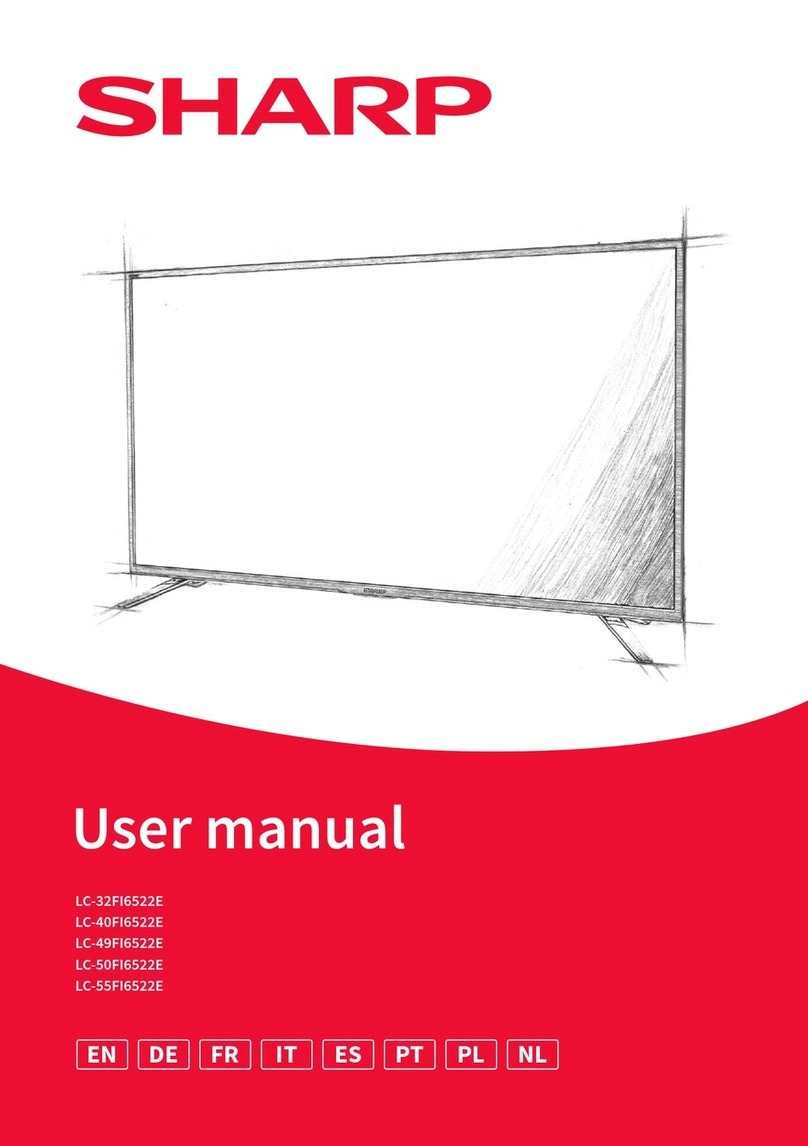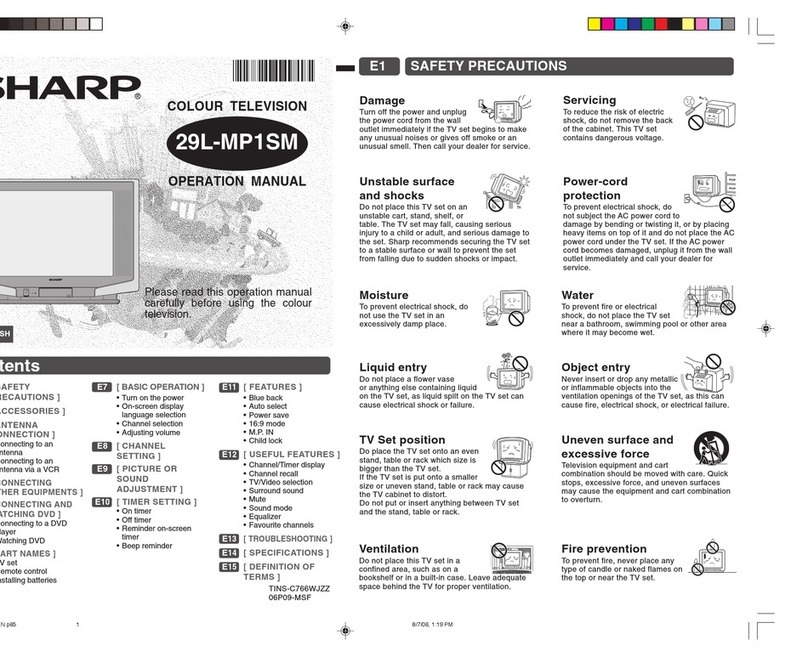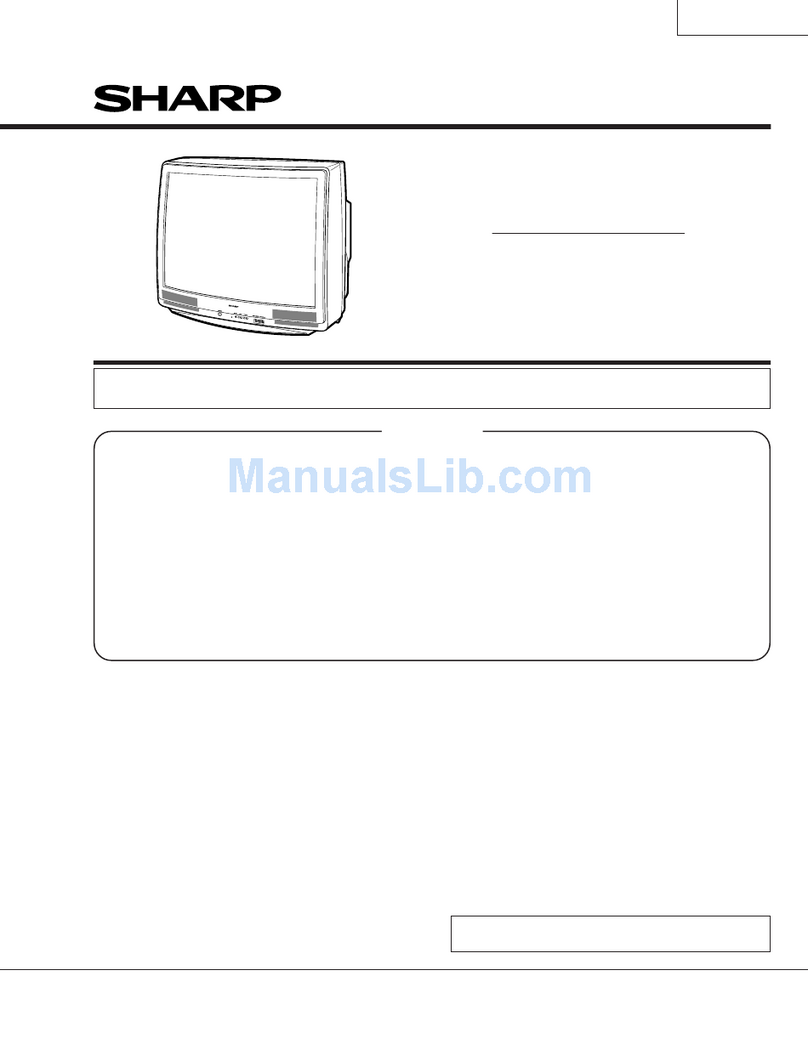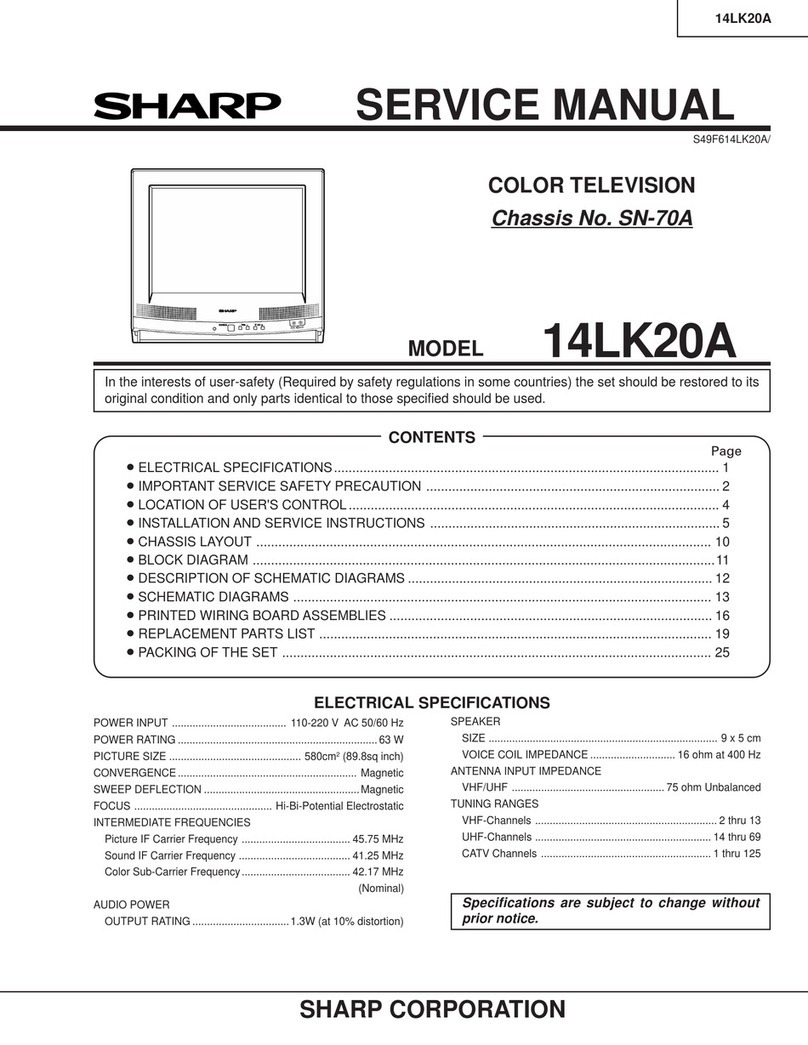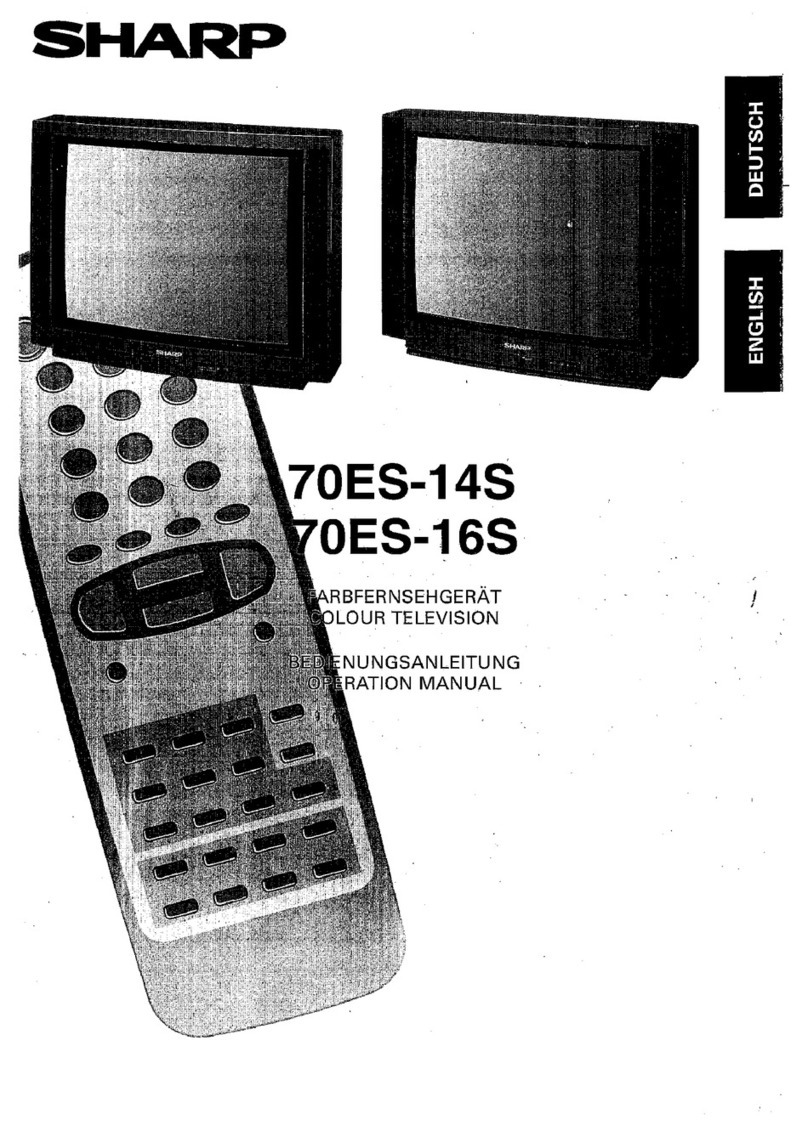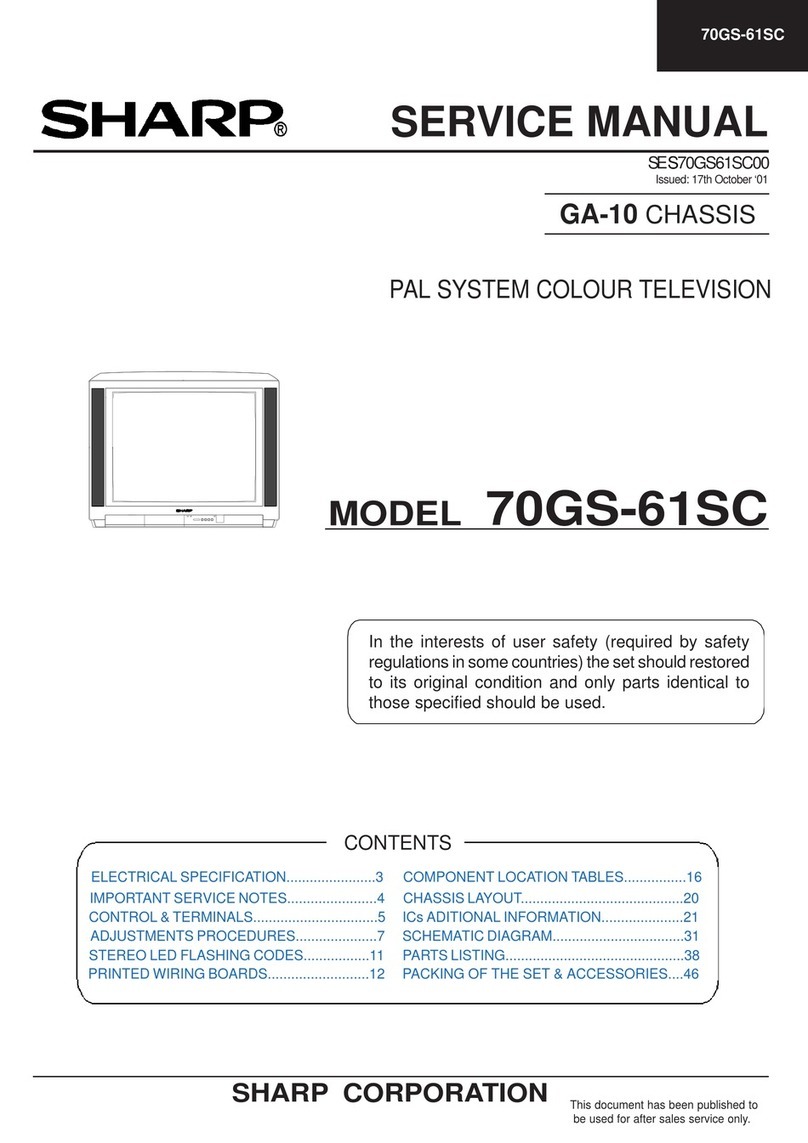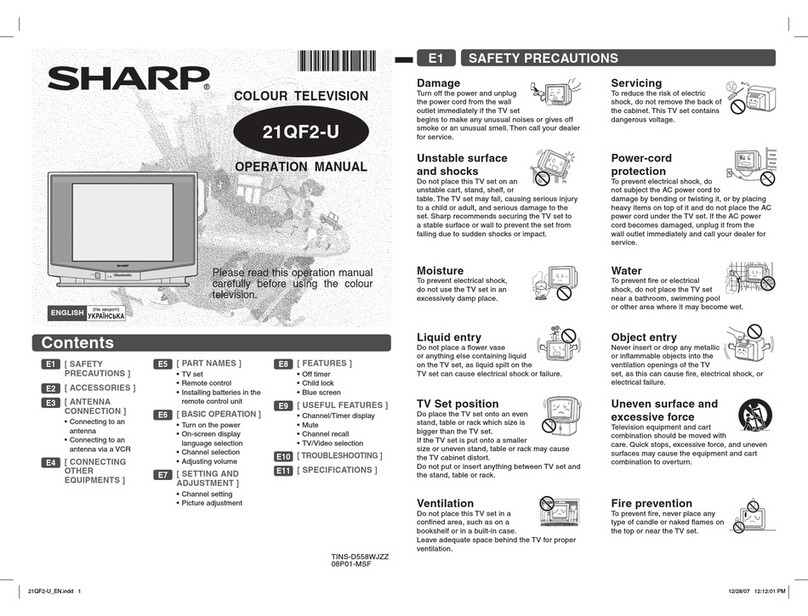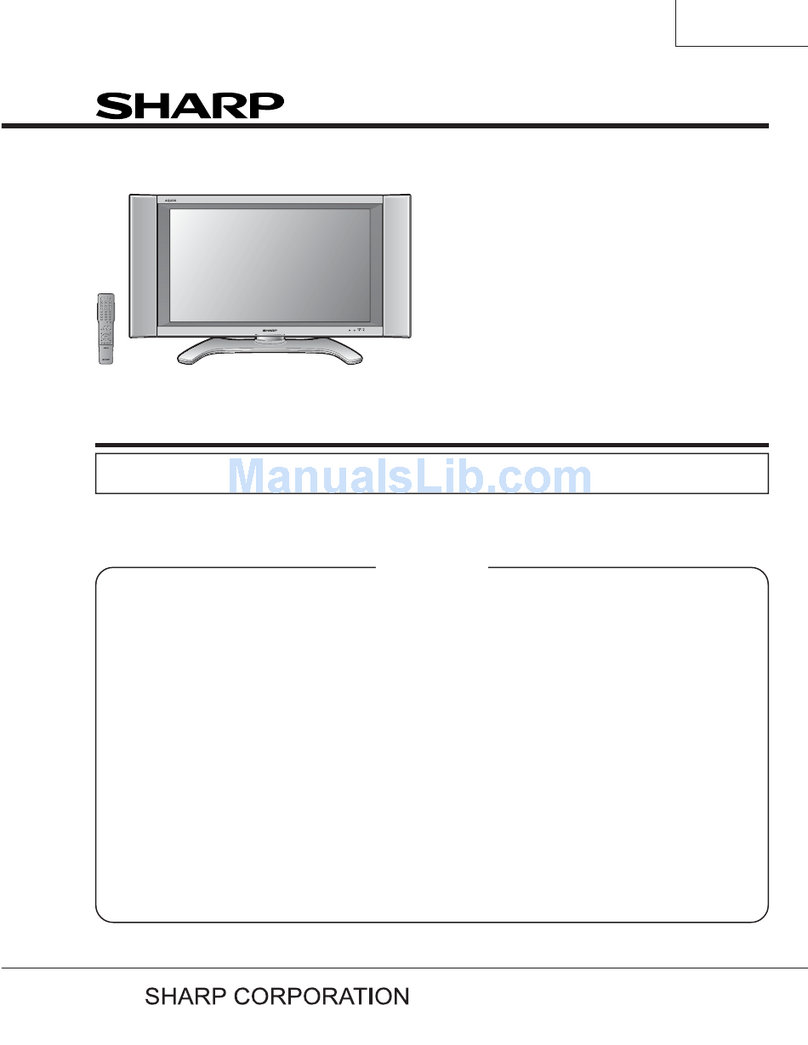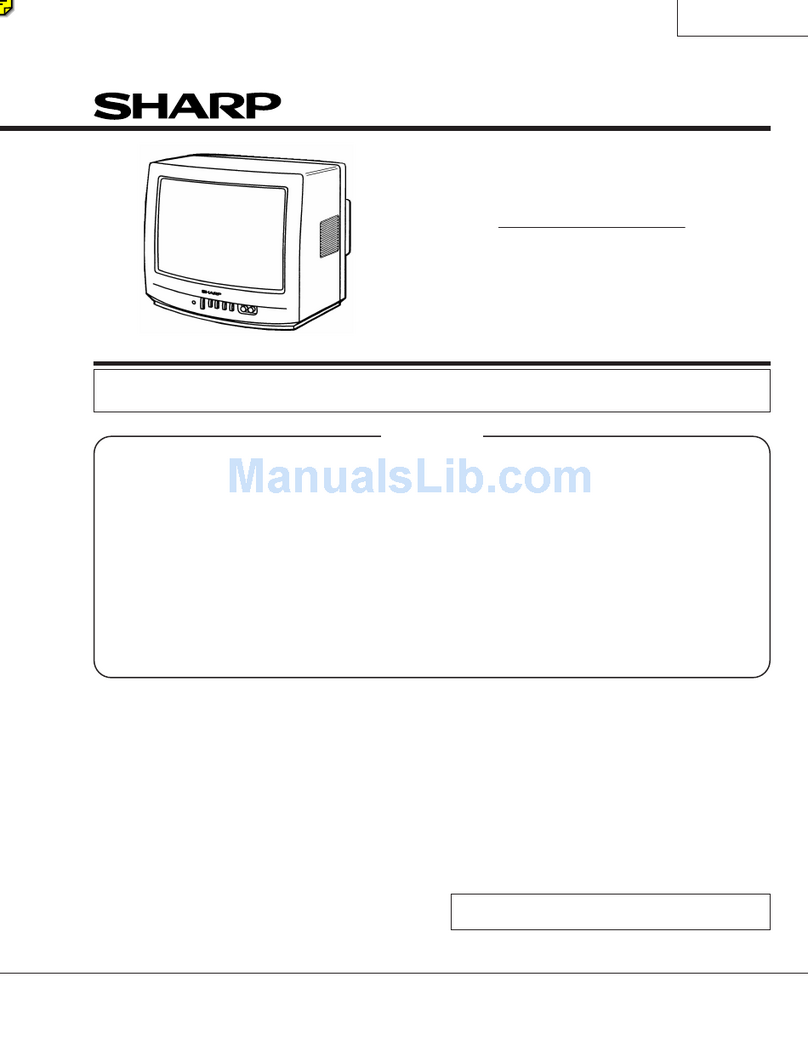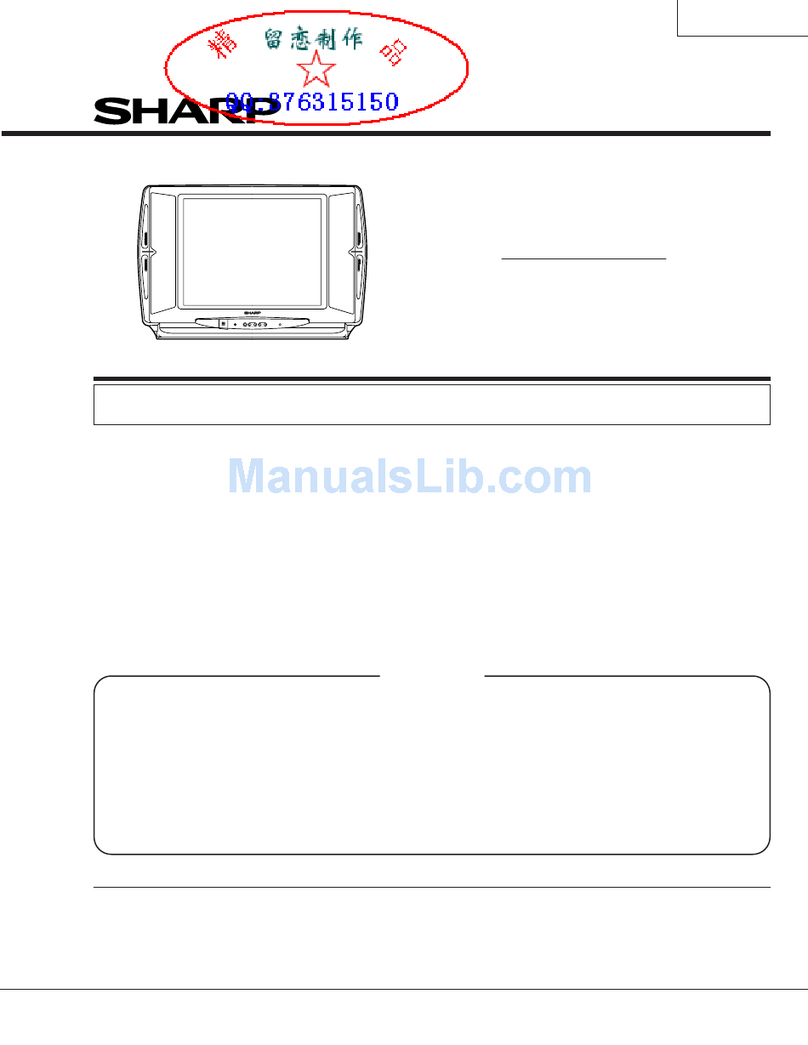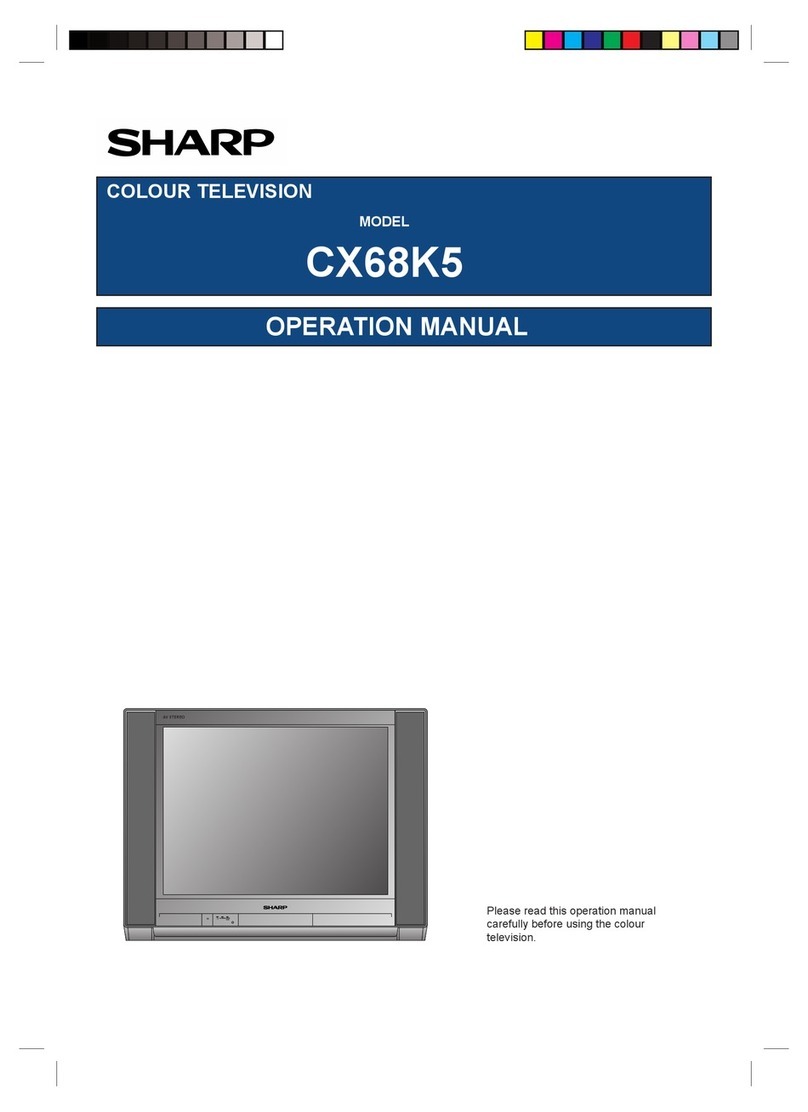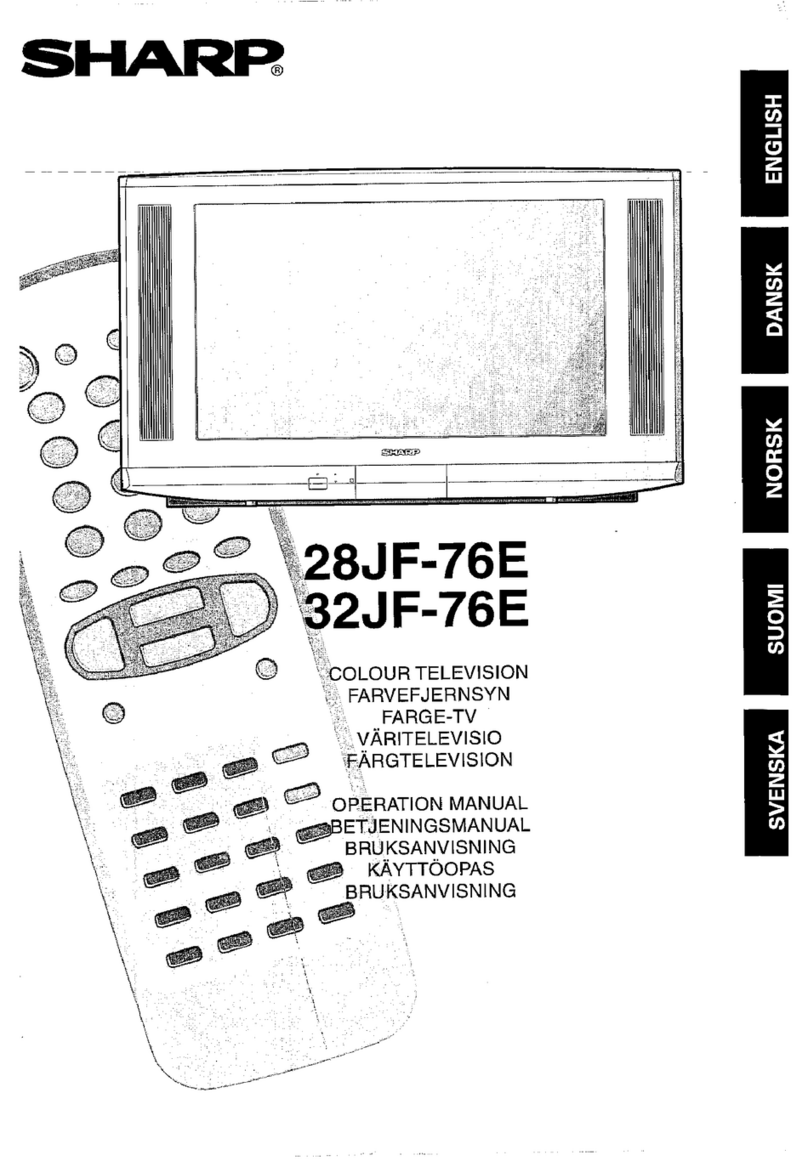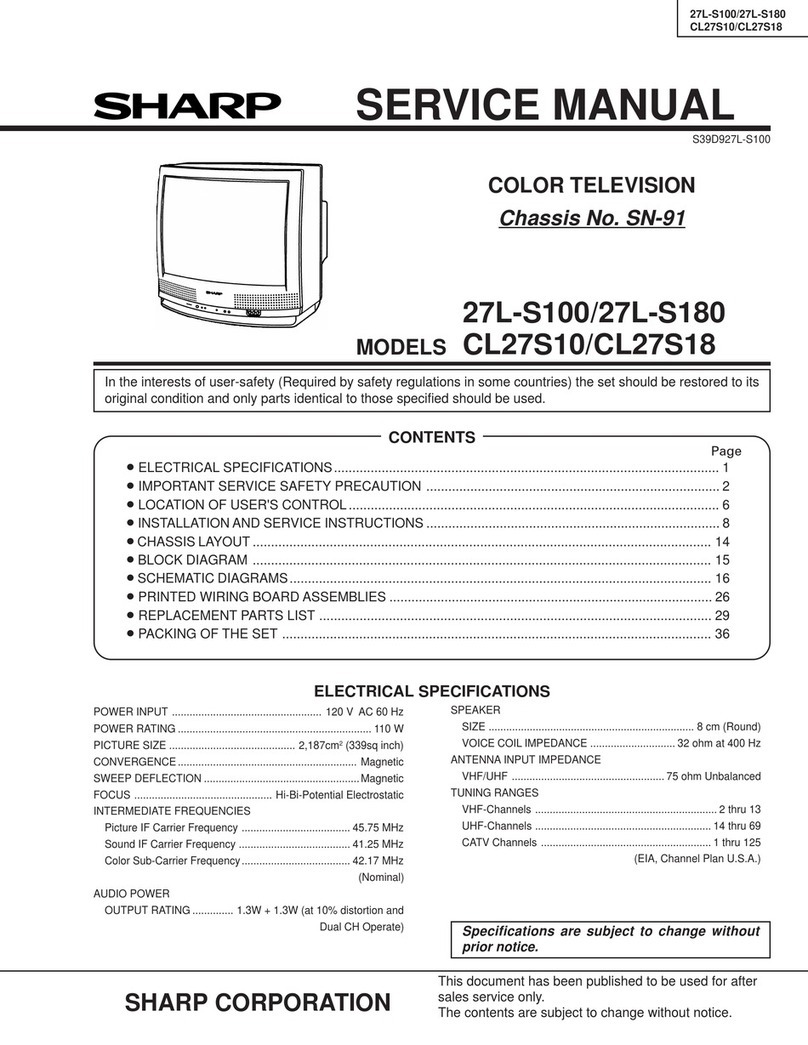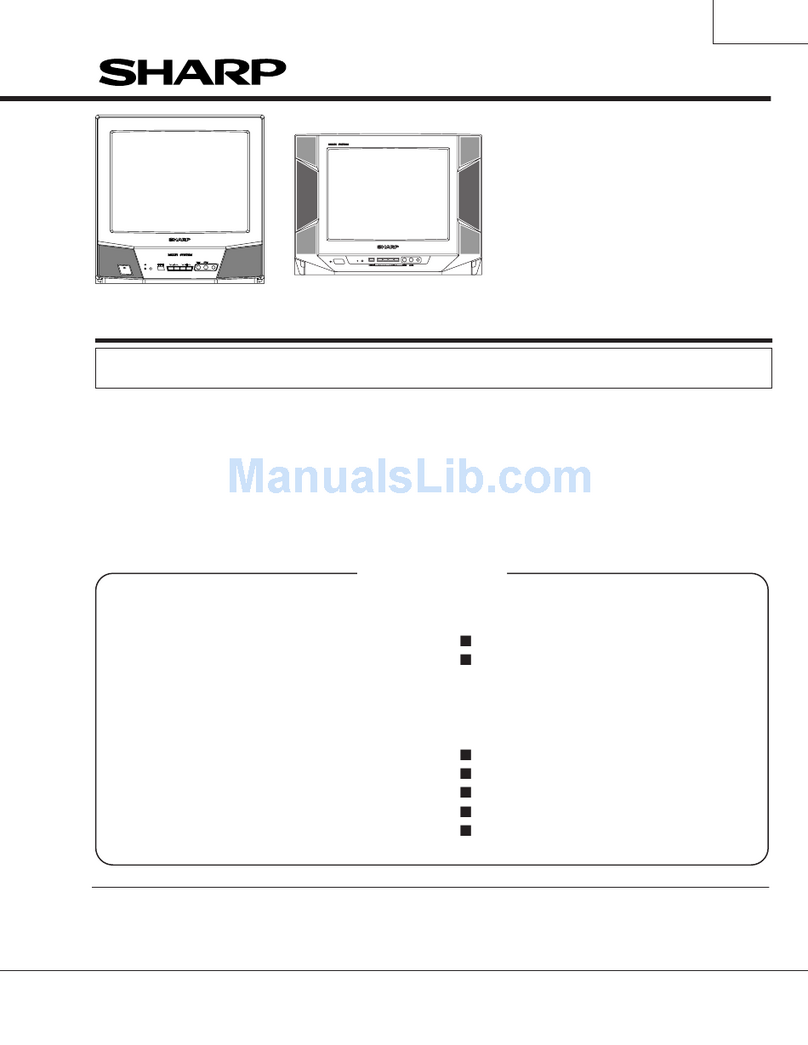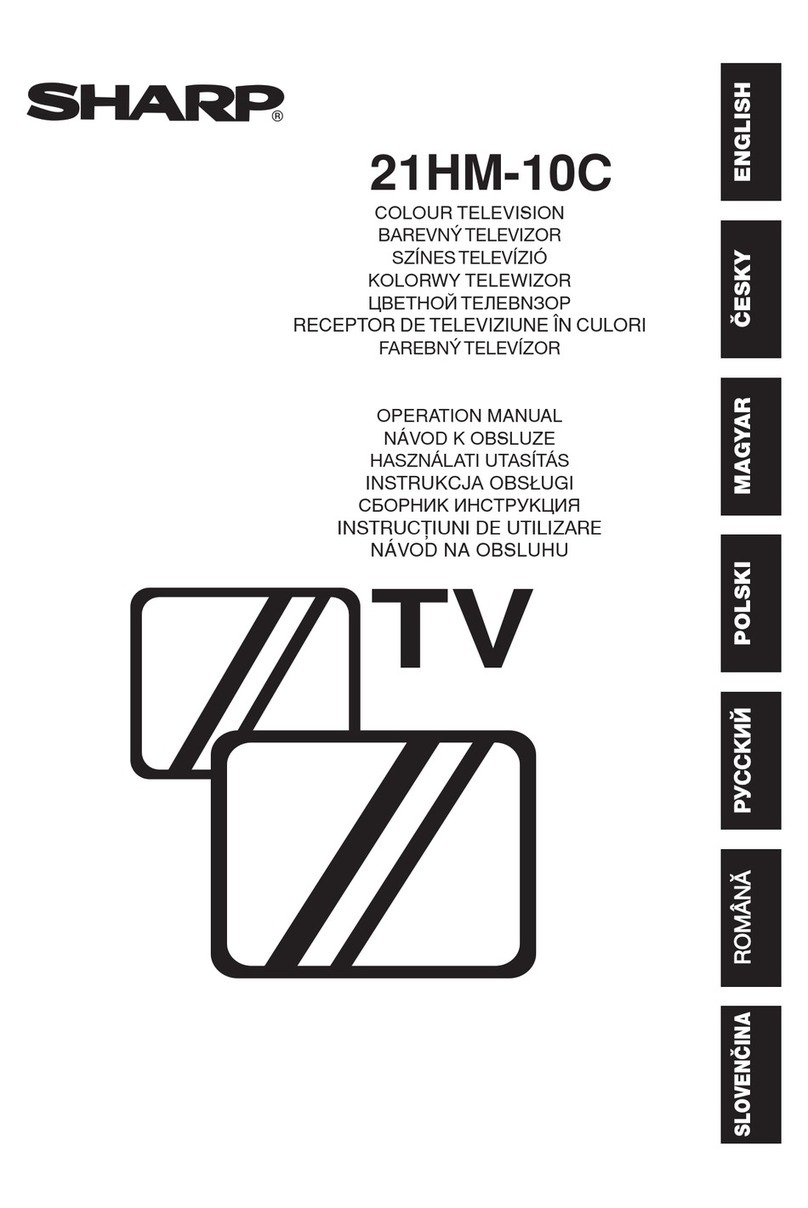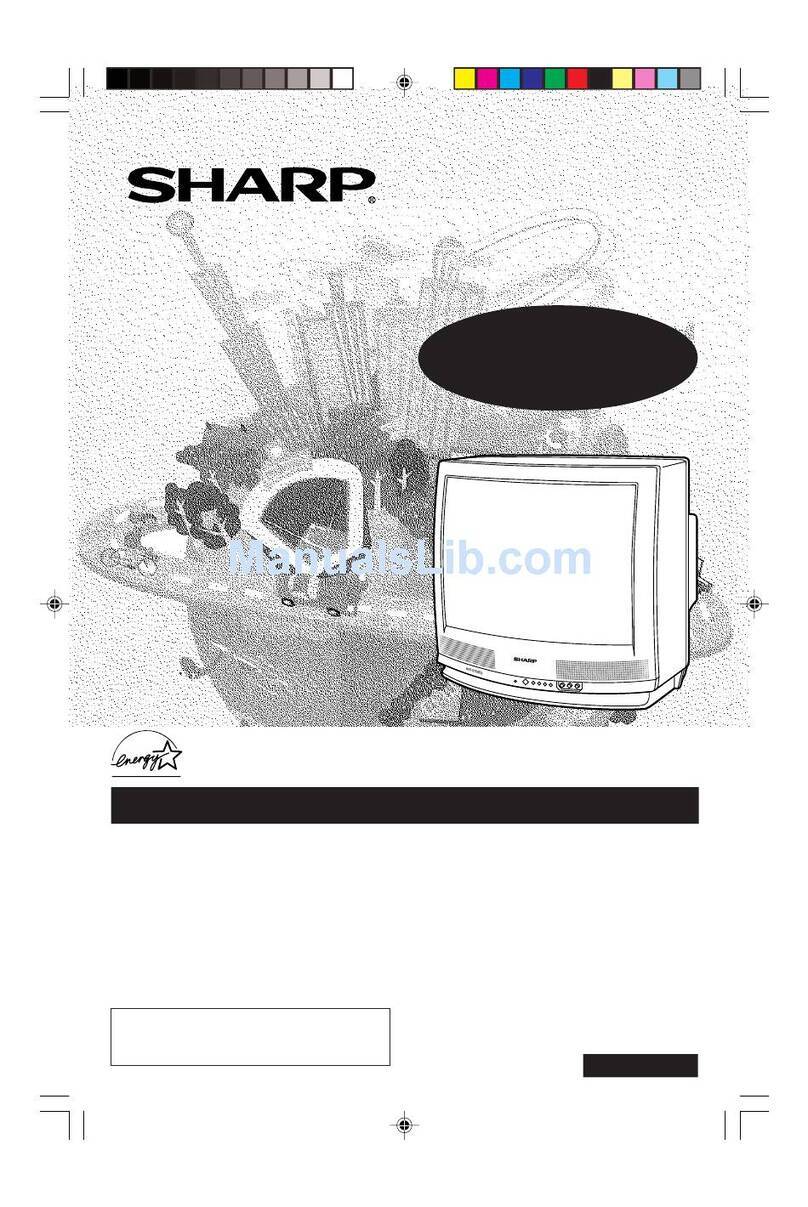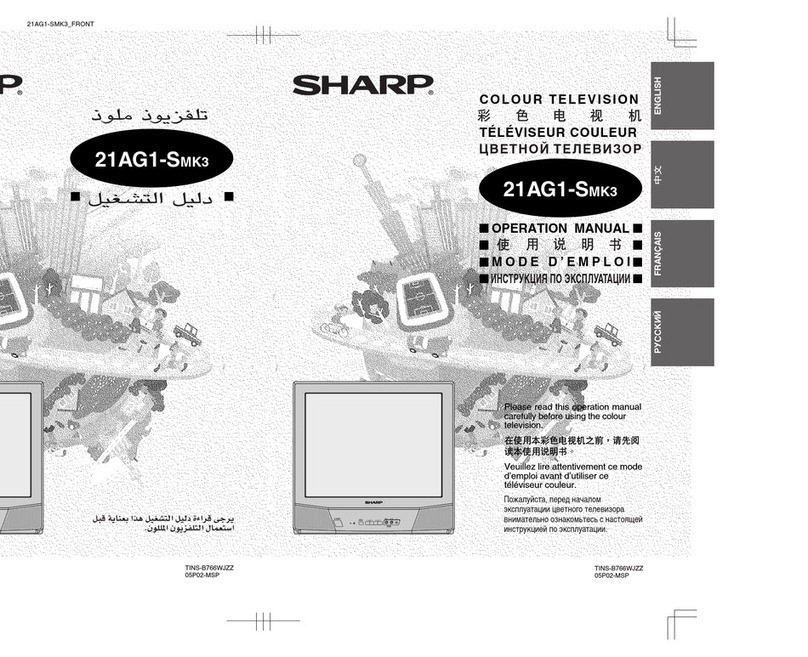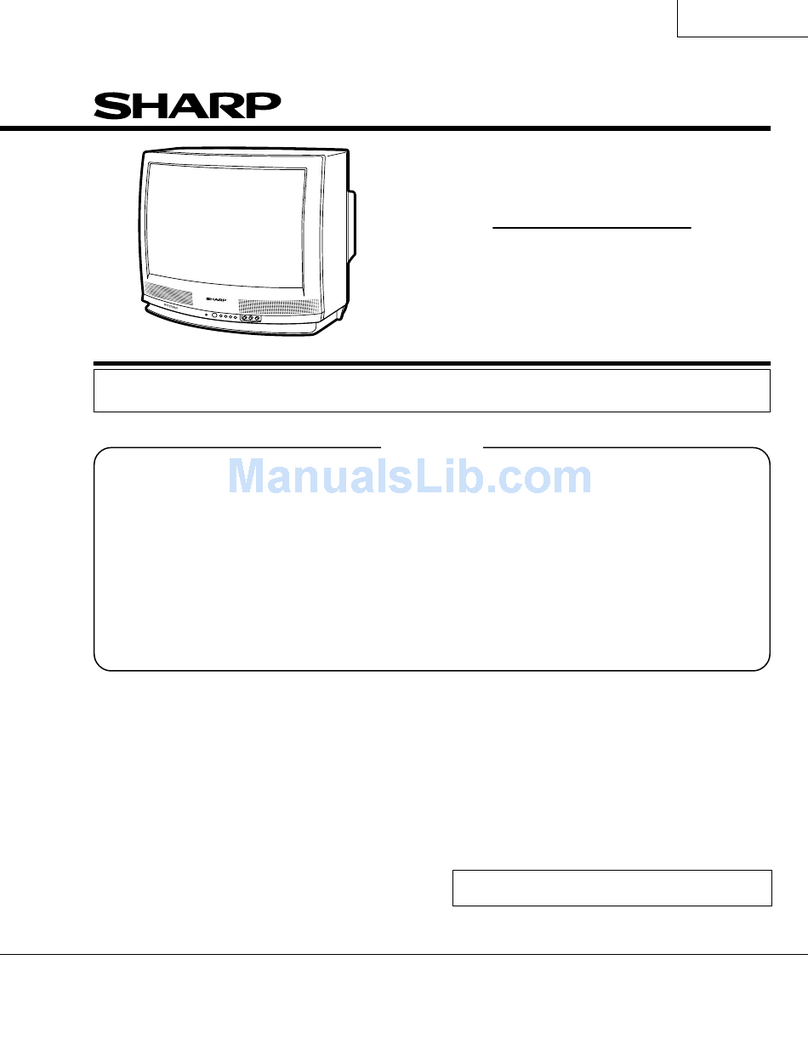FRANÇAIS ESPAÑOL
Content
Content ...............................................................................................................3
Connecting Devices to your TV........................................................................5
Connecting an antenna, cable set-top box or satellite receiver ................................................5
Connecting a satellite receiver, DVD player or other audio visual (AV) device with a
composite video cable (yellow/red/white)..................................................................................5
Connecting an AV device with an HDMI cable..........................................................................6
Connecting a USB device..........................................................................................................6
Connecting a headphone ..........................................................................................................7
Connecting speakers or other audio receivers..........................................................................7
Connecting a digital sound bar to use Audio Return Channel (ARC)........................................8
Connecting Your TV to a Wireless or Wired Network.....................................9
Connecting to a wireless network ..............................................................................................9
Connecting to a wired (Ethernet) network................................................................................10
Using Your TV Remote Control.......................................................................11
Buttons on your TV remote.......................................................................................................11
Remote control range information............................................................................................12
Begin using your remote..........................................................................................................13
Completing the First-Time Setup Menu.........................................................14
Shortcuts Instructions.....................................................................................15
Turning your TV on or off..........................................................................................................15
Selecting the input source .......................................................................................................15
Using the Live TV .....................................................................................................................15
Using the Menu Function .........................................................................................................17
Basic Settings ..................................................................................................18
Using the Settings Menu..........................................................................................................18
Picture Menu ............................................................................................................................19
Sound Menu.............................................................................................................................20
Network Menu ..........................................................................................................................21
Channel Menu..........................................................................................................................21
Accessibility .............................................................................................................................22
System Menu ...........................................................................................................................22
Parental Controls......................................................................................................................24