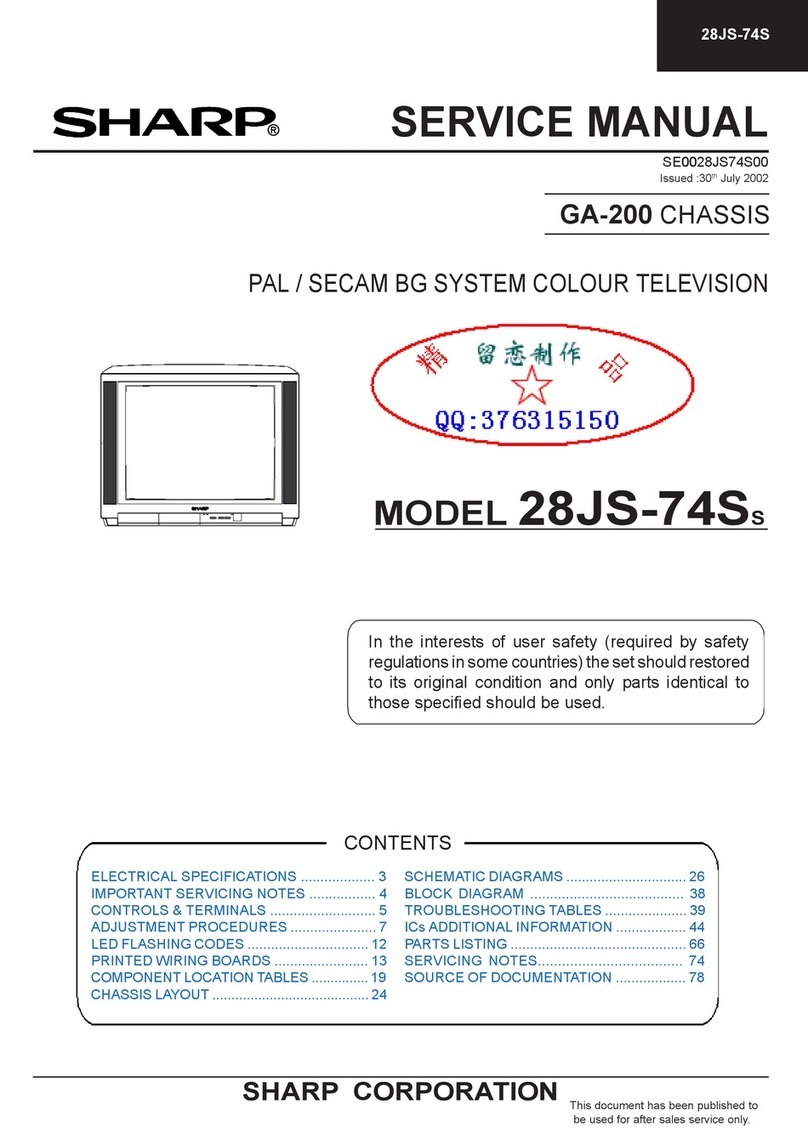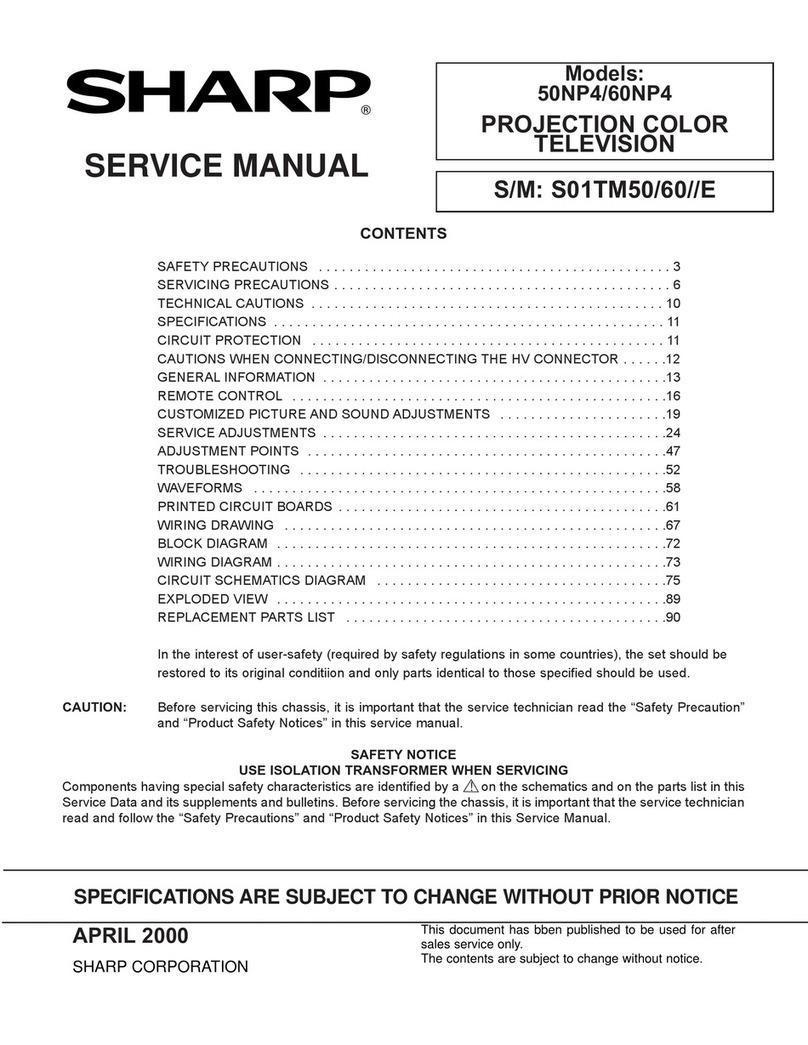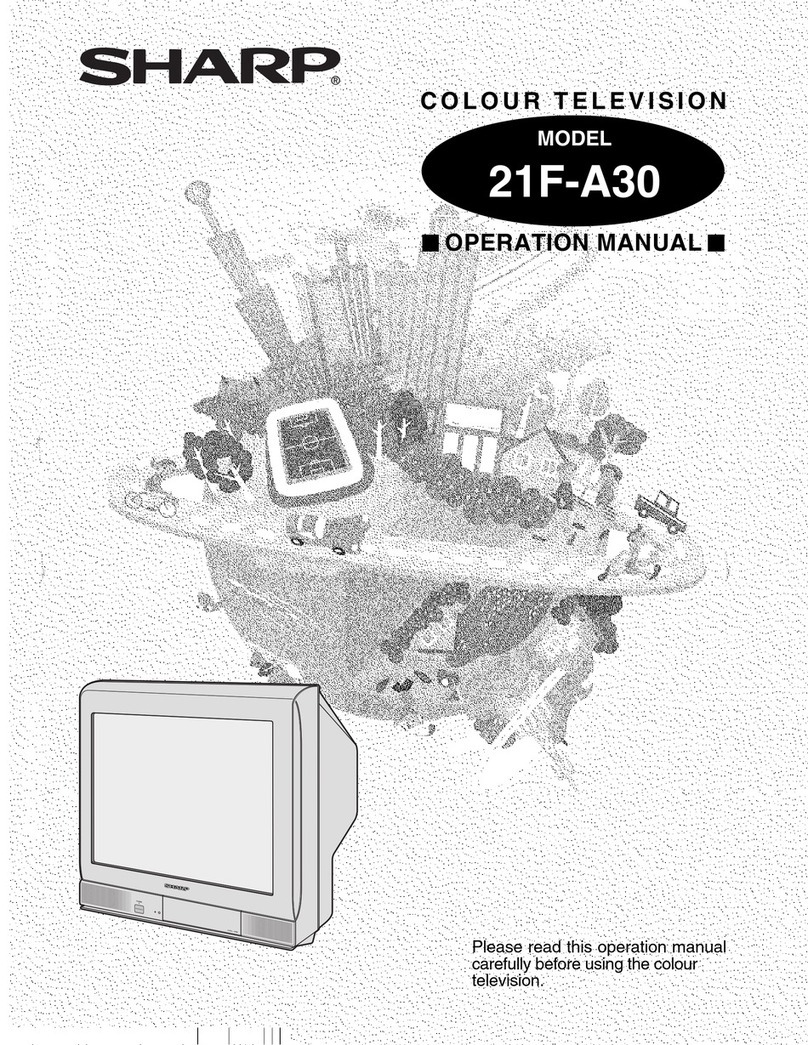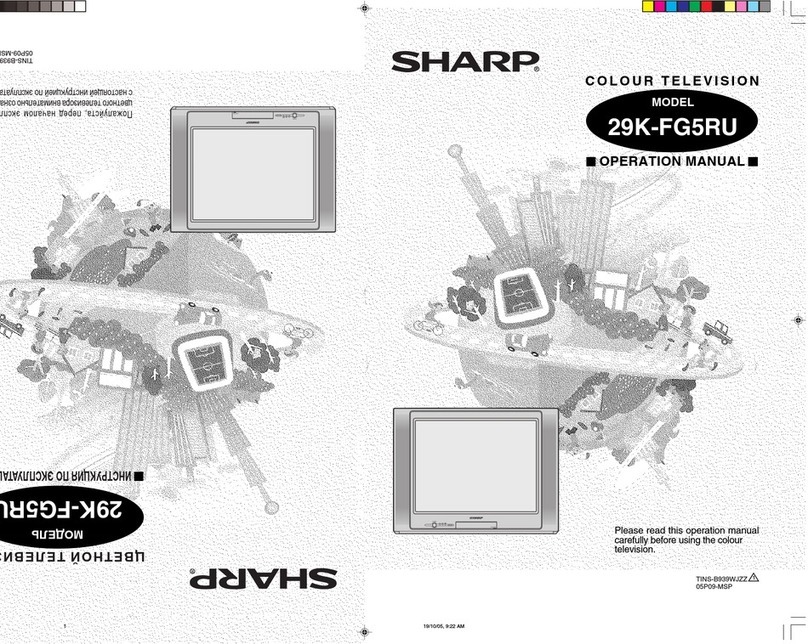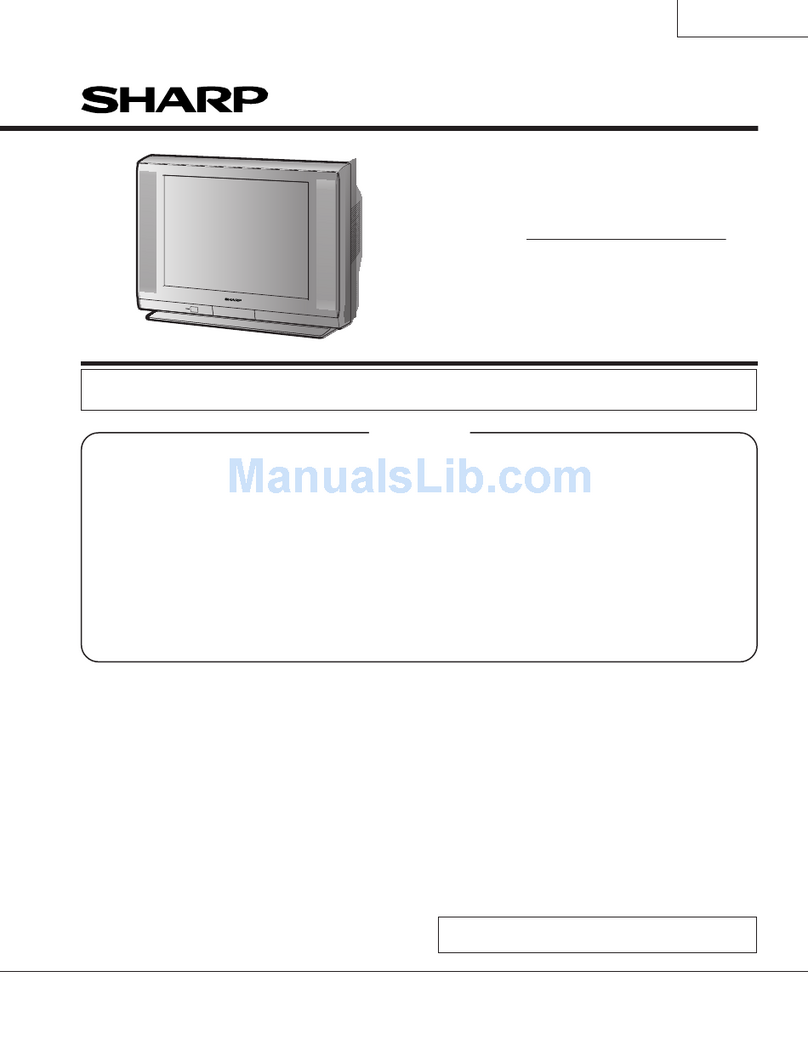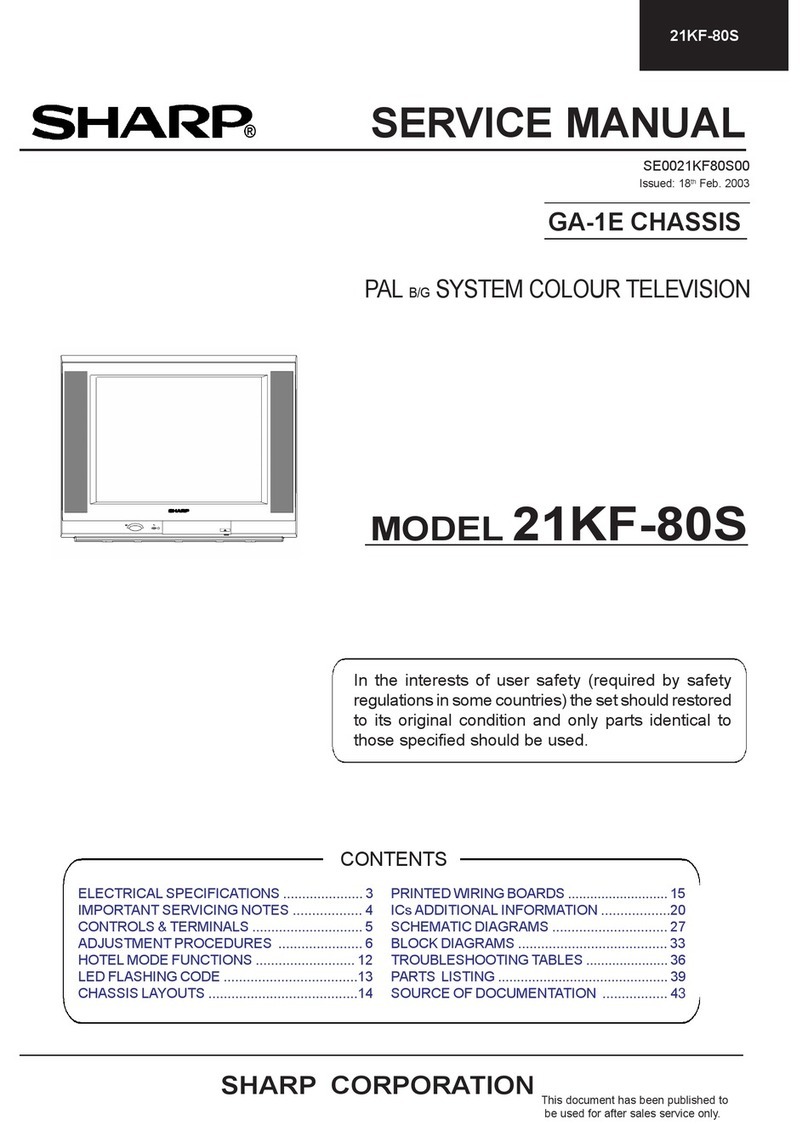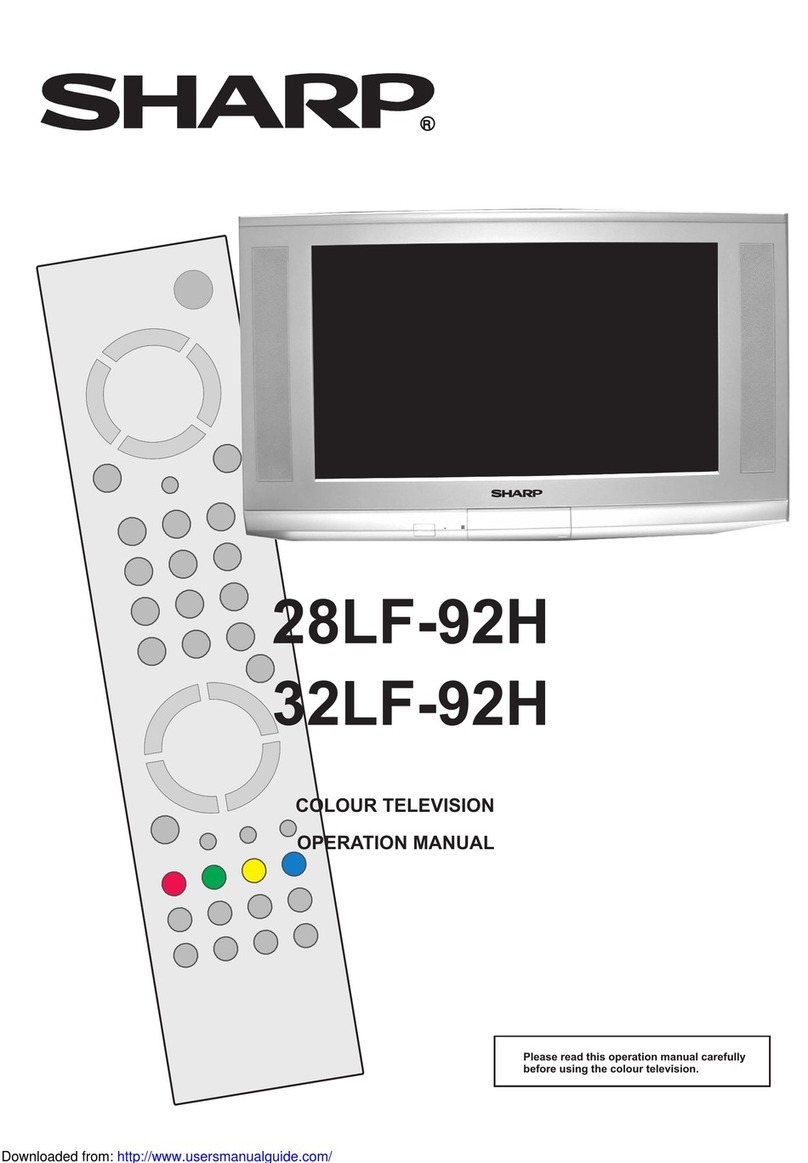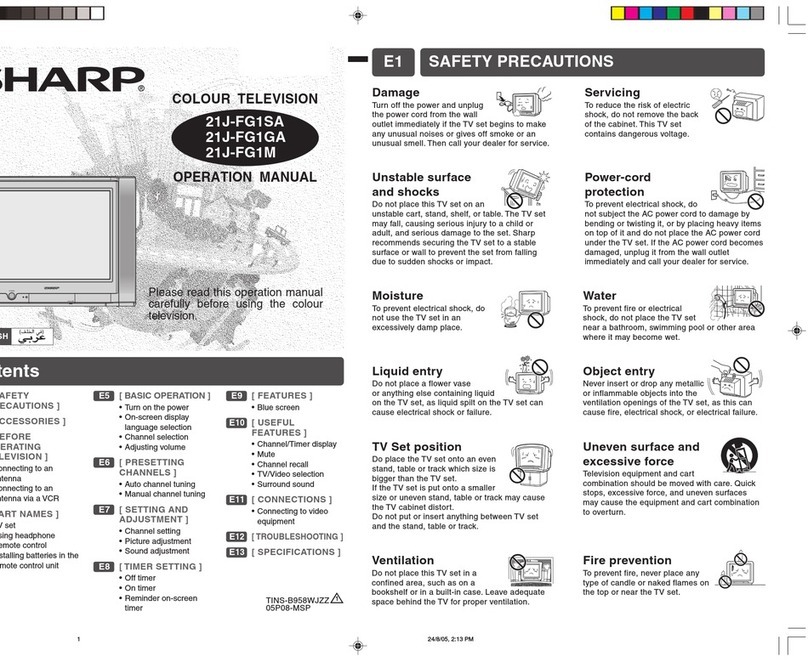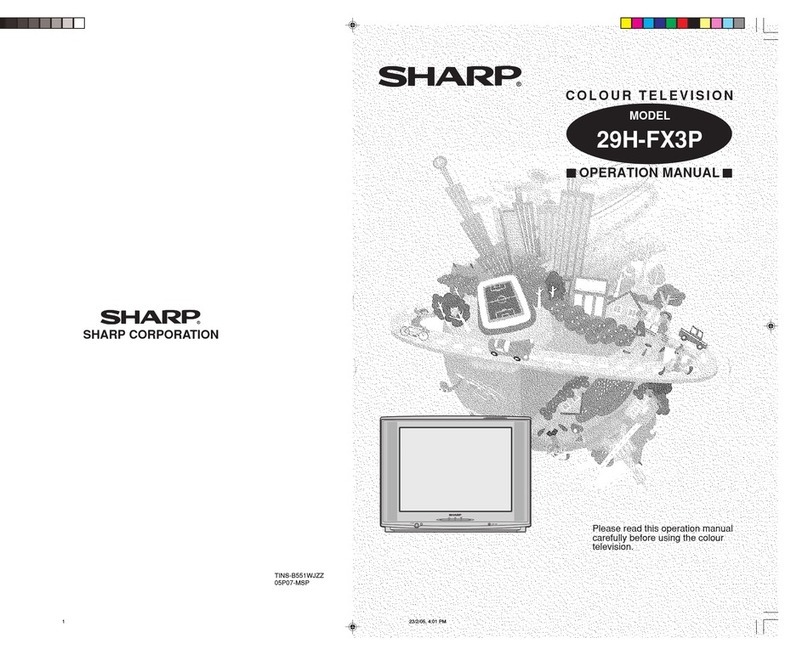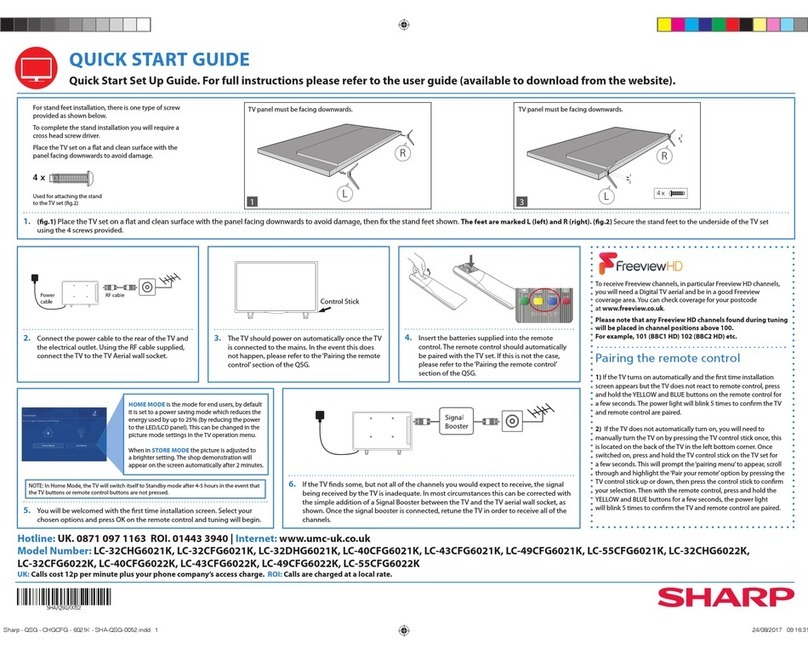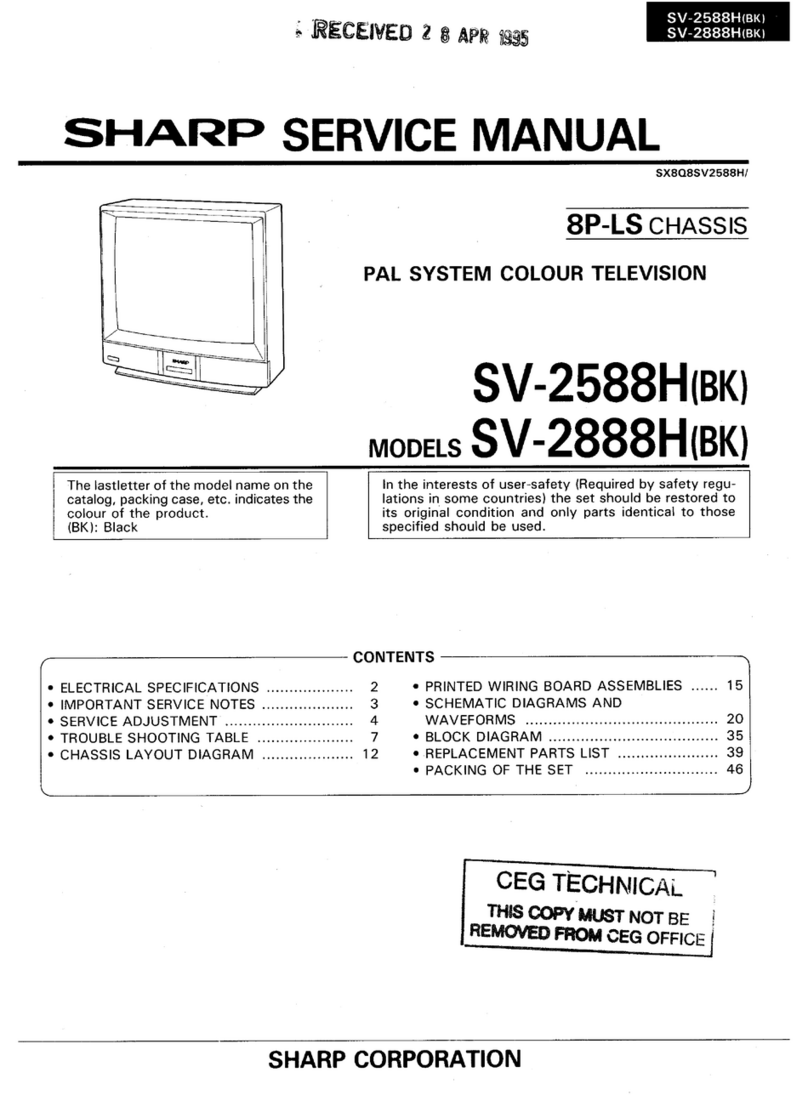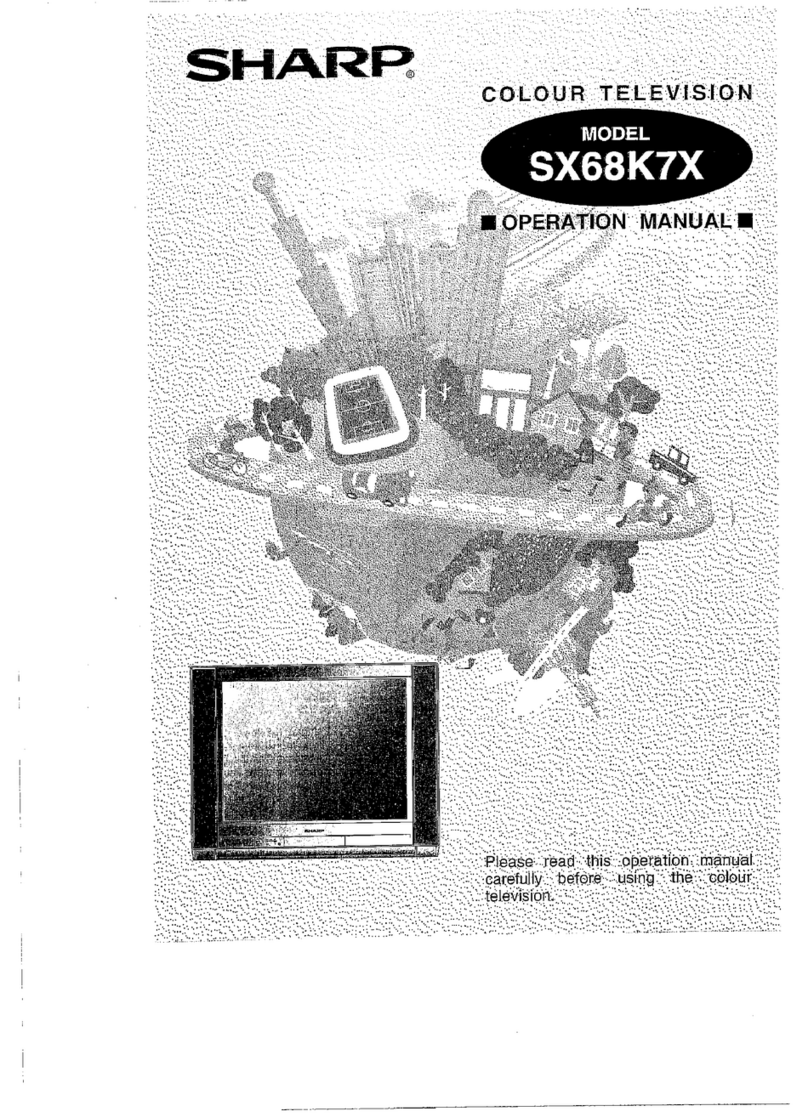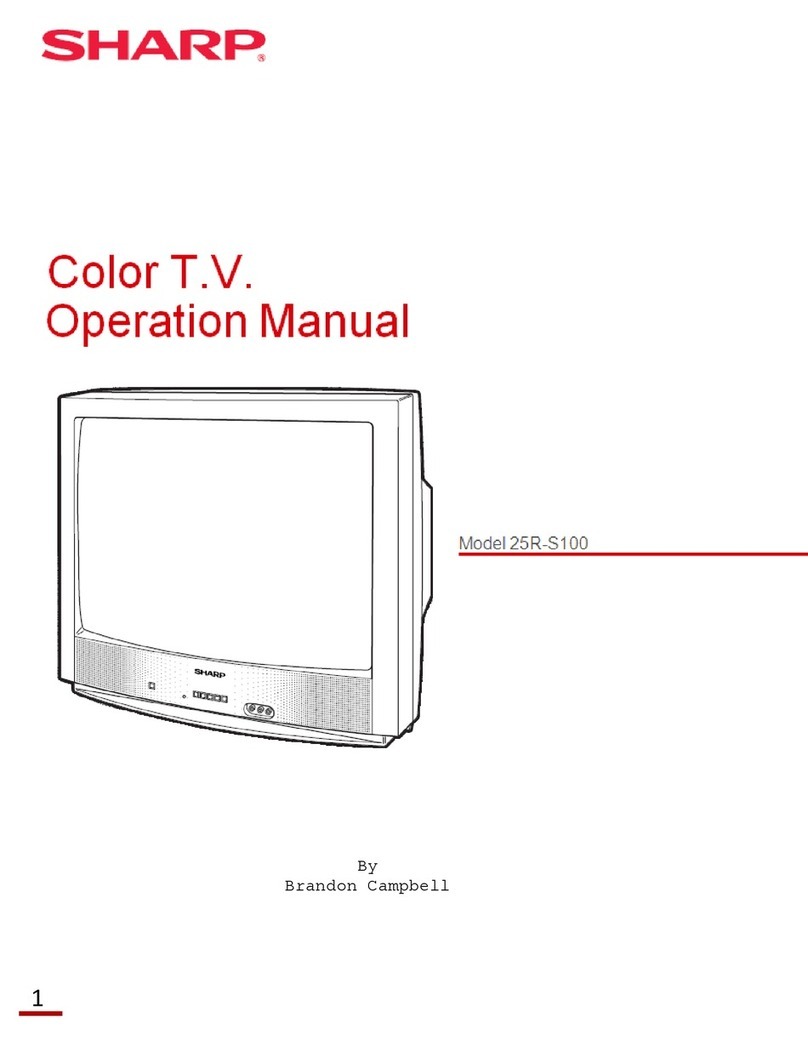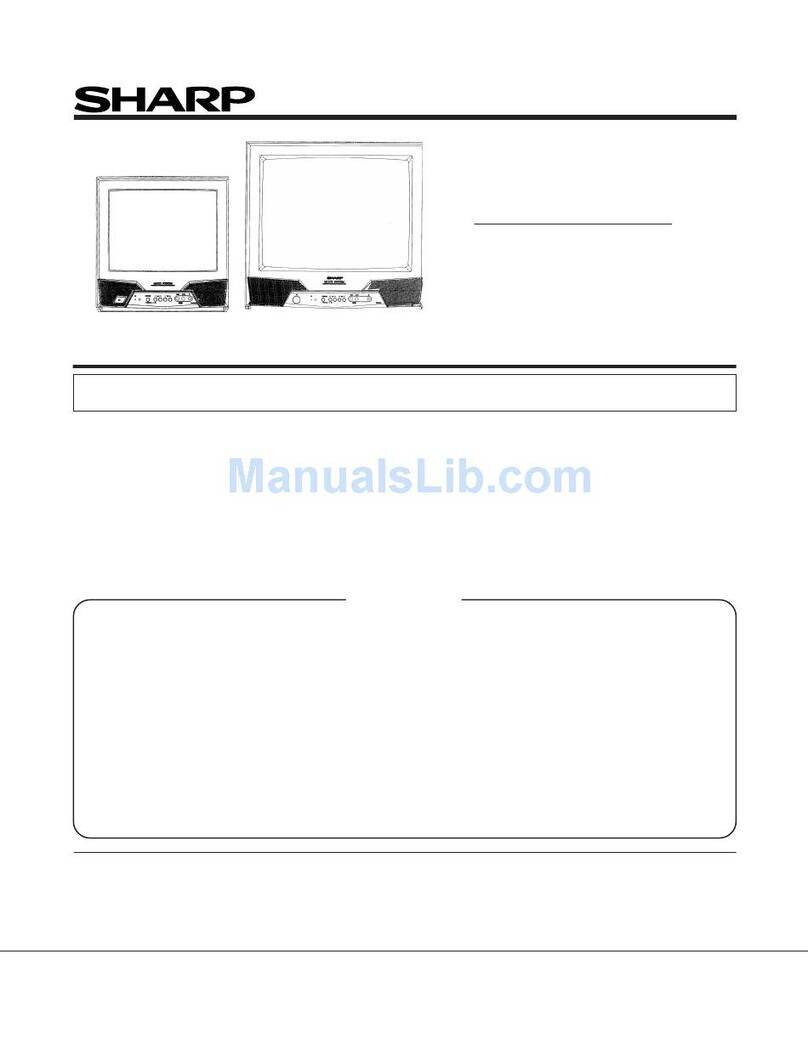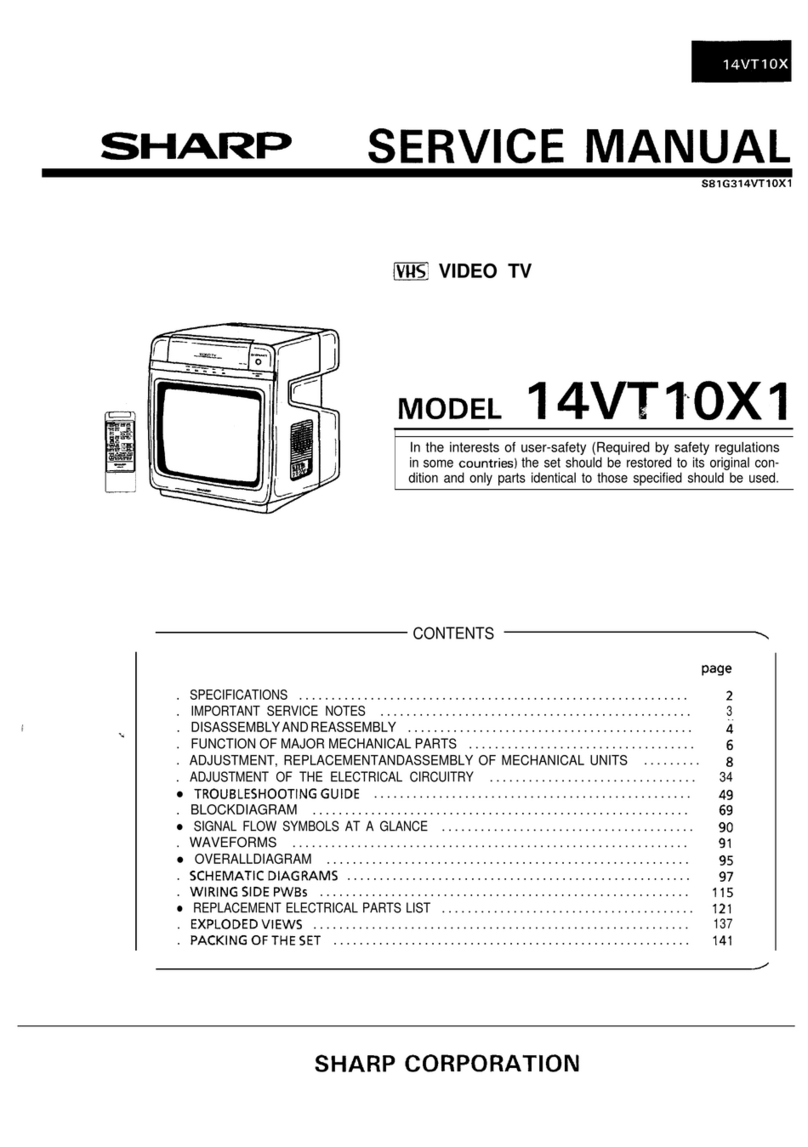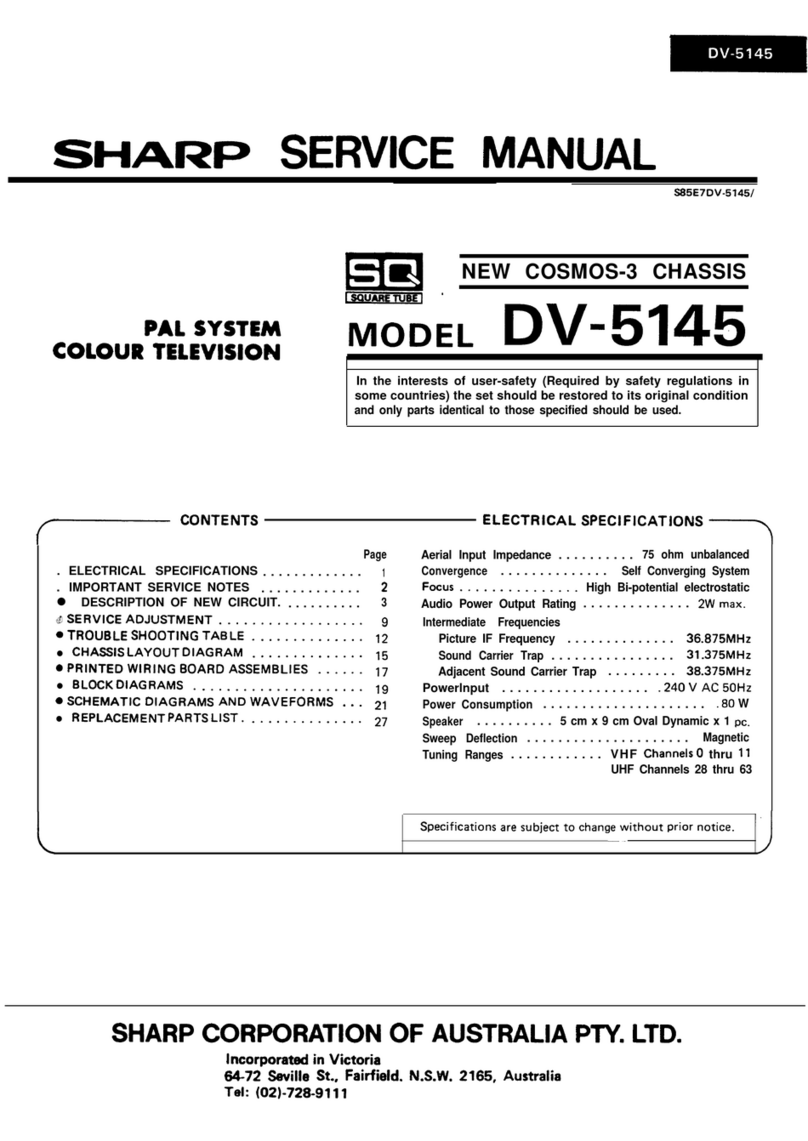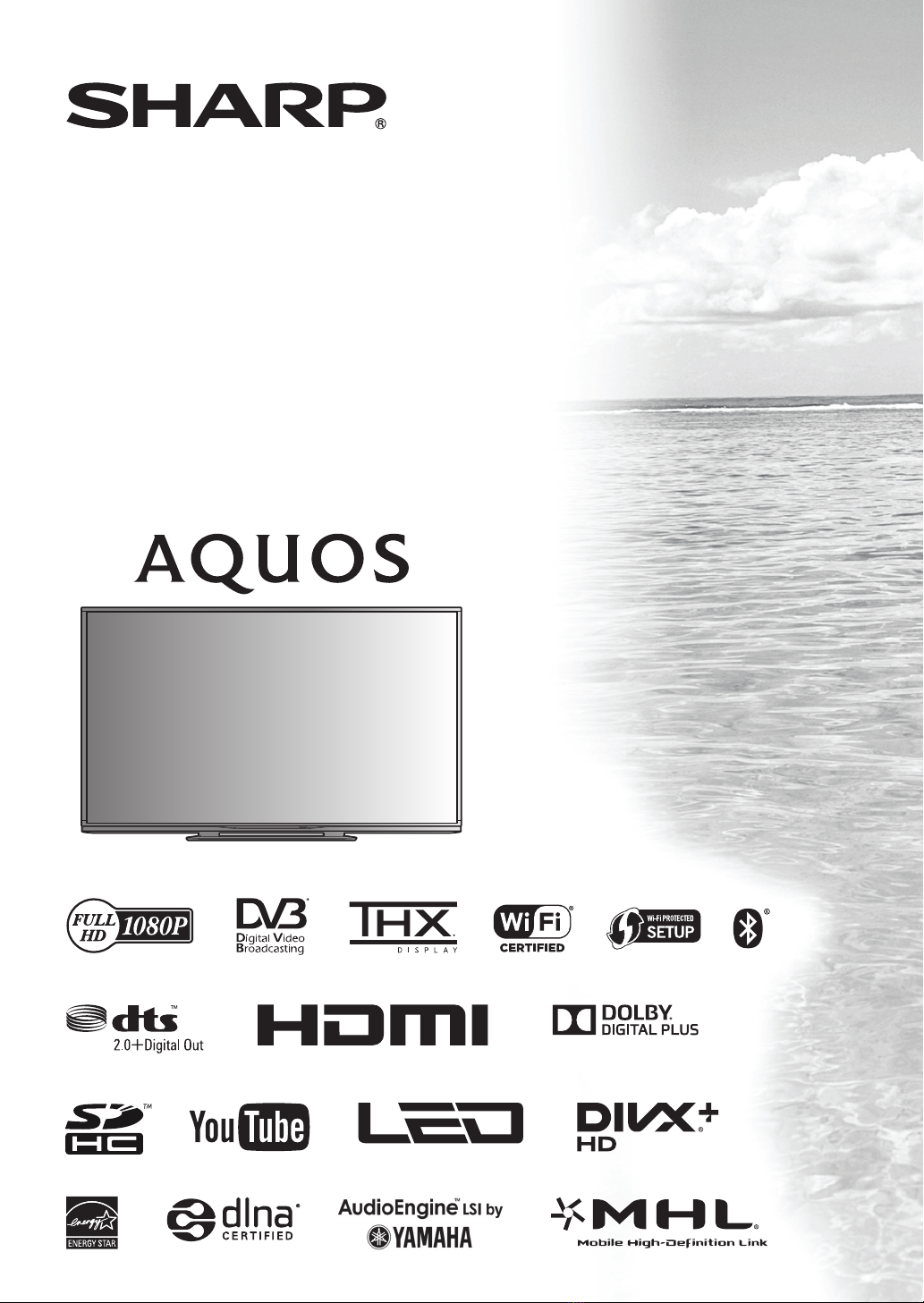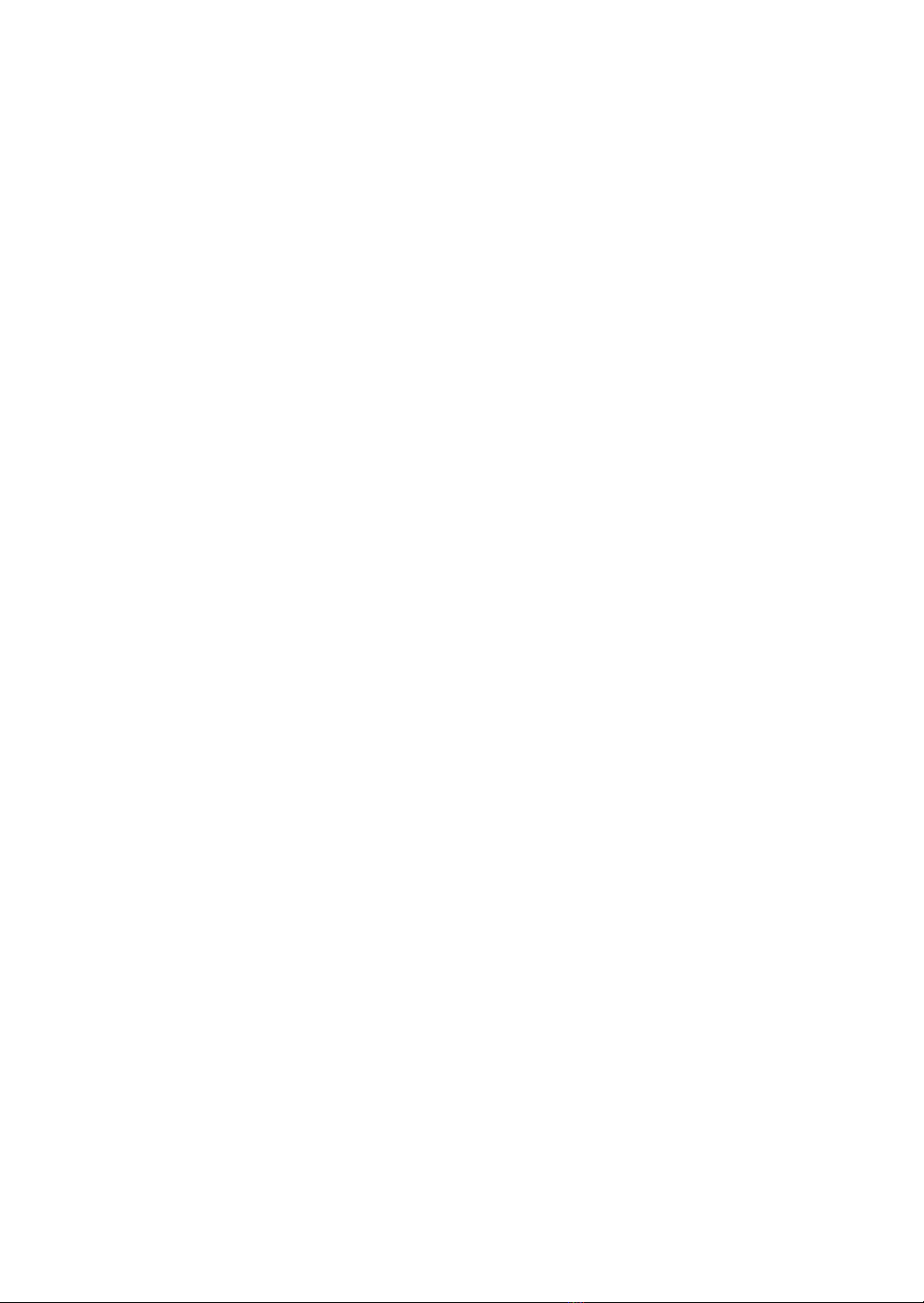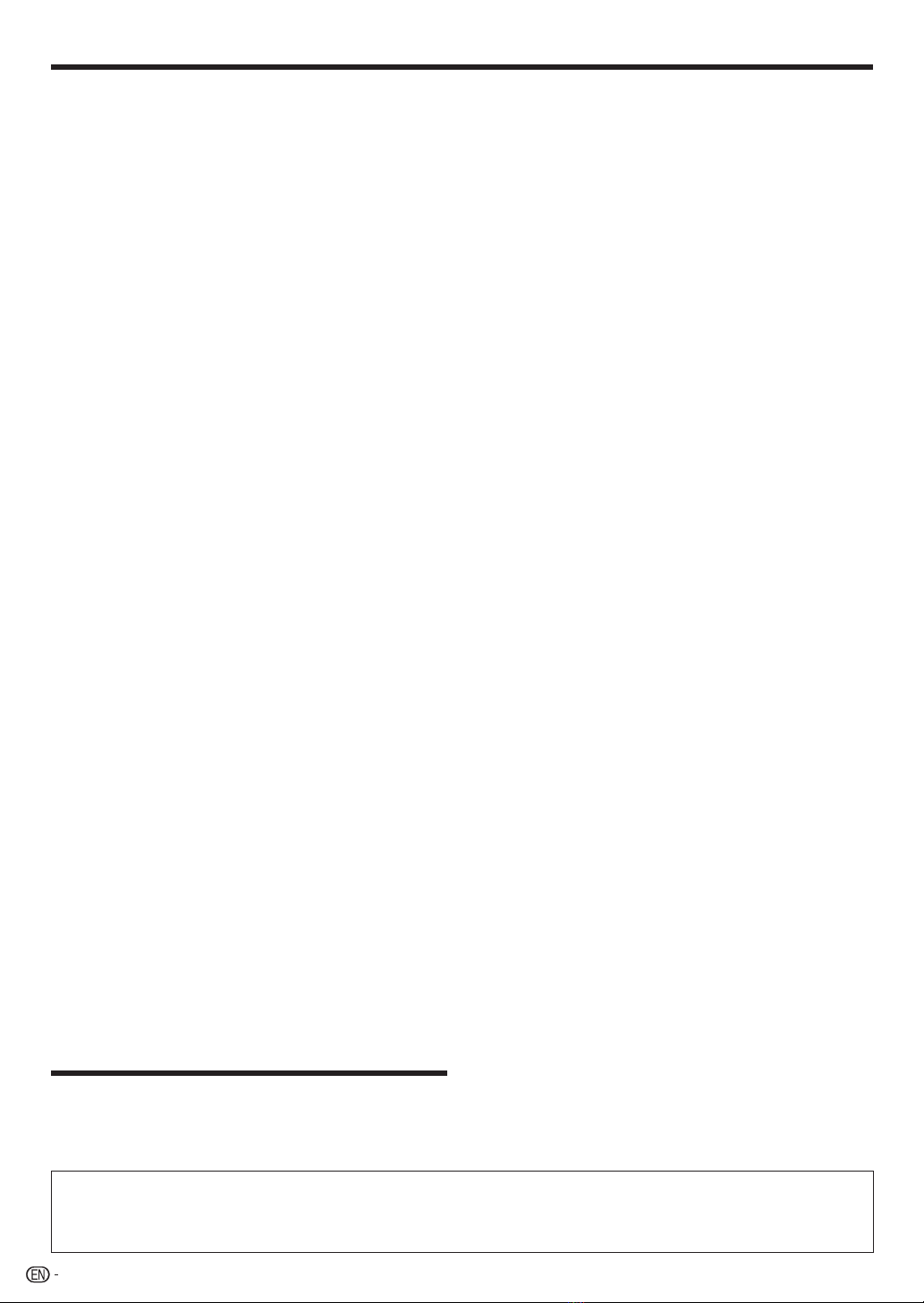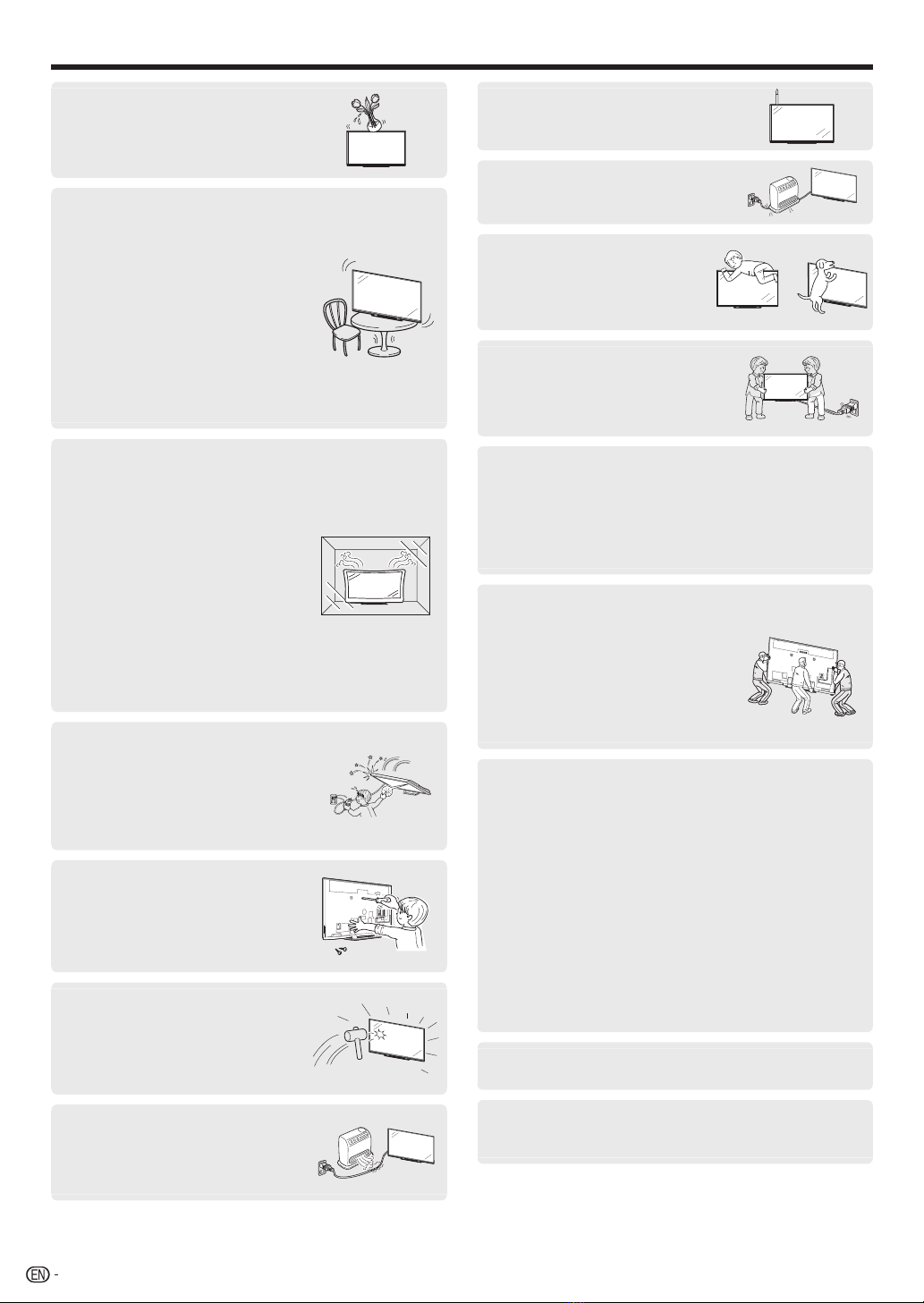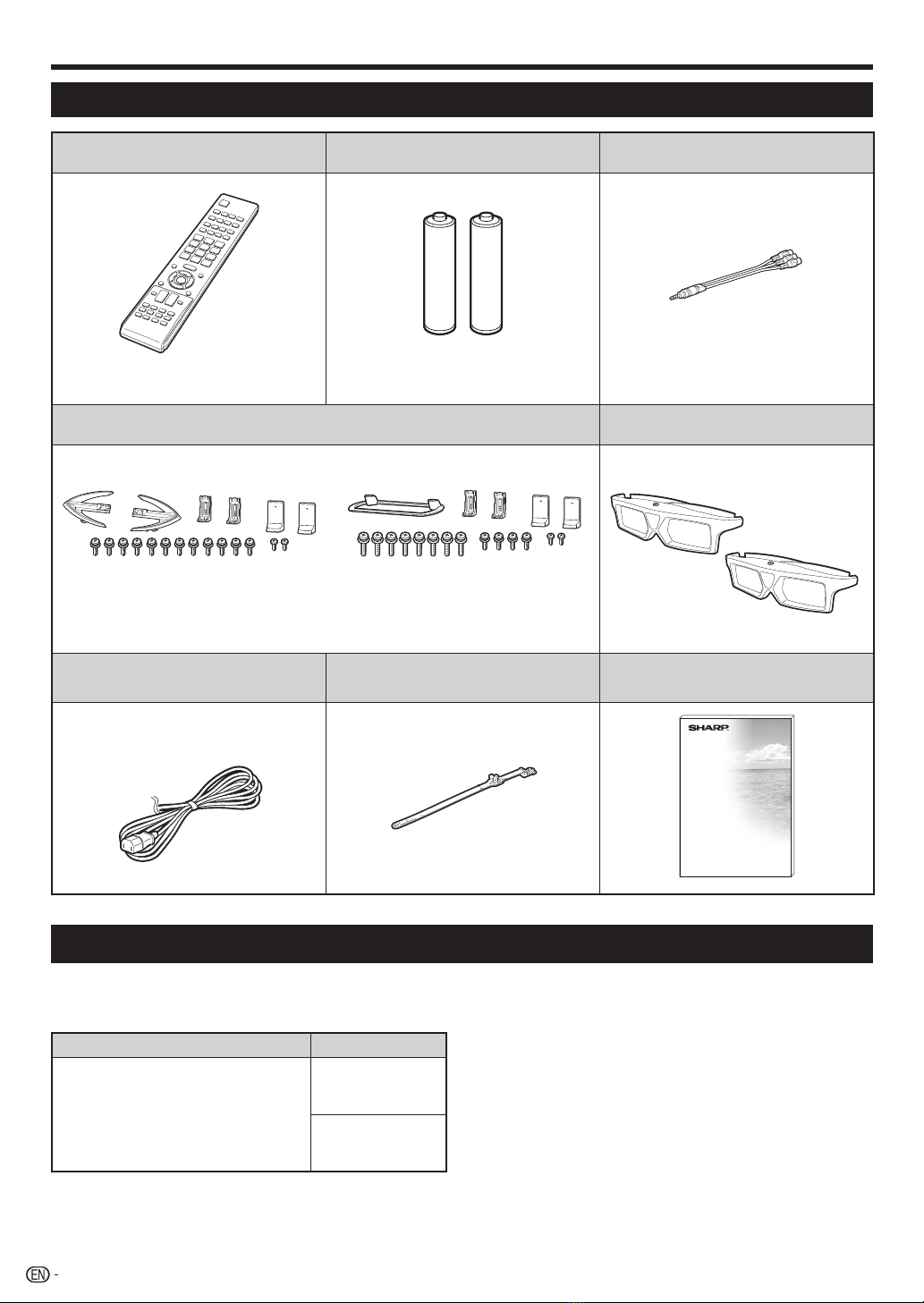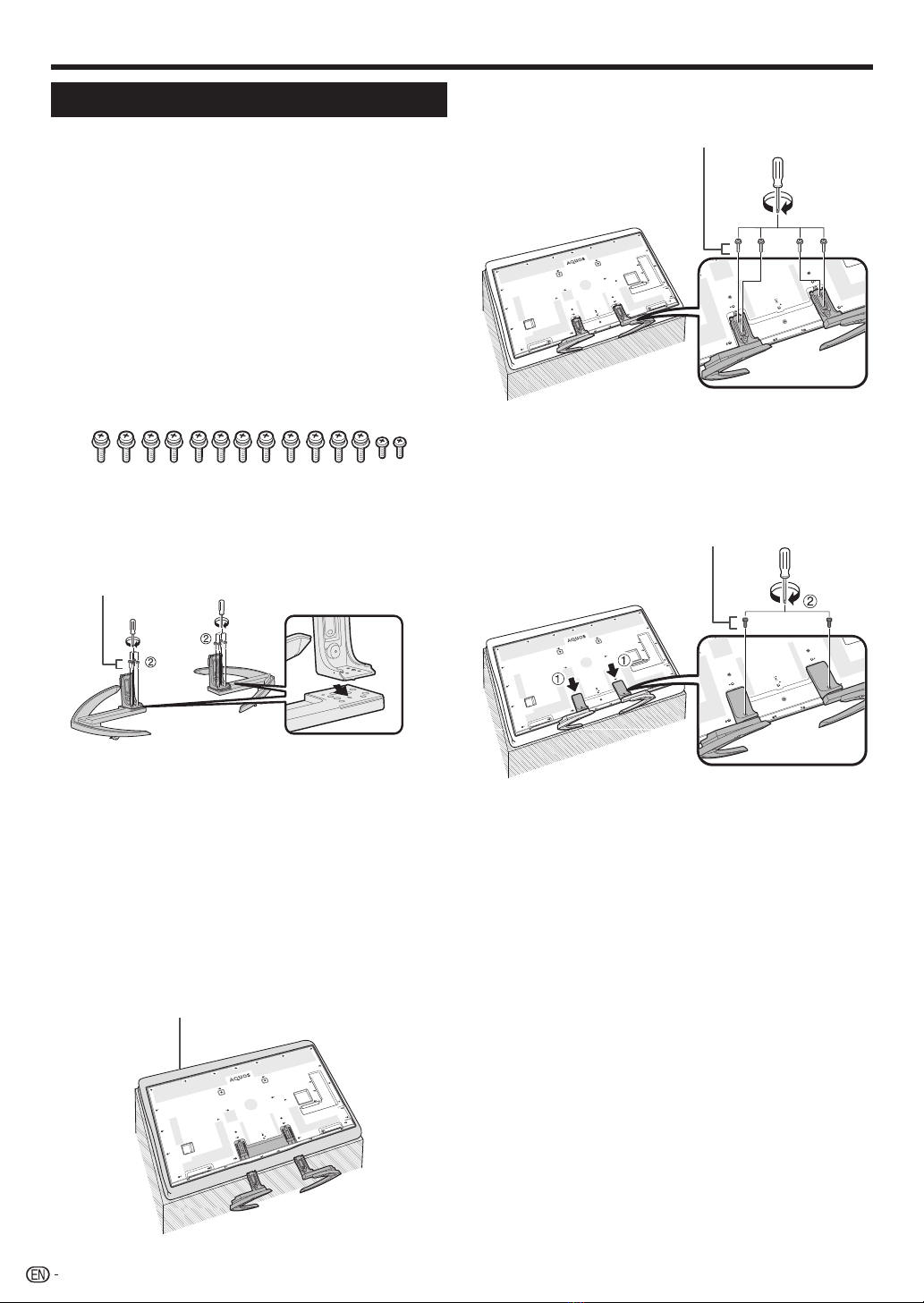1
OPERATION MANUAL ENGLISH
Dear SHARP customer
Thank you for your purchase of the SHARP LCD colour TV product. To ensure safety and many years of trouble-free
operation of your product, please read Important safety precautions carefully before using this product.
Contents
ENGLISH
Introduction.................................................................3
Precautions For Daily Use .......................................3
Important safety precautions...................................3
Supplied accessories..............................................6
Optional accessories ..............................................6
Preparation .................................................................7
Protection against overturning ................................7
Attaching the stand unit – 70/60LE960X.................8
Attaching the stand unit
–
80LE960X ......................9
Connecting the TV................................................10
Using the remote control unit ................................11
Inserting the batteries....................................... 11
Angle of the remote control unit........................ 11
Cautions regarding the remote control unit .......11
Part names and functions........................................12
TV (front view).......................................................12
TV (rear view) ........................................................ 12
Remote control unit ..............................................14
Quick guide ...............................................................15
Inserting the CA card into the CI module...............15
Recording CAM PIN setting .................................. 15
CI plus 1.3 Standard.............................................15
What is the HOME? .............................................. 16
Basic operation ................................................16
Initial auto installation ............................................ 18
Checking signal strength and channel strength
(DTV only)........................................................... 18
Watching TV ..............................................................19
Daily operation......................................................19
Turning on/off the power – using the control
panel of the TV............................................... 19
Turning on/off the power – using the remote
control unit.....................................................19
Watching TV (DTV only) .................................... 20
CH list ..............................................................20
Programme information (DTV only) ...................20
Selecting an external video source ...................20
Switching the digital audio format (DTV only) ....21
Switching the analogue audio format................ 21
Favourite Channel Information...............................22
Operator profile..................................................... 22
Teletext .................................................................23
EPG (DTV only) .....................................................25
Useful settings for using EPG ...........................25
Selecting a programme using EPG (DTV only) ..26
Timer setup using EPG ....................................28
Cancelling the timer setup ................................28
Connecting external devices...................................29
Video connections ................................................30
HDMI connection .............................................30
Component connection.................................... 31
VIDEO connection............................................ 31
Audio connections................................................32
Speaker/amplifier connection ...........................32
AQUOS LINK .............................................................33
Controlling HDMI devices using AQUOS LINK.......33
AQUOS LINK connection...................................... 34
Regarding “Select recording device” ..................... 34
Operating an AQUOS LINK device........................35
Using a Smartphone with the TV........................... 36
Basic adjustment...................................................... 38
Picture settings..................................................... 38
Audio settings.......................................................40
Power save settings.............................................. 42
Channel settings ................................................... 43
Digital setting (DTV only)................................... 43
Analogue setting ..............................................44
Sort..................................................................45
Erase programme ............................................45
Useful viewing functions..........................................45
TV Start-up time setting ........................................45
Individual setting – Password................................46
Individual setting – Time........................................47
Individual setting – Language................................ 47
Optional features settings ..................................... 48
Selecting the picture size manually ...................48
Selecting the picture size automatically.............48
Setting audio input ...........................................49
Skipping specified inputs..................................49
Selecting the HDMI picture size automatically...50
Adjusting image position .................................. 51
Additional features ................................................51
Bluetooth setup ....................................................53
Miracast setup...................................................... 54
Network function...................................................... 55
Playing Back Files from a Portable Device or PC... 55
Easy share setting ............................................55
Device name setting ............................................. 55
Connecting to the network....................................55
Wired installation ..............................................55
Wireless installation ..........................................56
Specifications (Wireless LAN)................................ 58
Specifications (Bluetooth)...................................... 58
Using AQUOS.NET...............................................59
Clear browser setting............................................60
About links............................................................ 60
Other useful features ............................................... 62
USB-recording......................................................62
Connecting a USB HDD ...................................62
USB HDD registration.......................................62
How to operate USB-recording............................. 63
USB-recording .................................................64
USB-recording timer setting .............................64
Timer list .......................................................... 64
USB-recording playback ..................................64
Time shift playback ..........................................65
Multimedia/Home network.................................... 66
Photo mode .....................................................67
3D mode..........................................................67
LC80LE960X_EN_book.indb 1LC80LE960X_EN_book.indb 1 4/4/2014 1:07:58 PM4/4/2014 1:07:58 PM