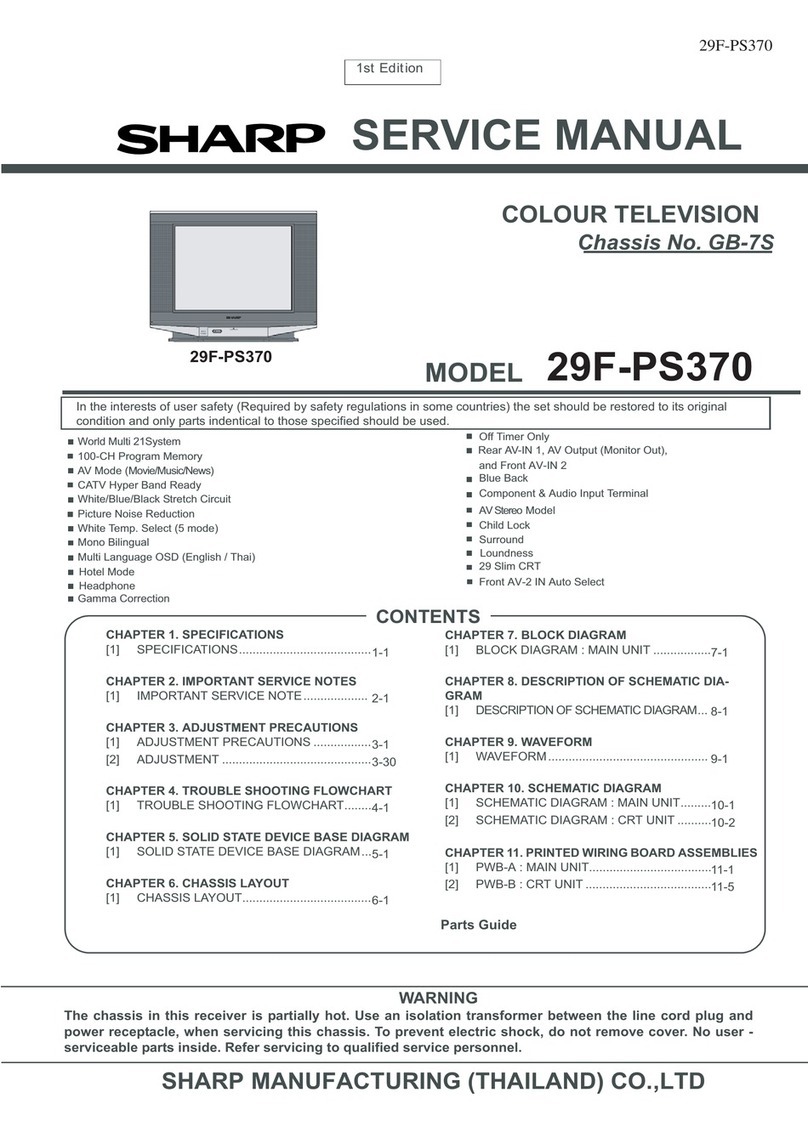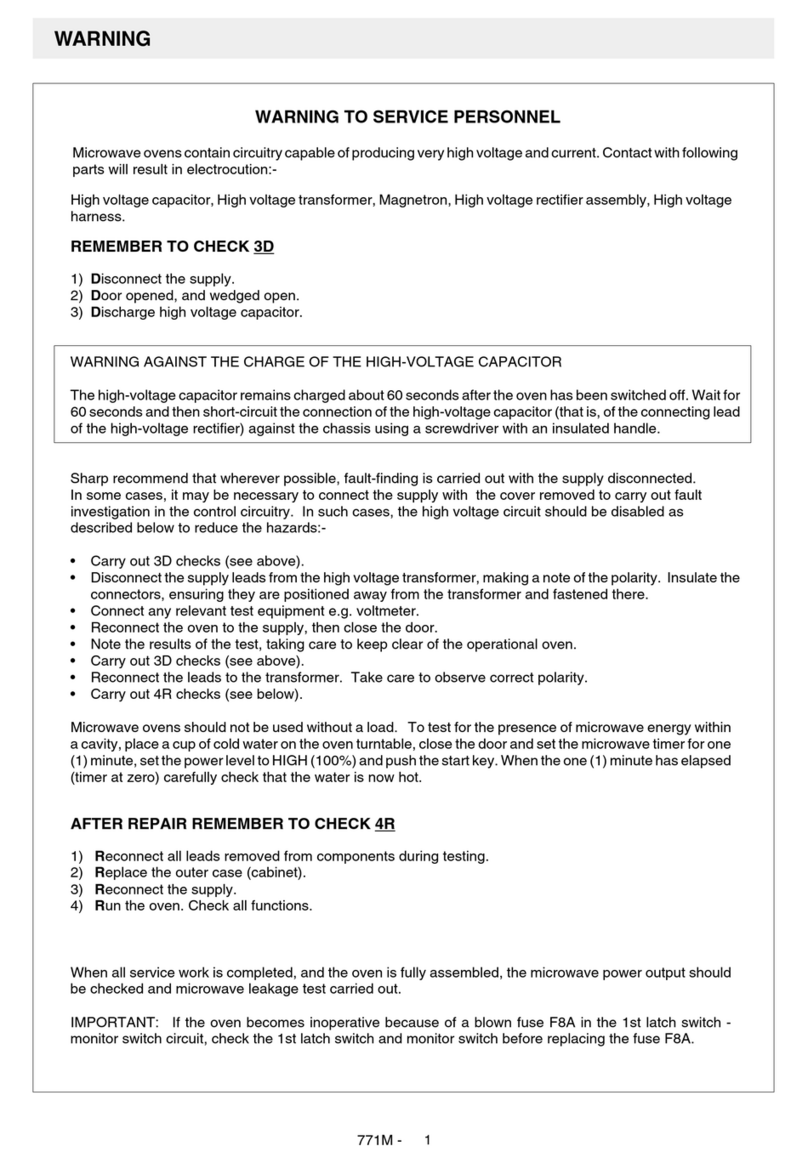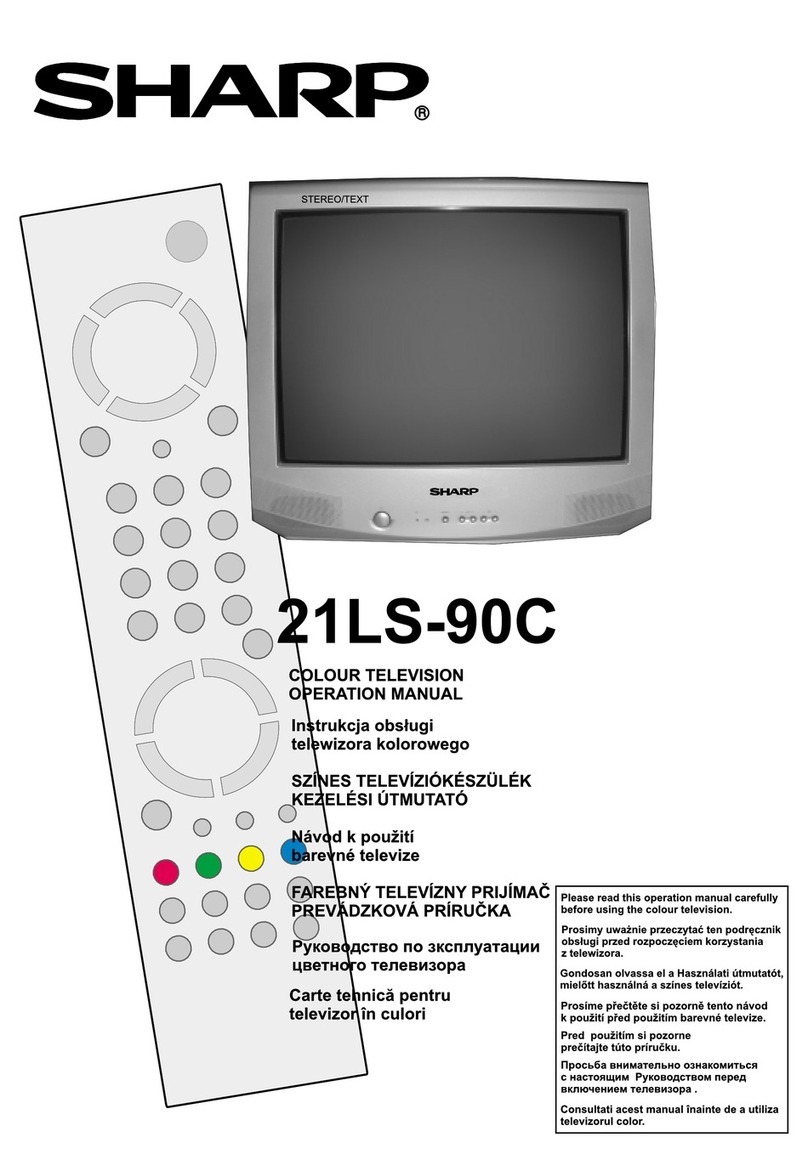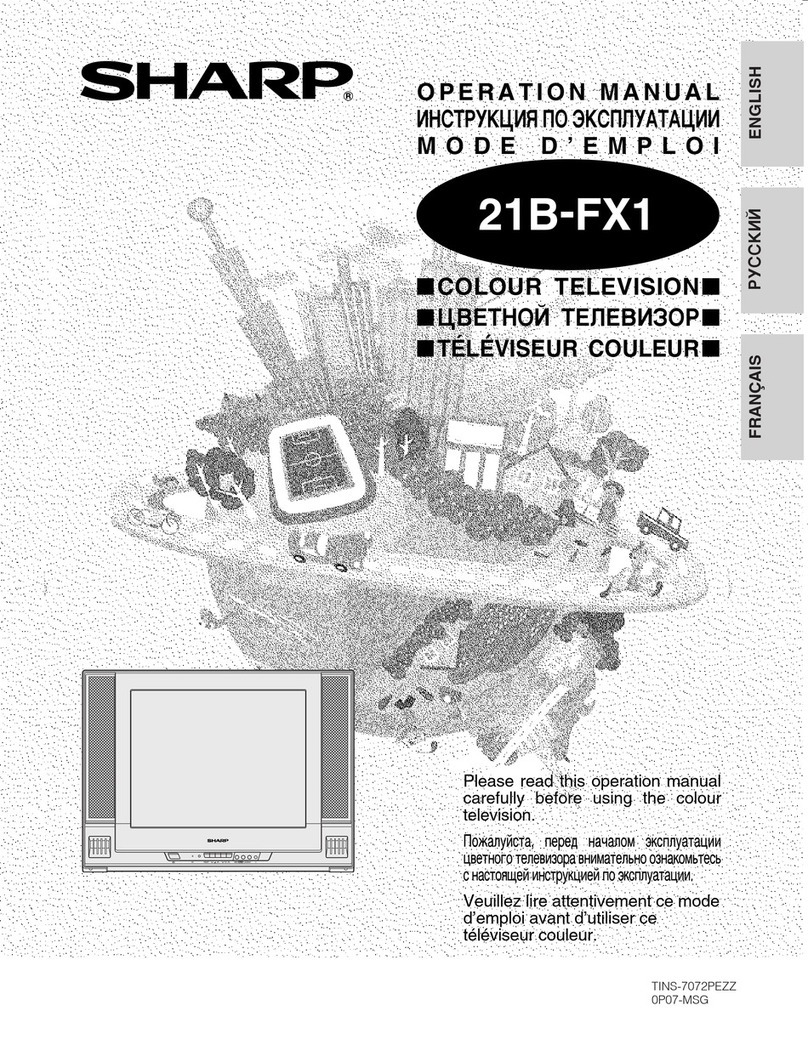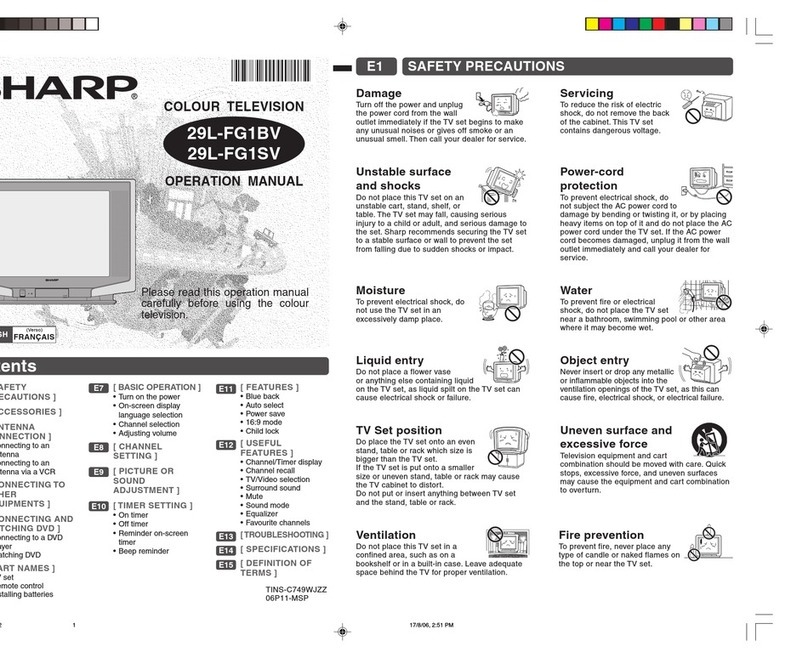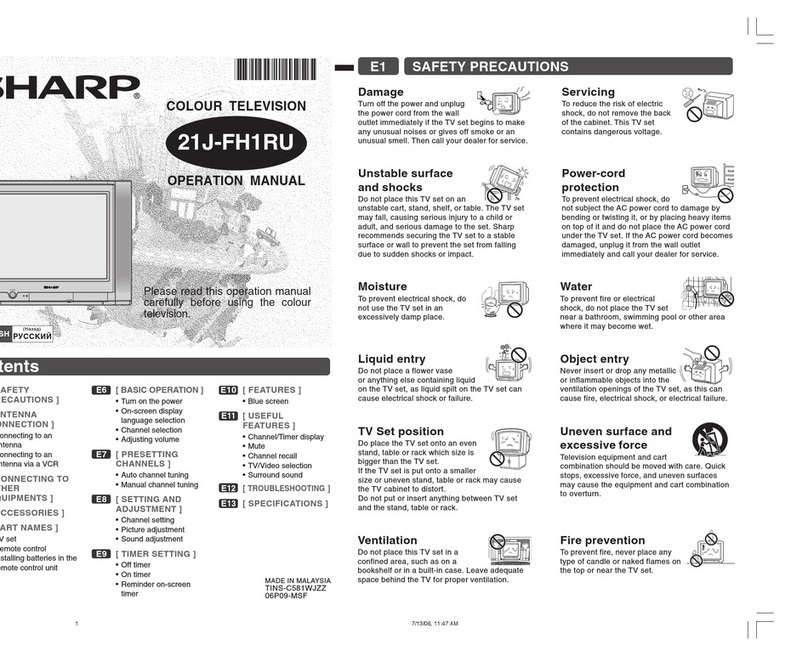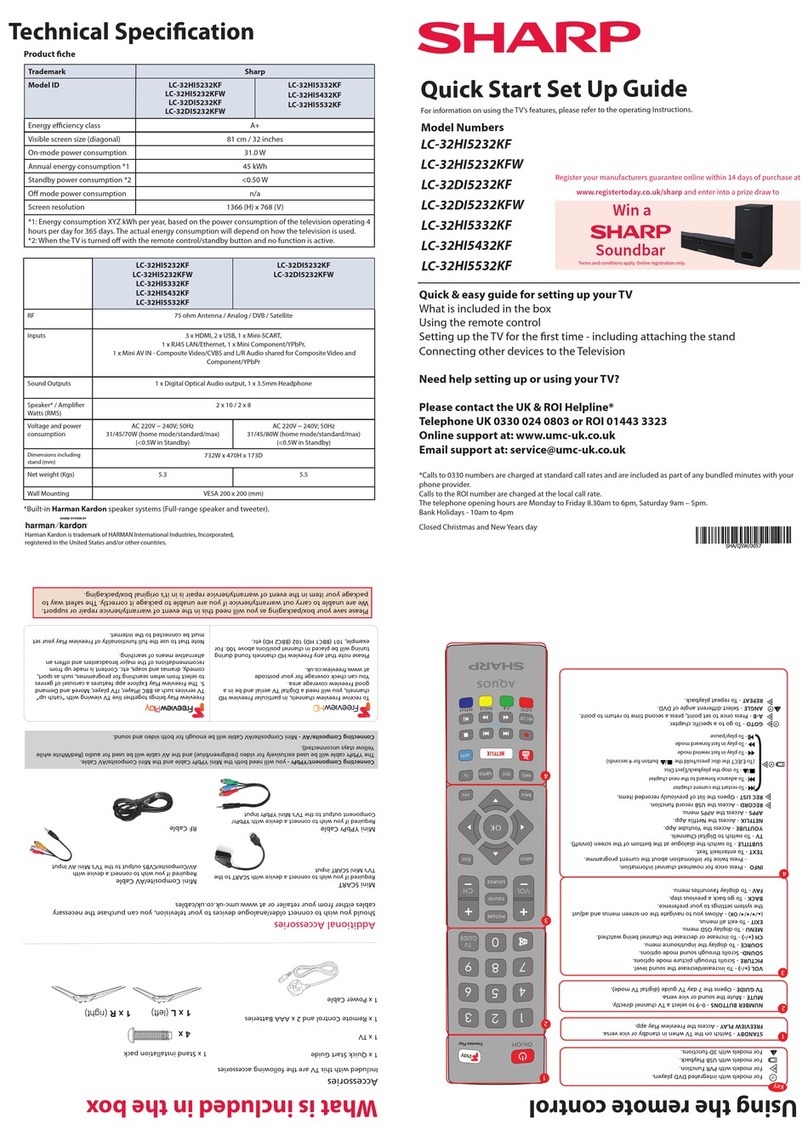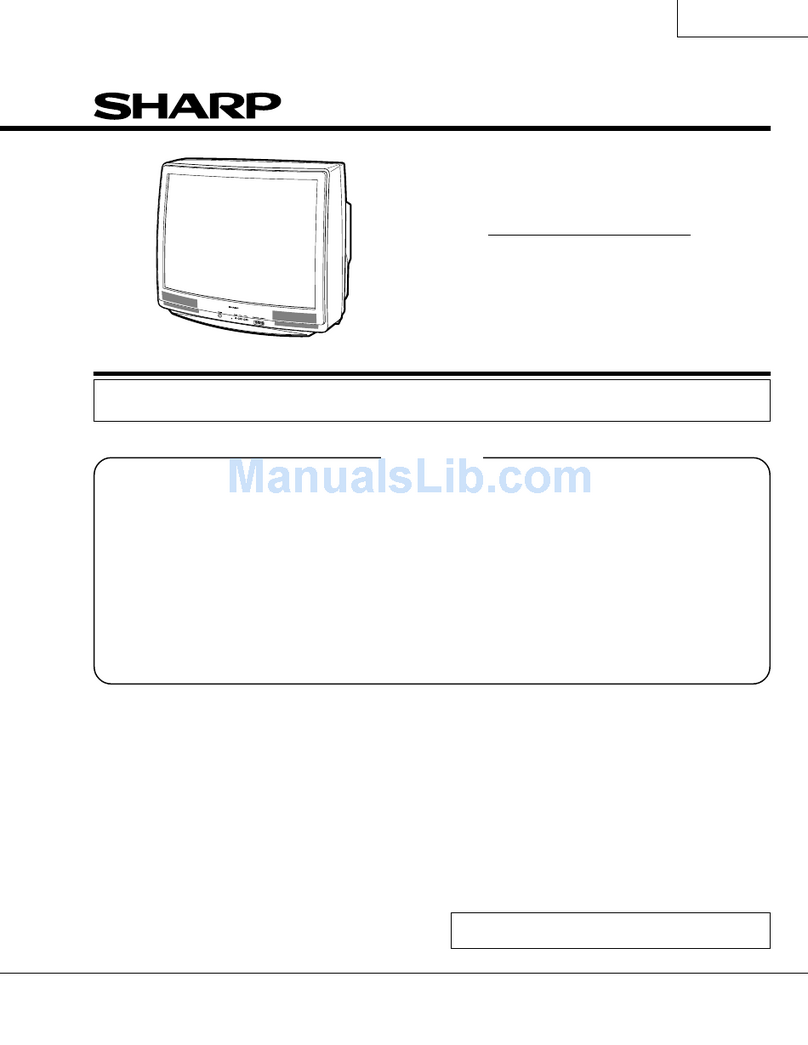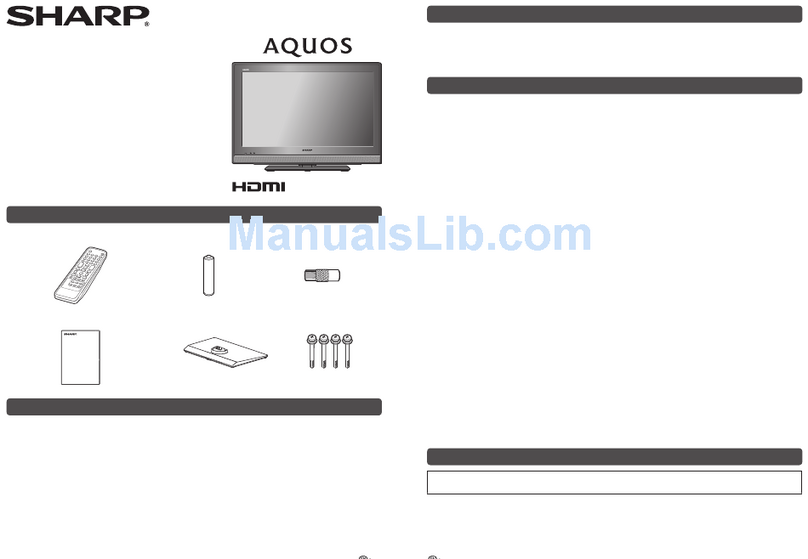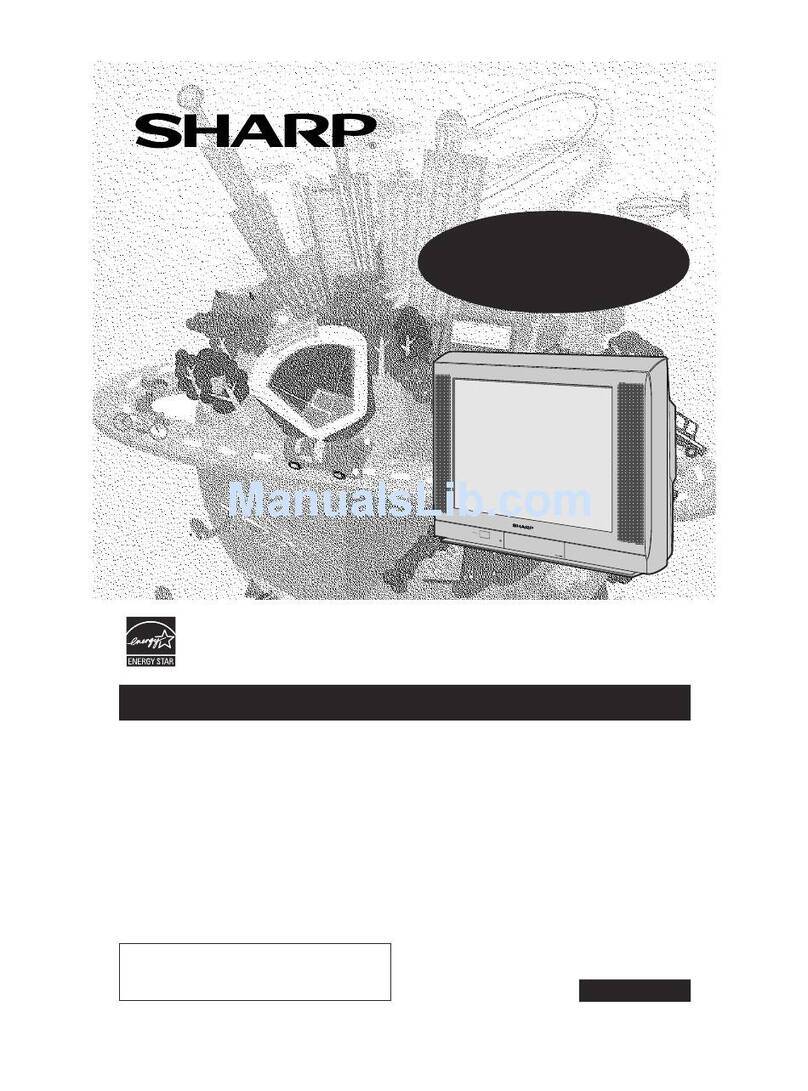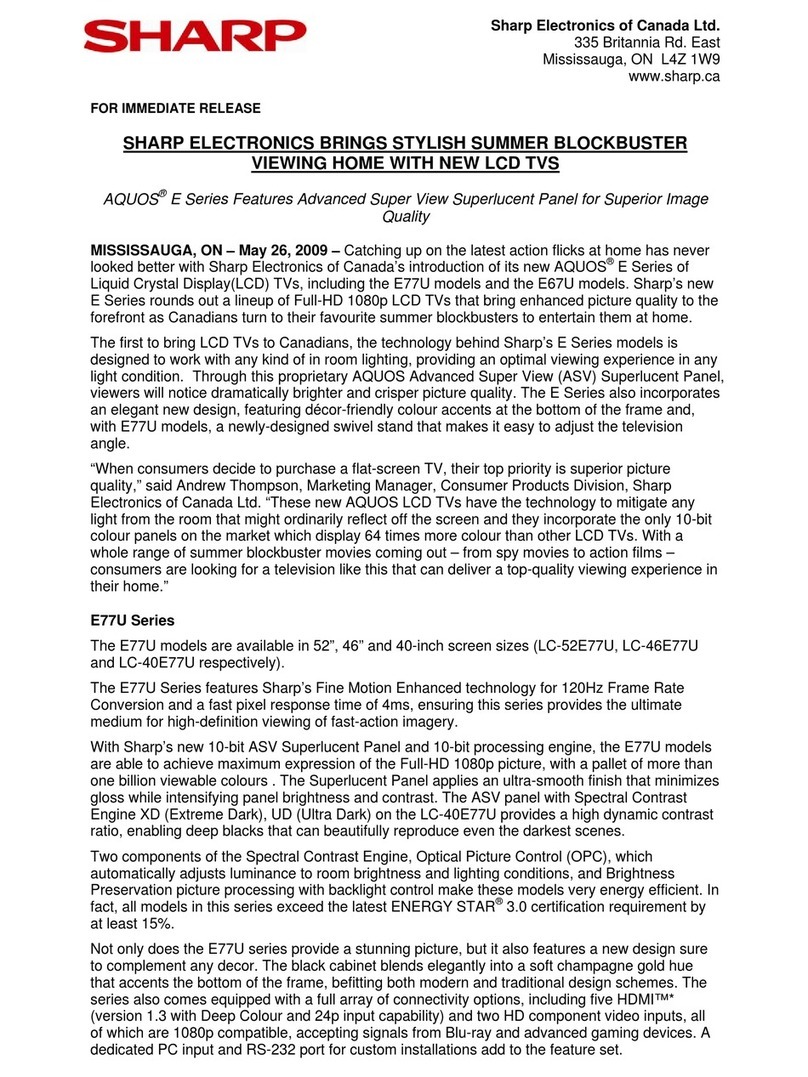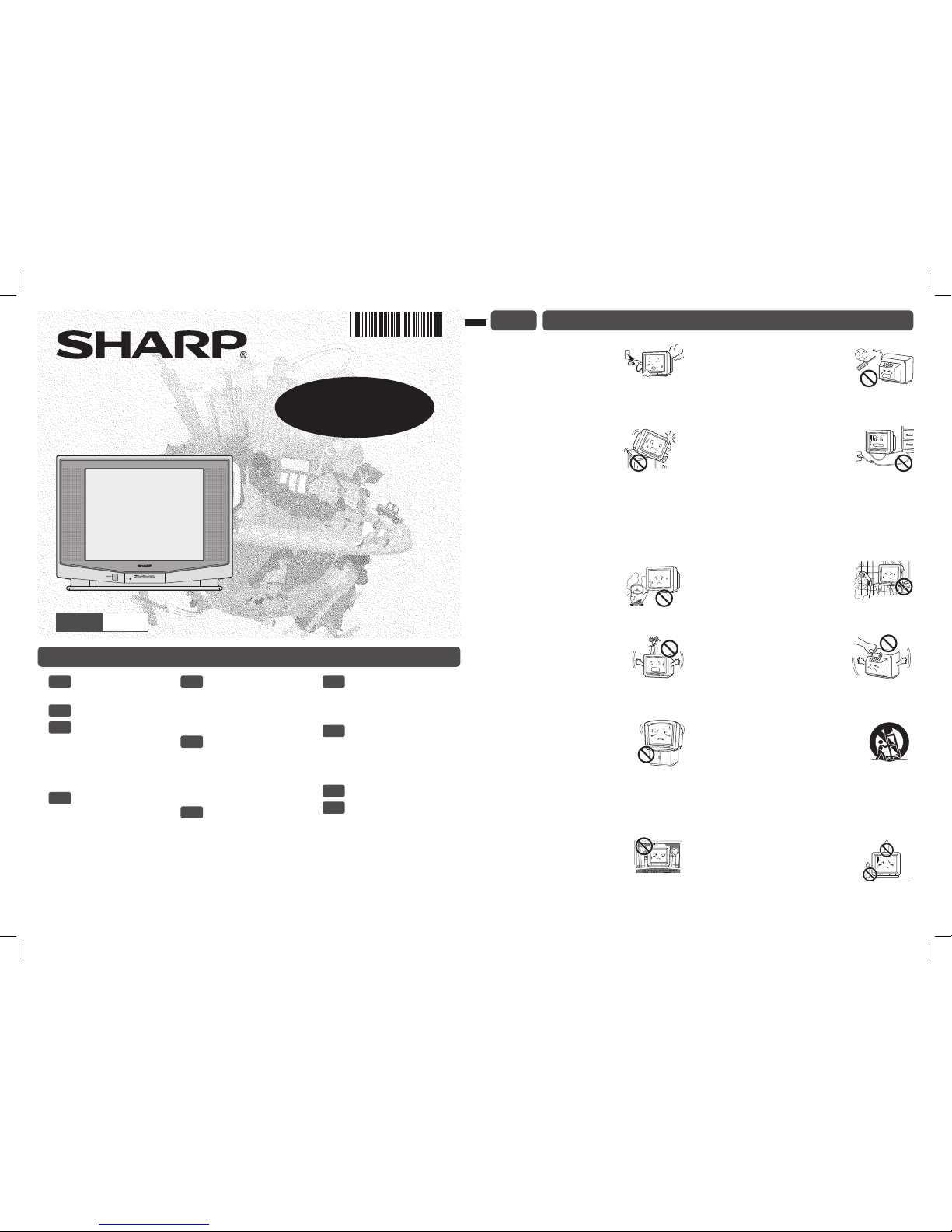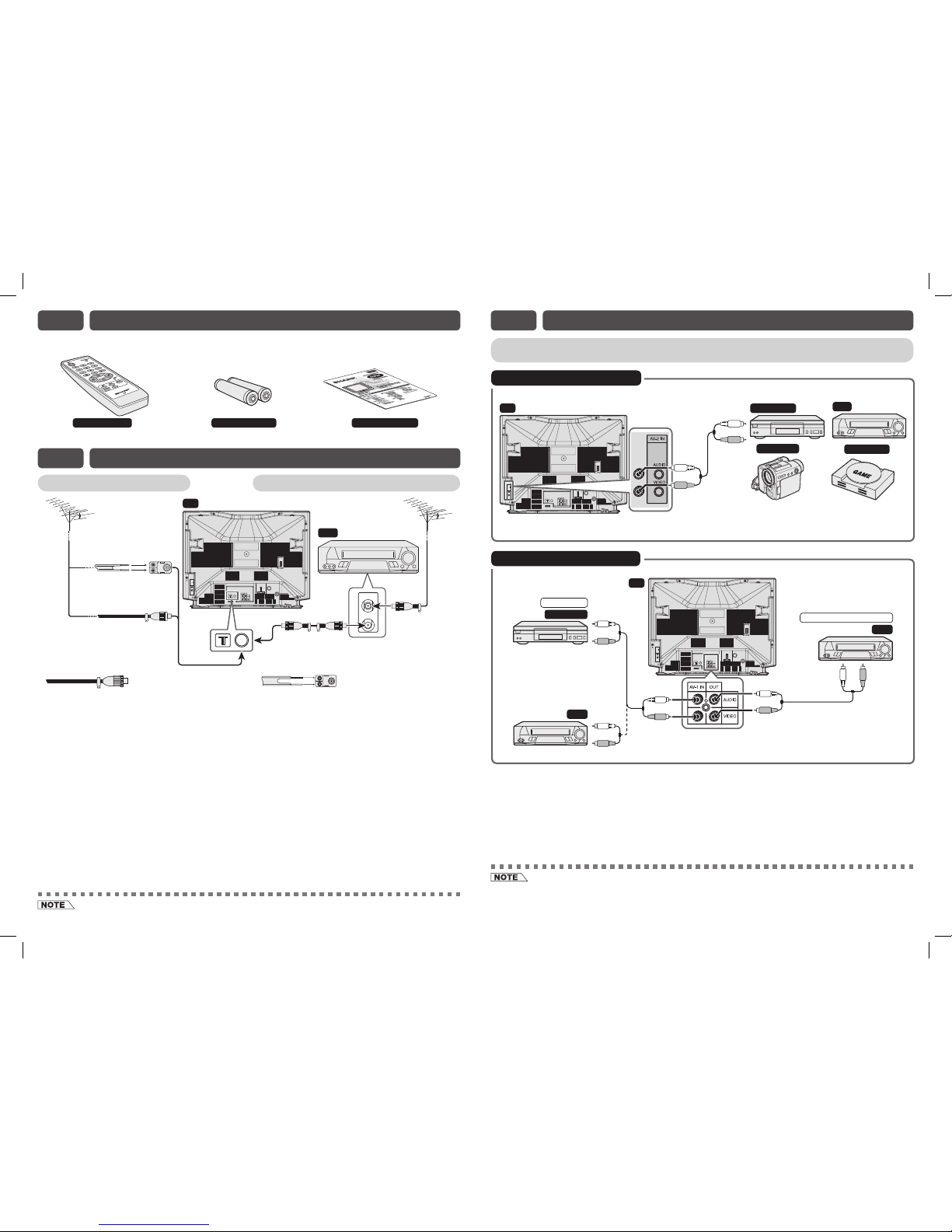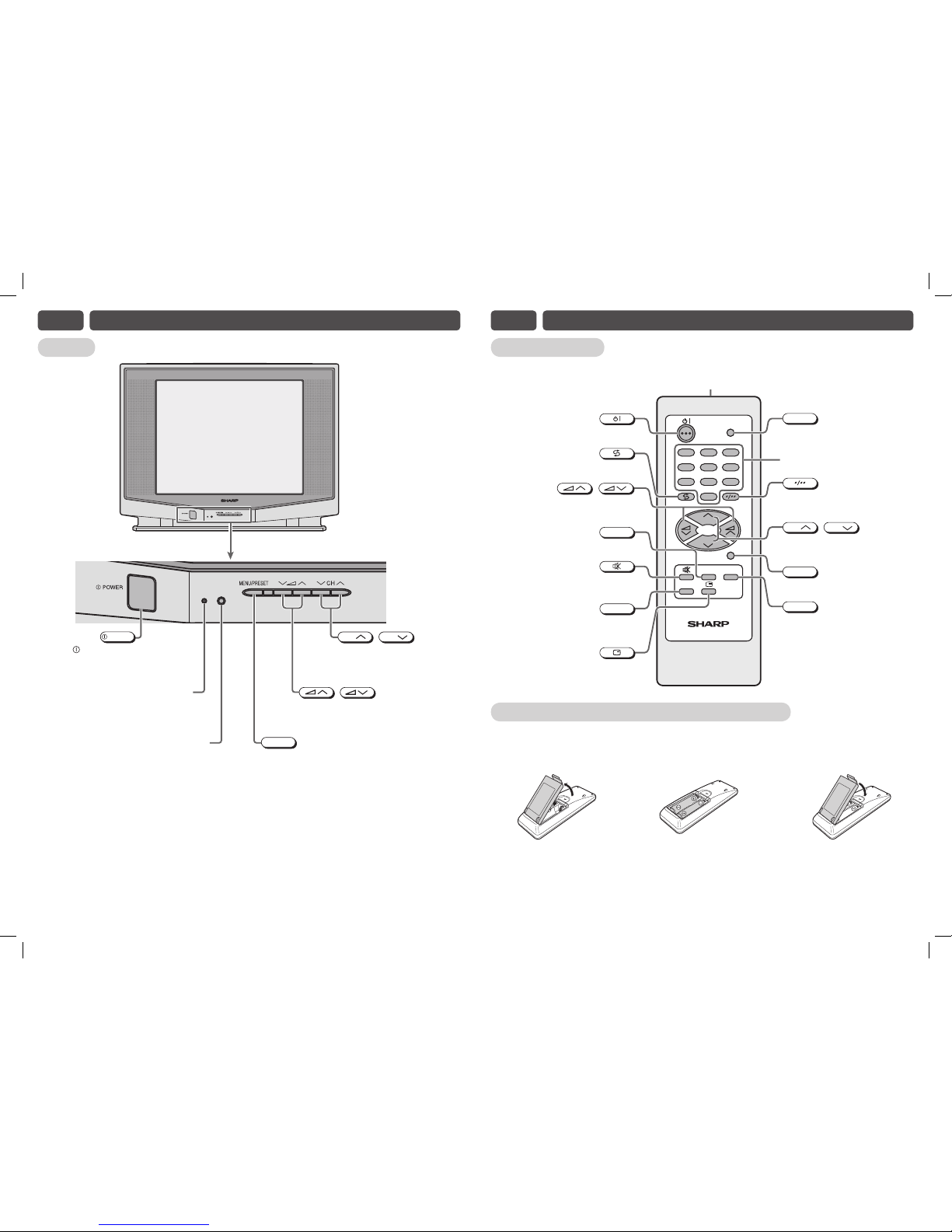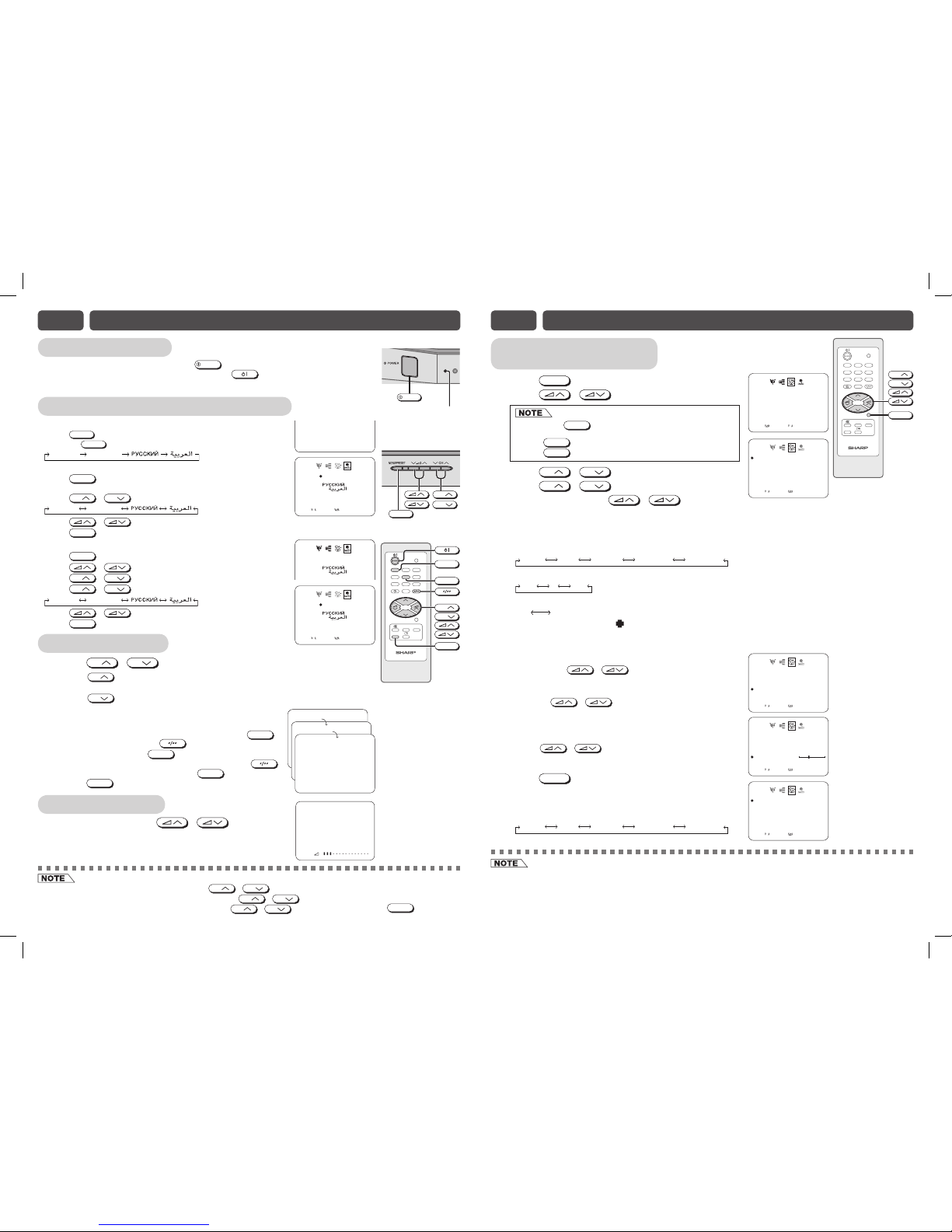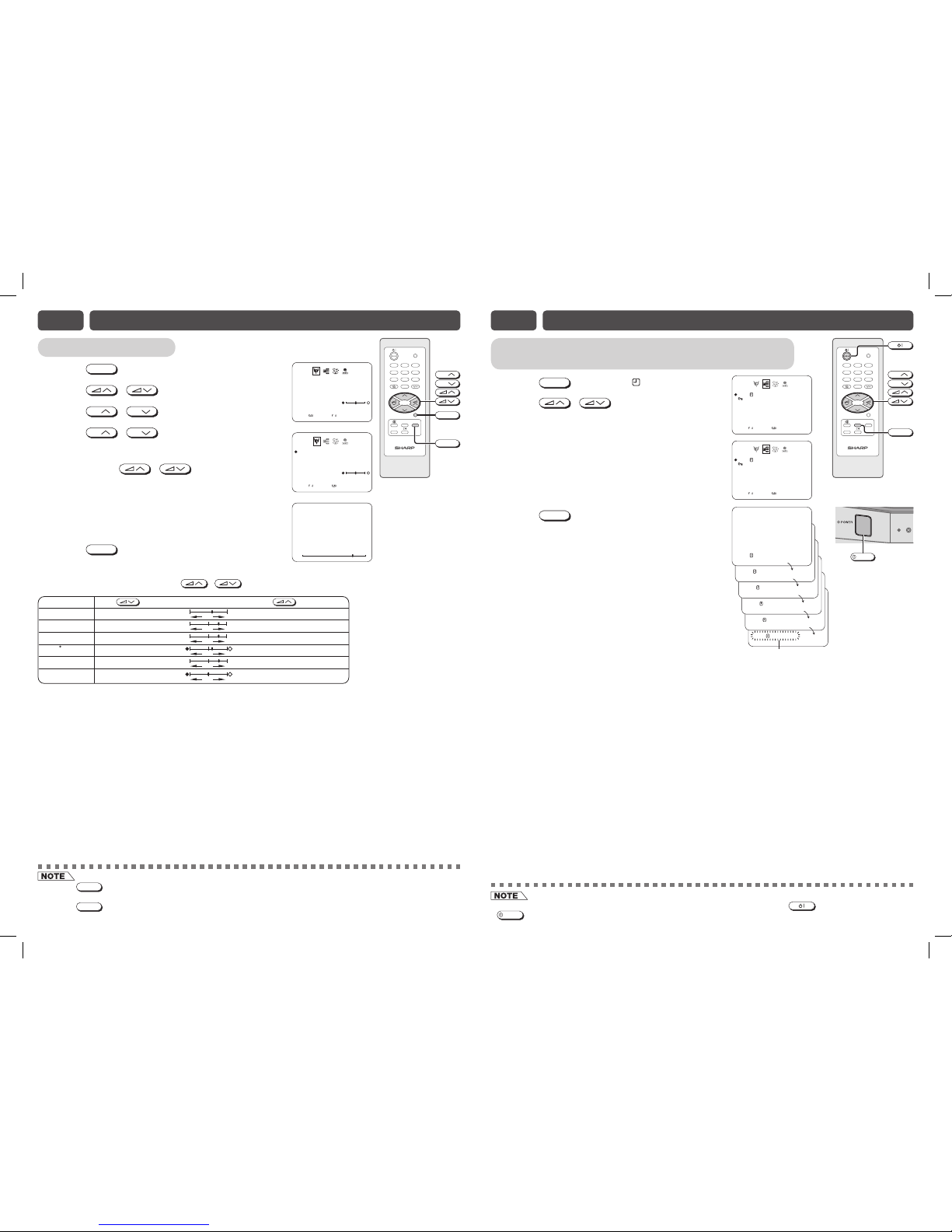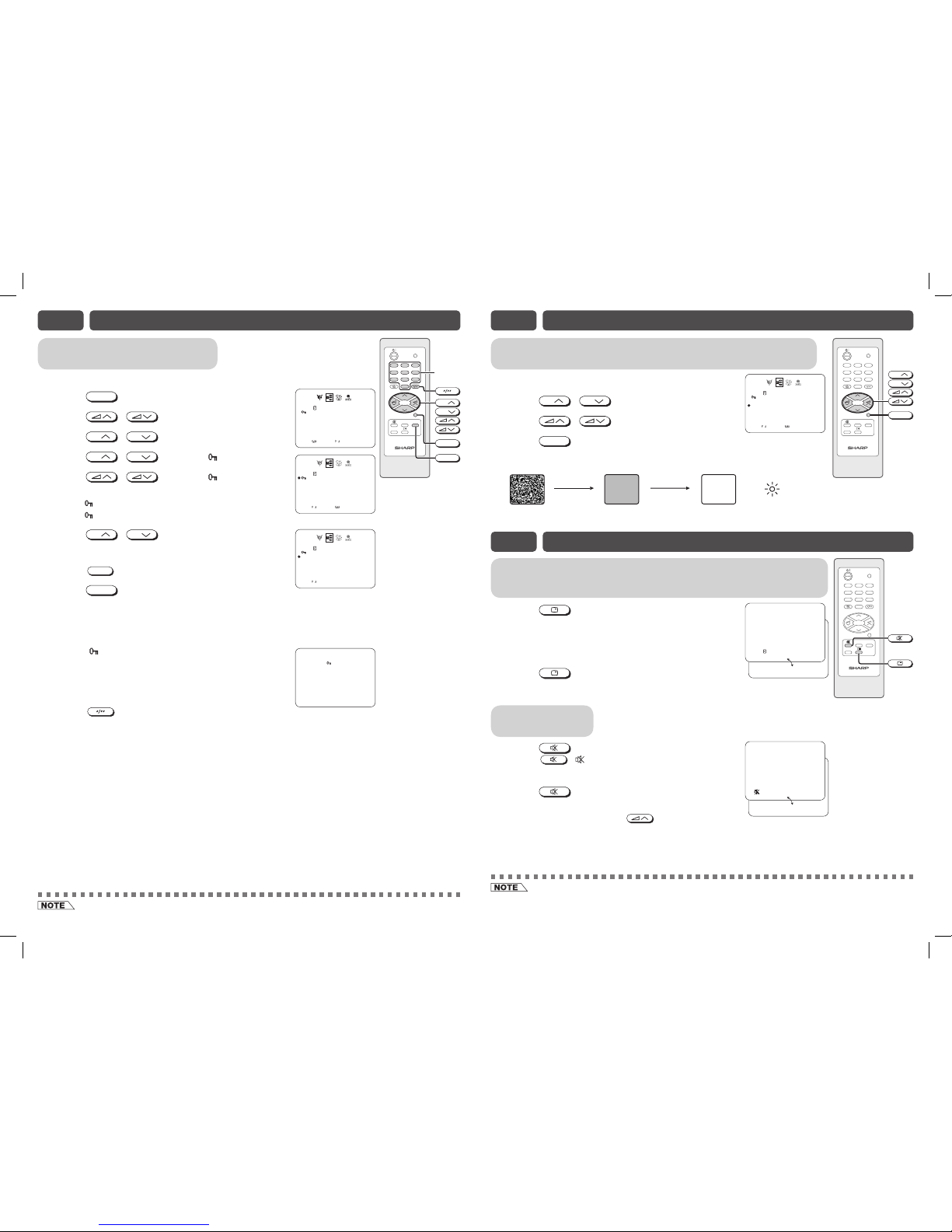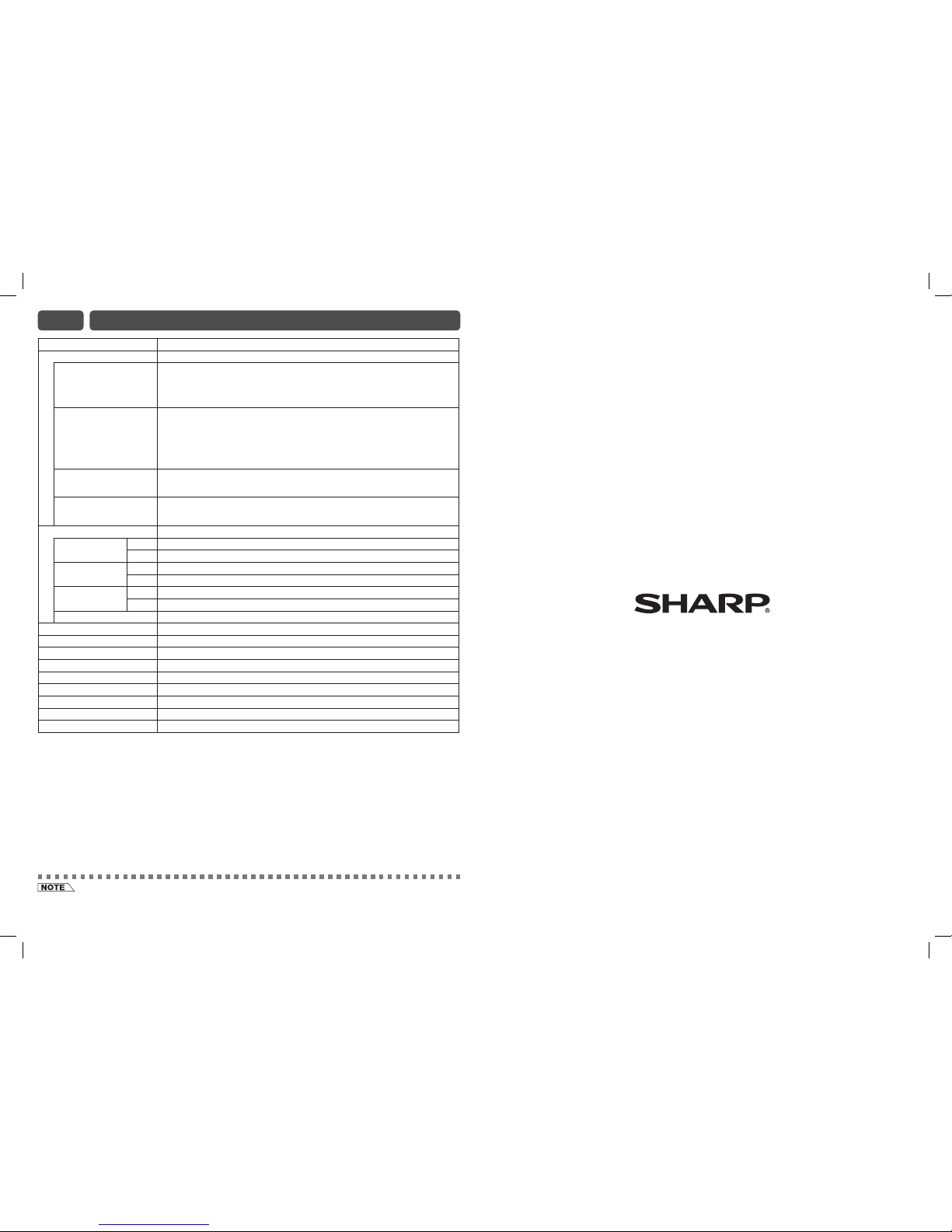Channel setting
Enables individual channel setting.
!Press
MENU
to call MENU screen.
@Press / to select CH-SETTING icon.
• If you press
MENU/PRESET
on TV set for more than two seconds
during normal screen, the LANGUAGE menu will appear.
• Press
MENU/PRESET
again to display CH-SETTING menu.
• Press
MENU/PRESET
until normal screen appears.
#Press
CH
/
CH
to enter CH-SETTING menu.
$Press
CH
/
CH
to select desired setting.
%Each time you press / , setting for
individual items change as follows:
• POSITION
The channel position changes to the higher or lower number.
• COLOUR
• SOUND
• SKIP
ON OFF
Channel numbers with a “ ” mark on the left are set to SKIP. To turn off SKIP,
press the number buttons to select the desired channel and then set “SKIP” to
“OFF”.
• MANUAL (FINE tuning)
i) Each time / is pressed, the frequency
changes to allow fine tuning and the colour of channel
number changes to yellow to indicate fine tuning.
ii) Press / for more than 2 seconds, the
“Manual Channel Tuning” will start. If a signal is found,
the Manual Channel Tuning will stop searching.
• AUTO
Press / and Auto Channel Tuning is started.
Auto tuning bar will shown during Auto Search only.
^Press
MENU
until normal screen appears.
• When you select AV1, AV2 for the channel position, the
CH-SETTING menu changes as shown on the right and
the colour mode changes in the following order:
POSITION 27
COLOUR AUTO
SOUND B/G
SKIP OFF
MANUAL 168.25MHz
AUTO
SELECT:
CH
ENTER:RETURN:
MENU
POSITION 27
COLOUR AUTO
SOUND B/G
SKIP OFF
MANUAL 168.25MHz
AUTO
SELECT:
CH
ADJUST:RETURN:
MENU
TV/VIDEO
TV
0
4
7
2
8
3
6
9
CH
CH
1
5
MENU
TIMER
LANGUAGE
NORMAL
CH
CH
MENU
POSITION AV1
COLOUR AUTO
SELECT:
CH
ADJUST:RETURN:
MENU
AUTO SECAM NTSC4.43
PAL NTSC3.58
AUTO SECAM NTSC4.43
PA L NTSC3.58
B/G D/KI
• Switching COLOUR system:
Set the system to “AUTO” for normal TV reception. The AUTO mode automatically detects the receiving signal system
and changes the reception system of the TV set. When the picture is not stable, switching to an appropriate system may
improve the picture quality.
• Switching SOUND system:
When the sound is not stable, switching to an appropriate system may improve the sound quality.
E7 SETTING AND ADJUSTMENT
[ TV Set ]
Power indicator
POWER
Turn on the power
• When the power indicator is off, press
POWER
.
• When the power indicator lights up dimly, press on the remote control. The
power indicator changes to bright and a picture appears.
On-screen display language selection
Remote Control
• Press
LANGUAGE
to select desired language.
• Pressing
LANGUAGE
changes the language as shown below.
TV set
• Press
MENU/PRESET
for more than two seconds, the LANGUAGE
menu appears.
• Press
CH
/
CH
to select desired language.
• Press / to set the language.
• Press
MENU/PRESET
until normal screen appears.
MENU screen
• Press
MENU
to call MENU screen.
• Press / to select LANGUAGE icon.
• Press
CH
/
CH
to enter LANGUAGE menu.
• Press
CH
/
CH
to select desired language.
• Press / to set the language.
• Press
MENU
until normal screen appears.
ENGLISH
FRANÇAIS
SELECT:
CH
ENTER:RETURN:
MENU
MENU/PRESET
CH
CH
[ TV Set ]
ENGLISH FRANÇAIS
TV/VIDEO
TV
0
4
7
2
8
3
6
9
CH
CH
1
CH
CH
1
5
5
MENU
TIMER
LANGUAGE
NORMAL
LANGUAGE
Channel selection
!Using
CH
/
CH
• Press
CH
and channels change as shown below.
1 /2 /... /98 /99 /AV1 /AV2 /0 /1 /2 ...
• Press
CH
and channels change as shown below.
1 /0 /AV2 /AV1 /99 /98 /... /2 /1 /0 ...
@With the number buttons (on remote control)
• To select a one-digit channel, such as 5, press
5
.
If “5-” is indicated, press to select one-digit
input, and then press
5
again.
• To select a two-digit channel, such as 15, press
to select the two-digit input. Press
1
, and then
press
5
.
E6 BASIC OPERATION
ENGLISH
ENGLISH FRANÇAIS
ENGLISH FRANÇAIS
ENGLISH
FRANÇAIS
ENGLISH
FRANÇAIS
SELECT:
CH
ENTER:RETURN:
MENU
––
1–
PAL
B/G
15
Adjusting volume
!Adjust volume using / .
• The volume bar disappears approximately three seconds
after the volume has been adjusted. VOLUME 10
• When the power indicator lights up dimly, either
CH
/
CH
on the TV can be pressed to turn on the power.
• Channels that have been skipped cannot be selected by
CH
/
CH
.
• The AV1, AV2 input channel cannot be selected using
CH
/
CH
on the remote control. Use
TV/VIDEO
to select this
channel.
POSITION 27
COLOUR AUTO
SOUND B/G
SKIP OFF
MANUAL 168.25MHz
AUTO
SELECT:
CH
ADJUST:RETURN:
MENU
POSITION 27
COLOUR AUTO
SOUND B/G
SKIP OFF
MANUAL 168.25MHz
AUTO
SELECT:
CH
ADJUST:RETURN:
MENU
21QF2-U_EN.indd 421QF2-U_EN.indd 4 12/28/07 12:12:07 PM12/28/07 12:12:07 PM