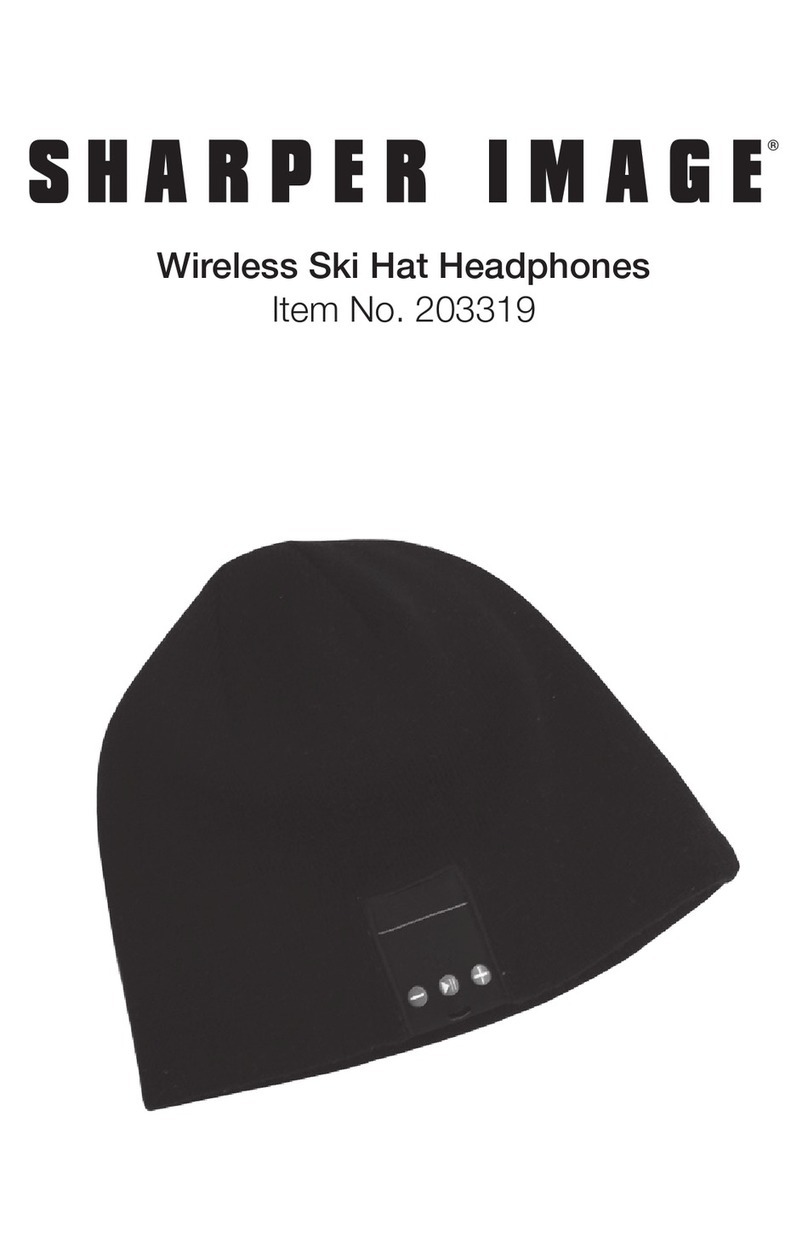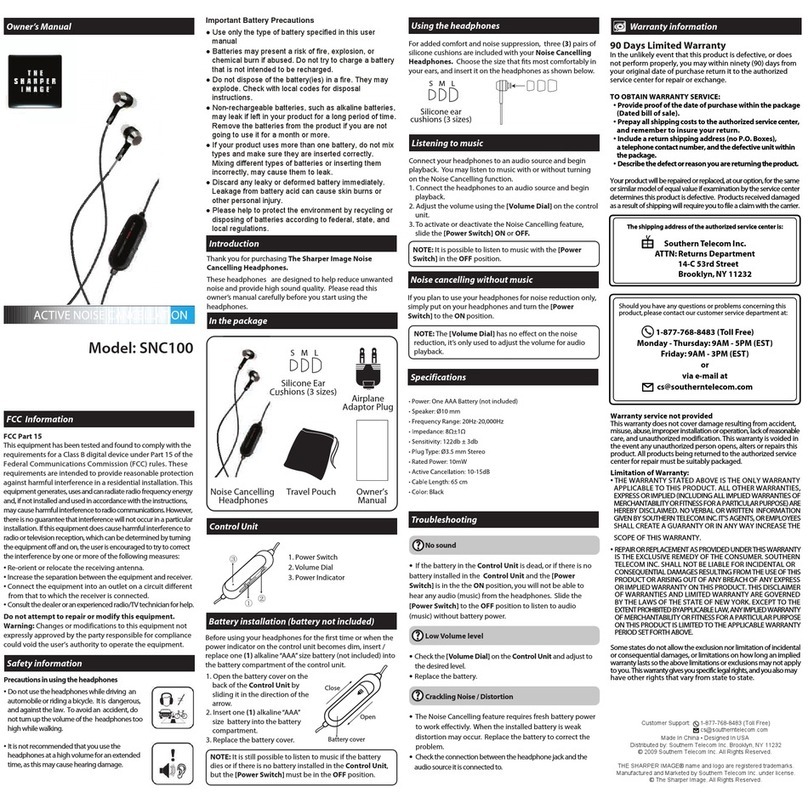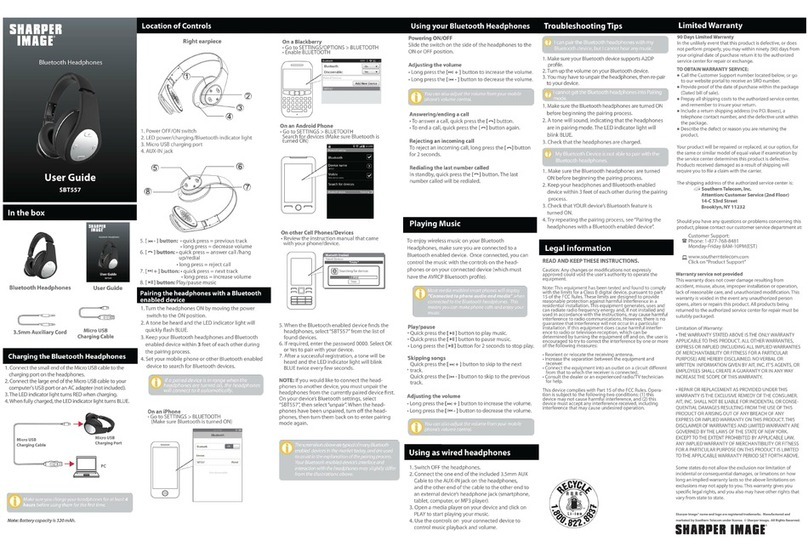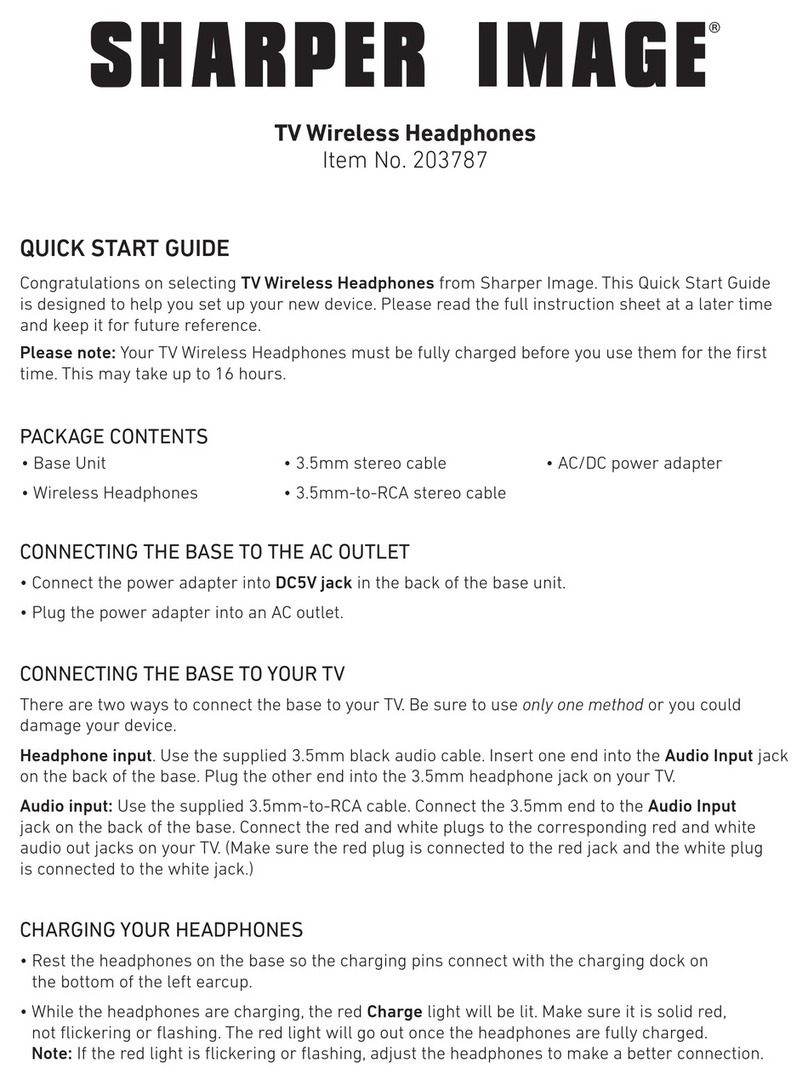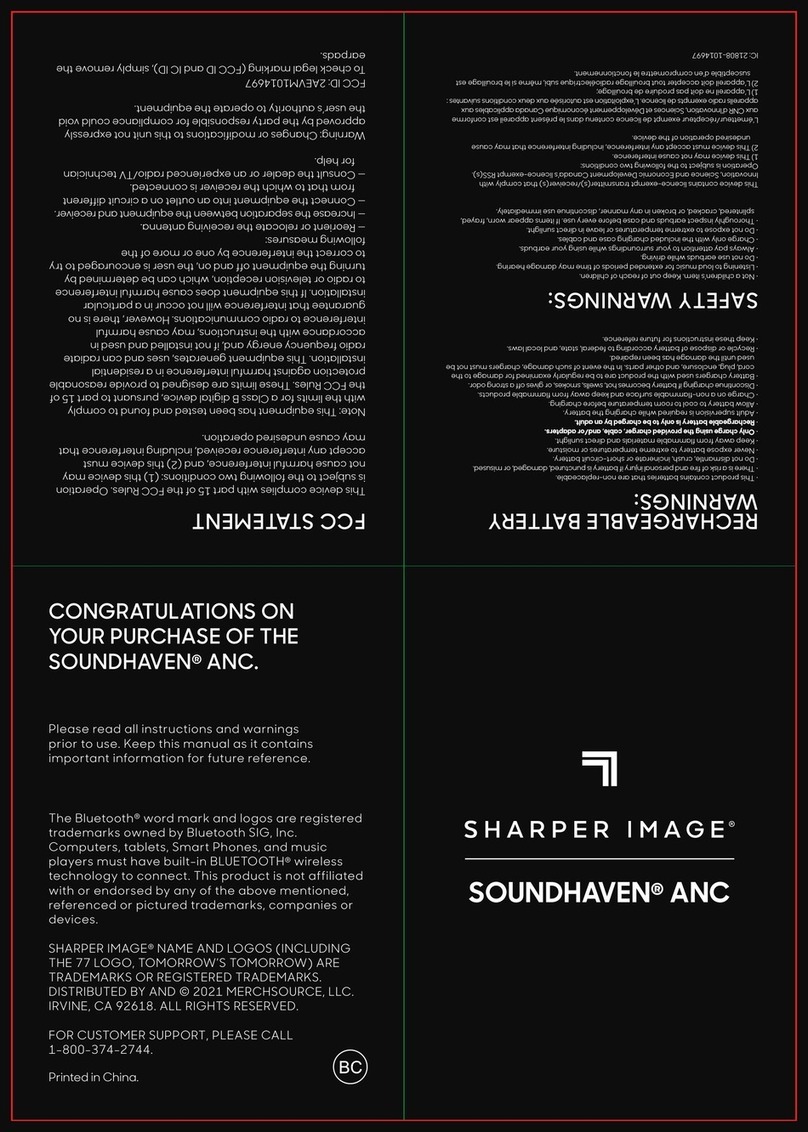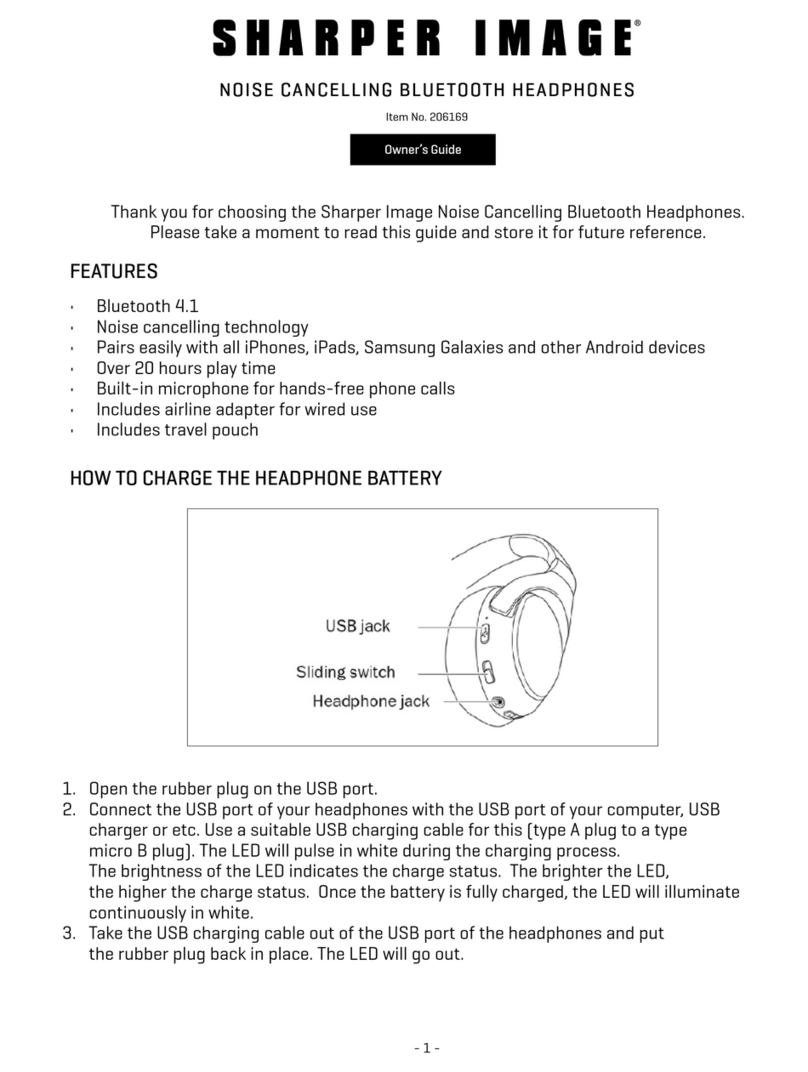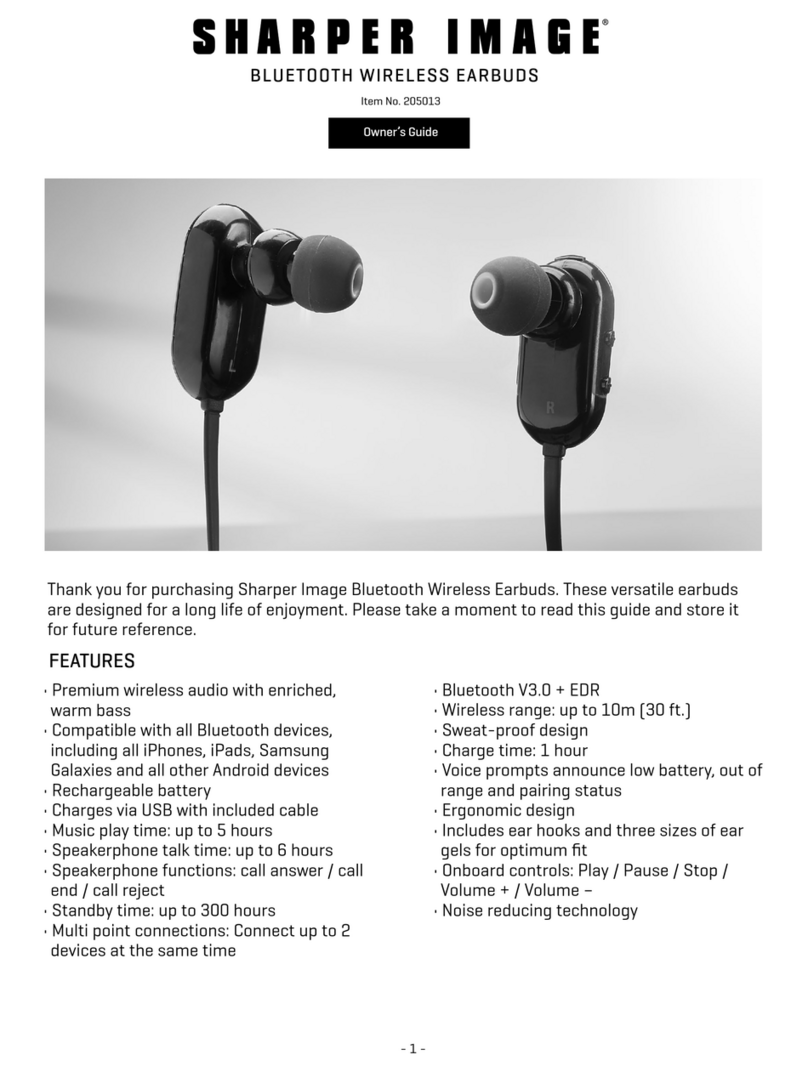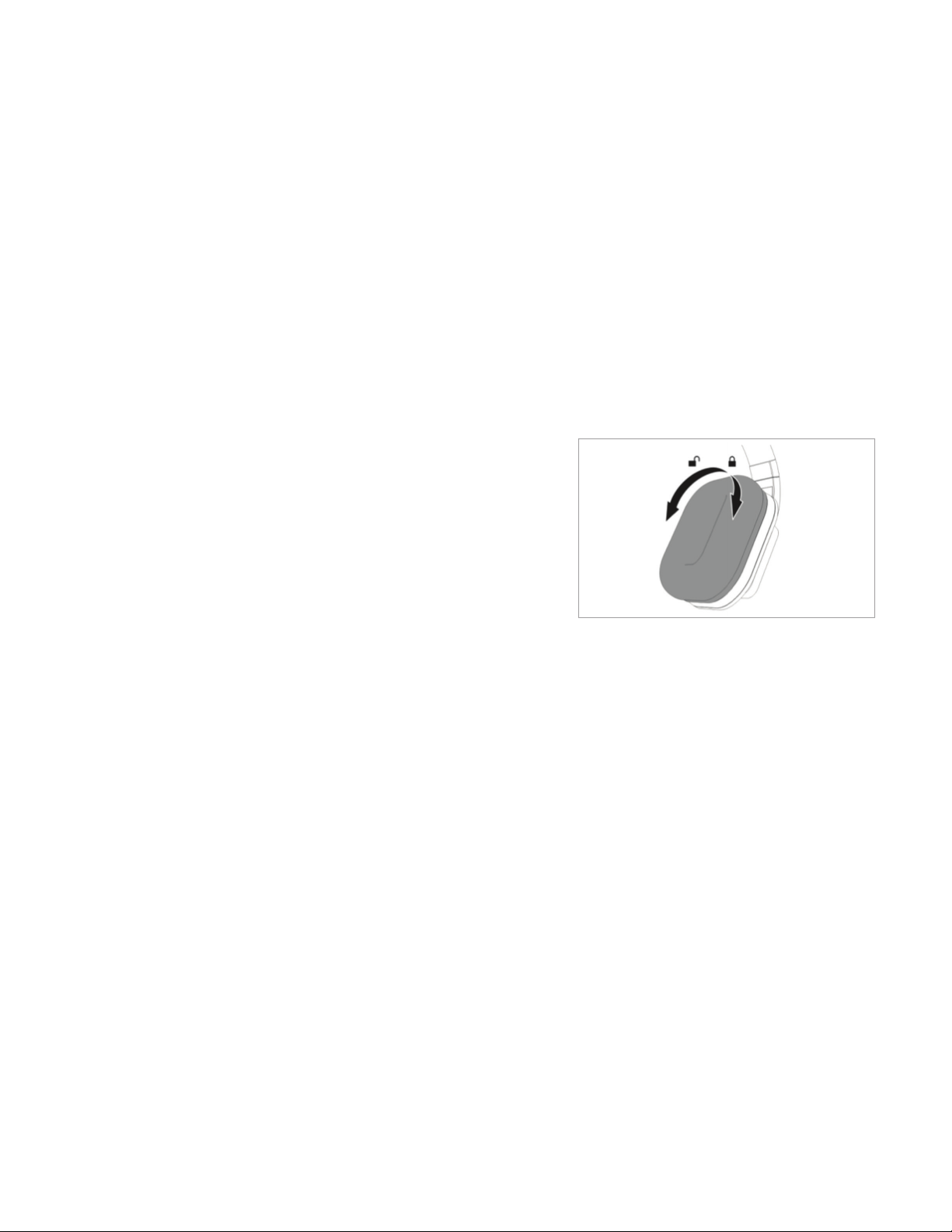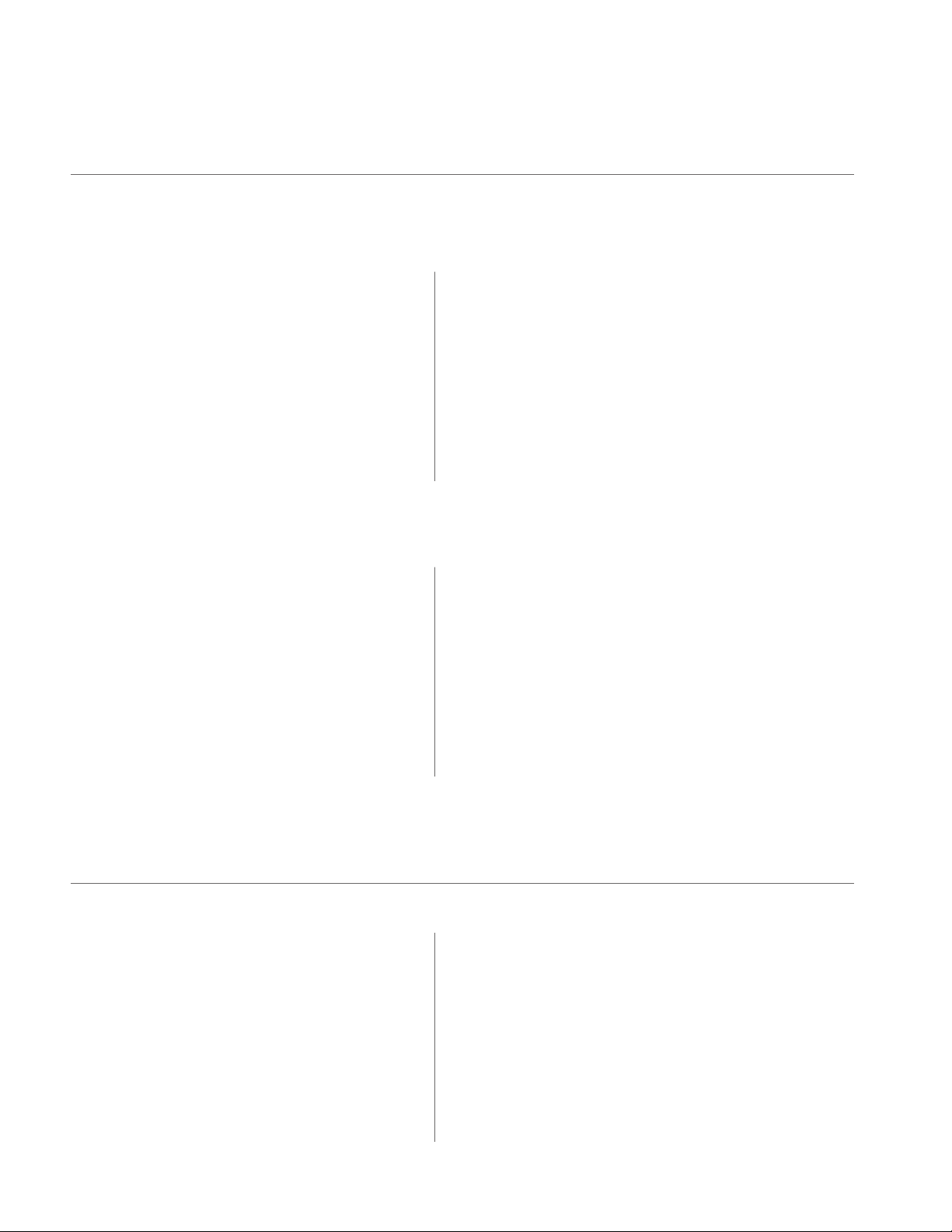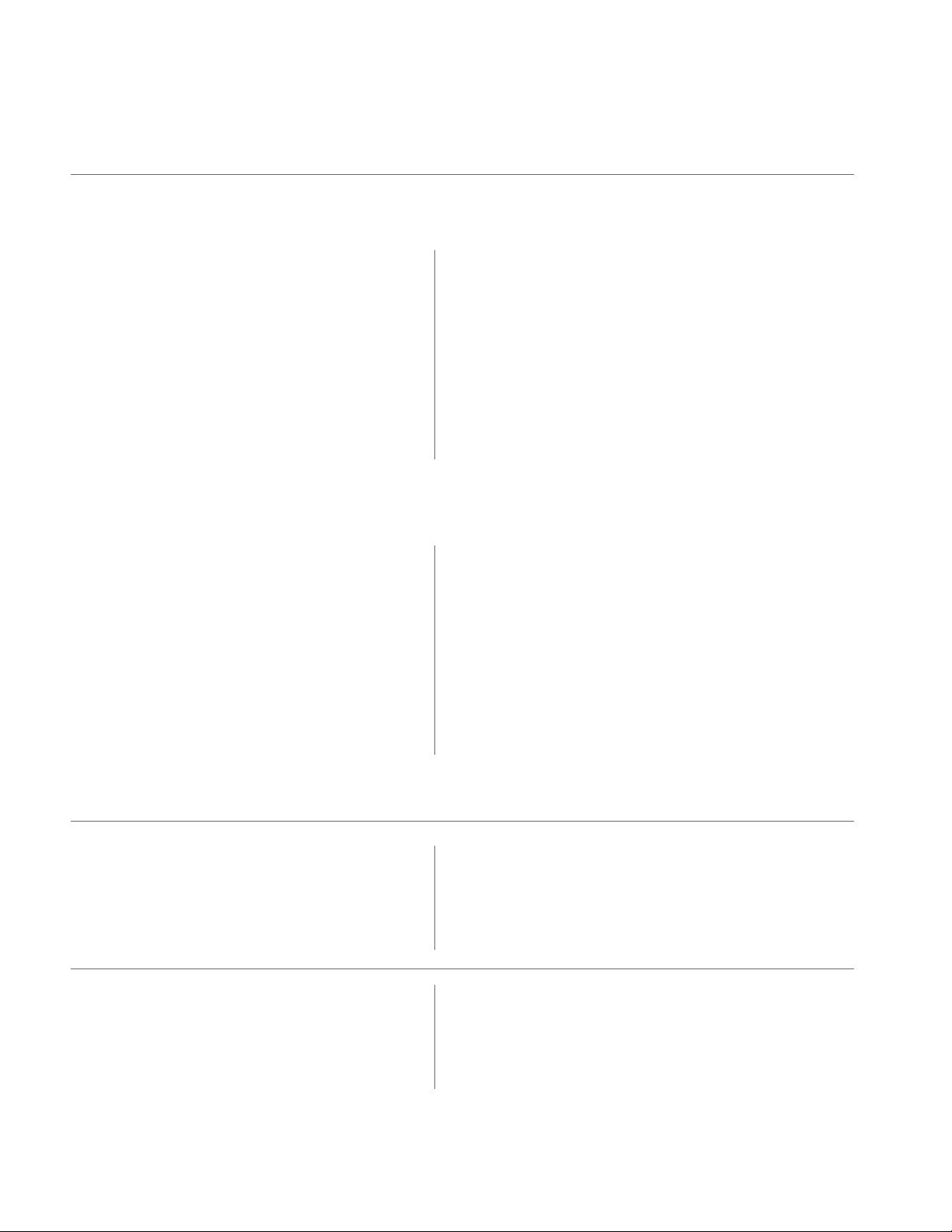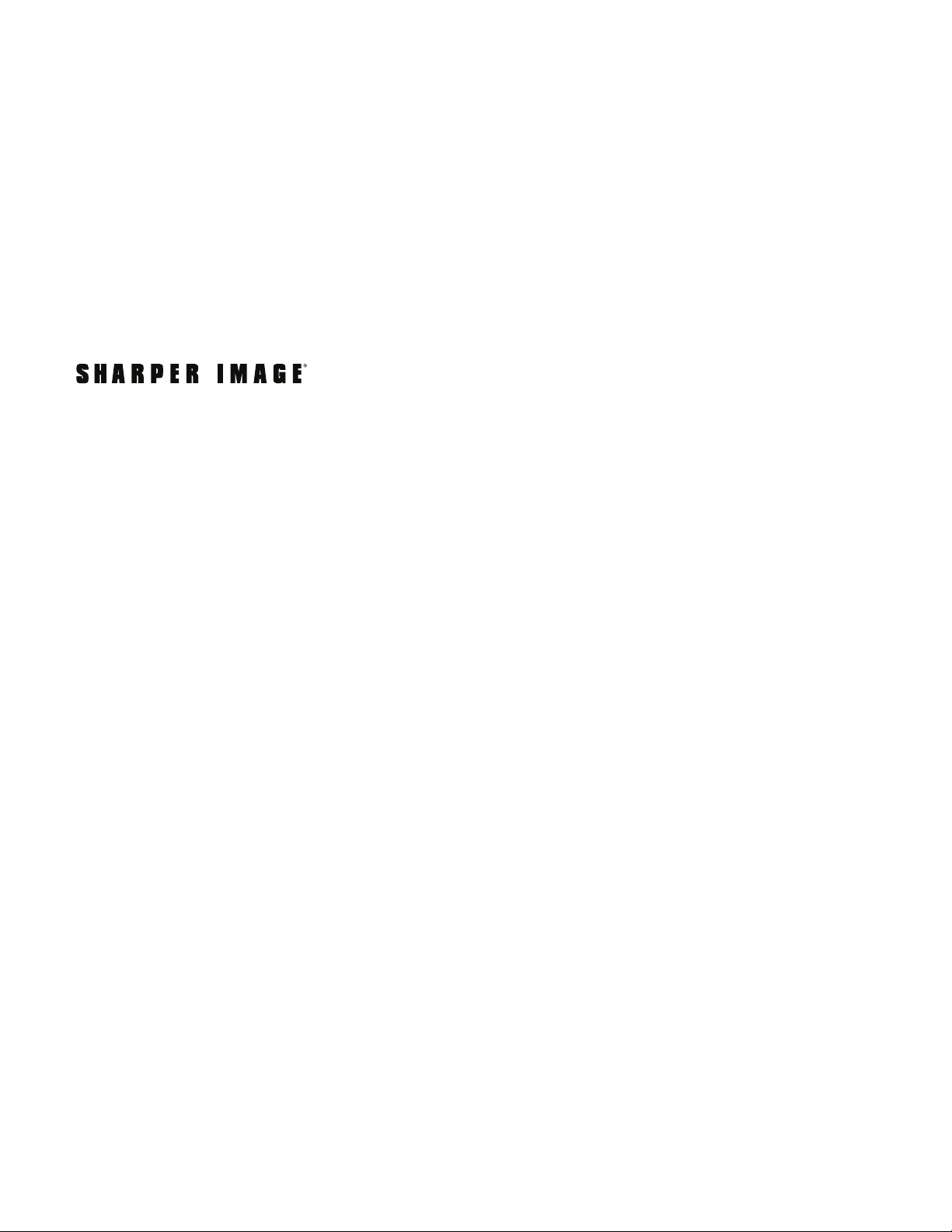- 3 -
• If your TV has a headphone jack, use the RCA-to-3.5mm cable. Plug the 3.5mm side (the single
black wire) into the TV headphone jack. Plug the red and white RCA plugs into the Audio In jacks
on the back of the Base Unit. Be sure to match red to red and white to white.
• If your TV does not have a headphone jack, use the included Y-shaped 3.5mm-to-RCA adapter.
Plug one set of red and white plugs into the AUDIO OUT jacks on the back of your TV. Plug the
other set of red and white RCA plugs into the Audio In jacks on the back of the Base Unit. Be sure
to match red to red and white to white.
• The Base Unit has an Attenuation select switch to give you the best sound from specific devices.
When connecting to a TV, DVD player or Stereo, slide the switch to “-8 dB.” When connecting to
portable devices such as a smartphone, tablet or MP3 player, slide the switch to “0 dB.”
INSTALLING THE BASE UNIT [CONT.]
• To install the included rechargeable AAA batteries, carefully
twist the RIGHT ear pad counter-clockwise and remove
it from the headphone body.
• Insert 2 AAA size rechargeable batteries (supplied
in the package) into the Battery Compartment. Make sure
the batteries are positioned correctly, matching the polarity
(“+” and “-”) diagrammed in the Battery Compartment.
• Restore the ear pad to the headphone body after the
batteries are inserted.
• Twist the ear pad clockwise to lock it in place.
• Slide the Power On/Off Switch located on the rear of the Base Unit to ON.
• Place the Headphones on the Base Unit to charge. The LED Charging Light will
turn GREEN, indicating that your Headphones are charging.
• When fully charged, the green light will turn off.
• After connecting the Base Unit and charging the Headphones, turn on your TV (or other
audio source).
• Make sure the Power On/Off Switch located on the rear of the Base Unit is ON.
• Remove Headphones from the Base Unit.
• The LED Power Light starts to flash BLUE for 8 to 9 seconds, then glows blue steadily.
The blue light means the unit is detecting an audio signal from the TV.
IMPORTANT: YOU MUST CHARGE YOUR HEADPHONES FULLY BEFORE THE INITIAL USE.
A FULL CHARGE CAN TAKE UP TO 5-7 HOURS.
INSTALLING HEADPHONE BATTERIES
OPEATING YOUR TV WIRELESS HEADPHONES
Twist the right ear pad counter-clockwise
to unlock the Battery Compartment.