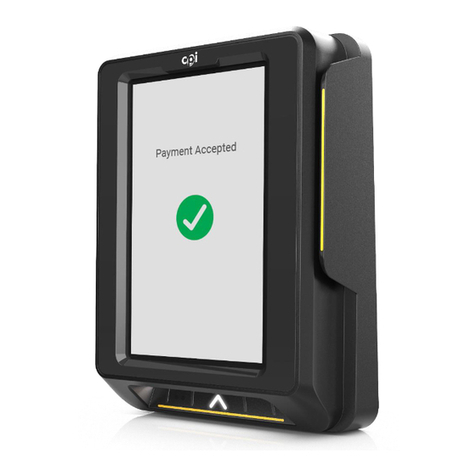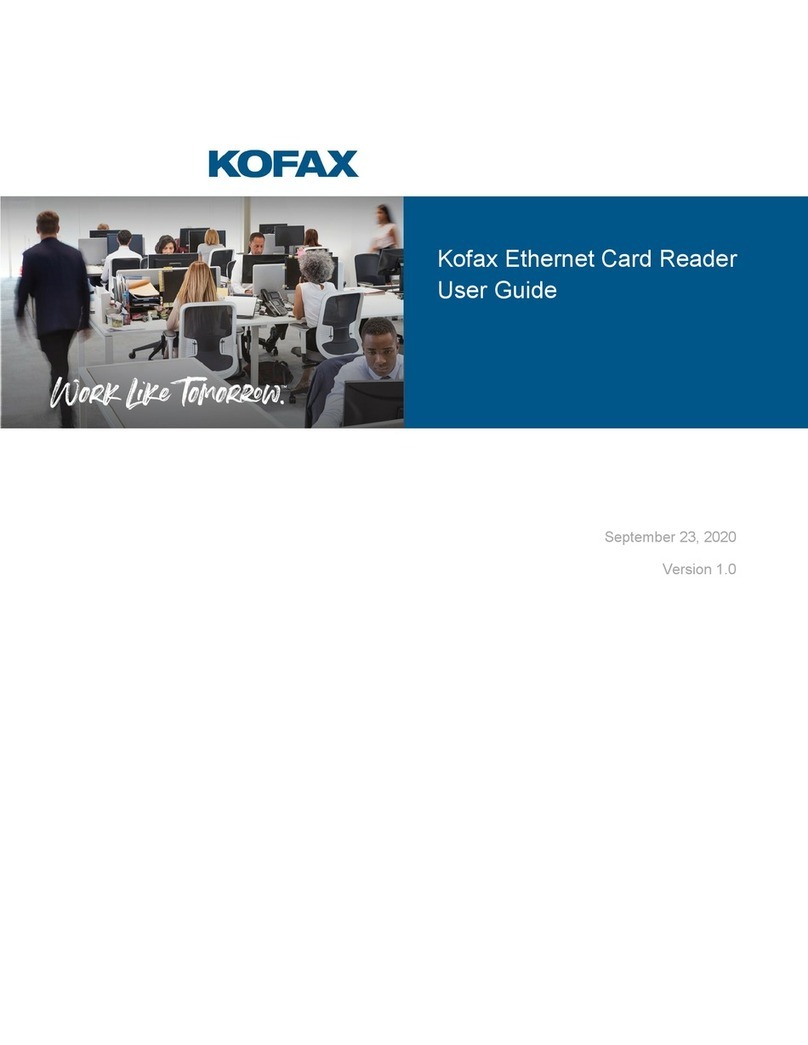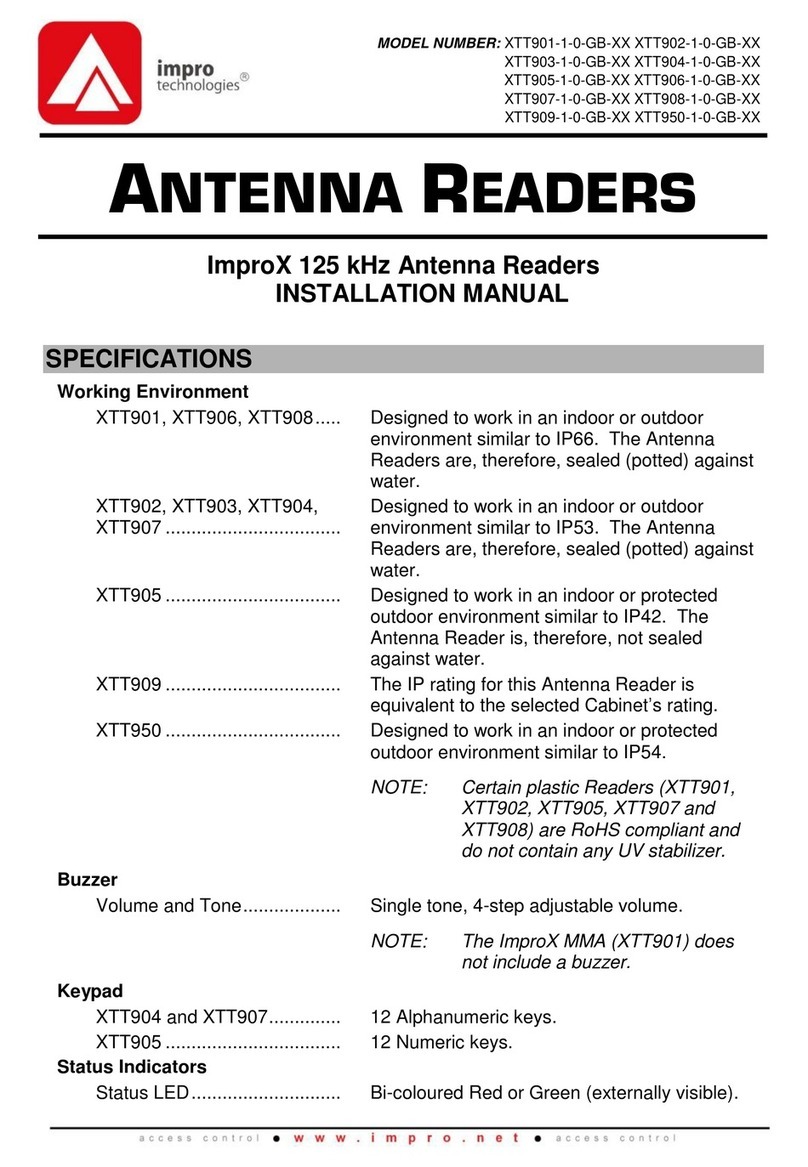Shearwell SDL 400S User manual

Stick Reader
Stick Reader
SDL 400S & 440S
SDL 400S & 440S
Version 19.03.2019
OPERATING GUIDE
Ba ery pack
Handle
The s ck reader comes with four AA rechargeable ba eries. Standard AA ba eries can also be used.
Inser ng ba eries
Note: You will not lose your data when you remove the ba ery pack.
1. Open the s ck reader by unscrewing the end of the red or blue handle. Use the white loop to pull out
the ba ery pack.
2. Insert the ba eries into the holder ensuring the posi ve and nega ve markings (+ / -) on the ba er-
ies match up with the (+ / -) on the holder.
3. Insert the ba ery pack with the green arrow and green circle facing the same direc on as the green
bu on on the reader. Ensure that the ba ery pack is aligned with the grooves inside the s ck
reader.
4. Replace the end of the reader by screwing the cap on. Warning: Do not over- ghten the ba ery cap
as this could damage the thread.
Green bu on
LCD screen
Shearwell label
End cap for
ba ery access
Light ring
Light ring
Blue light
Blue light

Press and release the green bu on once to turn the s ck reader on. The LCD screen will light up and
display the start-up screen (version number and the ba ery level).
Turn off the s ck reader by pressing and holding the green bu on for at least two seconds un l the LCD
screen shuts off . If the s ck reader is le idle for fi ve minutes it will turn itself off to conserve ba ery
power. Shutdown me can be changed on the computer with SDL Connect > S ck Confi gura on
Charging the ba eries
Use the supplied ba ery charger to recharge the ba eries. The mains and car adapter for charging the
s ck reader ba eries are labelled “Ba ery Charger”. Place the ba eries in the charger, ensuring that the
posi ve and nega ve markings (+ / -) on the ba eries match up with the (+ / -) on the charger. Charging the
supplied ba eries from fl at to full should take about four hours.
Check the ba ery level
The ba ery level indicator shows very briefl y on the start-up screen when the s ck reader is turned on.
To check the level of the ba eries when the s ck reader is turned on, fi rst turn it off , then turn it back
on to see the start-up screen.
The s ck reader should operate for at least eight hours on a fully charged set of ba eries. For the fi rst
several hours the ba ery indicator will show Good. When the ba ery indicator fi rst shows Low you should
s ll have one or two hours of use le , but should plan to recharge or replace the ba eries soon. A sign the
ba eries are ge ng low is the s ck reader is unable to maintain a Bluetooth link to a printer or weigher.
When the indicator shows Empty the ba eries should be recharged or replaced immediately.
Reading tags
Turn on the s ck reader. Press and release the green bu on once. You don’t
need to hold the bu on down. The s ck reader will begin to scan for an
EID. For informa on on Rapid Read mode see next page.
Press to read...
Grp=A Count=0
UK0123456 08863
Grp=A Count=1
EID found
If an EID is within range the light ring at the end of the s ck reader will fl ash
green and a short ‘beep’ will be heard. The EID number will show on the
LCD screen and be stored in the memory. The group count will be increased
by one. The s ck reader is ready to scan for another EID - press the green bu on
once to start scanning again.
EID not found
If the s ck reader scans but no EID is found the screen will display No EID
found. The light ring will glow red and a diff erent long ‘beep’ will signal a
failed read.
No EID found
Grp=A Count=0
EID already stored in memory
If the same EID tag is read more than once, the screen will briefl y display
the message Already saved. The light ring will fl ash red and a short beep
will indicate that this number is already stored in memory for this group.
The second ‘read’ is not stored and the count is not increased. If the same
EID tag is scanned in a diff erent group the s ck reader will treat it as a new
number and record it as an EID found.
UK0123456 08863
Already saved...
Battery information

Menu options
The menu is a list of op ons for changing the way the s ck reader func ons.
1. Turn off the s ck reader by holding down the green bu on.
2. With the s ck reader off , press and hold down the green bu on. Con nue holding down the green
bu on to view all the menu op ons.
3. Release the green bu on to make a selec on.
4. To exit the menu without making changes and return to scanning, wait for the Cancel op on and re-
lease the green bu on.
Menu op ons (Your own s ck reader may not have every op on listed here.)
New group?
New group
Animals are always recorded into a group. The default group is “A” but you
can create diff erent groups beyond that, named in alphabe cal order. How-
ever, only one group is ac ve at a me, so once you create a new group you
can not go back to a previous group unless you erase your latest group by
using the Erase last grp op on from the menu.
Erase last group?
Are you sure?
Press to erase
Erase last group
When a grouping of animals is no longer wanted, erase the group and all the
EID numbers stored inside it will be deleted. This will result in the previous
group becoming the ac ve group. Select Erase last grp from the menu. Con-
fi rm by pushing the green bu on again before the end of the countdown.
If you do not push the green bu on before the end of the countdown the
ac on will be canceled.
Erase all tags?
Are you sure?
Press to erase
Erase all tags
This function deletes all the EID numbers stored in memory. The stick
reader software can store thousands of EID numbers but the more tag
numbers in storage, the slower the process of scanning and saving each
tag. Once you have exported or printed tag numbers it’s advisable to delete
them. Erasing all tags also allows animals to be re-scanned and their EID
number saved again. Select Erase all tags from the menu. Confirm by push-
ing the green button again before the end of the countdown. If you do
not push the green bu on before the end of the countdown the ac on will be
canceled.
Disable memory
Disabling the memory allows tags to be scanned and the number dis-
played but the EID is not stored. Select Disable memory from the menu. To
re-enable memory, select the Enable memory op on from the menu.
Disable memory?
Rapid Read on?
Rapid Read off?
Rapid Read mode
Rapid Read means there is no need to press the green bu on for every tag
- the s ck reader will be constantly scanning for tags. If no tags are detected
in 12 seconds then the s ck reader stops scanning. Press the green bu on
again to start scanning again.
Select Rapid read on from the menu to change from Press to Read to Rapid
Read. Press and release the green bu on once and the s ck reader will be
constantly scanning for tags. Press the green bu on a second me to stop
scanning. To disable rapid read mode and return to individual read, select
Rapid read off from the menu. Note that the s ck reader remembers the
last mode selected when it was turned off and will start in that mode when
next turned on.

FCC ID: YVSSDL400S
The SDL400S complies with parts15.207 and 15.209 of the FCC rules CFR47:2009. Opera on is subject to the following
two condi ons: (1) this device may not cause interference, and (2) this device must accept any interference, including
interference that may cause undesired opera on of the device.
The SDL400S operates at a frequency of 134.2KHz and complies with part 15C emission requirements. These limits
are designed to provide reasonable protec on against harmful interference when the equipment is operated in a
commercial environment. This equipment generates, uses and can radiate radio frequency energy, and if not installed
and used in accordance with the instruc on manual, may cause harmful interference in which case the user will be
required to correct the interference at his own expense.
IC: 8856A-SDL400S
The SDL400S also complies with Industry Canada RSS-210 issue 7. This SDL400S complies with Industry Canada
licence-exempt RSS standard (s).
Cer fi ca on
Bluetooth Links
N29666
SDL400 and SDL440 s ck readers are designed to link to a computer using Bluetooth.
»Your computer must be Bluetooth-capable; it might have built-in Bluetooth, or you could purchase a
Bluetooth dongle that plugs into a USB port.
»With a Bluetooth link, EID numbers stored in the s ck reader memory can be downloaded into your
computer with the Shearwell so ware program SDL Connect.
»SDL Connect comes in two fl avours - one for Windows computers and one for Mac computers.
»You should have received a CD with SDL Connect when you purchased your s ck reader, or it is a free
download on the Shearwell website www.shearwell.co.nz
»If the s ck reader ba eries go fl at then the correct date and me will be lost. Linking to a computer
re-sets the date and me on your s ck reader.
SDL400 and SDL440 s ck readers are designed to link to mobile phones and tablets using Bluetooth.
»SDL400 (red handled s ck) links to an Android device.
»SDL440 (blue handled s ck) links to iPhone or Android devices.
»Mobile apps are free to download from the Shearwell website www.shearwell.co.nz
Look for a label on the back of your s ck reader that shows its Bluetooth name, Bluetooth number and
the serial number. The Bluetooth name is the most important - it will be displayed when you link the s ck
reader to a computer or a mobile device . The Bluetooth name will start SDL400S or SDL440S, followed by
another four digits. For this example: SDL400S 1949
This manual suits for next models
1
Table of contents
Popular Card Reader manuals by other brands

PrehKeyTec
PrehKeyTec ML 4 user manual

Advanced Card Systems
Advanced Card Systems ACR3901T-W1 Reference manual

IDTECH
IDTECH SREDKey Quick start manual

HIK VISION
HIK VISION DS-K1101M installation manual

Addonics Technologies
Addonics Technologies ADCTEU31 user guide
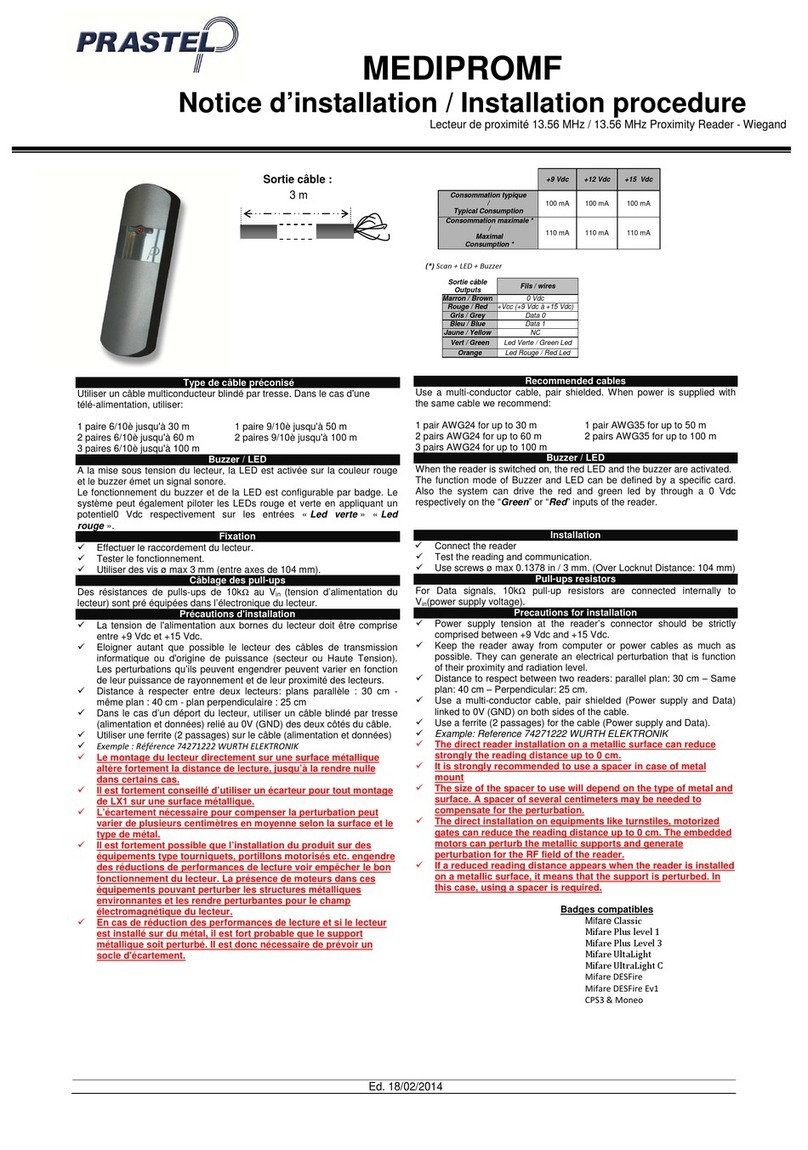
PRASTEL
PRASTEL MEDIPROMF INSTALLATION PROCEDURE