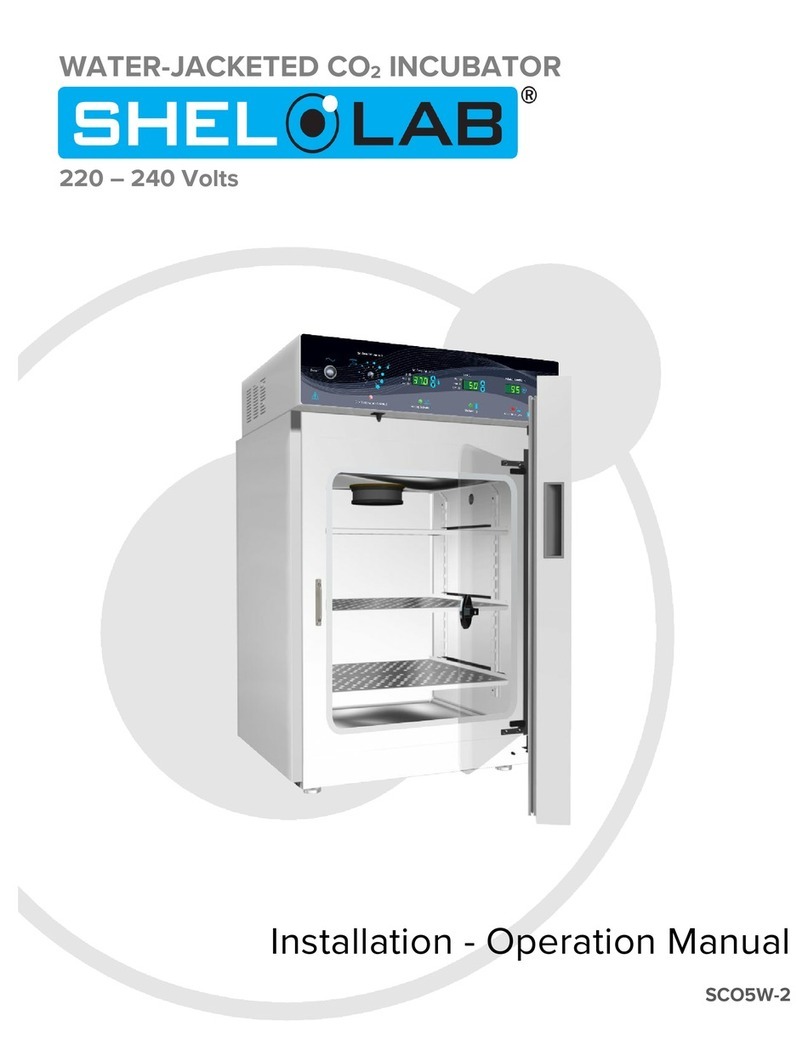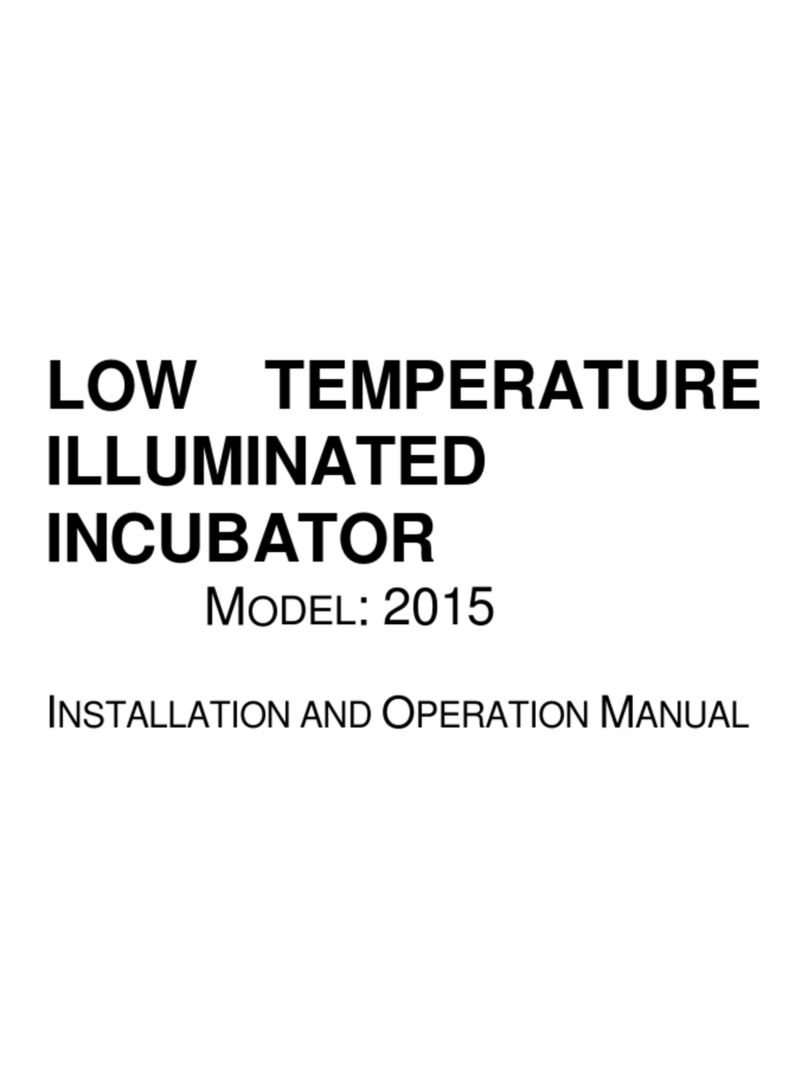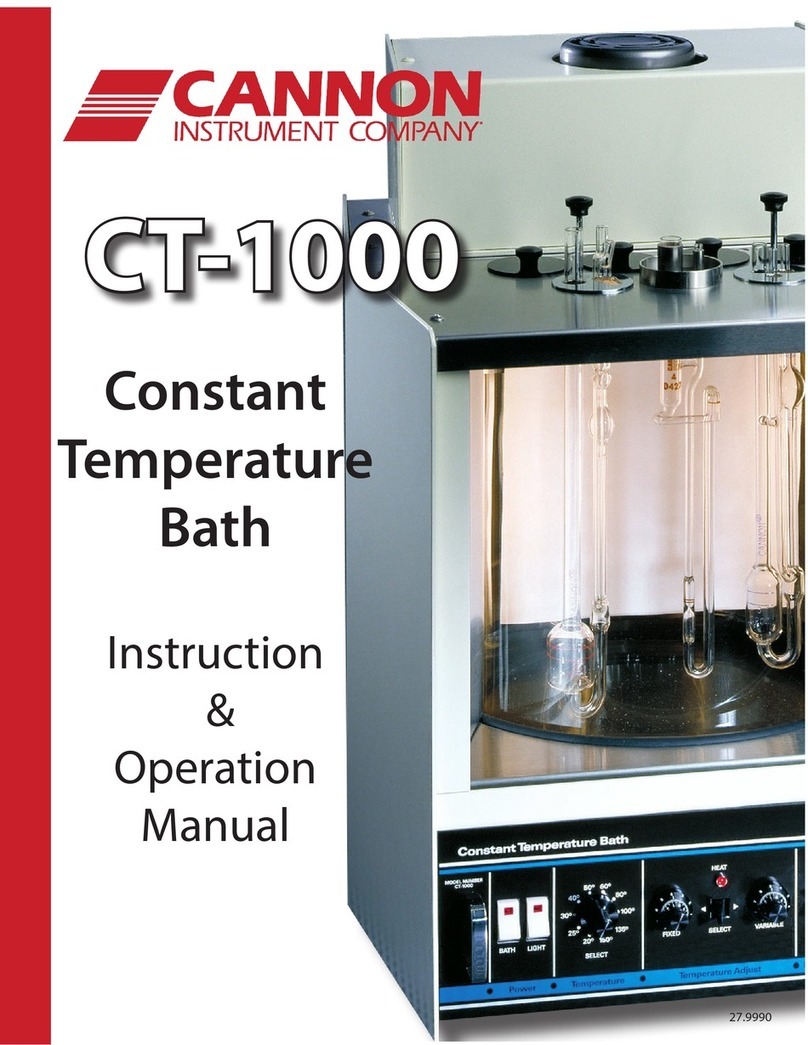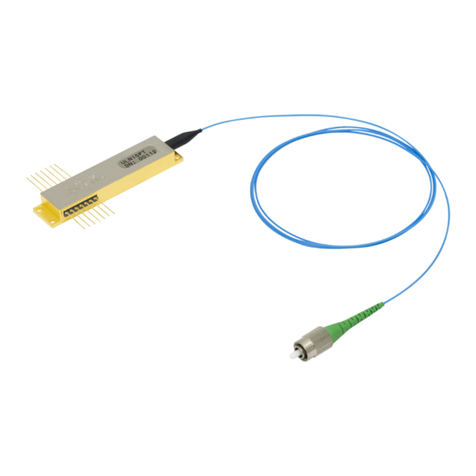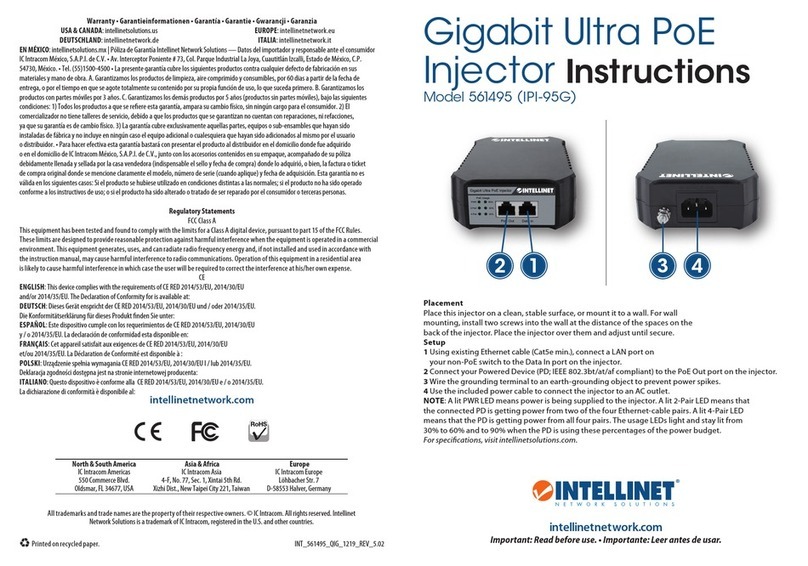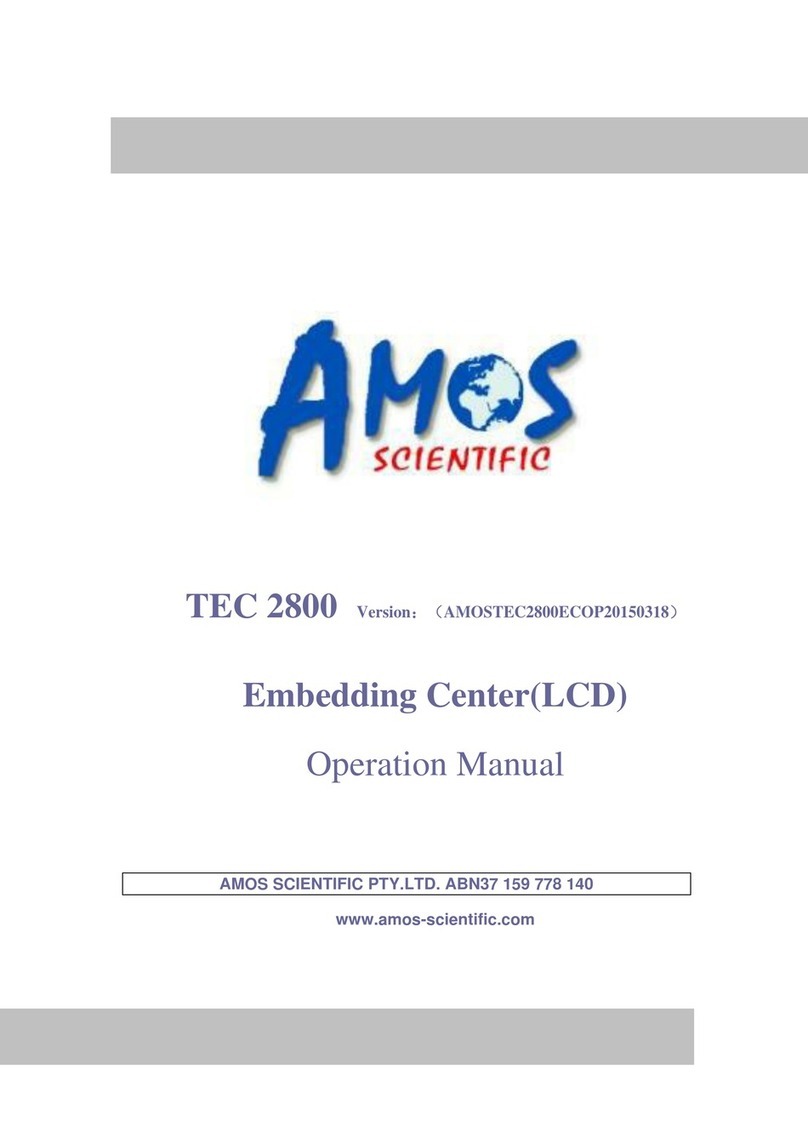Sheldon VWR International 2015 User manual

2
TABLE OF CONTENTS
SECTION 1.0 RECEIVING AND INSPECTION
SECTION 2.0 INSTALLATION
SECTION 3.0 GRAPHIC SYMBOLS
SECTION 4.0 CONTROL PANEL OVERVIEW
SECTION 5.0 OPERATION
SECTION 6.0 MAINTENANCE
SECTION 7.0 TROUBLESHOOTING
SECTION 8.0 PARTS LIST
UNIT SPECIFICATIONS
WIRE DIAGRAMS
REV. 08/09
4861428
This unit is a general purpose Biochemical Oxygen Demand (BOD) incubator for
professional, industrial or educational use where the preparation or testing of materials is
done at approximately atmospheric pressure and no flammable, volatile or combustible
materials are being heated. This unit is not intended for hazardous or household locations or
use.

3
RECEIVING AND INSPECTION
Your satisfaction and safety require a complete understanding of this unit. Read the instructions
thoroughly and be sure operators are given adequate training before attempting to put the unit into
service. This equipment must be used only for its intended application; any alterations or
modifications will void your warranty.
1.1 Inspection: The carrier, when accepting shipment, also accepts responsibility for safe delivery
and is liable for loss or damage. On delivery, inspect for visible exterior damage, note and
describe on the freight bill any damage found, and enter your claim on the form supplied by the
carrier.
1.2 Inspect for concealed loss or damage on the unit itself, both interior and exterior. If necessary,
the carrier will arrange for official inspection to substantiate your claim.
1.3 Return Shipment: Save the shipping crate until you are sure all is well. If for any reason you
must return the unit, first contact your customer representative for authorization. Supply
nameplate data, including model number and serial number. Please see the manual cover for
information on where to contact Customer Service.
1.4 Accessories: Verify that your accessory package is complete. Each unit is equipped with a
key and four (4) shelves.
WARNING: Never use this unit for the growth, cultivation, incubation or storage of fruit flies
(drosophila melanogaster). This unit is not designed for use with fruit flies. Improper use of this
unit, including use with fruit flies, will void any warranty. Other units are specifically manufactured
for fruit fly application, and you should consult your dealer or the manufacturer in order to identify
another model suitable for your application.
Section
1
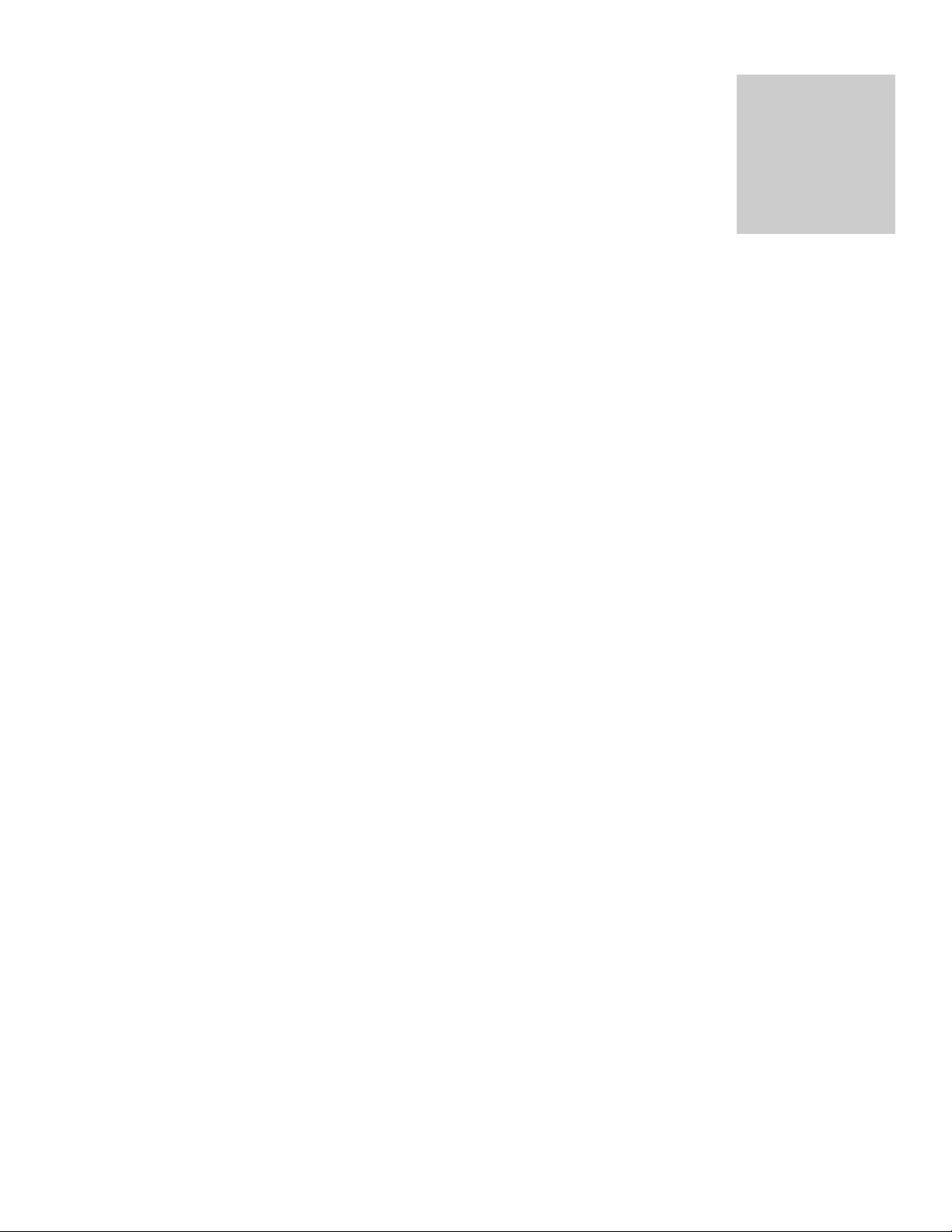
4
INSTALLATION
Local city, county, or other ordinances may govern the use of this equipment. If you have any
questions about local requirements, please contact the appropriate local agency. Installation may be
performed by the end user. It is unnecessary for this unit to be installed by a technician.
Under normal circumstances this unit is intended for use indoors, at room temperatures between 18
and 28C, at no greater than 80% Relative Humidity ( at 25C ) and with a supply voltage that does
not vary by more than 10%. Customer service should be contacted for operating conditions outside
of these limits.
This unit should remain upright for 24 hours prior to operating. This will allow the oil to settle in the
compressor.
2.1 Power Source: See the incubator's serial/data plate for the voltage, cycle, phase and
ampere requirements. VOLTAGE SHOULD NOT VARY MORE THAN 10% FROM THE
DATA PLATE RATING. These units are intended for 50/60 Hz application. Electrical supply to
the unit must conform to all national and local electrical codes. A separate circuit is
recommended to avoid overloading or failure of other equipment on the same circuit.
2.2 Location: When selecting a site for the incubator, consider all conditions which may affect
performance, such as extreme heat from steam radiators, stoves, ovens, autoclaves, etc.
Avoid direct sun, fast-moving air currents, heating/cooling ducts, and high traffic areas. To
ensure air circulation around the unit allow a minimum of 20cm between incubator and any
walls or partitions which might obstruct free air flow.
2.3 Lifting / Handling: These units are heavy and care should be taken to use appropriate
lifting devices that are sufficiently rated for these loads. Units should only be lifted from their
bottom surfaces. Doors, handles and knobs are not adequate for lifting or stabilization. The
unit should be completely restrained from tipping during lifting or transport. All moving parts,
such as shelves and trays should be removed and doors need to be positively locked in the
closed position during transfer to prevent shifting and damage.
2.4 Leveling: The unit must sit level and solidly. Turn the leveling feet counterclockwise to raise
level. If the unit must be moved, turn the leveling feet in all the way to prevent bending or
damage.
2.5 Cleaning: The incubator's interior was cleaned at the factory, but not sterilizied. Remove all
interior parts, including shelves and clean thoroughly with a disinfectant that is appropriate for
your application. Regular periodic cleaning is required. Special care should be taken when
cleaning around sensing heads to prevent damage. DO NOT USE chlorine based bleaches
as this may damage the incubator interior. DO NOT USE spray cleaners that might leak
through cracks and openings and get on electrical components, or that may contain solvents
that will harm coatings.
WARNING: Never clean the unit with alcohol or flammable cleaners with the unit connected to the
electrical supply. Always disconnect the unit from the electrical service when cleaning and assure all
volatile or flammable cleaners are evaporated and dry before reattaching the unit to the power supply.
Section
2

5
GRAPHIC SYMBOLS
Your incubator is provided with a display of graphic symbols on the control panel which are
designed to help identify the use and function of the adjustable components.
1. Indicates that you should consult your manual for further
description and discussion of a control or user item.
2. Indicates “Temperature”
3. Indicates “Overtemperature”
4. C Indicates “Degrees Centigrade”
5. Indicates “AC Power”
6. Indicates “Manual Adjustment”
7. Indicates “Potential Shock Hazard” behind partition
8. Indicates “Earth Ground”
9. Indicates “Unit should be recycled” (Not disposed of in land-
fill)
Section
3

6
CONTROL PANEL OVERVIEW
The 2015 comes with one control (Watlow PM) that can be set to do all light and temperature setting
functions. It has an ON/OFF Power Switch to turn the unit On or OFF and one Over Temperature
Protection for High Temperature Limit.
4.1 Power Switch: The main power I/O (on/off) switch controls all power to the unit and must be in
the I/On position before any systems are operational.
4.2 Main Temperature Control: This control is marked SET TEMPERATURE and AM/PM LIGHT
CONTROL. It has two digital displays. Top Display reads PROCESS TEMPERATURE and
bottom display reads SET POINT TEMPERATURE. The control is a 40-Step Ramp and Soak
Programmable Control with two (2) Event Outputs.
4.3 Overtemperature Thermostats: This control are marked SET OVERTEMPERATURE and are
equipped with adjustment knob and graduated dial from “0 to 10”. Completely independent of
its Main Controller, the Thermostat guards against any failure which would allow temperature to
rise past the Main Controllers set point. If temperature rises to the Overtemperture set point,
this thermostat takes control of the heating element and allows continued use of the incubator
until the problem can be resolved or service can be arranged. It is not recommended that the
unit be allowed to operate for an extended period of time using only the Overtemperature
thermostat as temperature uniformity will suffer.
4.4 HEATING Light: Marked HEATING ACTIVATED, these pilot lights indicate when the Main
Controller has activated the heating elements to reach and maintain set point temperatures.
4.5 OVERTEMP Light: Marked OVERTEMPERATURE ACTIVATED, these pilot lights indicate
when the Overtemperature Thermostat has been activated. Under normal operating conditions
these pilot lights should never come on.
4.6 Fuse: Located on the rear bottom next to the cord inlet provides protection against power
source variations. Protection is in addition to the automatic high temperature limit designed into
the heating element. If the fuse is blown, the unit will shut down and the cause should be
determined and corrected before replacing the fuse.
Section
4

7
OPERATION
The refrigeration system, heater, and air circulating fan are used in conjunction with the temperature
control circuit to achieve sensitive temperature control. The thermostat sensor located in the air
stream senses any temperature deviation from the control point, and heat is provided to maintain
desired temperature. The circulating fan provides even air distribution throughout the chamber and
assures temperature uniformity.
Regardless of the temperature maintained, the refrigeration system operates continuously. This
constant operation minimizes component failures which are more frequently associated with a cycling
type operation. Note that a factory set Low-Limit Thermostat will shut off the compressor when
temperatures reach around 1C so samples will not freeze.
5.1 Plug incubator into electrical service corresponding to data plate rating located on the side of
the unit. Turn the power switch to the ON position and turn each Overtemperature
Thermostat to its maximum position, clockwise using a coin or flat edged tool.
5.2 Place a certified reference thermometer (not supplied) in the center of the chamber. Be
certain the thermostat is not touching any shelving or chamber walls. Taping the thermometer
to a petri dish raises it off the shelf and keeps the scale in view. Placing a reference
thermometer in the chamber at this stage of operation will allow for calibrating the control
without the loss of processing time.
5.3 Loading Procedure: Adequate spacing should be allowed between items whenever possible.
Proper spacing will allow maximum air circulation, which is necessary for temperature
uniformity.
5.4 Frost Buildup: Excessive frost buildup on the evaporator coil located on the lower rear wall
can affect temperature uniformity. Liquid containers should never be placed in the chamber
without covers. The evaporation of moisture within the chamber will only add frost and hasten
the need for defrosting. Defrosting instructions are available in section 6.0, Maintenance.
Section
5

8
WATLOW PM KEY FUNCTIONS
5.5 Set Temperature Control and AM/PM Light Control: The control comes from the factory with a
12 hour day and a 12 hour night cycle already programmed into the contol. To run the program, choose
the Set Point that you desire by using the UP or DOWN Arrow Keys. (Bottom Display Set Point and Top
DisplayProcess). Once Set Point has been entered, push the EZ Button and the program will start. The
Program is set up to run the day cycle first. To stop the program, push the EZ Button again. (Note:
When stopping the program, the control will remain in the condition that it is previously in.)

9
STEP 1 IN PROFILE 1
(How the profile is set up in the control to run the program.)
Push and hold the ADVANCE KEY for three (3) seconds until appears in the display.
Push the ADVANCE KEY again and should appear in the display.
Push the ADVANCE KEY again and will appear in the bottom display
Push the UP or DOWN arrows until the Top Display reads . Then, push the ADVANCE KEY. The
Bottom Display will read .
Push the UP or DOWN Arrows to set the hour to “12” in the Top Display and push the ADVANCE KEY. The
Bottom Display will be .
Push the UP or DOWN arrows to set the to “0”in the Top Display and push the ADVANCE KEY.
The Bottom Display will read .
Push the UP or DOWN Arrows to set the to “0” in the Top Display and push the ADVANCE KEY.
The Bottom Display will read . Push the UP or DOWN Arrows to set the to in the Top
Display and push the ADVANCE KEY. The Bottom Display will read .
Push the UP or DOWN arrows to set to in the Top Display and push the INFINITY KEY .
The display will read . Push the UP or DOWN Arrows to set to .
STEP 2 IN PROFILE 1
While the display reads , push the ADVANCE KEY and will appear in the Bottom Display.
Push the UP or DOWN Arrows to set to in the Top Display and push the ADVANCE KEY.
The Bottom Display will read .
Push the UP or DOWN Arrows to set to “12” in the Top Display and push the ADVANCE KEY.
The Bottom Display will read .
Push the UP or DOWN Arrows to set to “0” in the Top Display and push the ADVANCE KEY. The
Bottom Display will read .
Push the UP or DOWN Arrows to set to “0” in the Top Display and push the ADVANCE KEY. The
Bottom Display will read .
Push the UP or DOWN Arrows to set to in the Top Display and push the ADVANCE KEY.
The Bottom Display will read .
Push the UP or DOWN Arrows to set to in the Top Display and push the INFINITY
BUTTON . The display will read .
Push the UP or DOWN Arrows to set to .
3
P1
2
P1
2
P1
2
P1
2
P1
1
P1
1
P1
1
P1
P1
ProF

10
STEP 3 IN PROFILE 1
While the display reads , push the ADVANCE KEY and will appear in the Bottom Display.
Push the UP or DOWN Arrows to set to in the Top Display and push the ADVANCE KEY.
The Bottom Display will read .
Push the UP or DOWN Arrows to set the to “1” in the Top Display and push the ADVANCE KEY .
The Bottom Display will read .
Push the UP or DOWN Arrows to set to “0” in the Top Display and push the ADVANCE KEY . The
Bottom Display will read .
Push the UP or DOWN Arrows to set the to in the Top Display and push the ADVANCE KEY
. The Bottom Display will read .
Push the UP or DOWN Arrows to set to in the Top display and push the INFINITY KEY
three (3) times and the display should return to “HOME PAGE.” Top Display will read “PROCESS
TEMPERATURE” and Bottom Display will read “SETPOINT TEMPERATURE”.
To Run the program, use the UP or DOWN Arrows to change the desired SETPOINT (Bottom Display) and push
the EZ KEY. A Ramp Symbol will appear and Output 2 and 3 Light will illuminate. The Inside Lights should turn on. The
control is now running the twelve (12) Hour Day Cycle and in 12 hours should switch to Night Cycle.
5.6 Entering a Profile with a twelve (12) hour Day Cycle and a twelve (12) hour Night Cycle with
two (2) different SETPOINTS.
STEP 1 IN PROFILE 1
(How to setup to run a 12-hour Day Cycle at 20°C and 12-hour Night Cycle at 10°C.)
Push and hold the ADVANCE KEY for three (3) seconds until appears in the display.
Push the ADVANCE KEY again and should appear in the display.
Push the ADVANCE KEY again and will appear in the bottom display
Push the UP or DOWN arrows until the Top Display reads . Then, push the ADVANCE KEY. The
Bottom Display will read .
Push the UP or DOWN arrow to set the SET POINT for night time setting in the TOP Display of 20.0°C, then push
the ADVANCE KEY. The Bottom Display will read .
Push the UP or DOWN Arrows to set the hour to “0” in the Top Display and push the ADVANCE KEY. The
Bottom Display will be .
Push the UP or DOWN arrows to set the to 0 in the Top Display and push the ADVANCE KEY.
The Bottom Display will read .
Push the UP or DOWN arrows to set the to 1 in the Top Display and push the ADVANCE KEY.
The Bottom Display will read . Push the UP or DOWN arrows to set the to in the Top
Display and push the ADVANCE KEY. The Bottom Display will read .
3
P1
1
P1
P1
ProF

11
Push the UP or DOWN arrows to set to in the Top Display and push the INFINITY KEY .
The display will read . Push the UP or DOWN arrows to set to .
STEP 2 IN PROFILE 1
While the display reads , push the ADVANCE KEY and will appear in the Bottom Display.
Push the UP or DOWN arrows to set to in the Top Display and push the ADVANCE KEY.
The Bottom Display will read .
Push the UP or DOWN arrows to set to 11 in the Top Display and push the ADVANCE KEY. The
Bottom Display will read .
Push the UP or DOWN arrows to set to 59 in the Top Display and push the ADVANCE KEY. The
Bottom Display will read .
Push the UP or DOWN arrows to set to 59 in the Top Display and push the ADVANCE KEY. The
Bottom Display will read .
Push the UP or DOWN arrows to set to in the Top Display and push the ADVANCE KEY.
The Bottom Display will read .
Push the UP or DOWN arrows to set to in the Top Display and push the INFINITY
BUTTON . The display will read .
Push the UP or DOWN arrows to set to .
STEP 3 IN PROFILE 1
While the display reads , push the ADVANCE KEY and will appear in the Bottom Display.
Push the UP or DOWN arrows to set to in the Top Display and push the ADVANCE KEY.
The Bottom Display will read .
Push the UP or DOWN arrows to set the Set Point for Day Time settings in the Top Display of 10°C, then push the
ADVANCE KEY. The Bottom Display will read .
Push the UP or DOWN arrows to set the to 0 in the Top Display and push the ADVANCE KEY.
The Bottom Display will read .
Push the UP or DOWN arrows to set the to 0 in the Top Display and push the ADVANCE KEY.
The Bottom Display will read .
Push the UP or DOWN arrows to set to 1 in the Top Display and push the ADVANCE KEY. The
Bottom Display will read .
Push the UP or DOWN arrows to set to in the Top Display and push the ADVANCE KEY.
The Bottom Display will read .
3
P1
3
P1
2
P1
2
P1
2
P1
2
P1
1
P1
1
P1

12
Push the UP or DOWN arrows to set to in the Upper Display and push the INFINITY
KEY . The Display will read .
Push the UP or DOWN arrows to change to .
STEP 4 IN PROFILE 1
While the display reads , push the ADVANCE KEY and will appear in the Bottom Display.
Push the UP or DOWN arrows to set to in the Top display and push the ADVANCE KEY.
The Bottom Display will read .
Push the UP or DOWN arrows to set to 11 in the Top Display and push the ADVANCE KEY. The
Bottom Display will read .
Push the UP or DOWN arrows to set to 59 in the Top Display and push the ADVANCE KEY. The
Bottom Display will read .
Push the UP or DOWN arrows to set to 59 on the Top Display and push the ADVANCE KEY . The
Bottom Display will read .
Push the UP or DOWN arrows to set to in the Top Display and push the ADVANCE KEY.
The Bottom Display will read .
Push the UP or DOWN arrows to set to in the Top Display and push the INFINITY KEY .
The Display will read .
Push the UP or DOWN arrows to change to .
STEP 5 IN PROFILE 1
While the Display reads , push the ADVANCE KEY and will appear in the Bottom Display.
Push the UP or DOWN arrows to set to in the Top display and push the ADVANCE KEY.
The Bottom Display will read .
Push the UP or DOWN arrows to set to 1 in the Top Display and push the ADVANCE KEY. The
Bottom Display will read .
Push the UP or DOWN arrows to set to 0 in the Top Display and push the ADVANCE KEY. The
Bottom Display will read .
Push the UP or DOWN arrows to set to in the Top Display and push the ADVANCE KEY.
The Bottom Display will read .
5
P1
4
P1
5
P1
4
P1
4
P1
4
P1
3
P1
3
P1

13
Push the UP or DOWN arrows to set to in the Top Display and push the INFINITY KEY three
(3) items and the display should return to HOME PAGE. (Top Displays Process Temperature/Bottom Displays Setpoint
Temperature).
5.7 The Control now has been programmed to run at 20°C with light ON for twelve (12) hours and
at 10°C with light Off for twelve (12) hous. To run the program, push the EZ Button.
NOTE: The Watlow PM does not have a real time clock, just a time counter. That means that when
the program is started, it is a start timing function. With the example program, start with the Day
Cycle first. Whatever time the program is started, it will run twelve (12) hours in the Day Cycle before
switching to the Night Cycle.
5.8 The Watlow PM Control is capable of running all sorts of programs. The example program is
just one example. The Watlow can be programmed to a variety of different temperature and
time capability. For more detailed information, refer to the EZ-ZONE PM User’s Manual.
5.9 Over Temperature Thermostat: As mentioned in Step 5.1, this should be initially set to
maximum position clockwise. Before setting the thermostat, the incubator needs to be in the
condition that is controlling the highest setpoint. EXAMPLE: If the Day Cycle has a higher
setpoint than the Night Cycle, then choose the Day Cycle. After the incubator has stabilized,
turn the thermostat counter-clockwise until the Overtemperature Light just turns ON. Then
turn the thermostat clockwise until Overtemperature Light turns OFF and continue turning
clockwise for about 1/16 of an inch.
5.10 Calibration: It is recommended that calibration is done once the unit is installed in its working
environment. There are two calibration user sets stored in the control because the calibration
offset changes from a night cycle to a day cycle. USER SET 1 is assigned to the Night Cycle
and USER SET 2 is assigned to the Day Cycle. Both calibrations need to be made for
accurate temperature control between DAY and NIGHT Cycles.
STEP 1-CALIBRATION OF NIGHT CYCLE
Check Display Value against independent thermometer (not included). Push the UP or DOWN arrows
simultaneously for three (3) seconds or until appears in the display.
Push the ADVANCE KEY repeatedly until appears in the BOTTOM Display. Use the UP or
DOWN arrows to change the OFFSET Calibration. EXAMPLE: If the Actual Temperature is 1 degree
higher than the display value, set the OFFSET Calibration to 1.0 degrees.
After the OFFSET is entered, push the INFINITY KEY repeatedly until it returns to HOME PAGE (Top
Display processes temperature/Bottom Display processes Setpoint). Allow incubator to stabilize and recheck.
When calibration is complete, the OFFSET SET CAL needs to be saved into memory. Push both ADVANCE
KEY and INFINITY KEY simultaneously for six (6) seconds or until appears in the display.
Push the UP and DOWN Arrows until appears in the display.
Push the ADVANCE KEY repeatedly until appears in the Bottom Display. Use the UP or
DOWN arrows to select Set1 in the Top Display, then press the INFINITY KEY repeatedly to return to
HOME PAGE. Now the OFFSET is stored into memory for Night Cycle in User Set 1.
diAg
fCtY
CUST
FCtY
A1
OPER

14
STEP 2-CALIBRATION OF DAY CYCLE
Before calibration, the incubator needs to be in DAY CYCLE MODE. This is indicated by Output 2, 3,
and 5 are activated. The number 2, 3, and 5 should be illuminated on the right hand side of the
Watlow Control. (See 5.10 Turning DAY CYCLE On Without Running Program) After unit has
stabilized in DAY CYCLE, follow all the steps in STEP 1 except when the calibration gets stored into
memory. When storing the OFFSET CAL, select SEt2 in . That will store the OFFSET CAL
for DAY CYCLE in User Set 2.
CAUTION: This incubator is capable of safely operating at conditions that might otherwise damage
certain accessory equipment. Make absolutely certain accessory equipment is capable of operating
under the conditions you intend to run your incubator.
5.11 Turning Day Cycle On Without Program: To activate DAY CYCLE without running a
program, push both UP or DOWN arrows simultaneously for three (3) seconds or until
appears in the display. Push the UP or DOWN arrows until appears in
the Bottom Display. Then, push the ADVANCE KEY repeatedly until appears in
the display. Push the UP or DOWN arrows to select in Upper Display and
push the ADVANCE KEY . The Bottom Display will read . Push the UP or
DOWN arrows to select in the Top Display and push the INFINITY KEY
repeatedly to return to HOME PAGE. The Numbers 2, 3, and 5 should be illuminated on the
Right Side of the display. The lights in the incubator should turn on also. To deactivate DAY
CYCLE, follow the same steps and select in and .
5.12 Accessory Outlet: There is an electrical outlet inside the chamber for use with
equipment not exceeding 1 amp. Note that equipment in the chamber may provide
additional heat that could affect the temperature range of the incubator. It is
recommended that testing be done with the incubator and any additional equipment to
insure that the desired operating conditions can be met.
5.13 Exterior Heat: Under normal operating conditions the unit walls may feel warm. This
is normal and does not indicate improper performance.
A1
OPER

15
MAINTENANCE
The design of the chamber is such that periodic maintenance is kept to a minimum. NO lubrication or
adjustments of components is needed. If the incubator is used frequently at temperatures below
ambient room temperature or in any manner that increases moisture build-up within the chamber, a
frequent defrosting schedule is recommended.
6.1 Defrosting: Frost can appear inside the unit due to moisture accumulating and condensing
on the coldest surface. The unit should be defrosted and cleaned on a regular basis. The unit
can be defrosted either manually or automatically. The water drains from the chamber into an
evaporate pan. Make sure to completely dry out the interior and evaporate tray in the bottom
of the body when defrosting is complete.
A. Manual Defrost: Turn the unit off, open the door and allow the frost to melt. Then clean
the chamber following the directions in 6.2.
B. Automatic Defrost: the automatic defrost switch is located on the back of the unit. It is
an ON/OFF switch. In the ON position, the frost sensor is activated once every twelve
(12) hours. If the sensor detects frost, the compressor is shut down until the frost has
melted, and then the compressor is reactivated. The amount of time the compressor is
shut down is roughly one-half hour. During this time, the temperature in the chamber will
spike and the Main temperature Controller will cycle off, shutting down the heating
element. When the compressor is activated, the temperature will stabilize at set point.
6.2 Cleaning: Clean the incubator chamber on a regular basis. Remove all interior parts and
clean thoroughly with a disinfectant that is appropriate for your application. Shelving should
be cleaned with the same solution. Special care should be taken when cleaning around
sensing heads. DO NOT USE chlorine based bleaches or abrasives as this can damage the
interior. DO NOT USE spray cleaners that might leak through openings and cracks and get
on electrical parts or that may contain solvents that will harm coatings.
WARNING: Never clean the unit with alcohol or flammable cleaners with the unit connected to the
electrical supply. Always disconnect the unit from the electrical service when cleaning and assure all
volatile of flammable cleaners are evaporated and dry before reattaching the unit to the power supply.
6.3 Compressor Compartment: Located at the back bottom of the unit, the compressor
compartment can collect dust which will inhibit proper air flow. This compartment should be
vacuumed out at least once every six (6) months to ensure maximum efficiency.
6.4 Electrical Components: There is NO maintenance to electrical components. If the incubator
fails to operate as specified, please review Section 7.0 Troubleshooting, prior to calling for
service.
Section
6

16
TROUBLESHOOTING AND SERVICE
When troubleshooting, always make a visual inspection of the incubator and it’s control console to find
loose or disconnected wires which may be the source of the trouble. In the event the incubator does
not operate properly, check the following before calling for service.
TEMPERATURE
Temperature too high
1/ controller set too high-see section 5.5
2/ controller failed on –call Customer Service
3/ wiring error –call Customer Service
Temperature too low
1/ Overtemperature Thermostat set too low –see section 5.8
2/ controller set too low –see section 5.5
3/ unit not recovered from door opening –wait for display to stop
changing.
4/ element failure –see if HEATING light is on; compare current
draw to data plate.
5/ controller failure –confirm with front panel lights that controller is
calling for heat.
6/ Overtemperture Thermostat failure –confirm with front panel
lights that Thermostat is operating correctly.
7/ wiring problem –check all functions and compare wiring to
schematic in section 8.0 - especially around any areas recently
worked on.
8/ loose connection –check shadow box for loose connections.
Unit will not heat over a temperature
that is below set point
1/ confirm that fan is moving and that amperage and voltage
match data plate –check fan motor and feel for air movement in
chamber
2/ confirm that set point is set high enough –turn Thermostat all
the way clockwise and see if HEATING light or OVERTEMP light
comes on
3/ check calibration –using independent certified thermometer,
follow instructions in section 5.6
Unit will not heat up at all
1/ verify that controller is asking for heat by looking for controller
light –if pilot light is not on continuously, there is a problem with the
controller.
2/check amperage –amperage should be virtually at maximum
rated (data plate) amperage.
3/ do all controller functions work?
4/ is the Thermostat set high enough? –for diagnostics, should be
fully clockwise with the pilot light never on.
5/ has the fuse/circuit breaker blown?
Section
7

17
Indicated chamber temperature
unstable
1/ ±0.1 may be normal
2/ is fan working? –fan must operate for uniformity
3/ is ambient room temperature radically changing –either door
opening or room airflow from heaters or air conditioning ? –
stabilize ambient conditions.
4/ sensor miss-located, damaged or wires may be damaged -
check mounts for control and Thermostat sensors, then trace wires
or tubing between sensors and controls.
5/ calibration sensitivity –call Customer Service
6/ Overtemperature set too low –be sure that Thermostat is more
than 5 degrees over desired set point; check if OVERTEMP pilot is
on continuously; turn controller knob completely clockwise to see if
problem solved then follow instructions in owner’s manual for
correct setting –see section 5.8
7/ electrical noise –remove nearby sources of RFI including
motors, arcing relays or radio transmitters.
8/ bad connection on temperature sensor or faulty sensor –check
connectors for continuity and mechanical soundness while
watching display for erratic behavior; check sensor and wiring for
mechanical damage.
9/ bad connections or faulty relay –check connectors for
mechanical soundness and look for corrosion around terminals or
signs of arcing or other visible deterioration.
Display and reference thermometer
don’t match
1/ calibration error –see section 5.9
2/ controller failure –evaluate if pilot light is operating correctly
3/ allow at least two hours to stabilize.
4/ see if reference thermometer is certified.
Calibrated at one temperature, but
not at another
Refer to Section 5.9
REFRIGERATION
Temperature can't get up to set point
1/ assure that power is going to heating coils.
2/ if the displacement is erratic, see if air is being circulated.
3/ confirm that controller is calling for heat (check front panel light).
4/ if light not coming on, check control set point and Thermostat
set point .
5/ confirm that fan is operating and airflow is not blocked.
6/ reset by turning unit off and on.
Unit won't cool

18
If the compressor is running:
1/ see if condenser is cold but free of ice.
2/ be sure that fan is circulating air in the chamber and over the
compressor.
3/ confirm proper sensor location and operation.
4/ look for leaks in the chamber or around the door gasket.
5/ assure ample room around the unit as described in Installation
section 2.2
6/ adjust calibration on controller, see section 5.9
7/ compare ambient specifications to Unit specifications in section
8.0.
8/ If 1 through 7 has been tried and still not functioning correctly,
call customer service.
If compressor isn’t running:
9/ if too cold inside adjust “cold control”
located outside on bottom right rear
10/ check for non-operating relay
11/ confirm that compressor cooling fan motor is operable.
12/ check if motor has voltage to it.
13/ see if refrigeration is running too hot and thermal cutoff
activated:
a- dirty coil or poor circulation
b- coil next to heat source
c- ambient temperature too high
Ice build up in chamber
1/ Search for leak in door gasket.
2/ door being opened too often.
3/ open container inside the chamber.
4/ check tightness of seal around all chamber wire and plumbing
access to outside.
5/ turn defrost switch on, Note: defrost switch must be turned off
for best temperature uniformity; If no defrost option available, call
Customer Service.
Making noise
1/ assure that fan is not miss-aligned.
2/ Steady internal clicking may be broken spring or valve –call
Customer Service.
MECHANICAL
Motor doesn't move
1/ if shaft spins freely: check connections to motor and check
voltage to motor.
2/ if shaft rubs or is frozen, relieve binding and retest.
Motor makes noise
1) Make sure that the fan or blower wheel is not contacting its
housing. Adjust the motor mounting bracket position to re-center
the fan or blower wheel, if necessary.
2) Check the fan or blower wheel for damage or out of balance
condition. Replace the fan or blower wheel if it is damaged or out
of balance.
3) Turn the motor shaft to make sure that it spins freely. If it binds
or the bearings make a rubbing or scrapping sound then replace
the motor.
Door not sealing
1/ Confirm that unit has not been damaged and body is square.

19
OTHER
Unit heating all the time
1/ Adjust set point to room temperature. If the light goes out but is
still heating, replace the solid state relay.
2/ if cannot change any condition on the front panel, call Customer
Service.
Front panel displays are all off
Check for wire damage.
Unit or wall fuse/circuit breaker is
blown
1/ check wall power source.
2/ compare current draw and compare to specs on data plate.
3/ see what other loads are on the wall circuit.
Unit will not turn on
1/ check wall power source.
2/ check fuse/circuit breaker on unit or in wall.
3/ see if unit is on, e.g., fan or heater, and just controller is off.
4/ check all wiring connections, especially around the on/off
switch.
Contamination in chamber
1/ see cleaning procedure in operator’s manual
2/ develop and follow Standard operating procedure for specific
application; include definition of cleaning technique and
maintenance schedule.
Service
If none of the suggestions listed above have solved the problem, Customer Service should be
contacted for assistance.
Call 1-800-322-4897, and have the model number, serial number and voltage (listed on the data plate
on the side of the incubator) as your service representative will require it.

20
PARTS LIST
Description
115V
220V
Circuit Breaker (20 amp)
1100500
1100500
Control Relay
891024
891024
Cooling Fan
210002
210002
Cord Set, European
NA
1850500
Cord Set, USA
1800516
101990
Defrost Switch
X1000124
X1000124
Defrost Heater
2350536
2350536
Florescent Bulbs
4650538
4650538
Florescent Light Ballast
4660505
4660505
Fuse, 6.3 amp 250V (CE Unit)
NA
103555
High Limit Control
10000J
10000J
Interior Outlet
100020
101483
Interior Outlet, European
NA
X1000779
Low Limit Control
1750538
1750538
Main Temperature Control
1750816
1750816
Pilot Light, Green
200021
200021
Pilot Light, Red
200020
200020
Power Switch
7850532
7850532
Relay
7030511
7030520
Step Down Transformer
NA
103372
System Logic Relay SSR
102162
102162
Thermal Limit Control, Non-Adjustable
1750506
1750506
Timer Defrost
8250507
8250507
Venting Fan
4880550
4880550
Section
8
Other manuals for VWR International 2015
1
Table of contents
Other Sheldon Laboratory Equipment manuals
Popular Laboratory Equipment manuals by other brands

Linkam Scientific Instruments
Linkam Scientific Instruments THMS600 user guide
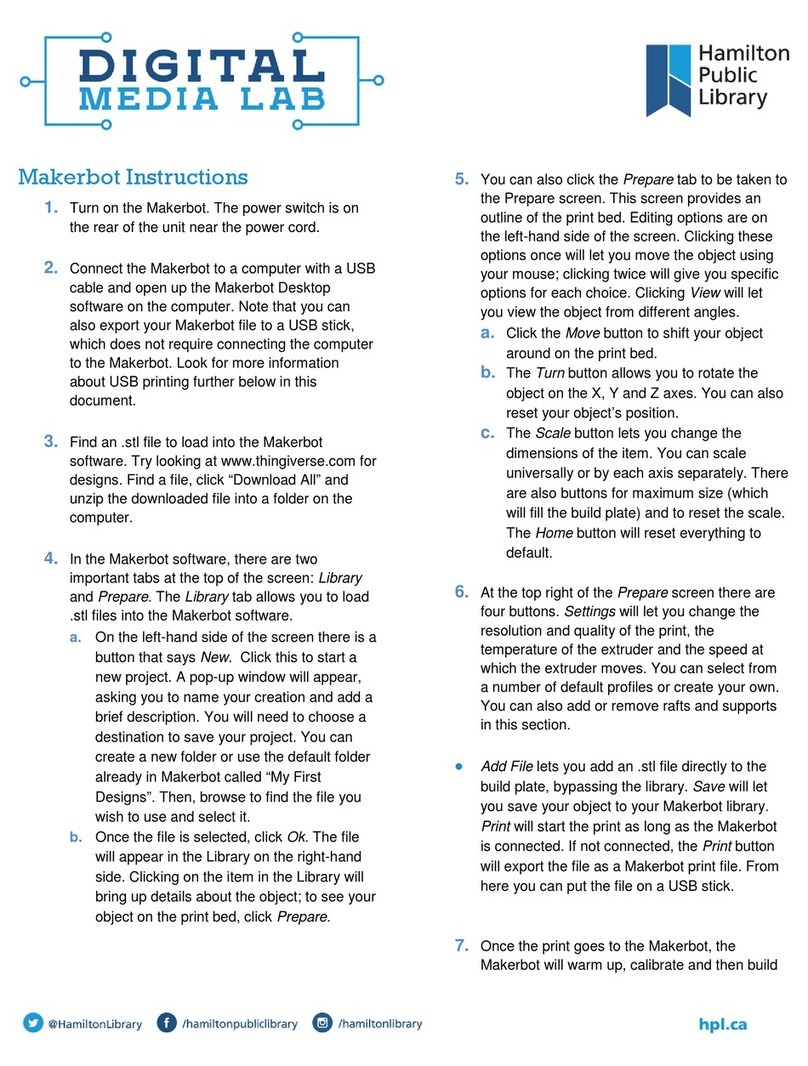
Hamilton
Hamilton DIGITAL MEDIA LAB quick start guide

Miele
Miele A 306/1 operating instructions

Fluke
Fluke PTi120 user manual

Amsco
Amsco Century Series Routine Maintenance
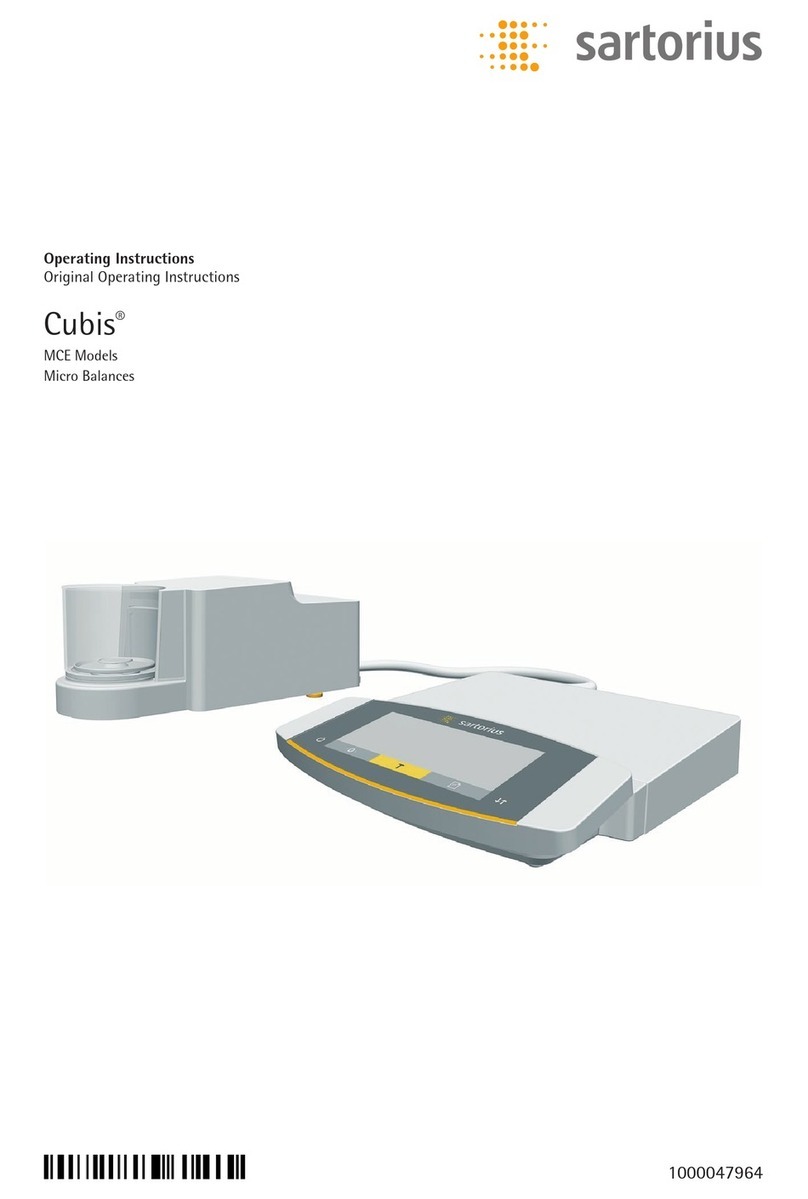
Sartorius
Sartorius Cubis MCE Series operating instructions