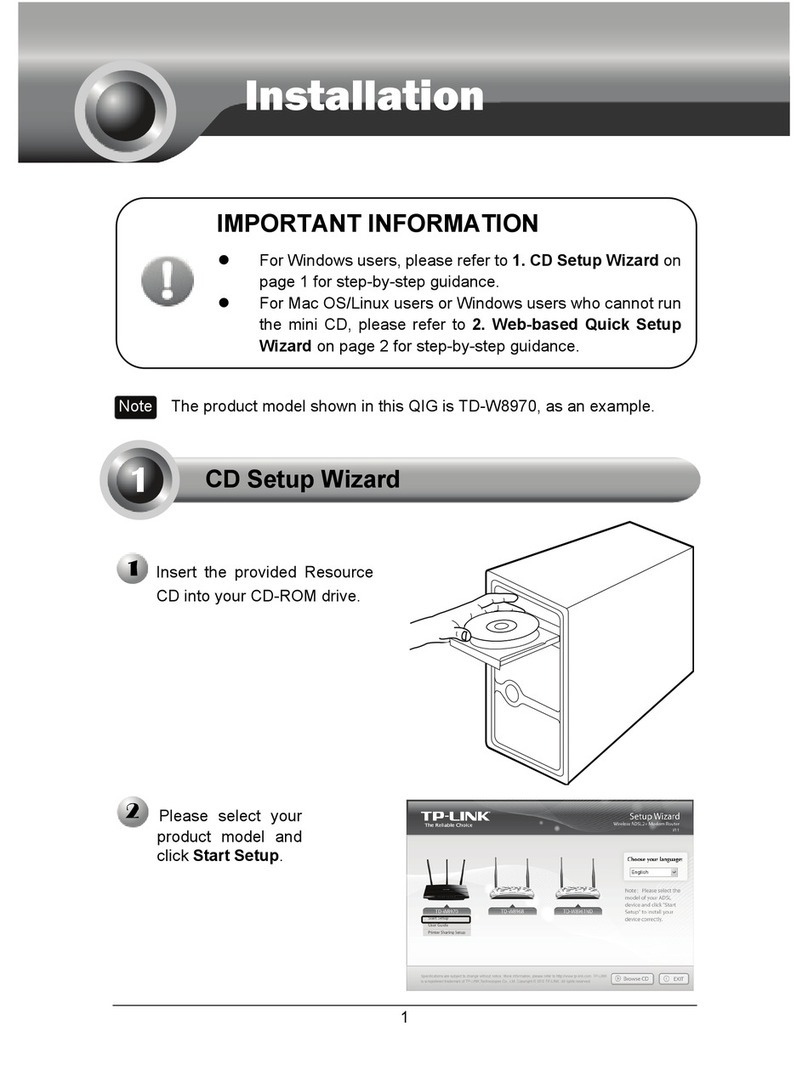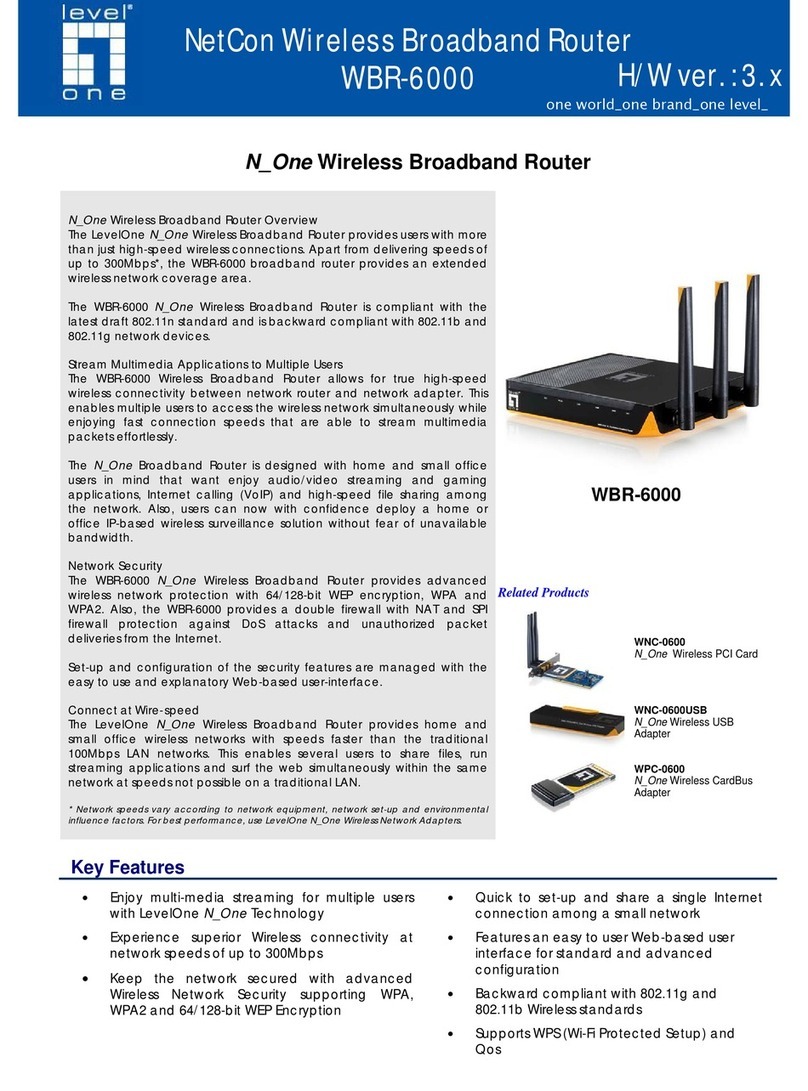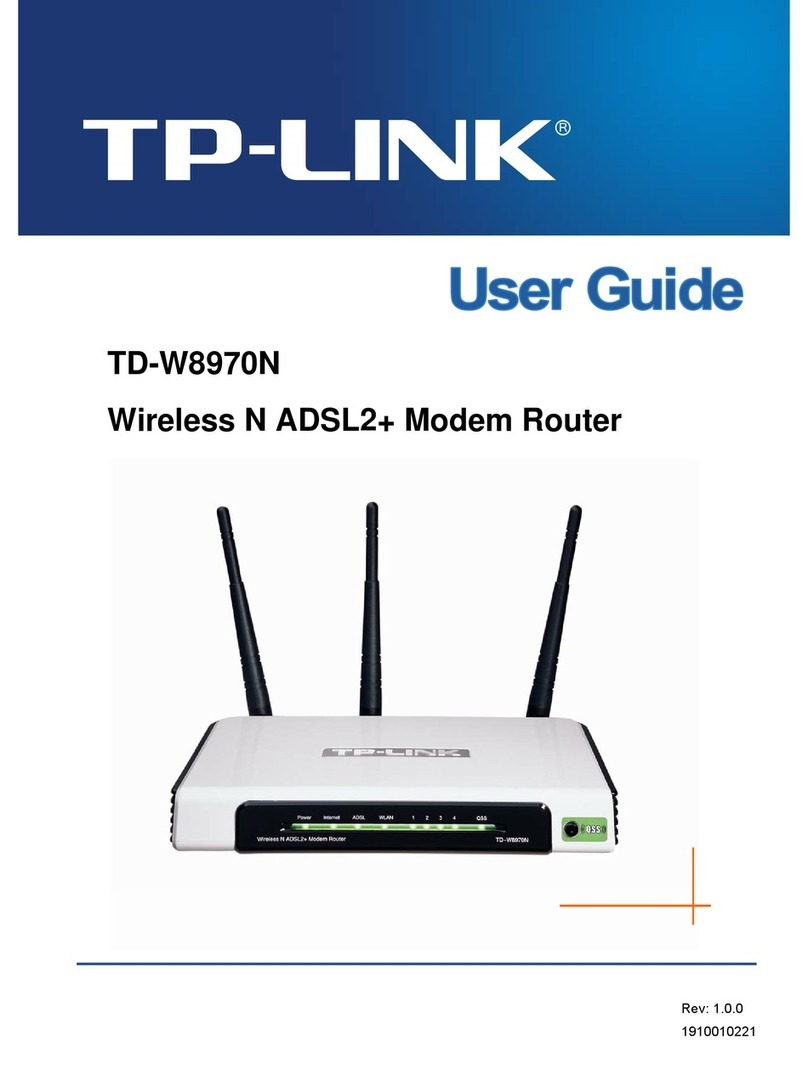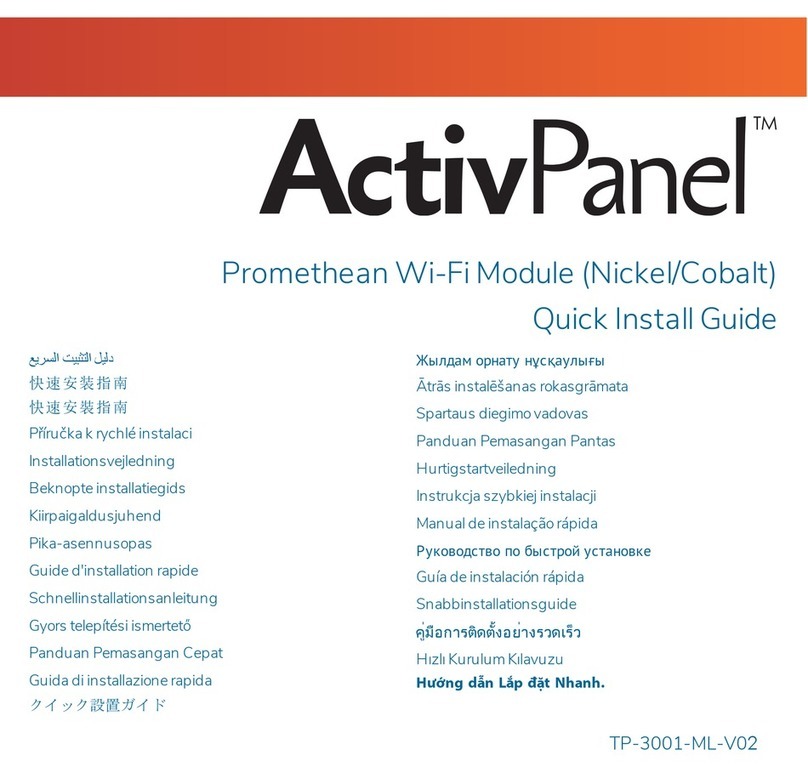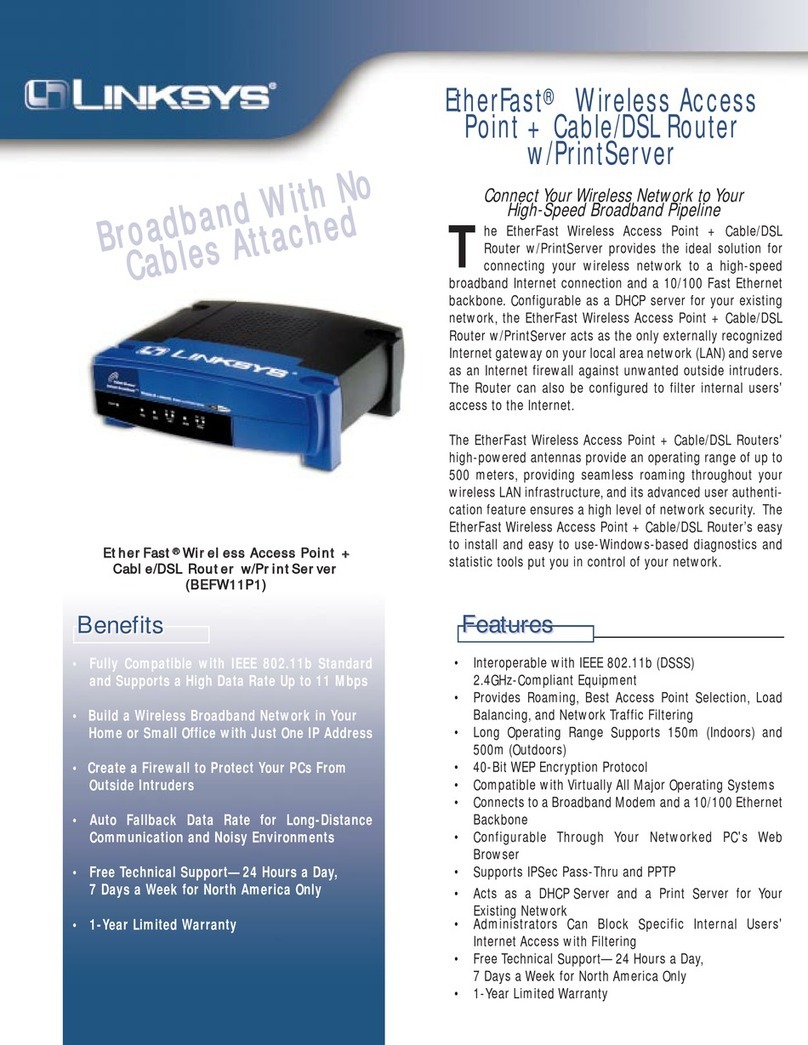Shenzhen MTC WR1201 User manual

WR1201
1200M Wireless Router
User Guide
1200M Wireless Router

FCC STATEMENT
Warning:
Changes or modifications to this unit not expressly approved by the party responsible for
compliance could void the user’s authority to operate the equipment.
Note:This
equipment has been tested and found to comply with the limits for a Class B digital
device,
pursuant to part 15 of the FCC Rules. These limits are designed to provide reasonable
protection
against harmful interference in a residential installation. This e
uses and can
radiate radio frequency energy and, if not installed and used in accordance with the
instructions,
may cause harmful interference to radio communications. However, there is no
guarantee that
interference will not occur in a
harmful
interference to radio or television reception, which can be determined by turning the
equipment off
and on, the user is encouraged to try to correct the interference by one or more of
the following measures:
•
Reorient or relocate the receiving antenna.
•
Increase the separation between the equipment and receiver.
•
Connect the equipment into an outlet on a circuit different from that to which the receiver
connected.
•Consult the dealer
or an experienced radio/ TV technician for help.
FCC RF Radiation Exposure Statement:
This device complies with Part 15 of the FCC Rules. Operation is subject to the following two
conditions:
1)
this device may not cause harmful interference
2)this device
must accept any interference received, including interference that may cause undesired
operation.
“FCC RF Radiation Exposure Statement Caution: To maintain compliance with the FCC’s RF
exposure guidelines, place the product at least 20cm from nearby perso
Changes or modifications to this unit not expressly approved by the party responsible for
compliance could void the user’s authority to opera
te the equipment.
equipment has been tested and found to comply with the limits for a Class B digital
pursuant to part 15 of the FCC Rules. These limits are designed to provide reasonable
against harmful interference in a residential insta
llation. This e
quipment generates,
radiate radio frequency energy and, if not installed and used in accordance with the
may cause harmful interference to radio communications. However, there is no
interference will not occur in a
particular installation. If this equipment does cause
interference to radio or television reception, which can be determined by turning the
and on, the user is encouraged to try to correct the interference by one or more of
Reorient or relocate the receiving antenna.
Increase the separation between the equipment and r
eceiver.
Connect the equipment into an outlet on a circuit different from that to which the receiver
or an experienced radio/ TV technician for help.
FCC RF Radiation Exposure Statement:
This device complies with Part 15 of the FCC Rules. Operation is subject to the following two
this device may not cause harmful interference
must accept any interference received, including interference that may cause undesired
“FCC RF Radiation Exposure Statement Caution: To maintain compliance with the FCC’s RF
exposure guidelines, place the product at least 20c
m from nearby persons.”
Changes or modifications to this unit not expressly approved by the party responsible for
equipment has been tested and found to comply with the limits for a Class B digital
pursuant to part 15 of the FCC Rules. These limits are designed to provide reasonable
quipment generates,
radiate radio frequency energy and, if not installed and used in accordance with the
may cause harmful interference to radio communications. However, there is no
particular installation. If this equipment does cau
se
interference to radio or television reception, which can be determined by turning the
and on, the user is encouraged to try to correct the interference by one or more of
Connect the equipment into an outlet on a circuit different from that to which the receiver
is
This device complies with Part 15 of the FCC Rules. Operation is subject to the following two
must accept any interference received, including interference that may cause undesired
“FCC RF Radiation Exposure Statement Caution: To maintain compliance with the FCC’s RF

FCC ID :
2AHVHWR1201
This device complies with part 15 of the FCC Rules. Operation is subject to the following two
conditions:
1)
This device may not cause harmful interference.
2)
This device must accept any interference received, including interfer
undesired operation.
CE Mark Warning
0359
this is a Class B product i
n a domestic environment,
which case the user may be required to take adequate measures.
1999/5/EC.
NOTE:
1)
The manufacturer is not responsible for any radio or TV interference caused by unauthorized
modifications to this equipment.
2) To avoid unnecessary radiation interference, it is recom
DECLARATION OF CONFORMITY
Hereby, [Shenzhen MTC
Co., L
with the essential requirements and other relevant provisions of Directive 1999/5/EC.
The declaration of conformity may be consult at
Import / manufacture Name:
Import / manufactureAddress:
ADAPTER INFORMATION
MOSO SWITCHING ADAPTER
Model:MSP-C15001C12.0-
18A
Input:100~240V 50/60Hz 0.6A Max.
Output:DC 12V-1.5A
2AHVHWR1201
This device complies with part 15 of the FCC Rules. Operation is subject to the following two
This device may not cause harmful interference.
This device must accept any interference received, including interfer
ence that may cause
0359
n a domestic environment,
this product may cause radio interference,
which case the user may be required to take adequat
e measures.
This device complies with EU
The manufacturer is not responsible for any radio or TV interference caused by unauthorized
modifications to this equipment.
2) To avoid unnecessary radiation interference, it
is recom
DECLARATION OF CONFORMITY
Co., L
TD], declares that this [
1200M Wireless Router
with the essential requirements and other relevant provisions of Directive 1999/5/EC.
The declaration of conformity may be consult at
ADAPTER INFORMATION
MOSO SWITCHING ADAPTER
-US
Input:100~240V 50/60Hz 0.6A Max.
This device complies with part 15 of the FCC Rules. Operation is subject to the following two
ence that may cause
this product may cause radio interference,
in
This device complies with EU
The manufacturer is not responsible for any radio or TV interference caused by unauthorized
1200M Wireless Router
] is in compliance
with the essential requirements and other relevant provisions of Directive 1999/5/EC.

Important Safety Instructions
1.
Don’t disassemble the product, or make repairs yourself.
us.
2. Do not operate this product near water.
3. Do not place or operate this product near a radiator or a heat register.
4.
Do not expose this product to dampness, dust or corrosive liquids.
5. Do not connect this pro
duct or disconnect it
6. Do not block the ventilation slots of this product, for insufficient airflow may harm it.
7
. When plugging this product into a socket, make sure th
and that th
ere is no gas leakage.
8.
Place the connecting cables properly so that people won’t stumble or walk on it.
9.
This product should be operated from the type of power indicated on the marking label. If you
are not
sure of the type of power available, consu
10. Unplug this product from t
he
following conditions:
If
liquid has been spilled on the product
If the product ha
s been exposed to rain or water
11. The Operating temperature
(-40℉~158℉).
Important Safety Instructions
Don’t disassemble the product, or make repairs yourself.
If you need service, please
2. Do not operate this product near water.
3. Do not place or operate this product near a radiator or a heat register.
Do not expose this product to dampness, dust or corrosive liquids.
duct or disconnect it
from a
socket during a lightning or a thunderstorm.
6. Do not block the ventilation slots of this product, for insufficient airflow may harm it.
. When plugging this product into a socket, make sure th
at the electrical socket is not
ere is no gas leakage.
Place the connecting cables properly so that people won’t stumble or walk on it.
This product should be operated from the type of power indicated on the marking label. If you
sure of the type of power available, consu
lt the qualified technician.
he
mains and refer the product to qualified
service personnel for
liquid has been spilled on the product
s been exposed to rain or water
is 0℃~40℃(32℉~104℉
). The Storage temperature is
If you need service, please
contact
socket during a lightning or a thunderstorm.
6. Do not block the ventilation slots of this product, for insufficient airflow may harm it.
at the electrical socket is not
damaged,
Place the connecting cables properly so that people won’t stumble or walk on it.
This product should be operated from the type of power indicated on the marking label. If you
service personnel for
the
). The Storage temperature is
-40℃~70℃

CONTENTS
Important Safety Instructions
................................
Chapter 1 Product Overview
................................
1.1 Introduction
................................
1.2 LED Indicator
................................
1.3 Physical Interfaces
................................
Chapter 2 Connecting Mechanism
2.1 Preparation
................................
2.2 Hardware Connection
................................
2.3 Configure PC TCP/IP Settings
Chapter 3 Log in to the Router
................................
3.1 Log in
................................
3.2 Web Page
................................
3.3 Web page
Introduce to Layouts
3.4Commonly used Web page elements
Chapter 4 Features & Configurations
4.1 System Status
................................
4.1.1 System Status
................................
4.1.2 WAN Status
................................
4.1.3 LAN Status
................................
4.1.4 Wireless Status
................................
4.2 Network Settings
................................
4.2.1 LAN Setting
................................
4.2.2 WAN Setting
................................
4.2.3 MAC Address Clone
4.3 WLAN Settings
................................
4.3.1 Basic Settings
................................
................................
................................
................................
................................
................................
................................
................................
................................
................................
................................
................................
................................
................................
................................
................................
Chapter 2 Connecting Mechanism
................................................................
................................
................................
................................
................................
................................
................................
................................
2.3 Configure PC TCP/IP Settings
................................
................................
................................
................................
................................
................................
................................................................
................................
................................
................................
................................
Introduce to Layouts
................................
................................
3.4Commonly used Web page elements
Introductions
................................
Chapter 4 Features & Configurations
................................................................
.............................
................................
................................
................................
................................
................................
................................
................................
................................
................................
................................
................................
................................
................................
................................
................................
................................
................................
................................
................................
................................
................................
................................
................................
................................
4.2.3 MAC Address Clone
................................................................
...............................
................................
................................
................................
................................
................................
................................
................................
............ 4
................................
............ 8
................................
......................... 8
................................
...................... 8
................................
.............. 9
................................
. 10
................................
........................ 10
................................
........11
................................
...........................11
................................
....... 15
................................
. 15
................................
.......................... 16
................................
........................ 17
................................
.......................... 18
.............................
19
................................
................... 19
................................
......... 19
................................
............ 20
................................
.............. 21
................................
....... 21
................................
............... 23
................................
............. 23
................................
........... 24
...............................
27
................................
.................. 29
................................
......... 29

4.3.2 Security Settings
4.3.3 Ad
vanced Settings
4.3.4 WPS Settings
................................
4.3.5 Access Control
................................
4.3.6 Connec
tion Status
4.4 USB Setting
................................
4.4.1 Device Sharing
................................
4.4.2 Media Server
................................
4.4.3 Print Server
................................
4.4.4 User Accounts
................................
4.5 IPTV Settings
................................
4.6 DHCP Server
................................
4.6.1 DHCP Server
................................
4.6.2 DHCP Lis
t & Binding
4.7 Virtual Server
................................
4.7.1 Port Range
................................
4.7.2 DMZ Settings
................................
4.7.3 uPnP Settings
................................
4.8 Security Settings
................................
4.4.1 Client Filter
................................
4.4.2 URL Filter
................................
4.4.3 MAC Filter
................................
4.4.4 Prevent
................................
4.4.5 Remote WEB
................................
4.4.6 WAN Ping
................................
4.9 Routing Settings
................................
4.10 Triffic Control
................................
4.11 System Tools
................................
4.11.1 Time Settings
................................
4.3.2 Security Settings
................................................................
................................
vanced Settings
................................................................
................................
................................
................................
................................
................................
................................
................................
tion Status
................................................................
................................
................................
................................
................................
................................
................................
................................
................................
................................
................................
................................
................................
................................
................................
................................
................................
................................
................................
................................
................................
................................
................................
................................
................................
................................
t & Binding
................................................................
...............................
................................
................................
................................
................................
................................
................................
................................
................................
................................
................................
................................
................................
................................
................................
................................
................................
................................
................................
................................
................................
................................
................................
................................
................................
................................
................................
................................
................................
................................
................................
................................
................................
................................
................................
................................
................................
................................
................................
................................
................................
................................
................................
................................
................................
................................
................................
..... 31
................................
.. 34
................................
.......... 35
................................
........ 36
................................
.. 38
................................
....................... 38
................................
....... 38
................................
........... 39
................................
............. 40
................................
......... 40
................................
.................... 41
................................
..................... 41
................................
.......... 41
...............................
43
................................
..................... 44
................................
.............. 45
................................
.......... 46
................................
......... 47
................................
............... 48
................................
.............. 48
................................
................ 50
................................
............... 51
................................
.................... 52
................................
.......... 52
................................
................ 54
................................
................ 55
................................
................... 55
................................
................... 57
................................
........ 57

4.11.2 DDNS
................................
4.11.3 Backup & Restore
4.11.4 F
irmware Update
4.11.5 Restore to Factory
4.11.6 Reboot
................................
4.11.7 Change Pass
word
4.11.8 System Logs
................................
Appendix................................
................................
1 Configure PC TCP/IP Settings
Windows 7
................................
Windows XP
................................
2 FAQs
................................
3 Factory Default Settings
................................
................................
................................
................................
4.11.3 Backup & Restore
................................................................
................................
irmware Update
................................................................
................................
4.11.5 Restore to Factory
................................................................
................................
................................
................................
................................
word
................................................................
................................
................................
................................
................................
................................
................................
................................
1 Configure PC TCP/IP Settings
................................................................
.............................
................................
................................
................................
................................
................................
................................
................................
................................................................
................................
................................
................................
................................
................................
.................... 58
................................
. 59
................................
.. 60
................................
61
................................
................... 62
................................
. 63
................................
......... 63
................................
......... 65
.............................
65
................................
....................... 65
................................
..................... 71
................................
.... 75
................................
....... 76

Chapter 1 Product
Overview
1.1 Introduction
WR1201
1200M Wireless Router
1200Mbps of total available
bandwidth
Internet. You can
set up wireless password
USB function, you can save data in USB disk or read data from it.
Complies
with IEEE 802.11
Provide one USB3.0 port supporting file sharing and print server.
Provide internally installed
Provide WPA/WPA2, WPA
-
Support access control.
Support firmware upgrade
.
Support Client Filer, MAC Filer, URL Filer.
Support
remote web management
Support DDNS, port forwarding,
Use built-in antenna.
1.2 LED Indicator
The LED indicator displays information about the device’s status.
LEDs Names
Status
System LED
Blinking
Solid
2.4G
2.4G LED
Blinking
Overview
1200M Wireless Router
s
upports simultaneous 2.4GHz and 5GHz connections
bandwidth
, supports for DHCP, PPPOE, sta
tic IP three modes to
set up wireless password
and Internet filler function.
The router also support for
USB function, you can save data in USB disk or read data from it.
with IEEE 802.11
a/an/ac and 802.11b/g/n.
Provide one USB3.0 port supporting file sharing and print server.
TF card function.
-
PSK/WPA2-
PSK authentication, TKIP/AES encryption security.
.
Support Client Filer, MAC Filer, URL Filer.
remote web management
Support DDNS, port forwarding,
DMZ Host, UPNP.
The LED indicator displays information about the device’s status.
Status
Indications
Blinking
The router is booting or upgrading.
Solid
The router has booted.
Off Power is off or the router
is not booted
Blinking
2.4G wireless is on and have data
transfer
upports simultaneous 2.4GHz and 5GHz connections
for
tic IP three modes to
The router also support for
PSK authentication, TKIP/AES encryption security.
is not booted
.
transfer
red.

1.3 Physical Interfaces
There are physical interfaces on this
5.0G
5G LED
Blinking
Internet LED
Solid
Blinking
Ethernet LED
Blinking
WPS LED
Blinking
Solid
USB LED
Solid
Item
Supply hub A Supply hub
connected to power socket
WAN Port A port c
onnected Internet with
LAN Port Ports (1, 2, 3,
4)
WPS/RST
Button
Press the button to connect another router through the WPS
Press the button more than
USB Port The USB port
connects to a USB
There are physical interfaces on this
router
Off 2.4G wireless is disabled.
Blinking
The 5G wireless is on and have data
transfer
Off The 5G wireless is disabled.
Solid
The Internet port is connected but inaccessible.
Blinking
The Internet port is connected
and accessible
Off The Internet port isn’t connected.
Off
There is device(s) connected to the Ethernet (1/2/3/4) port(s
Blinking
No any device is connected to the Ethernet (1/2/3/4) port.
Blinking
WPS button on the router is pressed, and the
connect a wireless device to its network via WPS.
Solid
The connection via WPS is successful.
Off The connection via WPS fails.
Off No device is connected to the USB
port.
Solid
The device is connected to the USB
port.
Description
connected to power socket
with power adapter
(output 12V,
onnected Internet with
reticle.
4)
connected your computer.
Press the button to connect another router through the WPS
Press the button more than
10 seconds, the device will re
store to its factory default
connects to a USB
storage device or a USB
printer
transfer
red.
The Internet port is connected but inaccessible.
and accessible
.
There is device(s) connected to the Ethernet (1/2/3/4) port(s
).
No any device is connected to the Ethernet (1/2/3/4) port.
WPS button on the router is pressed, and the
router is trying to
connect a wireless device to its network via WPS.
The connection via WPS is successful.
port.
port.
(output 12V,
1.5A).
store to its factory default
.
printer
.

Chapter 2
Connecting Mechanism
2.1 Preparation
Before you start the installation process, you need to prepare the following:
Item Description
Router
Find it in your package
Power adapter
Find it in your package.
PC
Should have a installed IE8 or higher browser
Gather ISP
Information
DHCP, PPP
O
1. Ethernet Cable from the incoming Internet side: This is provided by your ISP
2. ISP Information: Your Internet service provider (IS
you with all of the information needed to connect to the Internet. If you cannot
locate this information, ask your ISP to provide it
If your ISP uses a PPP
and password
If you use
If your ISP gives you a fixed or static IP address for Internet
connection, you will need to gather the following information:
1) IPAddress
2) Subnet Mask
3) Gateway
4) DNS Server
5) Alternate DNS
WISP InternetAccess:
1. Remote AP's SSID, MAC address, security mode, cipher type and security
key
2. Internet connection information provided by the remoteAP
3. Ethernet Cable: This can be found in the product package. You will need it
Connecting Mechanism
Before you start the installation process, you need to prepare the following:
Find it in your package
.
Find it in your package.
Should have a installed IE8 or higher browser
.
O
E or Static IP Internet Connection Type:
1. Ethernet Cable from the incoming Internet side: This is provided by your ISP
2. ISP Information: Your Internet service provider (IS
P) should have provided
you with all of the information needed to connect to the Internet. If you cannot
locate this information, ask your ISP to provide it
If your ISP uses a PPP
O
E Internet connection, you will need ISP login name
and password
If you use
a DHCP Internet connection, no information is needed
If your ISP gives you a fixed or static IP address for Internet
connection, you will need to gather the following information:
1) IPAddress
2) Subnet Mask
3) Gateway
4) DNS Server
5) Alternate DNS
Server (Optional)
WISP InternetAccess:
1. Remote AP's SSID, MAC address, security mode, cipher type and security
2. Internet connection information provided by the remoteAP
3. Ethernet Cable: This can be found in the product package. You will need it
1. Ethernet Cable from the incoming Internet side: This is provided by your ISP
P) should have provided
you with all of the information needed to connect to the Internet. If you cannot
E Internet connection, you will need ISP login name
a DHCP Internet connection, no information is needed
If your ISP gives you a fixed or static IP address for Internet
connection, you will need to gather the following information:
1. Remote AP's SSID, MAC address, security mode, cipher type and security
2. Internet connection information provided by the remoteAP
3. Ethernet Cable: This can be found in the product package. You will need it

to connect your PC to this device
2.2 Hardware Connection
Note
------------------------------------------------------------------------------------
Before connecting, please make sure that you can surf the internet in your
reticle provided by ISP.
----------------------------------------------------------------------------------------------------------------------------
①
①①
①Please connect reticle
what
②
②②
②
Use another reticle to connect your
③
③③
③Connect the router’s p
ower
2.3 Configure
PC TCP/IP Settings
Before you log in to the router, please
automatically" and "Obtain DNS server address automatically" from the device.
①
①①
①Click Start -
> Control Panel
to connect your PC to this device
------------------------------------------------------------------------------------
-------------------------------
Before connecting, please make sure that you can surf the internet in your
----------------------------------------------------------------------------------------------------------------------------
what
you ever connected to the computer with
the router's WAN port
Use another reticle to connect your
computer
Ethernet port
with the r
outer
ower
adapter
.And the hardware connection is finished.
PC TCP/IP Settings
Before you log in to the router, please
make sure your computer set to
"Obtain an IP
automatically" and "Obtain DNS server address automatically" from the device.
> Control Panel
.
-------------------------------
Before connecting, please make sure that you can surf the internet in your
computer to use the
----------------------------------------------------------------------------------------------------------------------------
-----
the router's WAN port
.
outer
’s any LAN port.
.And the hardware connection is finished.
"Obtain an IP
address
automatically" and "Obtain DNS server address automatically" from the device.

②
②②
②Click
Network and Internet
③
③③
③Click Network and
Sharing Center
Network and Internet
.
Sharing Center
.

④
④④
④Click
Change adapter settings
⑤
⑤⑤
⑤Click
Local Area Connection
⑥
⑥⑥
⑥Select
Internet Protocol Version 4 (TCP/IPv4)
Change adapter settings
.
Local Area Connection
and select Properties.
Internet Protocol Version 4 (TCP/IPv4)
and click Properties.

⑦
⑦⑦
⑦Select
Obtain an IP address automatically
⑧
⑧⑧
⑧Click OK on the
Local Area Connection Properties
Obtain an IP address automatically
and click OK
Local Area Connection Properties
window
to save your settings
to save your settings

Chapter 3
Log in to
the Router
3.1 Log in
To access the Router’s Web
Firefox and enter
http://192.168.
The system will
automatically display the login page, please enter the co
(default password is admin).
Click the
the Router
To access the Router’s Web
-
based Utility, launch a web browser such as Internet Explorer or
http://192.168.
1.1 in your browser's address bar.
Press “Enter”.
automatically display the login page, please enter the co
Click the
“Sign in” button or press “Enter”
.
based Utility, launch a web browser such as Internet Explorer or
Press “Enter”.
automatically display the login page, please enter the co
rrect the password

3.2 Web Page
After clicking the “Sign in”
,t
modify settings here
,t
he system will display the router Web page
. You can view
. You can view
and

3.3 Web page Introduce
to Layouts
The Web page consist of
information area.
NO Name
○
1 Primary
navigation
○
2 secondary
navigation
○
3
configuration area
○
4
help information area
to Layouts
Primary & secondary navigation,
configuration area
Introductions
navigation
The navigation bar organize
function menu
page in the form of a navigation tree.
The user can
easily select function menu in the navigation bar
results will display
in the configuration area
navigation
configuration area
The user can configure and view
settings here.
help information area
Show help information of the
current page
configuration area
and help
function menu
of Web
The user can
easily select function menu in the navigation bar
. The
in the configuration area
.
settings here.
current page
.

Note
Change the resolution of the screen the help information may become
you want to refer the help information please click the symbol.
3.4
Commonly used Web page elements
Common elements
Introductions
To release the WAN IP address information
T
o obtain the WAN IP
T
o save the current configuration page
T
o cancel the current
To add
settings
T
o delete the corresponding rules
T
o refresh the current page
Release
Renew
Save
Cancel
Add
Delete
Refresh
Change the resolution of the screen the help information may become
“
?
you want to refer the help information please click the symbol.
Commonly used Web page elements
Introductions
Introductions
To release the WAN IP address information
.
o obtain the WAN IP
address information again.
o save the current configuration page
.
o cancel the current
configuration page.
settings
to the list
o delete the corresponding rules
.
o refresh the current page
display content.
?
” as above shown, if

Chapter 4
Features & Configurations
4.1 System Status
Click “System Status”
, enter the system status web page, in this page you can see the
“SystemStatus”, “
WAN Status
4.1.1 System Status
This page display
s Connected Clients
Parameters Specification:
Connection Clients:
displays the number of DHCP clients.
System Version:
Firmware Version
Running Time:
Displays the time duration indicating how long the router has been up since
startup. Up time is recounted and renewed upon poweroff
System Time:
Current system time on this device. The device automatically synchronizes the
system time with Internet time servers.
Tips
Running time is total time the
Features & Configurations
, enter the system status web page, in this page you can see the
WAN Status
” ,”LAN Status”, “Wireless Status”.
s Connected Clients
, System Version, Running Time
, System Time.
displays the number of DHCP clients.
Firmware Version
.
Displays the time duration indicating how long the router has been up since
startup. Up time is recounted and renewed upon poweroff
.
Current system time on this device. The device automatically synchronizes the
system time with Internet time servers.
Running time is total time the
router is turned on
, enter the system status web page, in this page you can see the
, System Time.
Displays the time duration indicating how long the router has been up since
Current system time on this device. The device automatically synchronizes the

4.1.2 WAN Status
Parameters Specification:
Connection Type:It
displays the current access mode
Connection Status:
The network connection status.
WAN MAC Address:
MAC address of your ISP's router to see
WAN IP:
IP address obtained from ISP.
Subnet Mask:
Obtained from ISP.
Gateway:
Obtained from ISP.
Primary DNS Server:
Obtained from ISP.
Secondary DNS Server:
Obtained from ISP.
Connection Duration:
Access method for dynamic IP or PPPOE server and router and ISP
connection is properly timed.
Tips
WAN
IP/Subnet Mask/Gateway/Primary DNS Server/Secondary
of information appears only if the router successfully connects to Internet via a PPPoE or DHCP
(dynamic IP) connection. However if you connect the router to Internet with static IP settings
provided by your ISP, these fields will di
successfully connects to the Internet or not.
If nothing appears in the secondary DNS server field, there is no available secondary DNS server
displays the current access mode
of WAN port.
The network connection status.
MAC address of your ISP's router to see
.
IP address obtained from ISP.
Obtained from ISP.
Obtained from ISP.
Obtained from ISP.
Obtained from ISP.
Access method for dynamic IP or PPPOE server and router and ISP
connection is properly timed.
IP/Subnet Mask/Gateway/Primary DNS Server/Secondary
DNS Server:
of information appears only if the router successfully connects to Internet via a PPPoE or DHCP
(dynamic IP) connection. However if you connect the router to Internet with static IP settings
provided by your ISP, these fields will di
splay the settings you entered whether the router
successfully connects to the Internet or not.
If nothing appears in the secondary DNS server field, there is no available secondary DNS server
Access method for dynamic IP or PPPOE server and router and ISP
DNS Server:
This types
of information appears only if the router successfully connects to Internet via a PPPoE or DHCP
(dynamic IP) connection. However if you connect the router to Internet with static IP settings
splay the settings you entered whether the router
If nothing appears in the secondary DNS server field, there is no available secondary DNS server
Table of contents