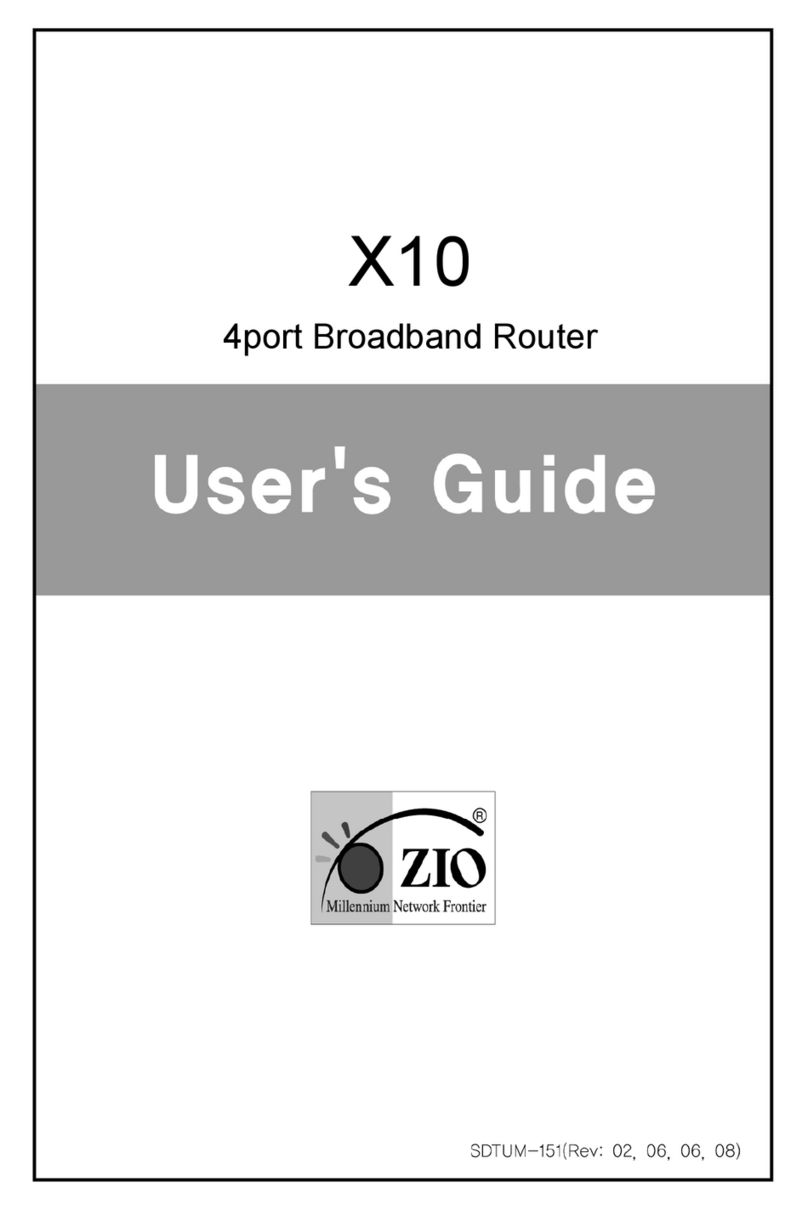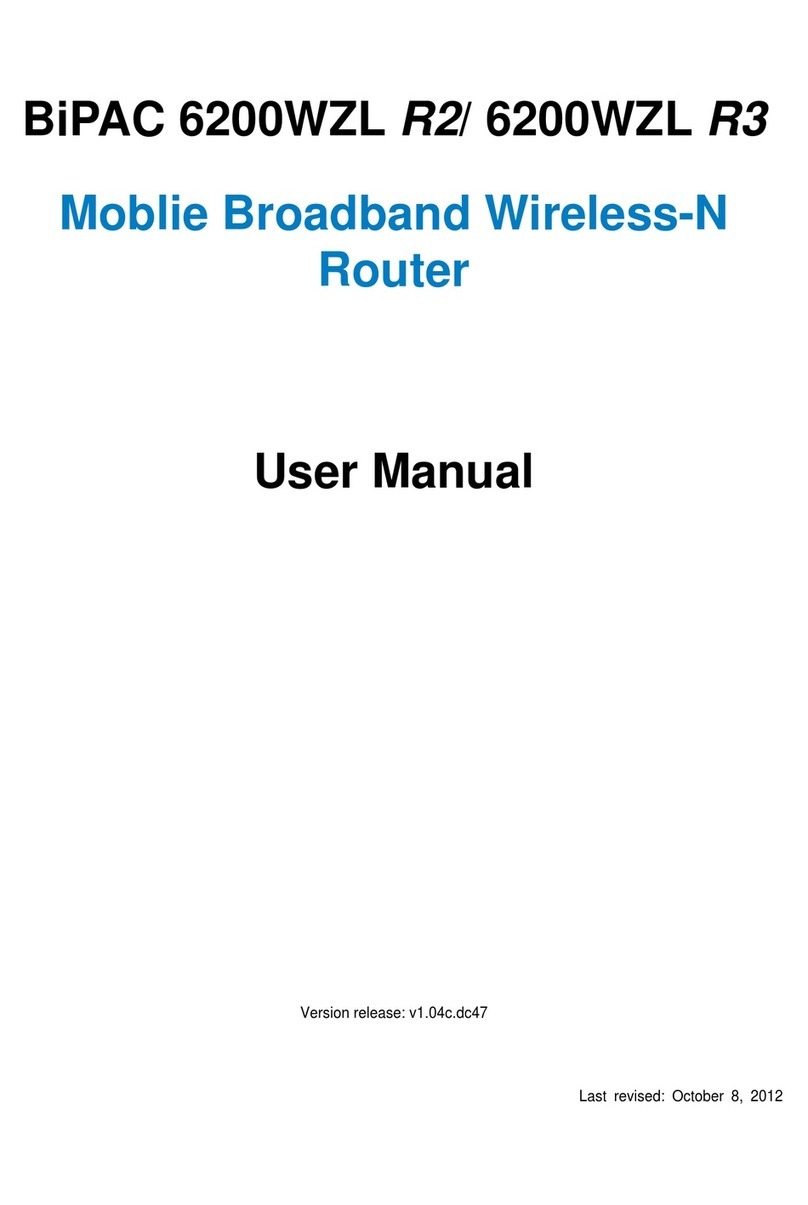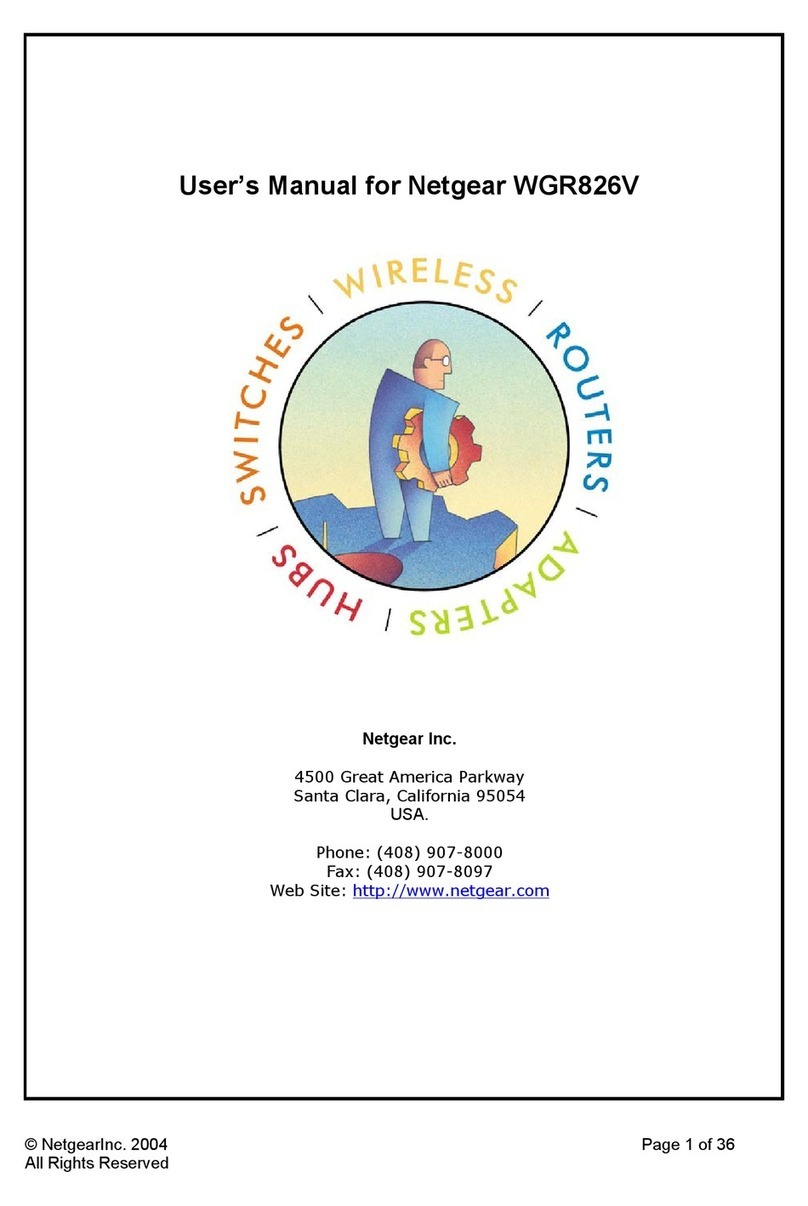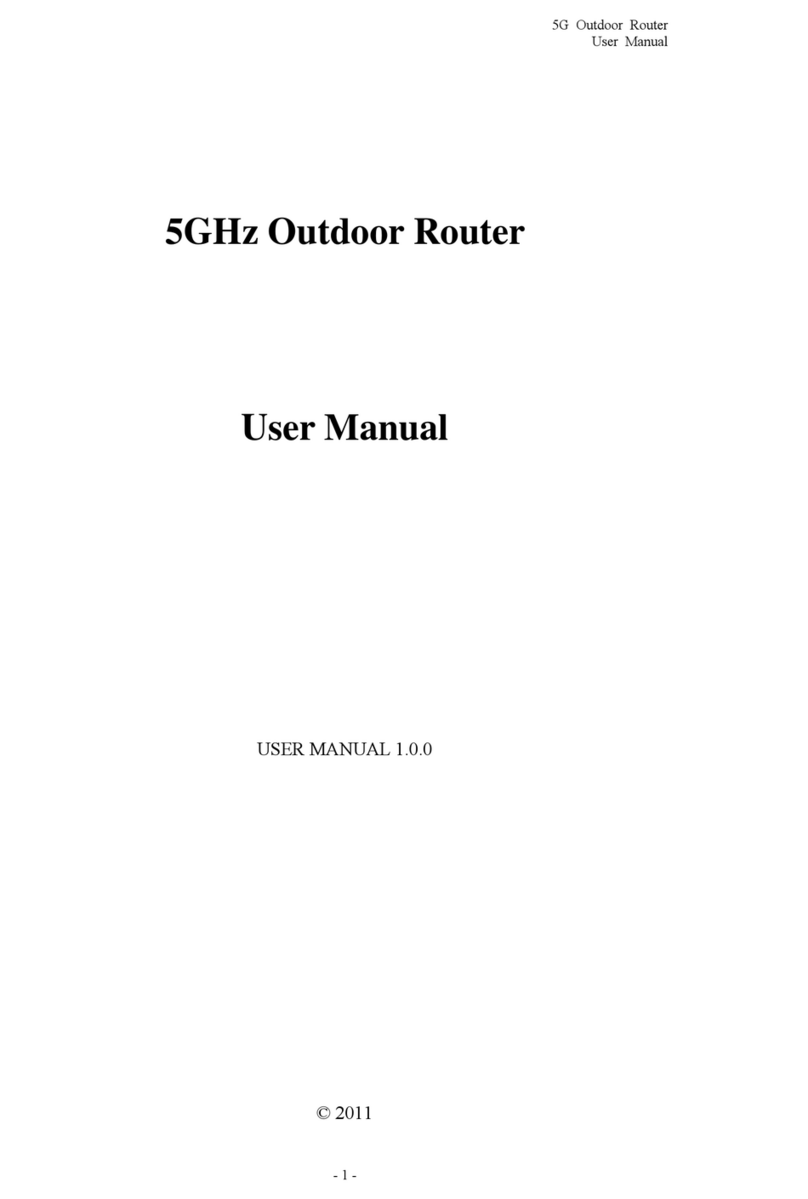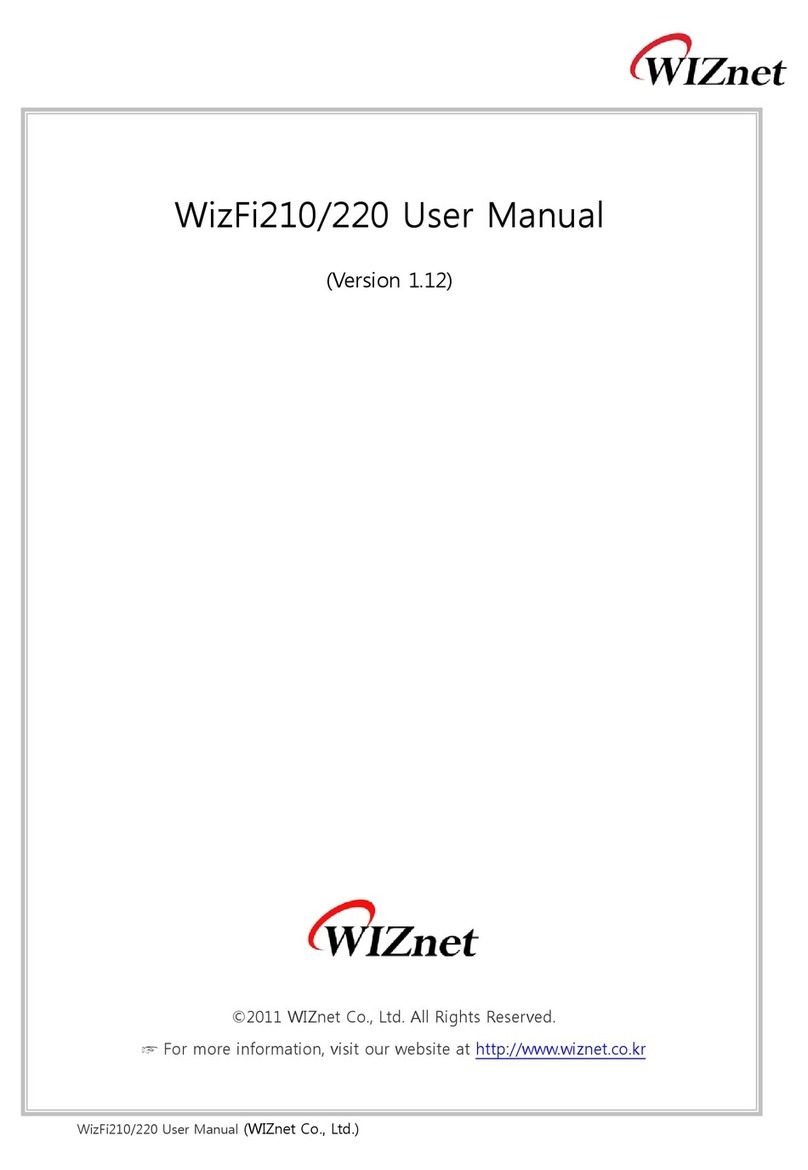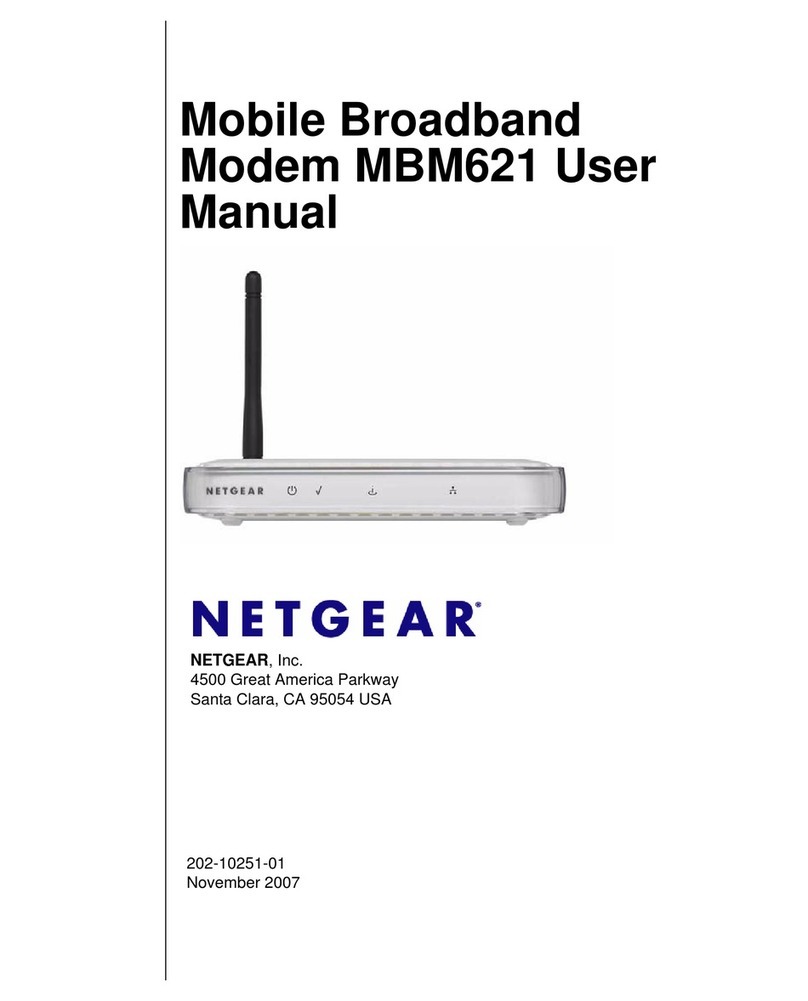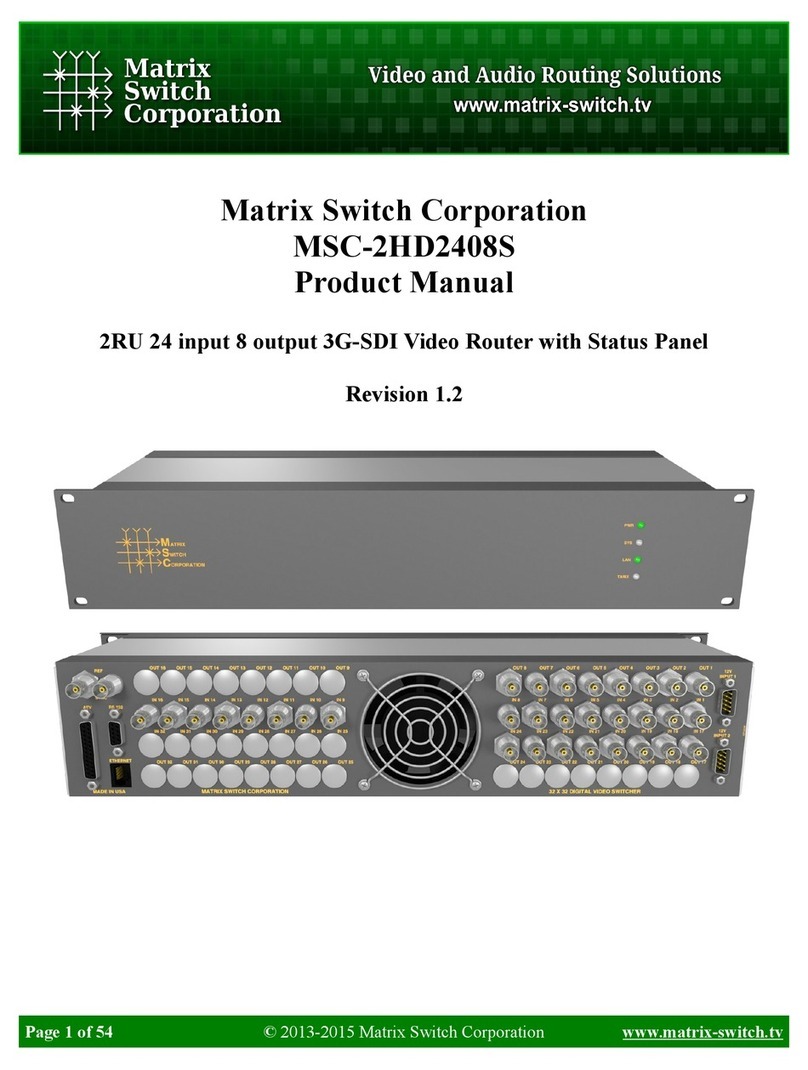SoftBank 101SB User manual


Thank you for purchasing SoftBank 101SB.
• SoftBank 101SB is referred to as “Wi-Fi router” in this guide.
• For proper Wi-Fi router use, read “QuickStart” and this guide beforehand.
• Accessible SoftBank Mobile services may vary by subscription, etc.
• Wi-Fi router is designed for use in Japan only and cannot be used in any other countries.
SoftBank 101SB is compatible with 3G.
Notes
· Unauthorized copying of any part of this guide is prohibited.
· Contents are subject to change without prior notice.
· Steps have been taken to ensure the accuracy of descriptions in this guide. If you find inaccurate or missing
information, contact SoftBank Customer Support (P.6-3).
Introduction

ii
Contents
Contents ....................................................................................... ii
Introduction ..................................................................................iii
Safety Precautions .........................................................................iv
General Notes ...............................................................................xi
Trademarks ................................................................................. xiii
1. Getting Started
What 101SB Wi-Fi router does: ..........................................1-2
Installation Flow .................................................................1-3
Package Contents ..............................................................1-4
Parts & Functions ...............................................................1-6
USIM Card .......................................................................1-11
Battery .............................................................................1-14
2. Internet Connectivity
Internet Connectivity..........................................................2-2
Connecting to 3G ..............................................................2-3
Connecting to Wi-Fi (WLAN) ..............................................2-3
Connecting to LAN ............................................................2-7
3. Using LAN
Wi-Fi (WLAN) .....................................................................3-2
Connecting Wi-Fi Devices via Wi-Fi (WLAN) ........................3-3
Connecting Windows ........................................................3-5
Connecting Mac ................................................................3-8
4. Settings
Overview ...........................................................................4-2
Wi-Fi & WAN Information ..................................................4-6
Advanced Settings .............................................................4-7
Checking Status (Status) ..................................................4-25
Help.................................................................................4-28
5. Troubleshooting
Troubleshooting .................................................................5-2
6. Appendix
Specifications .....................................................................6-2
Warranty & Service.............................................................6-2
Customer Service ...............................................................6-3

iii
Introduction
Operating Environment
Use Wi-Fi router in any of these operating environments:
●Compatible Operating Systems:
Windows® XP
Windows Vista®
Windows® 7
Mac OS X or later
Compatible OS includes both English
and Japanese versions.
●Compatible Browser:
Windows
Internet Explorer 6.0 or later
Mac OS X
Safari 1.0 or later
Chrome
Firefox
Use outside these environments may affect performance. Operating
environment (hardware, connected peripherals, installed applications, etc.) may
also affect performance.
• For PC support, OS version upgrade information, etc., see corresponding
manufacturer’s product support documentation.
General Use
●Even within service areas, transmissions may be disrupted inside buildings, aboard
trains, inside tunnels, underground, behind buildings, in valleys, etc. Signal may
be weak in some areas. Signals may not travel well in some areas in certain
regions.
●Extremely strong or weak signals may disrupt transmissions. Transmissions may be
disrupted even when signals are fine.
●Router transmissions are highly secure, however, eavesdropping can occur. Please
use accordingly.
●Wi-Fi router is a radio as stipulated by the Radio Law. Under the Radio Law, it
must be submitted for inspection upon request.
●Use Wi-Fi router without disturbing others.
●USIM Card must be inserted to use 3G or SoftBank Wi-Fi Spots, or to perform
software update.
●SoftBank Mobile is not liable for any damages/recovery costs associated with the
use of Wi-Fi router.
●Wi-Fi router is designed for use in Japan only. Keep Wi-Fi router off in any other
countries.
●Wi-Fi router is not licensed for use outside Japan.
●Powering on Wi-Fi router outside Japan may be in breach of laws and subject to a
penalty.
●Wi-Fi router software can be updated. Use Wi-Fi router with the latest software.

iv
Safety Precautions
●Read Safety Precautions before using Wi-Fi router. Be sure to keep this guide
handy for future reference.
●Observe precautions to avoid injury to self or others, or damage to property.
●SoftBank Mobile is not liable for any damages resulting from use of Wi-Fi router.
Labels
These labels show degree of risk from improper use; learn them before reading
on:
DANGER Great risk of death or serious injury1
WARNING Risk of death or serious injury1
CAUTION Risk of minor injury2 or damage to property3
1 Includes blindness, wounds, low/high heat burns, electric shock, bone
fractures, poisoning or other physical harm with aftereffects, or requiring
hospitalization or ongoing hospital visits.
2 Includes wounds, burns, electric shock or other physical harm not requiring
hospitalization or ongoing hospital visits.
3 Includes damage to home, furniture, livestock, pets, etc.
Symbols
These symbols signify prohibited/compulsory actions; learn them before reading
on:
Prohibited
Prohibited actions
Do not
Disassemble
Disassembly prohibited
Avoid Liquids
Or Moisture
Exposure to liquids prohibited
Do Not Use
Wet Hands
Use with wet hands prohibited
Compulsory
Compulsory actions
Disconnect
Power Source
Unplug from outlet

v
Wi-Fi Router, Battery, USIM Card, AC Charger,
Micro USB Cable, Cradle
DANGER
Compulsory
Use specified Battery, AC Charger, Micro USB Cable only.
Non-specified equipment use may cause Battery to leak, overheat, burst
or ignite, and may cause AC Charger to overheat, ignite, malfunction,
etc.
Do not
Disassemble
Do not disassemble, modify or solder Wi-Fi router or related
hardware.
May cause fire, injury, electric shock or malfunction. Battery may leak,
overheat, burst or ignite. Modifying Wi-Fi router is prohibited by the
Radio Law and subject to a penalty.
Avoid Liquids
Or Moisture
Do not expose to liquids.
Do not let exposed internal parts remain wet; do not charge wet Battery.
May cause overheating, electric shock, fire, injury or malfunction. Use
only as directed.
Prohibited
Do not charge Battery in or expose Wi-Fi router or related
hardware to extreme heat (fire, heat sources, direct sunlight,
inside vehicles, etc.).
May cause warping/malfunction; Battery may leak, overheat, ignite or
burst. Wi-Fi router or related hardware may become hot to the touch,
leading to burn injuries, etc.
Prohibited
Do not force Battery/AC Charger/Micro USB Cable into Wi-Fi
router. Confirm terminal/connector orientation; retry.
Battery may leak, overheat, burst, ignite, etc.
WARNING
Prohibited
Do not place Wi-Fi router, Battery, AC Charger, Micro USB
Cable in/on ovens, microwave ovens, pressure cookers,
induction stoves or other cooking appliances.
Battery may leak, overheat, burst or ignite. Wi-Fi router/AC Charger/
Micro USB Cable may overheat, emit smoke, ignite, malfunction, etc.
Compulsory
Keep Wi-Fi router off and AC Charger disconnected near gas
stations or places with fire/explosion risk.
Wi-Fi router use near petrochemicals or other flammables may cause fire/
explosion.
Prohibited
Do not drop/throw or apply strong impacts.
Battery may leak, overheat, burst or ignite, resulting in fire, electric
shock, malfunction, etc.
Compulsory
For unusual sound/odor, smoke or other abnormality:
Continued use may cause fire, electric shock, etc.; grasp plug to
disconnect AC Charger, power off, then remove Battery, being careful
not to burn or injure yourself.
Prohibited
Keep liquid (water, pet urine, etc.) or conductive material
(pencil lead, metal strip/jewelry, etc.) away from External
Device Port.
May cause short circuit, resulting in fire, malfunction, etc.

vi
CAUTION
Prohibited
Do not place Wi-Fi router or related hardware on unstable
surfaces.
Wi-Fi router or related hardware may fall, resulting in injury, malfunction,
etc.
Compulsory
Keep Wi-Fi router and related hardware out of infants’ reach.
Infants may choke from swallowing Wi-Fi router or related hardware or
be injured, etc.
Compulsory
For use of Wi-Fi router/related hardware by child, explain
instructions and supervise use.
Misuse may cause injury, etc.
Battery
Read Battery label to confirm battery type; use/dispose of Battery accordingly.
Symbol on Label Battery Type
Li-ion 00 Lithium-ion
DANGER
Prohibited
Do not dispose of Battery in fire.
Battery may leak, burst, ignite, etc.
Prohibited
Do not damage (nail, hammer, stomp, etc.) Battery or subject
it to strong impacts.
Battery may leak, overheat, burst, ignite, etc.
Prohibited
Keep wire or other metal objects away from Battery
terminals. Do not carry/store Battery with conductive
material (pencil lead, metal strip/jewelry, etc.).
Battery may leak, overheat, burst, ignite, etc.
Compulsory
If battery fluid gets in eyes, do not rub; rinse with water and
consult a doctor immediately.
Eyes may be severely damaged.

vii
WARNING
Compulsory
If battery fluid contacts skin or clothes, discontinue Wi-Fi
router use and rinse with clean water immediately.
May cause skin damage.
Compulsory
If Battery does not charge properly, stop trying.
Battery may leak, overheat, burst, ignite, etc.
Compulsory
For abnormal odor, excessive heat, discoloration or
distortion, remove Battery, being careful not to burn or
injure yourself. Avoid fire sources.
Continued use may cause Battery to leak, overheat, burst, ignite, etc.
Compulsory
Keep Battery away from pets.
Pet bites may cause Battery to leak, burst, overheat, ignite, resulting in
fire, malfunction, etc.
CAUTION
Compulsory
Do not dispose of an exhausted Battery with ordinary refuse.
Tape over Battery terminals before disposal. Take Battery to a SoftBank
Shop or follow the local disposal regulations.
Wi-Fi Router
WARNING
Prohibited
Do not sit on Wi-Fi router in back pants pocket.
Excessive pressure may damage Wi-Fi router or Battery, resulting in
overheating, fire or injury.
Compulsory
Power off near electronic devices that employ high precision
control systems or weak signals.
May cause electronic malfunctions, etc. Take added care near these
devices: Hearing aids, implanted pacemakers/defibrillators and other
electronic medical equipment; fire alarms, automatic doors and other
automatic control devices.
Compulsory
Power off before boarding aircraft.
May cause radio wave interference with aircraft operations. The use of
portable electronic devices such as cellular phones aboard aircraft is
prohibited by law and subject to a penalty.
Compulsory
If thunder is audible while outdoors, power off; find cover.
There is a risk of lightning strike or electric shock.

viii
CAUTION
Prohibited
Do not use Wi-Fi router when it may affect a vehicle’s
electronic equipment.
Wi-Fi router use inside vehicles may cause electronic equipment to
malfunction, resulting in accidents.
Compulsory
For any skin irritation associated with use, discontinue use
and consult a doctor.
Metal and other materials may cause skin irritation, rashes, or itchiness
depending on your physical condition.
Parts Materials/Finishing
101SB Wi-Fi router (including
Battery Cover) ABS+PC, paint finishing
Display cover (lens) Glass + PET
Label PP
Frame ABS+PC, NCVM
Power Button/WPS Button PC, VM
External Device Port Stainless
USIM/SD Card connector Stainless
Battery PC
Battery sponge cover Sponge
Screws Carbon steel, nickel plating + nylon
Cradle Body ABS+PC
Bottom Rubber
Micro USB Port Stainless
LAN Port PBT
Power Lamp PC
Screws Carbon steel, nickel plating
Micro USB
Cable
Exterior coating material TPE
Plug Iron + nickel plating
Micro USB plug Stainless
AC Charger Body ABS+PC
Plug Copper + nickel plating
Prohibited
Keep Wi-Fi router away from magnetic cards, etc.
Data on bank cards, credit cards, telephone cards, floppy disks, etc. may
be lost.
Compulsory
Wi-Fi router may become hot while in use, especially at high
temperature.
Prolonged contact with skin may cause burn injuries.

ix
USIM Card
CAUTION
Prohibited
Do not apply excessive force when inserting/removing USIM
Card.
May cause malfunction. Be careful not to injure your hands when
removing USIM Card.
Prohibited
Do not use USIM Card other than specified one.
May cause data loss or malfunction.
AC Charger, Micro USB Cable, Cradle
WARNING
Prohibited
Do not cover/wrap AC Charger/Cradle while charging.
AC Charger/Cradle may overheat, resulting in fire, malfunction, etc.
Compulsory
Use only the specified voltage.
Non-specified voltages may cause fire, malfunction, etc.
AC Charger: AC 100V-240V Input
Do not use power adapters. Transformer use may cause fire, electric
shock or malfunction.
Disconnect
Power Source
Unplug AC Charger for periods of disuse; grasp plug to
disconnect.
May cause electric shock, fire or malfunction.
Disconnect
Power Source
If liquid (water, pet urine, etc.) gets inside, grasp plug to
disconnect it immediately.
May cause electric shock, fire or malfunction.
Compulsory
To remove debris, grasp plug to disconnect AC Charger, then
clean with dry cloth.
Fire may result.
Compulsory
Plug AC Charger firmly into the outlet, keeping plug and AC
Charger/Cradle/Micro USB Cable charging terminals away
from conductive material (pencil lead, metal strip/jewelry,
etc.).
May cause electric shock, short circuit, fire, etc.
Do Not Use
Wet Hands
Do not touch plug with wet hands.
May cause electric shock, malfunction, etc.
Prohibited
Do not touch AC Charger if thunder is audible.
May cause electric shock, etc.

x
CAUTION
Disconnect
Power Source
Grasp plug to disconnect AC Charger before cleaning.
May cause electric shock, etc.
Compulsory
Always grasp plug (not cord) to disconnect AC Charger.
Pulling plug by cord may damage cord; cause electric shock, fire, etc.
Prohibited
Do not subject AC Charger to strong impacts while it is
plugged in.
May cause malfunction or injury.
Prohibited
Do not touch Wi-Fi router with sweaty hands or place it into
a sweaty clothes pocket.
Sweat and humidity may corrode internal components of Wi-Fi router
and cause overheating or malfunction.
Prohibited
Do not pull, bend with excessive force or twist Micro USB
Cable.
Do not damage or modify Micro USB Cable. Do not place
objects on Micro USB Cable.
Do not expose Micro USB Cable to excessive heat.
Damage to Micro USB Cable may cause electric shock, overheating or
fire.
Wi-Fi Router Use & Electronic Medical Equipment
WARNING
This section is based on “Guidelines on the Use of Radio Communications
Equipment such as Cellular Telephones and Safeguards for Electronic Medical
Equipment” (Electromagnetic Compatibility Conference) and “Report of
Investigation of the Effects of Radio Waves on Medical equipment, etc.”
(Association of Radio Industries and Businesses, March 2001).
Compulsory
Persons with implanted pacemaker/defibrillator should keep
Wi-Fi router more than 22cm away.
Radio waves may interfere with implanted pacemakers or defibrillators.
Compulsory
If you intend to use electronic medical equipment other than
implanted pacemaker/defibrillator outside medical facilities,
consult the vendor on radio wave effects.
Radio waves may interfere with electronic medical equipment.
Compulsory
Observe these rules inside medical facilities to avoid effects
of radio waves on electronic medical equipment:
• Do not enter an operating room or an Intensive or Coronary Care Unit
while carrying a Wi-Fi router.
• Keep Wi-Fi router off in hospitals.
• Even in lobbies or other places where Wi-Fi router use is permitted,
keep Wi-Fi router off near electronic medical equipment.
• Obey medical facility rules on Wi-Fi router use.
Compulsory
Power off in crowds or trains where persons with implanted
pacemaker/defibrillator may be near.
Radio waves may interfere with implanted pacemakers or defibrillators
causing such devices to malfunction.

xi
General Notes
General Use
●Wi-Fi router transmissions may be disrupted inside buildings, tunnels or
underground, or when moving into/out of such places.
●Use Wi-Fi router without disturbing others. Theaters and public transportation
systems may or may not allow use of Wi-Fi router.
●Wi-Fi routers are radios as stipulated by the Radio Law. Under the Radio Law,
Wi-Fi routers must be submitted for inspection upon request.
●Files may be lost or damaged in the following situations. SoftBank Mobile is not
liable for damages incurred due to lost or altered information. To minimize
damages, back up data and store separately.
• When using Wi-Fi router incorrectly.
• When affected by static electricity or electrical noise.
• Powering Wi-Fi router off while in use.
• When Wi-Fi router breaks down or is submitted for repair.
●The Ordinance of the Ministry Specifying Goods and Technologies Pursuant to
Provisions of the Appended Table 1 of the Export Trade Control Order and the
Appended Table of the Foreign Exchange Order documents might be needed
depending on what kinds of devices are taken overseas, but no such license is
required when you take Wi-Fi router abroad for personal use on a vacation or
business trip and then bring it back. However, an export license may be required
to carry Wi-Fi router into other countries if it is to be used by or transferred to
another person. Export control regulations in the United States provide that an
export license granted by the US government is required to carry Wi-Fi router into
Cuba, Iran, North Korea, Sudan or Syria. For details on the particulars of
regulations for export laws and ordinances and procedures visit the Ministry of
Economy, Trade and Industry’s Security Export Control Division’s website.
●Do not use Wi-Fi router in the proximity of areas where explosive materials are
handled. An explosion may be induced. In addition, explosive devices might be
affected.
●Wi-Fi router USIM Card cannot be used with some mobile devices (including
SoftBank models).
●If Wi-Fi router is used for a long time or while charging, Wi-Fi router may become
hot.
●Prolonged contact with skin may cause burn injuries.
●AC Charger may become hot while charging.
Aboard Aircraft
●Power off before boarding aircraft. May cause radio wave interference with
aircraft operations. The use of portable electronic devices such as cellular phones
aboard aircraft is prohibited by law and subject to a penalty.
Handling
●Do not expose Wi-Fi router to rain, snow, or high humidity. Wi-Fi router is not
waterproof.
●Avoid extreme temperatures/direct sunlight/dusty areas.
●Do not drop or apply strong impacts.
●Clean Wi-Fi router with soft dry cloth. Alcohol/solvent use may fade color/label.

xii
Wi-Fi (Wireless LAN)
Precautions
●Do not use Wi-Fi (WLAN) near magnetic devices such as electrical appliances,
audiovisual equipment, office automation equipment, or where there are
electromagnetic waves.
• Magnetism or electrical noise may increase noise or disable communications
(especially when using a microwave oven).
• Wi-Fi router use near TV, radio, etc. may cause interference.
• The target access point may not be detected correctly if there are multiple
access points nearby.
●Wireless Frequencies & Modulations
Wi-Fi frequency information: Inside Wi-Fi router Battery Cover.
2.4: 2400 MHz range
DS/OF: DSSS or OFDM modulation
4: Maximum interference range of 40 m
: Utilizes 2400 - 2483.5 MHz band, and it is possible to avoid using the
frequency band of the mobile unit identification apparatus.
• Available channels vary depending on the country.
• For use aboard aircraft, contact the airline beforehand.
2.4 GHz Device Cautions
Wi-Fi router operates in the same frequency band used by industrial, scientific,
consumer and medical equipment including microwave ovens, premises radio
stations for identifying mobile units used in the manufacturing lines of plants (radio
stations requiring a license), specified low power radio stations (radio stations
requiring no license) and amateur radio stations (radio stations requiring a license).
1. Before using Wi-Fi router, confirm that no premises radio stations for identifying
mobile units, specified low power radio stations and amateur radio stations are
not being operated nearby.
2. If Wi-Fi router causes disruptive radio interference to premises radio stations for
identifying mobile units, immediately change frequency band, stop use, move
to another location to avoid crosstalk (e.g. wall partitions, etc.).
WLAN Usage Security Precautions
Using Wi-Fi router without setting security increases risk of data interception.
Wi-Fi router security is set by default. SoftBank recommends changing default
security settings to enhance data safety. For more information on security
settings, see this guide or Wi-Fi device guide.
• For assistance with security settings, contact SoftBank Customer Support.
• SoftBank cannot be held liable for WLAN security issues.

xiii
Trademarks
SOFTBANK, SOFTBANK’s equivalent in Japanese and the SOFTBANK logo are
registered trademarks or trademarks of SOFTBANK CORP. in Japan and other
countries.
Microsoft ®, Windows®, Internet Explorer, Windows Vista® are registered
trademarks of Microsoft Corporation in the United States/other countries.
Microsoft Windows Operating System is indicated in its abbreviated form as
Windows.
Apple and “Apple” logos (Mac, Mac OS, Macintosh, QuickTime) are trademarks of
Apple Inc. in the United States/other countries.
Wi-Fi®, Wi-Fi Alliance®, Wi-Fi certified®, WPA™, WPA2™, Wi-Fi Protected Setup™,
and the Wi-Fi Protected Setup logo are trademarks or registered trademarks of the
Wi-Fi Alliance.
“Android™” is a trademark or registered trademark of Google Inc.
The names of the companies, products and services used in this guide are
registered trademarks or trademarks of the respective companies.

Getting Started
1
What 101SB Wi-Fi router does: ………………………………………………………………………… 1-2
Installation Flow …………………………………………………………………………………………… 1-3
Package Contents ………………………………………………………………………………………… 1-4
Package Contents …………………………………………………………………………………… 1-4
Factory Default Settings ……………………………………………………………………………… 1-5
Parts & Functions ………………………………………………………………………………………… 1-6
Part Names & Functions (Wi-Fi router) ……………………………………………………………… 1-6
Display ………………………………………………………………………………………………… 1-8
Software Update ……………………………………………………………………………………… 1-10
USIM Card …………………………………………………………………………………………………… 1-11
USIM Card Installation ………………………………………………………………………………… 1-11
Removing USIM Card ………………………………………………………………………………… 1-12
Battery ……………………………………………………………………………………………………… 1-14
Inserting Battery ……………………………………………………………………………………… 1-14
Charging Battery ……………………………………………………………………………………… 1-14

1-2
Getting Started
1Wi-Fi router automatically selects high-speed connection from 3G, Wi-Fi and LAN; connects up to 20 Wi-Fi devices (PCs, smartphones, etc.) to Internet
simultaneously.
3G
LAN
● In a place where Wi-Fi is not available,
Connects to Internet via 3G.
● At Wi-Fi access point,
Connects to Wi-Fi.
● At your home,
Connects to broadband line.
Connecting to Wi-Fi (WLAN)
Connecting to LAN
Connecting to 3G
Connecting Game Consoles
Connecting Android Devices
Connecting Windows
Connecting Mac
Wi-Fi
Internet
(Connection between
Wi-Fi router and ISP)
LAN
(Connection between Wi-Fi
router and other devices)
* LAN connection via USB cable is unavailable.
P.2-3
P.2-7
P.3-5
P.3-8
P.3-3
P.3-4
P.2-3
What 101SB Wi-Fi router does:

1-3
Getting Started
1
Set up Wi-Fi router in the following order:
3G
WiFi
LAN
Charge Battery.
Check package contents.
STEP
❶
STEP
❷
STEP
❸
Package Contents
USIM Card
Battery
Insert USIM Card and
Battery.
STEP
❹
Power on Wi-Fi
router and set up
Internet
connection.
STEP
❺
Make LAN connection
settings.
STEP
❻
Make detailed
settings as required.
2. Internet Connectivity
3. Using LAN
4. Settings
3G
WiFi
Internet
3G
WiFi
SoftBank101SBWebUI
P.1-4
P.1-11
P.1-14
P.2-1
P.3-1
P.4-1
Installation Flow

1-4
Getting Started
1Package Contents
Please confirm package contents before use.
Contact SoftBank Customer Support (P.6-3) for missing items.
Keep Warranty in a safe place.
101SB Battery (Two)
(USBAA1)
AC Charger (USCAA1) Micro USB Cable (sample)
Cradle (USEAA1) WLAN Initialization Sticker (Two)*
クイックスタート
このたびは、「SoftBank101SB」をお買い上げいただき、まことにありがとうございます。
●SoftBank101SB をご利用の前に、「クイックスタート(本書)」および「取扱説明書」をご覧になり、
正しくお取り扱いください。取扱説明書はホームページからご確認ください。
●ご契約の内容により、ご利用になれるサービスが限定されます。
●本機は国内での利用を前提としています。海外ではお使いいただけませんので、ご注意ください。
SoftBank101SB は、3G 方式に対応しております。
ご注意
・本書の内容の一部でも無断転載することは禁止されております。
・本書の内容は将来、予告無しに変更することがございます。
・本書の内容については万全を期しておりますが、万一ご不審な点や記載漏れなどお気づきの点がござ
いましたら、お問い合わせ先までご連絡ください。
QuickStart (Japanese) Warranty
(Wi-Fi Router, AC Charger, Cradle)
LAN Cable (sample)
* If WLAN Initialization Sticker becomes lost, remove Battery and see inner
label on Wi-Fi Router.
Package Contents

1-5
Getting Started
1
SSID1
• SSID
• Security Key (WPA/WPA2)
SSID2
• SSID
• Security Key (WEP)
Factory Default Settings
When connecting to a Wi-Fi (WLAN) device, SSID and security keys are
required.
SSID and security keys are set by default. See WLAN Initialization Sticker for
SSID, WPA/WPA2 Key, and WEP Key.
• Two SSIDs are set to Wi-Fi router. By default, WPA/WPA2 is set to SSID1 (SSID
Primary); WEP is set to SSID2 (SSID Secondary). For greater security, use WPA/
WPA2. Some game consoles may not be WPA compatible. See game console
user guide for compatibility.
Other manuals for 101SB
1
Table of contents
Other SoftBank Wireless Router manuals

SoftBank
SoftBank 304HW User manual

SoftBank
SoftBank 601HW Guide

SoftBank
SoftBank A004ZT User manual

SoftBank
SoftBank 303ZT User manual
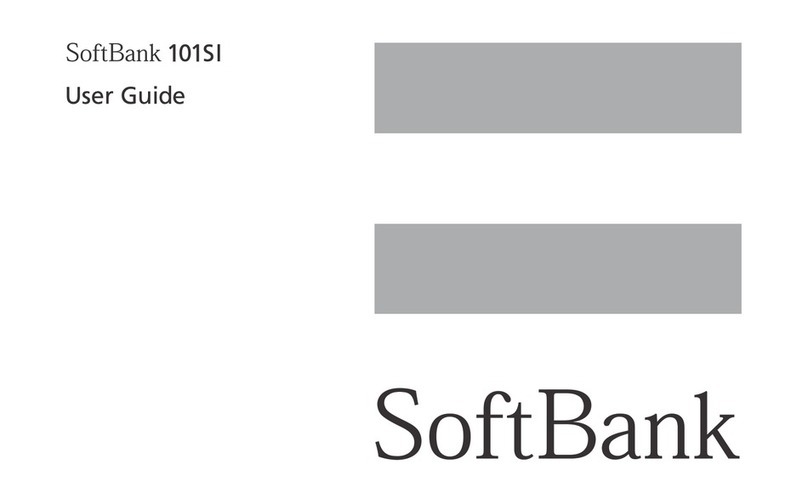
SoftBank
SoftBank 101SI User manual

SoftBank
SoftBank 101SB User manual

SoftBank
SoftBank 304ZT User manual
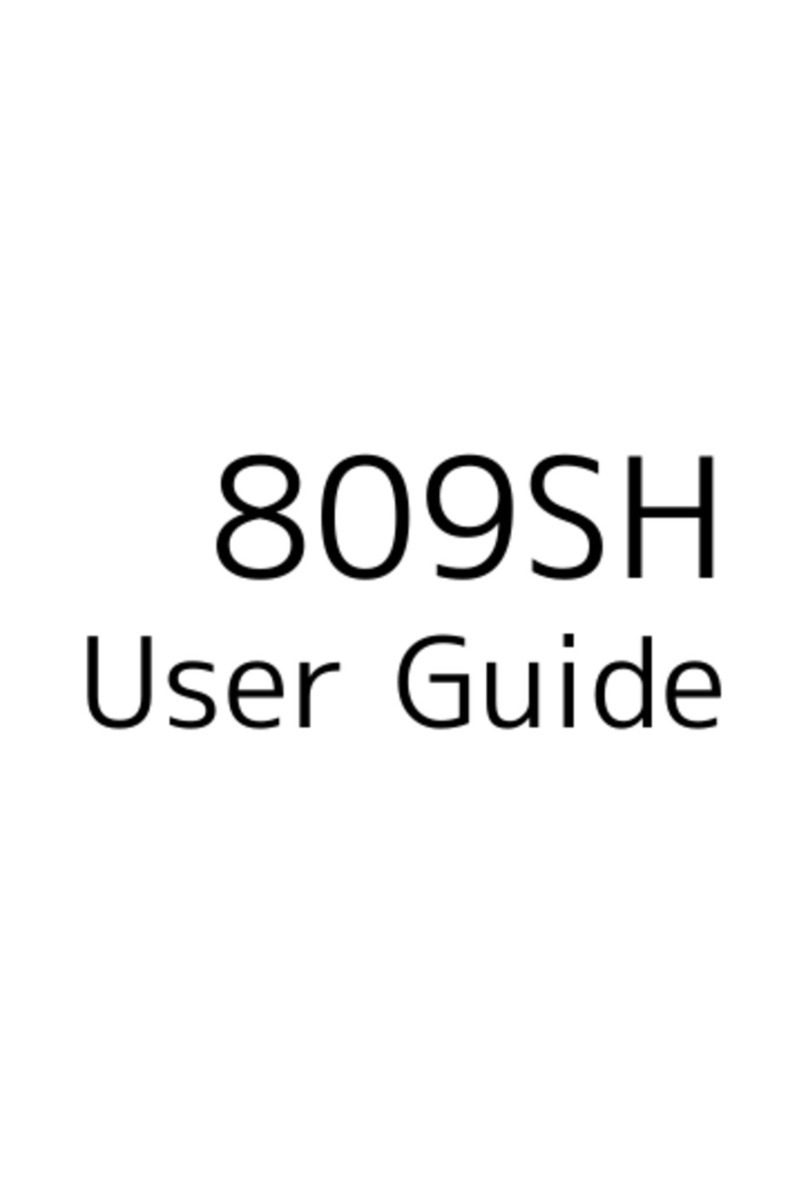
SoftBank
SoftBank 809SH User manual

SoftBank
SoftBank 501HW User manual
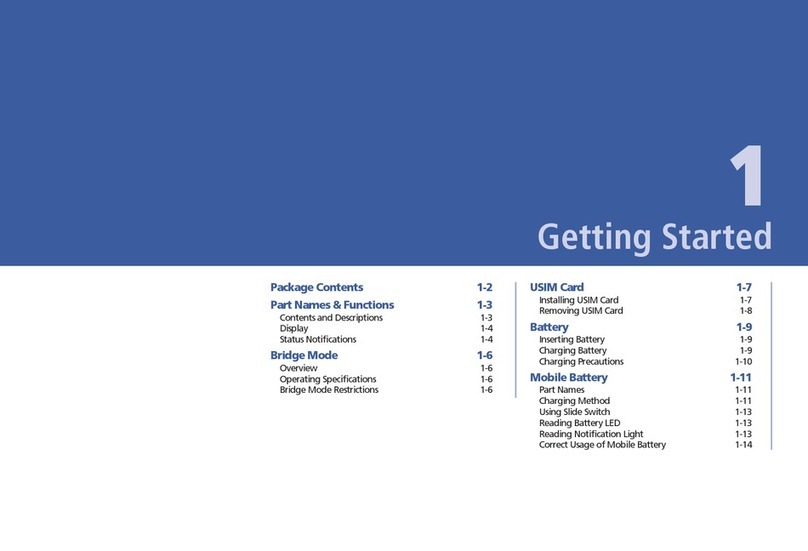
SoftBank
SoftBank 101SI User manual