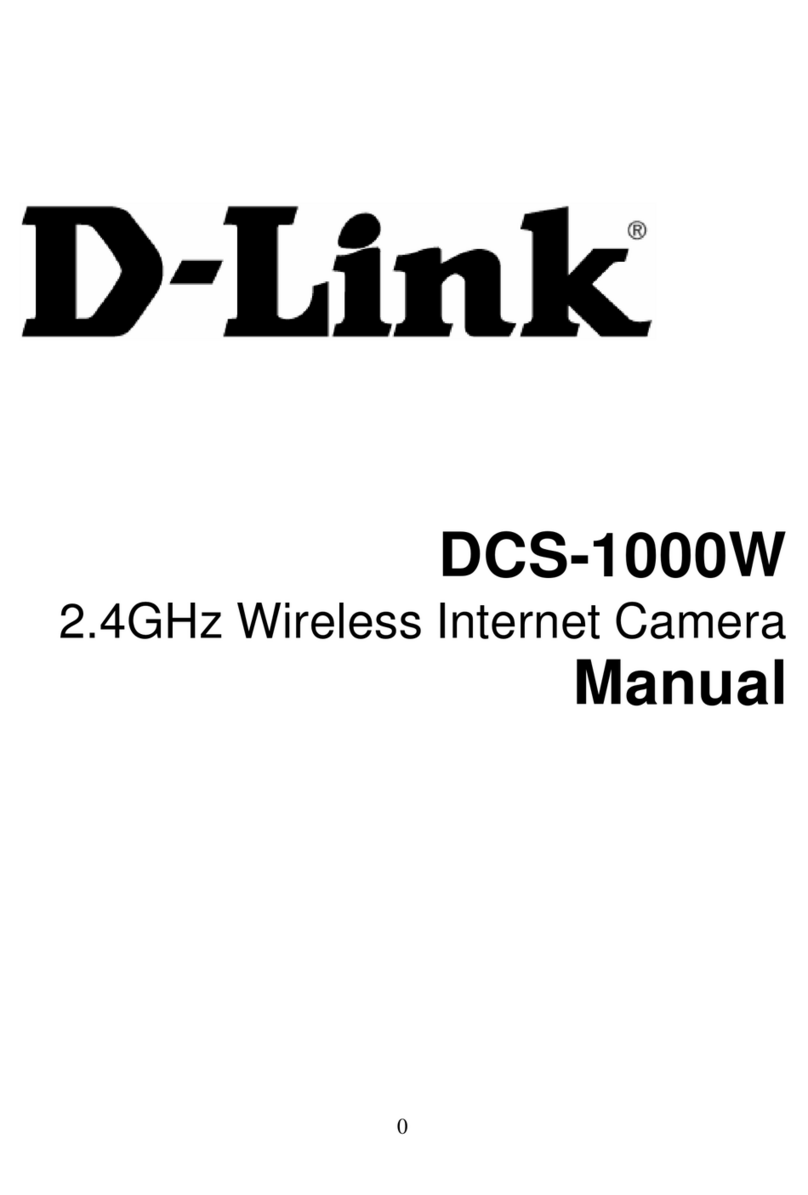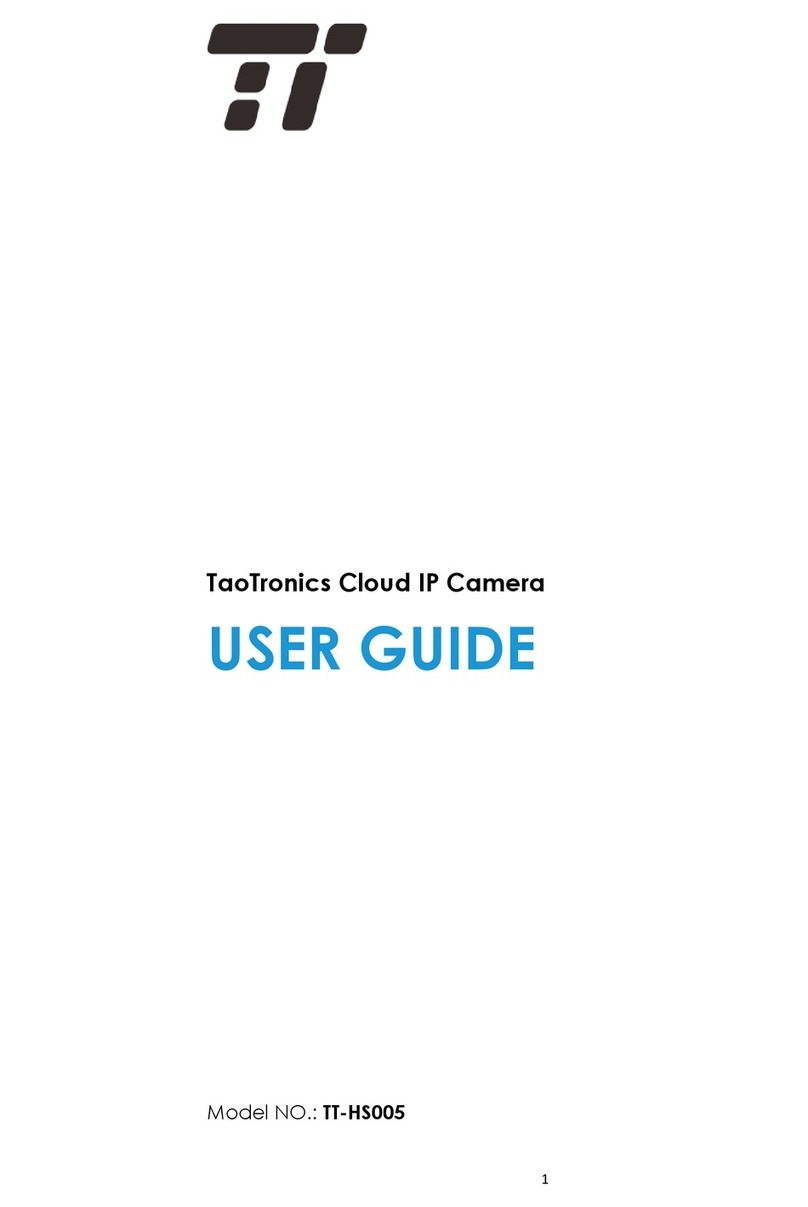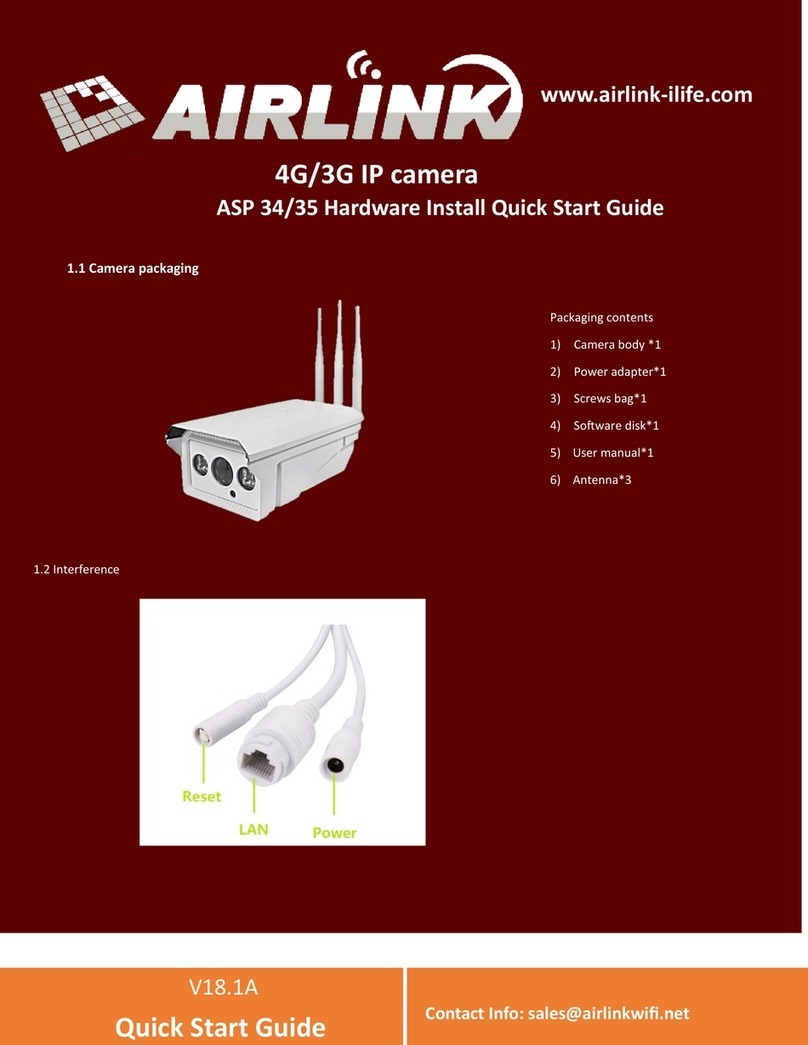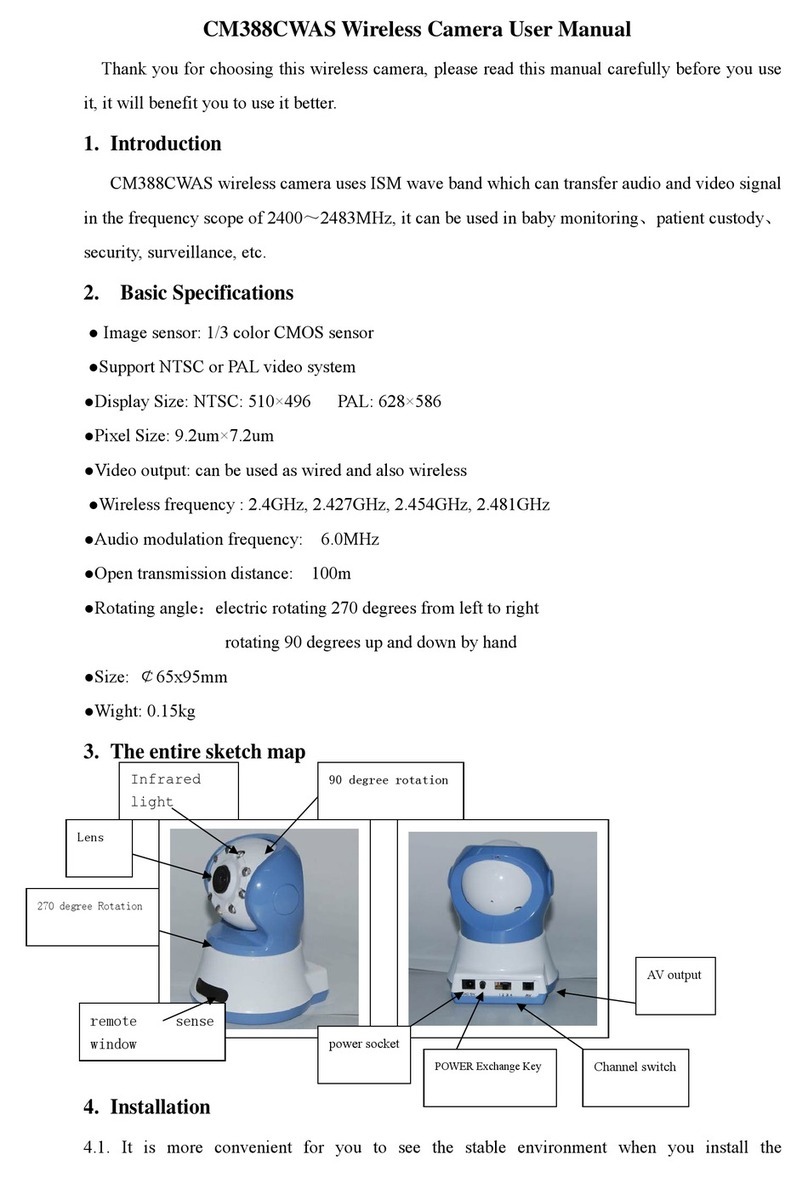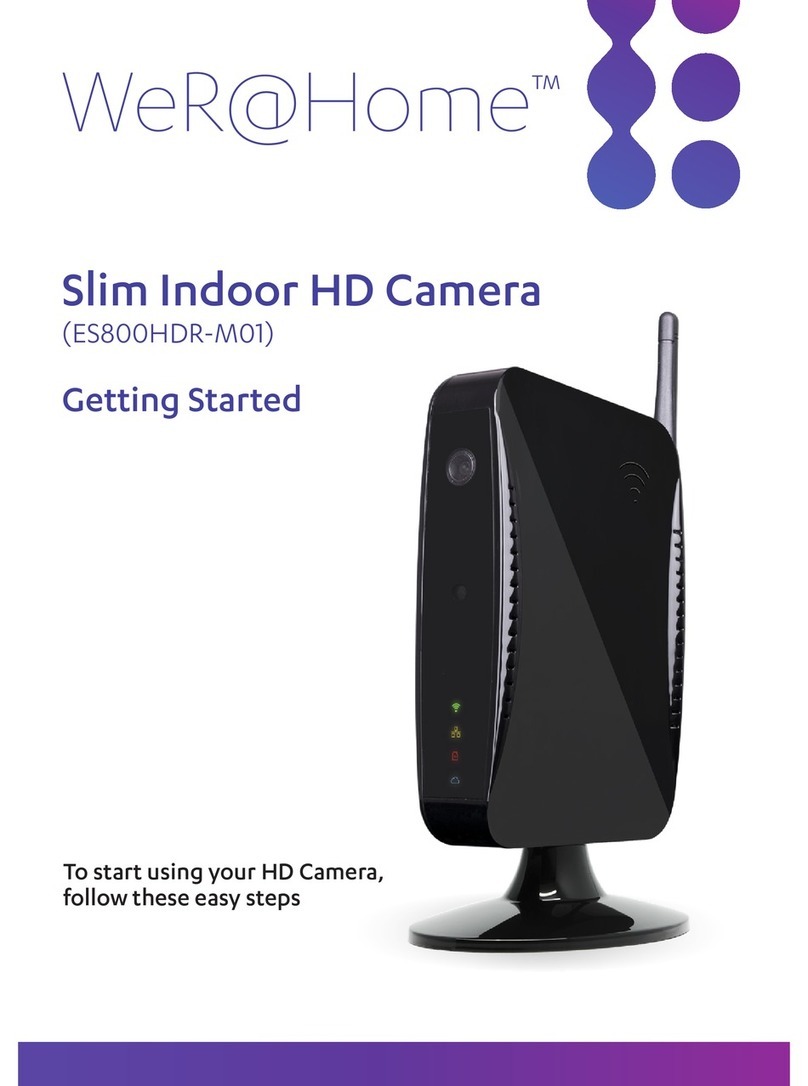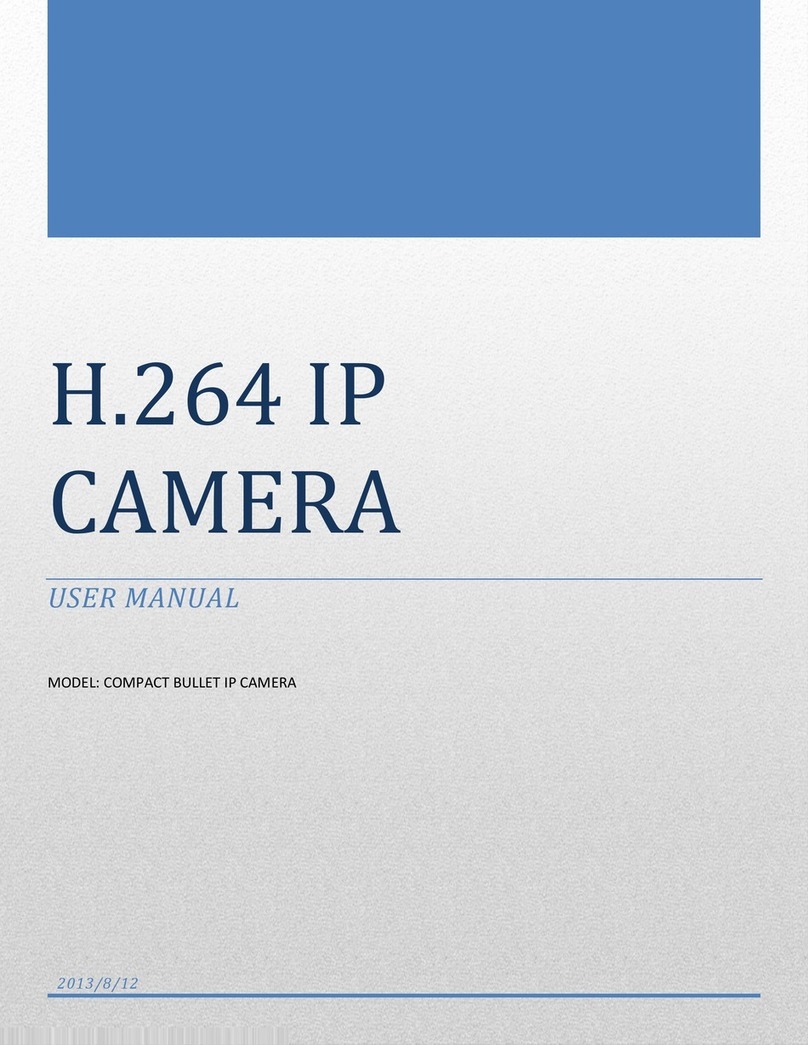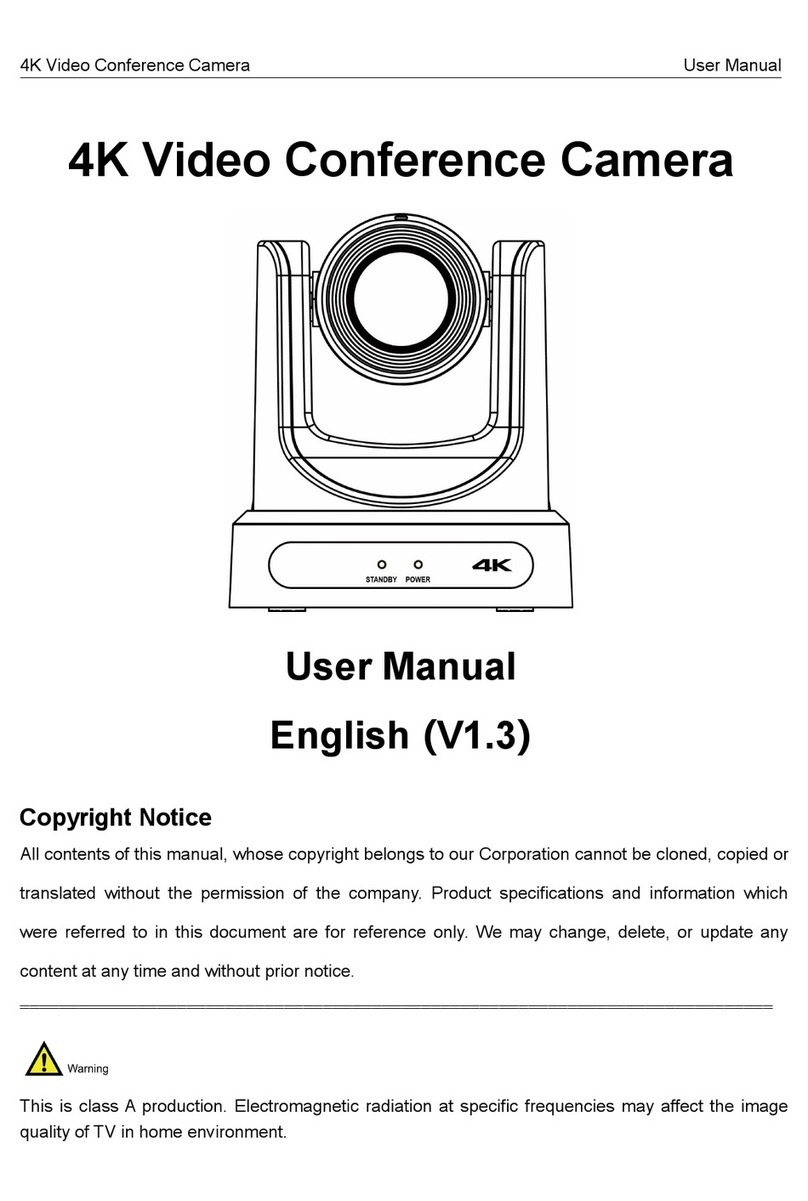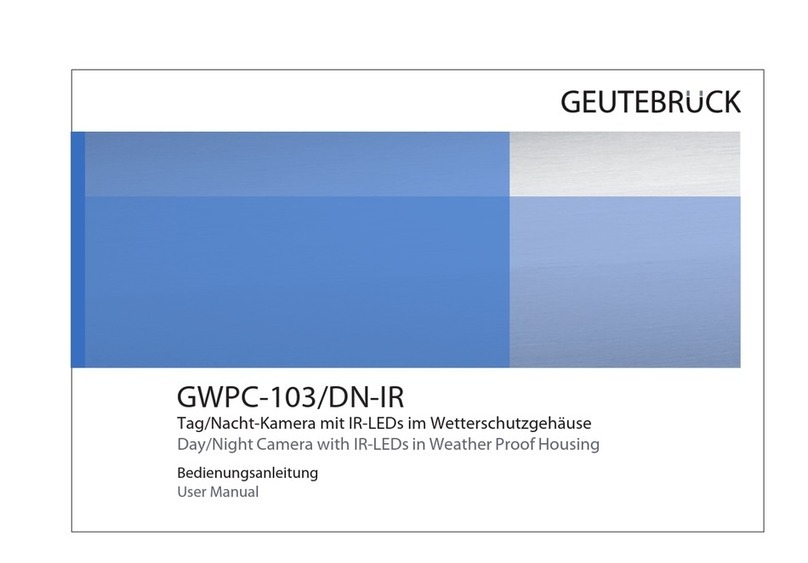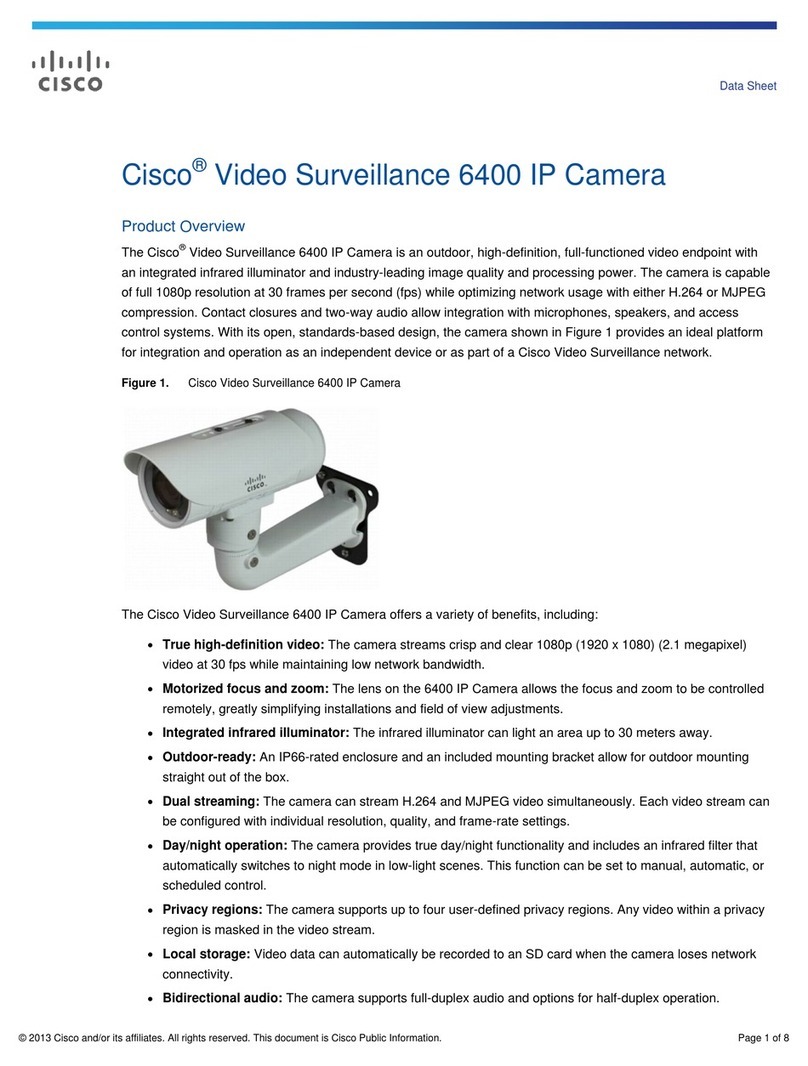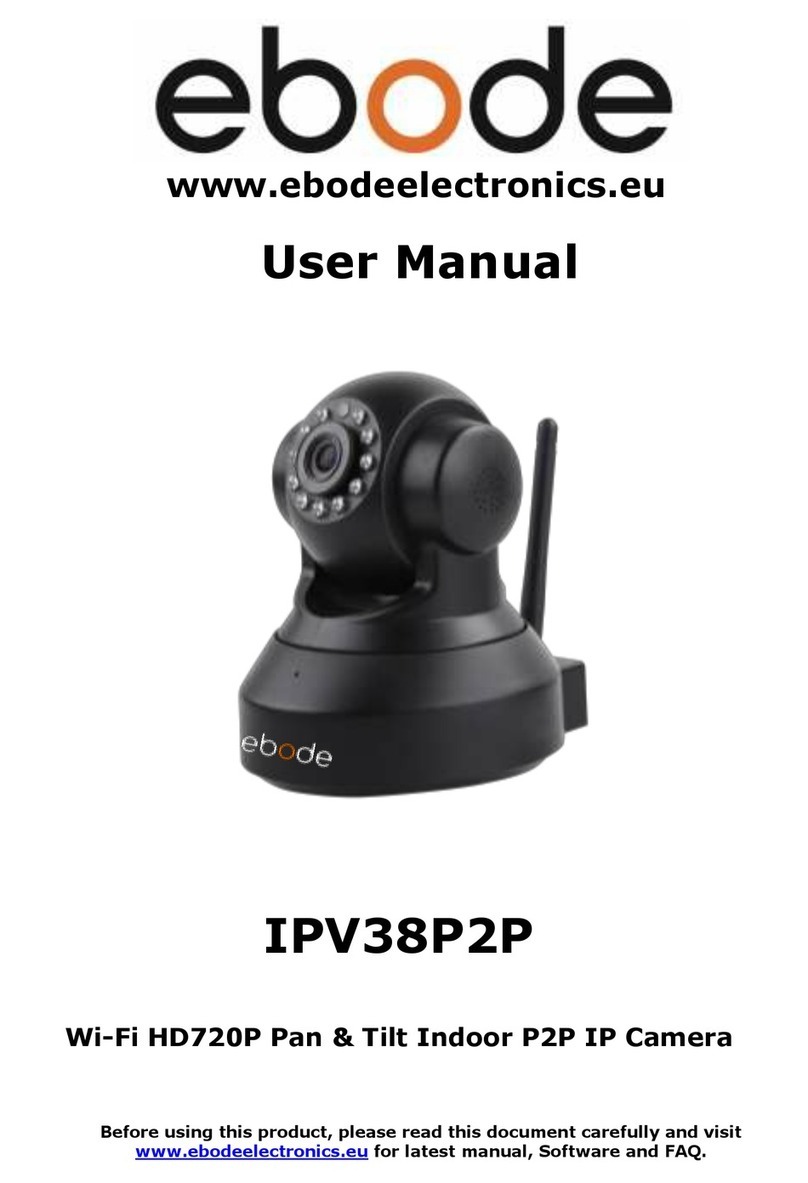Shenzhen POINT Electronic Tech. V1-MI-1080P User manual

HD Battery IP Camera
User Manual
FCC ID: 2ASH5V1-MI-1080P
Model Name: V1-MI-1080P

2
1. Overview
HD Battery IP Camera
Micro USB接口
210°鱼眼摄像头
Mic
Ambient Light Sensor
Lens
LED
PIR Sensor
Micro USB Interface,
Micro SD Card Slot and
Charging Status LED

3
Wall Mount
Magnetic Base
Power Button
Speaker

4
Sync Module
Speaker
Red LED
Green LED
USB Plug
Reset Button

5
1.1 Specifications
Item
Description
Camera Sensor
1/2.7" 1080P CMOS
Camera Lens
136°Field of View
Image Resolution
Max.1920x1080
Video Bitrate
Auto Adapter
Storage
Micro SD Card (Max.128GB)
Battery
4020mAh(4 to 6 month battery life)
Power Supply
5V/1.5A
Dimensions
78.8mm x 73.5mm x 50.6mm
Packing List:
•HD Battery IP Camera
•Micro USB ChargingCable
•Sync Module(Optional)
•User Manual
•Warranty Card

6
2. Getting Started with your IP Camera
HD Battery IP Camera supports Android
phones and iPhone connections. The camera
supports automatic video recording to Micro
SD card after startup, and can be played back
in mobile App. To use this feature, you need to
insert a Micro SD card into the camera.
Insert Micro SD Card: When inserting a Micro
SD card, use your fingernail to press the card
into the camera. When it is fully inserted, the
card will snap into the slot. To remove the
Micro SD card, use your fingernail to gently
press the card into the camera and it will pop
up, allowing you to remove it.
*Note: Micro SD card must be formatted in a
FAT32 file system format.
2.1 Power On, Off and Recharging
Turn On: Press the power button for 2
seconds until you hear “power up”, then
release. When the green LED light turns on,
your IP Camera is on.
*Note: The first time the camera is turned on,
the camera will automatically scan for a
connection, indicated by a flashing green LED
light and play “scan QR code”. Please use the
VPai Home App to configure the camera
network, details refers to section 2.2 “Using
Your IP Camera with a phone”.

7
Turn Off: Press and hold the power button for 2
seconds until hearing “power down”, then release.
When the green LED light turns off, your IP Camera
has powered down.
Charge the Battery: If the IP Camera’s battery is
low on power, the camera battery icon on the live
screen of the VPai Home App will flash. Please use
the Micro USB cable to insert the 5V/1.5A charging
adapter to charge the camera. When charging, the
charging status LED will turn on. When it’s fully
charged, the charging status LED will turn off.
*Note: When the battery is too low, the red LED
light will flash quickly for 15 seconds and play "low
battery, system will shut down". If not charged, the
camera will be shut down automatically.

8
2.2 Using Your IP Camera with a phone
The camera supports connecting with Android
phone and iPhone. In order to use your camera,
installation of the official VPai Home App is
required. You can scan the QR code below to
download and install the VPai Home App. App
for Android is also supplied on VPai website
(www.vpai360.com), Google Play Store, Baidu
App assistant, Tencent mobile assistant, and
Peasecod platform and on other similar
platforms.
*Note: Android 5.0 or iOS 9.0 above is
required.
The camera supports the connection of the
wireless router or Sync Module.
Sync Module is central hub of your IP Camera
system. This connects to your Wi-Fi network
and to your IP Camera(s).

9
Connect HD Battery IP Camera to Wireless
Router: Once the VPai Home app has been
installed on your phone, open the app and choose
to log in with your Email, WeChat, Facebook or
LINE account.

10
Tap the add device “+” button on the app
screen to enter the “Choose Device” interface.
The screen prompts will show as follows:

11
Select “HD Battery IP Cam” to enter the “Config IP
Cam” interface, and then tap the “Start Config”
button when the green LED flashes to enter the
“Config Wi-Fi” interface. The screen prompts will
show as follows:

12
Tap the Wi-Fi name drop-down arrow and
select the Wi-Fi hotspot, and enter your Wi-Fi
password. The Wi-Fi configuration will show as
follows:
*Note: 5G network is not supported.

13
Tap “Next” and then use your HD Battery IP camera
to scan the QR code on the app. Aim the camera to
the QR code from a distance of about 15 to 25cm
for a few seconds. Please follow the on-screen
instruction as shown below.
*Note: When rebinding to the device, you have to
press the Power button twice to start scanning the
QR code.

14
*Note: After the QR code has been
successfully scanned, you will hear “scan
finished” and the camera will start to connect to
the router. The green LED light will continue to
flash until the Wi-Fi connection is established.
You will hear “Wi-Fi connected” when the
connection is successful. The Wi-Fi connection
information will be automatically saved. The
next time the camera is switched on, the Wi-Fi
will connect automatically. If the Wi-Fi
disconnects, a red LED light will flash.
Connect Sync Module to Wireless Router:
Tap the add device “+” button and select “Sync
Module” in “Choose Device” interface. The
screen prompts will show as follows:

15
Connect the Sync Module to the power supply. Tap
“Start Config” button when the red LED light on the
sync module starts flashing, and after hearing the
“pairing mode”.
*Note: It takes around 20 seconds before the sound
will play “pairing mode” and the red LED light starts
flashing.

16
Tap the “Config Wi-Fi” button and select the
Wi-Fi hotspot named VPaiHome_xxxx. The
password is: 12345678. After the connection is
established, the “Config exist Wi-Fi” button
becomes clickable when you return to “Config
Sync Module” interface. The screen prompts
will show as follows:

17
Once connected to the Sync Module, tap “Config
exist Wi-Fi” button to access the next page. You can
change the Wi-Fi name and password by clicking
“Change name and password” or tap “Next” to
connect the Sync Module to the Internet.

18
Tap “Change name and password” button,
enter a name and password, and then tap
“Next” to complete the setup. After that, you
need to reconnect to the Sync Module’s Wi-Fi
you just set up. Change the name and
password settings as shown below:

19
In the “Config exist Wi-Fi” interface, you can tap
“Next” to connect your Sync Module to the Internet.
Tap the Wi-Fi name drop-down arrow (iPhones
require manual input), select the Wi-Fi hotspot and
enter the password. The Sync Module will restart
after you tap “Next”. When the Sync Module is
connected to the Internet, the red LED light will stop
flashing.
*Note: 5G network is not supported.
*Note: To reset the Sync Module, press the reset
button on the module for 8 seconds until the red
LED light flashes fast.

20
The Sync Module’s Wi-Fi can be used as a
normal wireless network after the Internet
configuration of the Sync Module is complete.
You can connect the HD Battery IP camera to
the Internet through the Sync Module.
Connect HD Battery IP Camera to Sync
Module’s Wi-Fi: For instructions to connect
the IP camera to the Sync Module’s Wi-Fi,
follow the steps in the “Connect HD Battery IP
Camera to Wireless Router” mentioned in
section 2.2.
Table of contents