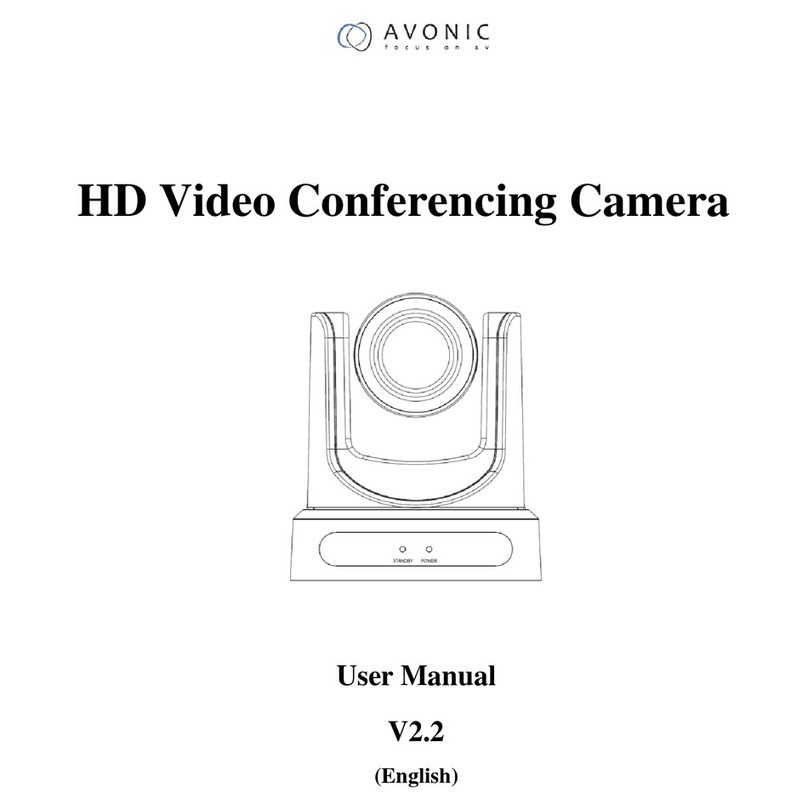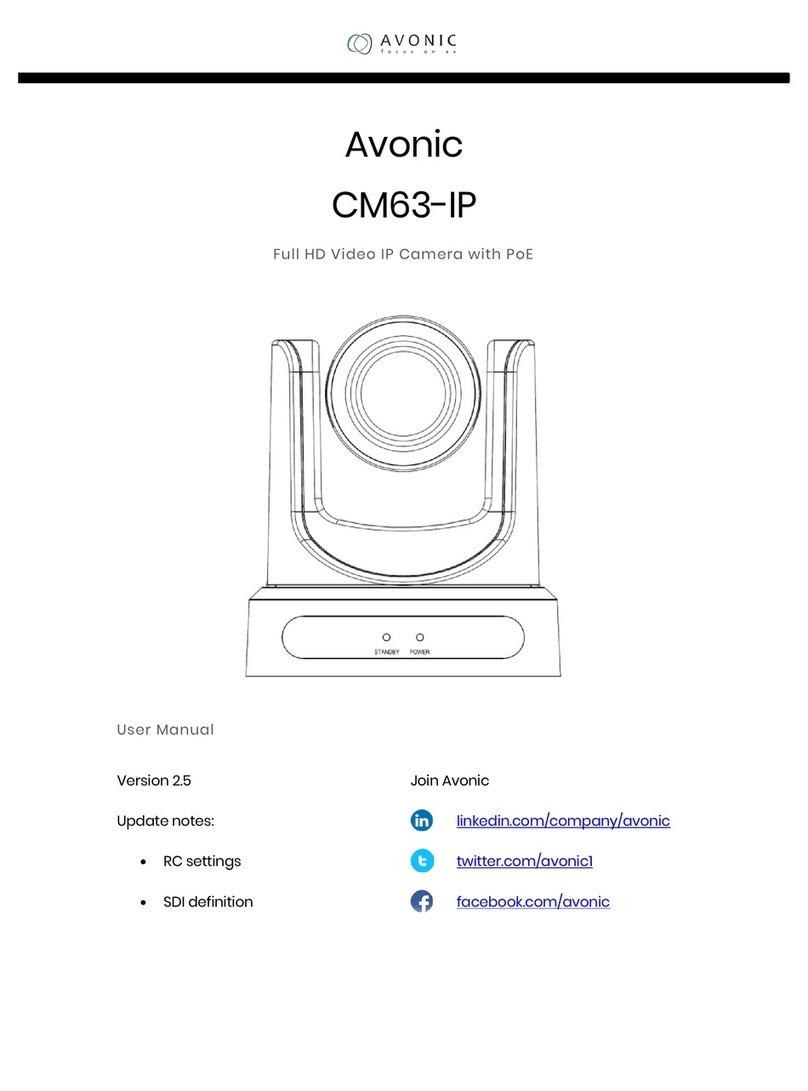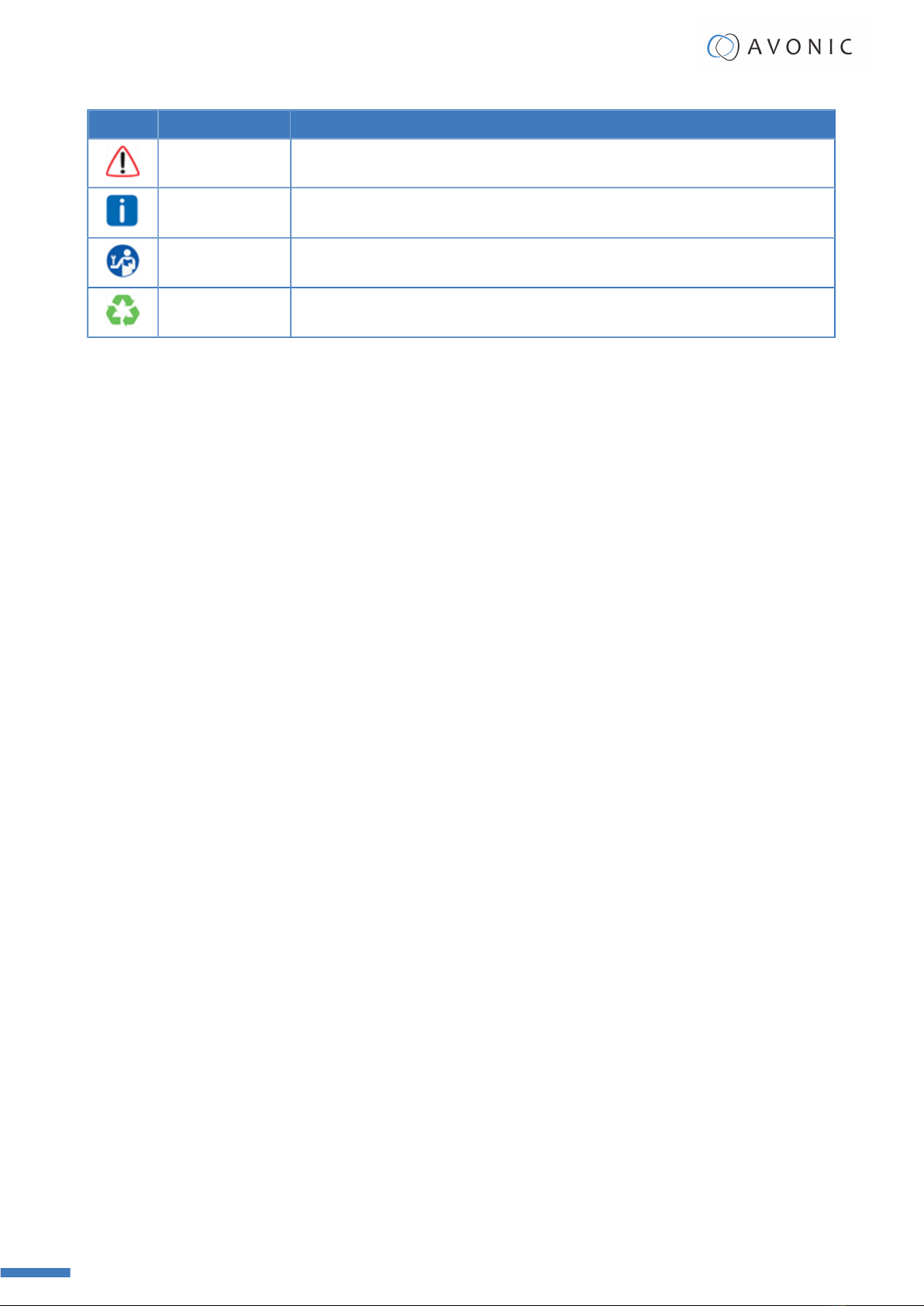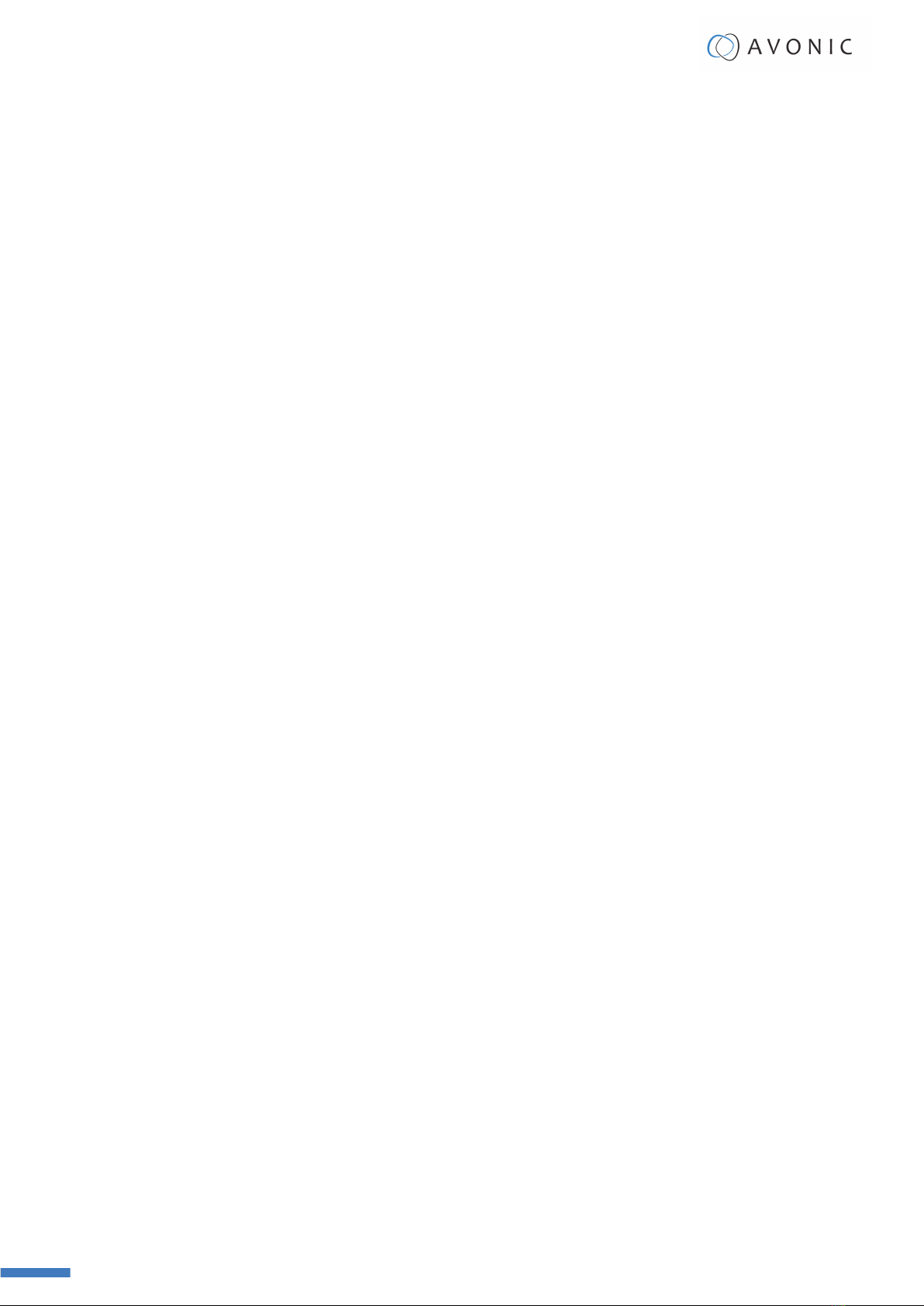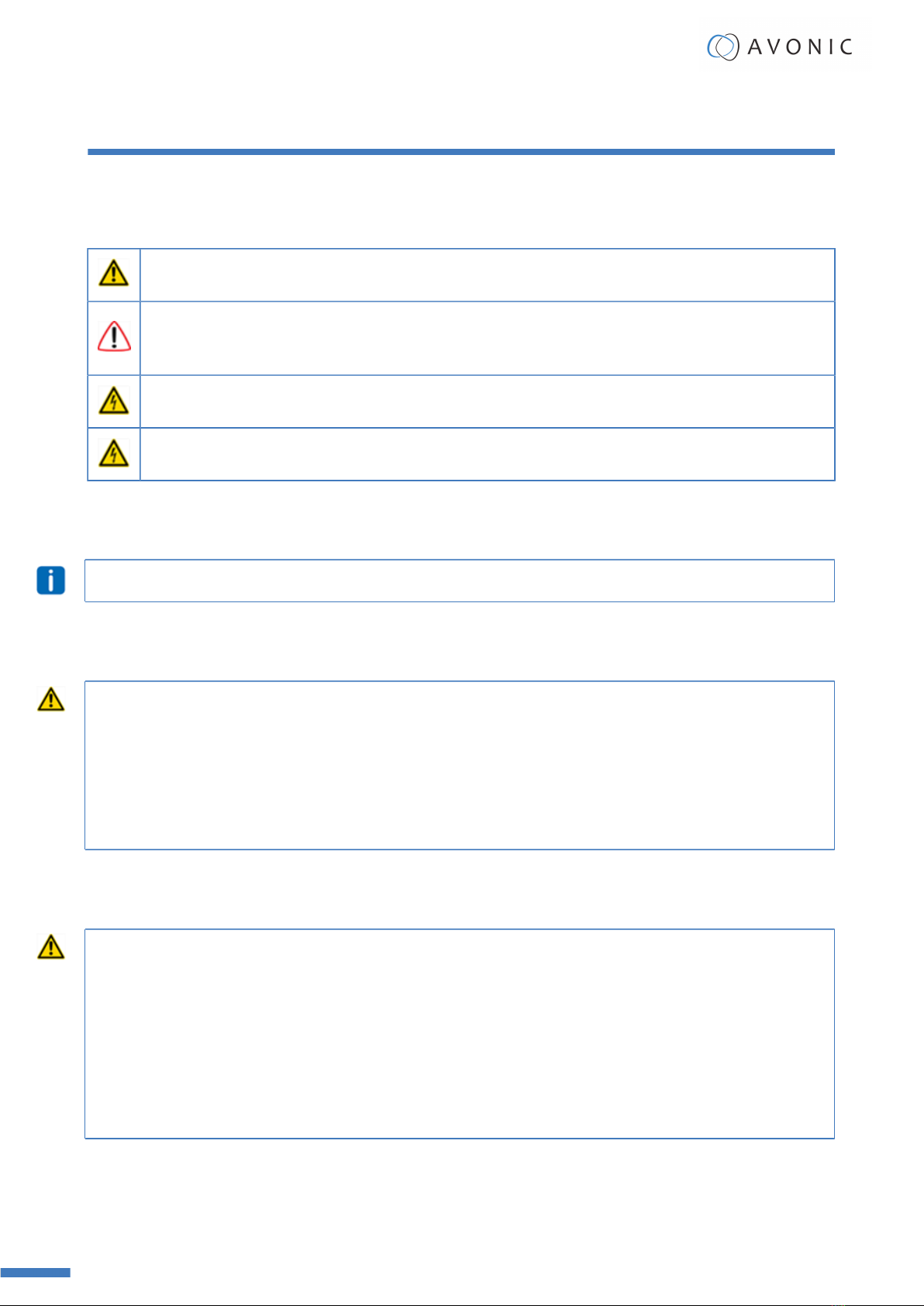Contents
Disclaimer, Contact, IP Rating and CE Marking.......................................................................... ii
EU Declaration of Conformity...................................................................................................iii
Important Information............................................................................................................. iv
Liability.......................................................................................................................... iv
Intended Use and Non-Intended Use.............................................................................. iv
Installation............................................................................................................ iv
Operation..............................................................................................................iv
Important Precautions.................................................................................................... iv
Symbols Used in This Manual......................................................................................... iv
Acronyms........................................................................................................................v
Introduction............................................................................................................................. 8
Purpose of This Manual.................................................................................................. 8
Target Audience..............................................................................................................8
Document Structure........................................................................................................ 8
Safety......................................................................................................................................9
Important Precautions.....................................................................................................9
Intended Use..................................................................................................................9
Handling.........................................................................................................................9
Mounting........................................................................................................................ 9
Ventilation.....................................................................................................................10
Repair...........................................................................................................................10
Power and Adapter....................................................................................................... 10
Atmospheric Conditions................................................................................................. 10
Product Overview...................................................................................................................11
Description....................................................................................................................11
Features....................................................................................................................... 11
Applications...................................................................................................................11
Unpacking..............................................................................................................................12
Package Contents..........................................................................................................12
Handling Precautions.....................................................................................................12
Unpacking the Camera.................................................................................................. 13
Return Procedure.......................................................................................................... 13
Mounting and Installation....................................................................................................... 14
Mounting on a (computer)screen or wall........................................................................14
1. Monitor placement........................................................................................... 14
2. Wall mounted above a screen.......................................................................... 15
3. Mounting below a screen................................................................................. 15
Connecting the Components to the Camera....................................................................16
Operation...............................................................................................................................17
Using the Remote Control............................................................................................. 17
1. Standby Key.................................................................................................... 17
2. Number Key.................................................................................................... 17
3. *Key................................................................................................................18
4. Preset Key.......................................................................................................18
5. Home.............................................................................................................. 18
6. Return Key...................................................................................................... 18
7. Zoom + -........................................................................................................ 18
8. Left/ Right Setting Key.....................................................................................18
9. Focus Key........................................................................................................18
10. Camera IR Selection Key................................................................................ 19
User Manual | www.avonic.com vi