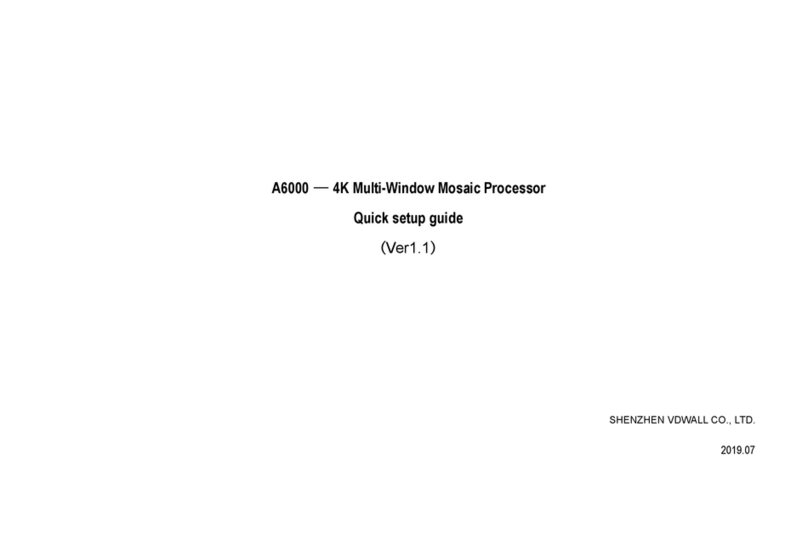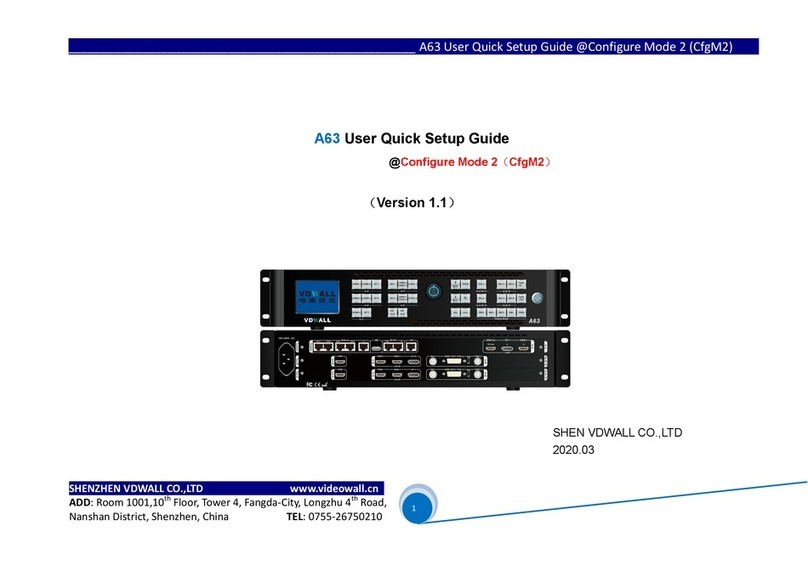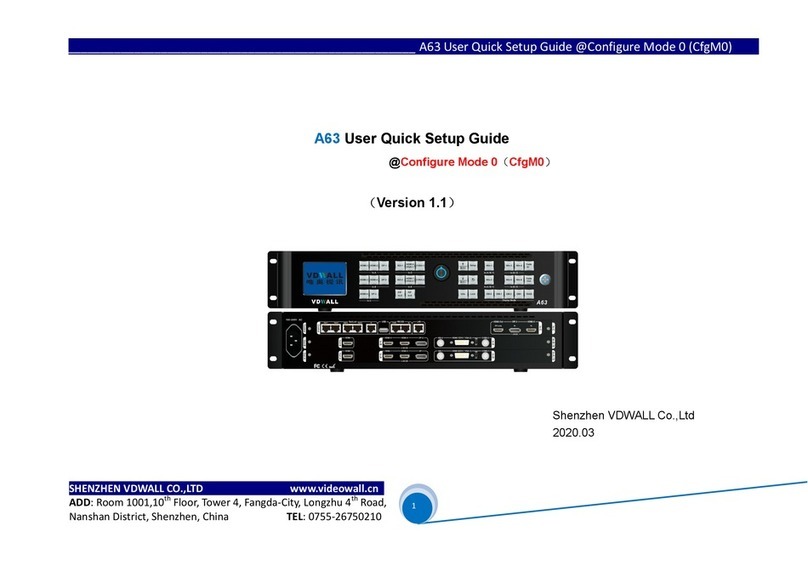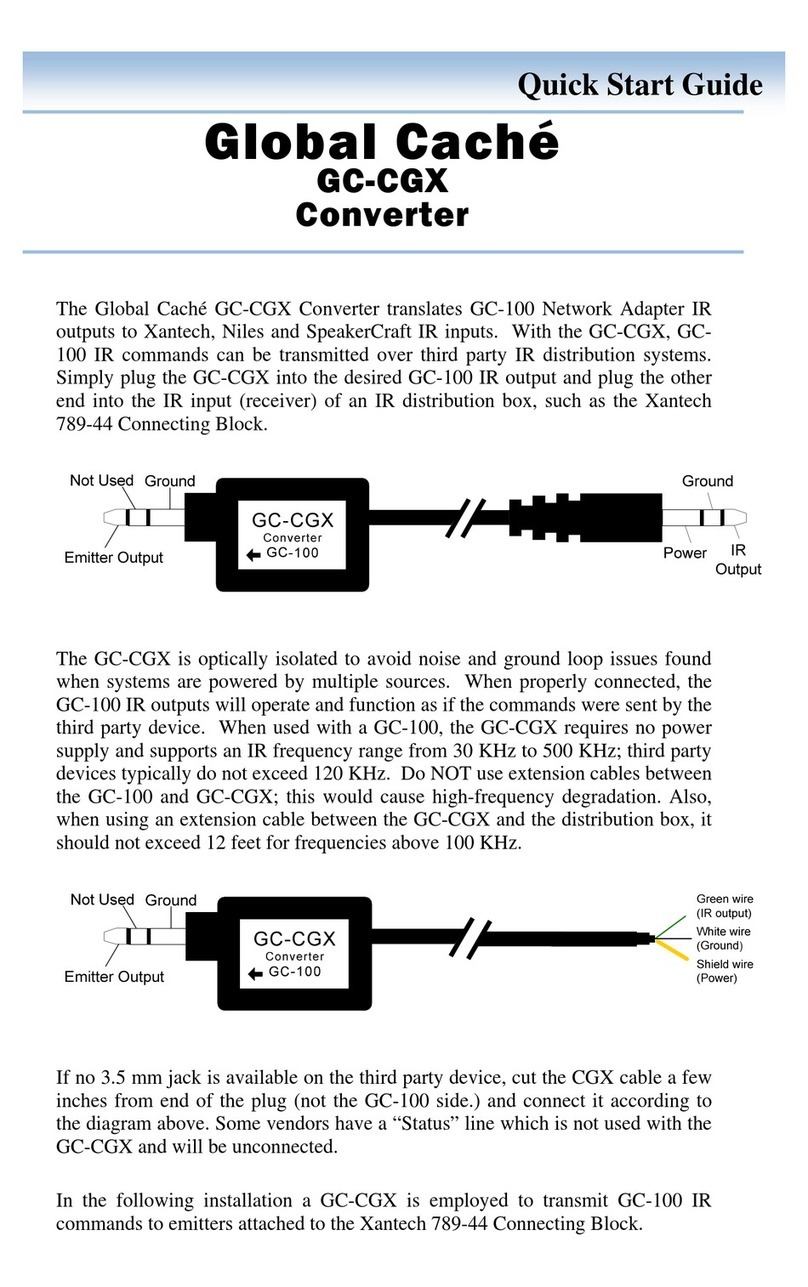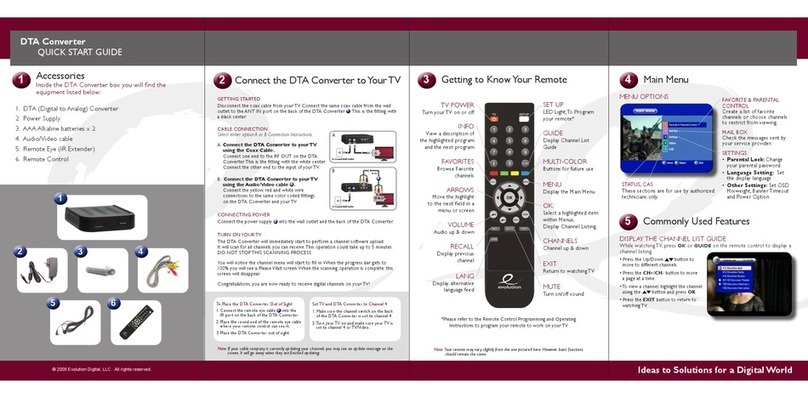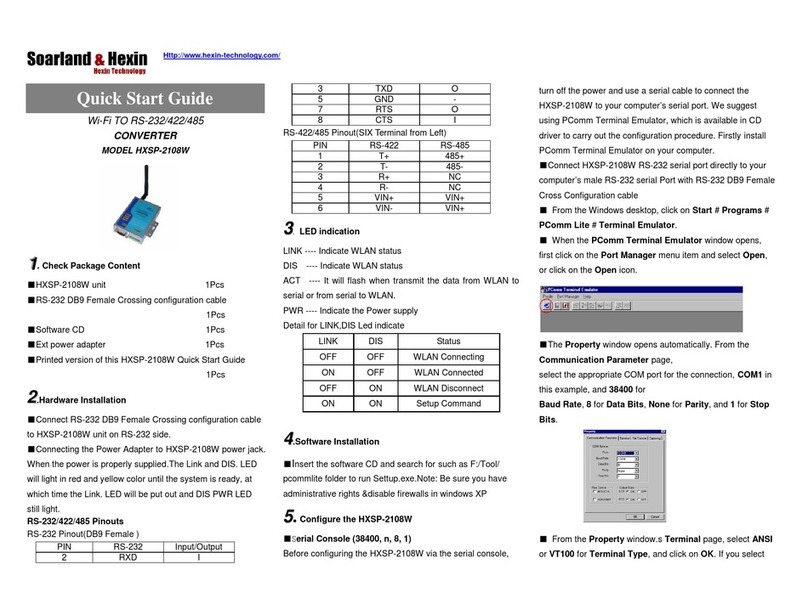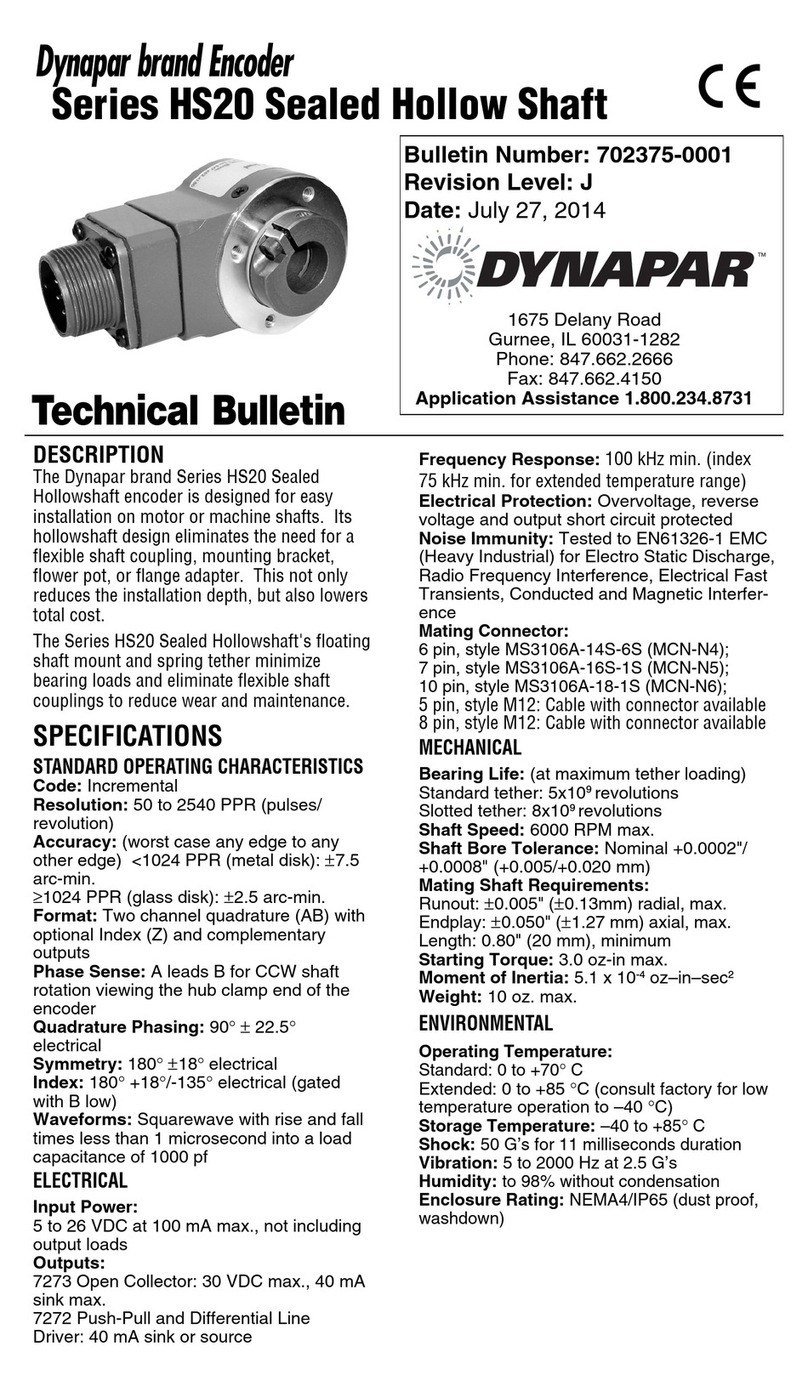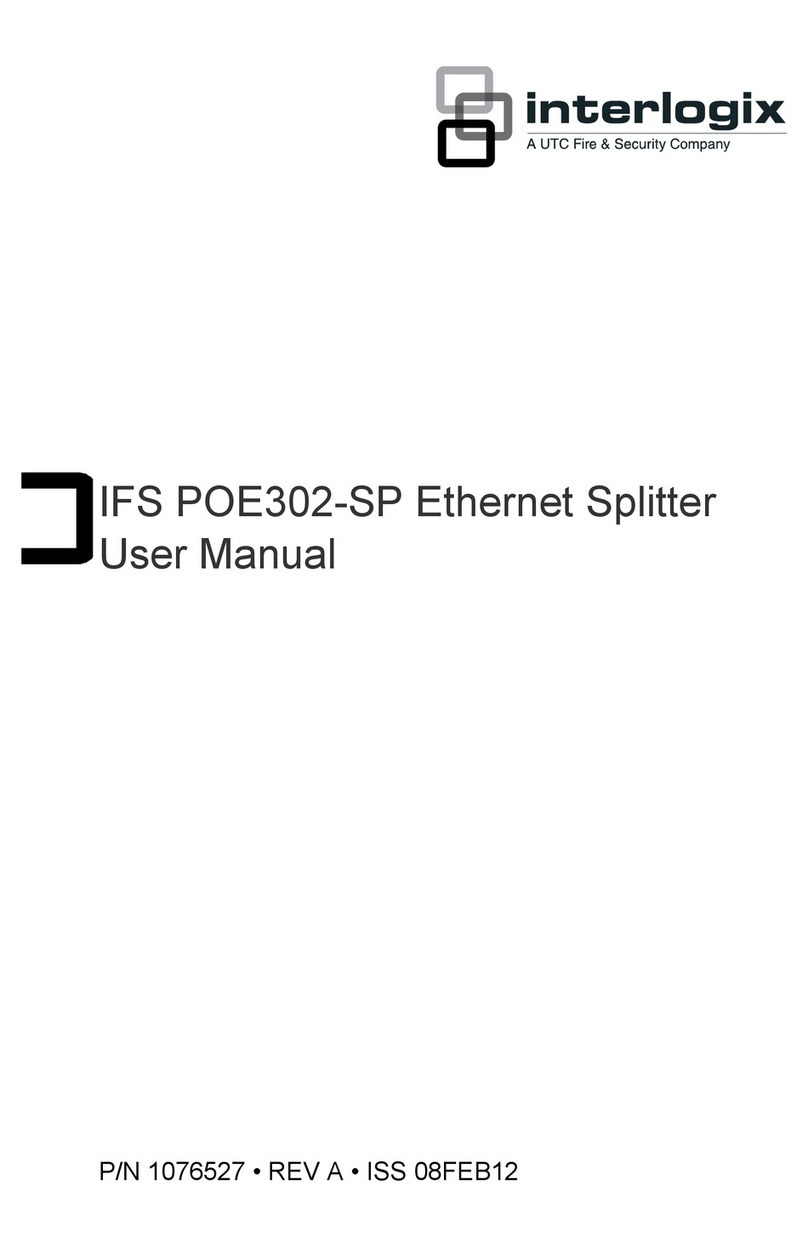Shenzhen VDWALL A63 User manual

VDWALL CO.,LTD www.videowall.cn
ADD: Room 1001,10th Floor, Tower 4, Fangda-City, Longzhu 4th Road,
Nanshan District, Shenzhen, China TEL: 0755-26750210
____
________________________
______________________
______
A63
User Quick Setup Guide
@
Configure Mode 1 (CfgM1)
1
A63 User Quick Setup Guide
@Configure Mode 1(CfgM1)
(Version 1.1)
Shenzhen VDWALL Co.,Ltd
2020.03

VDWALL CO.,LTD www.videowall.cn
ADD: Room 1001,10th Floor, Tower 4, Fangda-City, Longzhu 4th Road,
Nanshan District, Shenzhen, China TEL: 0755-26750210
____
________________________
______________________
______
A63
User Quick Setup Guide
@
Configure Mode 1 (CfgM1)
2
1. Front Button Description
Multi-window operation
Display mode button
Input signal selection
Menu setup

VDWALL CO.,LTD www.videowall.cn
ADD: Room 1001,10th Floor, Tower 4, Fangda-City, Longzhu 4th Road,
Nanshan District, Shenzhen, China TEL: 0755-26750210
____
________________________
______________________
______
A63
User Quick Setup Guide
@
Configure Mode 1 (CfgM1)
3
Category
Buttons Description
Input signal
selection
HDMI-1、HDMI-2、 DP-1、
SDI-1、HDMI-6、CVBS-1、
HDMI-3、HDMI-4、 DP-2、
SDI-2、HDMI-7、CVBS-2、
HDMI-5、DP-3
A63 contains 5 input cards,identified as:In-A、 In-B、 In-C、 In-D and In-E. In-A、In-B can
access 4K or 2K signal,In-C only support 4K2K signal,In-D、In-E support 2K signal. Press
corresponding button to select input channel for each input card, if selected channel have valid
signal, button light indicator on, or else, light indicator flicker.
PIP In-D、
PIP In-E
In-D、In-E card support PIP/POP(dual image) function. Press this button directly,button indicator
will light up,PIP/POP function will be activated for associated input card. Henceforth, select the
sub-image signal.
Multi-win
operation
button
Win-1、
Win-3、
Win-4、
Win-2、 Win-5、 Win-6
A63 in configuration mode1(CfgM1), provides 4 windows display simultaneously,identified as
Win1、Win2、Win3、Win5. Win1、Win3 in one group, Win2、Win5 in one group. Press Win1、
Win-2、Win-3、Win-5 directly to assign selected window on top. When configure window
parameters, press these buttons to select target window first.
Fade-In、 Fade-Out
Fade-Out set selected window on top, Fade-In set selected window at bottom. A63 in
configuration1(CfgM1),both buttons are invalid.
Lock
Info button
Lock
Button lock. When this button light up,all button will be invalid except Lock button itself, hence
avoid misoperation. Press this button 3 times continually to exit button lock mode, button indicator
will light off.
Info
Information button,display A63 configuration data and software version etc, press this button to
turn page. In Cascading mode, when slave A63 GenLock successfully locked, Info button light up,
or else flicker

VDWALL CO.,LTD www.videowall.cn
ADD: Room 1001,10th Floor, Tower 4, Fangda-City, Longzhu 4th Road,
Nanshan District, Shenzhen, China TEL: 0755-26750210
____
________________________
______________________
______
A63
User Quick Setup Guide
@
Configure Mode 1 (CfgM1)
4
Category Buttons Description
Menu setup
button
Setup Menu button. When A63 in operation mode,press this button to enter menu setup.
Ok
Knob button, rotate this button to change configuration value or press this button to confirm and apply
configuration
Up and Down selection button. After enter menu setup, press this button to select menu item.
When A63 in operation mode, press this button directly to adjust output image brightness.
Return button. Press this button to exit present menu and return to previous menu,
until A63 exit menu setup and enter operation mode.
Display mode
select button
DM-0、 DM-1、DM-2
Display mode selection button. Preset display mode parameters include: window composition,window
signal source,window overlay sequence,window Position&Size,In operation mode, press DM-0、
DM-1、DM-2 to switch different display mode;In menu setup mode,press DM-0、DM-1、DM-2
to save
present setup parameters automatically at target mode.
DM+
Extended display mode selection button,press this button to enter more preset mode selection menu, the
menu includes:DM0、DM1、DM2、DM3、 DM4、DM5、DM6、DM7、DM8、DM9、DM10、DM11.
Select target display mode by pressing ↓、↑ button.
TAKE When A63 in switcher mode(CfgM1), this button is invalid

VDWALL CO.,LTD www.videowall.cn
ADD: Room 1001,10th Floor, Tower 4, Fangda-City, Longzhu 4th Road,
Nanshan District, Shenzhen, China TEL: 0755-26750210
____
________________________
______________________
______
A63
User Quick Setup Guide
@
Configure Mode 1 (CfgM1)
5
2. Back Panel Port Description
GenLock Cascading port
Communication port
Output port
Input port

VDWALL CO.,LTD www.videowall.cn
ADD: Room 1001,10th Floor, Tower 4, Fangda-City, Longzhu 4th Road,
Nanshan District, Shenzhen, China TEL: 0755-26750210
____
________________________
______________________
______
A63
User Quick Setup Guide
@
Configure Mode 1 (CfgM1)
6
1) Input signal port
A63 can build in 5 input cards utmost:
In-A、In-B is 4K input card,each card contains HDMI2.0×2 and DP1.2×1,support 4K2K_60Hz UHD Signal and 2K HD signal access in
In-C is 4K input card,contains HDMI2.0×1 and DP1.2×1,only support 3840*2160_60/50/30/25/24 Hz UDH signal
In-D、In-E is 2K input card,each card consists of CVBS×1、3G-SDI×1、HDMI(DVI / VGA)×1,HDMI version is 1.3 . HDMI input port is compatible with DVI、VGA signal,
when access in VGA signal,set the DIP switcher to VGA side.
2) Output signal port
A63 provides 2 HDMI output port,identified as OUT-A、OUT-B. Both ports support output resolution 3840*2160_60Hz or 3840*2160_50Hz
In configuration mode 1(CfgM1), mosaic mode,Out-A and Out-B jointly display one 8K*2K image
3) Communication port
LAN:TCP / IP Enthernet control port
USB and RS232 control port
4) GenLock Cascading port
A63 support multi-device cascading,realize extended input and output resolution driving
In cascading mode, slave A63 receive synchronous command from master A63 VIA GenLock In port, master A63 send out synchronous command VIA GenLock Out port .
A63 provides Out-1、Out-3、Out-3、Out-4 total 4 GenLock output,supports 5 device cascading.
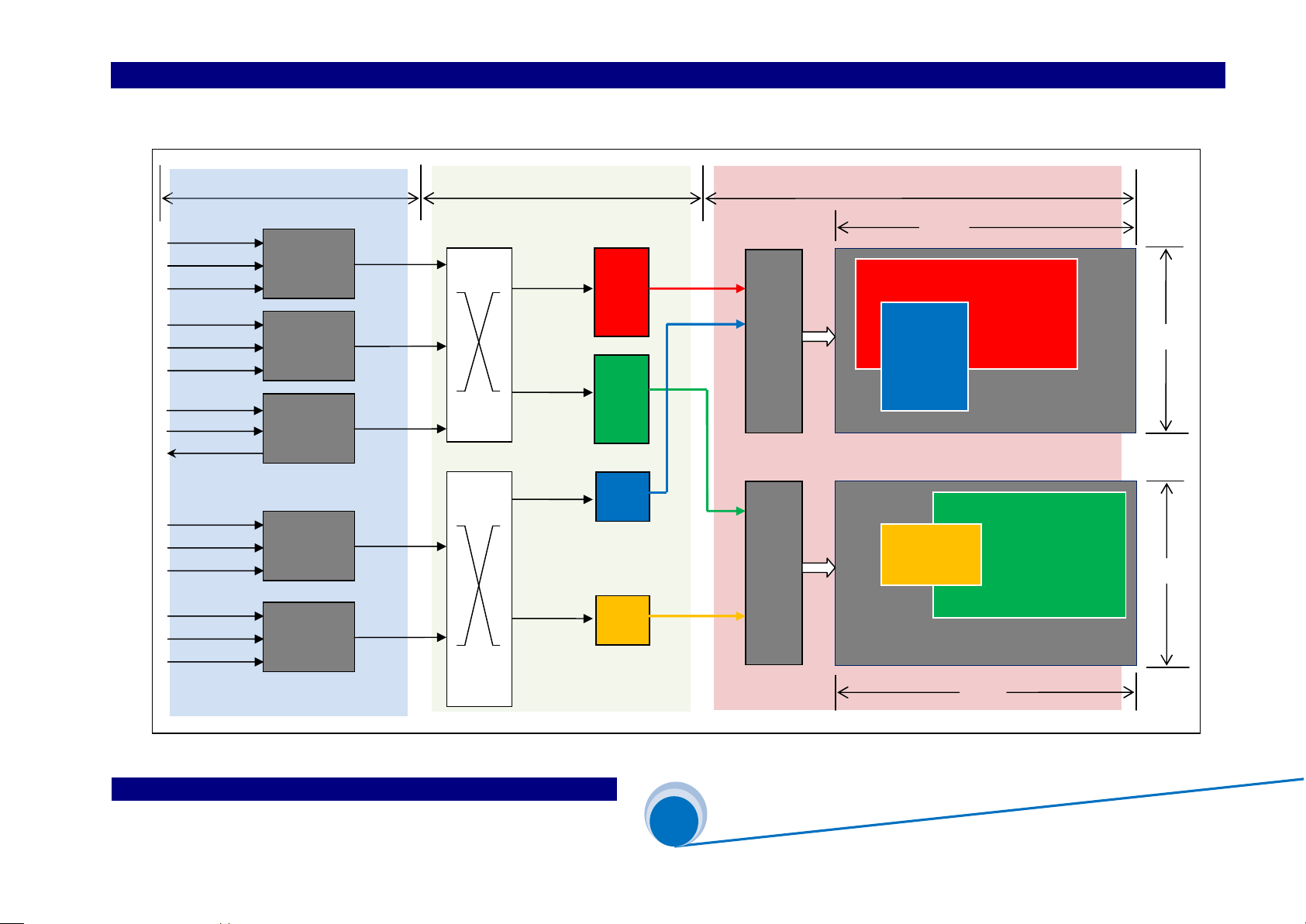
VDWALL CO.,LTD www.videowall.cn
ADD: Room 1001,10th Floor, Tower 4, Fangda-City, Longzhu 4th Road,
Nanshan District, Shenzhen, China TEL: 0755-26750210
____
________________________
______________________
______
A63
User Quick Setup Guide
@
Configure Mode 1 (CfgM1)
7
3. In CfgM1 Mode, A63 Image Processing Procedure
Win1
Win2
Win3
S1: Input signal selection
S2: Window signal selection
Win5
1 from 2
1 from 2
Out-A
S3: Window Size&Position setup
2160
Win2
Win5
2160
3840
Win1
3840
Out-B
Win3
2K input
In-D
SDI-1
HDMI-6
CVBS-1
2 from 3
2K input
In-E
SDI-2
HDMI-7
CVBS-2
2 from 3
4K input
In-C
HDMI-5
DP-3
DP-Loop
4K input
In-B
HDMI-3
HDMI-4
DP-2
4K input
In-A
HDMI-1
HDMI-2
DP-1
1 from 3 1 from 3
1 from 3
1 from 2
1 from 3

VDWALL CO.,LTD www.videowall.cn
ADD: Room 1001,10th Floor, Tower 4, Fangda-City, Longzhu 4th Road,
Nanshan District, Shenzhen, China TEL: 0755-26750210
____
________________________
______________________
______
A63
User Quick Setup Guide
@
Configure Mode 1 (CfgM1)
8
Description:
1) A63 image processing procedure is divided into 3 main steps:
S1:Select input signal channel for input card
S2:Select signal source for Multi-window
S3:Adjust Position&Size of Multi-window
2) Select input signal channel for input card(S1)
2.1)A63 contains 3 types of input card:
4K input card:In-A 、In-B
4K direct input card:In-C
2K input card:In-D、In-E
2.2) In-A support both 4K and 2K input,select one channel from HDMI-1、HDMI-2 or DP-1 for In A
2.3) In-B support both 4K and 2K input,select one channel from HDMI-3、HDMI-4 or DP-2 for in B
2.4) In-C is direct 4K input,can only access in 3840×2160_60Hz/50 Hz/30 Hz/25 Hz/24Hz standard 4K UHD signal,
select HDMI-5 or DP-3 for In C
2.5) In-D is 2K input card,can select signal from SDI-1、HDMI-6 or CVBS-1. when open PIP-D,can select one another channel as sub image
2.6) In-E is 2K also input card,can select signal from SDI-2、HDMI-7 or CVBS-2. when open PIP-E,can select one another channel as sub image
2.7) All the signals mentioned above can be selected by A63 front panel button
3) Select signal source for each window(S2)
3.1) A63 In configuration mode 1(CfgM1),A63 support 4 windows display,Win1、Win2、Win3、win 5
3.2) Win1、Win2 can select signal source from In-A、In-B or In-C
3.4) Win3、Win5 can select signal source from In-D or In-E

VDWALL CO.,LTD www.videowall.cn
ADD: Room 1001,10th Floor, Tower 4, Fangda-City, Longzhu 4th Road,
Nanshan District, Shenzhen, China TEL: 0755-26750210
____
________________________
______________________
______
A63
User Quick Setup Guide
@
Configure Mode 1 (CfgM1)
9
4) Adjust Position&Size of each window(S3)
4.1) Out – A display Win1 、Win3
4.2) Out – B display Win2 、Win5
4.3) In CfgM1 mode,Win1、Win2、Win3、win 5 can randomly set Position&Size within 4K2K
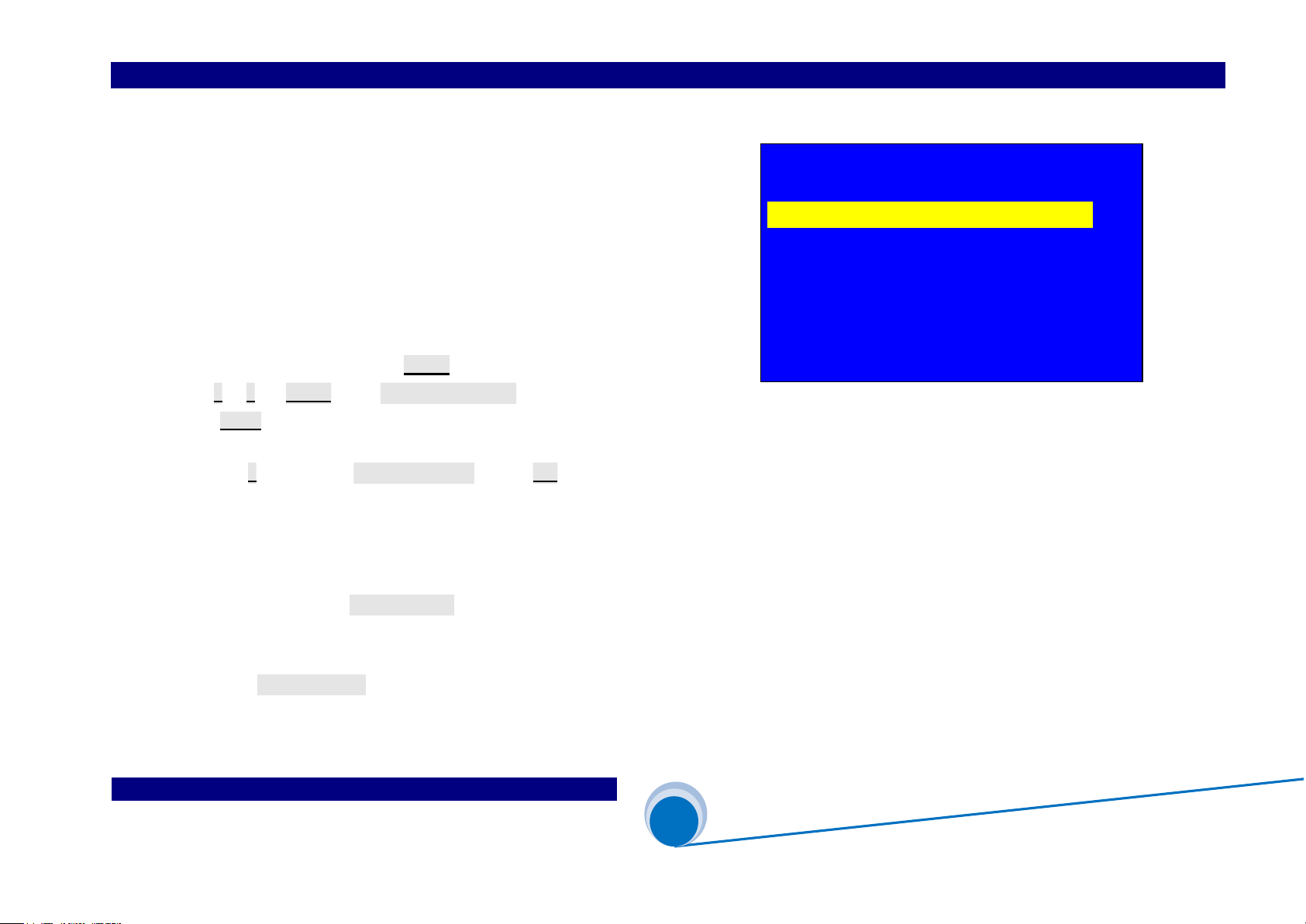
VDWALL CO.,LTD www.videowall.cn
ADD: Room 1001,10th Floor, Tower 4, Fangda-City, Longzhu 4th Road,
Nanshan District, Shenzhen, China TEL: 0755-26750210
____
________________________
______________________
______
A63
User Quick Setup Guide
@
Configure Mode 1 (CfgM1)
10
4. Menu Setup
A63 supports 3 configuration mode:
Configuration mode 0(CfgM0) ------ Switcher mode
Configuration mode 1(CfgM1) ------ Mosaic mode
Configuration mode 2(CfgM2) ------- 4 image mode
Detailed description of 3 configuration mode please refer to
《A63 configuration mode definition》
When A63 in operation mode,press Setup button to enter setup menu,
press ↑ 、↓ and Setup enter “ 8.1 Config Mode ”
Rotate Knob to select target configuration mode
Then press ↓ button,enter “8.3 Reset Data”,press OK to apply,
A63 will automatically reboot and apply the selected configuration mode
Usually no need change A63 configuration mode unless in essential
Usually,user need adjust “ 8.2 Resolution ”. A63 provides 2 output resolution:
3840×2160_60Hz、3840×2160_50Hz
When apply “8.3 Reset Data”,all existed configuration data in A63 will be initialized and reset to default values.
In the following paragraph, we will illustrate configuration mode 1(CfgM1)step by step
8. System
--------------------------------------
8.1 Config Mode CfgM0 CfgM1 ?
8.2 Resolution 3840×2160_60Hz
8.3 Reset Data OK To Apply
--------------------------------------
(2 Mosaic)
Figure 4-1
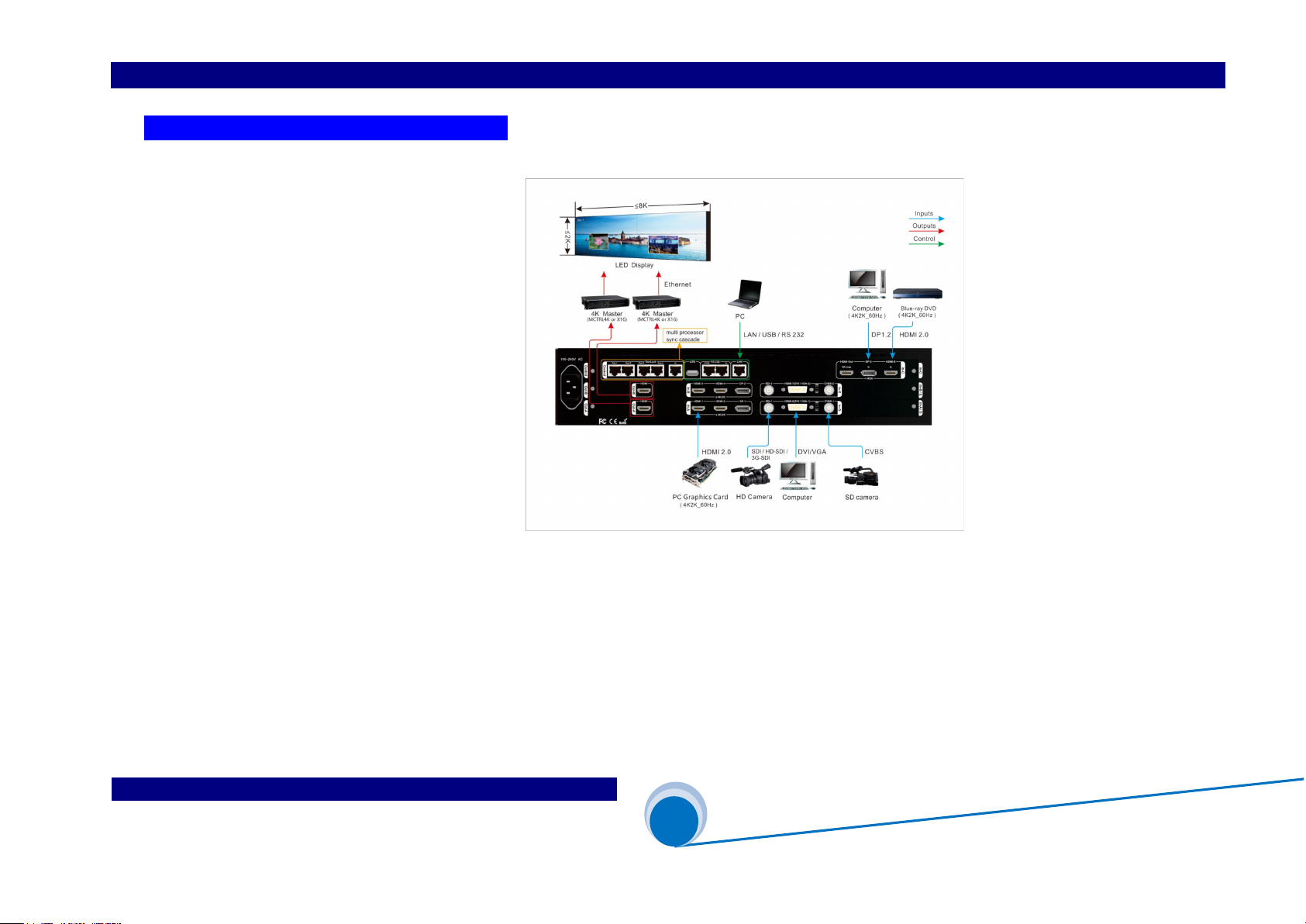
VDWALL CO.,LTD www.videowall.cn
ADD: Room 1001,10th Floor, Tower 4, Fangda-City, Longzhu 4th Road,
Nanshan District, Shenzhen, China TEL: 0755-26750210
____
________________________
______________________
______
A63
User Quick Setup Guide
@
Configure Mode 1 (CfgM1)
11
(Step1):Input And Output Signal Conection
1.1) Connect input signal to A63 input card
1.2) Connect OUT-A to unit screen 1
1.3) Connect OUT-B to unit screen 2
1.4) Usually,system connection as Figure 4-2:
Figure 4-2
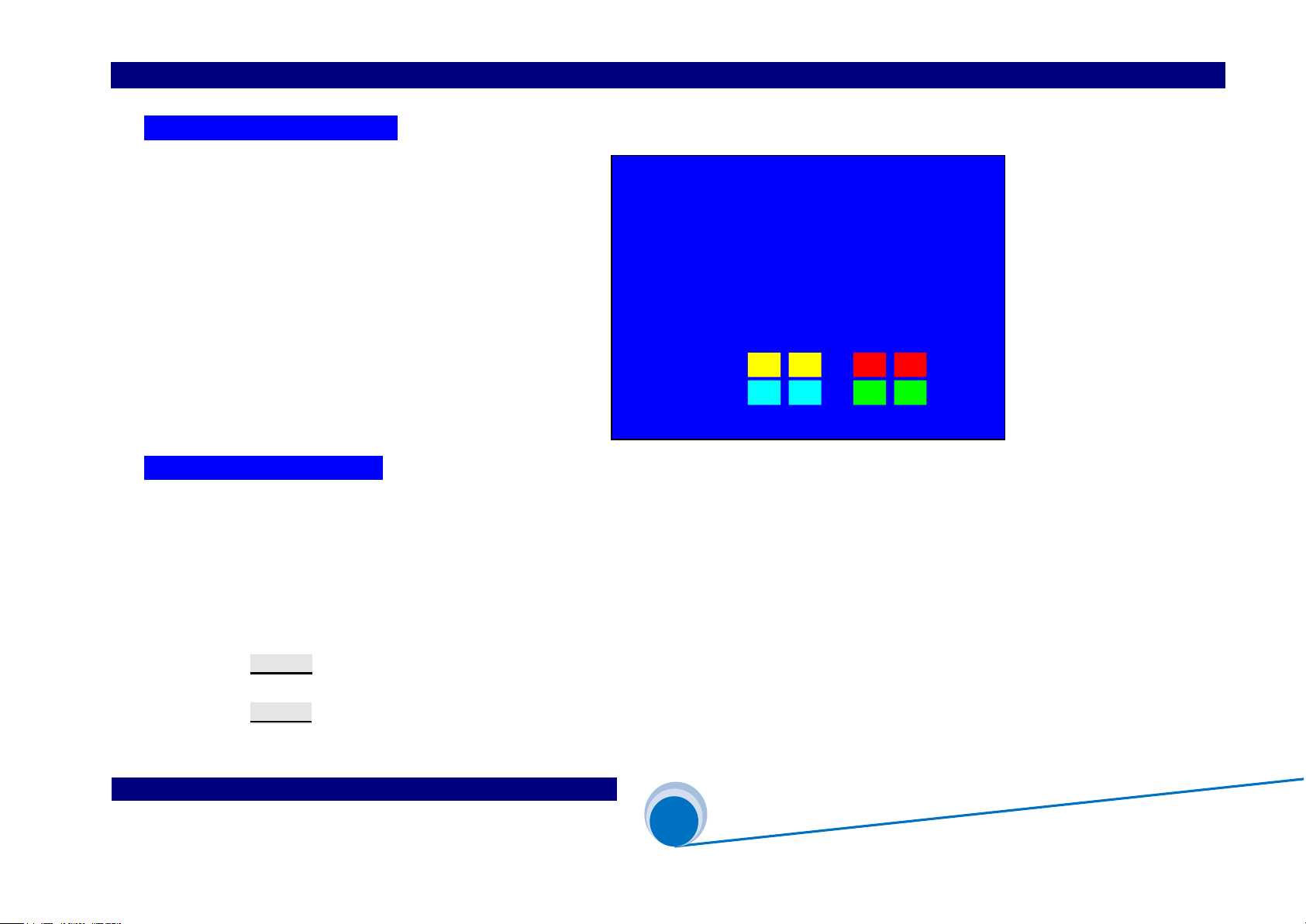
VDWALL CO.,LTD www.videowall.cn
ADD: Room 1001,10th Floor, Tower 4, Fangda-City, Longzhu 4th Road,
Nanshan District, Shenzhen, China TEL: 0755-26750210
____
________________________
______________________
______
A63
User Quick Setup Guide
@
Configure Mode 1 (CfgM1)
12
(Step2):Power On Processor
2.1) A63 power on, wait for boot up
2.2) As Figure 4-3,Configuration mode 1 boot up image
2.3) Win1 select In-A as signal source
Win 2 select In-A as signal source
Win 3 select In-D as signal source
Win 5 select In-D as signal source
2.4) Display mode 0(DM0)
2.5) Out-A=Win1 + Win3 ,Out-B=Win2 + Win5
(Step3):Select Input Signal
3.1)Press signal selection button to select input signal channel
3.2)If selected channel have valid signal, button indicator will light up, or else, button indicator will flicker
3.3)If selected signal channel have valid signal, A63 LCD will display the input signal format
3.4)Press PIP In-D button to activate In-D PIP/POP function,select the sub image signal source for In-D
3.5)Press PIP In-E button to activate In-E PIP/POP function,select the sub image signal source for In-E
Figure 4-3
In-A:HDMI1
In-B:HDMI3
In-C:HDMI5
In-D:HDMI6 PIP:off
In-E:HDMI7 PIP:off
--------------------------------------------
Config Mode: CfgM1(2 Mosaic)
Out-A: Win3=In-D Win1=In-A
Out-B: Win5=In-D Win2=In-A
Display Mode: DM0

VDWALL CO.,LTD www.videowall.cn
ADD: Room 1001,10th Floor, Tower 4, Fangda-City, Longzhu 4th Road,
Nanshan District, Shenzhen, China TEL: 0755-26750210
____
________________________
______________________
______
A63
User Quick Setup Guide
@
Configure Mode 1 (CfgM1)
13
(Step4):Window Source Selection
4.1) Press Setup 、↓、↑ button enter menu” 3.2 Win1 Source ” , rotate
Knob to select Win1 signal source
4.2)Enter menu” 3.3 Win3 Source ” , rotate Knob to select Win2 signal source
4.3)All configuration data is saved in DM0, as Figure 4-4
4.4) Similarly, enter menu
“4.2 Win2 Source ”
“4.3 Win5 Source ”
Select signal source for Out-B
4.5) All above configuration data is saved in “DM0” , As Figure 4-4
red frame show, current display mode is “DM0” ,
press DM-1 、DM-2 or DM+ button to select other display mode
Display Mode
Figure 4-4
3. Out-A Win Picture DM0
------------------------------------------
3.1 Null
3.2 Win1 Source In-B ?
3.3 Win3 Source In-D
3.4 Null
3.5 Null
3.6 Pos.&Size 》
3.7 Border 》
3.8 Color & Brightness, etc 》
显示模式:

VDWALL CO.,LTD www.videowall.cn
ADD: Room 1001,10th Floor, Tower 4, Fangda-City, Longzhu 4th Road,
Nanshan District, Shenzhen, China TEL: 0755-26750210
____
________________________
______________________
______
A63
User Quick Setup Guide
@
Configure Mode 1 (CfgM1)
14
(Step5):Multi-window Position&Size Setup
5.1) A63 in display mode 1(CfgM1),Win1、Win2
Win3、Win5 Position&Size is adjustable,among which:
Out-A display Win1+Win3
Out-B display Win2+Win5
5.2) Window position is identified by coordinates, the start point is
top left(0.0), position range within 3840×2160,
defined as:
H_Start (Horizontal start),
V_Start (vertical start)
5.3)window size defined as Width and Height
5.4)As Figure 4-5 , Win3 size and position setup
5.5)Refer to Figure 4-5, Win1 position is(0,0),size is
3840×2160,whole image display
Figure 4-5
Win1
Win3
3840
2160
Width
Height
(0, 0)
(3839, 2159)
V_Start
H_Start
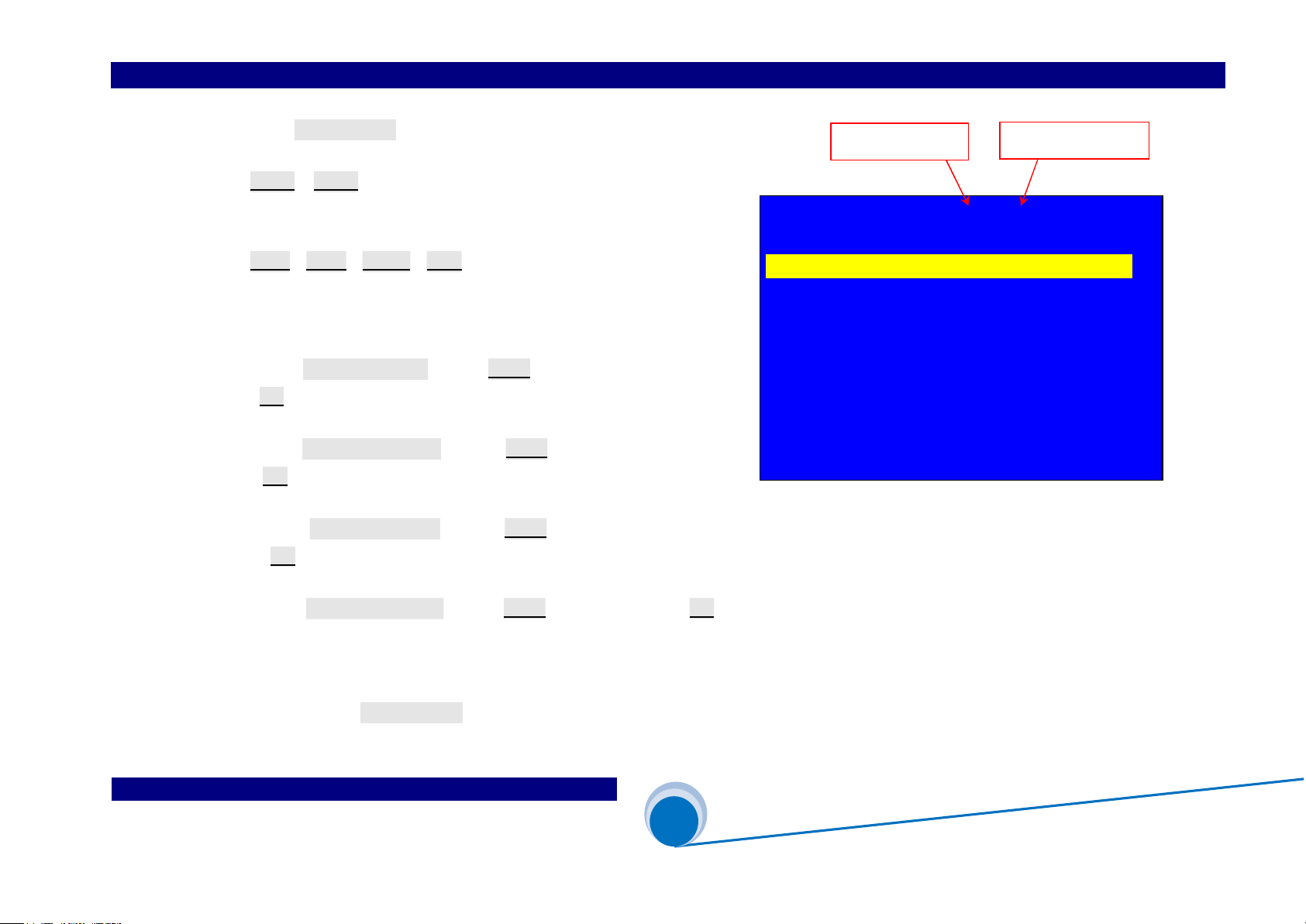
VDWALL CO.,LTD www.videowall.cn
ADD: Room 1001,10th Floor, Tower 4, Fangda-City, Longzhu 4th Road,
Nanshan District, Shenzhen, China TEL: 0755-26750210
____
________________________
______________________
______
A63
User Quick Setup Guide
@
Configure Mode 1 (CfgM1)
15
5.6)Enter menu “ 3.6 Pos.&Size ”,as Figure 4-6
5.7)Press Win-1 or Win-3 button to select target window
( As Figure 4-6:the selected window is Win1)
5.8)Press DM-0、DM-1、DM-2 、DM+ to select display mode
As the right picture, the red arrowhead select DM0 )
A63 can preset 12 display modes
5.9) Enter menu “ 3.6.1 Out Width”,rotate Knob to adjust value,
press OK to save setup value
5.10)Enter menu “ 3.6.2 Out H_Start ”,rotate Knob to adjust value,
press OK to save setup value
5.11) Enter menu “ 3.6.3 Out Height ”,rotate Knob to adjust value,
press OK to save setup value
5.12) Enter menu “3.6.4 Out V_Start”,rotate Knob to adjust value,press OK to save setup value
5.13) Repeat procedure 5.7)-5.12), adjust the other window’s Position&Size(Win-n)save more multi-window display mode DM-n
5.14) Similarly, enter menu “4.6 Pos.&Size”,set Win2 Win5 Position&Size
Display mode
Figure 4-6
3.6 Pos.&Size DM0/Win1
---------------------------------------------
3.6.1 Out Width 3840 -> 3600
3.6.2 Out H_Start 0
3.6.3 Out Height 2160
3.6.4 Out V_Start 0
3.6.5 In Width 3840
3.6.6 In H_Start 0
3.6.7 In Height 2160
3.6.8 In V_Start 0
Selected window

VDWALL CO.,LTD www.videowall.cn
ADD: Room 1001,10th Floor, Tower 4, Fangda-City, Longzhu 4th Road,
Nanshan District, Shenzhen, China TEL: 0755-26750210
____
________________________
______________________
______
A63
User Quick Setup Guide
@
Configure Mode 1 (CfgM1)
16
(Step6) :Input Signal Image Cropping
6.1)Win1、Win2 can arbitrarily crop 4K2K input image at any Position&Size
6.2)As the Figure 4-7, the input image size in red frame is 3840×2160,
the Position&Size of cropped image in red dot frame are defined by
the following 4 parameters:
Input width (In_Width)
Input horizontal start (In_H_Start)
Input height (In_Height)
Input vertical start (In_V_Start)
Figure 4-7
(0, 0)
3840
2160
In_H_Start
In_Width
In_Height
In_H_Start
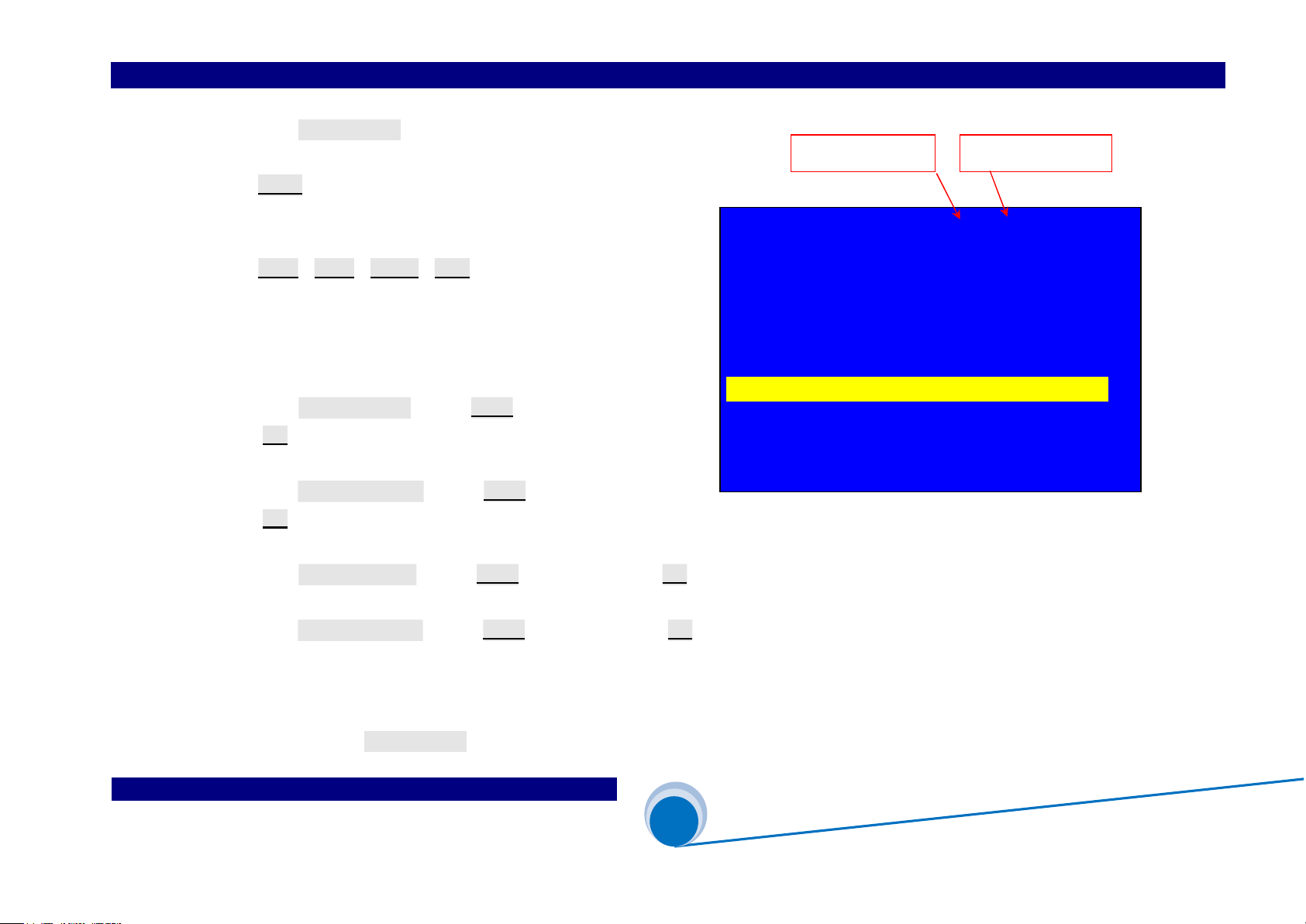
VDWALL CO.,LTD www.videowall.cn
ADD: Room 1001,10th Floor, Tower 4, Fangda-City, Longzhu 4th Road,
Nanshan District, Shenzhen, China TEL: 0755-26750210
____
________________________
______________________
______
A63
User Quick Setup Guide
@
Configure Mode 1 (CfgM1)
17
6.3) Enter menu “3.6 Pos.&Size”,as Figure 4-8
6.4) Press Win-1 button to set target window,(as the Figure 4-8:win1)
A63 can crop any Position&Size of input signal
6.5) Press DM-0、DM-1、DM-2 、DM+ to select the target preset mode,
all parameters will be automatically saved in this mode
(As the right picture, the selected mode is DM0)
A63 can preset maximum 12 display modes
6.6) Enter menu “3.6.5 In Width”,rotate Knob to adjust value,
press OK to save setup value
6.7) Enter menu “3.6.6 In H_Start”,rotate Knob to adjust value,
press OK to save value
6.8) Enter menu “3.6.7 In Height”,rotate Knob to adjust value,press OK to save value
6.9) Enter menu “3.6.8 In V_Start”,rotate Knob to adjust value,press OK to save value
6.10) Repeat procedure 6.5)-6.9), adjust the other window Position&Size(Win-n)save more multi-window display mode DM-n
6.11) Similarly, enter menu “ 4.6 Pos.&Size ”,set Win2 Win5 Position&Size
Selected window Display mode
Figure4-8
3.6 Pos.&Size DM0/Win1
---------------------------------------------
3.6.1 Out Width 3600
3.6.2 Out H_Start 0
3.6.3 Out Height 2160
3.6.4 Out V_Start 0
3.6.5 In Width 3840 -> 1920
3.6.6 In H_Start 0
3.6.7 In Height 2160
3.6.8 In V_Start 0

VDWALL CO.,LTD www.videowall.cn
ADD: Room 1001,10th Floor, Tower 4, Fangda-City, Longzhu 4th Road,
Nanshan District, Shenzhen, China TEL: 0755-26750210
____
________________________
______________________
______
A63
User Quick Setup Guide
@
Configure Mode 1 (CfgM1)
18
5. A63 Common Operation
(1) A63 Display Mode Switching
A63 in Mosaic mode,user may preset several display mode. For instance, Out-A、Out-B jointly display one 8K2K image or 2 4K2K image separately
Press button DM-0、DM-1、DM-2,Out-A and Out-B will instantly apply display mode without any latency.
Press DM+ button for more display mode selection,press ↑ 、↓ button to select DM0、DM1、DM2、DM3、DM4、DM5、DM6、DM7 or DM8,then press OK button
to apply the selected mode.
(2) Display Mode Duplication
Display mode can preset parameters that consists of window composition、signal source and overlay sequence
A63 provides 12 preset display mode, please refer to chapter 4 Menu Setup to configure different display mode. In pursuit of fast modify and save display mode, we may
use mode duplication function to copy current DM to target DM, then modify current mode efficiently
Press DM+ and ↑ 、↓ button, select “ Source Mode DM0 ”, rotate Knob to select source mode
Press ↓ button,enter “ Destination Mode DM1”,rotate Knob to select destination mode
Press ↓ button,enter “ Copy OK To Apply”,press OK button,mode duplication accomplish
Source Mode and Destination Mode can be selected from DM0-DM11, be aware that DM9-DM11 as backup mode can't be edited directly, but permit being modified by
duplication, hence to avert important display mode destroyed by misoperation

VDWALL CO.,LTD www.videowall.cn
ADD: Room 1001,10th Floor, Tower 4, Fangda-City, Longzhu 4th Road,
Nanshan District, Shenzhen, China TEL: 0755-26750210
____
________________________
______________________
______
A63
User Quick Setup Guide
@
Configure Mode 1 (CfgM1)
19
(3) Assign image on top or at bottom
Out-A display Win1 and Win3 image,directly press Win-1 button to set Win1 on top,thereafter, Win3 will be at bottom.
Similarly, press Win-3 button,Win3 will be on top, hence, Win1 will be on top
Out-B display Win2 and Win5,directly press Win-2 button to set Win2 on top,thereafter, Win5 will be at bottom.
Similarly, press Win-5 button,Win5 will be on top,hence, Win 2 will be at bottom
Enter menu “6. Switch Time Cut”, rotate Knob to configure switching time,including:
Cut
Fade 1S
Fade 2S
Fade 3S
Other manuals for A63
2
Table of contents
Other Shenzhen VDWALL Media Converter manuals