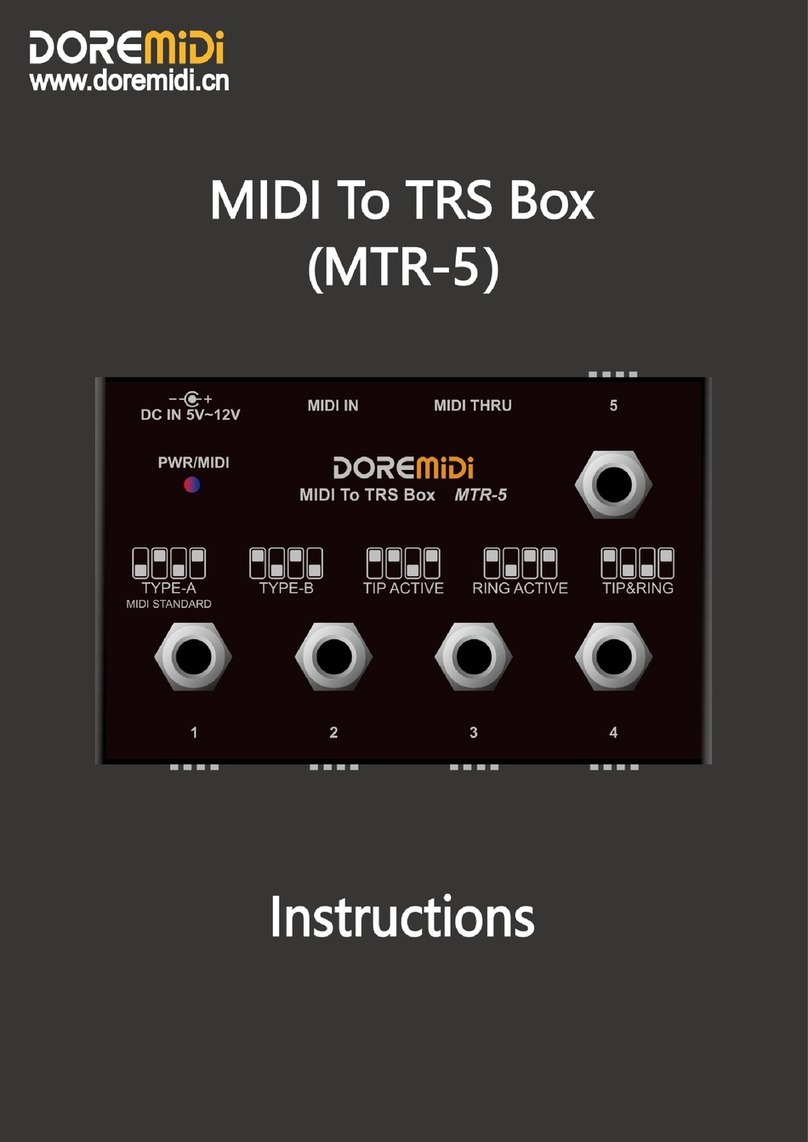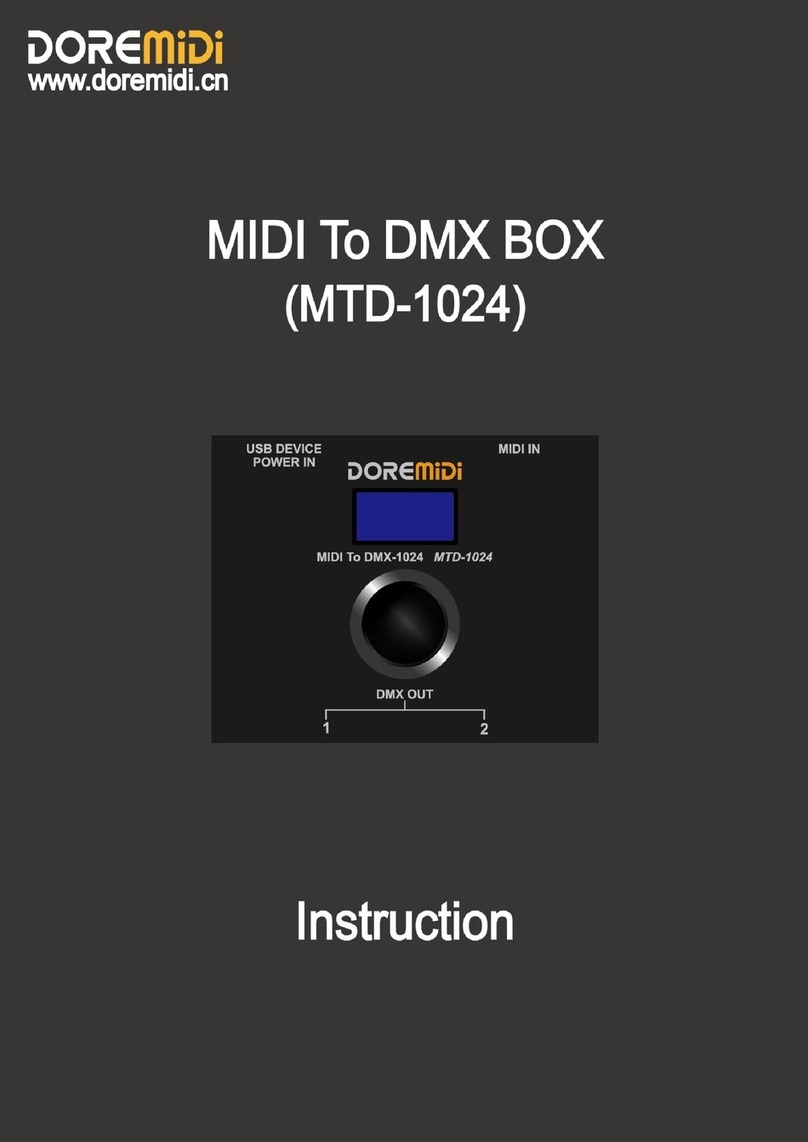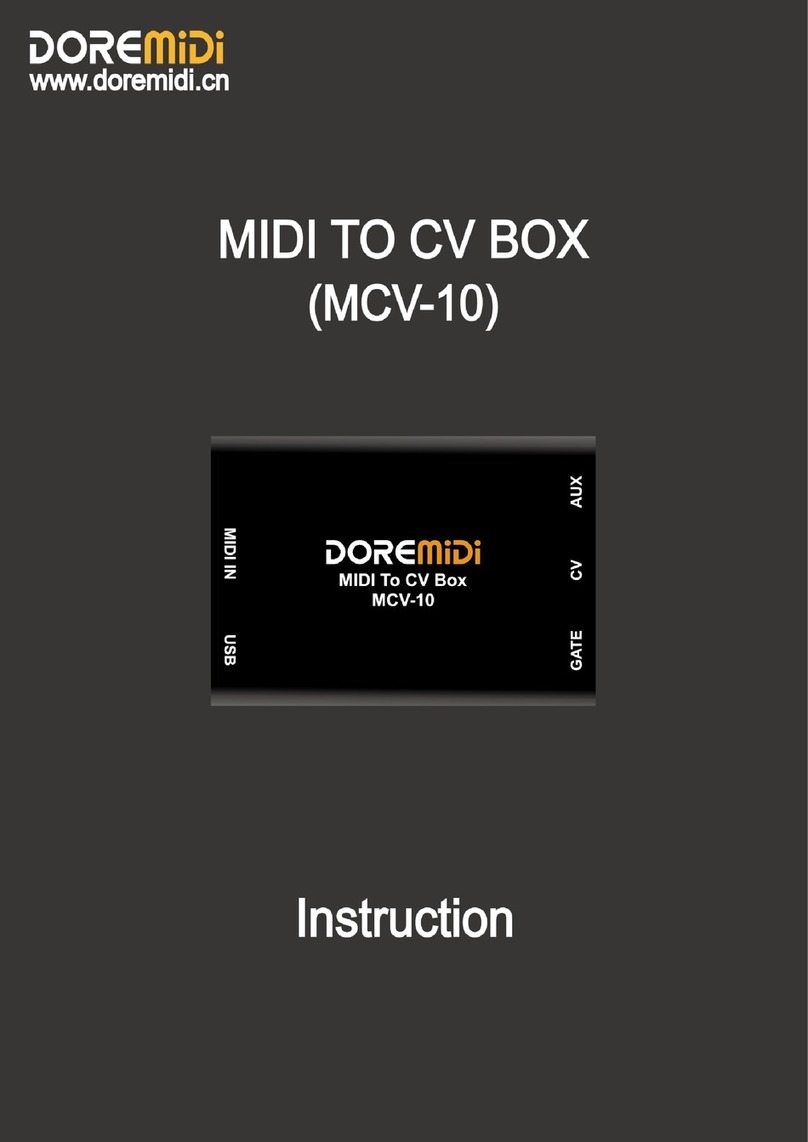4. Steps for usage
1. Connection
Power supply: Use a 5V USB adapter to power the MPC-10 through the USB interface, or
directly connect to the computer through the USB interface, and power the MPC-10 through
the computer. The indicator light flashes when the power is only supplied, and the indicator
light is always on when it is connected to the computer.
MIDI DIN connection: Connect the MIDI OUT of the MPC-10 to the MIDI IN interface of the
MIDI device through a 3.5 to MIDI DIN 5-pin cable.
Pedal connection: Connect the pedal to the EXP1 or EXP2 interface of the MPC-10 through the
6.35 interface.
2. Set the MIDI message of the pedal
Before using the MPC-10, you need to use the Pedal Config Tool software to set up the pedal's
MIDI messages. Once set, the pedal's MIDI messages are output via USB and MIDI OUT. It is
recommended to connect the pedals before setting up. Please download the software from the
official website: www.doremidi.cn
(Note: If the pedal MIDI message is not set, the MPC-10 adopts the default value, the default value of the
expression/hi-hat pedal is MIDI CC = 21. The default value of the single switch type pedal is MIDI CC = 64
(sustain). The double switch pedal Default is MIDI CC = 64 (sustain), MIDI CC = 66 (Sostenuto).)
Here are the steps to set up the pedal's MIDI messages:
Connect the pedal: Connect the pedal to the EXP1 or EXP2 interface of MPC-10 through the
6.35mm interface.
Connect to a computer: Connect to a computer through a USB interface. After the connection
is successful, the indicator light is always on.
(Note: Generally speaking, computers come with MIDI drivers. If you find that your computer does not
have MIDI drivers, you need to install MIDI drivers. Installation method:
https://windowsreport.com/install-midi-drivers-pc/)
Open the configuration software (Pedal Config Tool V2.0) , as follows: