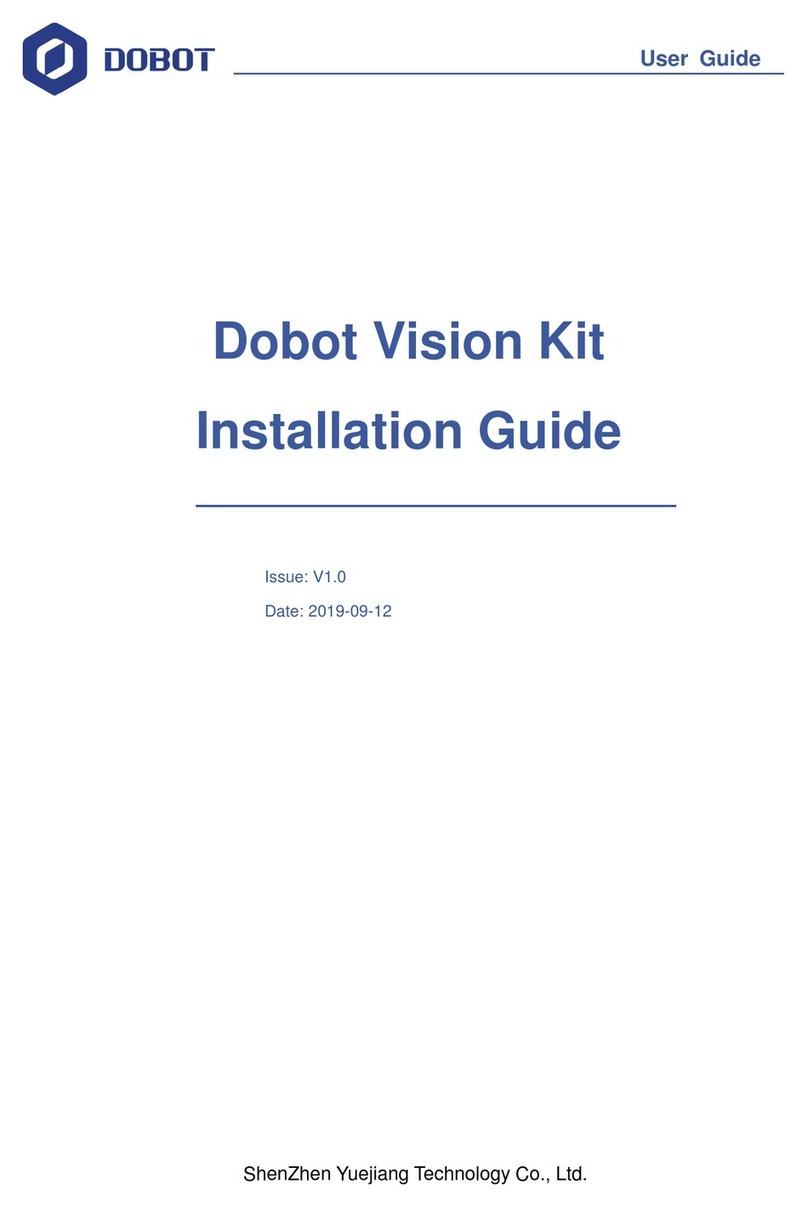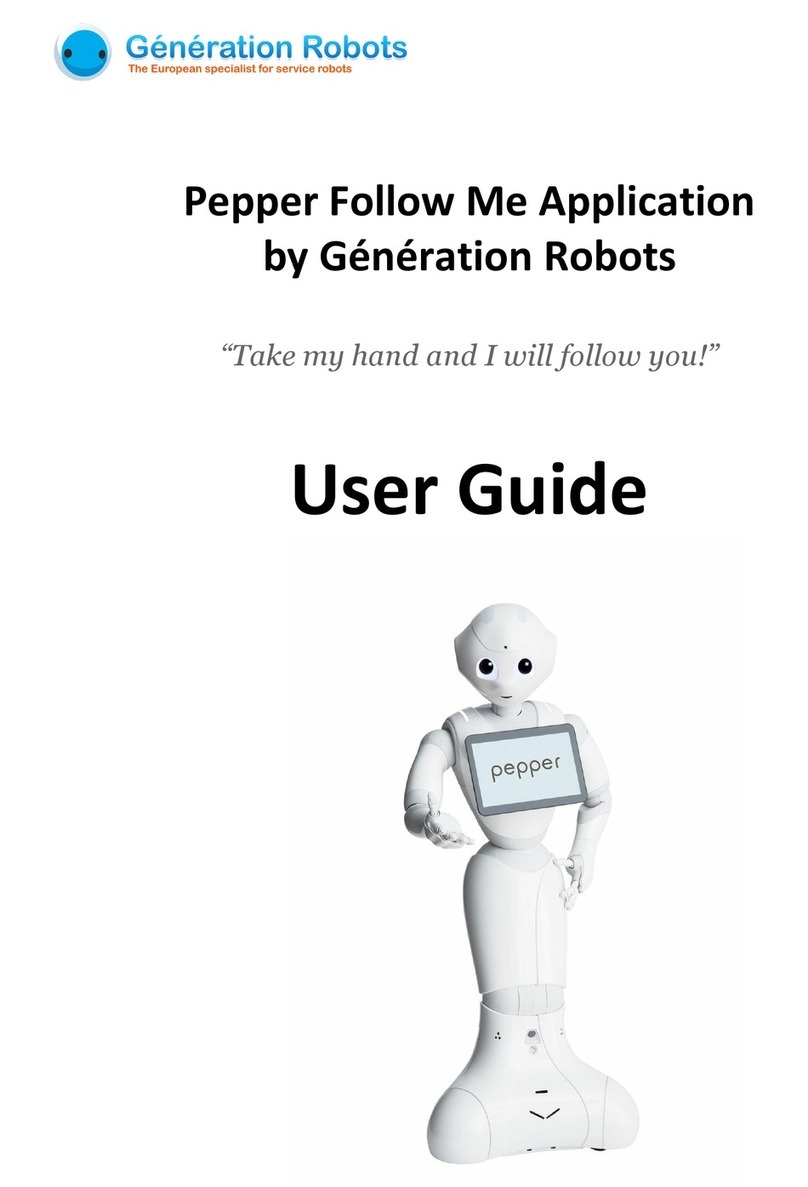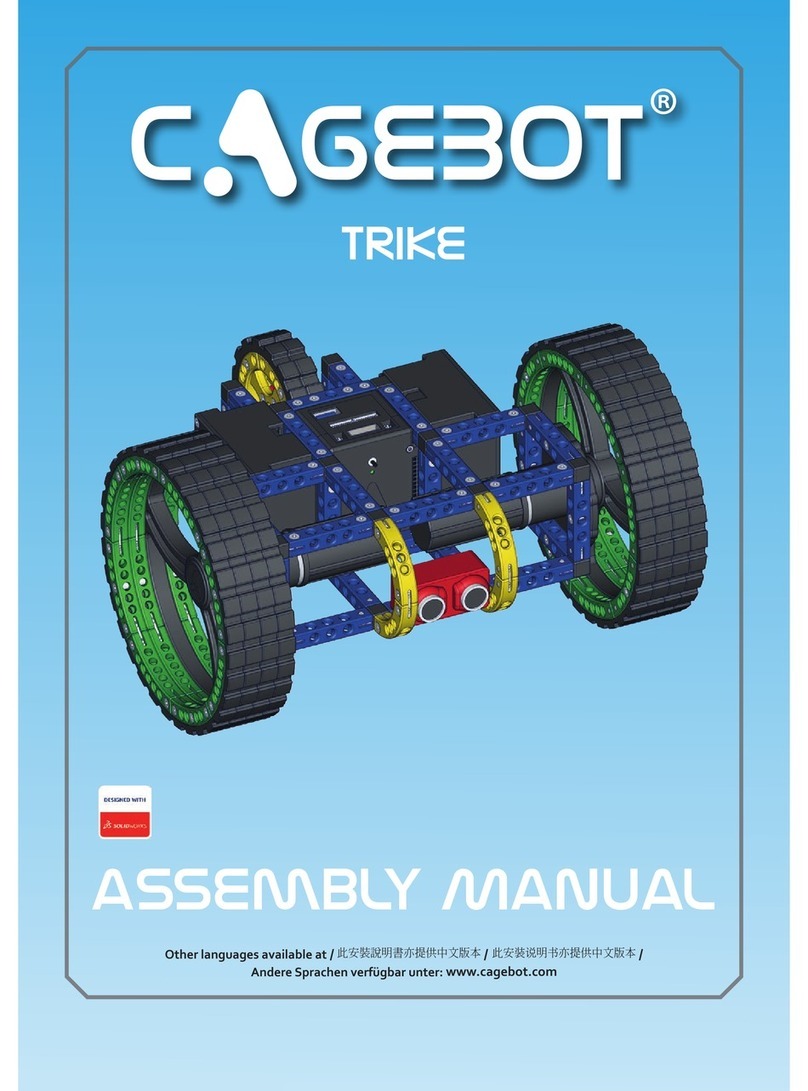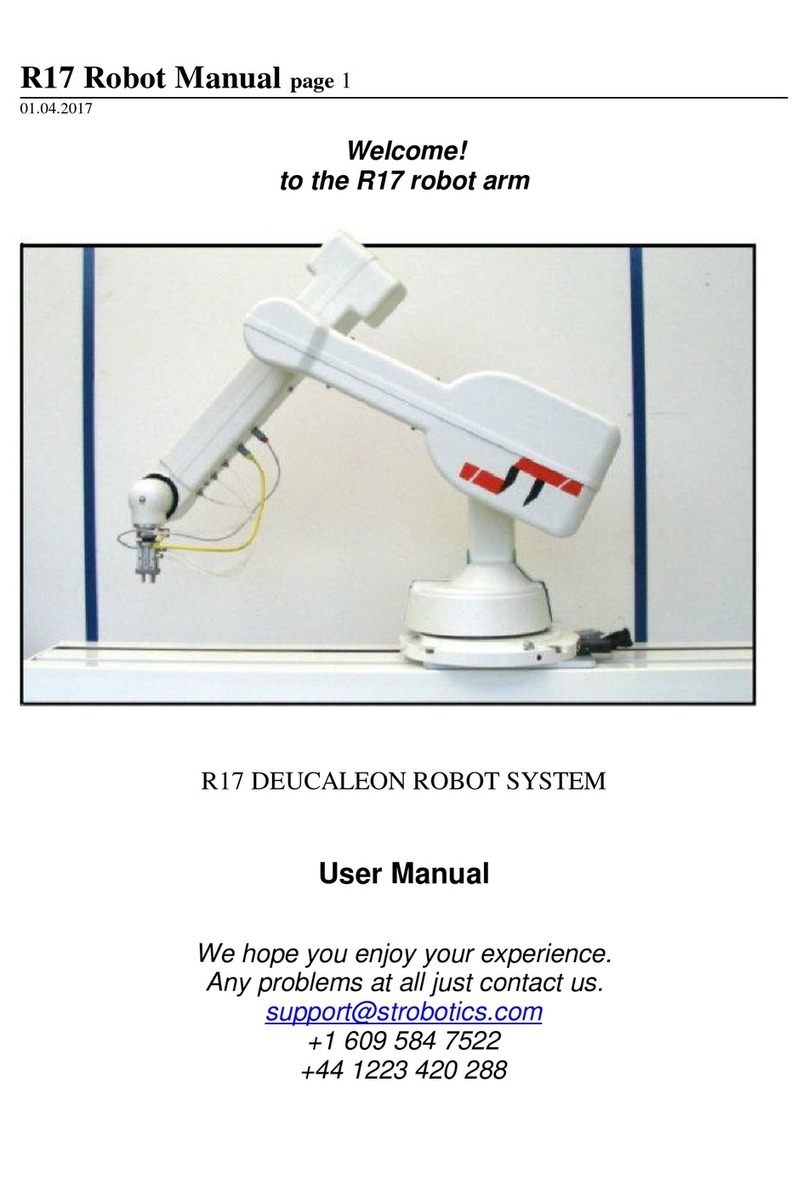ShenZhen Yuejiang Technology Dobot Magician User manual

User Guide
Shenzhen Yuejiang Technology Co., Ltd
Dobot Magician
User Guide
Issue: V1.9.0
Date: 2020-07-23

Dobot Magician User Guide
Issue V1.9.0 (2020-07-23) User Guide Copyright © Yuejiang Technology Co., Ltd.
i
Copyright © ShenZhen Yuejiang Technology Co., Ltd 2020. All rights reserved.
No part of this document may be reproduced or transmitted in any form or by any means
without prior written consent of Yuejiang Technology Co., Ltd
Disclaimer
To the maximum extent permitted by applicable law, the products described (including its
hardware, software and firmware, etc.) in this document are provided AS IS, which may have flaws,
errors or faults. Yuejiang makes no warranties of any kind, express or implied, including but not
limited to, merchantability, satisfaction of quality, fitness for a particular purpose and non-
infringement of third party rights. In no event will Yuejiang be liable for any special, incidental,
consequential or indirect damages resulting from the use of our products and documents.
Before using our product, please thoroughly read and understand the contents of this document
and related technical documents that are published online, to ensure that the robotic arm is used on
the premise of fully understanding the robotic arm and related knowledge. Please use this document
with technical guidance from professionals. Even if follow this document or any other related
instructions, Damages or losses will be happen in the using process, Dobot shall not be considered
as a guarantee regarding to all security information contained in this document.
The user has the responsibility to make sure following the relevant practical laws and
regulations of the country, in order that there is no significant danger in the use of the robotic arm.
Shenzhen Yuejiang Technology Co., Ltd
Address: 3F, Building NO.3, Tongfuyu Industrial Town, Nanshan District, Shenzhen, China
Website: www.dobot.cc

Dobot Magician User Guide Preface
Issue V1.9.0 (2020-07-23) User Guide Copyright © Yuejiang Technology Co., Ltd.
ii
Preface
Purpose
This Document describes the functions, technical specifications, installation guide and system
commissioning of Dobot Magician, making it easy for users to fully understand and use it.
IntendedAudience
This document is intended for:
Customer Engineer
Sales Engineer
Installation and Commissioning Engineer
Technical Support Engineer
Change History
Date
Change Description
2020/07/22
Delete Sliding chapter
Update pictures based on V2 Dobot Magician
2018/09/11
Update the connection figure between Dobot Magician and sliding rail
2018/06/12
The first release
Symbol Conventions
The symbols that may be founded in this document are defined as follows.
Symbol
Description
DANGER
Indicates a hazard with a high level of risk which, if not
avoided, could result in death or serious injury
WARNING
Indicates a hazard with a medium level or low level of
risk which, if not avoided, could result in minor or
moderate injury, robotic arm damage
NOTICE
Indicates a potentially hazardous situation which, if not
avoided, can result in robotic arm damage, data loss, or
unanticipated result
NOTE
Provides additional information to emphasize or
supplement important points in the main text

Dobot Magician User Guide Contents
Issue V1.9.0 (2020-07-23) User Guide Copyright © Yuejiang Technology Co., Ltd.
iii
Contents
Security Precautions................................................................................................1
1.1 General Security................................................................................................................1
Precautions........................................................................................................................2
Quick Start ...............................................................................................................4
Connecting Cables to the Dobot Magician.......................................................................4
Installing the DobotStudio................................................................................................5
System Requirements..........................................................................................5
Obtaining the DobotStudio Package....................................................................5
Installing the DobotStudio...................................................................................5
Verifying the Installation.....................................................................................7
Powering On/Off the Dobot Magician............................................................................10
Getting Started................................................................................................................11
Introduction............................................................................................................18
Overview.........................................................................................................................18
Appearance and Constitute .............................................................................................18
Working Principle...........................................................................................................18
Workspace .........................................................................................................18
Coordinate System.............................................................................................20
Motion Function................................................................................................21
Technical Specifications .................................................................................................23
Technical Parameters.........................................................................................23
Sizes...................................................................................................................24
Interface Description .............................................................................................26
Interface Board ...............................................................................................................26
LED Indicator .................................................................................................................28
Multiplexed I/O Interface Description............................................................................28
Multiplexed Base I/O Interface Description......................................................28
Multiplexed Forearm I/O Interface Description................................................30
Operation................................................................................................................31
Introduction to the DobotStudio .....................................................................................31
Function Modules..............................................................................................31
Common Areas of DobotStudio Page................................................................33
Performing Teaching & Playback Tasks.........................................................................35
Installing a Suction Cup Kit ..............................................................................35
Installing a Gripper Kit......................................................................................36
Teaching & Playback Page................................................................................38
ARC Motion Mode............................................................................................41
Teaching & Playback Example..........................................................................43
Working in Offline Mode................................................................................................48
Writing and Drawing ......................................................................................................49
Installing a Writing and drawing kit..................................................................49
Connecting the DobotStudio .............................................................................50

Dobot Magician User Guide Contents
Issue V1.9.0 (2020-07-23) User Guide Copyright © Yuejiang Technology Co., Ltd.
iv
Importing Image Files and Setting Writing Parameters.....................................53
Adjust the Position of the Pen Nib ....................................................................57
Performing Laser Engraving Tasks.................................................................................60
Installing a Laser Kit .........................................................................................60
Connecting the DobotStudio .............................................................................61
Importing Image Files and Setting Engraving Parameters................................64
Adjust the Laser Focus and Start to Grave........................................................68
Engraving a Grayscale Image.........................................................................................72
Installing a Grayscale-engraving Kit.................................................................73
Connecting the DobotStudio .............................................................................73
Importing Image Files and Setting Engraving Parameters................................75
Adjust the Laser Focus and Start to Engrave.....................................................78
Controlling with your Hand Gesture...............................................................................83
Installing a Leap Motion Controller..................................................................83
Leap Motion Demo............................................................................................84
Controlling with your Mouse..........................................................................................86
Operating 3D Printing.....................................................................................................90
Installing 3D Printing Kit ..................................................................................91
Operating Repetier Host....................................................................................95
Operating Cura ................................................................................................110
Calibration ....................................................................................................................116
Base Calibration ..............................................................................................116
Sensor Calibration...........................................................................................120
Homing............................................................................................................130
Connecting with WIFI Kit ............................................................................................131
Connecting with Bluetooth Kit.....................................................................................134
Operating Blockly.........................................................................................................135
Scripting........................................................................................................................137
Operating Stick Controller Kit......................................................................................138
Multiplexed I/O Demo..................................................................................................141
Level Output....................................................................................................142
Level Input ......................................................................................................144
PWM OUTPUT...............................................................................................146
Appendix A Dobot Magician Homing Operation.................................................148

Dobot Magician User Guide Dobot Magician Homing Operation
Issue V1.9.0 (2020-07-23) User Guide Copyright © Yuejiang Technology Co., Ltd.
1
Security Precautions
This topic describes the security precautions that should be noticed when using this product.
Please read thisdocumentcarefully before using the robotic arm for the first time. This productneed
to be carried out in an environment meeting design specifications, you cannot remold the product
without authorization, otherwise it could lead to product failure, and even personal injury, electric
shock, fire, etc. The installation personnel, operators, teaching personnel, and programmers of the
robotic arm must read this document carefully and use the robotic arm strictly according to the
regulations of this document strictly.
1.1 General Security
DANGER
Robotic arm is an electrical equipment. Non-professional technicians cannot modify the
wire, otherwise it is vulnerable to injury the device or the person.
The following security rules should be followed when using the robotic arm.
You should comply with local laws and regulations when operating the robotic arm. The
security precautions in this document are only supplemental to local laws and regulations.
The DANGER, WARNING, and NOTICE marks in this document are only
supplemental to the security precautions.
Please use the robotic arm in the specified environment scope. If not, exceeding the
specifications and load conditions will shorten the service life of the product even damage
the equipment.
Before operating and maintaining the robotic arm, the personnel responsible for the
installation, operation and maintenance must be trained to understand the various security
precautions and to master the correct methods of operation and maintenance.
Highly corrosive cleaning is not suited to cleaning the robotic arm. The anodized
components are not suitable for immersion cleaning.
People cannot repair and disassemble the robotic arm without professional training. If
there is a problem with the robotic arm, please contact Dobot technical support engineer
in time.
Please comply with the relevant laws to deal with the product which is scrapped, and
protect the environment.
There are small parts in the packing box, Please keep them away from children, to avoid
any accidents.
DO NOT let children play with the robotic arm alone.All processes need to be monitored
while running. After processes have finished, please turn off the equipment promptly.
DO NOTput hands into the workspace of the robotic arm while running, to avoid bruising
or pinching.
Be careful during the robotic arm carrying or installing. Please follow the instructions on

Dobot Magician User Guide Dobot Magician Homing Operation
Issue V1.9.0 (2020-07-23) User Guide Copyright © Yuejiang Technology Co., Ltd.
2
the packing box to put down the robotic arm gently and place it correctly in direction of
arrow.
Commissioning of the incomplete machine is prohibited until it has been installed in a
machine and the whole machine complies with the provisions of the Machinery Directive
(2006/42/EC).
It is prohibited to modify or remove the nameplates, instructions, icons and marks on the
robotic arm and the related equipment.
Please refer to Dobot Magician User Guide along with the packing box before using.
Precautions
Please make the Dobot Magician in the workspace with a 45°angle between the Forearm
and Rear Arm (as shown in Figure 1.1) before starting up. If the LED indicator turns red
after starting up, it indicates that the Dobot Magician is at a limited position. Please make
the Dobot Magician in the workspace.
Figure 1.1 The Forearm and Rear Arm position
Dobot Magician will move slowly to the specific position when shutdown. DO NOT put
hands into the workspace of the Dobot while running, to avoid bruising or pinching. Only
once the LED indicator completely turns off, the Dobot Magician can be powered down.
If the coordinates of the Dobot Magician shown on the DobotStudio are abnormal, please
press the Reset button on the back of the base to reset Dobot Magician or click Home on
the DobotStudio page to perform homing.
During resetting, Dobot Magician will disconnect from the PC automatically and the
LED indicator on the base turns yellow. About 5 seconds later, if the LED indicator
turns green, it indicates that the reset is successful.
During homing, Dobot Magician will rotate clockwise to the limited position and
then return to the homing point automatically, and the LED indicator on the base
turns blue and is blinking. After homing, if there is a beep sound and the LED
indicator turns green, it indicates that the homing is successful.
Please turn off the Dobot Magician completely first before connecting or disconnecting
external equipment, such as Bluetooth, WIFI, stick controller, infrared sensor, color
sensor, etc. Or, it causes damage to your device.

Dobot Magician User Guide Dobot Magician Homing Operation
Issue V1.9.0 (2020-07-23) User Guide Copyright © Yuejiang Technology Co., Ltd.
3
Please wear the lasing protective eyeglass when using the laser module. Please protect
your eyes and skin from the laser.
The heating rod will produce high temperature up to 250℃ when using the 3D printing
module, please be careful.
Please DO NOT operate or turn off Dobot Magician when burning firmware, to avoid
machine damage.

Dobot Magician User Guide Dobot Magician Homing Operation
Issue V1.9.0 (2020-07-23) User Guide Copyright © Yuejiang Technology Co., Ltd.
4
Quick Start
This topic briefly describes how to operate the Dobot Magician with the software DobotStudio,
allowing you to quickly know and use the robotic arm. Figure 2.1 shows the process of getting
started with the Dobot Magician.
Figure 2.1 The process of getting started with the Dobot Magician
Connecting Cables to the Dobot Magician

Dobot Magician User Guide Dobot Magician Homing Operation
Issue V1.9.0 (2020-07-23) User Guide Copyright © Yuejiang Technology Co., Ltd.
5
Figure 2.2 Connect the Dobot Magician to your computer
Installing the DobotStudio
You can control Dobot Magician by DobotStudio to implement functions such as Teaching &
Playback, fully programmable applications, and 3D printing. This topic introduces Teaching &
Playback.
System Requirements
The DobotStudio supports the following Windows and macOS versions.
Windows 7, Windows 8, andWindows 10 (Thismanual isexplained based on this version)
macOS 10.10, macOS 10.11, and macOS 10.12
Obtaining the DobotStudio Package
Before using Dobot Magician, download the Windows DobotStudio package from
https://www.dobot.cc/downloadcenter.html. The macOS version is also downloadable in this URL.
Installing the DobotStudio
Prerequisites
The DobotStudio package has been obtained.
Procedure
Unpack the DobotStudio package to a destination directory.

Dobot Magician User Guide Dobot Magician Homing Operation
Issue V1.9.0 (2020-07-23) User Guide Copyright © Yuejiang Technology Co., Ltd.
6
For example, this directory is Installation Directory\DobotStudio. You can install
the DobotStudio to another location based on site requirements.
In the installation directory double-click DobotStudioSetup.exe. The Select Setup
Language dialog box is displayed, as shown in Figure 2.3.
Figure 2.3 The Select Setup Language dialog box
Figure 2.4 Select English
During the installation, the Driver Installation dialog box is displayed, , two drivers
needs to be installed, as shown in Figure 2.5.
Figure 2.5 The Device Driver Installation Wizard dialog box

Dobot Magician User Guide Dobot Magician Homing Operation
Issue V1.9.0 (2020-07-23) User Guide Copyright © Yuejiang Technology Co., Ltd.
7
When the drivers are installed successfully, the Completing the Device Driver
Installation Wizard dialog box is displayed. Click Finish ,as shown in Figure 2.6.
Figure 2.6 The Completing the Device Driver Installation Wizard dialog box
When the installation is complete, the Completing the DobotStudio Setup Wizard
dialog box is displayed. Click Finish, as shown in Figure 2.7.
Figure 2.7 The Completing the DobotStudio Setup Wizard dialog box
Verifying the Installation

Dobot Magician User Guide Dobot Magician Homing Operation
Issue V1.9.0 (2020-07-23) User Guide Copyright © Yuejiang Technology Co., Ltd.
8
2.2.4.1 Verifying the DobotStudio
If the DobotStudio is launched and runs properly by double-clicking the desktop shortcut to
this program, it means that it is installed successfully.
2.2.4.2 Verifying the Dobot Magician Driver
If an available COM port is displayed on the upper left corner of the DobotStudio page after
the robotic arm is powered on, as shown in Figure 2.8, the Dobot Magician driver is installed
successfully.
Figure 2.8 An available COM port is displayed
If no COM port is available, check whether the robotic arm driver is successfully installed by
following the steps below.

Dobot Magician User Guide Dobot Magician Homing Operation
Issue V1.9.0 (2020-07-23) User Guide Copyright © Yuejiang Technology Co., Ltd.
9
Figure 2.9 The V2 robotic arm driver in Device Manager window
Figure 2.10 The V1 robotic arm driver in Device Manager window
NOTE
To reinstall the Dobot Magician driver after uninstalling it, install the driver
corresponding to the Windows version in the directory Installation
Directory\DobotStudio\attachment\Drive\HardwareV1.0.0.For example, install
the 64-bit driver on a 64-bit Windows 10, as shown in Figure 2.11.

Dobot Magician User Guide Dobot Magician Homing Operation
Issue V1.9.0 (2020-07-23) User Guide Copyright © Yuejiang Technology Co., Ltd.
10
Figure 2.11 Install the 64-bit driver on a 64-bit Windows 10
If the DobotStudio hardware version is 0.0.0, install the driver matching the
Windows version in the directory:
Installation Directory\DobotStudio\attachment\Drive\HardwareV0.0.0.
Please connect the DobotStudio to the robotic arm and then click to
check the hardware version.
Powering On/Off the Dobot Magician
Power on: align the Dobot Magician into its neutral position with its Forearm and
Rear Arm constructing a 45-degree angle, and press down the power button in the
base, as shown in Figure 2.12. Once the robotic armis powered on, the LED indicator
turns yellow, and all the stepper motors lock. And then wait about seven seconds, a
short beep sound will be heard, and the LED indicator turns from yellow to green.
Now the Dobot Magician is ready to use.
NOTICE
If the LED indicator is red after powering on the Dobot Magician, it means that the
robotic arm reaches its limited position. To go back to the workspace, press and hold the
unlock button on the Forearm to move the robotic arm to another desired position
After releasing the button the LED indicator turns green.

Dobot Magician User Guide Dobot Magician Homing Operation
Issue V1.9.0 (2020-07-23) User Guide Copyright © Yuejiang Technology Co., Ltd.
11
Figure 2.12 The gesture of Dobot Magician before power-on
Power off: When the LED indicator is green, press down the power button to turn
off the robotic arm. In this case, the Forearm moves slowly to the Rear Arm while
the angle between them becomes small. Finally, the two arms reach a specific
position.
WARNING
During the shutdown process, watch your hand.
Getting Started
This topic describes how to use the Dobot Magician to complete the teaching & playback
function by saving three points in the MOVJ mode, allowing you to get the basic knowledge of the
usage of the robotic arm.
Prerequisites
The DobotStudio has been installed. For details, see 2.2 Installing the DobotStudio.
The Dobot Magician is powered on. For details, see 2.3 Powering On/Off the Dobot
Magician.
Procedure
The DobotStudio page with its beginner guide is displayed, as shown in Figure 2.13.

Dobot Magician User Guide Dobot Magician Homing Operation
Issue V1.9.0 (2020-07-23) User Guide Copyright © Yuejiang Technology Co., Ltd.
12
Figure 2.13 The DobotStudio page with a beginner guide
NOTE
After reading the beginner guide of the DobotStudio, click to close it.
The Question dialog box is displayed, as shown in Figure 2.15.
Figure 2.14 Click Connect
Figure 2.15 The Question dialog box

Dobot Magician User Guide Dobot Magician Homing Operation
Issue V1.9.0 (2020-07-23) User Guide Copyright © Yuejiang Technology Co., Ltd.
13
Because this section is for quick access to the Dobot Magician only and no high
accuracy is required.
When Connect changes to Disconnect, it means that the DobotStudio is connected
to the Dobot Magician.
NOTE
To achieve a high accuracy of the robotic arm, click Wait Link.
1. Click Teaching & Playback, as shown in Figure 2.16.
Figure 2.16 Click Teaching & Playback
NOTE
After reading a beginner guide on the Teaching & Playback page, as shown in Figure
2.17, click to close it.

Dobot Magician User Guide Dobot Magician Homing Operation
Issue V1.9.0 (2020-07-23) User Guide Copyright © Yuejiang Technology Co., Ltd.
14
Figure 2.17 Teaching & Playback page
2. Select PTP Point > MOVJ mode in the Save Point area, as shown in Figure
2.18.
Figure 2.18 Select MOVJ motion mode
3. Press and hold the unlock button on the Forearm to move the robotic arm
to a position such as pointA, and then release the button.
In this case, the DobotStudio will save the Cartesian coordinate of point A, as
shown in Figure 2.19.

Dobot Magician User Guide Dobot Magician Homing Operation
Issue V1.9.0 (2020-07-23) User Guide Copyright © Yuejiang Technology Co., Ltd.
15
Figure 2.19 The Cartesian coordinate of point A
NOTE:
Apart from hand-guided teaching, you can accomplish a teaching task by jogging the
Dobot Magician in the Cartesian or Joint coordinate system, as shown in Figure 2.20.
Figure 2.20 Jog the Dobot Magician in the Cartesian or Joint coordinate system
Table of contents
Other ShenZhen Yuejiang Technology Robotics manuals