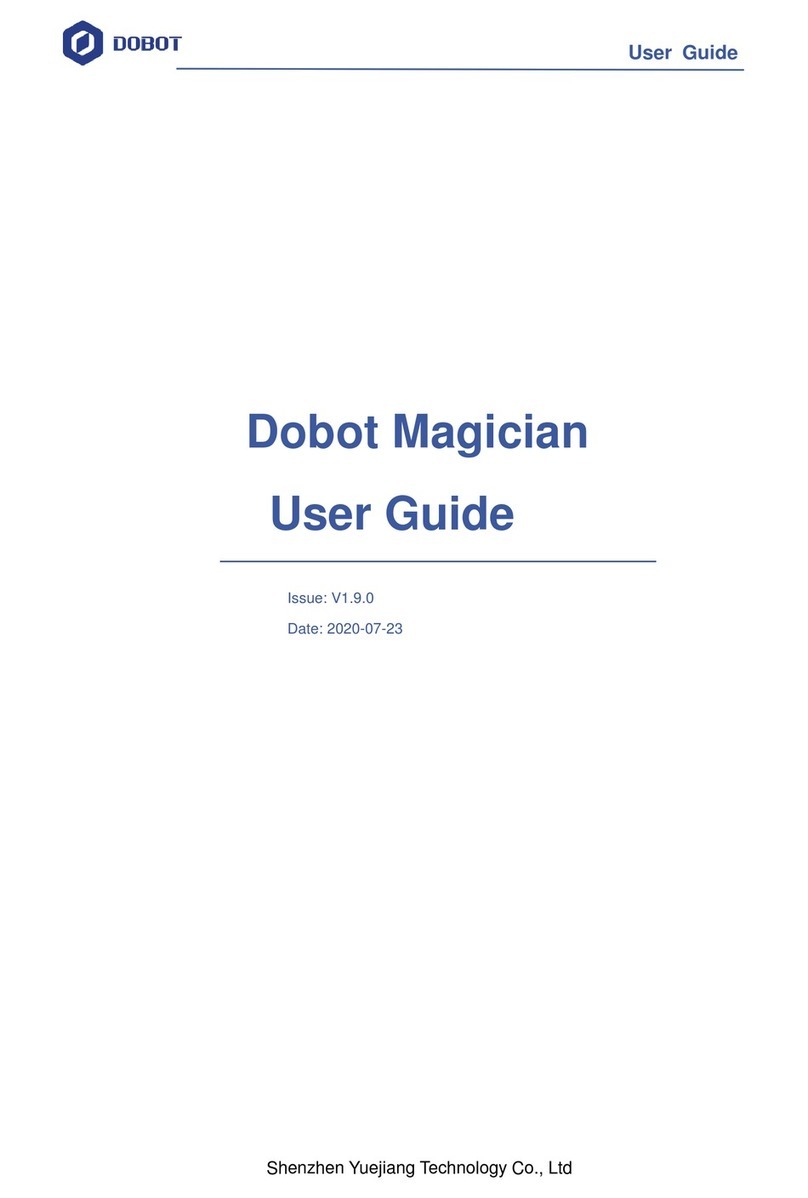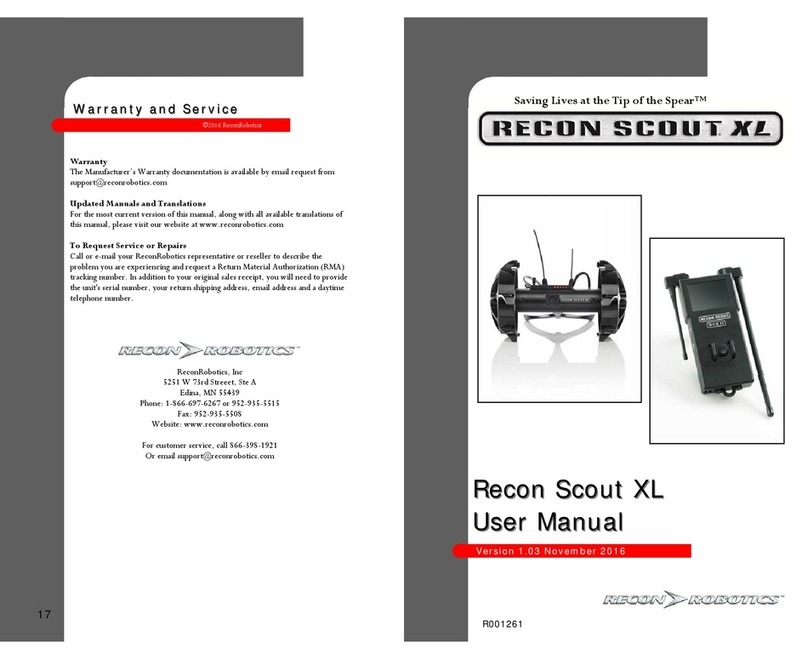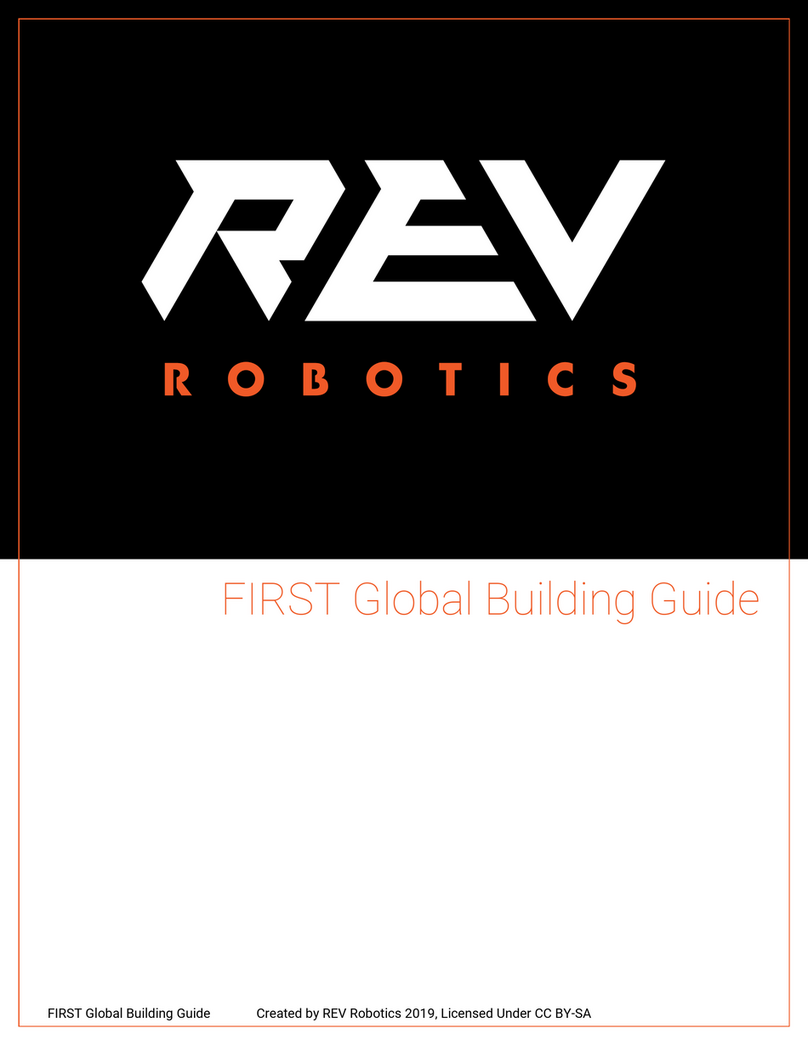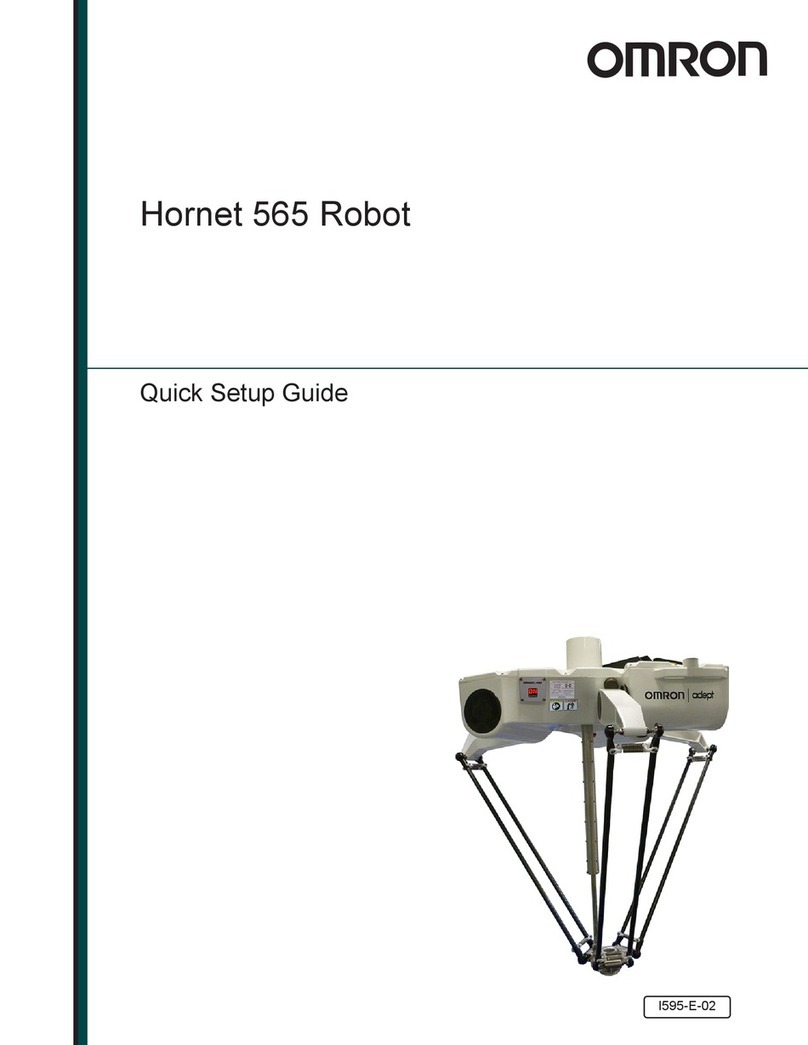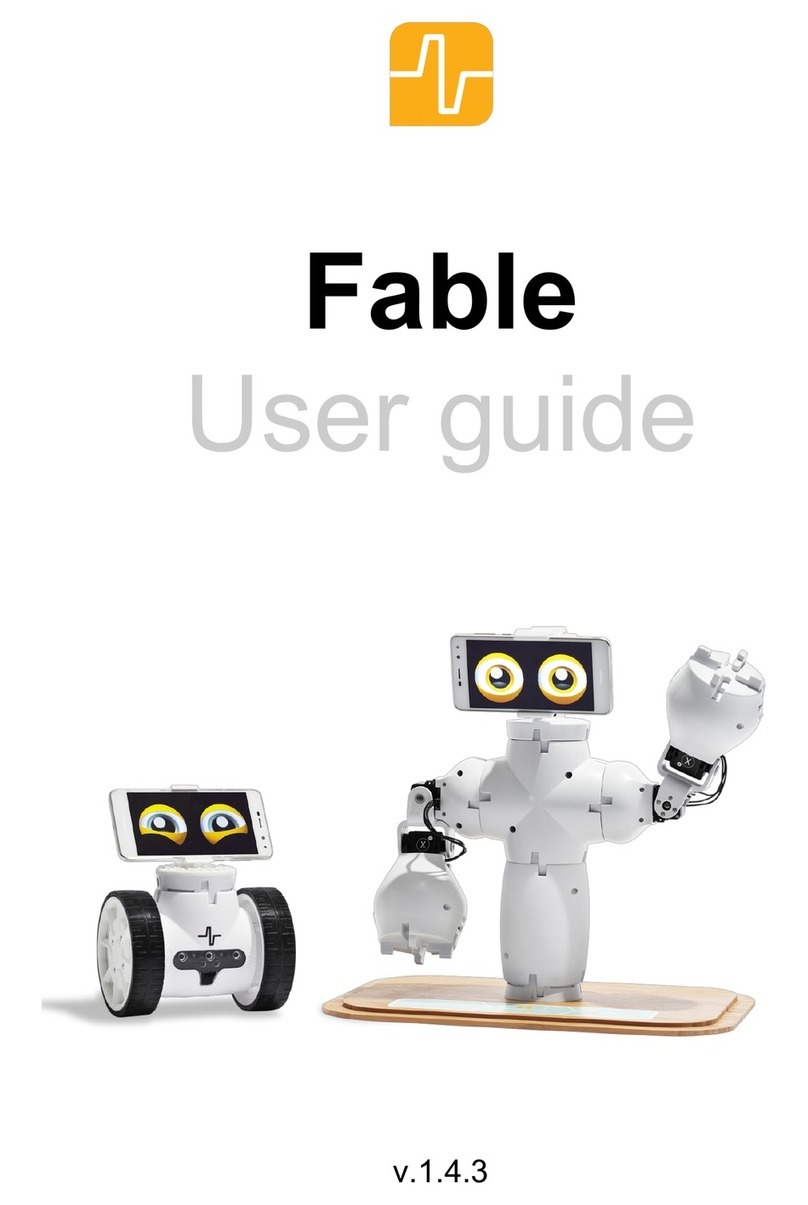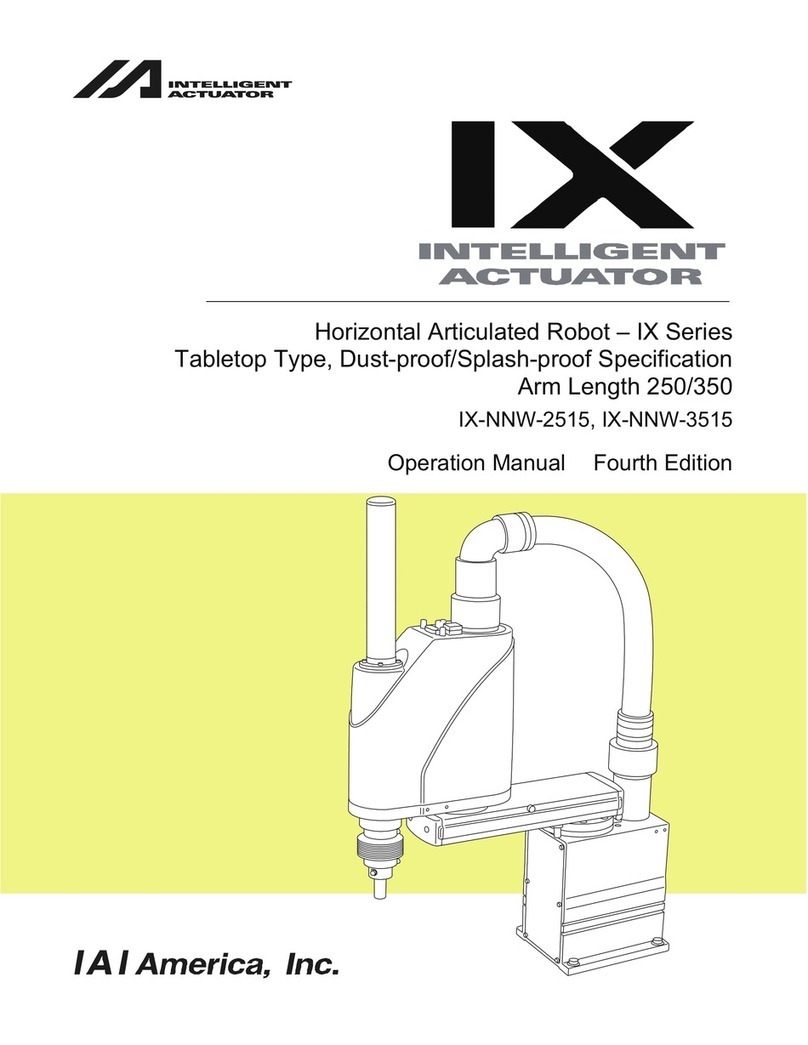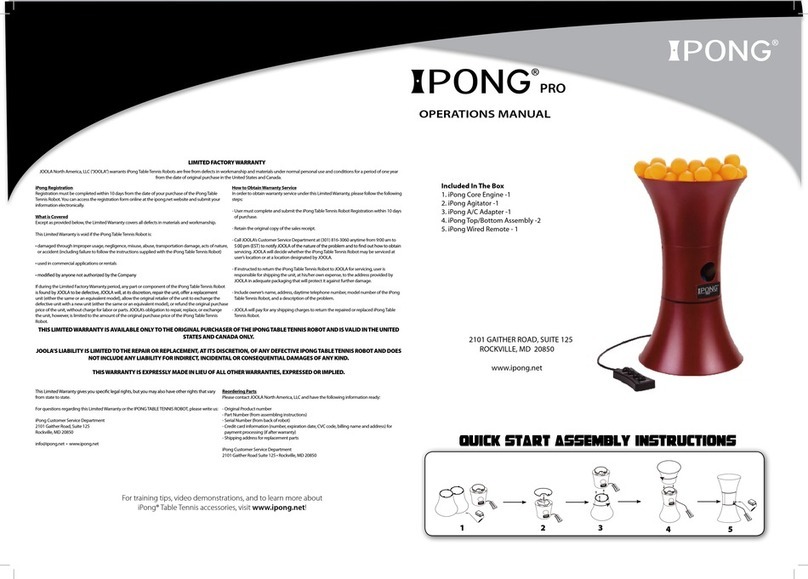ShenZhen Yuejiang Technology Dobot Vision Kit User manual

ShenZhen Yuejiang Technology Co., Ltd.
Dobot Vision Kit
Installation Guide
User Guide
Issue: V1.0
Date: 2019-09-12

Dobot Vision Kit Installation Guide
Issue V1.0(2018-09-12)User Guide Copyright © ShenZhen Yuejiang Technology Co., Ltd.
i
Copyright © ShenZhen Yuejiang Technology Co., Ltd. 2019. All rights reserved.
No part of this document may be reproduced or transmitted in any form or by any means
without prior written consent of Yuejiang Technology Co., Ltd.
Disclaimer
To the maximum extent permitted by applicable law, the products described (including its
hardware, software and firmware, etc.) in this document are provided AS IS, which mayhave flaws,
errors or faults. Yuejiang makes no warranties of any kind, express or implied, including but not
limited to, merchantability, satisfaction of quality, fitness for a particular purpose and non-
infringement of third party rights. In no event will Yuejiang be liable for any special, incidental,
consequential or indirect damages resulting from the use of our products and documents.
Before using our product, please thoroughly read and understand the contents of this document
and related technical documents that are published online, to ensure that the robotic arm is used on
the premise of fully understanding the robotic arm and related knowledge. Please use this document
with technical guidance from professionals. Even if follow this document or any other related
instructions, Damages or losses will be happen in the using process, Dobot shall not be considered
as a guarantee regarding to all security information contained in this document.
The user has the responsibility to make sure following the relevant practical laws and
regulations of the country, in order that there is no significant danger in the use of the robotic arm.
ShenZhen Yuejiang Technology Co., Ltd.
Address: Floor 9-10, Building 2, Chongwen Garden, Nanshan iPark, Liuxian Blvd, Nanshan
District, Shenzhen, Guangdong Province, China
Website: https://www.dobot.cc/

Dobot Vision Kit Installation Guide Preface
Issue V1.0(2018-09-12)User Guide Copyright © ShenZhen Yuejiang Technology Co., Ltd.
ii
Preface
Purpose
This document describes the Dobot vision kit and its installation, making it easy for users to
fully understand and use it.
IntendedAudience
This document is intended for:
Customer Engineer
Sales Engineer
Installation and Commissioning Engineer
Technical Support Engineer
Change History
Date
Change Description
2019/09/09
Update vision kit specification and installation
2018/04/27
The first release
Symbol Conventions
The symbols that may be founded in this document are defined as follows.
Symbol
Description
DANGER
Indicates a hazard with a high level of risk which, if not
avoided, could result in death or serious injury
WARNING
Indicates a hazard with a medium level or low level of
risk which, if not avoided, could result in minor or
moderate injury, robotic arm damage
NOTICE
Indicates a potentially hazardous situation which, if not
avoided, can result in robotic arm damage, data loss, or
unanticipated result
NOTE
Provides additional information to emphasize or
supplement important points in the main text

Dobot Vision Kit Installation Guide Contents
Issue V1.0(2018-09-12)User Guide Copyright © ShenZhen Yuejiang Technology Co., Ltd.
iii
Contents
1. Vision Kit Description .............................................................................................1
Overview...........................................................................................................................1
1.2 Vision Kit List...................................................................................................................1
1.3 Camera Parameters Description........................................................................................1
1.4 Light Source Parameters Description ...............................................................................2
1.5 Camera Lens Parameters Description...............................................................................3
2. Installation Guide.....................................................................................................4
Installing Camera..............................................................................................................4
Installing Dobot Magician ..............................................................................................14
Installing Dobot M1........................................................................................................14

Dobot Vision Kit Installation Guide 1Vision Kit Description
Issue V1.0(2018-09-12)User Guide Copyright © ShenZhen Yuejiang Technology Co., Ltd.
1
1. Vision Kit Description
Overview
The image processing system extracts the characteristics of the objects via setting the range of
Hue, Saturation, Value and pixel area of the images obtained from vision kit, transforms image
coordinates into Cartesian coordinates and transmits to robot. Therefore, we can use robot to
complete intelligent sorting and other operations.
1.2 Vision Kit List
Figure 1.1 shows the vision kit list.
Figure 1.1 Vision kit list
1.3 Camera Parameters Description
Table 1.1 Camera Parameters Description
Parameters
Description
Camera model
MV-CE050-30UC
Sensor size
1/2.5"CMOS
Sensor model
AR0521
Effective pixels
5,000,000 pixels
Color
Color
Pixel Size
2.2umx2.2um
Frame rate/Resolution
31 @2592×1944
SNR
>40dB

Dobot Vision Kit Installation Guide 1Vision Kit Description
Issue V1.0(2018-09-12)User Guide Copyright © ShenZhen Yuejiang Technology Co., Ltd.
2
Parameters
Description
Dynamic range
>60dB
Shutter type
Rolling shutter
Exposure time
Bayer format:16μs-1sec
Other formats:28μs-1sec
Exposure control
Automatic/Manual
Dimension
29mm*29mm*30mm
Data interface
USB3.0
Operating temperature
0~50°C
Lens mount
Mount C
1.4 Light Source Parameters Description
Table 1.2 Light Source Parameters Description
Parameters
Description
Light source model
JHZM-A40-W
Emitting color
White
LED quantity
48 light-emitting diode
Illumination
40000Lux
Brightness
Continuously adjustment, adjustable range: 0%-100%
The color temperature remains unchanged
Wavelength
455nm-457.5nm
Output voltage
12V
Output power
3.5W~5W
Working distance
35mm-110mm
Specifications
Internal diameter: 40mm
External diameter: 70mm
Height: 25mm
Ring Diameter Inside
Max φ39mm
Weight
0.48KG
Working environment
Temperature: 0℃-40℃
Humidity: 20%RH-85RH

Dobot Vision Kit Installation Guide 1Vision Kit Description
Issue V1.0(2018-09-12)User Guide Copyright © ShenZhen Yuejiang Technology Co., Ltd.
3
Parameters
Description
Storage environment
Temperature: -20℃-40℃
Humidity: 20%RH-85RH
1.5 Camera Lens Parameters Description
Table 1.3 Camera Lens Parameters Description
Parameters
Description
Lens model
MVL-HF1228M-6MP
Focal distance
12mm
Maximum imaging size
1/1.8"(φ9mm)
Aperture range
F2.8-F16
Control
mode
Aperture
Manual
Focus
Manual
Field angle
D
1/1.8"
41.2°
H
34.4°
V
23.4°
Operating temperature
-10℃-+50℃
Optical distortion
-0.38%
Back focal length
17.526mm
Shortest photography distance
0.06m
Mount
Mount C
Filter
M27*0.5
Size
φ29mm*35.36mm

Dobot Vision Kit Installation Guide 2Installation Guide
Issue V1.0(2018-09-12)User Guide Copyright © ShenZhen Yuejiang Technology Co., Ltd.
4
2. Installation Guide
Installing Camera
Procedure
Fix the camera flange support to the bottom of the extension pole with
screws.
Figure 2.1 Install camera flange support
Connect the two extension poles.
Figure 2.2 Connect the two extension poles
Fix the end of the extension pole with Camera flange support to the camera
holder using four M4*10 Hexagon Socket Button Head Screw.

Dobot Vision Kit Installation Guide 2Installation Guide
Issue V1.0(2018-09-12)User Guide Copyright © ShenZhen Yuejiang Technology Co., Ltd.
5
Figure 2.3 Fix extension pole
(Optional) If robot is Dobot M1, you have to assemble the two camera
plates with M4*6 hexagon socket countersunk head screws.
Figure 2.4 Assemble two plates
Assemble camera surpport (1) and camera surpport (2) with two M4*10
hexagon socket head cap screws. Figure 2.5 shows the installation style.

Dobot Vision Kit Installation Guide 2Installation Guide
Issue V1.0(2018-09-12)User Guide Copyright © ShenZhen Yuejiang Technology Co., Ltd.
6
Figure 2.5 Install camera support
Figure 2.6 Fix the camera support

Dobot Vision Kit Installation Guide 2Installation Guide
Issue V1.0(2018-09-12)User Guide Copyright © ShenZhen Yuejiang Technology Co., Ltd.
7
NOTICE
Please adjust the height of the camera support based on site requirements. The camera
support cannot hinder the movement of robot.
Fix the camera to the camera mounting plate with three M3*8 hexagon
socket countersunk head screws.
Figure 2.7 Fix camera plate
Fix the camera mounting plate to the camera support (2) with two M3*6
hexagon socket head cap screws and two washers.
Figure 2.8 Fix camera mounting plate
Connect camera to computer with USB cable (plug blue connector into
USB3.0 interface of computer).

Dobot Vision Kit Installation Guide 2Installation Guide
Issue V1.0(2018-09-12)User Guide Copyright © ShenZhen Yuejiang Technology Co., Ltd.
8
Figure 2.9 Connect camera to computer
Adjust camera parameters.
MVS is a software which can adjust camera parameter. You can get the installation
package from installation package of DobotVisionStudio.
Preparations:
MVS has been installed.
Camera has been connected to computer.
Procedures:
Run MVS,and click to connect camera.
Figure 2.10 Connect camera

Dobot Vision Kit Installation Guide 2Installation Guide
Issue V1.0(2018-09-12)User Guide Copyright © ShenZhen Yuejiang Technology Co., Ltd.
9
Figure 2.11 Connect camera successfully
Click to capture imaging.
Figure 2.12 Capture imaging
Adjust focal length, aperture, and exposure time according to image.
Adjust image by rotating around the focal length, and lock focal length by
rotating helix switch.

Dobot Vision Kit Installation Guide 2Installation Guide
Issue V1.0(2018-09-12)User Guide Copyright © ShenZhen Yuejiang Technology Co., Ltd.
10
Figure 2.13 Adjust focal length
NOTICE
If there is not enough light in the environment, turn on the light source. Please turn on or
off the light source depending on the actual requirements. For the installation of light
source, please refer to Step 11 and Step 12.
Adjust brightness by rotating aperture, and lock aperture by rotating helix
switch.
Figure 2.14 Adjust aperture
Adjust exposure time or other parameters based on site requirements until
imaging can be appeared clearly.

Dobot Vision Kit Installation Guide 2Installation Guide
Issue V1.0(2018-09-12)User Guide Copyright © ShenZhen Yuejiang Technology Co., Ltd.
11
Figure 2.15 Adjust exposure time or other parameters
Figure 2.16 Result imaging

Dobot Vision Kit Installation Guide 2Installation Guide
Issue V1.0(2018-09-12)User Guide Copyright © ShenZhen Yuejiang Technology Co., Ltd.
12
Figure 2.17 Fasten the light source kit
Connect light source switch to Magician
Connect light source switch to light source.
Connect light source switch to the power interface of Dobot Magician.
Connect light source switch to the power adapter of Dobot Magician.

Dobot Vision Kit Installation Guide 2Installation Guide
Issue V1.0(2018-09-12)User Guide Copyright © ShenZhen Yuejiang Technology Co., Ltd.
13
Figure 2.18 Connect light source switch
Connect light source switch to M1
Connect adapter cable to M1 light source switch, the red interfaces are 24V
power interfaces, the black interfaces are GND interfaces.
Connect M1 light source switch to light source.
Connect adapter cable to I/O interface on the base of Dobot M1.
Figure 2.19 Connect light source switch
NOTICE
If you need to use light source switch and air pump box at the same time. Please connect
the power cable of air pump box to adapter cable. As shown below, the red interfaces are
24V power interface, the black interfaces are GND interface.

Dobot Vision Kit Installation Guide 2Installation Guide
Issue V1.0(2018-09-12)User Guide Copyright © ShenZhen Yuejiang Technology Co., Ltd.
14
Figure 2.20 Connect air pump box
Installing Dobot Magician
Procedure
Fix Dobot Magician to the platform. For details, please see Dobot Magician User
Guide.
Adjust thecamera support to ensure that the camera can view the workspace of Dobot
Magician.
Figure 2.21 Install Dobot Magician
Installing Dobot M1
Fix Dobot M1 to the platform. For details, please see Dobot M1 User Guide.
Adjust thecamera support to ensure that the camera can view the workspace of Dobot
M1.

Dobot Vision Kit Installation Guide 2Installation Guide
Issue V1.0(2018-09-12)User Guide Copyright © ShenZhen Yuejiang Technology Co., Ltd.
15
Figure 2.22 Install Dobot M1
Table of contents
Other ShenZhen Yuejiang Technology Robotics manuals
Popular Robotics manuals by other brands

Akin
Akin Mini ADA Manual & user guide
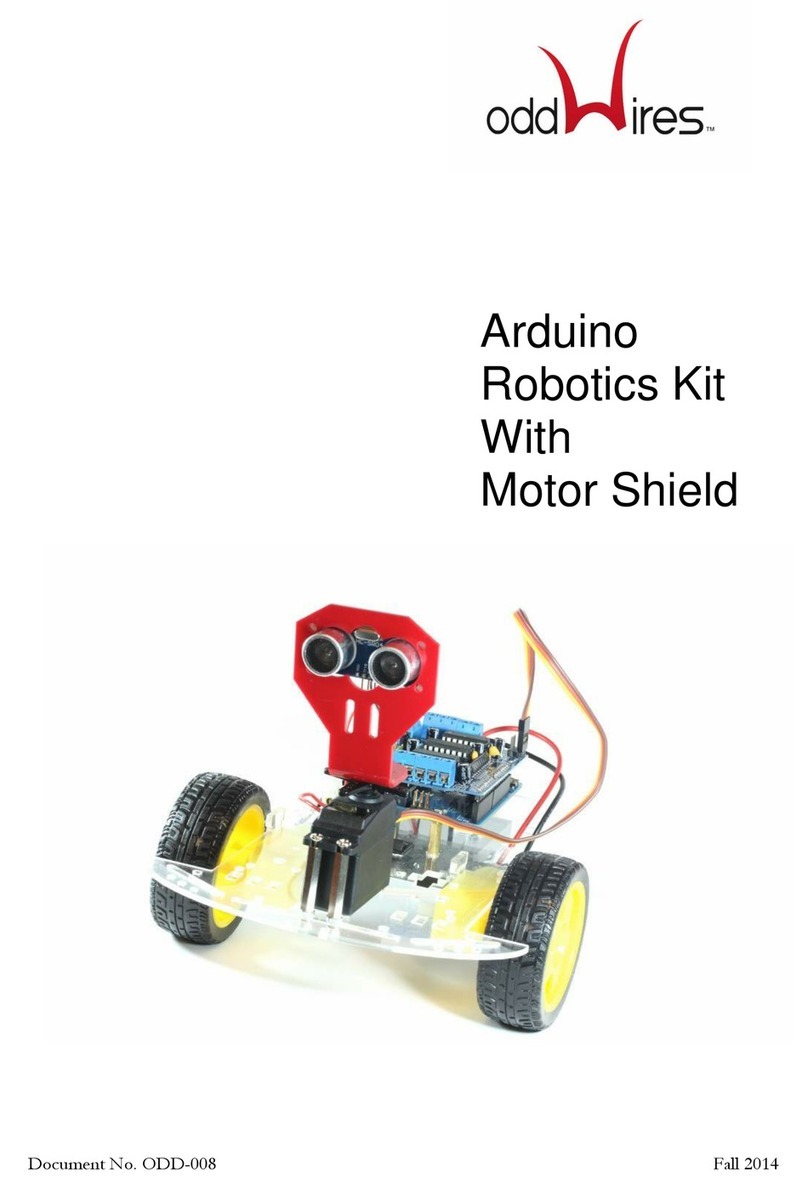
oddWires
oddWires Arduino Robotics Kit With Motor Shield manual

HYRobotics
HYRobotics Nexia Series Inspection manual

Stiga
Stiga Play The Best T8485W owner's manual
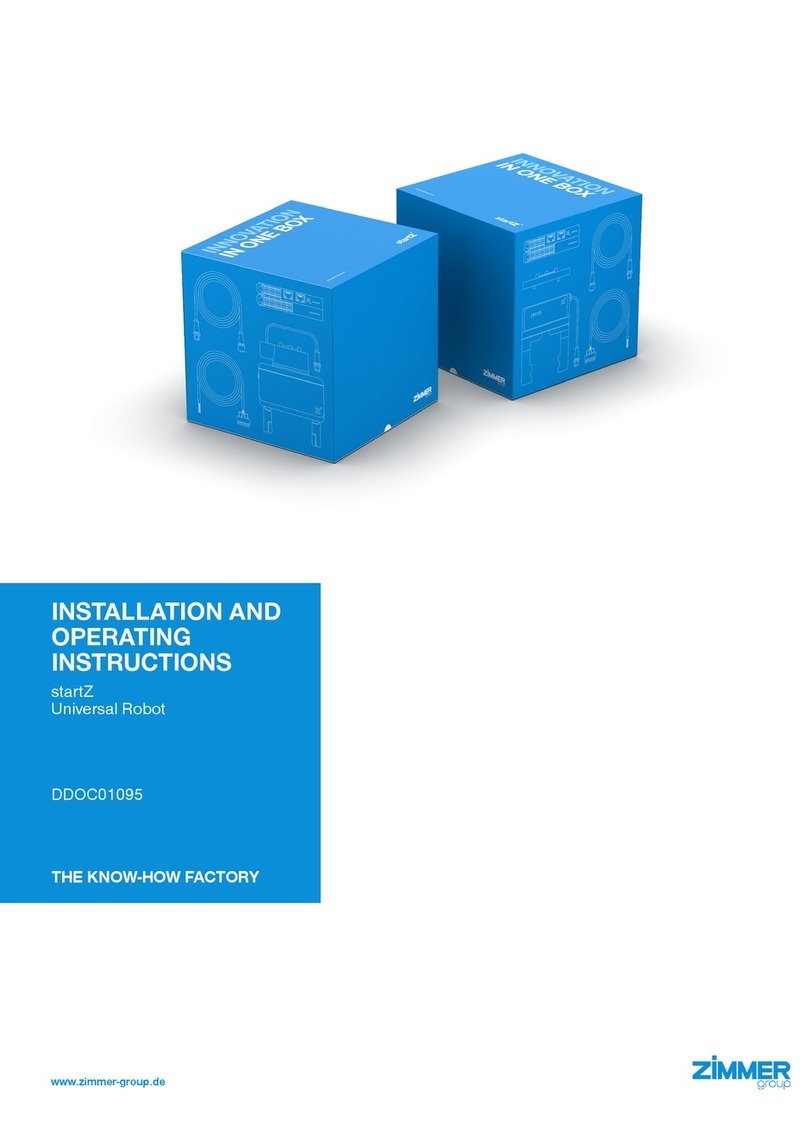
Zimmer
Zimmer startZ Installation and operating instructions
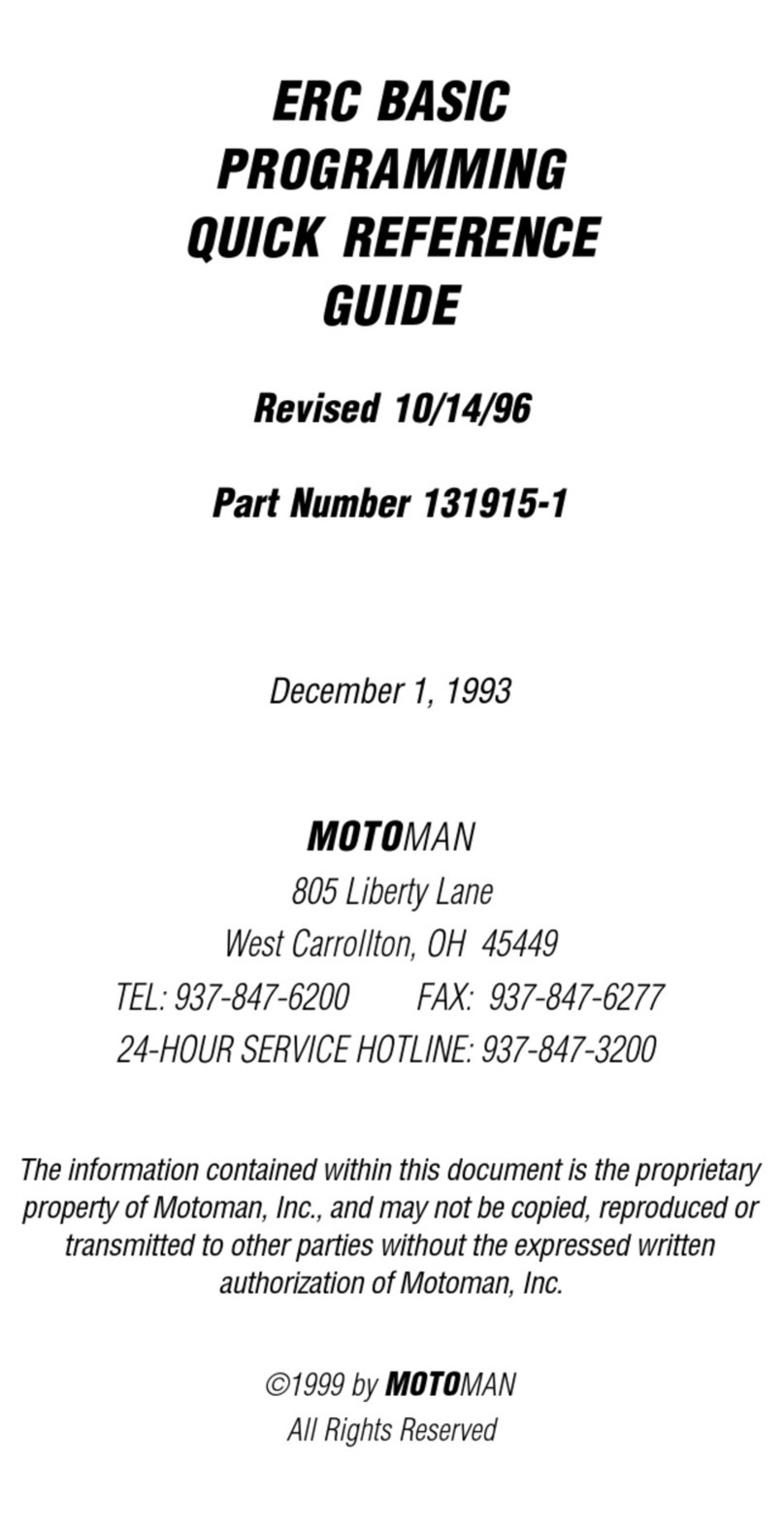
Motoman
Motoman 131915-1 Quick reference guide