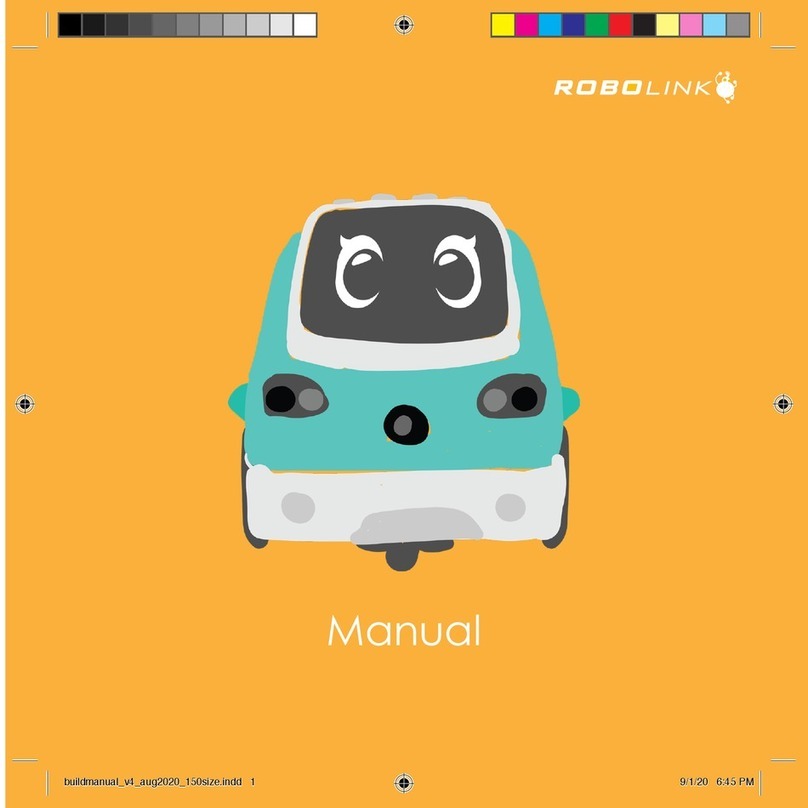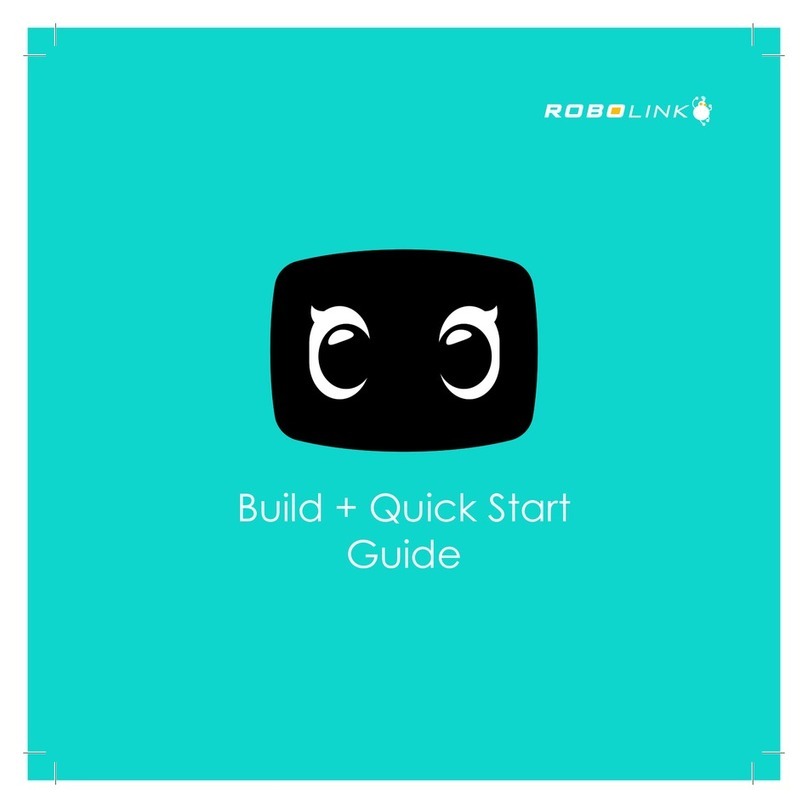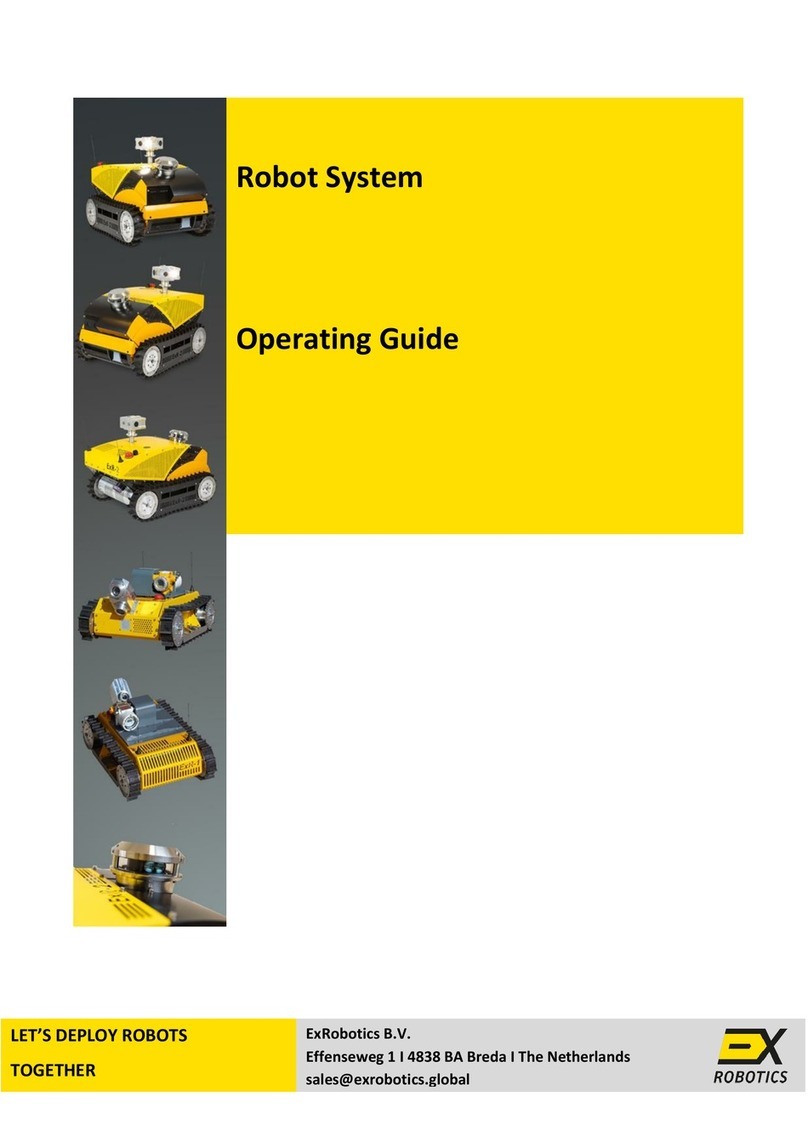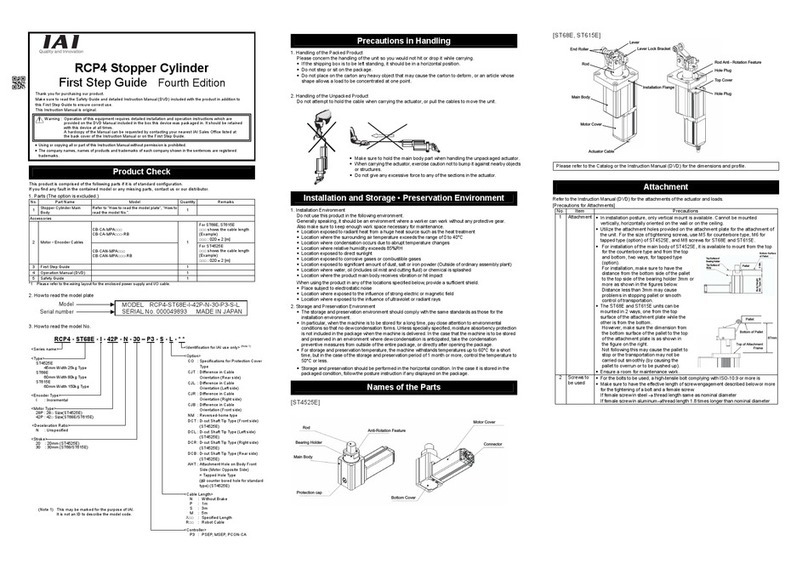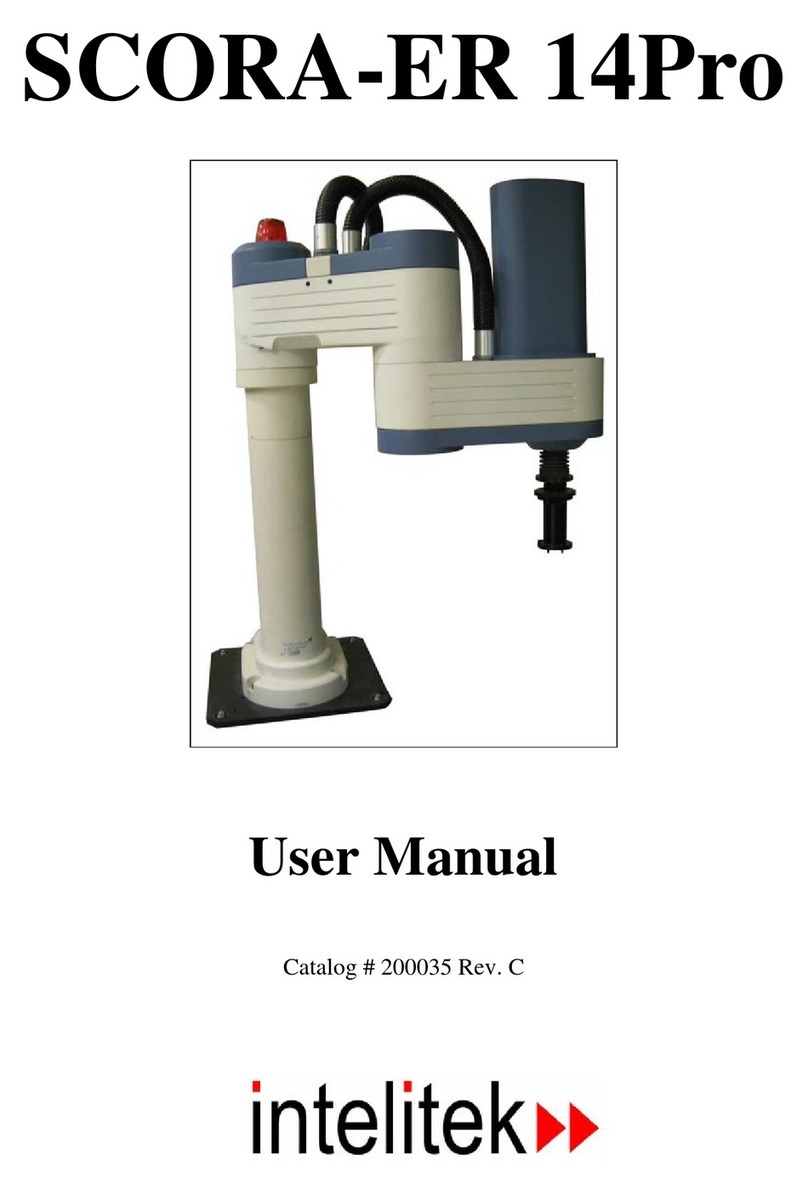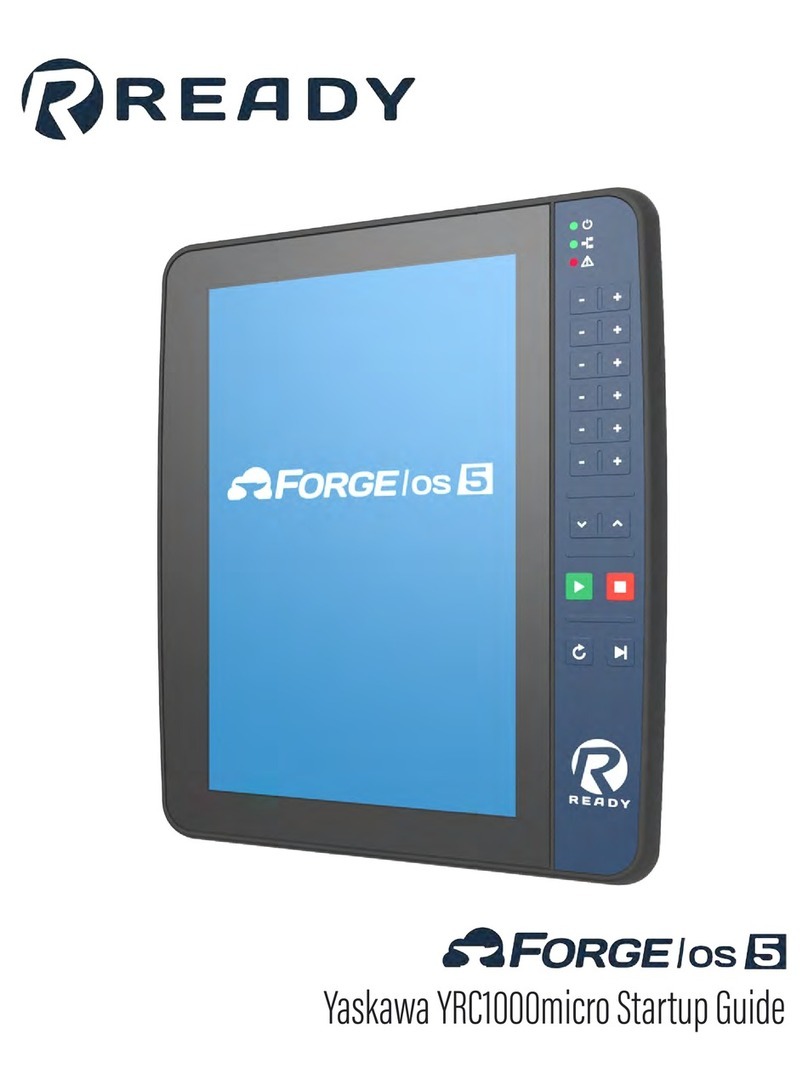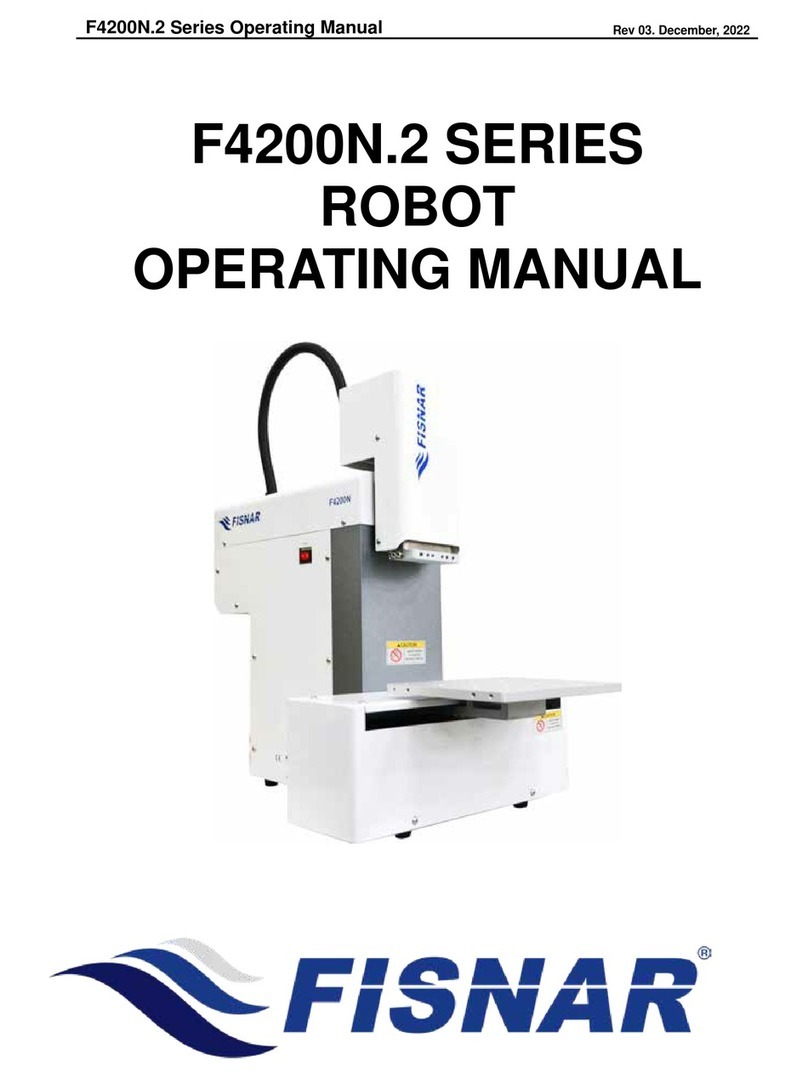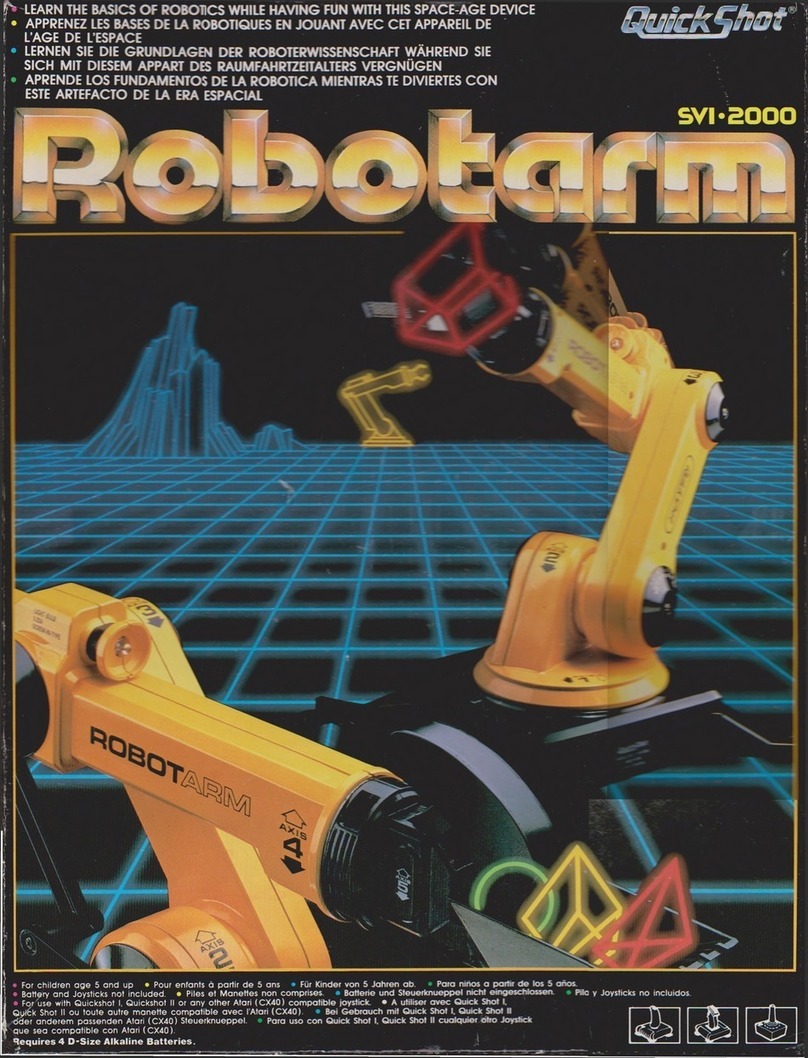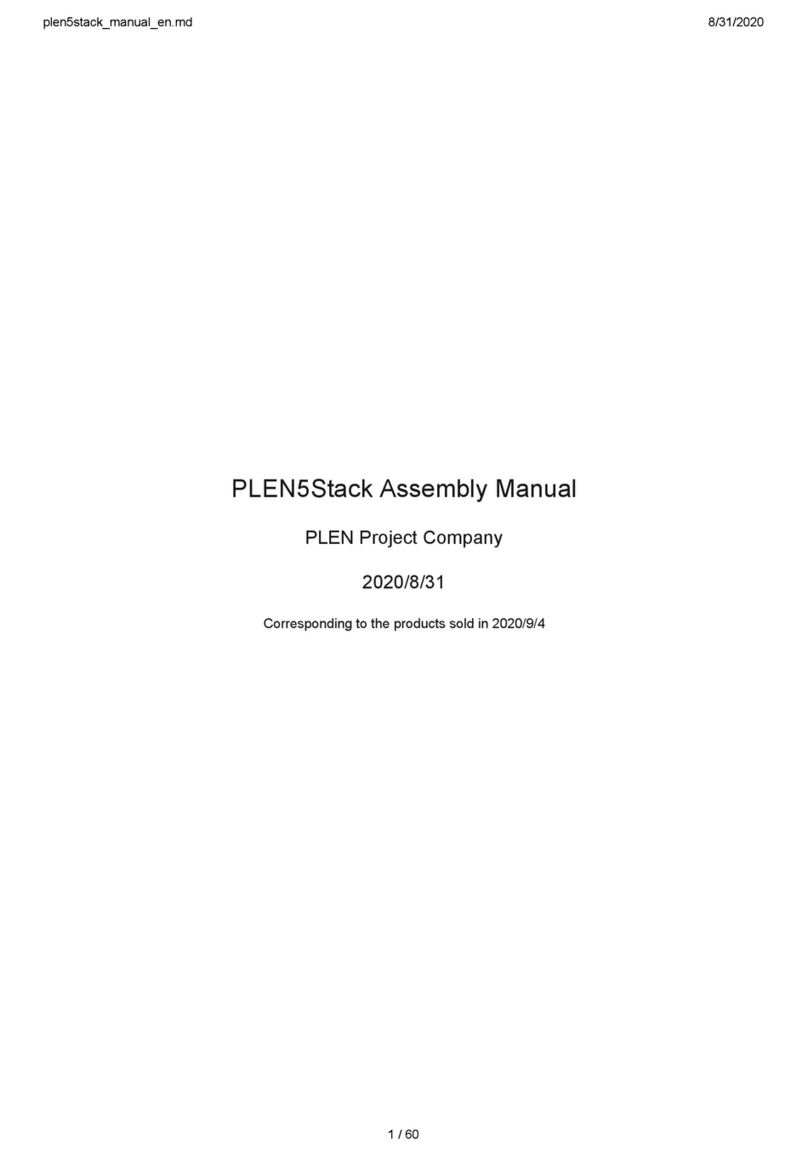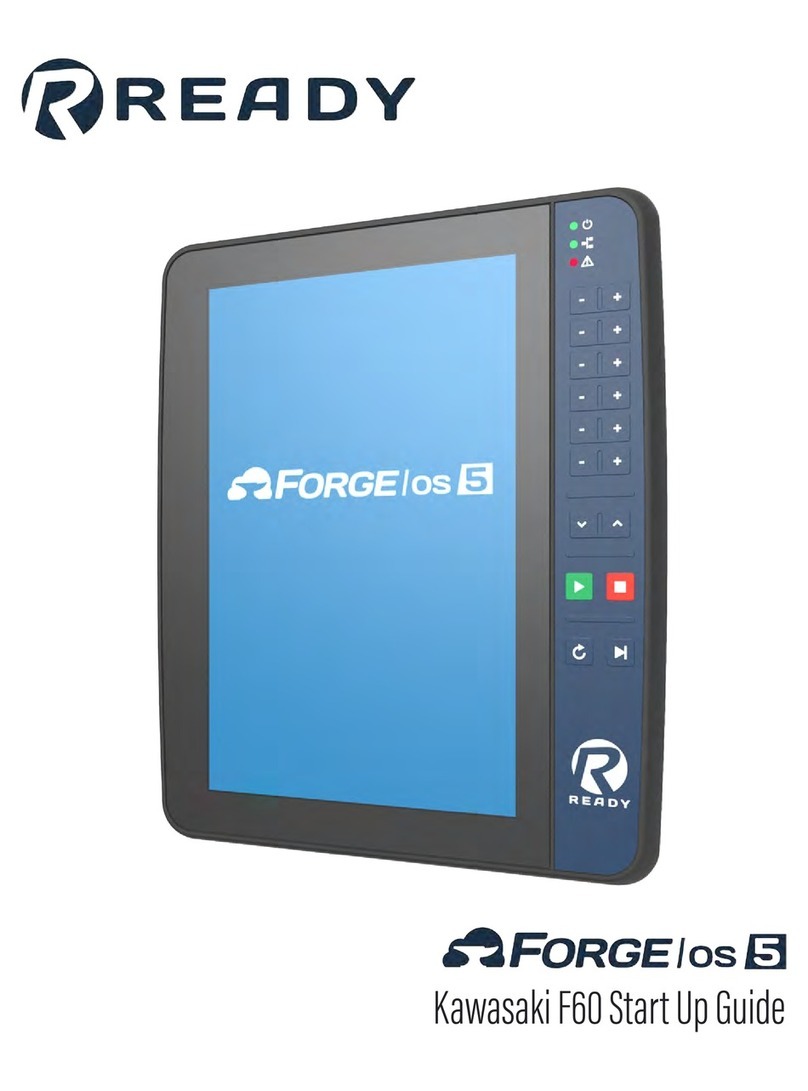Robolink Zumi User manual

Manual

1
Table of Contents
Parts List
Building Zumi
Powering and Charging
Accessing Zumi’s Dashboard
Troubleshooting and Support
2
5
21
24
28

2 3
Primary components
Structural components
Parts List
Zumi board
2 motors 2 wheels
Pi 0 (zero) + microSD card
OLED screen Battery
Chassis Mounting bracket Zumi shell
Pi camera
microSD card
Other components
Fasteners
Jumper wire Heatsink
Long plug
stando (M3x25+6mm MF)
2 included, use 2
Long socket
stando (M3x25mm FF)
3 included, use 3
Short plug
stando (M2.5x11+6mm MF)
2 included, use 2
Short socket
stando (M2.5x18mm FF)
2 included, use 2
These are the fasteners you’ll need, plus a few extras. If you need more,
we’ve also provided the technical names so you can order them.
Motor screw
(PH+ W/S-1 2.6×6L)
8 included, use 6
Thick silver bolt
(M3x8mm)
8 included, use 6
Thin silver bolt
(M2.5x6mm)
6 included, use 4
Mounting bolt
(M2x3.75mm)
6 included, use 4
Dual lock velcro pads
2 included, use 2

4 5
1Attach motors
Building Zumi
TIP! Make sure the arms
of the motors are on the
inside of the chassis arms
Chassis
2 motors
4 motor screws
Let’s put Zumi together! Before Zumi can start up, she needs to be
assembled.
Follow along here, or go to robolink.com/zumi-getting-started
wires toward
the back!
(front)
(back)

6 7
2Add standos to the chassis 3
4
Attach the velcro and battery
Add standos to the Zumi board
3 long socket
standos
3 thick silver
bolts
You may want to skip the velcro if you’re using Zumi
in a classroom, since you may need to swap out
batteries and motors more frequently. Battery
2 velcro pads
Zumi board
2 short plug
standos
2 thin silver
bolts
wires toward
the back!

left motor
right motor
8 9
5Connect only the motor wires 6Flip the Zumi board on top of the chassis
flip
upside down
CAUTION! Don’t
connect the battery
just yet, because it may
damage the board if the build
isn’t complete. We’ll connect it in the
last step!
insert left
motor wire
insert right
motor wire
(front)
TIP! Flip it over like
a book cover!
CAUTION! Make sure to line up the four
LED tubes with the holes in the chassis.
Be careful not to bend them!

1 thick silver
bolt
TIP! From the side, check that this
part of the bracket is completely flat
against the Zumi board.
2 mounting bolts
10 11
7
8
Add standos to the Zumi board
Attach the mounting bracket
9Attach the Pi Camera to the mounting bracket
2 long plug
standos
Mounting
bracket
This is a Pi Camera! Zumi uses
this to see.
Make sure that the ribbon cable
is securely plugged in, and that
this piece is pushed in. It should
click into place.
click!
closed latch
open latch
TIP! Make sure you’re attaching
through the middle two holes of the
Pi Camera and to the bottom two
holes of the mounting bracket.
Pi Camera

12 13
10 Attach the heatsink to the Pi 0 11 Connect the Pi 0 to the Pi Camera, then secure it to the Zumi
board
This is a Pi 0, a miniature computer that fits in the palm of your
hand—this is Zumi’s brain. It has a microSD card plugged into it,
which is where her memory is stored. Let’s attach a heatsink to
keep Zumi nice and cool.
Heatsink
Pi 0 + microSD
card
peel off
adhesive cover
click!
closed latch
open latch
2 short socket
standos
CAUTION! Make sure only the last five rows
of pins are fully plugged in. Otherwise your
Pi 0 will get damaged!

open trunk
close trunk
2 thick silver
bolts
Zumi shell
2 thin silver
bolts
14 15
12
13
Attach the OLED screen to the mounting bracket
Connect the OLED into the Zumi board
This is the OLED screen. Careful, it’s made of glass!
14 Attach the shell
CAUTION! Don’t
over-tighten the
bolts! Also check
that the jumper
wire color order
matches the
picture.
CAUTION!
Match the
jumper wire
colors with
the picture!
Otherwise your
screen could
get damaged.
OLED
Jumper wire
2 mounting bolts
thick bolts
thin bolts
CAUTION! Be careful not to bend
the LEDs when placing the shell on.
Zumi’s shell protects her
components from
damage. Open the
trunk and watch
out for the front
LEDs as you lower
the shell over the
components.

2 motor screws
2 wheels
16 17
15
16
Attach the wheels
Finally, connect the battery
Make sure the power switch is in the OFF position (switched to the
left) before plugging in the battery.
You’re done!
To get to the dashboard,
you can continue or go here:
robolink.com/zumi-getting-started

18 19

20 21
Powering and Charging
Waking Zumi Up
TIP! Zumi is a computer, so it’s best to shut Zumi o from the
dashboard rather than just flipping the switch o.
You can wake Zumi up by flipping the switch to the right towards the 1position. In
programming, 1means “ON” or “TRUE” and 0means “OFF” or “FALSE.”
OFF position ON position

22 23
Low Battery
Charging When Zumi is OFF
Charging When Zumi is ON
Broken micro USB port?
1 2
Zumi will beep and flash her lights
when her battery is low. When this
happens, you’ll want to charge her
battery.
You can charge Zumi by
plugging the micro USB cable
into her micro USB port, located
where you’d usually find the gas
tank on a car.
You can plug the cable into
an outlet adapter or to your
computer’s USB port.
You’ll be able to tell what her battery
percentage is when she boots up or
from the dashboard.
Zumi can also be charged while she is on. This is very useful for when you’re just
coding and don’t want to drain her battery.
Zumi’s micro USB port may fail after
heavy use. Fear not! You can still
use the Pi 0’s micro USB ports. Lift up
the side window to access the Pi 0’s
micro USB ports.
While Zumi is on, plug in the
micro USB cable.
Flip the switch to the OFF position
(0) to start charging. Think of it
as flipping the switch toward the
micro USB port.
CAUTION! Flip the switch back ON (1) before unplugging, otherwise Zumi
will shut o. Think of it as switching back to battery power, away from the
micro USB port.

zumidashboard.ai
24 25
Accessing Zumi’s Dashboard
Zumi is accessed through her dashboard, which can be reached by connecting
to her WiFi signal. You’ll need a device that can connect to WiFi, so a computer
with only an ethernet cable won’t work.
1
2
Once Zumi wakes up, she’ll tell you her name. Look for her name in your
device’s WiFi list.
Enter the WiFi password, which
is the same as her name.
For example: if her name is
“zumi1234,“ then her password is
also “zumi1234.”
Connecting to Zumi
3Access her dashboard by opening a browser and going to the following
URL. We recommend a laptop running the Chrome browser for the best
experience.
zumidashboard.ai

26 27
Your computer is connected to Zumi, but Zumi still needs to get online. Even
though she can run oine, we recommend connecting Zumi to the internet so
she can get the latest updates.
Plus, once Zumi is online, your computer will be online too!
Getting Zumi Online
1From Zumi’s dashboard, enter your WiFi information to connect Zumi to
your WiFi.
2
3
Once Zumi is online, make sure she is updated to the latest version so you
can get the newest lessons and software updates.
You’re all set! Create a user and sign in. Now you can start exploring
Zumi’s dashboard!
TIP! Zumi can only connect
to 2.4 GHz WiFi networks,
not 5 GHz networks. Most
routers have both, but if yours
doesn’t, you may need to
connect to a dierent network
or use a mobile hotspot to
update Zumi.

28
Troubleshooting and Support
Still got questions?
Troubleshooting guide
Functions guide
robolink.com/support
robolink.com/zumi-troubleshooting
docs.robolink.com/zumi-library

30
build robots. learn code.
www.robolink.com
Other manuals for Zumi
3
Table of contents
Other Robolink Robotics manuals