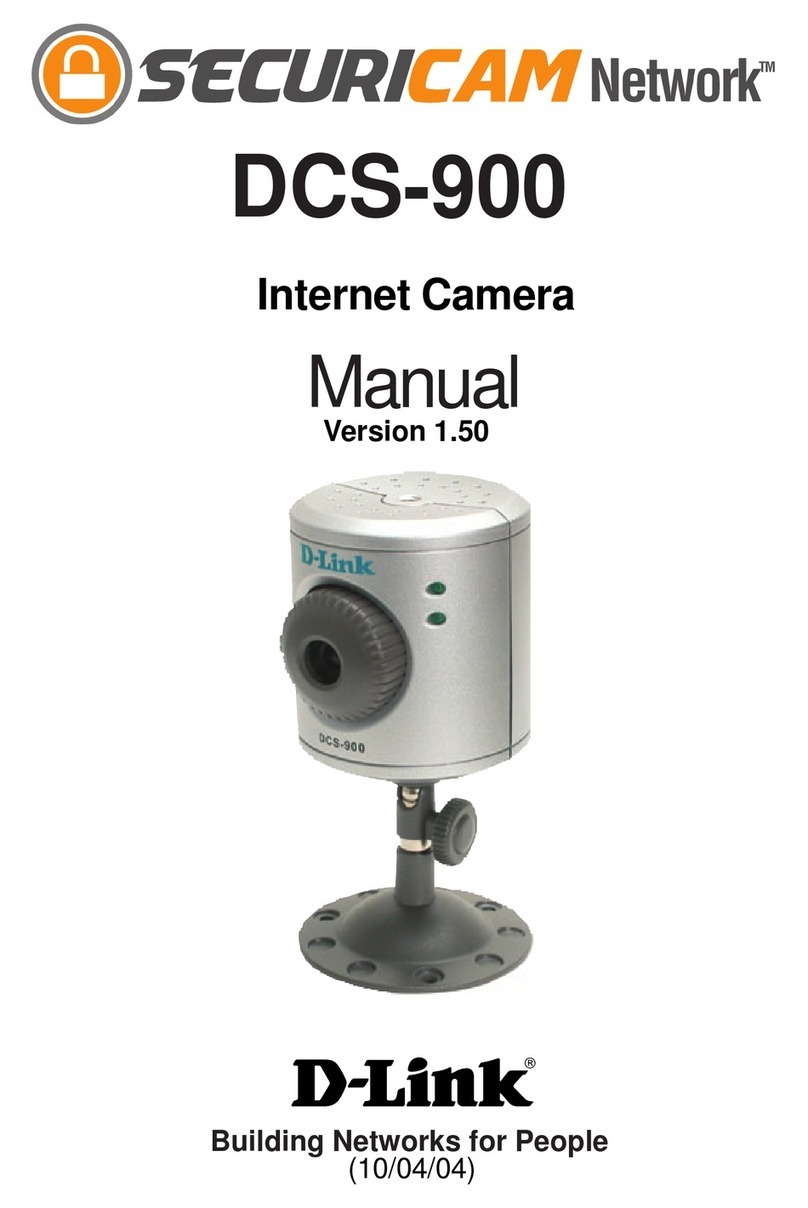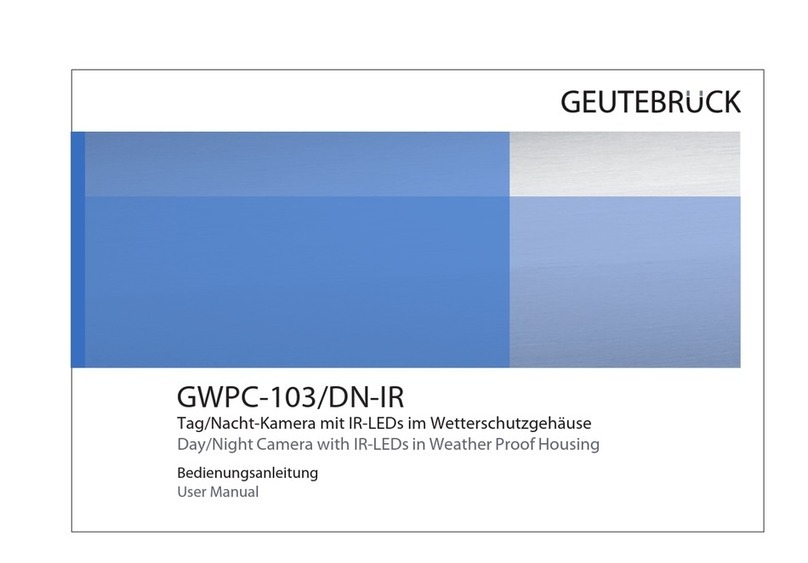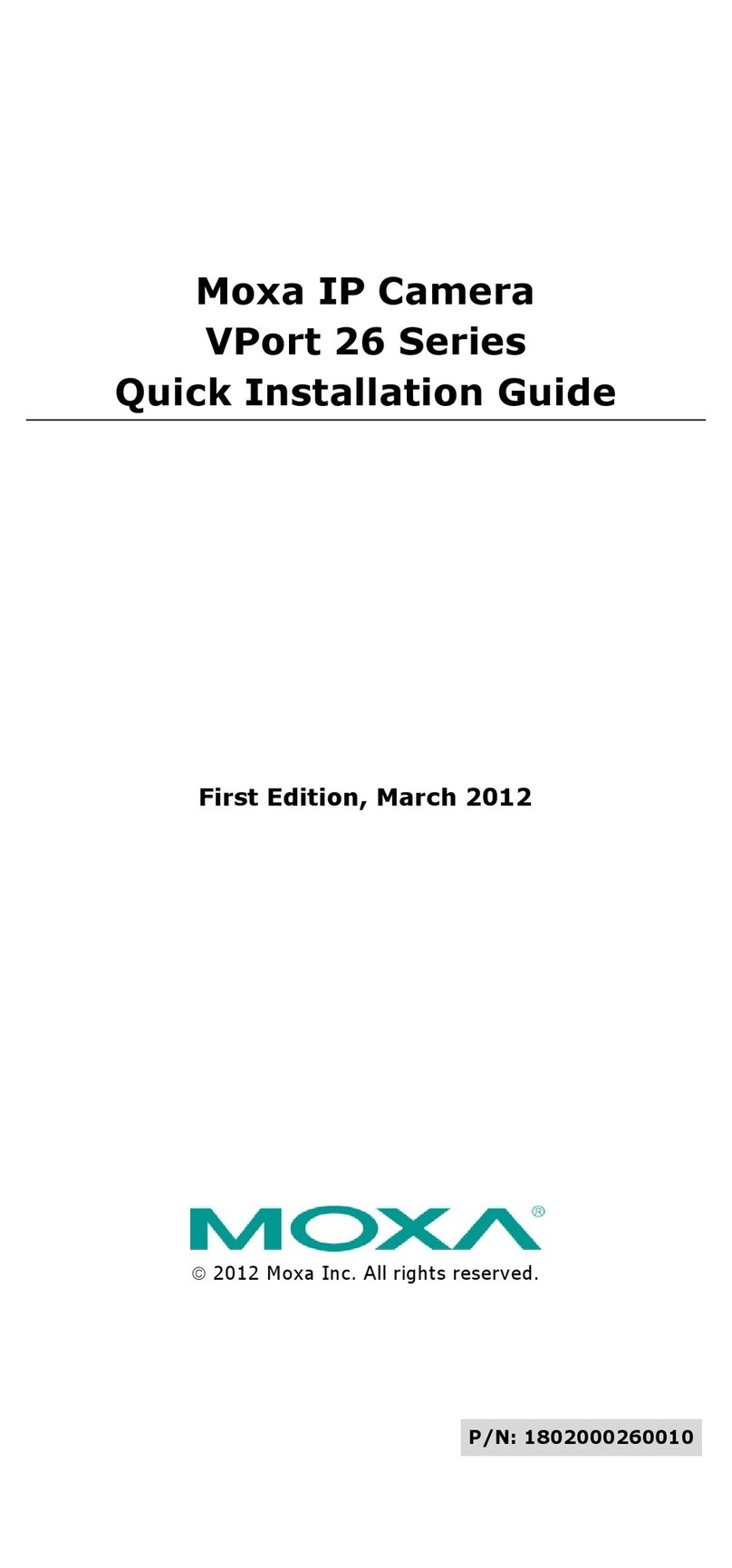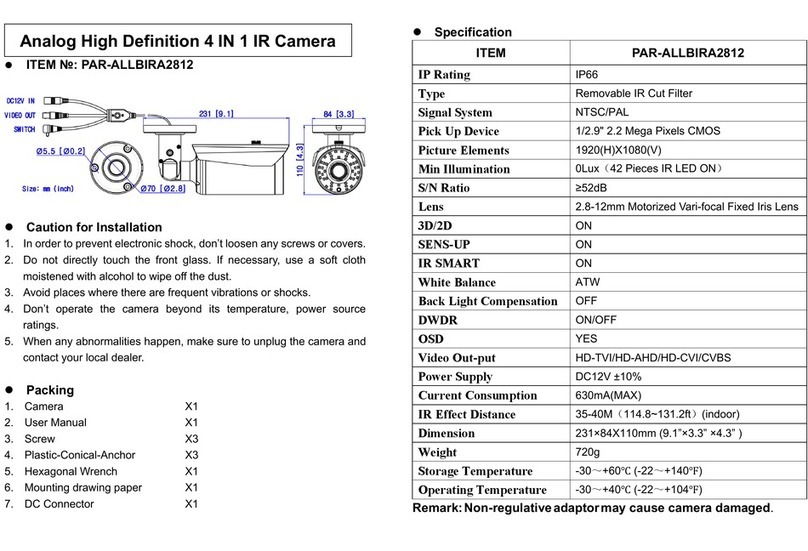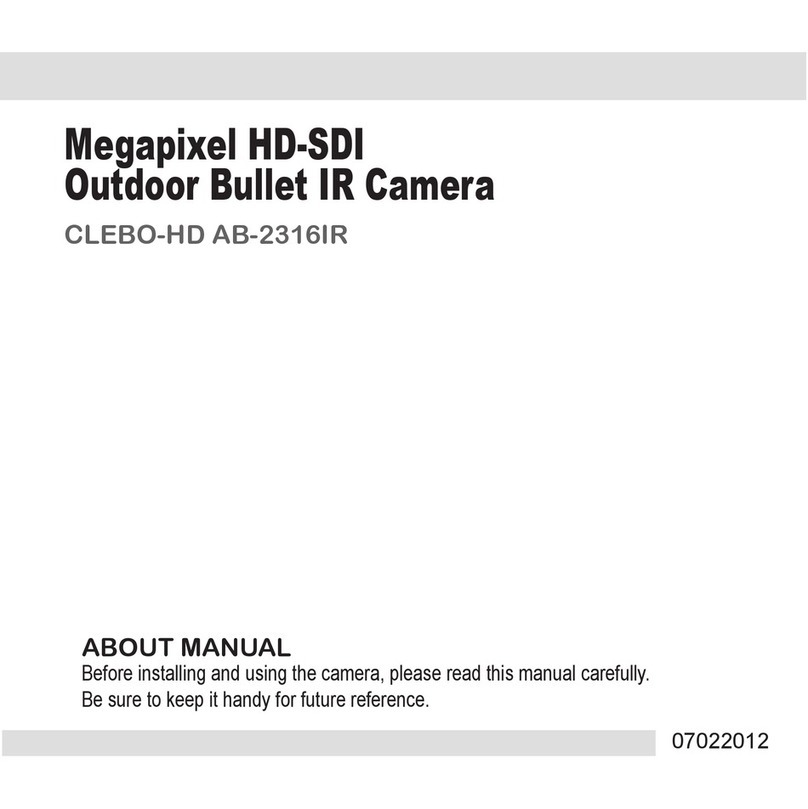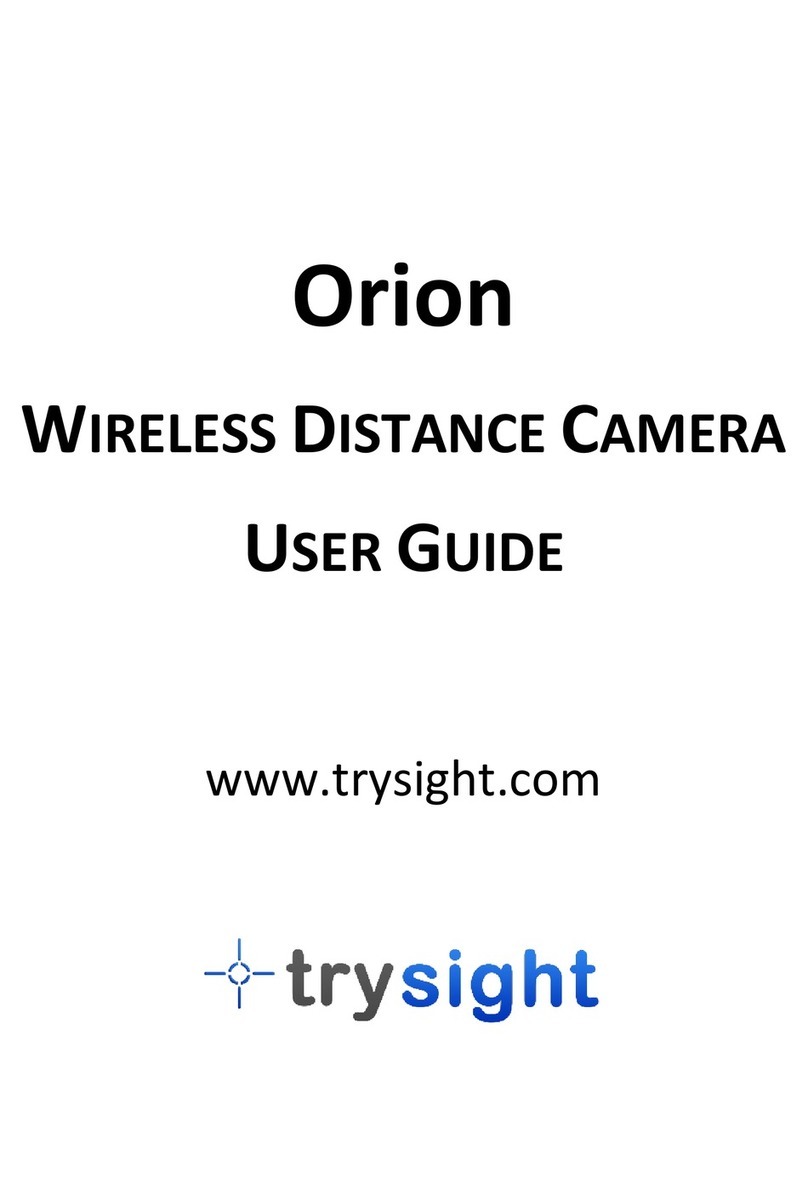Shield RSCM-13601B User manual


SHIELDeye SmartCam USER MANUAL
2
Limited Warranty Terms & Conditions
Rosewill Limited warrants this product against defects in workmanship and material for a period of one (1)
year from its original purchase date. You must present your receipt as proof of date of purchase for warranty
validation. Any unit which proves defective during the stated period will be repaired without charge for parts
or labor or be replaced at the sole discretion of Rosewill. The end user is responsible for all freight charges
incurred to send the product to Rosewill’s repair centers. The end user is responsible for all shipping costs
incurred when shipping outside the country of origin.
This warranty does not cover any incidental, accidental, or consequential damages arising from the use of
or the inability to use this product. Any costs associated with the fitting or removal of this product by a
tradesman or other person or any other costs associated with its use are the responsibility of the end user.
This warranty applies only to the original purchaser of the product and is not transferable to any third party.
Unauthorized end user or third party modifications to any component or evidence of misuse or abuse of the
device will render all warranties void.
By law, some countries do not allow limitations on certain exclusions in this warranty. Where applicable by
local laws, regulations and legal rights will take precedence.
FCC Verification
NOTE: This equipment has been tested and found to comply with the limits for Class B digital device,
pursuant to Part 15 of the FCC Rules. These limits are designed to provide reasonable protection against
harmful interference in a residential installation. This equipment generates, uses, and radiates radio
frequency energy and, if not installed and used according to instructions, may cause harmful interference to
radio or television reception, which can be determined by turning that equipment off and on. The user is
encouraged to try to correct the interference by one or more of the following measures:
Reorient or relocate the receiving antenna
Increase the distance between the equipment and the receiver
Connect the equipment into an outlet on a circuit different than the receiver is connected
Consult the dealer or an experienced radio / TV technician for help
These devices comply with Part 15 of the FCC Rules. Operation is subject to the following two (2)
conditions:
These devices might not cause harmful interference, and
These devices must accept any interference received, including interference that might cause
undesired operation.
Important Note
All jurisdictions have specific laws and regulations regarding to the use of Cameras. Before using any
Camera for any purpose, it is the buyer’s responsibility to be aware of all applicable laws and regulations
that prohibit or limit the use of Cameras and to comply with those laws and regulations.
WARNING
Modifications not approved by the party responsible for compliance could void user’s authority to operate
the equipment.
IMPORTANT SAFETY INSTRUCTIONS
Make sure the Camera is correctly secured if affixed to a permanent place.
Do not operate if wires and electrical components are exposed.

SHIELDeye SmartCam USER MANUAL
3
TABLE OF CONTENTS
Congratulations........................................................................................................ 5
IP (Internet Protocol) Camera Information ............................................................. 5
•Camera Details.................................................................................................... 5
•Package Contents............................................................................................... 6
•Before You Install................................................................................................ 6
Setting Up Your Camera .......................................................................................... 7
Connecting to a LAN (using a Network Cable) ...................................................... 7
Installing SHIELDeye SOFTWARE .............................................................................. 5
•Default Username and Password.......................................................................................... 8
Understanding the “LiveWatch” Interface ............................................................. 9
Using Add Device Mode........................................................................................... 9
Setting Up “Video”............................................................................................................................ 11
•Basic Camera Controls .................................................................................... 11
•Local Menu Setup ............................................................................................. 12
•Camera WiFi Setup ........................................................................................... 13
•Connecting Through PC & Web Interface....................................................... 13
Connecting by iPhone or Android Smartphone .................................................. 16
•Installing SHIELDeye .................................................................................................................16
•Running the SHIELDeye App ........................................................................... 16
•Understanding the SHIELDeye App ................................................................ 17
•Viewing videos on your IP camera by smartphones...................................... 18
•Setting up the SHIELDeye App ........................................................................ 19

SHIELDeye SmartCam USER MANUAL
4
•Adding a Camera via Smartphone................................................................... 19
•Indroducing SHIELDeye App ......................................................................... 20
•Advanced Settings............................................................................................ 21
Opening a Web Browser........................................................................................ 23
•The “LiveWatch” UI........................................................................................... 23
•Media Settings................................................................................................... 24
•Image Settings .................................................................................................. 25
•Alarm Trigger Settings ..................................................................................... 25
•Motion Detection............................................................................................... 26
•Alarm Notification ............................................................................................. 26
•Scheduling ........................................................................................................ 27
•E-mail Settings.................................................................................................. 27
Appendix................................................................................................................. 28
•Connecting to a WAN ....................................................................................... 28
Technical Support .................................................................................................. 28

SHIELDeye SmartCam USER MANUAL
5
With this IP
(Internet Protocol) Camera, you can monitor your home day and night, watch your children, and
keep an eye on pets at every moment. You can also interact with your family anytime by the
remote online smartphone speaker and view feature. With the easy set up process, you can install
and program yourIP Camera by yourself simply and quickly. It is powerful yet suitable for homes,
businesses, offices, and any areasthat need discreet monitoring.
Note: To better this Camera, we will keep improving the software and user manuals. Therefore, if
you find this user manual does not match the IP Camera, please downloadthe latest files at
www.rosewill.com.
1. Infrared LEDs: Illuminates targeted areas
when in almost total darkness.
3. Microphone: Acts as “ears” to hear sounds
and interact with other, nearby Cameras.
2. Illumination Sensor: Detects light level and
powers the IR (infra red) LEDs for night vision.
9. Network (LAN) Port: Connect an Ethernet
cable to a Wi-Fi router.
5. Network LED: Blinks when the camera and
network are connected.
Congratulationson your purchase of this SHIELD Pan & Tilt IP camera.
Product Introduction
Overview
1
2
3
4 5
6
7
8 9 10 1 1
1 2
4. Power LED:Indicates if the camera is
powered.
6. DC In Power: To connect power adapter.
7. Antenna Connector: To attach Wi- Fi antenna.
8. Reset Button:5-Second Press+Hold will reset
all settings back to the factory defaults.
10.Audio In: To connect an externalmicrophone.
11.Audio Out: To use the intercom function,
connect speakers to the audio output. With
this camera, you can talk via your mobile
device and your voice will be heard on the
speakers on the camera.
12.Alarm I/O Block: external alarms and
sensors connection.

SHIELDeye SmartCam USER MANUAL
6
Package Contents
If any of the items are missing, please contact your vendor.
Before You Install
In order to install your Camera successfully, please make sure you have the following:
•An Internet connection
•A wireless router connected to your broadband modem
•A computer operating Windows® XP/Vista/7/8 with Internet Explorer® 6 or higher and ActiveX® controls
enabled
What’s in the box
IP camera * 1 CD * 1 5V Power Adapter * 1 Bracket * 1
Network Cable * 1 Antenna * 1 User Manual * 1

SHIELDeye SmartCam USER MANUAL
7
1. Connect the DC 5V power cable to
the Camera’s DC 5V port and plug
the cable to the electrical outlet.
2. Connect the Camera’s Network LAN
port to any available LAN port on your
wireless router. Use the supplied
network Ethernet cable.
3. Connect the computer to any LAN
port on the wireless router.
You can either use this computer to
configure the Camera or to access
the Camera, or to do both
The network cable and DC 5V power cable
that are needed for these instructions are
included with your Camera. Please get
them from the package contents and have
them ready.
Installation Guide (Wired Connection to the LAN)

SHIELDeye SmartCam USER MANUAL
8
Installing SHIELDeye Software
SHIELDeye is an easy way for users to set up and control the Camera that is connected on your
home network via your computer. SHIELDeye allows you to connect multiple IP Cameras and
simultaneously record and playback immediately recorded videos while your current recordings
continue uninterrupted.
• A mobile app version of this software is also available for Android and iPhone smartphones. The
SHIELDeye app can be downloaded for free from the Apple App Store or see “Connecting by
iPhone or Android Smartphone”on page 16 for more details.
Windows Users
1. Insert the CD into your PC and follow the on-screen prompts to install the software. At this
time, we suggest you open the user manual for the following instructions.
2. If prompts didn’t show up, access it from My Computer > CD/DVD drive> amplayer file and
run the software directly.
After installation, the SHIELDeye icon will appear on your desktop.
3. Click the icon to start the PC monitoring software to view and record from your
Camera and other functions.
Note: Startup via smartphone may not provide all the functions of the IP Camera, but it’s easier and
provides enough functions that users can view via their mobile devices.
Default Username and Password
Username: admin
Password: 123456

SHIELDeye SmartCam USER MANUAL
9
Understanding the “LiveWatch” Interface
This software interface acts as your virtual eyes and allows you to control and adjust the Camera
settings on site or from other time zones.
Launch SHIELDeye, and the LiveWatch software UI (User Interface) will open. See below.
This Camera software allows you to connect up to 16 Cameras, record videos and take snapshots,
configure Wi-Fi settings, and has 2-way audio remote conversation. Hover your mouse over each
feature for a detailed explanation.
Using Add Device Mode
LiveWatch Grid with Camera List QR Code with DID
NOTE: Before adding Camera, 1. Find the QR sticker on the bottom of the Camera, 2. Write down
the DID code.3. Click the button . It displays the Add Device Mode window.
There are two ways to add a Camera (referred to as a “device”).
Search to Add
1. Click Search to Add button.
2. In Device Type, Choose Smart P2P and Click Search.
The name of the corresponding Camera will appear.
3. Enter the DID: (number that follows DID: xxxx) and Enter default password and
4. Click Save. The Camera will be linked by entering the DID. The DID will then be saved and
stored in Camera List.
Manually Add
1. Select Add device manually to edit device information.
2. Find your Camera.
3. Edit device information. NOTE: Textboxes with an asterisk (*) must be filled out. (We suggest
logically naming your Camera(s) for easy identification in the Camera list.)
When the first Camera is added, it will occupy the first row. When another Camera is added, it
will occupy the second row in the list. As Cameras are added, they will appear in their
corresponding order on the camera list.
4. Double click the Camera name to start watching live video on the corresponding channel.

SHIELDeye SmartCam USER MANUAL
10
“Add Device Mode” Screenshots
3. Enter the default
Account:admin; Password: 123456
4. Click Save.
1. Click “Search to Add” button
(recommended choice).
1
Make sure box with *are
filled out and Click Save.
3
The Camera you just
added shows here.
4
2. In Device Type, Select
“Smart P2P”. Click Search.

SHIELDeye SmartCam USER MANUAL
11
Setting Up Video
This section details how to set up your Camera(s).
Basic Camera Controls
You can control the image, audio and other options while you are watching the video via the functions
below.
Speaking
Listening
Snapshot
Record and status display
record manually; scheduled record
Image Setting
You can control resolution and brightness/contrast
Right click Play Video or
Double click the Camera to
start the video.
Note: If the video doesn’t run
smoothly due to bandwidth
restrictions, you can lower the
resolution for better streaming.

SHIELDeye SmartCam USER MANUAL
12
Local Menu Setup
Play All Devicesin the List Stop All Devicesin the List
Eyeplayer is video playback Multiple Image Window
Device Log records video history Full Screen Mode
System Setting
Trigger Alarm
Three (3) setting options
that activate only during
motion detection.
File Browse
Select where to save videos.
Record Plan Create a
customized recording
schedule. See “Recording
Strategy.”
Play Automatically After Reboot
Auto-connect and play the
Cameras in device list after the
software is rebooted.

SHIELDeye SmartCam USER MANUAL
13
Camera WiFi Setup
So, you have successfully installed the Camera and have been able to view what you want over the network,
but now you want to avoid the cable running down the hallway. You could set up your IP Camera wirelessly!
Before start your wireless setup, please check that your wireless router works, and remember to connect
your router, desktop and the IP Camera according to page 7. There are two ways to create your wireless
connection.
Note: Wireless viewing only works if your wireless network locates the IP Camera. If the wireless signal is
weak, the video may be disruptive. To ensure a strong signal and reception, we suggest you connect using
the Ethernet network cable.
Connecting Through PC & Web Interface
To set up this wireless connection, you need to enter the Web Interface. To get into the Web Interface,you
need to know the IP address of yourIP Camera. Follow these steps to get the IP address.
1. Find SearchTool.exein the Installation CD.
2. Double click SearchTool.exeand you will see the image below.
3. Click Search and you can see the IP address of your device in the device list, and write down the IP
address for further setup.
1.
Click
Search
to get the IP
address of the IP Camera.
2. Address IP
Find the Address IP and write it
down. (It is after the Device Name)
Http Port 80

SHIELDeye SmartCam USER MANUAL
14
4. Open your Internet browser and type the IP address into the browser bar. This will take you into the Web
Interface. Choose your language and browser to enter.
↓
5. Click Setup to take you to the Network Configuration page. After entering the Setup, click Network on
the left.
2. Enter the IP address you recorded in
step 3.
Note: If you changed the port# (80 is
default), be sure to add at the end of the IP
address
EX: 192.168.0.198:port#
5. Click Setup to enter your Network
Configuration settings.

SHIELDeye SmartCam USER MANUAL
15
6. You can either choose Dynamic IP Address to enable DHCP protocol or Fixed IP Address (a static IP
that you manually input. This IP address is provided by your ISP. Also input the HTTP Port (as shown),
RTSP Port: 554 as default.
NOTE: 1. When the device is connected by both WiFi and wired LAN, it will connect to the wired network
first.
2. If users enable Dynamic IP Address and use DHCP to obtain IP address automatically, the IP
address will change when the router restarts. This could cause wireless failure.
We recommend using Static IP and DDNS settings to avoid this loss.
7. Select WiFi to connect the IP Camera by Search.
Enter the password of the WiFi into Key. Click Appl y.
8. Click Check to test the wireless set.
6. Select your network configuration. Choose Dynamic
IP Address to use the DHCP protocol. Choose Fixed
IP Address (Static IP). Enter the IP address provided
by your ISP and HTTP Port as shown below.

SHIELDeye SmartCam USER MANUAL
16
Connecting by iPhone or Android Smartphone
Go to the Apple App Store or Google Play, search for SHIELDeye,and download it for free. Start watching
live Camera videos from your mobile device.
Make sure you download the latest version of the SHIELDeye app. The following images are captured from
the iOS version of the mobile app. You may notice a slight layout difference in the Android version of the
app, but otherwise they both behave in the same manner. Newer app versions may be released since the
printing of this manual.
Installing SHIELDeye
App Store
1. Go to Apple Store or Google Play Store.
2. Search SHIELDeye. (Type the entire “SHIELDeye” to get the best result.)
3. Tap to download the free application.
QR Code
1. Take your smartphone and Scan the QR code on the bottom of the IP Camera.
2. Follow the prompts. Remember the default username: “admin” and password: “123456”.
Running the SHIELDeye App

SHIELDeye SmartCam USER MANUAL
17
Understanding the SHIELDeye App
1. Camera: View Camera list and some Camera functions.
2. Pictures: View snapshots taken by the phone from the video feed.
3. Records:View video feed and storage card in remote Camera.
4. About: Check the installed app version.
5. Add: Add new Cameras.
6. Delete: Delete the Cameras from the Camera list.
7. Grid: Multiple viewing screens (up to 4 channels).
1
2
3
4
5
6
7

SHIELDeye SmartCam USER MANUAL
18
Viewing videos on your IP camera by smartphones
Before using the Recorder function, please confirm the "P2P Build Time" updated to 2015-01-02 through
the Web interface.

SHIELDeye SmartCam USER MANUAL
19
Setting Up the SHIELDeye App
Before operating your Camera(s) with your smartphone, you must first register the Camera(s) with the app.
Adding a Camera via Smartphone
Limitations of SHIELDeye App - you can’t record videos and there is no split screen display. For these, you
have to use the Windows software.
There are three (3) methods to add Cameras:
(1) Search Camera in LAN (2) Scan ID
(3) Add Manually
1.
SEARCH. Use When Phone and IP Camera are
Connected to Same WiFi Network. Click Search.
Tap the DID of the Camera and Finish according to
steps 4 and 5.
Note if you have more than one Camera in your
network, set each one up separately.
2.
SCAN. Use When Phone and IP Camera are
Connected to Different WiFi Networks. Simply tap
Scan ID, use your smartphone’s Camera to scan the
QR code sticker you will find on the bottom of the
Camera. This automatically populates the DID box
with the Camera’s DID. Then just follow steps 4 and
5 to complete.
3.
MANUAL. Use When You Prefer to Add the IP
Camera Manually. Tap in the boxes and type the
Camera’s DID in the DID box carefully. NOTE: The
DID is case sensitive.
Enter the Camera’s password (default is 123456 but
we recommend you change this using the software on
your PC as soon as possible).
Tap the Name box and create a logical name to help
identify it easily. When you’re finished, tap back to
the Camera List screen.
SCAN
QR Code Sample
1
2

SHIELDeye SmartCam USER MANUAL
20
Introducing SHIELDeye App
Snapshot Record Listen Ta l k Contrast Brightness Default Resolution
Setting Anamorphic
PTZ setting
Flip Mirror Quit
NOTE: If the video lags, we
suggest you to change the
resolution to QVGA for
smooth video.
NOTE: Default may
distort the video. If it
needs adjustment,
please adjust through
Contrast.
Other manuals for RSCM-13601B
1
This manual suits for next models
1
Table of contents
Other Shield IP Camera manuals