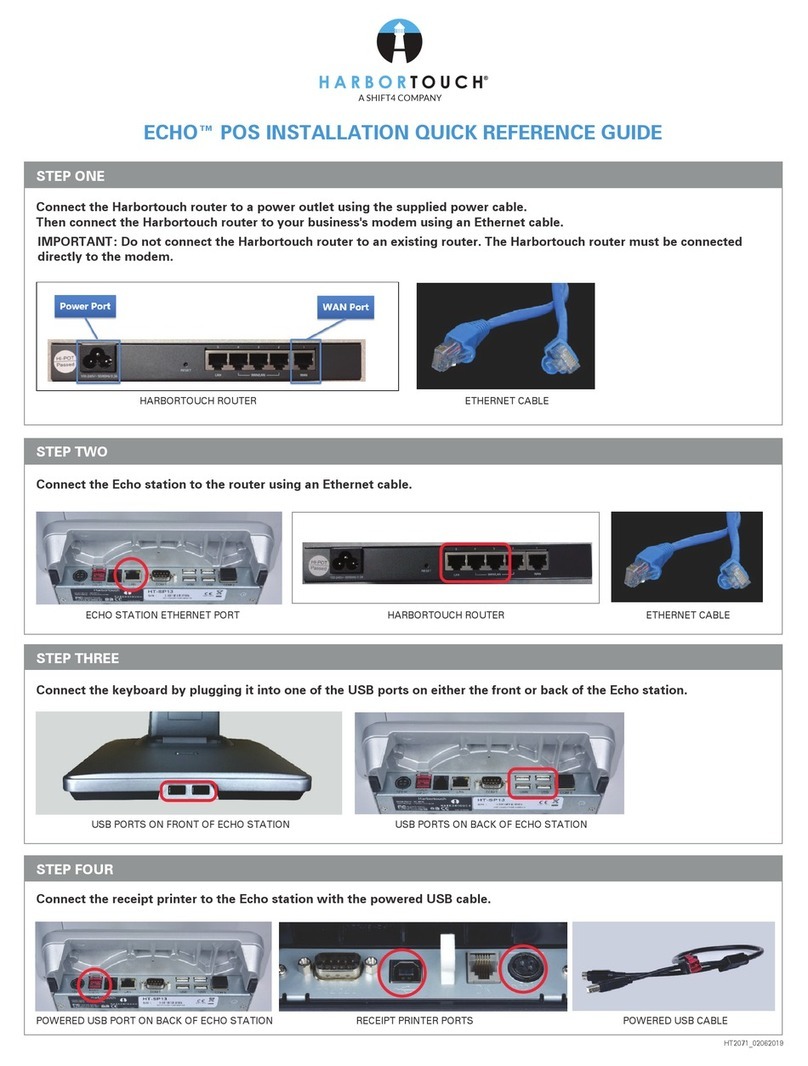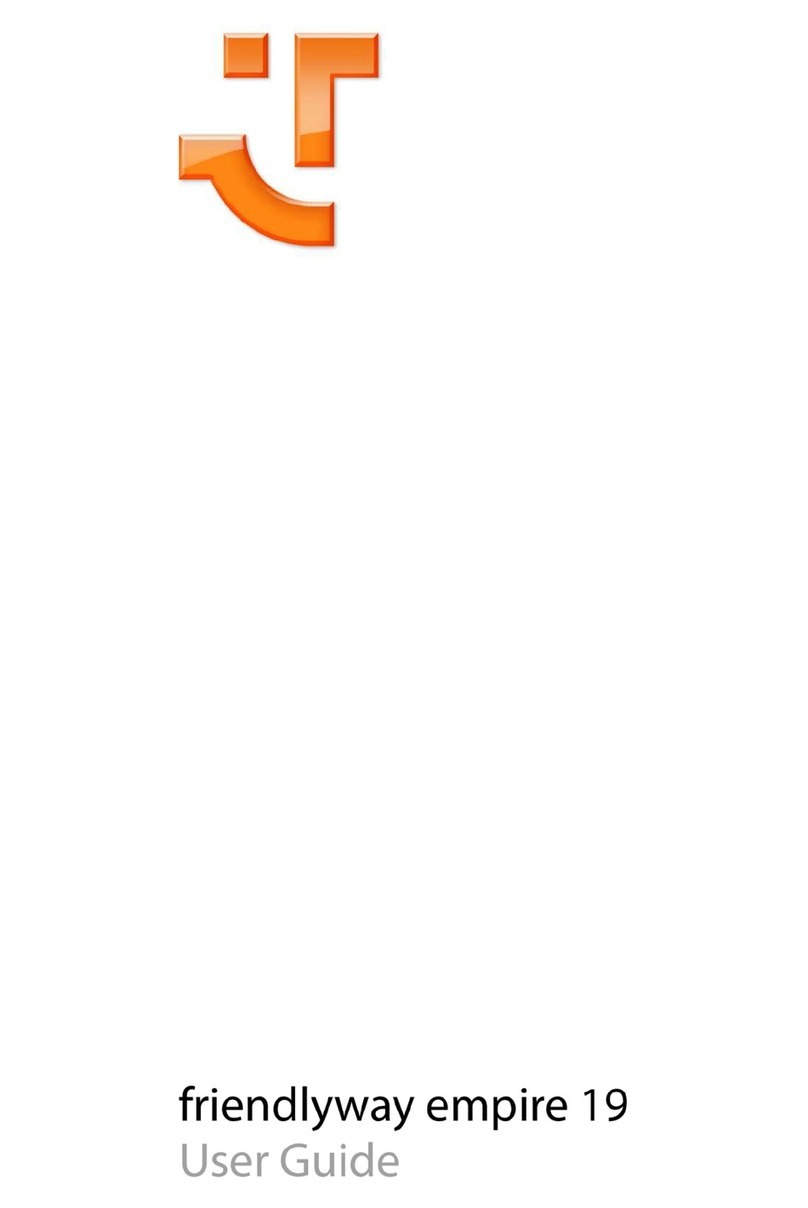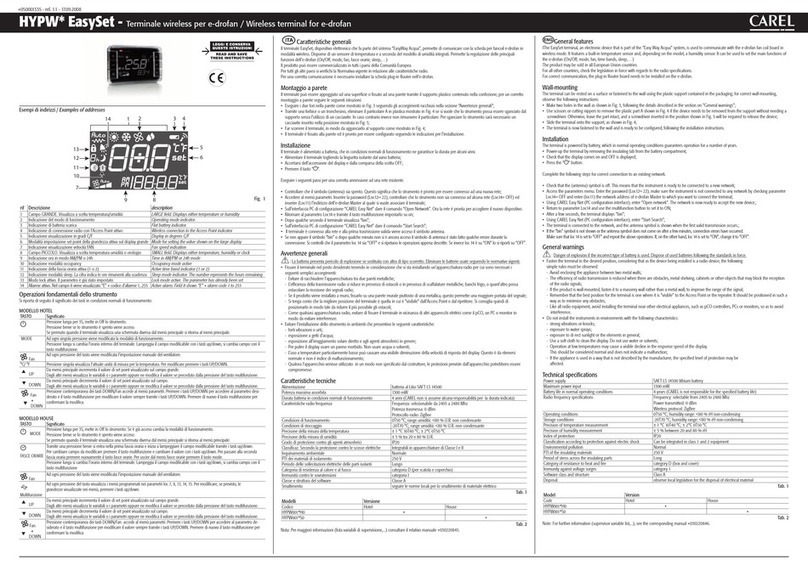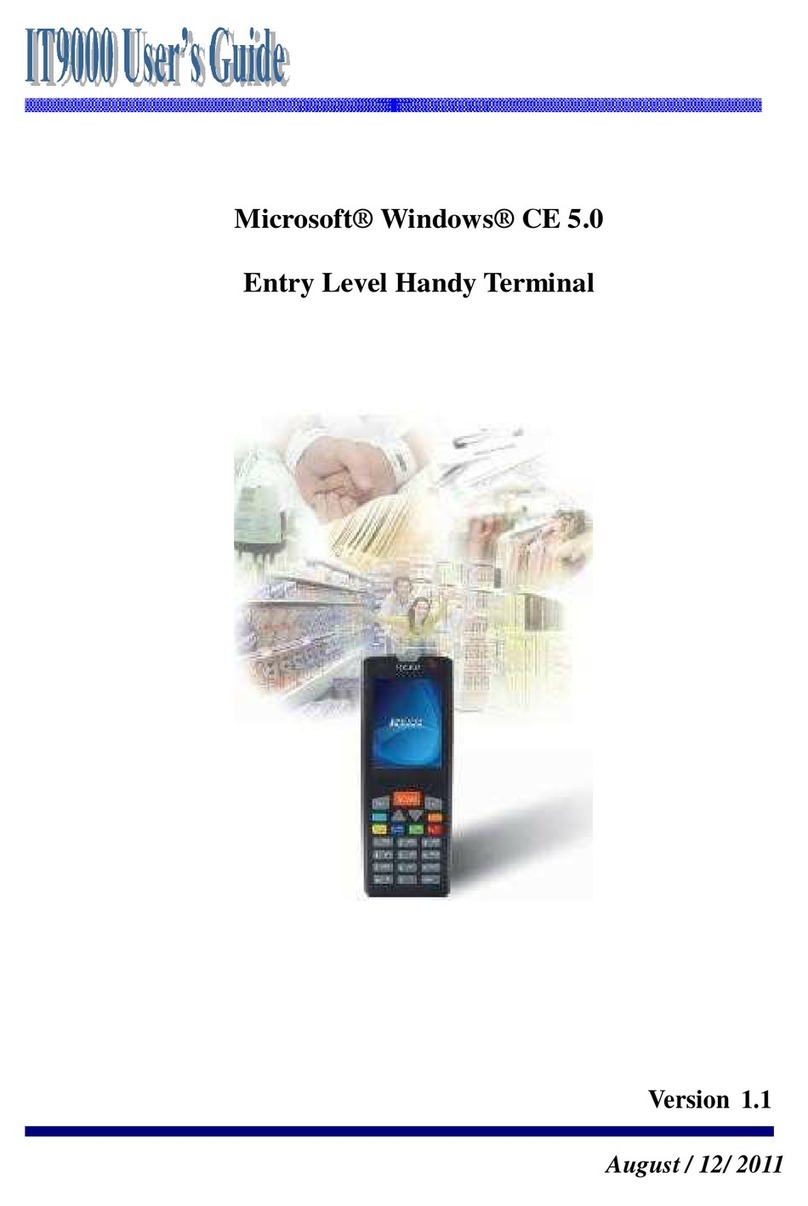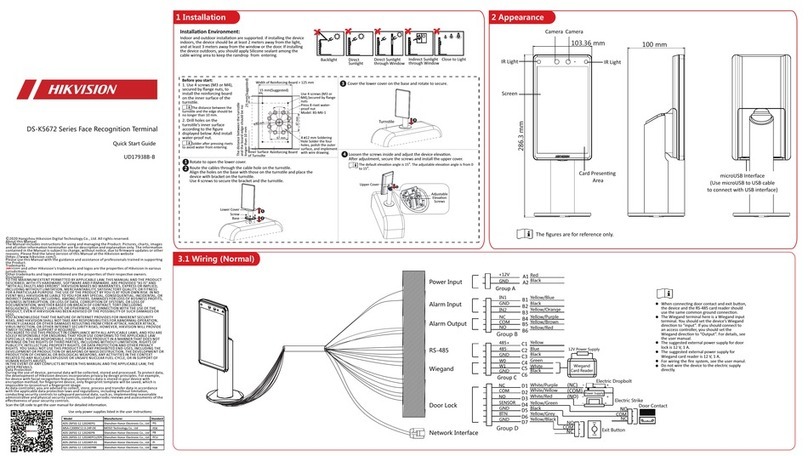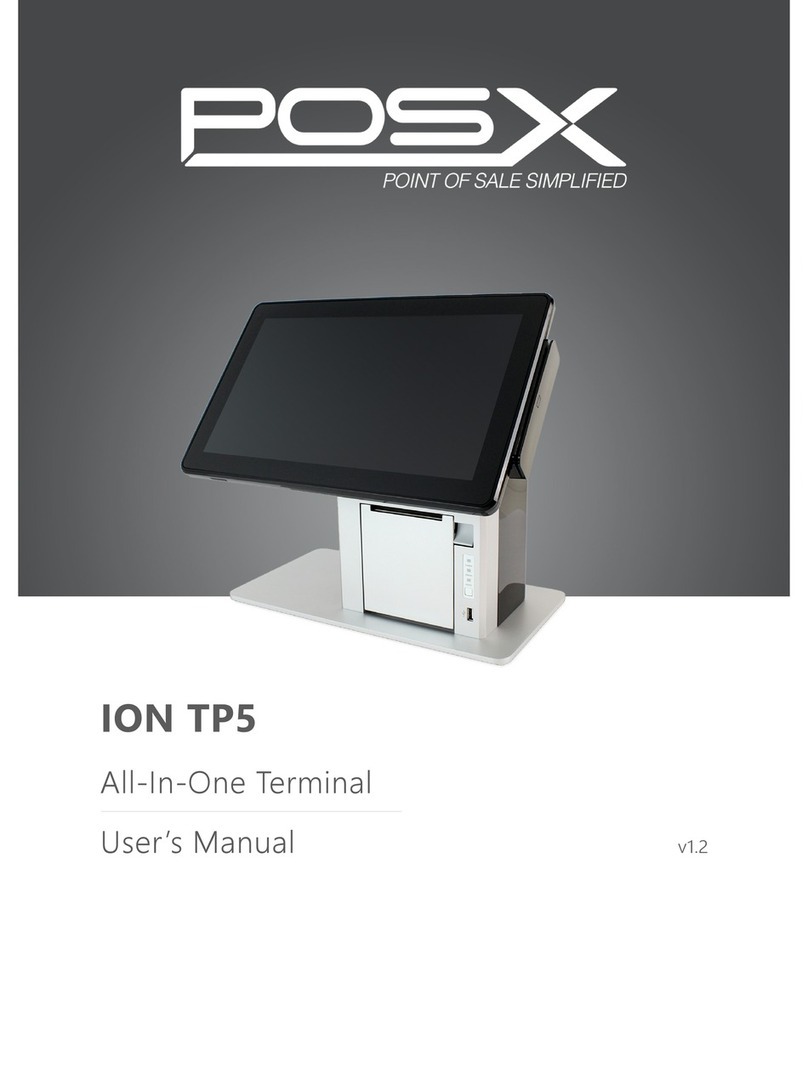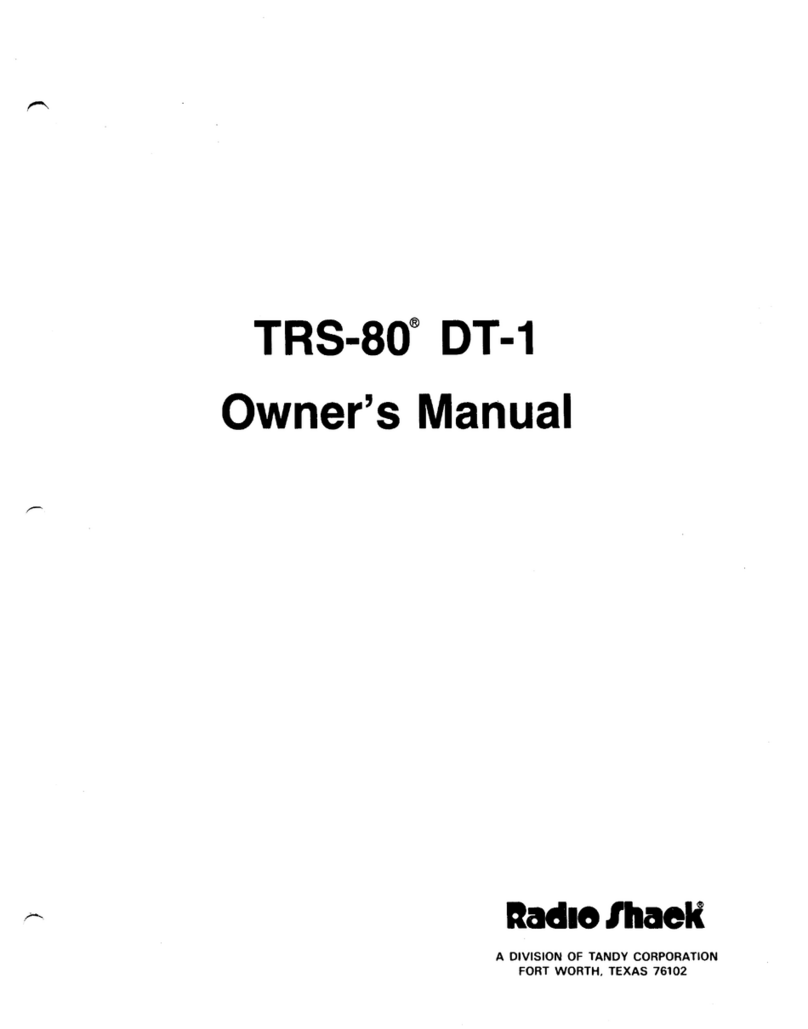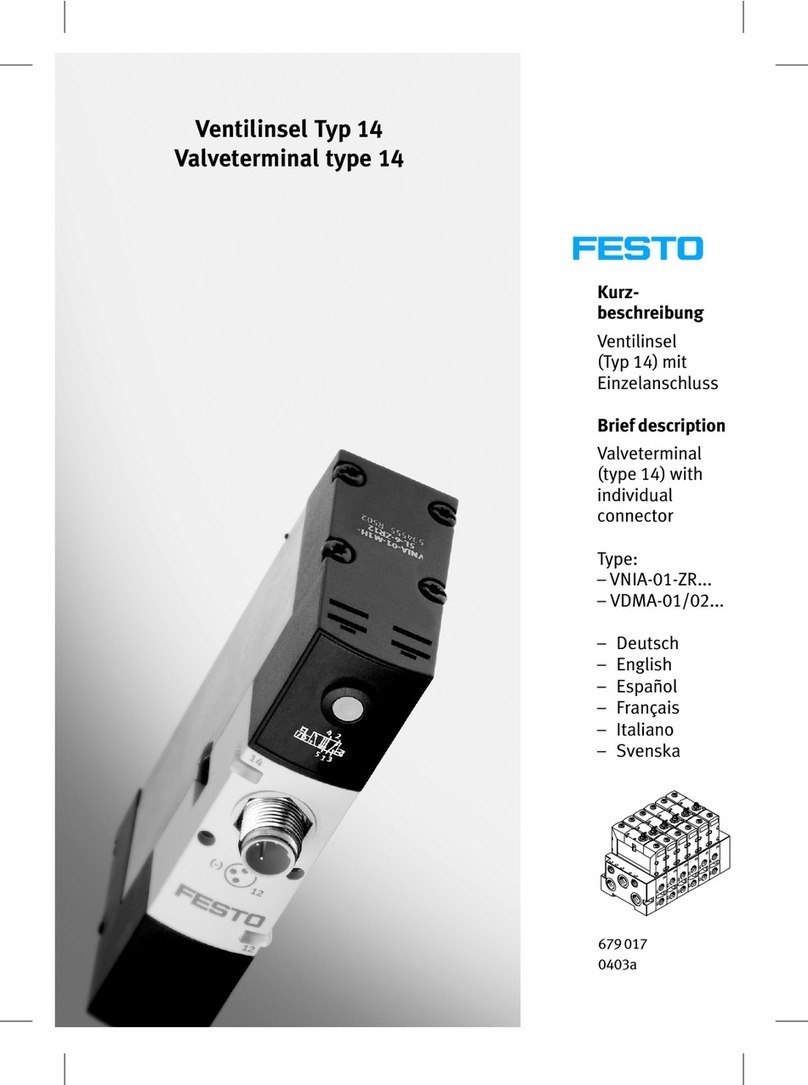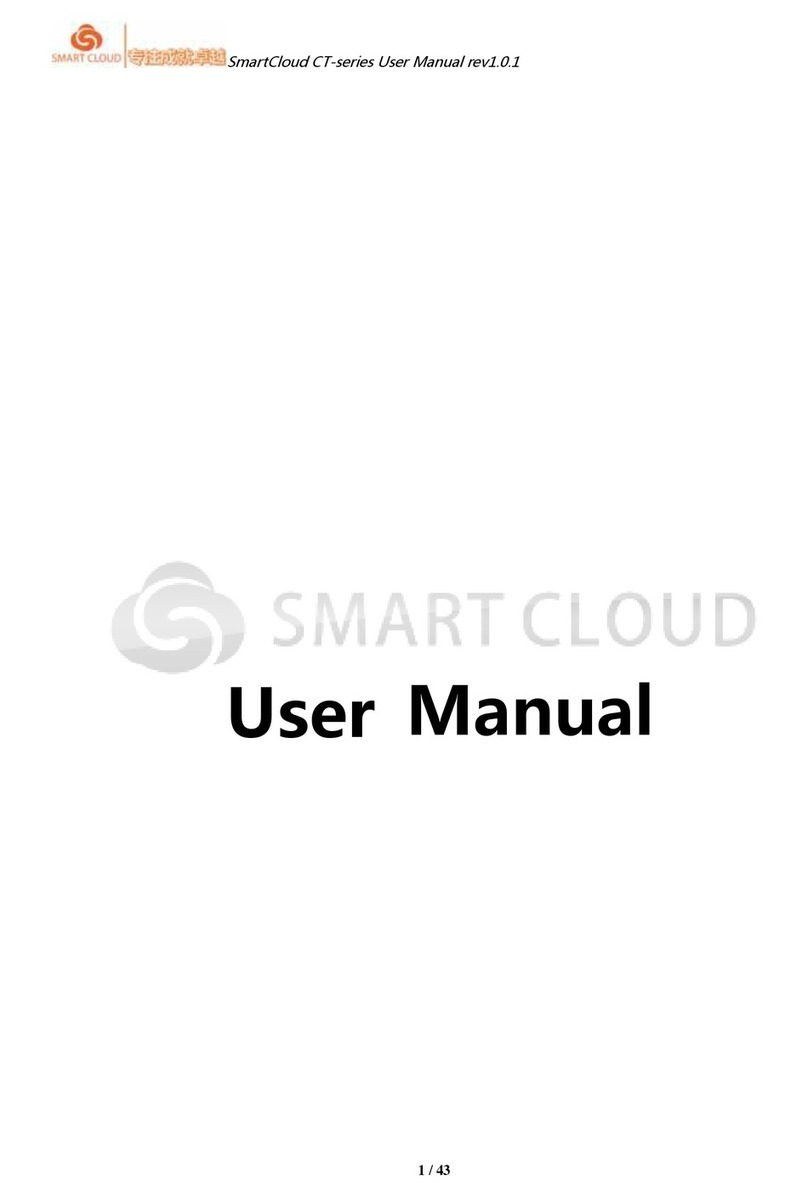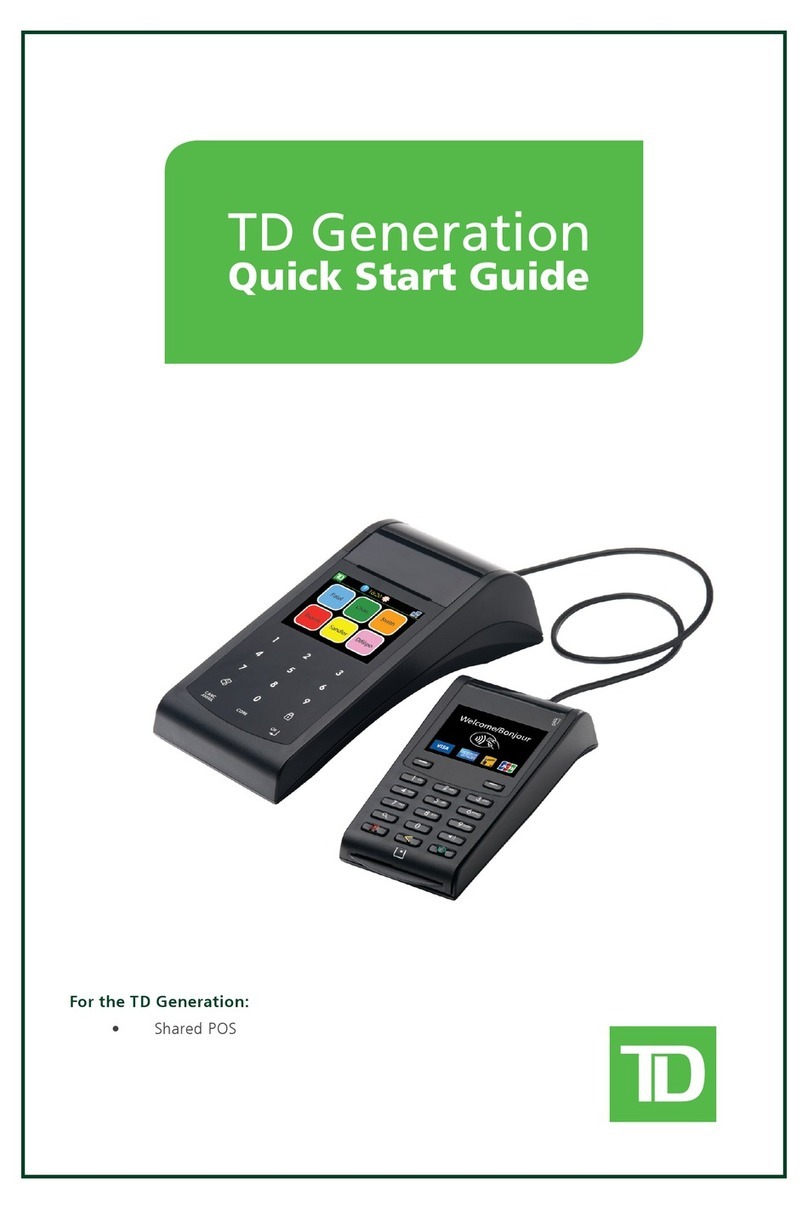SHIFT4 UTG Ingenico 3070 User manual

Join us for treats Thursday, Month Day, at 3:00 p.m. in the kitchen.
Using Legacy External Devices
Copyright © 2019 Shift4 Payments, LLC. All rights reserved.
UTG
®

Universal Transaction Gateway
Using Legacy External Devices
© 2019 Shift4 Payments, LLC. All rights reserved. Version 1.4
External Use NDA Page 2 of 64
Copyright Notice
Shift4 Payments
1491 Center Crossing Road
Las Vegas, NV 89144
702.597.2480
www.shift4.com info@shift4.com
Document Title: The Universal Transaction Gateway Using Legacy External Devices
Publication Date: June 27, 2019
Copyright © 2019 Shift4 Payments. All rights reserved worldwide.
*Universal Transaction Gateway®(UTG)®, Lighthouse Transaction Manager, 4Go®, i4Go®, and 4Word®are covered by one or
more of the following U.S. Pat. Nos.: 7770789; 7841523; 7891563; 8328095; 8688589; 8690056; 9082120; 9256874; 9495680.
All trademarks, service marks, product names, and logos are the property of their respective owners. Shift4 Payments may have
patents, patent applications, trademarks, copyrights, or other intellectual property rights covering subject matter in this document.
The furnishing of this document does not give any license to these patents, trademarks, copyrights, or other intellectual property
except as expressly provided in any written license agreement from Shift4 Payments. All graphics are property of Shift4 Payments.
No part of this publication may be reproduced, stored in a retrieval system, or transmitted in any form or by any means without prior
written permission of Shift4 Payments. The contents of this publication are the property of Shift4 Payments. Shift4 Payments
reserves the right to revise this document and to periodically make changes to the content thereof without any obligation or
notification to any organization of such revisions or changes unless required to do so by prior written agreement.
Notice of Confidentiality
This document contains information that is proprietary to Shift4 Payments. It carries the Shift4 classification “External Use NDA.” It is
provided for the sole purpose of specifying instructions for Shift4 Payments products. The recipient agrees to maintain this
information in confidence and not reproduce or otherwise disclose this information. Please refer to the signed Bilateral Non-
Disclosure and Confidentiality Agreement for additional agreements and expectations.
Notice to Governmental End Users
If any Shift4 product is acquired under the terms of a Department of Defense contract: use, duplication, or disclosure by the US
Government is subject to restrictions as set forth in subparagraph (c)(1)(ii) of 252.227.7013. Civilian agency contract: use,
reproduction, or disclosure is subject to 52.227-19 (a) through (d) and restrictions set forth in the accompanying end user
agreement. Unpublished rights reserved under the copyright laws of the United States.

Universal Transaction Gateway
Using Legacy External Devices
© 2019 Shift4 Payments, LLC. All rights reserved. Version 1.4
External Use NDA Page 3 of 64
Understanding the Using Legacy External Devices Document
Purpose
Legacy devices are devices that are sun setting or already deprecated. In many cases, the devices
cannot be upgraded to the latest security features and none of the devices listed in this document are
EMV compliant. The Using Legacy External Devices document is intended for those merchants who have
already integrated with Shift4 and are using the UTG, but have not upgraded their devices.
The following devices are no longer supported on UTG versions 2288 and higher.
•Ingenico 3070
•Ingenico i6550
•Ingenico i6780
•Verifone®PINpad 1000
•Verifone®PINpad 1000SE
•Verifone®MX 850
•Verifone®MX 870
Using Legacy External Devices with UTG
This document is intended for vendors and developers using external devices in their POS/PMS systems.
The Universal Transaction Gateway®(UTG®) supports a variety of external devices for transactions
processed in the United States and Canada. Device settings and configurations are discussed in this
document. It may be necessary to adjust external devices, such as PIN pads, when configuring the UTG
or the UTG Stub. PIN pad devices offer a variety of features. For a complete list of supported devices and
features, go to www.shift4.com > Lighthouse Transaction Manager > INTEGRATIONS > Third-Party
Devices.

Universal Transaction Gateway
Using Legacy External Devices
© 2019 Shift4 Payments, LLC. All rights reserved. Version 1.4
External Use NDA Page 4 of 64
Configuring Ingenico Devices
Configuring Ingenico 3070
Requirement: Verify that UPOS Interface Application displays on
the Ingenico 3070 screen on boot-up. If the version information is
not displayed, contact the Shift4 Customer Support team at
702.597.2480, option 2.
Ingenico 3070 (U.S.)
Ingenico 3070 (Canada)

Universal Transaction Gateway
Using Legacy External Devices
© 2019 Shift4 Payments, LLC. All rights reserved. Version 1.4
External Use NDA Page 5 of 64
Changing the Baud Rate
To change the Ingenico 3070 baud rate, complete the following steps:
1. To restart the device, disconnect and reconnect the power cord.
2. Simultaneously press and hold the 1, Cancel, and Enter buttons.
3. Select the Supervisor menu. Contact the Shift4 Customer Support team at 702.597.2480, option 2
for the default password.
4. Select Sys Parameters.
5. Select Setup Port and select the correct port number.
6. Select the baud rate. Shift4 recommends a baud rate of 19200.
7. When finished, press the Cancel button until the device restarts.
Other Settings
Verify that the following settings have been applied on the UTG Stub IP to Serial window:
•Data Bits (Byte Size): 8
•Parity: None
•Stop Bits: 1
•Flow Control: None
Requirement: You must load the Shift4 template forms on the
Ingenico 3070 device. Refer to the sections regarding forms for
Ingenico Devices in this document.
Configuring Ingenico i6550
During installation and configuration, the keypad special keys function as follows:
•Plus (+): scroll up
•Minus (-): scroll down
•Enter: select highlighted item
•Cancel: previous screen
•Any button enables backlight

Universal Transaction Gateway
Using Legacy External Devices
© 2019 Shift4 Payments, LLC. All rights reserved. Version 1.4
External Use NDA Page 6 of 64
Requirement: Verify that UPOS Interface Application, Version
2.10, Kernel 2.77, SSA 02.12, MNT 01.26 displays on the Ingenico
i6550 screen on boot-up. If the version information is not displayed,
contact the Shift4 Customer Support team at 702.597.2480, option
2.
Booting the Device
To boot the Ingenico i6550, complete the following steps:
8. Simultaneously press and hold the 1, 3, Cancel, and Enter buttons and then release.
9. To open the SSA System menu, press and hold the Clear button. During boot-up the device beeps
and startup routines flash briefly on the screen.
10. On the SSA System menu, select Configuration Ticket.
11. On the Configuration Ticket menu, select App Ticket.
12. On the Application Config screen, verify the following applications are loaded on the device in the
Application List section:
•CA0300_IBMEF (#3)
•US0901_UIA__ (#9)
13. To return to the SSA System menu, press the Cancel button twice.
Verifying Device Settings
Device settings are nested several levels beneath the SSA System menu. To verify and set device
parameters, complete the following steps:
14. From the SSA System menu, select the Extended menu.
15. From the Extended menu, select the Supervisor menu. This menu is password protected. Contact
the Shift4 Customer Support team at 702.597.2480, option 2 for the default password.
16. To open and set the Supervisor menu options, type the password and the following settings:
•Select Sys Parameters

Universal Transaction Gateway
Using Legacy External Devices
© 2019 Shift4 Payments, LLC. All rights reserved. Version 1.4
External Use NDA Page 7 of 64
•Select Setup Port
•Select Port 1
•Set or verify port settings as listed in the following table:
Ingenico 6550 Configuration Settings
Setting Action Required Value
Interface Type
Set
RS232
Baud Rate
Set
19200
Data Bits Set 8
Stop Bits
Set
1
Parity
Set
None
LAN Address
Verify
101
Retry Count
Verify
3
Response TMO
Verify
1000
Poll TMO
Verify
3000
Turnaround TMO
Verify
300
17. Press the Cancel button until the Configuration menu returns.
Other Settings
Verify that the following settings have been applied on the UTG Stub IP to Serial window:
•Data Bits (Byte Size): 8
•Parity: None
•Stop Bits: 1
•Flow Control: None
Requirement: You must load the Shift4 template forms on the
Ingenico i6550 device. Refer to the Loading Shift4 Template Forms
on Ingenico Devices section in this document.

Universal Transaction Gateway
Using Legacy External Devices
© 2019 Shift4 Payments, LLC. All rights reserved. Version 1.4
External Use NDA Page 8 of 64
Configuring Ingenico i6780
During installation and configuration, the keypad special keys function as follows:
•Plus (+): scroll up
•Minus (-): scroll down
•Enter: select highlighted item
•Cancel: previous screen
•Any button enables backlight
Requirement: Verify that UPOS Interface Application, Version
2.32, Kernel 2.86, SSA 02.51, MNT 01.30 displays on the Ingenico
i6780 screen on boot up. If the version information is not displayed,
contact the Shift4 Customer Support team at 702.597.2480, option
2.
Booting the Device
To boot the Ingenico i6780, complete the following steps:
18. Simultaneously press and hold the 1, 3, Cancel, and Enter buttons and then release.
19. To open the SSA System menu, press and hold the Clear button. During boot-up the device beeps
and startup routines flash briefly on the screen.
20. On the SSA System menu, select Configuration Ticket.
21. On the Configuration Ticket menu, select App Ticket.
22. On the Application Config screen, verify the following applications are loaded on the device in the
Application List section:
•CA0300_IBMEF (#3)
•US0901_UIA__ (#9)
23. To return to the SSA System menu, press the Cancel button twice.

Universal Transaction Gateway
Using Legacy External Devices
© 2019 Shift4 Payments, LLC. All rights reserved. Version 1.4
External Use NDA Page 9 of 64
Verifying Device Settings
Device settings are nested several levels beneath the SSA System menu. To verify and set device
parameters, complete the following steps:
24. From the SSA System menu, select the Extendedmenu.
25. From the Extended menu, select the Supervisor menu. This menu is password protected. Contact
the Shift4 Customer Support team at 702.597.2480, option 2 for the default password.
26. To open and set the Supervisor menu options, enter the password and complete the following steps:
•Select Sys Parameters
•Select Setup Port
•Select Port 1
•Set or verify port settings as listed in the following table:
Ingenico 6780 Configuration Settings
Setting Action Required Value
Interface Type
Set
RS232
Baud Rate
Set
19200
Data Bits
Set
8
Stop Bits
Set
1
Parity
Set
None
LAN Address
Verify
101
Retry Count
Verify
3
Response TMO
Verify
1000
Poll TMO
Verify
3000
Turnaround TMO
Verify
300
27. Press the Cancel button until the Configuration menu returns.

Universal Transaction Gateway
Using Legacy External Devices
© 2019 Shift4 Payments, LLC. All rights reserved. Version 1.4
External Use NDA Page 10 of 64
Other Settings
Verify that the following settings have been applied on the UTG Stub IP to Serial window:
•Data Bits (Byte Size): 8
•Parity: None
•Stop Bits: 1
•Flow Control: None
Requirement: You must load the Shift4 template forms on the
Ingenico i6780 device. Refer to the sections regarding forms for
Ingenico devices in this document.

Universal Transaction Gateway
Using Legacy External Devices
© 2019 Shift4 Payments, LLC. All rights reserved. Version 1.4
External Use NDA Page 11 of 64
Setting the Coordinates File for i6550 and i6780 in TuneUp
If you are using an Ingenico i6550 or i6780 and you want to change the position where totals, sub totals,
or tip should print on the form, you must customize and specify a Coordinates File by doing the following:
1. Under the Devices tab, select the PIN Pad and then, click the Edit button.
2. Click Browse.
The following message appears.
3. Select the desired Coordinates File. A default Coordinates File should have been downloaded with
the Shift4 forms. Each device will have its own coordinates file. An example file with field explanations
is provided below the screenshot.

Universal Transaction Gateway
Using Legacy External Devices
© 2019 Shift4 Payments, LLC. All rights reserved. Version 1.4
External Use NDA Page 12 of 64
* Ingenico Pin Pad Coordinates File
*
* This file is used to set custom X,Y coordinates for text fields on various
* Ingenico pin pad devices.
* Any line beginning with an asterisk (*), such as this one, is a comment.
* All other lines consist of four fields, comma separated.
* Field 1 is the screen number
* Field 2 is the precise field on the screen. Some screens have only one, others
* have several.
* Field 3 is the X coordinate you want the field displayed at.
* Field 4 is the Y coordinate you want this field displayed at.
*
* For example the line "6,Total,75,50" means that for screen 6, display the Total
* field at X coordinate 75, and Y coordinate 50.
*
* If Field 1 is not a digit, it will flag an error, and all X,Y coordinates will be
* restored to default values.
*
* If you wish to use the default value for one of the X or Y coordinates, you may
* leave that field blank in the line.
* For example a line like 6,Total,,100 will use the default value for the X
* coordinate, and set the Y coordinate to 100.
* If you wish to use default values for both coordinates, you can simply delete the
* corresponding line, or comment it out by putting an asterisk (*) at the beginning
* of it.
*
*Screen Number, Field, X, Y
6,Subtotal,165,15
6,Tip,165,45
6,Total,165,75
7,Amount,120,20
11,Amount,200,60

Universal Transaction Gateway
Using Legacy External Devices
© 2019 Shift4 Payments, LLC. All rights reserved. Version 1.4
External Use NDA Page 13 of 64
Configuring Ingenico iPP320 [U.S.]/350 & Touch iSC250/350/480
Telium UIA Devices
The Ingenico iPP320 [U.S.] and iPP350 offer keypad and multiple card reader functionalities.
Note: The iPP320 CAN device is not part of this Telium group and
is described with features and settings in the Ingenico iPP320 CAN
section.
The Ingenico Touch iSC250, iSC350, and iSC480 offer keypad, multiple card reader, signature capture,
and touch screen functionality. The iSC250 can also be purchased as, or converted to be used as a point-
to-point encryption (P2PE) device, and can connect to the UTG using TCP/IP. The Touch
iSC250/350/480 and iPP320 [U.S.]/350 are capable of reading card swipes (magnetic stripe) and an
optional contactless card reader. All Telium devices support BIN management, including P2PE devices.
During installation and configuration, the keypad special keys function as follows:
•Plus (+) or Arrow Up: scroll up
•Minus (-) or Arrow Down: scroll down
•Enter: select highlighted item
•Cancel or Clear: previous screen
•Any button enables backlight
iPP320 iPP350 Touch iSC250

Universal Transaction Gateway
Using Legacy External Devices
© 2019 Shift4 Payments, LLC. All rights reserved. Version 1.4
External Use NDA Page 14 of 64
Note: These devices run on UPOS Interface Application (UIA). The
version information is displayed on the device on boot up.
Ingenico Telium Devices UIA Versions Supported and Known Issues
Ingenico
Firmware Supported? P2PE
Supported? Description of Issue
Telium UIA 1.5 No No Ingenico forms do not allow leading zeros in the ‘Enter
Exp Date’ and ‘Enter Card Number’ prompts. This
prevents use of manual card entry.
Telium UIA 1.6 Yes No Ingenico forms do not allow leading zeros in the ‘Enter
Card Number’ prompt.
Telium UIA 2.2 Yes No No known issues.
Touch iSC350 Touch iSC480

Universal Transaction Gateway
Using Legacy External Devices
© 2019 Shift4 Payments, LLC. All rights reserved. Version 1.4
External Use NDA Page 15 of 64
Ingenico
Firmware Supported? P2PE
Supported? Description of Issue
Telium UIA
v3.3.1.3001
Yes Yes No known issues. Note: New forms may be needed.
When manual card entry is set to optional:
•To skip Card Security Code (CVV2) and
Expiration Date, press the Cancel button instead
of the Enter button.
•To skip the Street Number and Postal Code, use
the Enter button.
•To skip all other manual card entry screens use
the Enter button.
•A card number entered on the MCE screen must
be at least 12 digits.
Telium UIA
6.0.1.0149
Yes Yes Only tested on the Touch iSC480.
•A card number entered on the MCE screen must
be at least 12 digits.
Telium UIA
8.0.12
Yes Yes Works with iSC devices only. This version fixed an Apple
Pay issue with MasterCard.
Telium UIA
9.0.4
Yes Yes No known issues.
•To skip Card Security Code (CVV2) and
Expiration Date, press the Cancel button instead
of Enter button.
•To skip the Street Number and Postal Code use
the Enter button.
•To skip all other manual card entry screens use
the Enter button.
•A card number entered on the MCE screen must
be at least 12 digits.

Universal Transaction Gateway
Using Legacy External Devices
© 2019 Shift4 Payments, LLC. All rights reserved. Version 1.4
External Use NDA Page 16 of 64
To find the UIA version on the Telium device, complete the following steps:
1. Verify the UTG is not running
2. Press the Clear and Minus (-) buttons simultaneously. This power cycles the device.
3. The UIA version is visible on boot up.
Access TSA System Menu
To access the TSA system menu, complete the following steps:
28. Reboot the device:
•Touch iSC250/350/480: Simultaneously press and hold the Clear and Minus (-) buttons and then
release. During boot-up, the device beeps and startup routines flash briefly on the screen.
•iPP320 [U.S.]/350: Simultaneously press and hold the Clear and Period (.) buttons and then
release. During boot-up, the device beeps and startup routines flash briefly on the screen.
29. To open the TSA System menu:
•Touch iSC250/350/480: Press 2, 6, 3, 4, Enter and then the Plus (+) button.
•iPP320 [U.S.]/350: Press 2, 6, 3, 4, Enterand then the Fbutton.
Verifying Device Settings
To verify and set device parameters:
30. From the TSA System menu, select the TDA menu.
31. From the TDA menu, select 0– Configuration, 0- Communication and then, 0– Select Comm.
Type.

Universal Transaction Gateway
Using Legacy External Devices
© 2019 Shift4 Payments, LLC. All rights reserved. Version 1.4
External Use NDA Page 17 of 64
•If the device is connected via serial cable select 0 – Serial.
•If the device is connected via USB cable select 3 – USB<>Serial Conv.
32. Press the Cancel/Clear button and then, 1 – Serial Settings.
33. Set or verify settings as listed in the following table:
Ingenico Telium Device Configuration Settings
Setting Action Required Value
Baud Rate Set 115200
Stop Bits Set 1
Bits per Byte Set 8
Parity Set None
Flow Control Set None
34. Press the Cancel/Clear button until the Configuration menu returns.
Other Settings
If you are using a UTG Stub, verify that the following settings have been applied on the UTG Stub IP to
Serial window:
•Data Bits (Byte Size): 8
•Parity: None
•Stop Bits: 1
Requirement: You must load the Shift4 template forms on the
devices. Refer to the sections regarding forms for Ingenico devices
in this document.

Universal Transaction Gateway
Using Legacy External Devices
© 2019 Shift4 Payments, LLC. All rights reserved. Version 1.4
External Use NDA Page 18 of 64
Displaying Line Item Details on the PIN Pad
It is possible to display line item details on the Ingenico series devices. This feature is automatically
enabled as long as the POS/PMS supports it and the required forms are loaded on the PIN pad.
Ingenico Form Flexibility
New functionality provides the merchant the ability to change the current Ingenico PIN Pad forms on
i6550, i6780, iPP320 [U.S.]/350 and iSC250/350/480 models. This includes being able to move the
current static placement of buttons on the following screens:
•Signature capture screen
•Amount screen
•Tip screen
•Amount with tip screen
Loading Shift4 Template Forms on Ingenico Devices
You must load Shift4 template forms on the following Ingenico devices in order to incorporate and display
greeting, input, and error information associated with transactions:
•Ingenico 3070
•Ingenico i6550
•Ingenico i6780
Requirement: Before you can load the template forms, the
Ingenico OPOS driver and Ingenico Form Designer application
must be installed on the computer you will use to communicate with
the Ingenico device. This need not be the same computer where
the UTG or UTG Stub is installed.
Both the OPOS driver and the Form Design application are Ingenico products. Contact Ingenico for the
installation files and installation instructions.
Refer to the Ingenico documentation for information about how to install the OPOS driver and the Form
Designer application.
Note: Contact Ingenico if you have questions about installing the
OPOS driver or Form Designer.

Universal Transaction Gateway
Using Legacy External Devices
© 2019 Shift4 Payments, LLC. All rights reserved. Version 1.4
External Use NDA Page 19 of 64
Configuring the Ingenico OPOS
After you have installed the Ingenico OPOS driver and the Ingenico Form Designer application, you must
configure the Ingenico OPOS device to ensure successful communication between the Ingenico Form
Designer and the device where you are installing the Shift4 forms. The Ingenico OPOS utility differs
depending on which Ingenico device you are using.
Configuring Ingenico 3070 iSeries OPOS
To configure the Ingenico iSeries OPOS complete the following steps:
35. From the Start menu, select Programs > Ingenico > OPOS for the Ingenico iSeries > Ingenico
iSeries Setup.
36. In the Ingenico iSeries OPOS Configuration window, on the General tab in the Device Connection
section, select the following required settings:
•From the Device Connection Type list, select Serial Port.
•From the Comm Port list, select the communications port for the Ingenico Form Designer to use
to communicate with the Ingenico device.
•From the Baud Rate list, select the baud rate configured on the device (usually 19200).
•From the Byte Size list, select 8.
•From the Parity list, select None.
•From the Stop Bits list, select 1.
•Allow all other settings to default.

Universal Transaction Gateway
Using Legacy External Devices
© 2019 Shift4 Payments, LLC. All rights reserved. Version 1.4
External Use NDA Page 20 of 64
37. Click OK.
This manual suits for next models
2
Table of contents
Other SHIFT4 Touch Terminal manuals