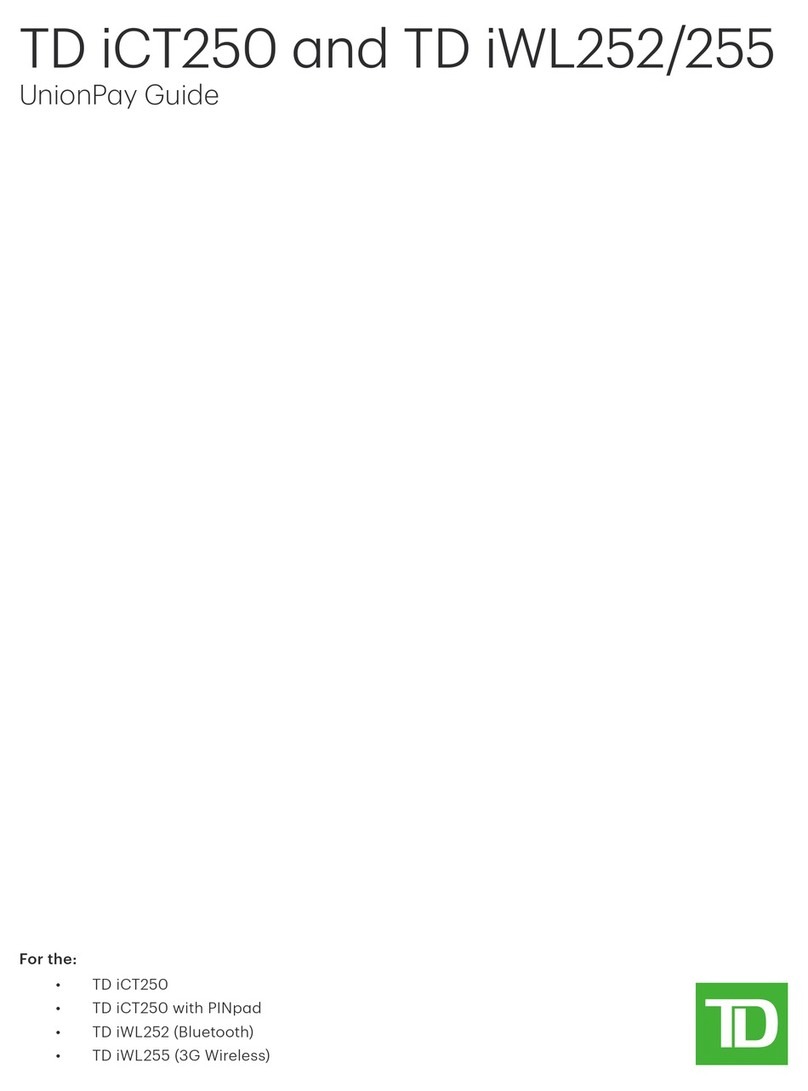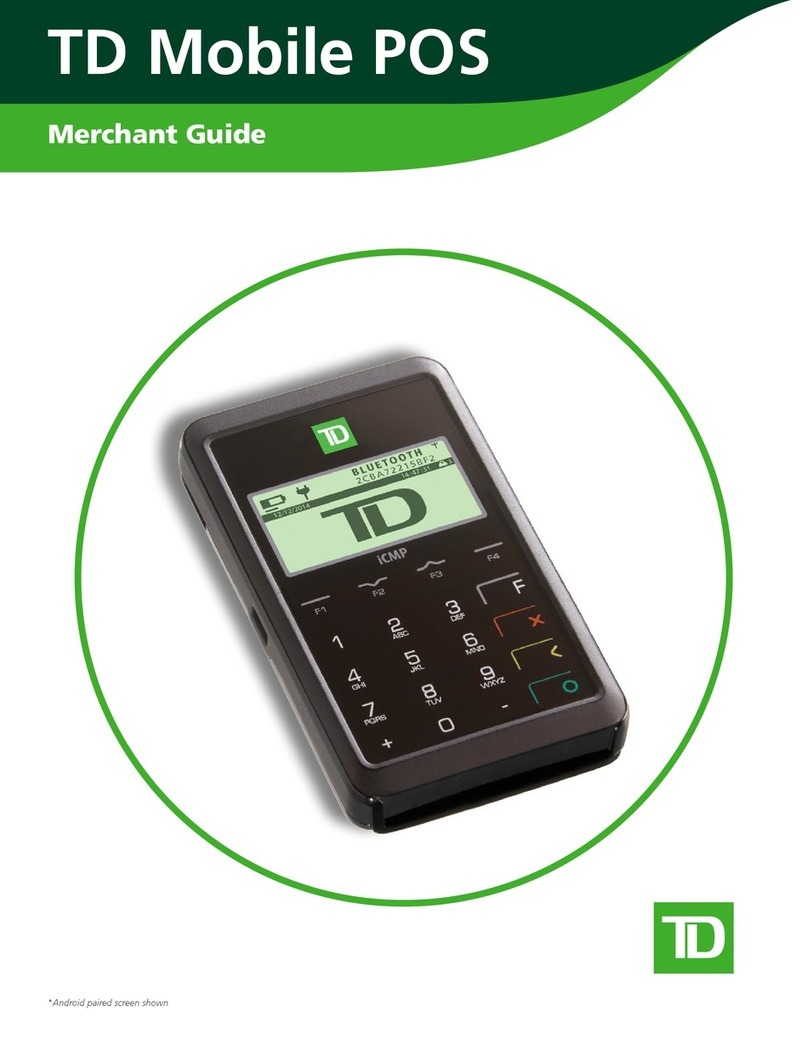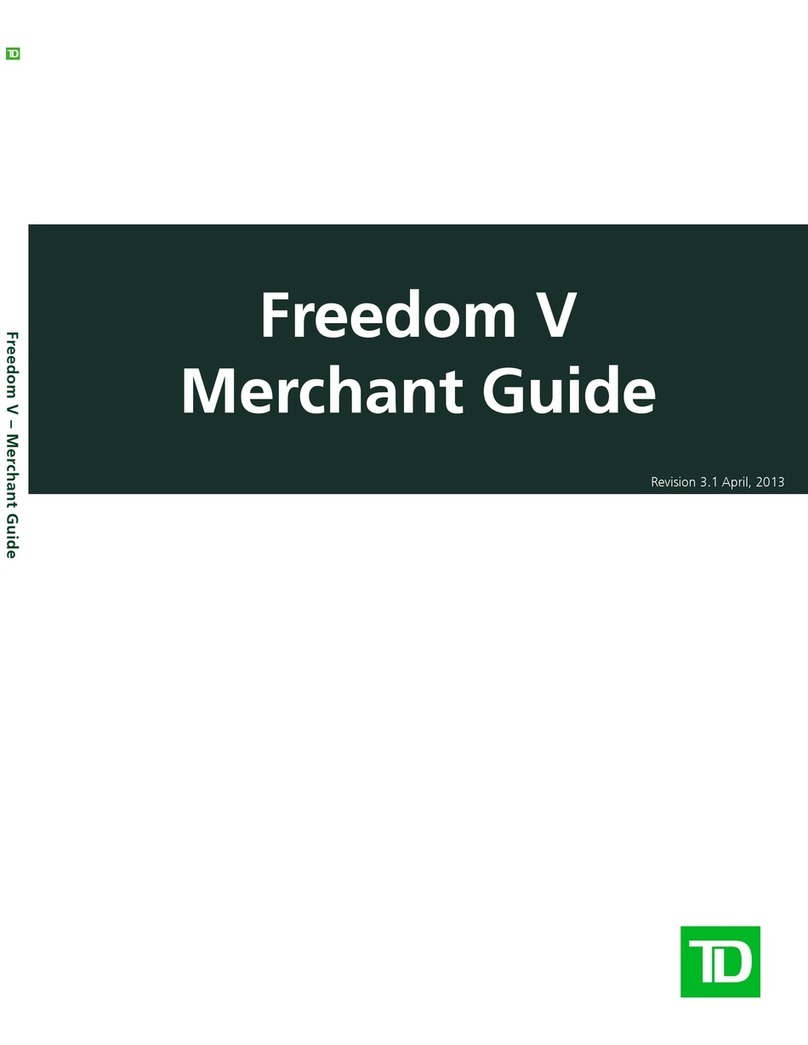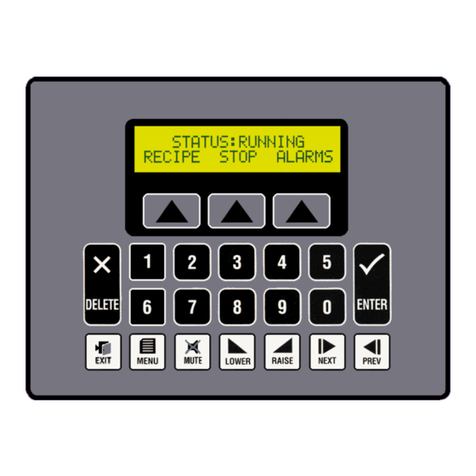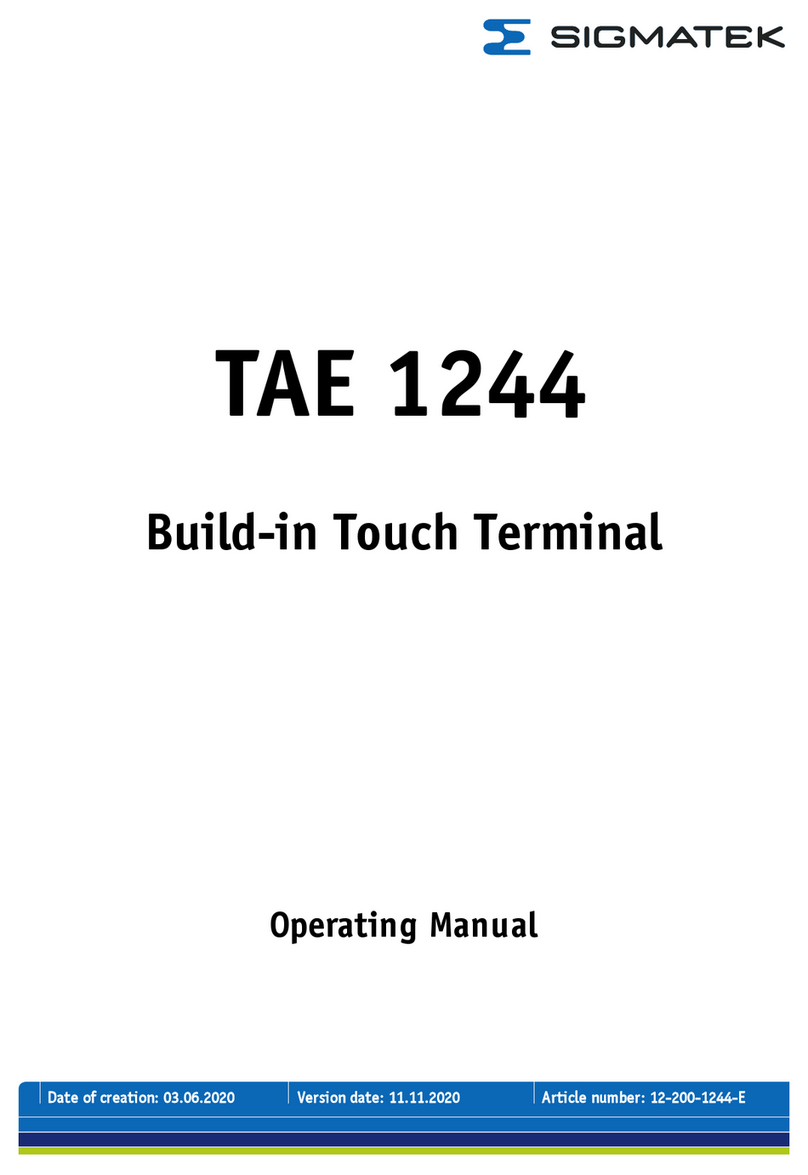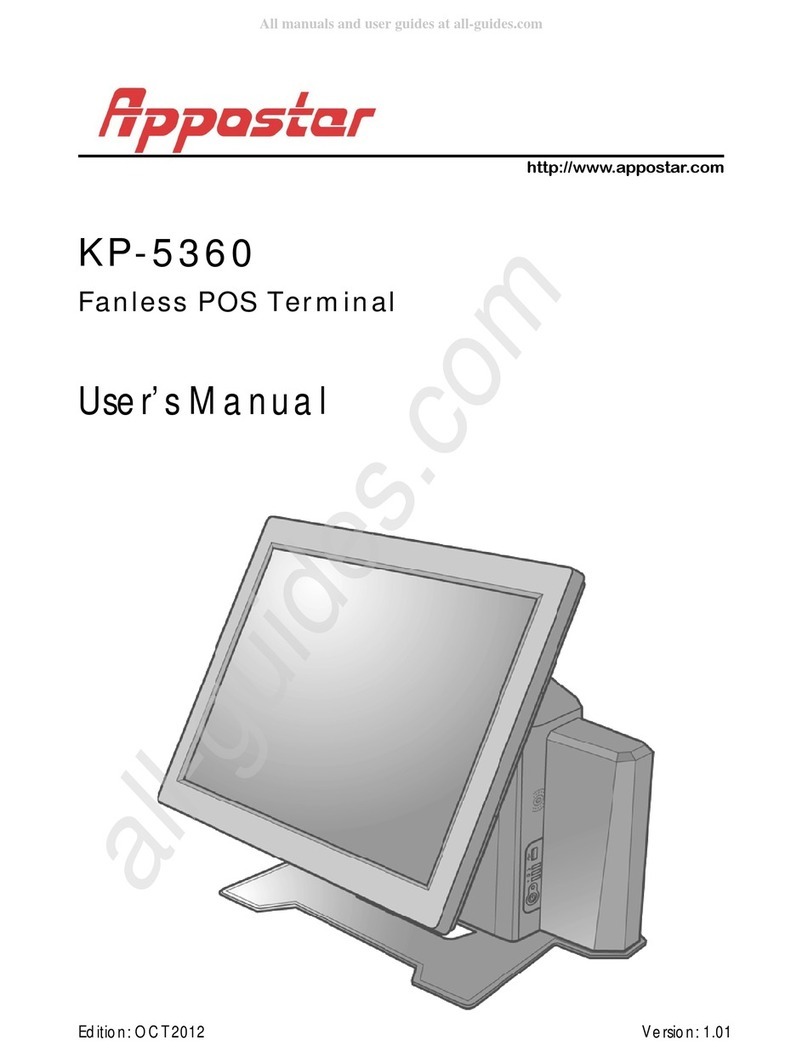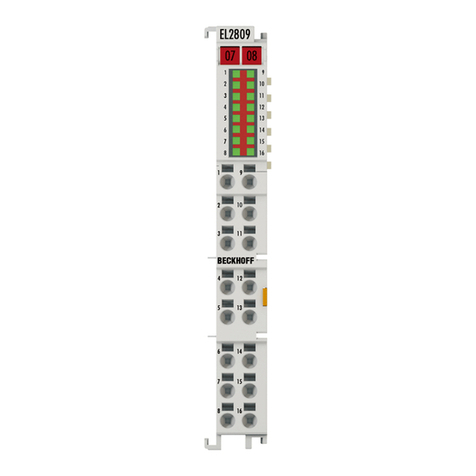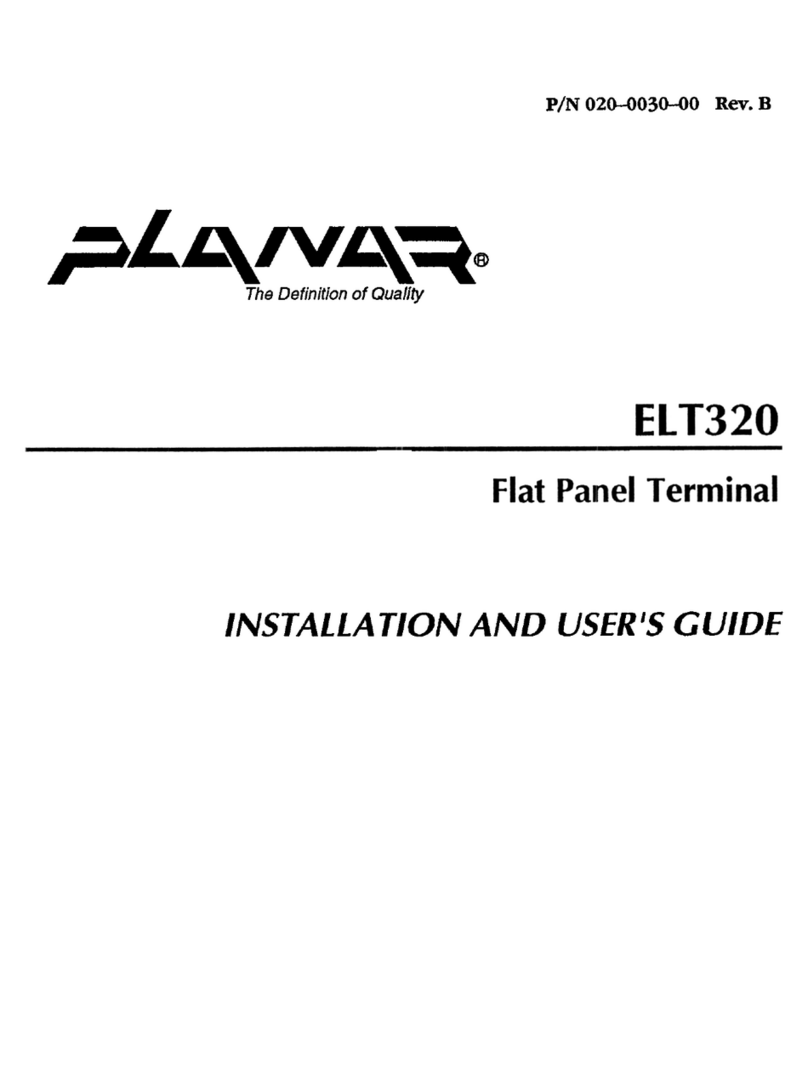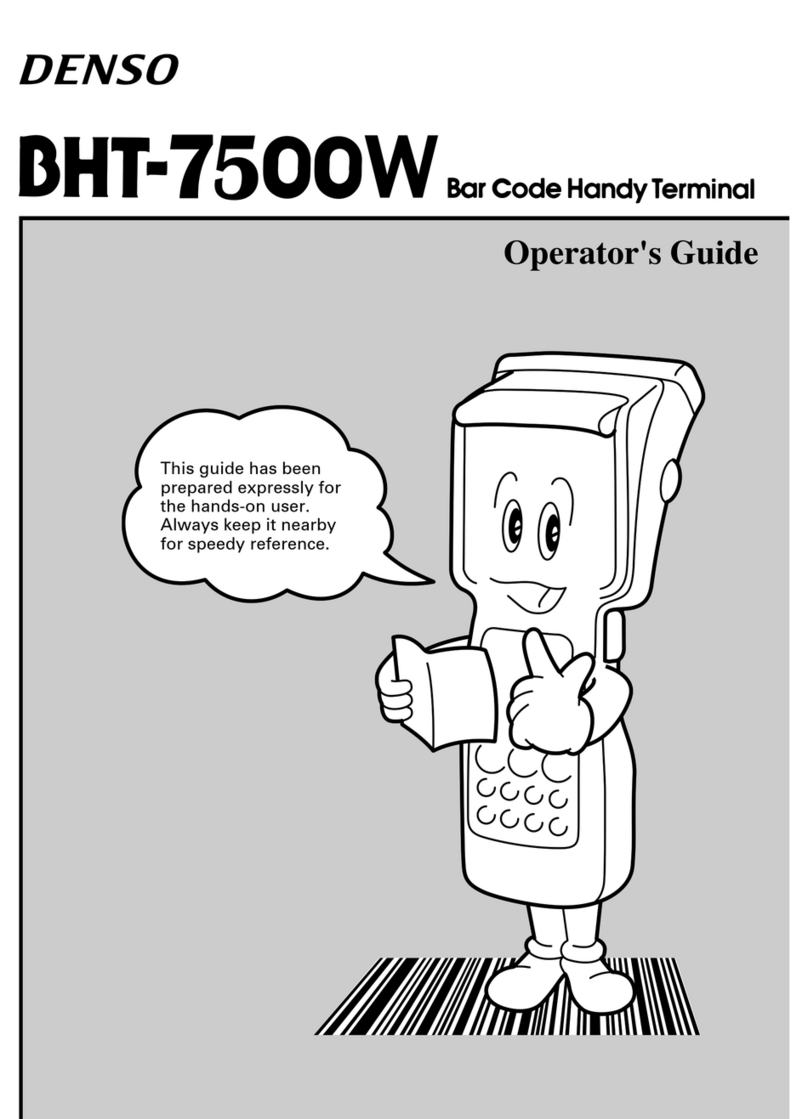TD TD Generation User manual

TD Generation
Quick Start Guide
For the TD Generation:
• SharedPOS

COPYRIGHT©2016byTheToronto-DominionBank
This publication is confidential and proprietary to The Toronto-Dominion Bank and is intended solely for the use of Merchant
customers of TD Merchant Solutions. This publication may not be reproduced or distributed, in whole or in part, for any other
purpose without the written permission of an authorized representative of The Toronto-Dominion Bank.
NOTICE
The Toronto-Dominion Bank reserves the right to make changes to specifications at any time and without notice. The
Toronto-Dominion Bank assumes no responsibility for the use by the Merchant customers of the information furnished in this
publication, including without limitation for infringements of intellectual property rights or other rights of third parties resulting
from its use.
MerchantInformation
Eachdevice,andeachMerchantwhosharesthedevice,willhaveauniqueID.YourdeviceandMerchant
IDsarelistedbelow.
Device / Merchant Name Device / Merchant ID
MasterDevice
MerchantName1 MerchantID1
MerchantName2 MerchantID2
MerchantName3 MerchantID3
MerchantName4 MerchantID4
MerchantName5 MerchantID5
MerchantName6 MerchantID6

i
Contents
About this Guide .......................................................1
Merchant Welcome Kit Contents ...............................1
The TD Generation Shared POS .................................1
The Terminal .............................................................. 1
Navigation ............................................................................................. 2
Changing the paper.............................................................................. 2
The PINPad.................................................................2
Navigation ............................................................................................. 2
Terminal and PINPad Screens ....................................3
Idle screens and icons............................................................................ 3
Home screen.......................................................................................... 4
Desktop screen ...................................................................................... 4
Main Menu screen................................................................................. 4
Cardholder Privacy and Security ............................... 5
Terminal security ................................................................................... 5
Locking your home screen ........................................................... 5
Fraud prevention................................................................................... 5
Force post fraud prevention ......................................................... 5
Call for authorization fraud prevention......................................... 5
Financial Transactions................................................6
Accepted card types.............................................................................. 6
Credit card purchase ............................................................................. 6
Debit card purchase .............................................................................. 8
Phone or mail purchase ........................................................................ 8
Force post purchase .............................................................................. 9
Void........................................................................................................ 9
Transaction recall .................................................................................. 9
Refund ................................................................................................. 10
Receipts ...................................................................11
Reprinting receipts.............................................................................. 11
Receipt examples................................................................................. 11
Continued on next page

ii
Business Day Functions ...........................................12
Performing day close .......................................................................... 13
Reprinting the day close report ......................................................... 13
Reporting.................................................................13
Business day reports............................................................................ 13
Batch reports ....................................................................................... 14
Administration.........................................................14
Adjusting terminal volume................................................................. 14
Adjusting PINPad volume ................................................................... 14
Changing user icons on the home screen.......................................... 14
Troubleshooting.......................................................15
What problems can I easily resolve? .................................................. 15
Why isn’t my terminal powering on? ................................................ 15
Why do I see the Internet disconnected icon? .................................. 16
Why do I see the PINPad disconnected icon? .................................... 16
Reference.................................................................16
Storing the terminal and PINPad ....................................................... 16
Maintaining the terminal and PINPad ............................................... 16

1
About this Guide
ThisGuideprovidesanintroductiontoyourTDGenerationsolution,hardwarefunctionality,performing
financialtransactions,administrationfeaturesandtroubleshooting.Forfurtherinformationregardingits
useandavailablefeatures,pleasereviewouronlinedocumentationat
www.TDMerchantServices.com/ResourceCentre.
Merchant Welcome Kit Contents
Quick Start Guide
Pamphlets
• How to Help Prevent Fraud
• Payment Card Industry Data
• If you have a problem or concern
Information sheets
• What you need to know about
chargebacks
• Payment card industry data security
standard (PCI DSS)
Miscellaneous
• Paperrolls(3+1intheterminal)
• Cleaningcardandinstructions
• Cardacceptancedecals(Visa®,
MasterCard®,Discover®,American
Express®,Interac®DirectPayment,
etc.)
The TD Generation Shared POS
Theterminalissolelyforyou,ourMerchant.Youwillusetheterminaltoinitiatetransactionsfor
customer’susingcredit,debit,loyaltyorgiftcards.Dependingonyoursettings,somecardtypesmaynot
beacceptedbyyourterminal.Forloyaltyandgiftcardinformation,pleasegotoouronlinedocumentation
atwww.TDMerchantServices.com/ResourceCentre.
The Terminal
1. Paper chamber button
2. Touchscreen
Allnavigationisdonethroughthe
touchscreen.
3. Paper advance key
Tap toadvancethepaperroll.
4. Command keys
•
CANC
ANNUL
=Cancel
•
CORR
=Correction
•
OK
=OKoractivate
5. Log out
T a p tologoffthecurrentuser.
*Thisshouldnotbeconfusedwith onthe
touchscreen.
16:20
?
123
456
789
0
CANC
ANNUL
CORR OK
1
3
2
5
4

2
Navigation
• Theterminalusesatouchscreenfornavigation.Youcannavigatescreensbyswipingleft/right
ortappinganonscreenoption.
• Onlyuseyourfingerwhenusingtheterminal.Don’tanyobjectsonthetouchscreenotherwise
youmaydamageit.
Changingthepaper
1. Pressthepaper chamber buttononthetop-leftcorneroftheterminaltoopenthepaneland
removetheemptypaperrolltube.
2. Unwrapanewpaperrollandplaceitinthepaperchambersothatthelooseendofthepaper
feedsupfromunderthepaperrolltowardsyou.
3. Pressdownonthepaneluntilitclicksshutandensurethereisabitofpaperstickingoutfrom
thechamberthatittouchesthetopoftheterminalscreen.
The PINPad
ThePINPadisusedbythecustomertoentermaketransaction
selectionsandentries.
1. Dash keys
Usethe
-
keysandthedirectionpadtonavigate
thescreensandmenus.
2. Command keys
•
X
=Cancel
•
<
=Correction
•
O
=OKoractivate
3. Volume key
UsethiskeytoadjustthePINPadvolume.
4. Card readers
a) Insertchippedcards
b) Contactlesscards
c) Swipecards
Navigation
• Dashkeys—thetwo
-
keysareusedtoselectanonscreenoption.
- -
1 QZ 2 ABC 3 DEF
4 GHI 5 JKL 6 MNO
7 PRS 8 TUV 9 WXY
0
X<O
Welcome/Bonjour
4a
4b
4c
1
2
3

3
Terminal and PINPad Screens
Idlescreensandicons
ThedefaultscreeniscalledtheIdle screen.Itdisplaysalotofimportantinformationanddifferentwaysto
accessyourterminal’sfunctionality.ThePINPadscreenhasnointerfaceicons.
Icon Name Idle Home Desktop and Main Menu
Accesshomescreen -
Patel ActiveMerchant - -
ControlPanel -
?
Help
Home - -
Internetconnection
status
Mail
PINPadconnection
status
16:20
?
Terminal
Welcome/Bonjour
PINPad
Access home screen
Tap toaccesstheHomescreenandselectaMerchant.
Active Merchant
AcolouredboxwiththeMerchant’snameinthetop-left
corneroftheDesktopandMain Menuscreens.
Control Panel
Tap toaccesstheControl Panel.
Help
Tap
?
toaccesstheHelpscreen.
Home
Tap toreturntotheHomescreentoselecta
newMerchant.
Internet status
indicatesyourterminalisconnectedtotheInternet.
Ifitisn’tyouwillsee ontopoftheicon.
Mail
indicatesthatyouhaveanemailwaiting.
PINPad connection icon
indicatesyourPINPadisconnectedtotheterminal.Ifit
isn’tyouwillsee ontopoftheicon.

4
Homescreen
ThisistheterminalscreenwhereyouwillselectwhichMerchant
youwanttoperformatransactionfororaccesstheControl Panel.
1. TaptheMerchanticonthatyouwanttoperforma
transactionfor.Inthiscase,we’llselectPatelandthe
Desktopscreenappears.
Desktopscreen
Thisterminalscreenalwaysdisplaysthreeormoreiconsthatalways
include:Purchase,VoidandDay Close.
• T h e haschangedto .
• TheselectedMerchantisdisplayedinthetop-left
cornerofthescreen.Tapit(Patel)toviewthe
Merchant’sIDnumberandterminalnumber.
• T a p togobacktotheHome
screenandselectanewMerchant.
MainMenuscreen
TheremaybemorethanoneMain Menuscreenonyourterminal.
Thenumberofscreensdependonthenumberofavailableicons.
Patel Chan Smith
DilipoSandlerBrown
16:20
?
Purchase
P. Completion
Void
Pre-Auth
Day Close
Last Receipt
Desktop
Patel16:20
?
Patel16:20
?
Main Menu
Host Trans Transaction Recall
Reprint Reports
Debit/Credit

5
Cardholder Privacy and Security
PleaserefertotheCardholder PrivacysheetinyourMerchantWelcomeKit.Itcontainsimportant
informationaboutyourresponsibilitiestoyourcustomersandtheirpersonalandtransaction
information.
Terminalsecurity
ItistheMerchant’sresponsibilitytosecuretheirterminal,anyuserIDsorpasswordsandtoprevent
unauthorizeduse.InanyeventtheMerchantwillbeliableforanyunauthorizeduseoftheterminalor
anyuserIDsorpasswords.TherearethreeoptionstosecuretheSharedPOS:
Home Screen Desktop Screen Explanation
Not secured Alldesktopscreens
protected
AgoodoptionwhereMerchantsperformtheirown
transactions.
Secured Notprotected Agoodoptionwherethereisasinglepersonperforming
transactionsforallMerchants.
Secured Somedesktop
screenssecured
AcustomizedoptionwhereMerchantsperformtheirown
transactionsbutsomedon’twantpasswordprotection.
Not secured Notsecured Anoptionwherethereisasinglepersonwhomanagesan
officeformultipleMerchants.Thisoptionistheleastsecure
andnotsuggested.
Locking your home screen
Control Panel->Settings->ScreenLock
1. ConfirmthatyouwanttolockyourHomescreen(YES).Yourhomescreenisnowonlybeopened
byyouradministratorpassword.
Fraudprevention
PleaserefertotheHow to Help Prevent FraudpamphletinyourMerchantWelcomeKit.Youcanalso
reducefraudulenttransactionsonyourterminalbyenabling:
Force post fraud prevention
Youcannowdisableorpasswordprotectforceposttransactionsonyourterminal.Ifaforcepost
transactionoccurstheterminalwilleither:
• Disabled—Statethatthetransactionisnotallowed.
OR
• Passwordprotected—Requestasupervisorormanagertoentertheirpassword.
Call for authorization fraud prevention
Youcanenable/disablecallforauthorizationtransactions.ThedefaultsettingisOFF.
If you want to use either of these fraud prevention features, you must enable them on each of your terminals. To do so, please
call the TD Merchant Solutions Help Desk at 1-800-363-1163.

6
Financial Transactions
TheTDGenerationterminalcanperformthefollowingtransactions:
• Purchase
• Purchase(Phone/Mail)
• Forcepost
• Refund
• Void
• Cash*
• Pre-authorization*
• Tab*
• Giftcard*
• Loyaltycard/AirMiles®*
*Theseoptionaltransactionsarecoveredinouronlinedocumentationat
www.TDMerchantServices.com/ResourceCentre.
Acceptedcardtypes
Theterminalwillacceptwhatevercardsyouindicatedwhenyousignedup.Ifyouwishtoadjustyour
acceptedcardlist,pleasecontactyoursalesrep.
Creditcardpurchase
->HomeScreen->Desktop-> Purchase
1. Enterthedollar amountontheterminalandpress
OK
.
2. Customerconfirmsthedollaramountandpresses
O
.
3. Performoneofthefollowingpaymentmethods:Insert / Swipe,ContactlessorManual
Entry.
Insert
a) ThecustomerenterstheirPINandpresses
O
.Gotostep4.
Swipe
a) Verifythecardinfowithwhatisonthescreenandpress
O
.Gotostep4.
Contactless
a) Thecustomertapstheircontactless-enabledcreditcardonthecontactlesscardreader.
Insomecasesthecustomermayberequiredtoswipeorinserttheircard.Gotostep4.
Manual entry
a) Entertheaccount numberandpress
OK
.
b) Entertheexpiry dateandpress
OK
.
c) Amanualimprintofthecreditcardisrequired.Maketheimprintandpress
OK
.
d) EntertheCVD numberandpress
OK
.Thisnumberisgenerallylocatedonthebackof
thecreditcard.Thisisanoptionalstepdependingonyoursettings.Gotostep4.
Depending how you have set up your terminal, you may be required to enter a supervisor ID and password to proceed
with any transaction.
This transaction flow is used for credit card purchases where the credit card is present. If the purchase is via phone or
mail, use the Phone or mail purchase instructions. If you use the incorrect purchase transaction you could incur extra
charges.

7
4. Thescreenshowsthatthetransactioniscompletedwithanauthorizationnumberorapproved
message.Ifthecreditcardwasmanuallyenteredorswiped,thecustomermustsignthereceipt.
5. YoucanREPRINTthereceiptorFINISHthetransaction.
ENTER
AMOUNT
CONFIRM
AMOUNT
RECEIPTS
SWIPE CARD MANUALLY
ENTER CARD
ENTER # and
EXP. DATE
ENTER CVD?
(optional)
IMPRINT CARD
MESSAGE
SELECT
PAYMENT
METHOD
FINISHED
ENTER PIN
INSERT CARD
DIFFERENT
PAYMENT
REQUIRED?
TAP CARD
YES YES
NO

8
Debitcardpurchase
->HomeScreen->Desktop-> Purchase
1. Enterthedollar amountandtap
OK
.
2. Customerconfirmsthedollaramountandpresses
O
.
3. Selectoneofthefollowingpaymentmethods:
Insert,SwipeorContactless.
Insert / swipe
a) Thecustomerselectstheaccountto
use:CHEQUINGorSAVINGS.
b) ThecustomerenterstheirPINand
presses
O
.Gotostep4.
Contactless
a) Thecustomertapstheircontactless
enabledcreditcardonthecontactless
cardreader.Insomecasesthecustomer
mayberequiredtoswipeorinserttheir
card.Gotostep4.
4. Thescreenshowsthatthetransactioniscompleted
withanauthorizationnumberorapprovedmessage
andthereceiptsprint.
5. YoucanREPRINTthereceiptorFINISHthe
transaction.
Phoneormailpurchase
->HomeScreen->Desktop->MainMenu-> Phone / Mail Purchase
1. Enterthedollar amountandtap
OK
.
2. Entertheaccount numberandtap
OK
.
3. Entertheexpiry dateandtap
OK
.
4. EntertheCVD numberandtap
OK
.Thisstepisdependentuponyoursettings.
5. Thescreenshowsthatthetransactioniscompletedwithanauthorizationnumberandthereceiptsprint.
6. YoucanREPRINTthereceiptorFINISHthetransaction.
ENTER
AMOUNT
CONFIRM
AMOUNT
RECEIPTS
INSERT or
SWIPE CARD TAP CARD
SELECT
PAYMENT
METHOD
FINISHED
ENTER PIN DIFFERENT
PAYMENT
REQUIRED?
YES
NO
• These instructions are used for purchases where the card is not present. If the card is present at purchase, see
Credit card purchase. If you use the incorrect purchase transaction you could incur extra charges.
• There are risks performing transactions when the credit card is not present. Ensure that you perform all of the
available security checks for phone / mail purchases.

9
Forcepostpurchase
Thisoptionisonlyusedwhenyoucan’tprocessacreditcardpurchasenormallythroughthenetwork
whetherduetocommunicationproblemorthattheforcepostisrequestedviatheterminal.
->HomeScreen->Desktop->MainMenu-> Debit / Credit->ForcePost
1. Enterthedollar amount andtap
OK
.
Phone / mail purchases
a) Entertheaccount number andtap
OK
.
b) Entertheexpiry dateandtap
OK
.Gotostep2.
All other purchases
a) Entertheaccount numberandtap
OK
.
b) Entertheexpiry dateandtap
OK
.
c) EntertheCVD numberandtap
OK
.
d) Thenenter/spelltheauthorizationnumberandtap
OK
.
2. YoucanREPRINTthereceiptorFINISHthetransaction.
Void
Thisoptionrecallsatransactionsothatyoucanvoidit.Thefollowinginstructionscanaccessanytransactions
thatwereperformedinthecurrentopenbatch.Ifadayclosehasbeencompletedyoucannotrecall
transactionspriortothedayclose.Ifadayclosehasbeenperformedyoumustdoarefund,notavoid.
->HomeScreen->Desktop-> Void
1. Enterthetrace #fromthereceiptofthetransactiontobevoidedandpress
O
.
2. Confirmthatthetransactionistobecanceled(NOorYES).
3. Thescreenshowsthatthetransactioniscompletedwithanapprovedmessageandthereceiptsprint.
4. YoucanREPRINTthereceiptorFINISHthetransaction.
Transactionrecall
Thisoptionrecallsatransactionsothatyoucanview,voidorcomplete/closeitifitisapre-authorization.
Thefollowinginstructionsaccessanytransactionsthatwereperformedinthecurrentopenbatch.Ifaday
closehasbeencompletedyoucannotrecalltransactionspriortothedayclose.Pre-authorizationandtab
transactionsarecoveredinouronlinedocumentationatwww.TDMerchantServices.com/ResourceCentre.
->HomeScreen->Desktop->MainMenu-> Transaction Recall
1. Selectoneofthefollowing:
Recall by trace #
a) Enterthe trace number thatyouwanttorecallandtap
OK
.Gotostep3.
Recall all
a) Alistofalltransactionscurrentlyavailableontheterminalappear.Gotostep2.
Before you perform this transaction you must call the TD Merchant Solutions Help Desk at 1-800-363-1163 and receive
an authorization number.

10
Recall by amount
a) Enterthedollar amountandtap
OK
.Gotostep2.
Recall by account #
a) SwipeorManually enter thecard.Gotostep2.
Recall by invoice #
a) Entertheinvoicenumberthatyouwanttorecallandtap
OK
.Gotostep3.
2. Iftherearemultipletransactions,scrolltothedesiredoneandtap
OK
.
3. SelectVoidtocancelthetransactionorselectCompletiontocloseapre-authorization.Tap
CANC
ANNUL
toleavethisscreenwithoutmakingaselection.
Refund
Youcanonlyperformarefundonatransactionthathasalreadybeensubmittedforreimbursement.
->HomeScreen->Desktop->MainMenu-> Refund
1. Entertheinvoice number andpress .
2. Enterthedollar amountandtap
OK
.
3. Selectoneofthefollowingpaymentmethods:Insert / Swipe,ContactlessorManual Entry.
Insert / swipe credit or debit card
a) ThecustomerenterstheirPINandpresses
O
.Gotostep4.
Contactless credit or debit card
a) Thecustomertapstheircontactless-enabledcardonthescreen.Gotostep4.
Manual credit card
a) Entertheaccount numberandpress
OK
.
b) Entertheexpiry dateandpress
OK
.Thisisfourdigitsinlength.
c) Isamanualimprintrequired(NOorYES)?IfyouselectNO,thetransactionwillbe
canceled.
d) EntertheCVD numberandpress
OK
.Thiscanbeuptofourdigitsinlength.Gotostep4.
4. YoucanREPRINTthereceiptorFINISHtocompletetherefundandthereceiptsprint.
Debit refunds are disabled by default. If you wish to activate debit refunds on your terminal please call the TD Merchant
Solutions Help Desk at 1-800-363-1163.

11
Receipts
Eachtransactionhasadifferentreceiptandmostoftheinformationispurelyforrecordkeeping.Thereare
somepointsofimportant information youneedtobeawareoftoensurethatyourtransactionshave
completedcorrectly.
Reprintingreceipts
->HomeScreen->Desktop->MainMenu-> Reprintandselectoneofthefollowing:
Last Receipt
1. Confirmthatthisiscorrect(NOorYES).Themostrecentreceiptwillreprint.
Past Receipt
1. Swipethecardthatthetransactionwasperformedon.Anytransactionsthatweredoneontheterminal
bytheswipedcardwillappearonthescreen.
2. Selectthe transactionthatyouwanttoreprintthereceiptforandtaps
OK
.
3. SelectPRINTifthisisthecorrecttransaction.
Receiptexamples
Credit Card Debit Card
Theinformationthatyouwillusethemostisnotedonthereceiptsbelow.
Merchant Name
Address, Postal Code
City, Province
Merchant Label Merchant Number
Terminal ID
****
Transaction Type
****
12-21-2015
Acct # 452001****5097
Exp Date 10/19
Name: John Q Public
A00000000003101001
Trace # 6
Inv. # 5
Auth # 75612
RRN 001006006
TVR 000000000000TST F800
TC 0E19785C8DAA97AC
Total $50.00
(00) APPROVED THANK YOU
Retain this copy for your records
Merchant Copy
Receipt Banner
Receipt Banner
12:29:12
C
Card Type VI
VISA CREDIT
Merchant Name
Address, Postal Code
City, Province
Merchant Label Merchant Number
Terminal ID
****
Transaction Type
****
12-21-2015
Acct # 452001****5097
Account Chequing
A00000000003101001
Trace # 9
Inv. # 3
Auth # 75612
RRN 001006006
F800
Total $50.00
(00) APPROVED THANK YOU
Retain this copy for your records
Merchant Copy
Receipt Banner
Receipt Banner
12:29:12
C
Card Type DP
INTERAC
Theinformationthatyouwillusethemostisnotedaboveandexplainedonthenextpage.

12
1. Transaction Type
• C—Onlinechipcard
transaction
• CN—ChipcardNSR
transactions
• CO—Off-linechipcard
transaction
• M—Manuallyenteredmag
cardtransaction
• MC—Manuallyenteredfallbackofa
chipcardtransaction
• RF—Contactlesstransaction
• S—Swipedmagcardtransaction
• SC—Swipedchipcardfallback
transaction
• SN—SwipedNSRtransaction
2. Card Type
• AM—AmericanExpress
• DP—Debit
• DS—Discover/Diners
• JC—JCB
• MC—MasterCard
• MD—MasterCardDebit
• PV—VisaDebit
• RC—RCS
• UP—UnionPay*
• VI—Visa
*UnionPayiscoveredonlineatwww.TDMerchantServices.com/ResourceCentre.
3. Important Information
• Merchant Label
Thisisthenameontheselected
Merchant’sicon.
• Merchant Number
ThisistheselectedMerchant’s
individualIDnumber.
• Terminal ID
ThisisthemasterdeviceID
number.
• Transaction Type
Thisshowswhattypeof
transactionwasdone
(Purchase,Void,etc.)and
whetheritisaduplicate
receipt.
• Card Type
Thisshowswhatkindofcard
wasusedforthetransaction.
• Trace #
Thetracenumberassociatedwiththe
transaction.
• Inv #
Theinvoicenumberassociatedwiththe
transaction.
• Auth #
Theauthorizationnumber associatedwiththe
transaction.
• Signature
Thecardissuerdetermineswhena
signaturesisrequiredforatransaction.
• Approved
Alwaysensurethatthetransactionwas
approvedasitcouldbeDECLINED.
Business Day Functions
Tostartabusinessday,logontoaterminalthathashadthedayclosefunctionperformedonit.Depending
onthelogonmethod,itmaybeassimpleasauserperformingtransactionstoenteringalogonIDand
password.
A day close is automatically performed on your terminal every three to five business days if one isn’t performed sooner by you.

13
Performingdayclose
Youhaveadeadlinetoperformadayclose.Thisiscalledyourbalancingwindowanditissetonthe
system.Ifyourdaycloseisdonebeforeyourbalancingwindowends,you’llreceivesameornextbusiness
daydepositforcreditanddebitcardtotals.Otherwise,theywillbeforwardedtothenextbusinessday.
Youmustcloseyourbusinessdayoneach terminalinordertomaintainaccuraterecordsandbalance
youraccounts.Closingthebusinessdayisimportantasit:
• Sendsanystoredtransactions(SAFs).
• Closesallopenbatches.
• Printsselectedreports.
• Checksformail,anddownloads.
• Downloadsavailableupdates.
• Startsanewbusinessdayontheterminal
byopeninganewbatch.
Control Panel->DayClose
1. SelectAlloranIndividual Merchantthatyouwanttoclosethebusinessdayfor.Ifyouselect
All,everyMerchantontheterminalwillhavetheirbusinessdayclosed.
2. Confirmthatthisiscorrect(NOorYES).
3. WhenitiscompletedyouwillseetheBusiness Day Closed message.
Reprintingthedayclosereport
->HomeScreen->Desktop->MainMenu-> Reprint
1. SelectDay Close Reportandtap
OK
.
2. Confirmthatthisiscorrect(NOorYES).
Reporting
Thefollowingreportingoptionsaresplitintotwodifferentgroups,business day andcustomized.You
haveaccesstoallofthebusinessdayreports,andthesewillbecoveredinthisdocument.Aswell,theuser
canprintforasingleMerchant.Pleaseseeouronlinedocumentationforcustomizedreportsat
www.TDMerchantServices.com/ResourceCentre.
Businessdayreports
->HomeScreen->Desktop->MainMenu-> Reports->BusinessDayReportsandselectareport.
Report Instructions Provides...
TerminalDetail DISPLAYorPRINTyourreport. ...transactionsbyoperatorIDandforthe
currentbusinessday.
Terminal
Balancing
DISPL AYorPRINTyourreport. ...transactionsbyoperatorIDandforthe
currentbusinessday.
BusinessDay
Subtotals
DISPL AYorPRINTyourreport. ...transactionsbyoperatorIDandforthe
currentbusinessday.
Operator
Detail
Selectwhetherthereportisfora
individualID(Operator ID)andtap
OK
orallIDs 0.
DISPL AYorPRINTyourreport.
...transactionsbycardtype(includinggift
cardtotalsanddetails)operatorIDandfor
thecurrentbusinessday.

14
Report Instructions Provides...
Operator
Balancing
Selectwhetherthereportisfora
individualID(Operator ID)andtap
OK
orallIDs 0.
DISPL AYorPRINTyourreport.
...transactionsbycardtype(includinggift
cardtotalsanddetails)operatorIDandfor
thecurrentbusinessday.
Outstanding
SAF
DISPL AYorPRINTyourreport. ...allstoredtransactiondetailsthathavenot
beensentforsettlement.
Batchreports
->Desktop->MainMenu-> Reports->BatchReportsandselectareport.
Report Actions Provides...
BatchDetail Selectwhichbatchyouwanttoreview
(PREVorCURRENT)andhowyouwantto
receiveit(DISPL AYorPRINT).
...transactiondetailsbycardtypeandfor
currentorpreviousbatch.
Batch
Balancing
Selectwhichbatchyouwanttoreview
(PREVorCURRENT)andhowyouwantto
receiveit(DISPL AYorPRINT).
...transactiondetailsbycardtypeandfor
currentorpreviousbatch.
Whencreatingreports,theusercanprintforasingleMerchant.Eachindividualreportwillhavethe
appropriateMerchantinformationprintedonthetopofthereport.
Business day and batch reports
1. ThisistheselectedMerchant’snameandID.
2. ThisisthemasterdeviceIDnumber.
Administration
Adjustingterminalvolume
Control Panel->Settings->SpeakerVolume
1. Taptheappropriateoptiontoincreaseordecreasetheterminalvolumeby10%.
AdjustingPINPadvolume
1. Press .
2. Press-or+toadjustthevolumeby10%.
Changingusericonsonthehomescreen
Thisoptionallowsyoutochangetheiconcolourandtext.
Control Panel->IconIDManagement
1. SelectChange ColourorChange Label Text.
BATCH TERMINAL DETA IL REPORT
Patel 200-200000072 Te rminal ID
05-15-2014 19:48:149
12
BATCH: 1
Associated transaction details

15
Change Colour
a) Taptheiconthatyouwanttochangethecolourfor.Youhavesixcolouroptionsand
eachcolourcanonlybeusedonce.
b) Tapthenew colourthatyouwantforyouricon.Yourchangesarenowsaved.
Change Label Text
a) Taptheiconthatyouwanttochangethetextfor.Thereisaneightcharacter
maximum.
b) Cleartheexistingtext,enterthenewinformationandtap
OK
.Yourchangesare
nowsaved.
Troubleshooting
Ifyou’reunabletoresolvetheproblemafterperformingthefollowingsteps,pleasecontacttheTDMerchant
SolutionsHelpDeskat1-800-363-1163.
WhatproblemscanIeasilyresolve?
Problem Action Required
Chipcardscannotbe
processed
1. Tryinsertingadifferentcard.Ifthiscardcanberead,the
problemiswiththefirstcard.
2. Useacleaningcardtocleantheproblemcardreader.
Displayscreenisblank 1. Ensurethatthepowercableisfirmlyconnectedtotheelectrical
outlet.
Displaylightingistoo
brightortoodark
1. Adjustthebrightnesssettingtoworkwiththelightingatthe
terminallocation.
BadCommunication
PressCANCkey
AndTryAgain
1. Therewasacommunicationfailureafterthetransactionwas
initiated.
2. Press
CANC
ANNUL
andtryagain.
Magneticstripecard
readerwon’treadcards
1. Tryswipingthecardmorequicklyormoreslowlyorfromthetopof
thereadertowardsyou.
2. Requestanotherformofpayment.Ifthiscardcanberead,the
problemiswiththefirstcard.
3. Useacleaningcardtocleantheproblemcardreader.
Printerdoesnotprint 1. Isthereispaperinthedevice?Ifthereis,ensurethatthepaperis
loadedcorrectly.
Printerjam 1. Ensurethatthepaperfeedisclearandthatthepaperrollisseated
correctly.
2. Ensuretheprinterlidisclosedcompletely.
Whyisn’tmyterminalpoweringon?
1. Ensurethattheelectricaloutlethaspower.
2. Ensurethatthepowercordisfullyinsertedintotheoutlet.
3. Powerontheterminal.

16
WhydoIseetheInternetdisconnectedicon?
The iconwillonlyappearwhenthereisanInternetcommunicationproblem.
1. IsyourInternetconnectionworkingproperly?Verifythiswithanotherdevice.
2. IsyourInternetcableconnectedproperly?Unplugitandplugitbackinagain.
3. Isyourmodem/routerworkingcorrectly?Unplugandplugbackinyourmodem/routerandwaitfor3
to4minutes.
WhydoIseethePINPaddisconnectedicon?
The iconwillonlyappearwhenthereisancommunicationproblembetweenthePINPadandthe
terminal.
1. IsyourPINPaddisconnectedfromtheterminal?
2. Rebootyourterminalandseeifthisresolvestheproblem.
Reference
StoringtheterminalandPINPad
• Theymustbestoredintemperaturesbetween0°and50°Celsius.
• Donotleavethemoutdoorsovernight,especiallyinthewinter.
MaintainingtheterminalandPINPad
• Don’tplacethemonamagnetizedpad—thiswillcausethemtomalfunction.
• Routinelycleanthemwithadampclothsothatspillsdon’tgetintotheinnerworkings.
• UseTD-approvedcleaningcardsforthechipandmagneticcardreaders.
Other manuals for TD Generation
4
Table of contents
Other TD Touch Terminal manuals