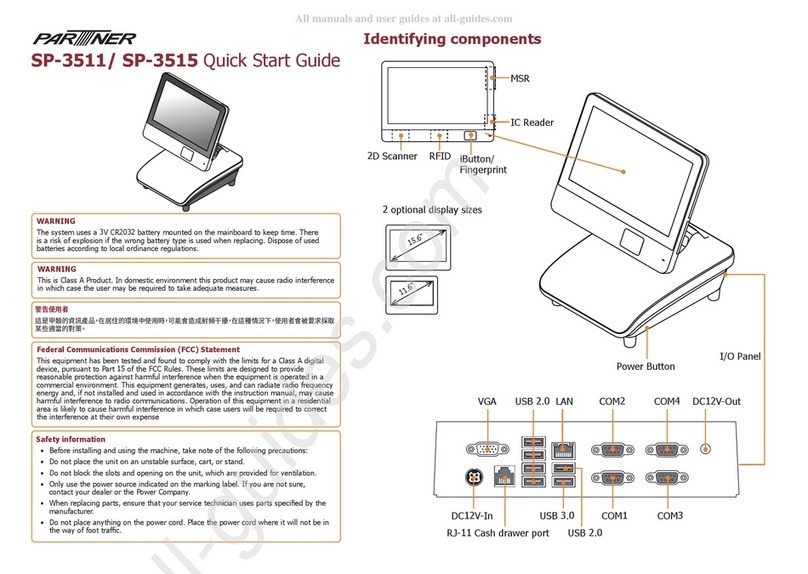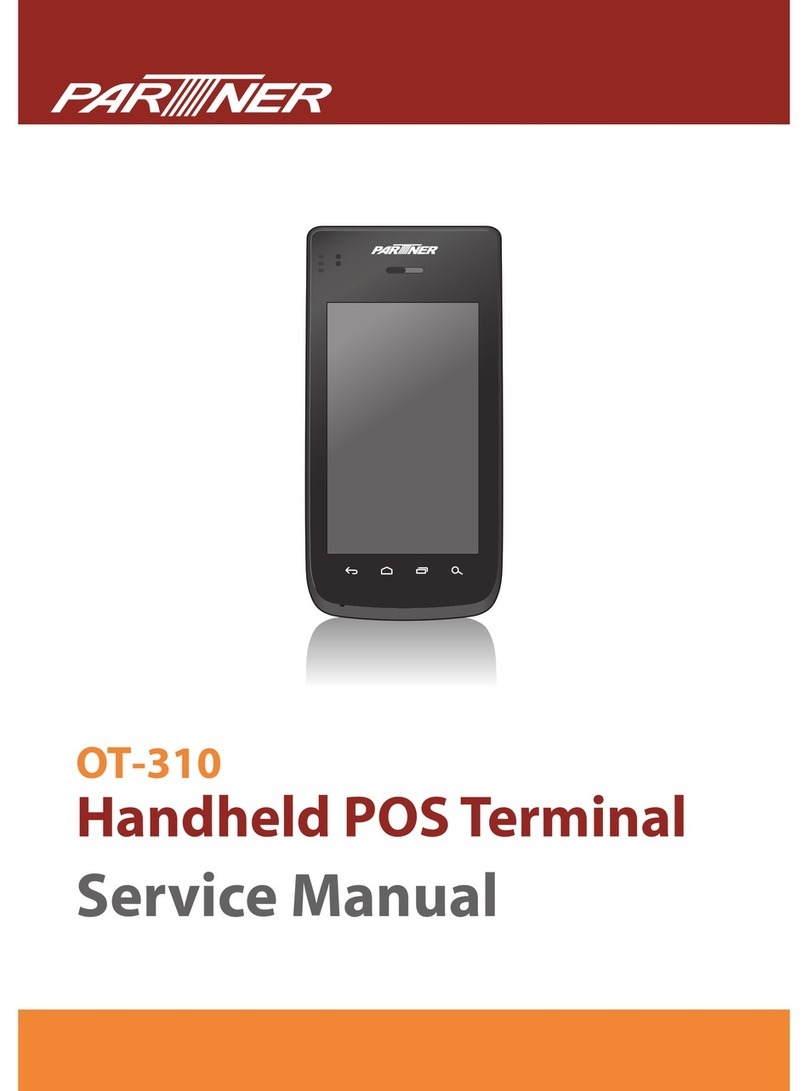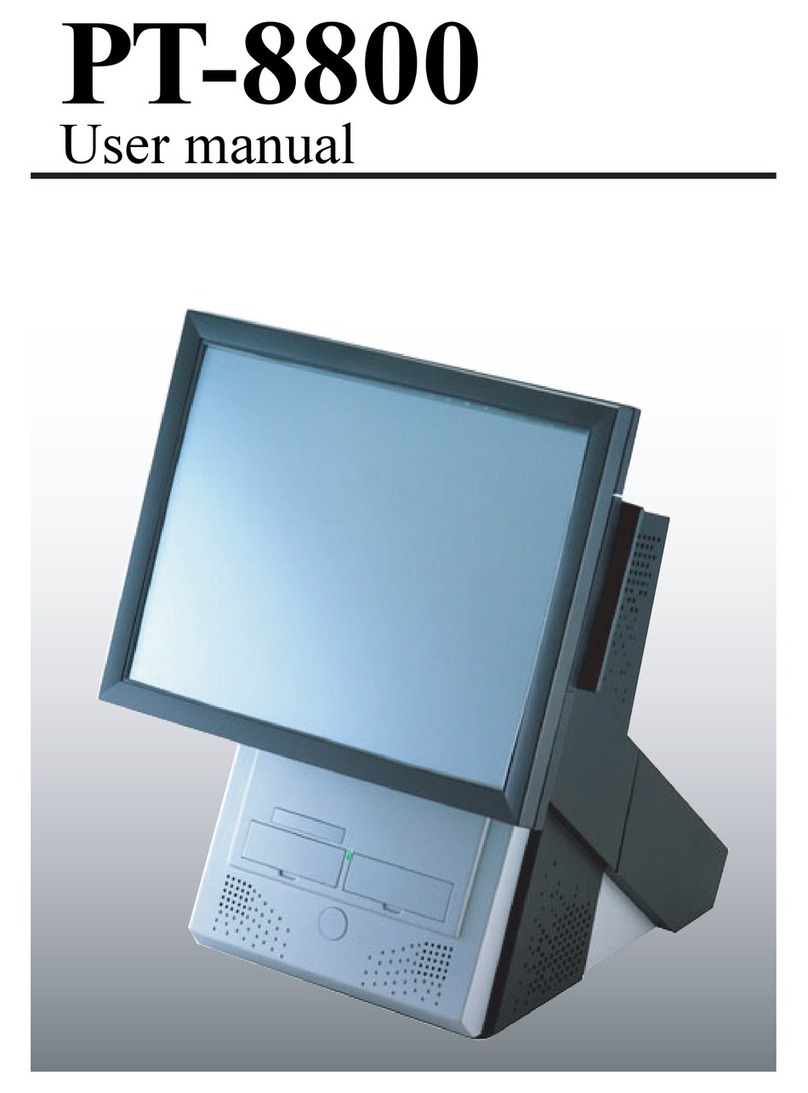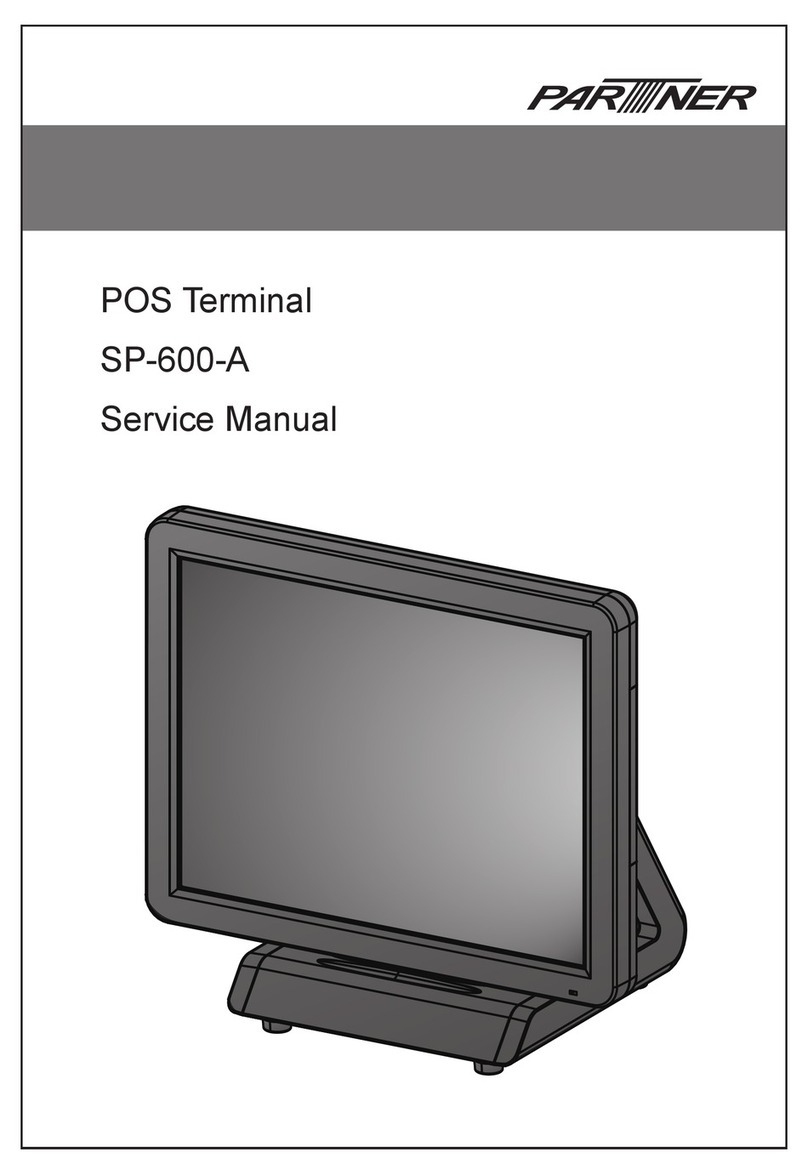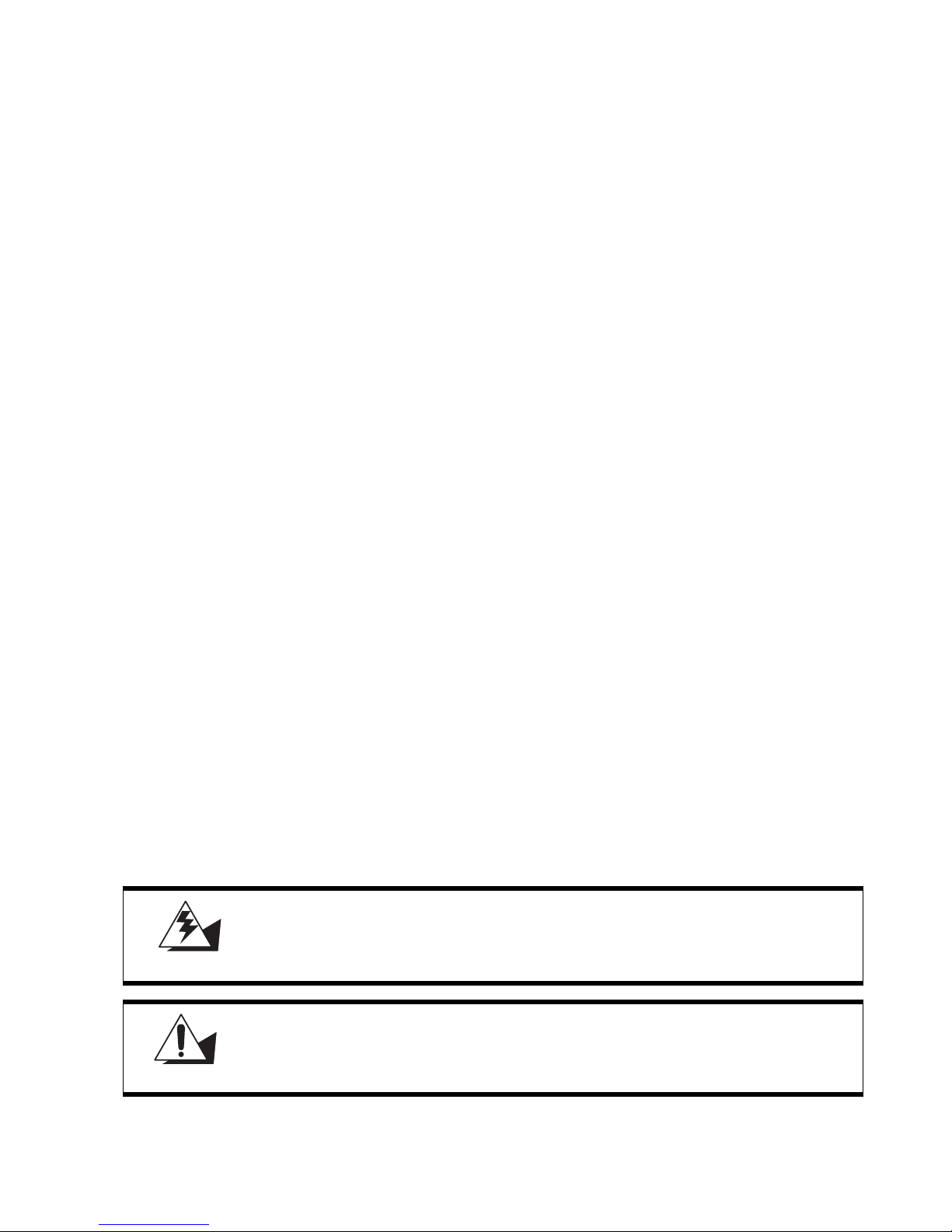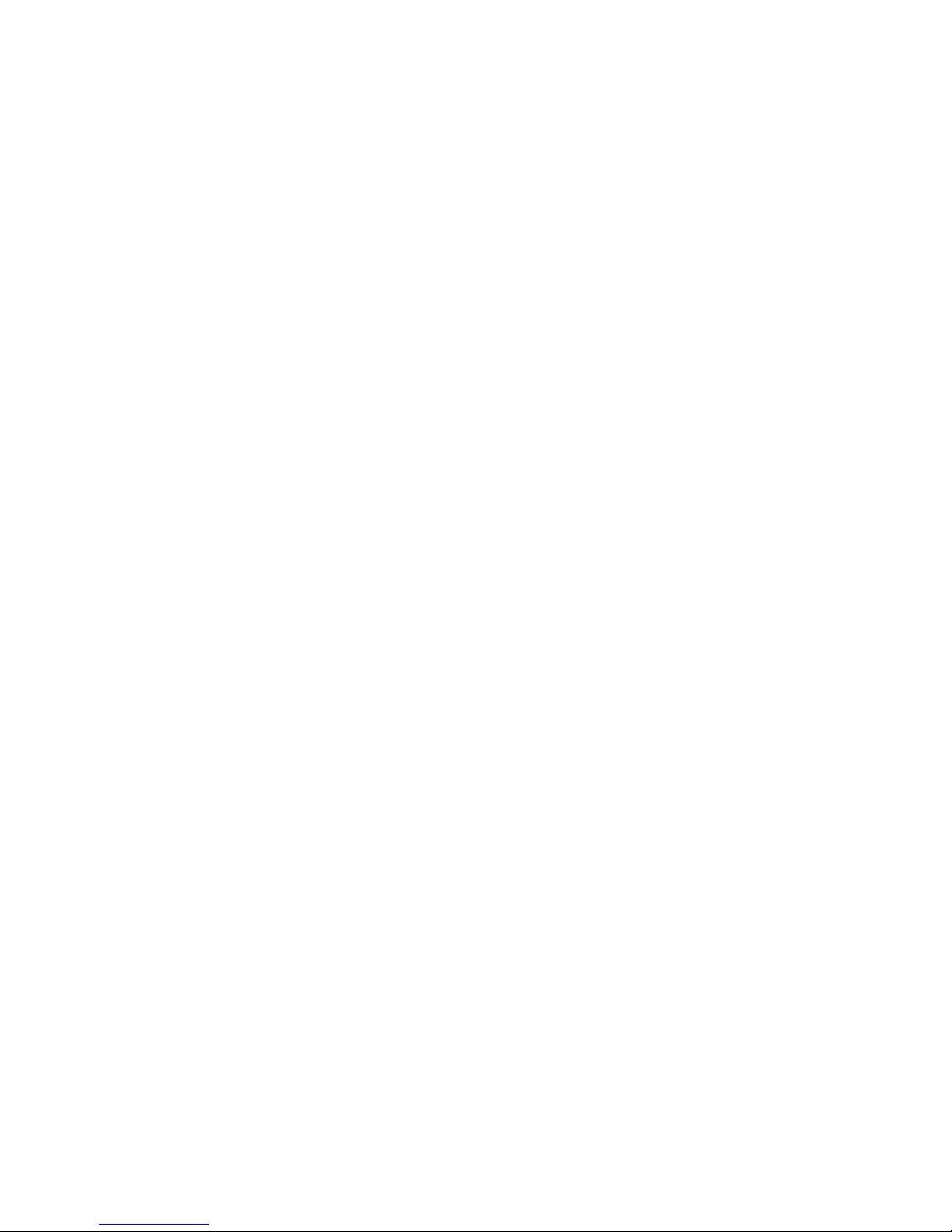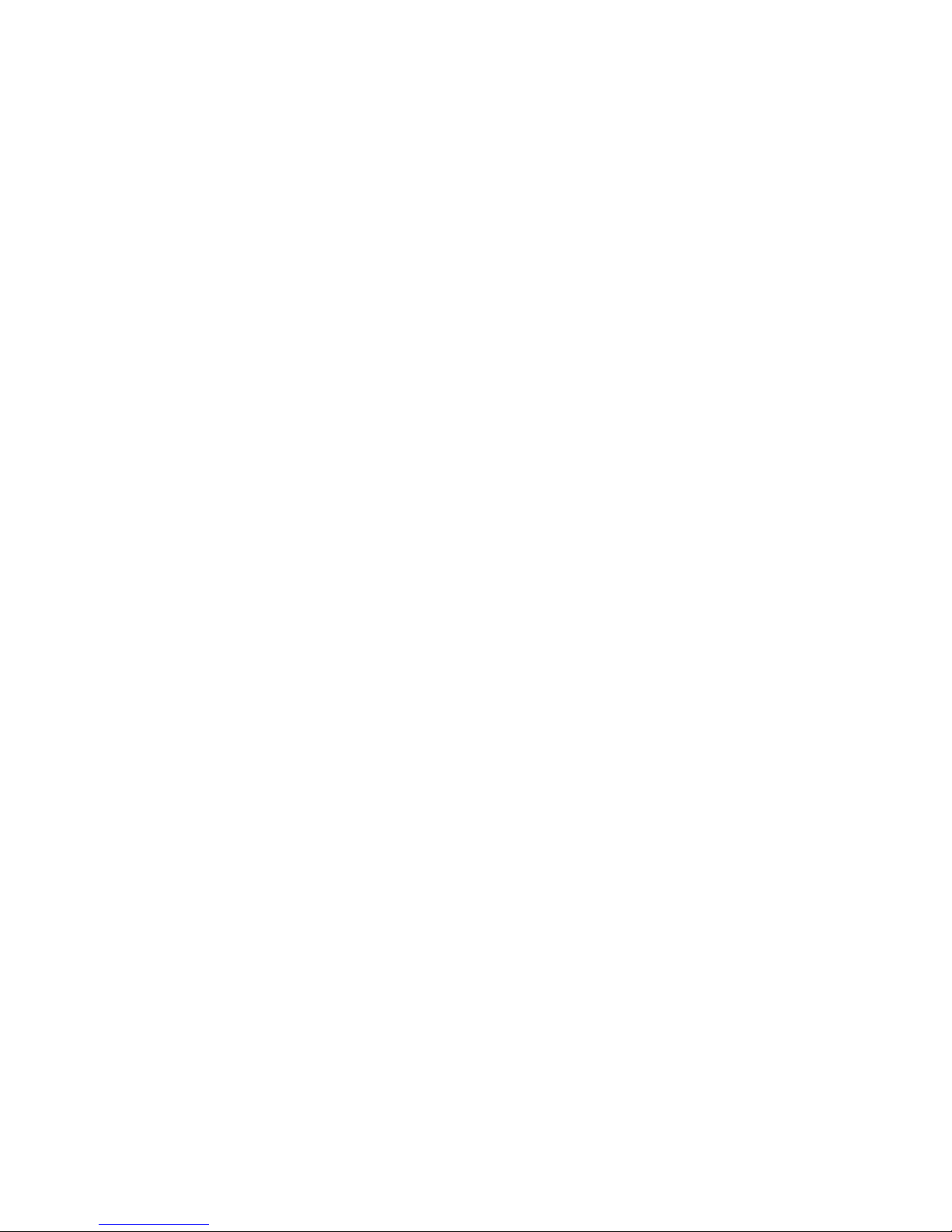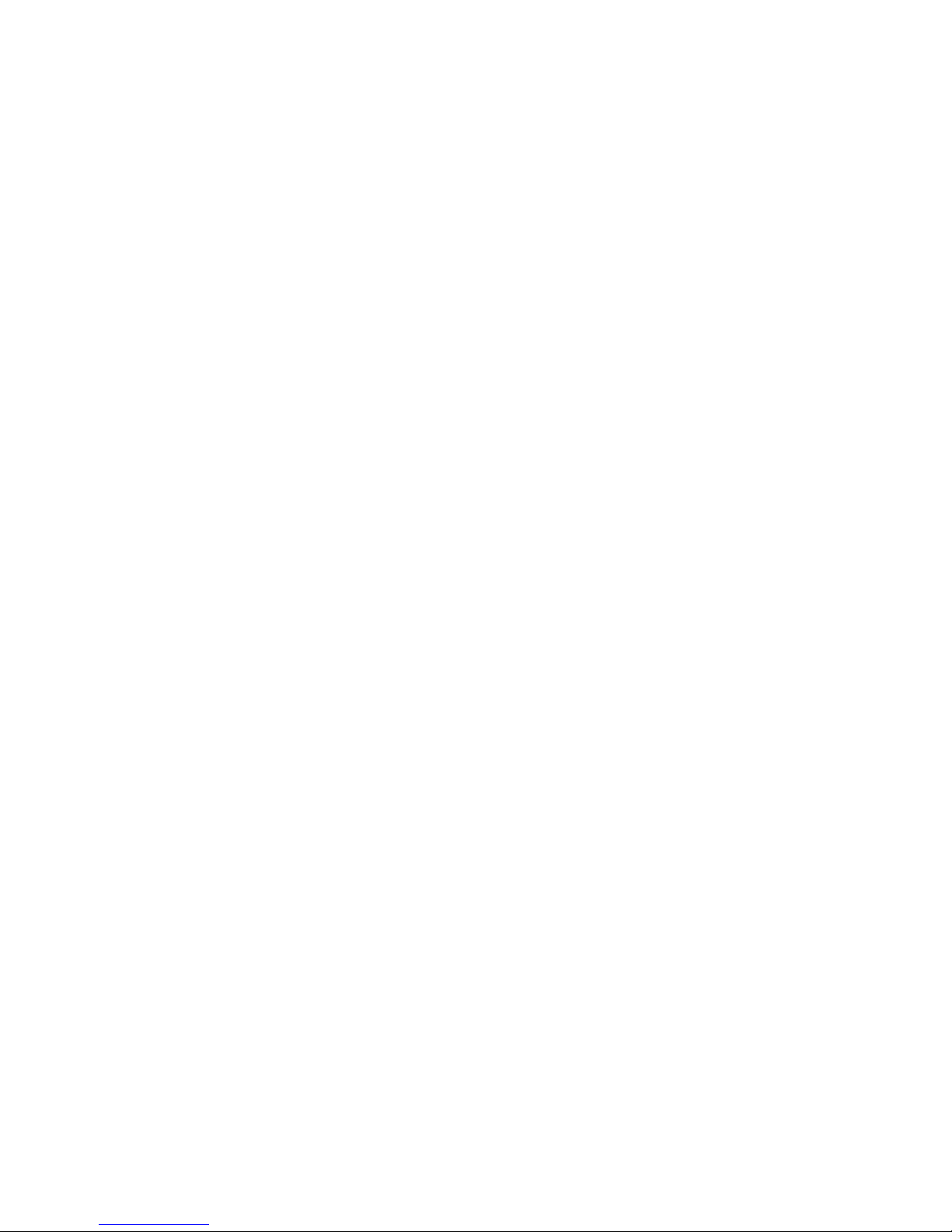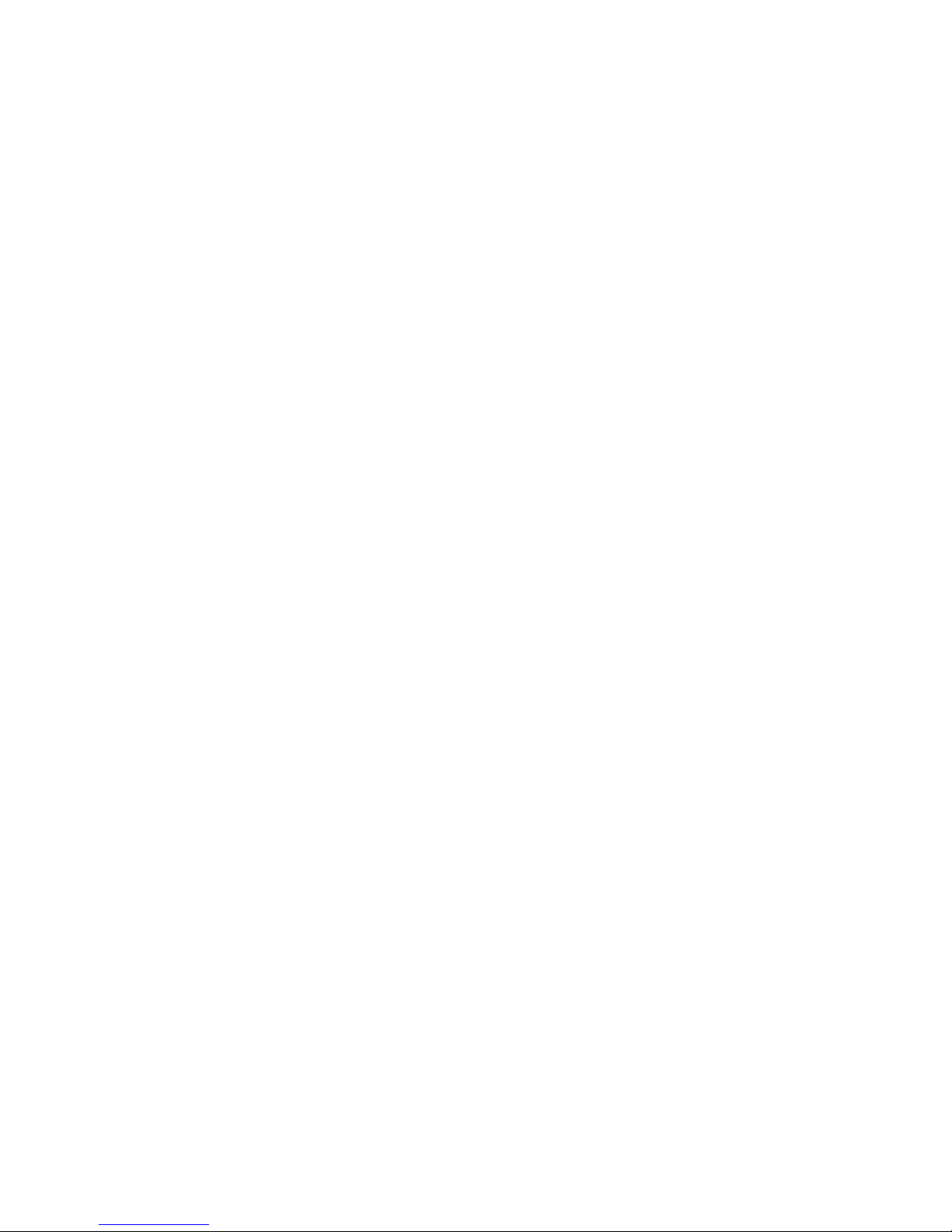v
TABLE OF CONTENTS
Chapter 1
Getting Started ..................................................................................................................1
Unpacking the PT-6900 ...................................................................................................................... 1
Checking the package contents ........................................................................................................... 2
Identifying components ...................................................................................................................... 3
Front-right view .................................................................................................................................................3
Rear-right view ..................................................................................................................................................4
Rear connectors .................................................................................................................................................5
Removing the rear cover ..................................................................................................................... 7
Attaching the customer display ........................................................................................................... 8
Adjusting display angles ..................................................................................................................... 9
Setup considerations ........................................................................................................................... 9
Connecting peripheral devices .......................................................................................................... 10
Connecting a cash drawer ................................................................................................................. 11
Powering the PT-6900 on and off ..................................................................................................... 12
Chapter 2
Upgrading Components ..................................................................................................13
Safety and precautions ...................................................................................................................... 13
Before you begin ............................................................................................................................... 14
Installing a hard disk drive (HDD) ................................................................................................... 14
Installing a CompactFlash card ......................................................................................................... 16
BIOS Setup Utility .........................................................................................................17
About the Setup Utility ..................................................................................................................... 17
Entering the Setup Utility ................................................................................................................................18
BIOS navigation keys .......................................................................................................................................18
Using BIOS .....................................................................................................................................................19
Standard CMOS features .................................................................................................................. 19
IDE Primary/Secondary Master/Slave ...........................................................................................................20
Advanced BIOS Features ................................................................................................................. 21
CPU Feature ...................................................................................................................................................22
Advanced Chipset Features .............................................................................................................. 23
Integrated Peripherals ...................................................................................................................... 25
OnChip IDE Device .........................................................................................................................................26
Onboard Device ...............................................................................................................................................27
SuperIO Device ................................................................................................................................................28
Power Management Setup ................................................................................................................ 30
PnP/PCI Configurations .................................................................................................................... 32
IRQ Resources .................................................................................................................................................33
PC Health Status ............................................................................................................................... 34
Frequency/Voltage Control ............................................................................................................... 35
Other BIOS Options .......................................................................................................................... 36
Load Fail-Safe Defaults ...................................................................................................................................36