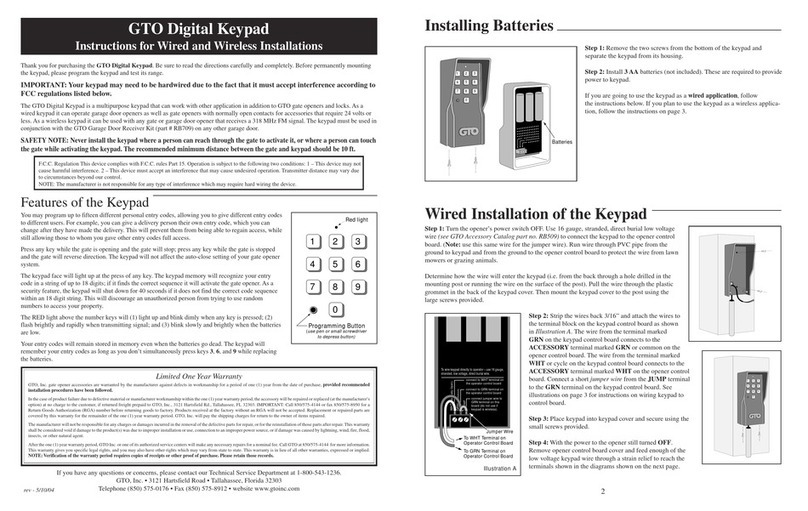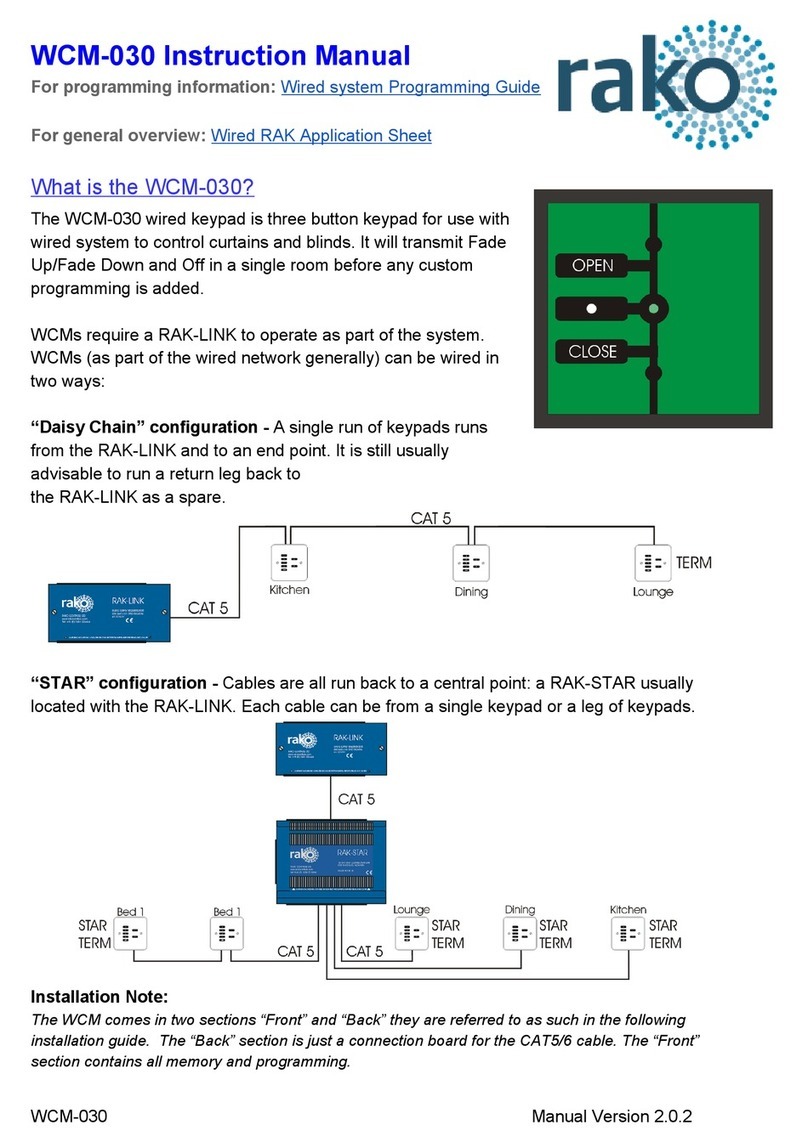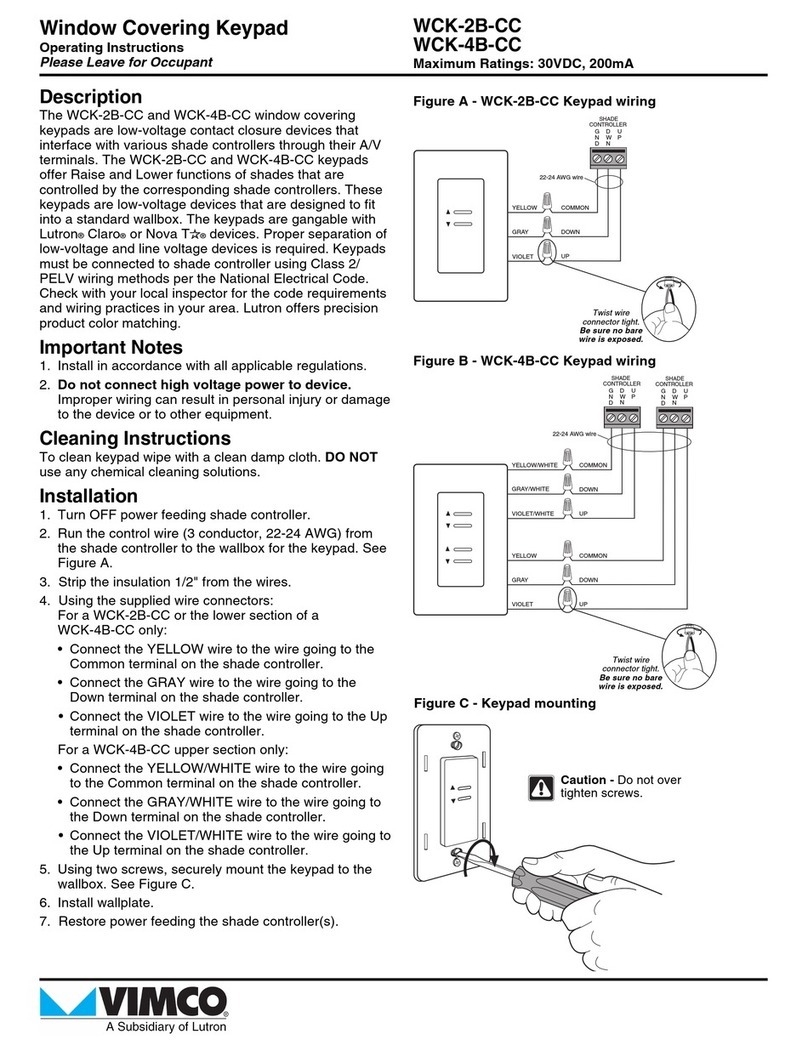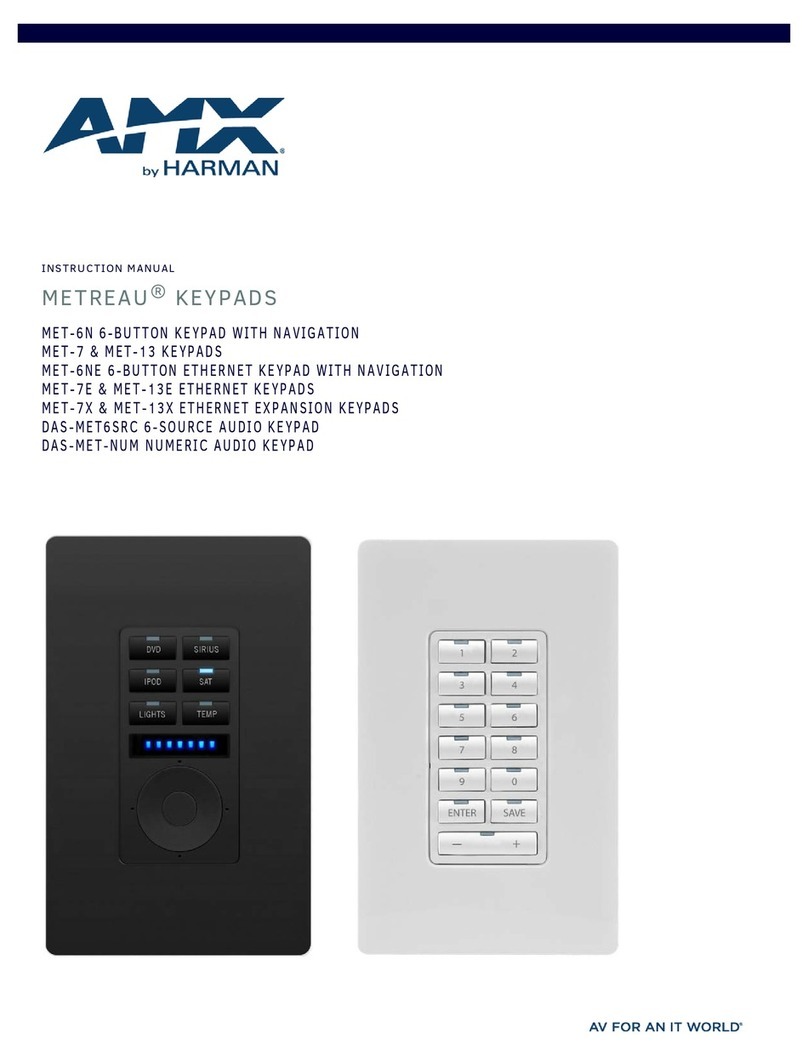Shimadzu UV-VIS User manual
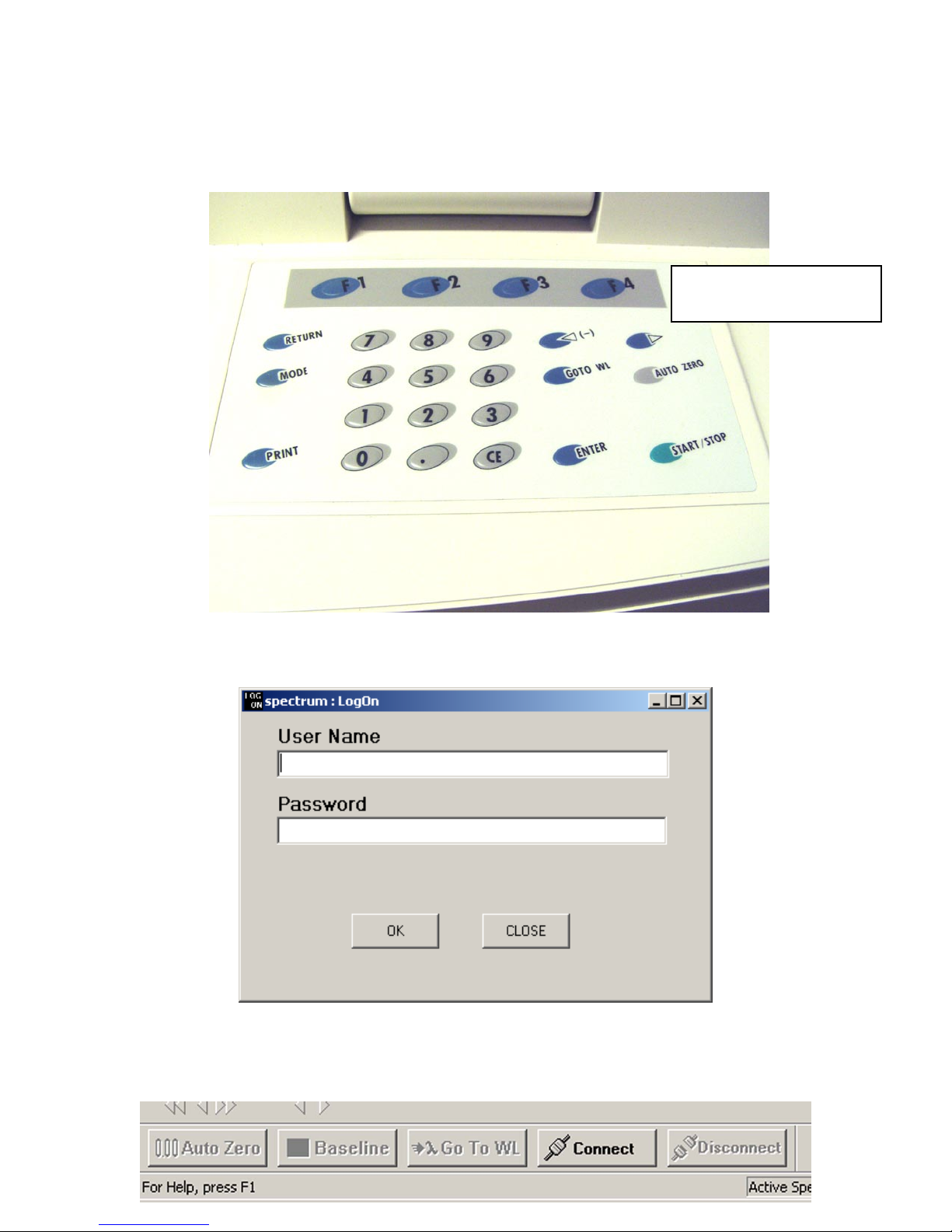
Shimadzu UV-VIS User’s Guide
1) Push the F4 button on the UV-VIS instrument keypad. This will enable PC
control.
»Push the F4 Button
2) Log into the UV-VIS software with your username and password.
3) After the UV-Probe software comes up, click on the “Connect” button near the
bottom of the screen to connect with the spectrometer.
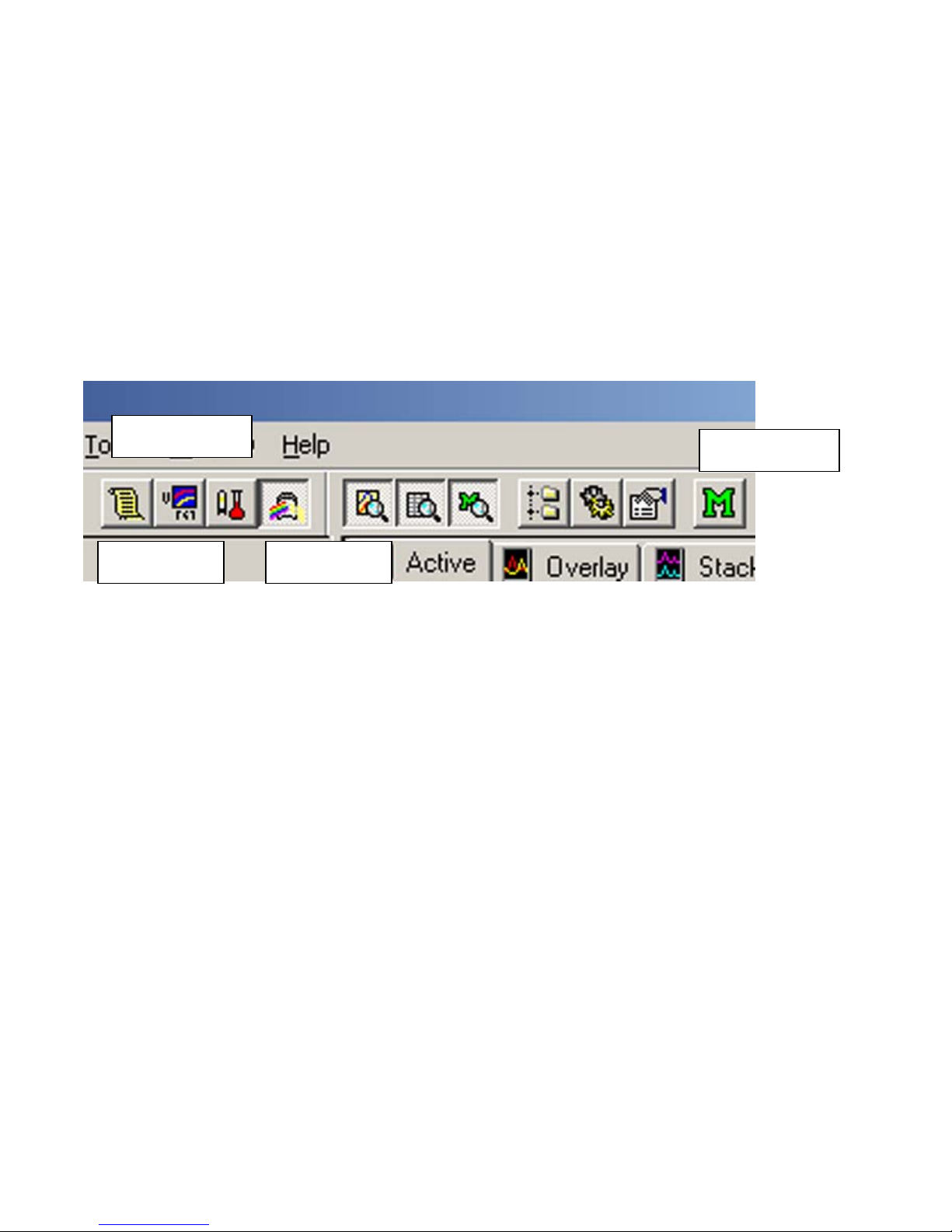
4) Choose what type of experiment mode you need.
Spectrum mode is for wavelength scanning over a continuous wide range.
Photometric mode is for quantitative analysis, measuring absorbance at single
wavelengths.
Kinetics mode will collect absorbance data at a particular wavelength versus time.
5) Choose the mode you need by clicking on one of the buttons on the toolbar.
Photometric ¾¾Edit Method
Kinetics ½½Spectrum

How to Work in Spectrum Mode
1) After choosing the Spectrum mode of operation, click on the “M” button to set up
your acquisition parameters.
2) Enter your wavelength range and scan speed (usually fast), and click on OK.
The maximum allowable wavelength range is 1100 nm to 190 nm.
3) It’s good practice to zero the baseline by clicking on the “Baseline” button near the
bottom of the screen. Be sure that there are no samples in either the sample or the
reference side while correcting the baseline. (And the cover must be closed, of course).

4) Insert your sample into the sample compartment. If you want to, you can insert a
cuvette with blank solution into the reference side.
»Reference side,
towards the back
»Sample side, towards
the front
5) Click on Start to start collecting the spectrum.
Please Note:
After your spectrum has been collected, the program will prompt you for a
filename. However, this does not automatically save your spectrum to disk! You
must then do a “File, Save As” in order to permanently save the spectrum to a disk
file.
To change the appearance of your spectrum, such as the display limits, or the background
color, right-click the mouse on the spectrum graph, and left-click on Customize…
Please Note:
If your peaks of interest are greater than 2 absorbance units, you should dilute the
sample, and then re-run it.

How to label peaks on your spectrum:
Click on the Peak Pick button on the toolbar.
¾Peak Pick button
The Peak Pick table will then appear on the left side of the screen.
»Peak Pick Table
Right-click the mouse on the Peak Pick table, and left-click on Properties.
You can then change parameters, such as the threshold for labeling peaks, and whether
the graph is labeled with the peak table number or the actual absorbance value, and
whether peaks or valleys are labeled.
After you have set up the Peak Pick table the way that you want, click on the Peak Pick
table to make it the active window. Then click on File, Print Preview. The report
generator will show you how the printout will appear. If it looks ok, then click on Print.
Please Note:
If the spectrum graph is selected as the active window, you will get a different
looking report than if the peak table is selected as the active window, prior to
clicking on Print Preview.
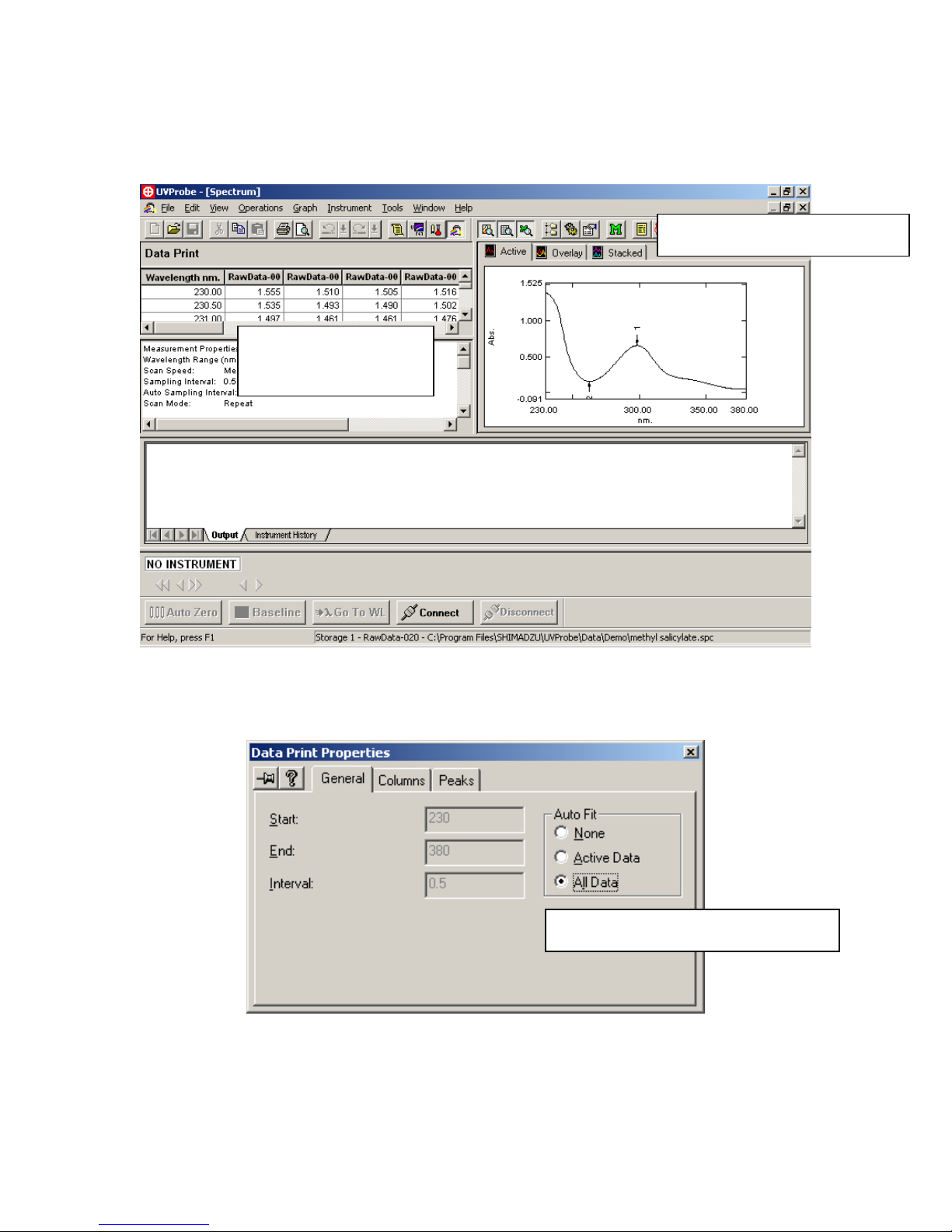
How to Convert Spectra to ASCII Text Format
Click on the “Data Print” button. A Data Print table will appear, listing the raw data
points.
»Click on Data Print Button
½Data Print Table
Appears
Right-click the Data Print table, and left-click “Properties”. Make sure that the option
“All Data” is clicked on, otherwise all of the data might not be included in the ASCII file.
½Make sure All Data is selected.
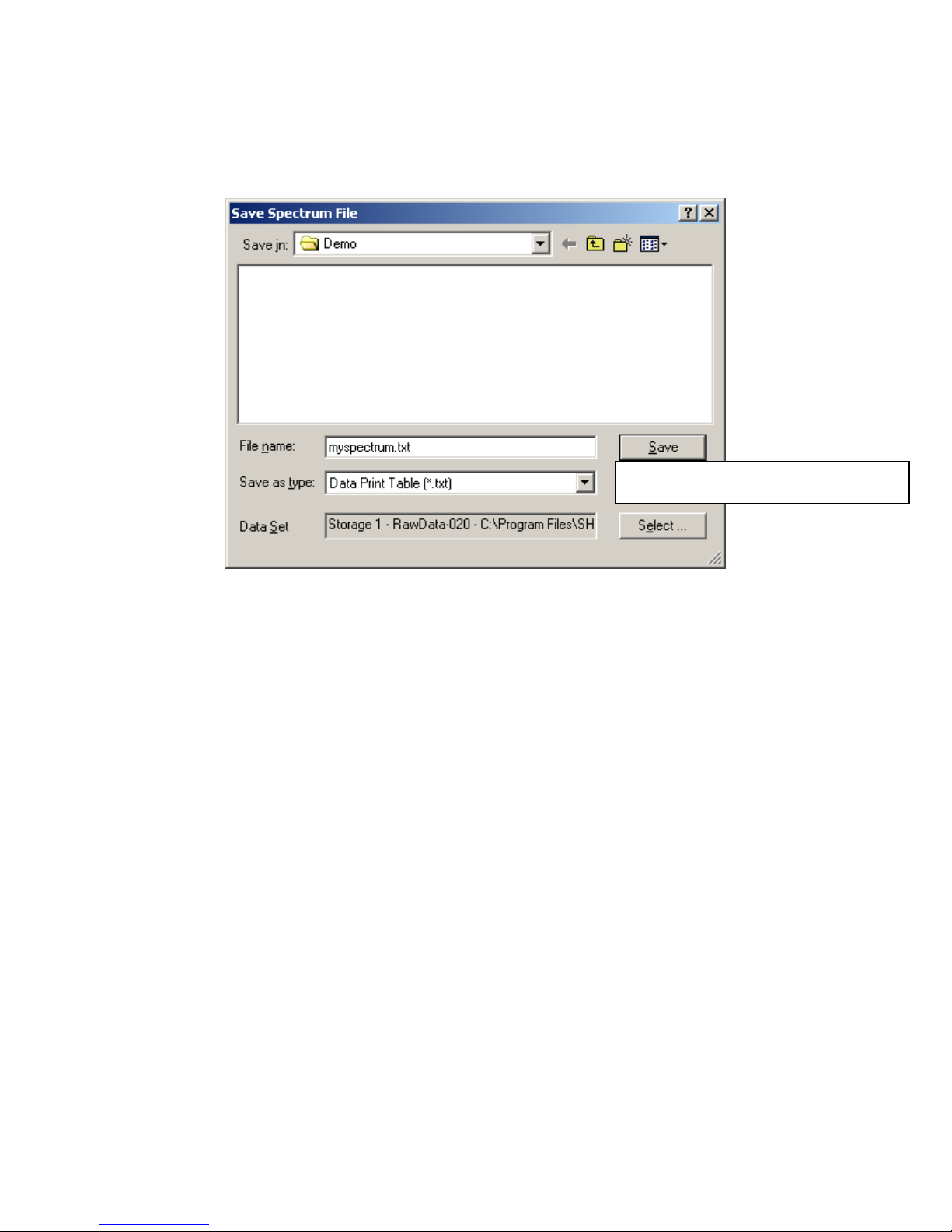
Click on the File menu, and Save As. Navigate to the folder where you want to save the
data.
For Save As Type, click on the drop down menu and select Data Print Table (*.txt).
Give it a file name, and click on OK.
»Select “Data Print Table (*.txt)

How to Shut Down the Instrument When You Are
Finished
Be sure to save all of your data.
Then click on the Disconnect button near the bottom of the screen.
Exit from the UV-Probe software.
Important! Please go to the UV-VIS instrument keypad,
and push the Mode button to return local control to the
spectrometer. This allows the instrument to turn off the
deuterium lamp, which will make the lamp last longer.
Push the Mode ¼
Button
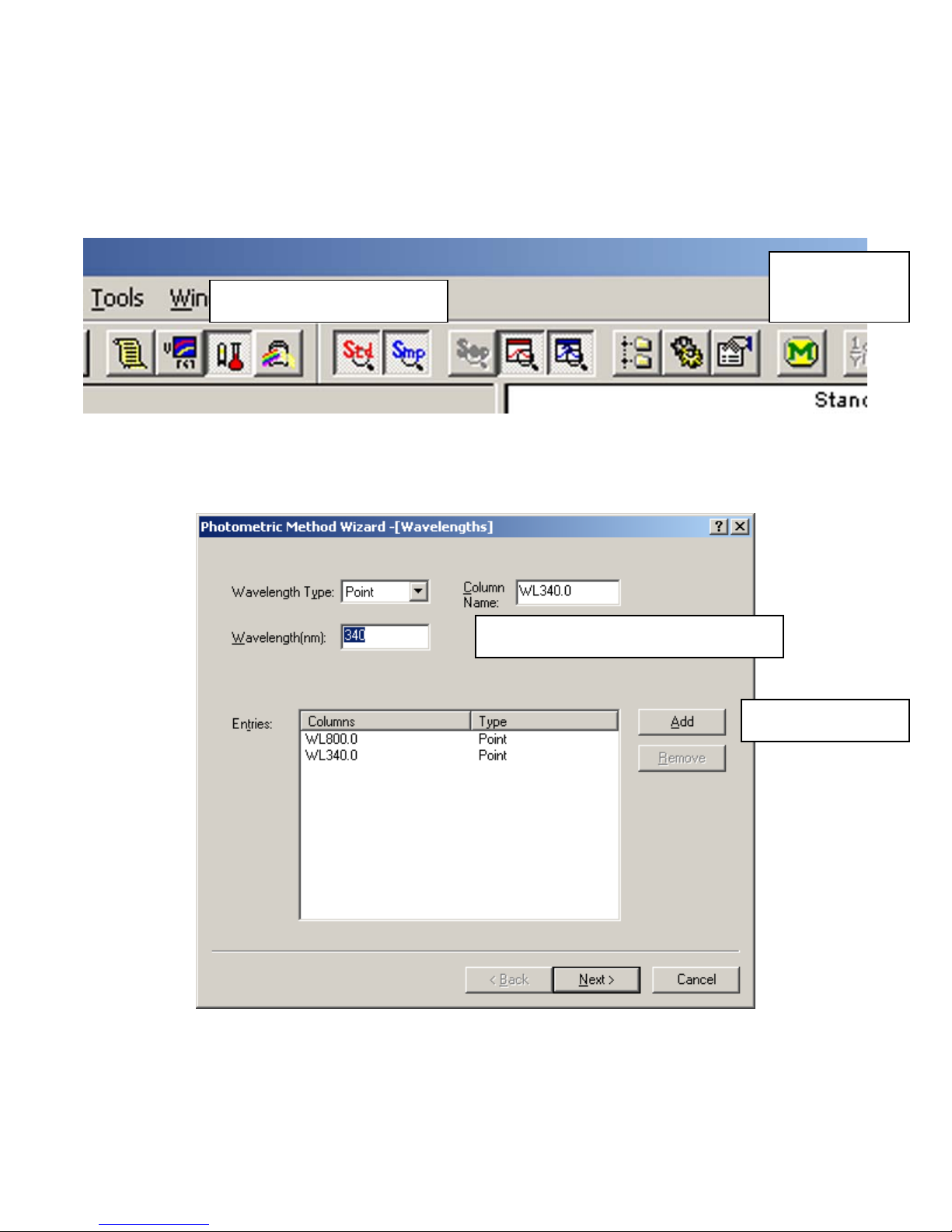
How to Work in Photometric Mode
To operate in photometric mode, first click the photometric button on the toolbar. Then
click on the “M” button to change your method parameters.
Method edit
¾button
¾Photometric button
The following pages will come up to set up your experiment.
The first page lets you enter which wavelengths you want to use.
»Type in your wavelength here
»Then click add
The next page lets you set the concentration units, and the type of standard curve fit.

¾Set concentration units
»Choose the wavelength
to use for calibration
»Set standard curve fit order
The next page lets you enter measurement parameters for your standards. Be sure to
click on “Data Acquired By: Instrument”.
»Be sure Instrument is clicked on.

The next page lets you set sample measurement parameters. Again, make sure that “Data
Acquired By: Instrument” is clicked on.
»Be sure Instrument is clicked on.

Next, you need to fill in the information in the Standard Table, and the Sample Table.
The Standard table needs concentration information filled in, otherwise the Read
Standard button will be grayed out.
»Be sure to enter the concentrations of
your standard solutions. Otherwise, the
Read Standard Button will not be active.
½Be sure to enter sample names, otherwise the
Read Sample Button will not be active.
It is a good practice to click on the Baseline button, with nothing in either the
reference or the sample side of the compartment. (Be sure that the sample lid is
closed). This will set the absorbance to zero at every wavelength.
Then, put cuvettes with blank solution in both the sample and reference sides, and
click on Cell Blank (with the lid closed). This will read the absorbance of the blank
cells. This blank absorbance reading will be subtracted from the absorbance
readings of all standards and samples measured after it.
After your data is collected, you must save the data by doing a File, Save As.

How to Shut Down the Instrument When You Are
Finished
Be sure to save all of your data.
Then click on the Disconnect button near the bottom of the screen.
Exit from the UV-Probe software.
Important! Please go to the UV-VIS instrument keypad,
and push the Mode button to return local control to the
spectrometer. This allows the instrument to turn off the
deuterium lamp, which will make the lamp last longer.
Push the Mode ¼
Button
Table of contents
Popular Keypad manuals by other brands

Alarm Controls Corporation
Alarm Controls Corporation KP-100 operating instructions
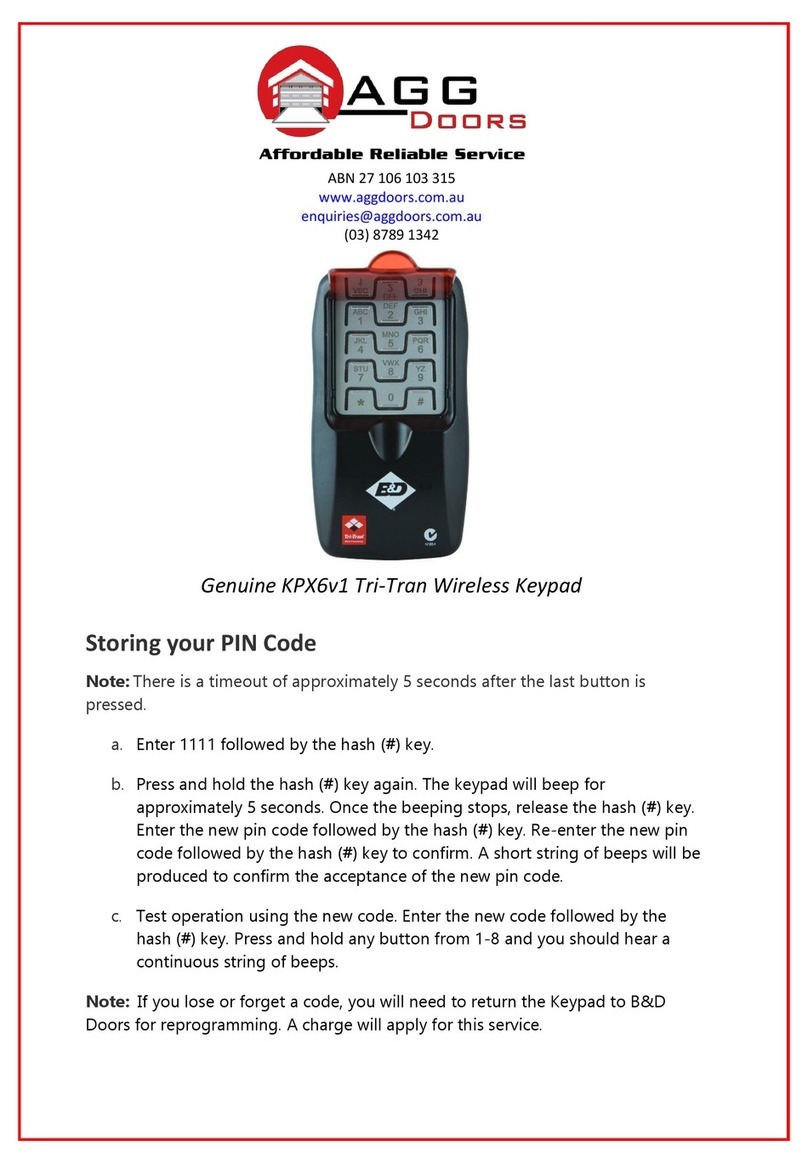
B&D
B&D Genuine Tri-Tran KPX6v1 quick start guide

Chamberlain
Chamberlain 747EML Series quick start guide

Hiland
Hiland K5000 user manual
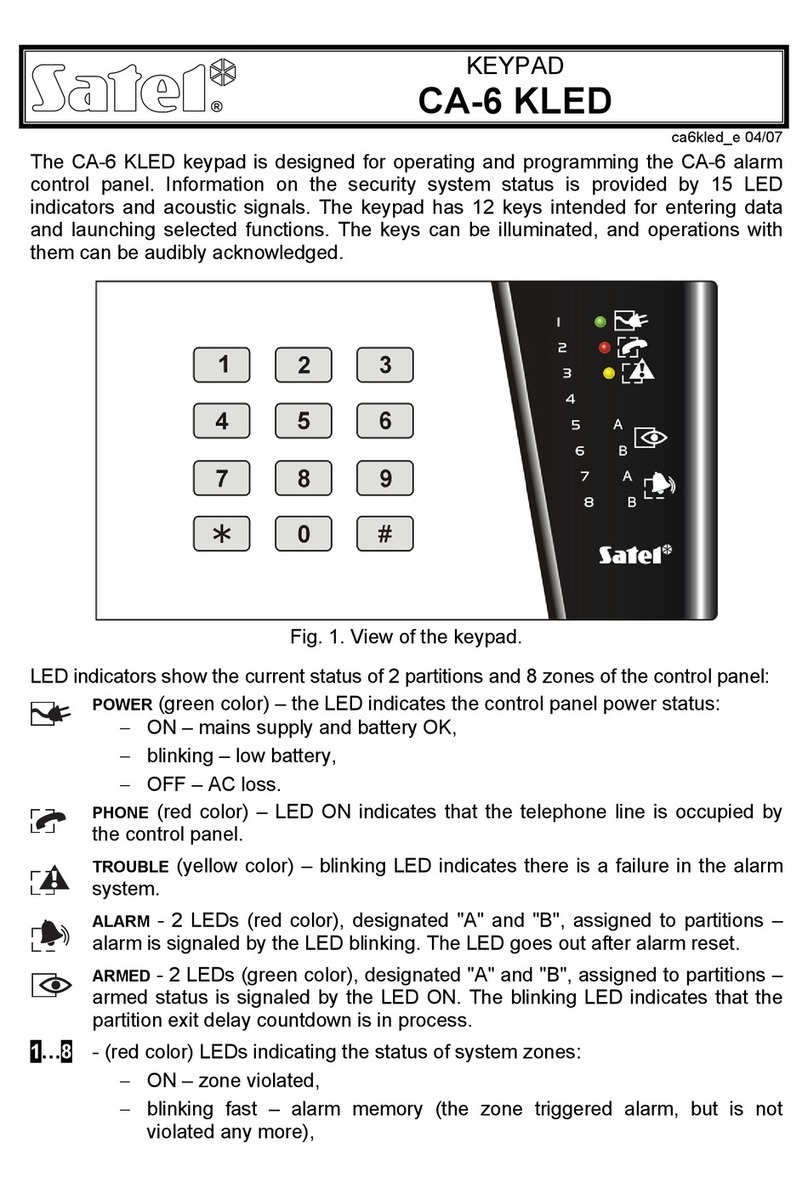
Satel
Satel CA-6 KLED quick start guide
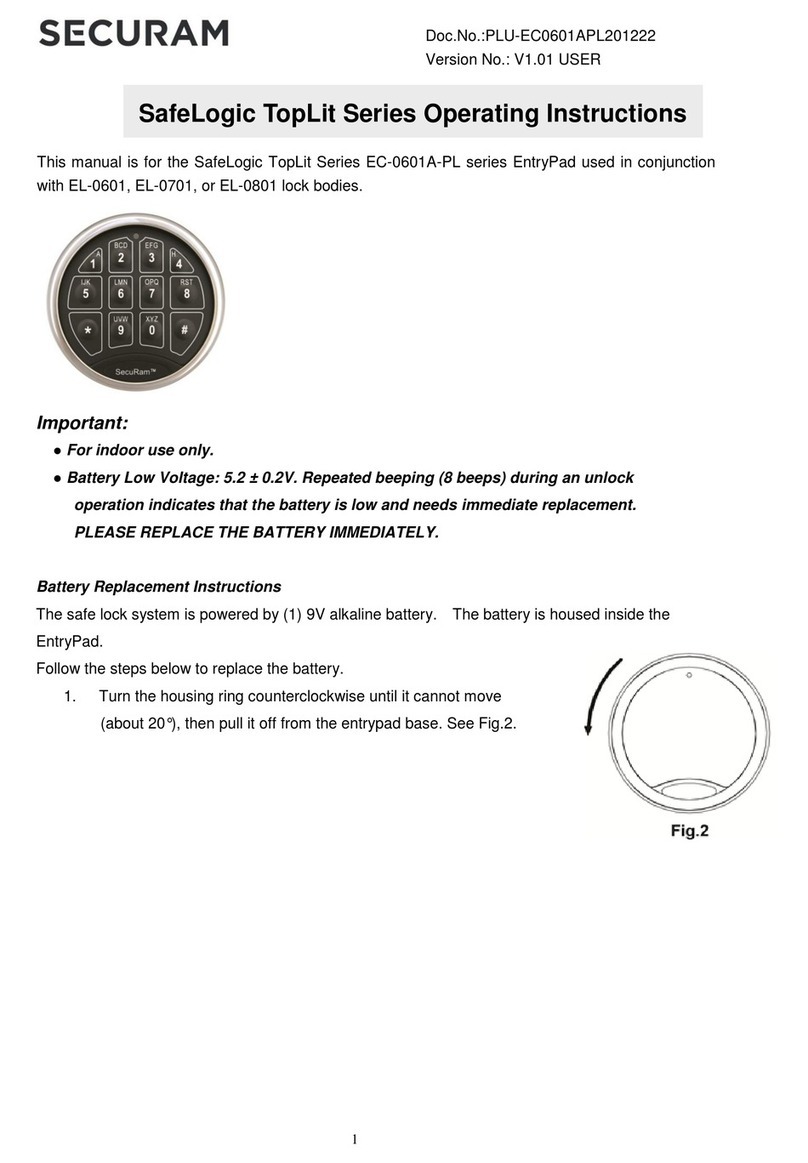
Securam
Securam SafeLogic TopLit EC-0601A-PL Series operating instructions