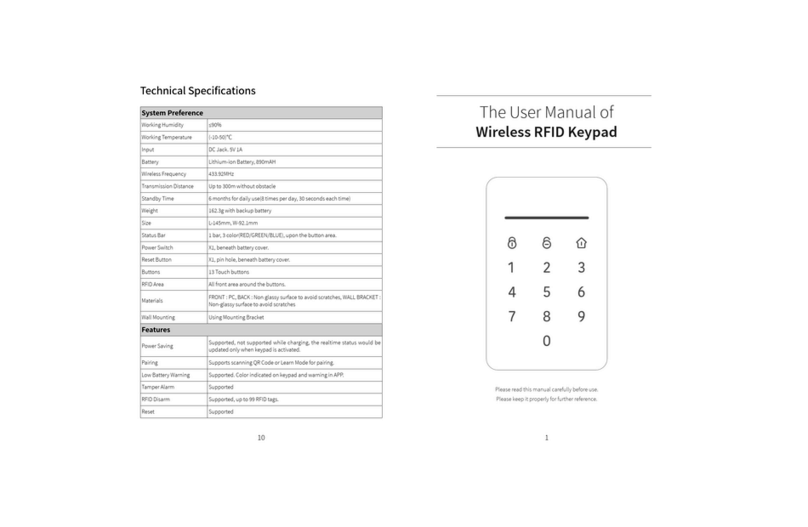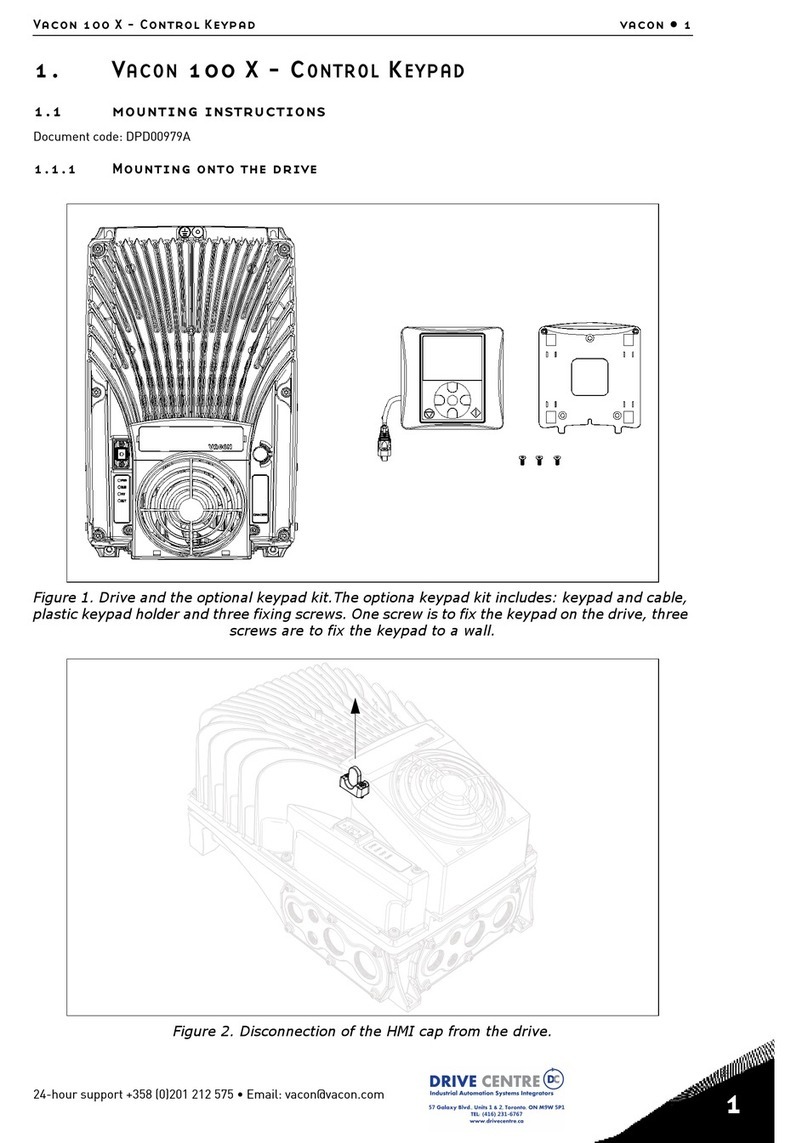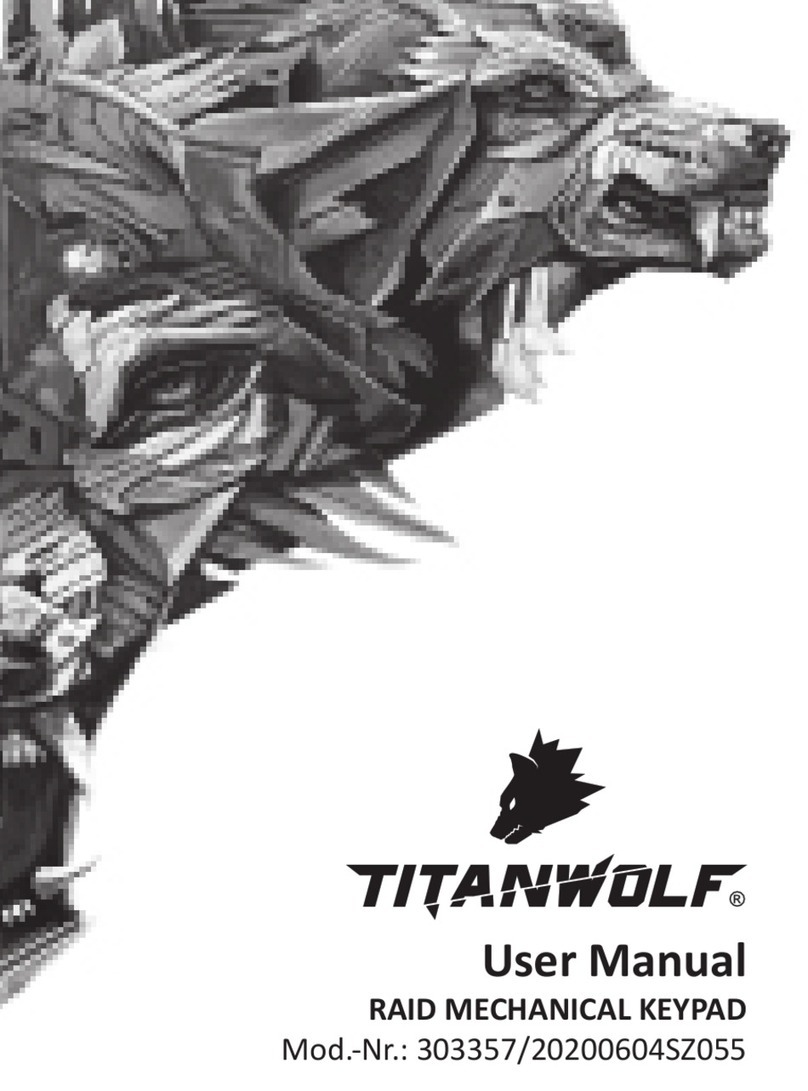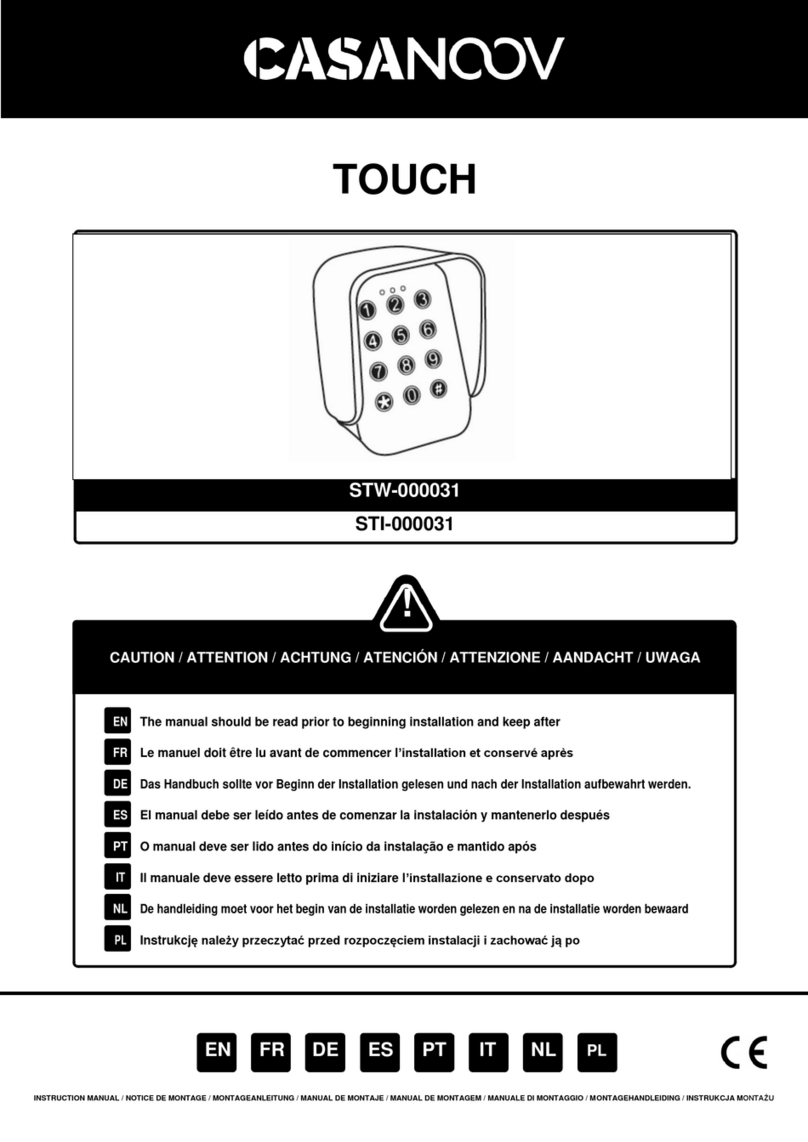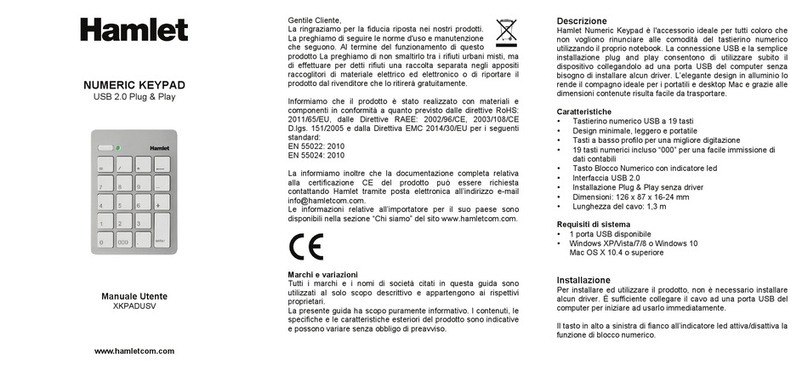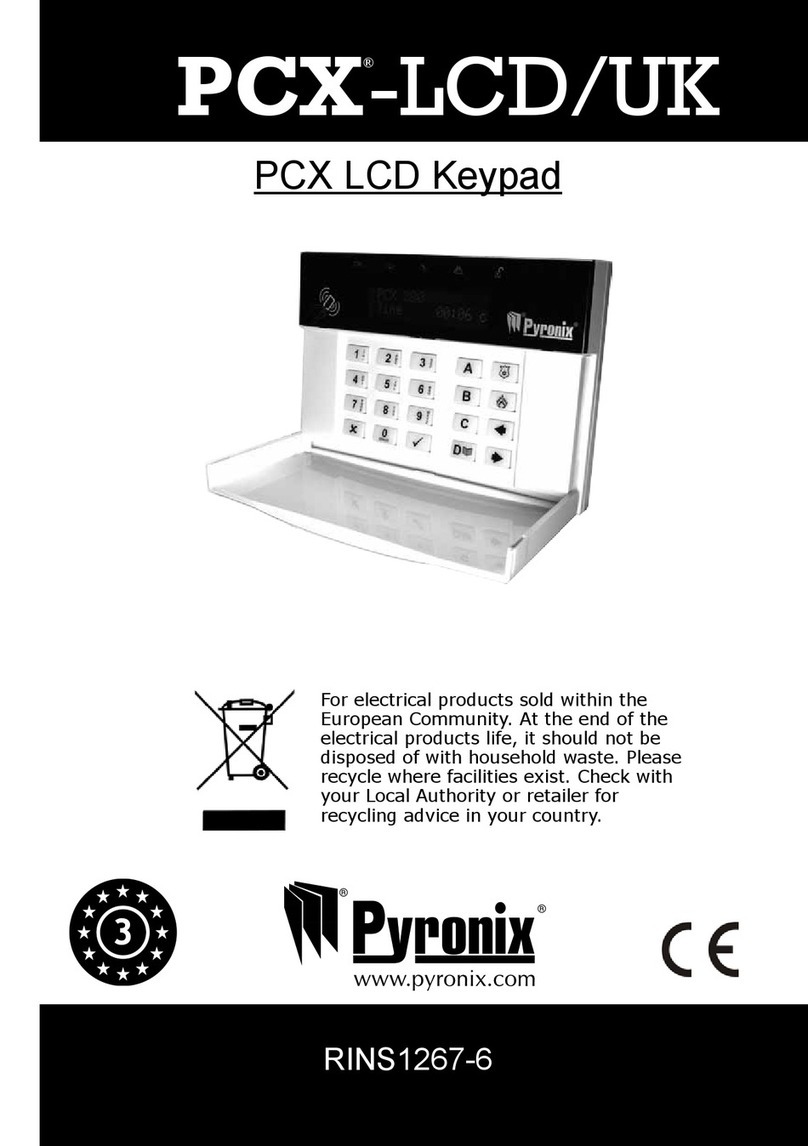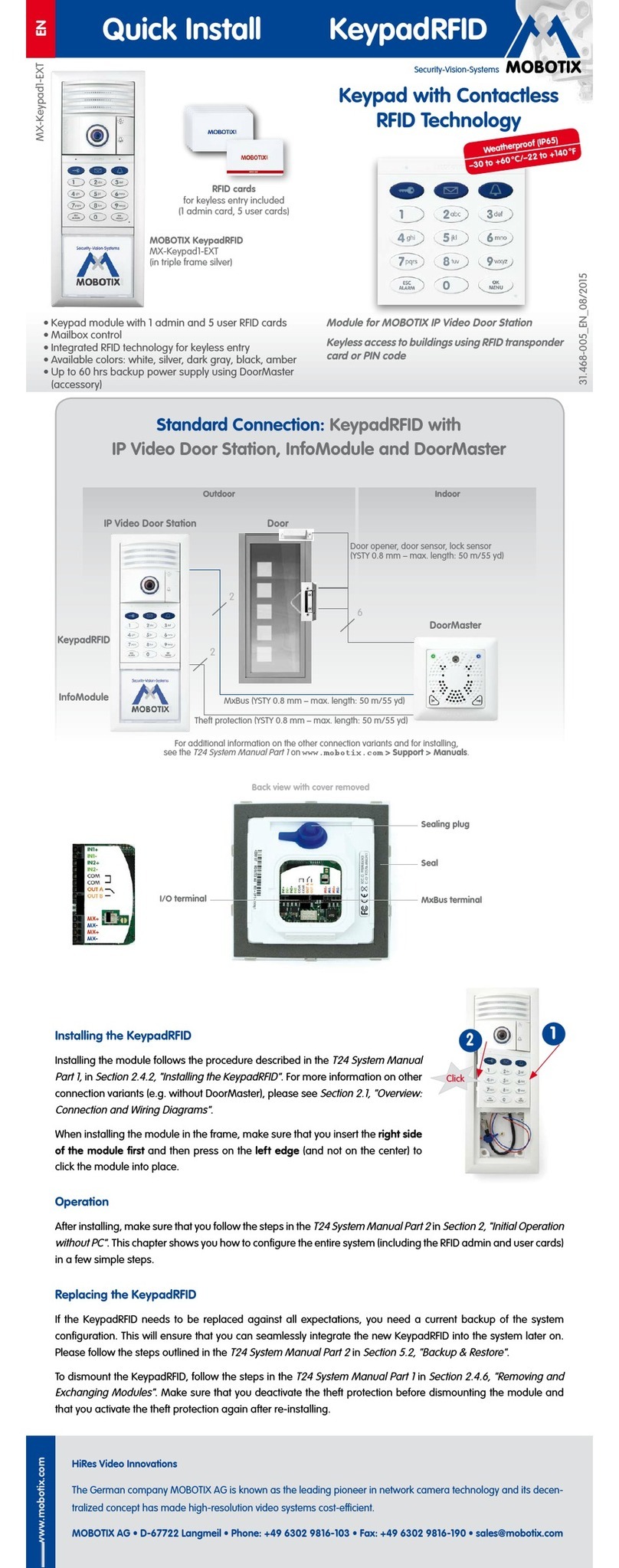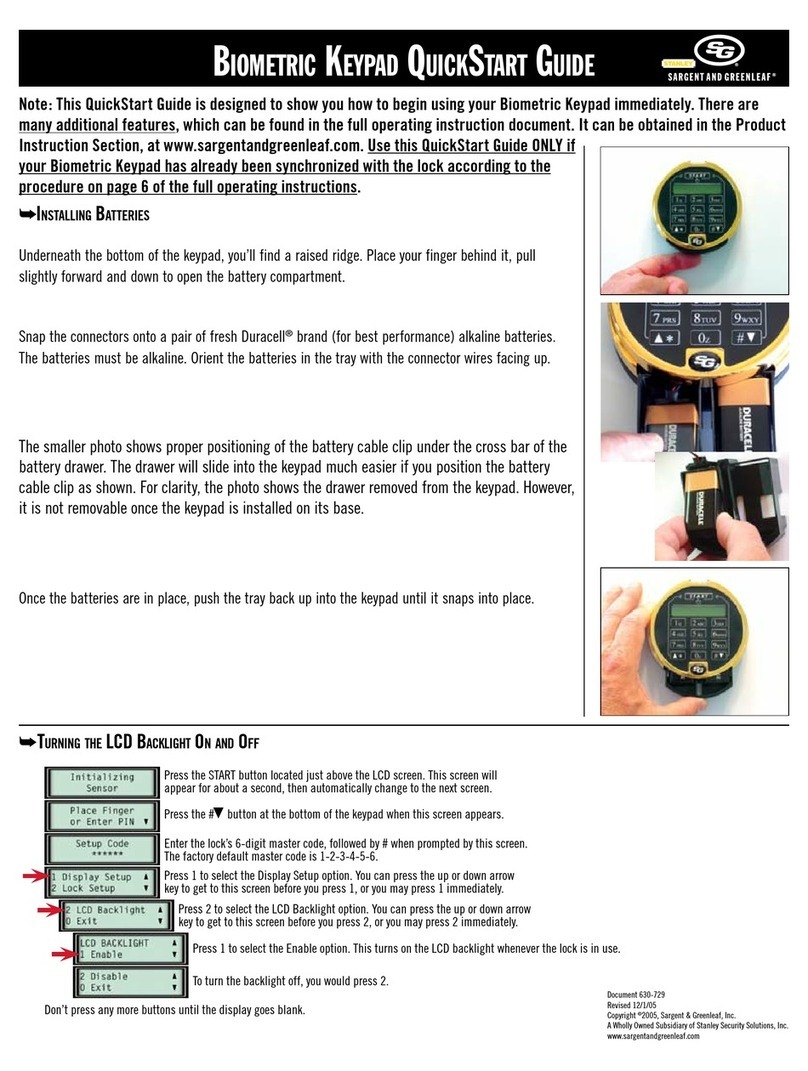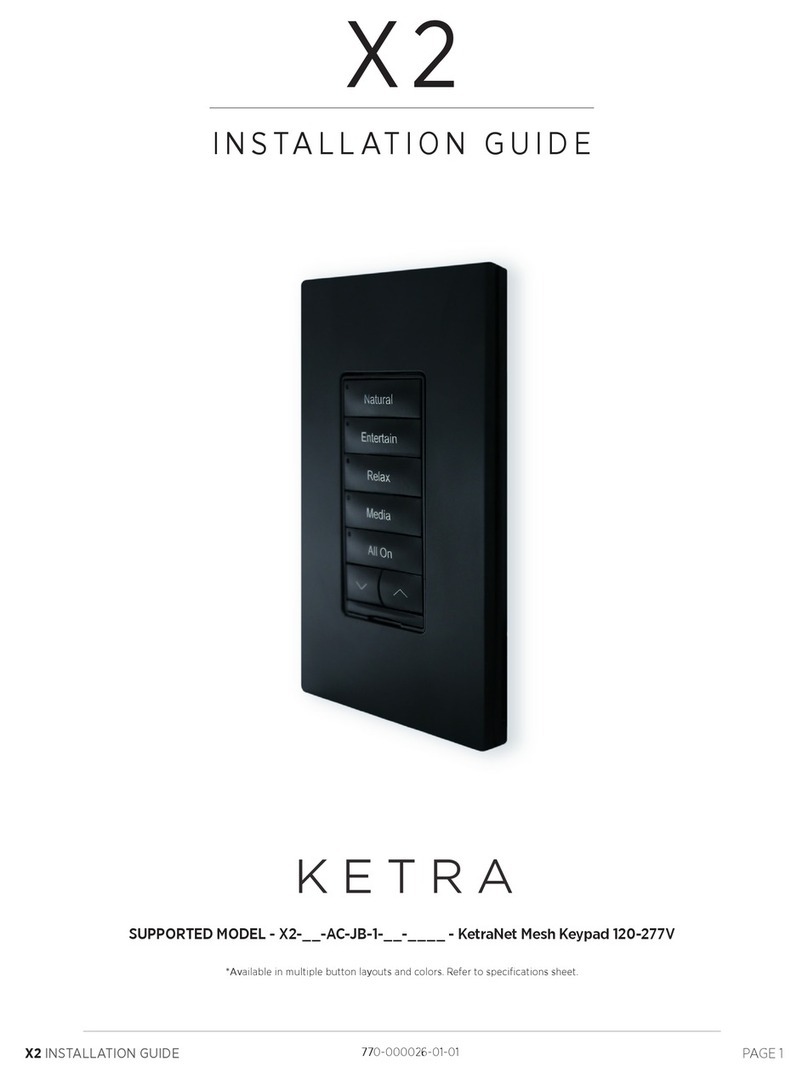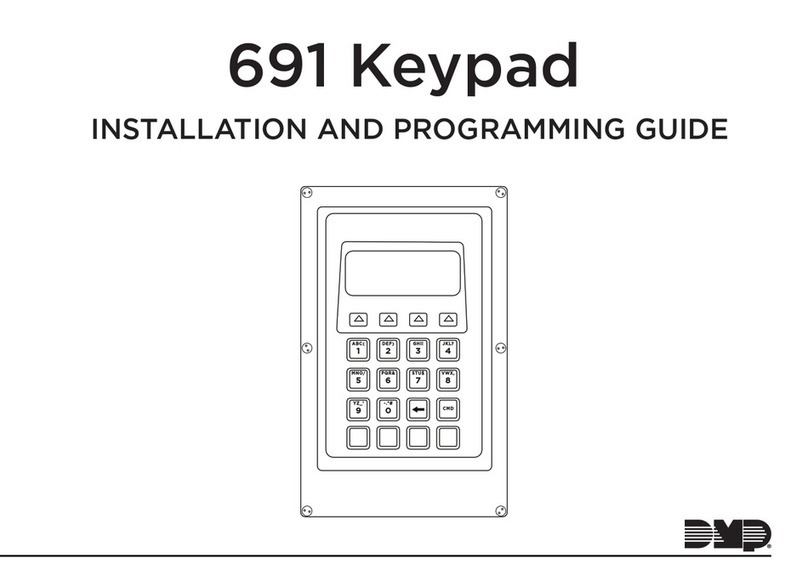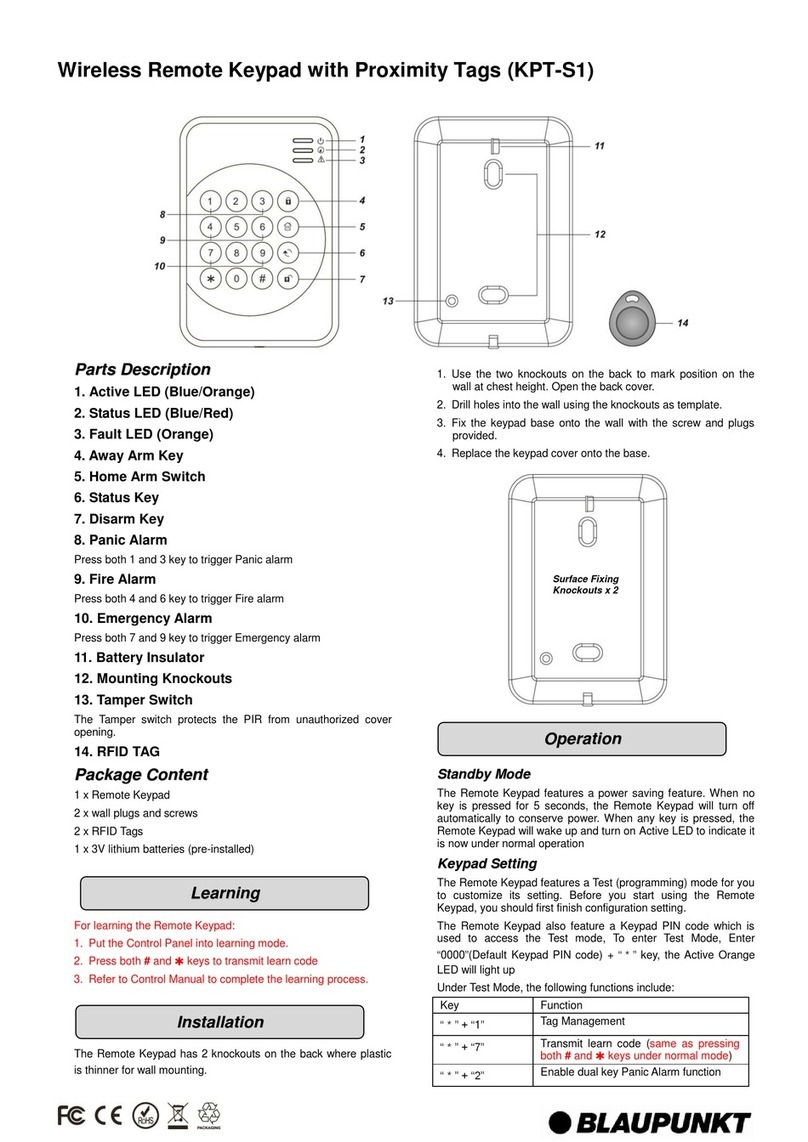Dinsafer DKPD01A User manual

The User Manual of
Wireless RFID Keypad
Please read this manual carefully before use.
Please keep it properly for further reference.


Table of Contents
Introduction
Foreword
Parts List
Appearance
Preparation before Use
Power ON
Pair the Keypad with the Main Box
Pair the RFID Tag with the Main Box
Usage
Activate Panel
Arm/Disarm/Home Arm
Care & Maintenance
Usage Notices
Maintenance
FAQ
FAQ
Technical Specications
Technical Specifications
2
2
2
3
4
4
5
5
6
6
6
7
7
7
8
8
9
9
1

Introduction
Foreword
Thank you for purchasing this wireless keypad. It is recommended to install closed to the entry door
inside, so users can achieve operations such as arm, disarm, home arm after inputting passcode or by
scanning the RFID tags.
This keypad is recommended to use with the Entry Delay feature of the smart alarm system, to avoid
triggering alarm before disarming from keypad after entering the house.
The operations are quite easy, just input the passcode then press [Arm]/[Disarm]/[Home Arm] key, or put
RFID tag close to the surface of the keypad to disarm the system.
Parts List
Keypad X 1
Rechargeable
Lithium-ion Battery X 1
Wall Mount Bracket X 1
AC/DC Power Adapter X 1
2

ARM
DISARM
HOME ARM
RFID Area
Status Bar (LED Indicator)
Appearance
Battery Cover
Power Switch
Reset Hole
Tamper Switch
Battery
DC-IN
3

1. Make sure the battery has been
installed correctly.
2. If you are using it for the first
time, please connect the keypad to
the power adapter.
3. Turn on the power switch under
the battery cover.
ON
Preparation before Use
4
Power ON

Pairing the Keypad with the Main Box
Scan QR Code Learn Mode
1. Reset the keypad until the status bar is flashing in 3 colors.
Please keep the keypad powered on and lighted up during the whole pairing process.
2. Launch the App, In the accessory management
section, tap [Add Accessory]
2. Launch the App (For networking alarm system)
or PC client (For GSM alarm system only) to enter
the Learn Mode
3. Scan the QR Code on the back of the keypad. 3. Press 1234 + Arm to send signal to the system.
4. Follow the guideline in App and save the
settings.
4. Follow the guideline in App/PC client and save
the settings.
The keypad will beep once when the pairing process is finished.
Pairing the RFID Tag with the Main Box
Scan QR Code Learn Mode
1. Make sure the keypad has been paired with the system.
2. Launch the App, In the accessory management
section, tap [Add Accessory]
2. Launch the App (For networking alarm system)
or PC client (For GSM alarm system only) to enter
the Learn Mode
3. Scan the QR Code on the back of the tag. 3. Read the RFID tag by waving it closing to the
button area until hearing a beep sound.
4. Follow the guideline in App and save the
settings.
4. Follow the guideline in App/PC client and save
the settings.
You can try disarming the system by reading the RFID tag via keypad after pairing, to check if the tag
has been correctly paired.
5

Usage
Activate Panel
1. When the keypad is in sleep mode, touching any button of the keypad could activate the keypad.
2. After being activated, the keypad would synchronize the real-time status with the alarm system
immediately, the result would be represented by the status bar.
3. When there is no operation on the keypad, it will sleep within 10 seconds.
4. When the keypad is sleeping, it will not react to any signal sent from the system until the next
activation.
Why sleep?
Since this keypad is designed to be able to work with battery only, sleeping is the solution for long-time use.
When the power adapter is connected, it starts providing power and charging the battery. With the help
with over-charging protective circuit, we recommend users to keep the adapter connected while using.
Arm/Disarm/Home Arm
Input the operation code, and press [Arm] [Disarm] or [Home Arm] key.
The status bar would flash once and then change the color as following
pattern after command is executed correctly.
[Arm] : Red
[Disarm] : Green
[Home Arm] : Blue
Note: The operation code is saved in the main panel, which can be modied by App/PC client.
For GSM model, the keypad operation code is the same as Administrator Password (1234 by default).
For networking model, the keypad operation code is the same as Device Password (1234 by default).
Read the RFID tag on the keypad panel, the system would Disarm
immediately if the tag is paired before.
Once the system is in SOS status and the keypad is activated, the status
bar would be red-flashing and the keypad would generate beep alarm
sounds for 1 minute.
SOS
6

7
Care & Maintenance
Usage Notices
Maintenance
•The keypad should be connected to control panel before use.
•The power supply of keypad will probably impact on the transmitting distance of wireless signal.
•The keypad is compatible for most of our alarm system, contact the distributer for more detail.
•Please make sure the battery has been inserted into the keypad before use.
•The keypad is neither waterproof nor moisture-proof, please install it in a shady, cool and dry place.
•Install the keypad away from objects such as heater, air conditioner, microwave oven etc. that
produces heat or electric-magnetic.
•Take the keypad for disposal of recycling according to the local regulation.
•Do not take apart the product if you are not a professional technician.
•You can get most dust or fingerprint off with a dry, soft cloth or tissue.
•If there is dirt on the keypad, please wipe the surface by a soft cloth with a little dilute alkaline
detergent and then wipe again with a dry cloth.

FAQ
Problem Cause Solution
No response
from keypad
Low Battery
Please connect the power adapter
to charge the battery.If the problem
is no solved, please contact the
distributer for more help.
Wearing Gloves Take off the glove and try pressing
the keypad again.
Keypad can’t
be paired with
the system
No response from the alarm system.
Make sure the alarm system is power
ON and the App or PC client has
already connected to the system.
If you were using the scanning QR
code to pair with, try using Learn
Mode to see if there’s any error in the
QR code.
Always make sure the location the
keypad installed can be covered by
the RF signal sent from the alarm
system. You can use a paired remote
controller to do some tests.
Can’t disarm by
the RFID tag.
The RFID tag hasn’t been paired
with the alarm system.
Using the App/PC client to pair the
RFID tag with the system.
Keypad is in power saving mode. Touch any button of the keypad to
wake it up.
[Arm]
[Disarm]
[Home Arm]
error
Wrong operation password
Please input the right code. Users
can modify the operation code in
App or PC client.
8

9
Technical Specications
System Preference
Working Humidity ≤90%
Working Temperature -10℃~ 50℃
Power IN DC Jack. 5V2A
Battery Lithium-ion Battery, 890mAH
Wireless Frequency 433.92MHz
Wireless Range 200m without obstacle
Standby Time 6 months for daily use(8 times a day, Every times 30 seconds)
Weight 162g with backup battery
Size H-145mm, W-92.1mm
Status Bar 1 bar, 3 color(RED/GREEN/BLUE), upon the button area.
Power Switch X1, in battery cover.
Reset Button X1, pin hole, in battery cover.
Buttons 13 Touch buttons
RFID Area All area around the buttons in front.
Materials
FRONT : PC
BACK : Non glassy surface to avoid scratches
WALL BRACKET : Non glassy surface to avoid scratches
Wall Mounting Using Mounting Bracket
Features
Power Saving Supported, in battery only mode, the realtime status would be updated
only when keypad is activated.
Pairing Supports scanning QRCode or Learn Mode for pairing new one.
Low Battery Warning Supported. Color indicated, send signal to main box.
Tamper Alarm Supported
RFID Disarm Supported, up to 99 RFID tags.
Reset Supported

PA: UM-DWRK/EN-2016V1.0
Table of contents
Other Dinsafer Keypad manuals