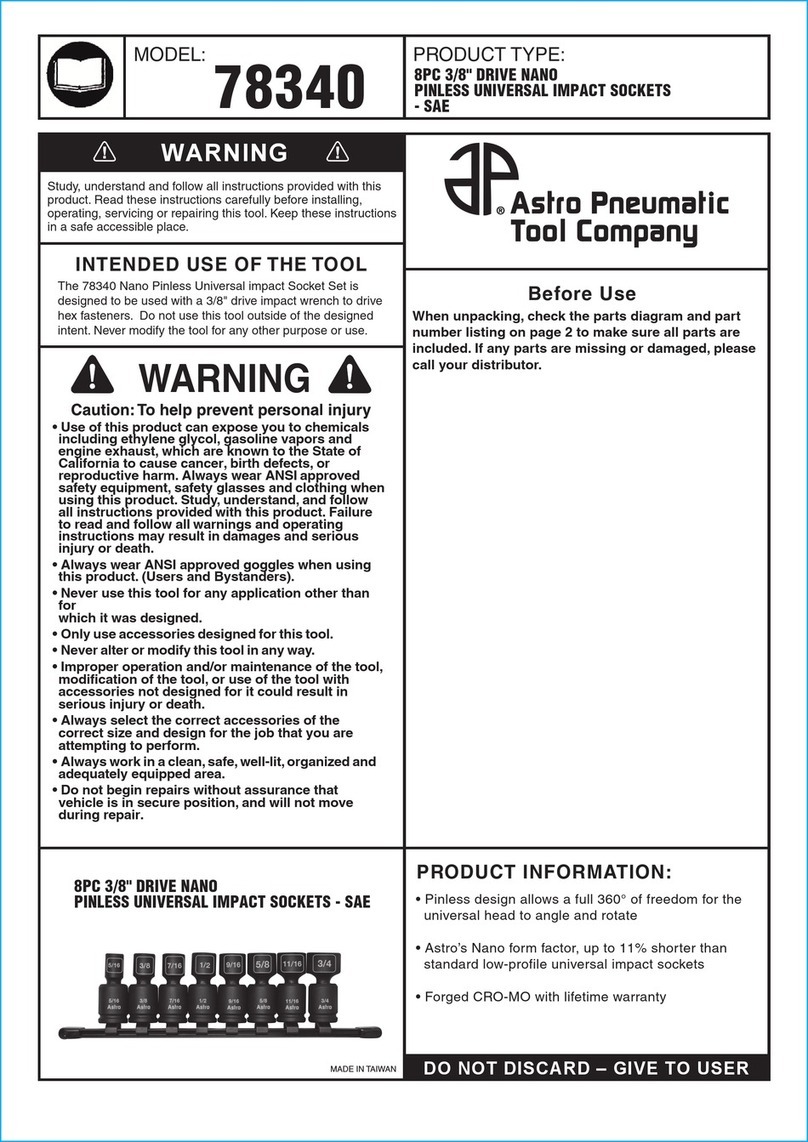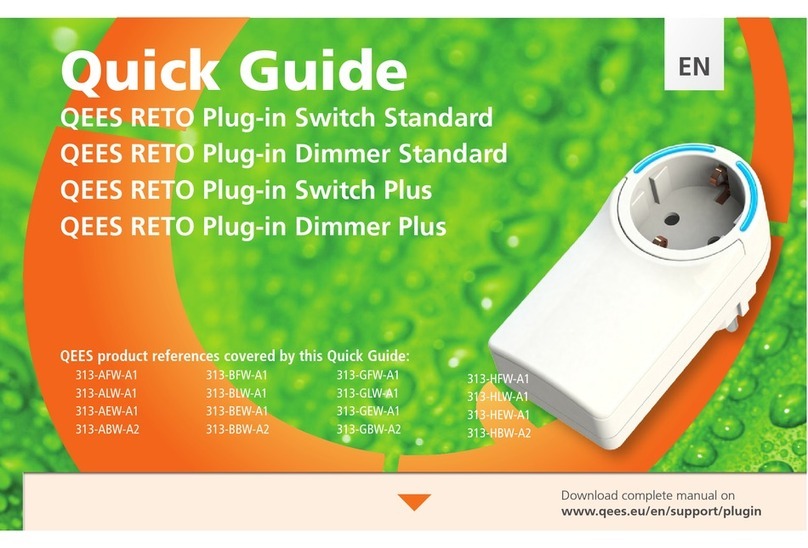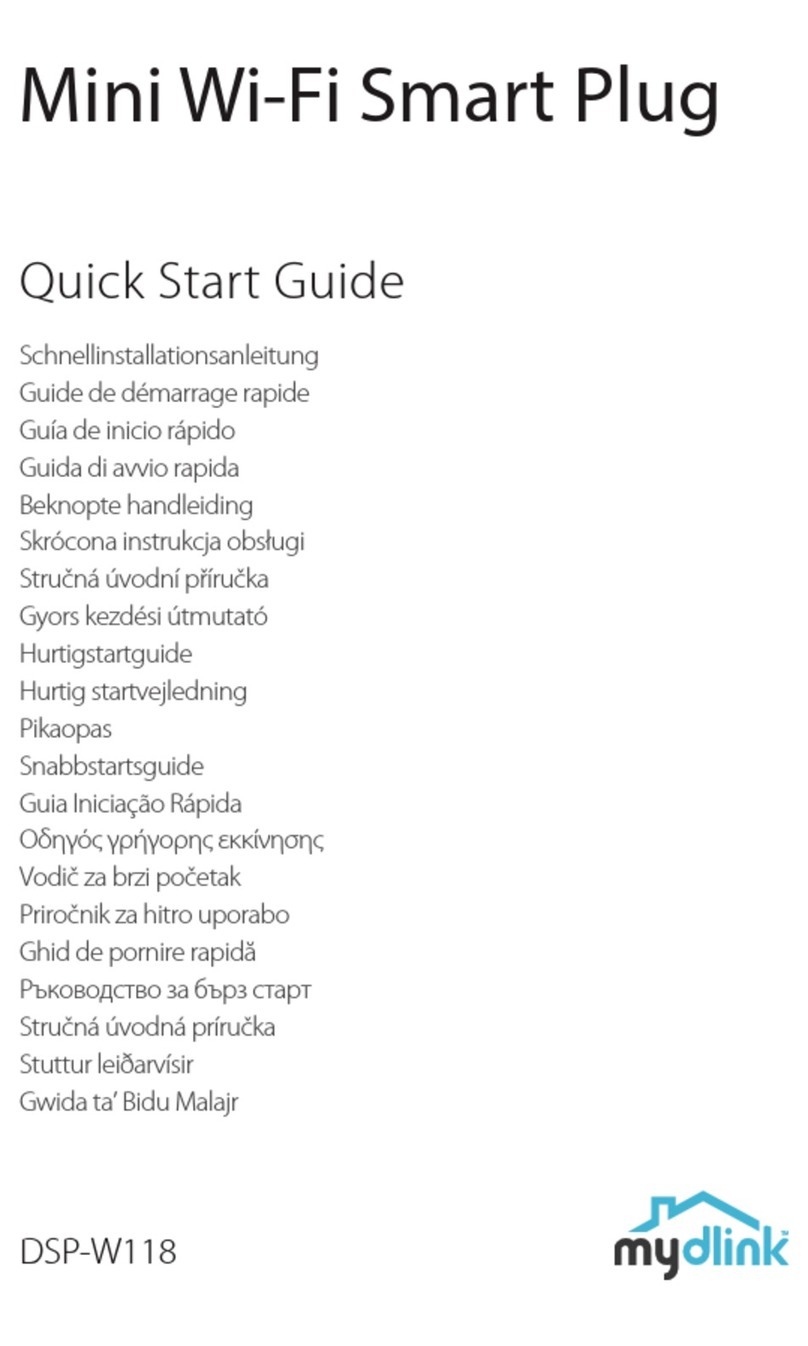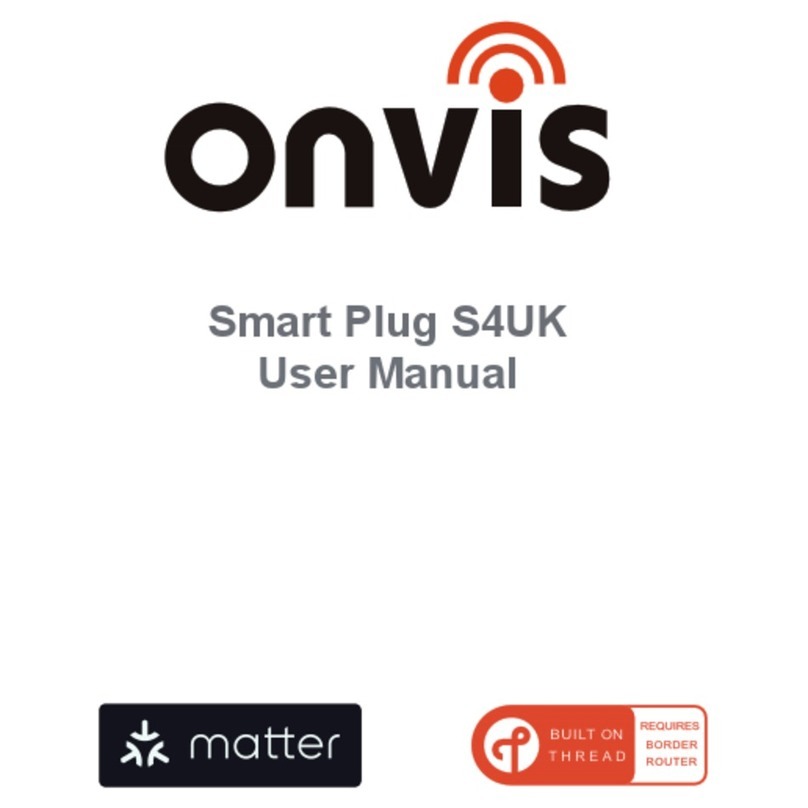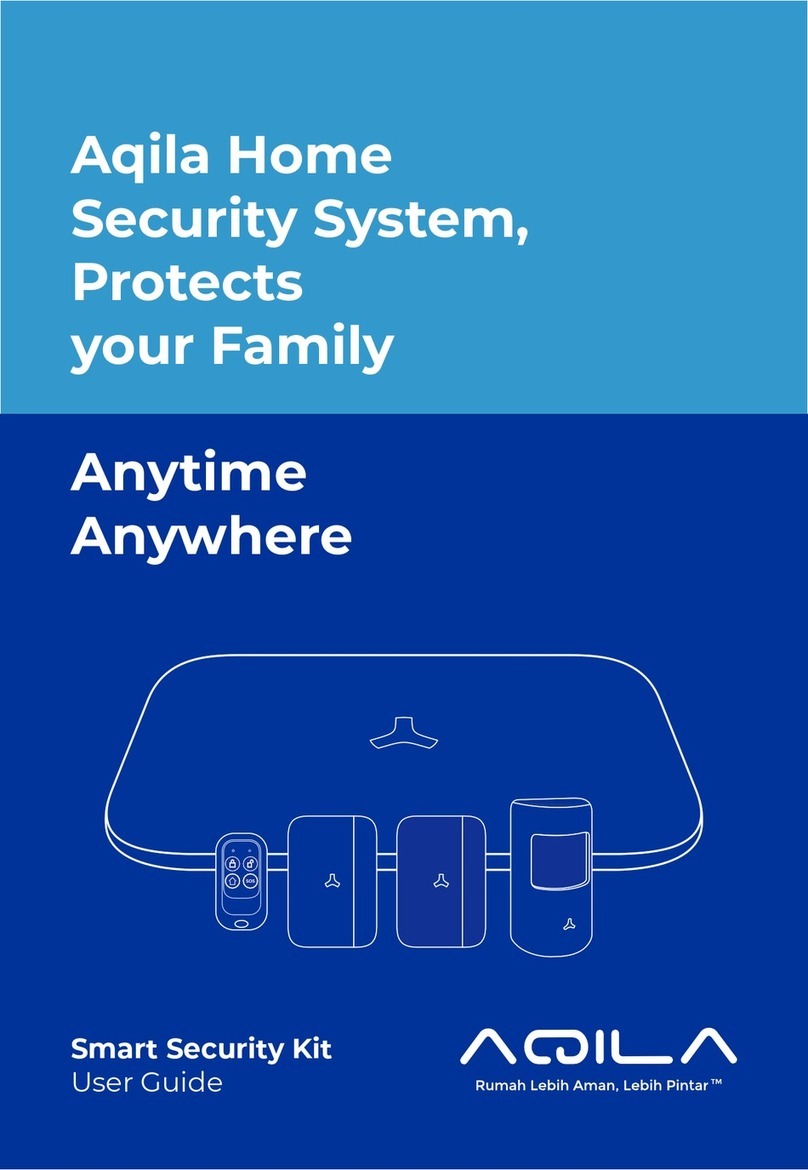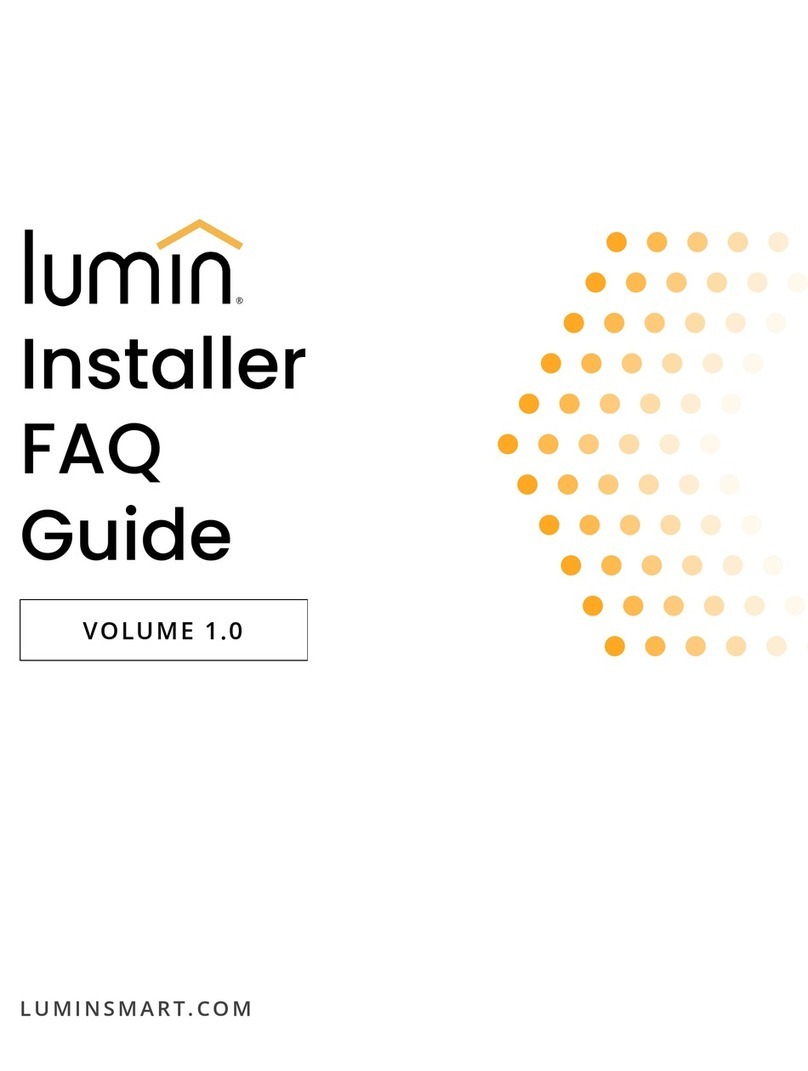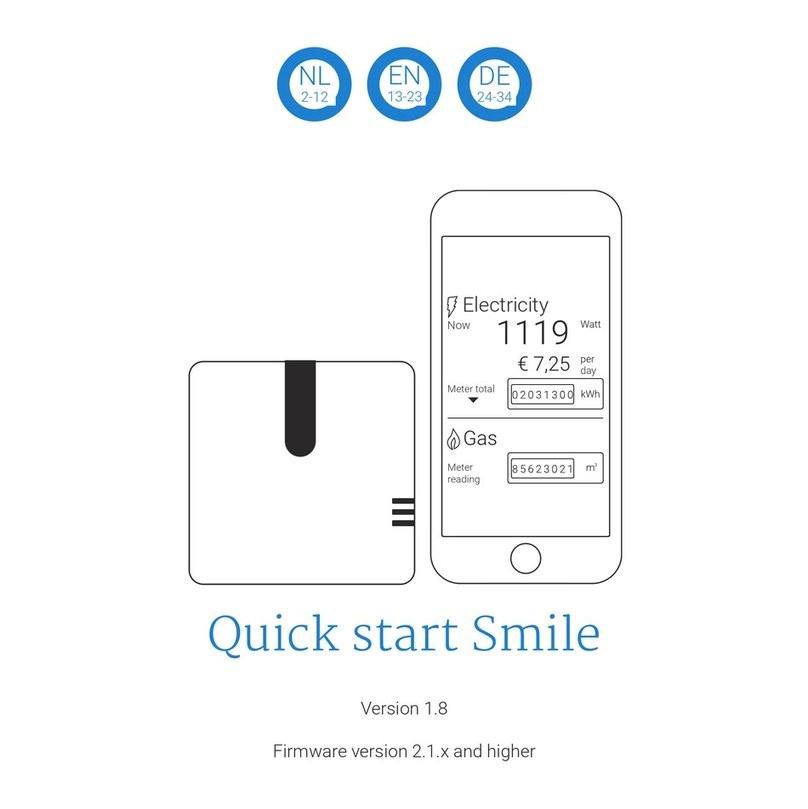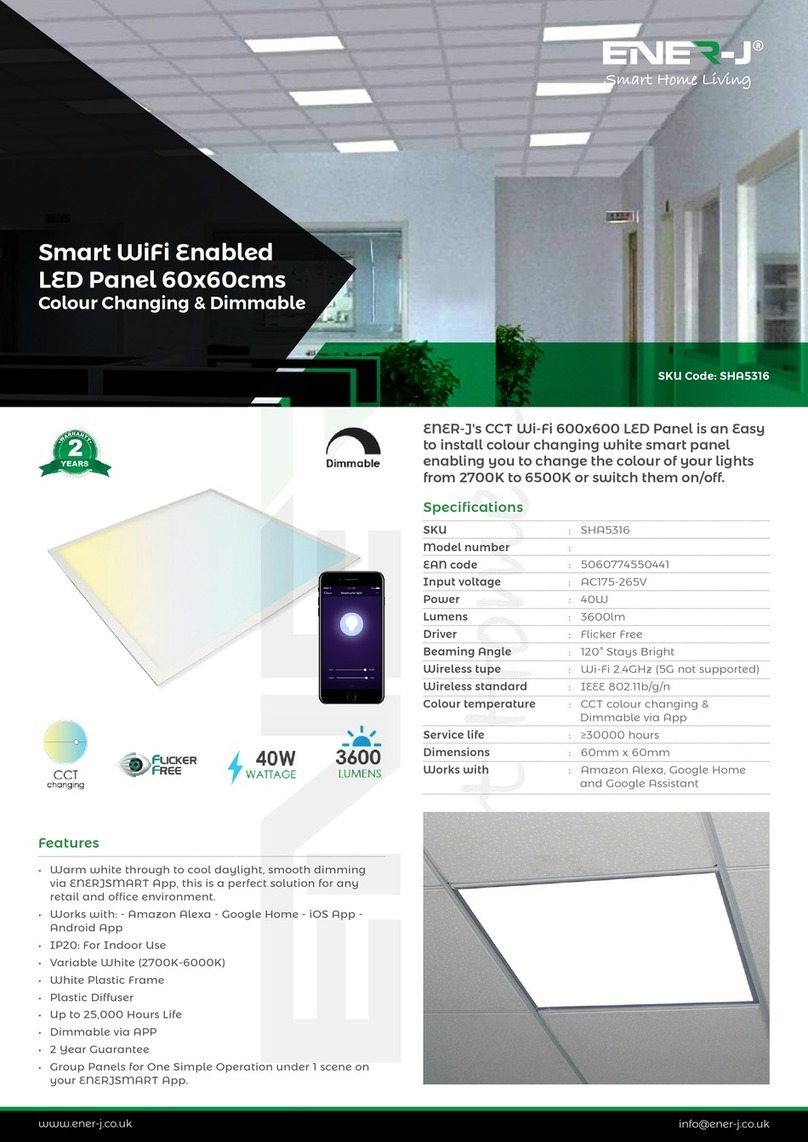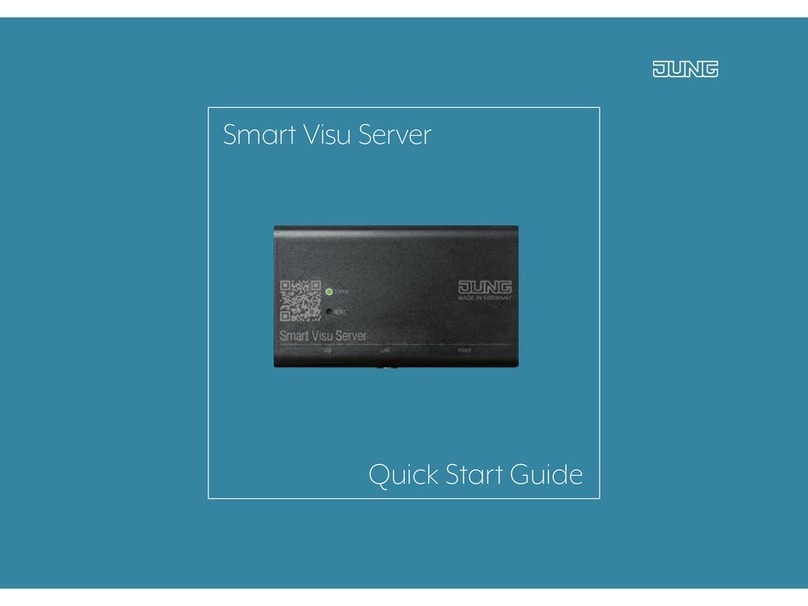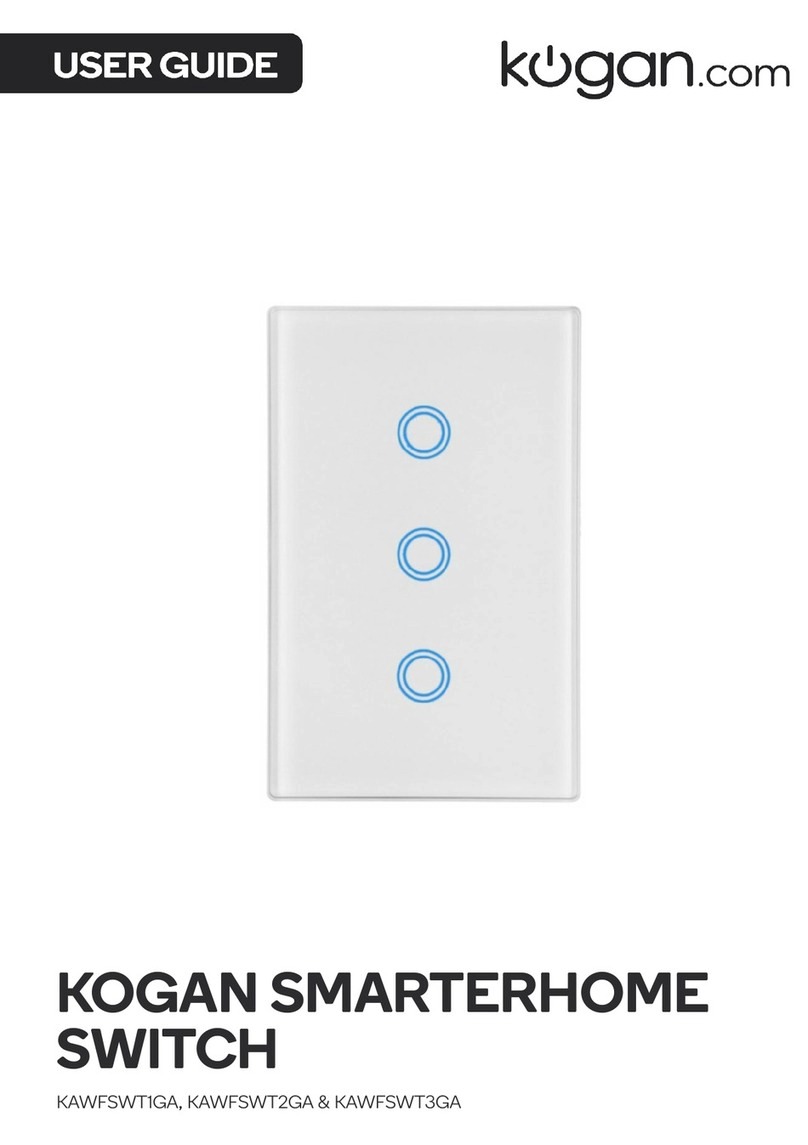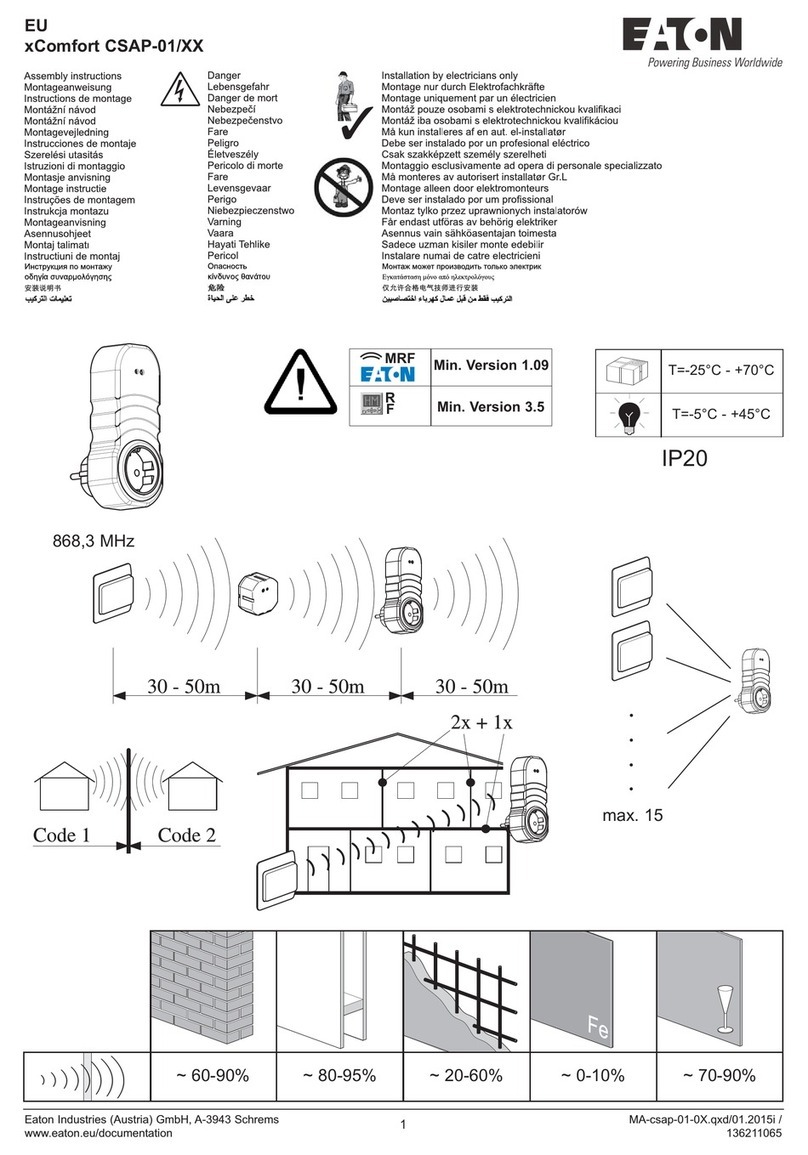Shinever SHS-101 User manual

SHINEVER®
User Guide
Smart Home Stations
(SHS-101/102/103)

Page | 2
Standards and Safety
The Smart Home Stations Devices including SHS-101, SHS-102 and
SHS-103 from INNOVATAG SOLUTIONS have been designed to
meet the following standards:
The Smart Home Stations devices, SHS-
101,
SHS-102 and SHS-
103 modules are all meets the
requirements for CE-RED marking per EN61326-1
RoHS
The Smart Home Stations devices, SHS-
101,
SHS-102 and SHS-
103 modules are all meets the
requirements for RoHS marking
Install Smar
t Home Stations PowerSafe Module in
accordance with local and national electrical

Page | 3
Contents
Introduction …………………………. 5
Hardware …………………. ……… 6
Software …………………………… 8
User Interfaces ………………..….. 8
APP User Interfaces ....….. 8
APP Main Toolbar …....….. 8
Communication Toolbar …. 8
Function Pages ………..….. 8
Features ………………………..….. 16
System Requirements ………..….. 21
Model Specifications ..………..….. 22

Page | 4
Care and Handling of Your Smart
Home Station
The SHINEVER®Smart Home Stations units are designed to be used
as devices in home environment. It is important that you handle these
units carefully to avoid hardware damage and data loss. Please read
the following warnings before attempting to install, use, or move your
Smart Home Stations units:
Do not use power adapter which provides more than 3.3V ~ 5.5V
DC for the device to avoid possible hardware damage and
potential data loss. You can safely use power adapter which is
lower than 5.5V DC for the units.
Do not attempt to open the device case, especially when it’s on
power and operation to avoid possible hardware damage or data
loss.
Incorrect handling, such as dropping the units, can cause data
loss and damage hardware.
Do not set any liquids or drinks on the units. Liquids can damage
the internal electronics.
Do not block airflow around the units while the units are turned
on.
Do not stack anything on top of the units; this can overheat and
damage your devices.

Page | 5
Introduction
Thanks for your selection of Smart Home Stations (SHS-101/102/103).
The SHS-101/102/103 devices are equipment specifically designed for
which can provide real-time environment data, GPS / Baidu navigation
data, EMG health data and so on, and transmitted the data to data
server or mobile devices through multiple communication means, such
as Wi-Fi, Blue Tooth (BLE), LoRaWAN, and NFC communication
protocols.
The Smart Home Stations
devices fit greatly for
personal and family usage
and also fit for business
situation in some cases.
The devices are powered
with 220/110V AC to 3.3V
DC adapter and for some
device as SHS-101,
additional 5.0V DC power
is needed for specific
sensors.

Page | 6
Hardw are
1.
Product Package:
Your Smart Home Stations device components are listed below:
Smart Home Stations – Station:
SHS-101 or SHS-102 or SHS-103
Power Adapter:
110V AC or 220V AC to 3.3V DC Adapter with miniUSB
connector to the unit
110V AC or 220V AC to 5.0V DC Adapter with miniUSB
connector to the unit (Optional for SHS-101 unit)
User Manual: the user guide of product
Warranty Card
2.
Product Components:
Air Window:
Air flow window for Air-Quality sensors (SHS-101)
5.0V DC Input Connector:
The miniUSB connector for the 5.0V DC power input to the
unit (Optional for SHS-101)
3.
Power-On Setup:
Step 1:
Open the package and put the unit on a surface and keep
it stabilized

Page | 7
Step 2: Plug-in the end of power adapter with miniUSB connector
which comes with the device package, to one of the unit’s
miniUSB interfaces (“COM”) on the back of unit
Note: Please be aware that you need to connect one of
the power outlets with the miniUSB power adapter. You
can use the outlet on the left side for data
communication, if you need to upgrade the software of the device
or transfer to the data from the device to PC with UART data
communication.

Page | 8
Softw are
1.
System Requirement:
Your Smart Home Stations device can be controlled for the
configuration and data display and other functions with mobile
equipment such as a smart phone or tablet. The system has the
following requirements:
1) Operating System: Android 8.0
2) Mini SDK Version: 19
2.
Software Download:
Your Smart Home Stations APP can be downloaded with two
methods:
1) Download the application from the official APP website:
http://www.smarthomestations.com/download
2) Download by accessing the QR Code:

Page | 9
User Interfaces
1.
The APP User Interfaces:
Your Smart Home Stations
device can be controlled for the
configuration and data display
and other functions with mobile
equipment such as a smart
phone or tablet. The system
has the following requirements:
•Operating System
Android 8.0
•Mini SDK Version: 19
2.
The APP Main Toolbar:
The APP Main Toolbar is on the top of the all the APP pages:
In the main toolbar, there are five icons which are the entries of
five data and function pages, Environment Data Dashboard page,
Data Monitoring page, Location Coordinates and Map page, Data
History page and Emergency Alarm page:

Page | 10
Environment Data Dashboard:
contains a list of all
the environment data including Air Quality Data,
Environment Data, and Location Coordinates data
and so on.
Data Monitoring: the page displays two selected
data to monitor with progress bar charts. The charts
can be configured with selected data, color, text
size and other parameters.
Location Coordinates:
display the latitudes and
longitudes of the user current location and the map
accordingly. The location coordinates can be
configured for sending alarm.
Data History Chart:
Display selected data history
chart and the data can be saved in a file which can
be configured for specific formats.
Emergency Alarm:
Send quick alarm message in
emergency situation. The default information sent
with the alarm message includes location
coordinates and other pre-configured parameters.
The message can be sent through LoRaWAN
communication ch
annel, Bluetooth channel, WIFI
channel, based on the configuration.

Page | 11
3. Communication Toolbar:
Under the APP Main Toolbar, is the APP Communication Toolbar,
which is enable or disable the different communication channels:
In the Communication Toolbar, there are four toggle buttons to allow
enabling or disabling the communication channels:
•NFC Communication: Enable NFC function will allow the APP to
pair the mobile phone to the device through Bluetooth
automatically. When you tap the phone back to the device within
10 cm, the APP will connect the device through Bluetooth
automatically and the data from the device will start to display on
the APP pages.
Note: Please be aware that the NFC toggle button by
default is enabled and unless to disable the NFC
function, tap the phone back to the device will always
bridge the mobile phone with the device through Bluetooth
communication.
•LORA Communication: Enable LoRa function will allow the
device to start sending data through LoRa communication
channel with pre-defined frequency and selected data types.

Page | 12
Note: Please be aware that the LoRa toggle button by
default is dis-abled and unless the user enables the
LoRa function, the device will not send the data through
LoRa communication and also, only after the APP (mobile phone)
connected with the device, the LoRa enabling command can be
setup to the device through Bluetooth channel.
BLE Communication:
At
any time, if the user
enables the BLE function,
the APP will display a list
of detected, available
Bluetooth servers and
allow the APP to connect
with it through BLE
(Bluetooth with Low
Energy) communication
channel:
The Smart Home Stations device will be listed in the BLE device
list as an item started with “DEVICE_SHS” and followed by SHS
version number and other small version numbers.
Note: Please be aware that the BLE toggle button by
default is dis-abled and when the user enables the

Page | 13
button, the BLE device list will be popped up for connecting the
device. Once the device is connected, the toggle button is turned
on unless to disable the communication which turns off the BLE.
•
WIFI Communication:
At any time, if the user enables the WIFI
function, the APP will display a list of detected, available WIFI
servers and allow the APP to connect with it through WIFI
communication channel.
4.
Data and Function Pages:
With main toolbar buttons, user can enter the APP data and function
pages:
Environment Data
Dashboard Page:
The Environment Data
Dashboard page contains three
sessions of data: Environment
data including Temperatures,
Pressure, and Humidity; Air
Quality data including PM2.5,
PM10, CO2 and TVOC;
Location Coordinates data
including latitude and longitude.

Page | 14
Note: the data displayed on the page will be refreshed
through BLE communication automatically with a pre-
defined frequency.
Data Monitoring Page:
The Data Monitoring page
allows user to select two
specific data to dynamically
display by progress bar graph
charts. The elements of the
graph charts, such as size,
color and details, can be setup
to fit user’s specific needs for
high quality data graph charts.
Location Coordinates Page:
The Location Coordinates page
provides current location’s
latitude and longitude, and the
location map accordingly. If the
user’s location is dynamically
change, the coordinates and
the map will change
accordingly. The map can
display with different zooms and
styles.

Page | 15
Data History Chart Page:
The APP user can select one
data in which the user is
specifically interested to display
the history change with line
graph chart. The graph chart
can be modified with different
scales in both X and Y
coordinate axis. The history
data can be saved into a file in
the mobile devices.
Emergency Alarm Page:
The Emergency Alarm page
allows user to send rescue
message in emergent situation,
along with pre-defined the
environment, air quality and
geographical coordinates data.
The message can be send by
Bluetooth if the APP (mobile
phone) has been connected
with the device by BLE.
The APP user can also send out the rescue message by enabling the
“NFC ALARM” toggle button and followed by tapping the phone to the

Page | 16
device to send out the message with the device’s LoRa communication
channel.
Note: Please be aware that the “NFC ALARM” toggle
button is to allow enabling quick sending of the rescue
message by just tapping the phone to the SHS device
regardless of Bluetooth connection status between the mobile
phone and the SHS device. This is a quicker way in emergency
situation, comparing with connecting Bluetooth first and then
sending the message.

Page | 17
Features
Environment Data Measurement:
1. Air Quality – CCS811:
Your Smart Home Station device is equipped with CCS811 Air
Quality module as a digital gas sensor solution that senses a
wide range of Total Volatile Organic Compounds (TVOCs),
including equivalent carbon dioxide (eCO2) and metal oxide
(MOX) levels. VOCs are often categorized as pollutants and/or
sensory irritants and can come from a variety of sources like
construction materials (paint, carpet, etc.), machines (copiers,
processors, etc.) and even people (breathing, smoking, etc.).
This functionality with SHS-101 is intended for indoor air quality
monitoring in personal devices such as watches and phones.
The SHS-101 onboard CCS811 module supports multiple
measurement modes that have been optimized for low-power
consumption during an active sensor measurement and idle
mode extending battery life in portable applications.
Note: Please be aware that the CCS811 datasheet
recommends a burn-in of 48 hours and a run-in of 20
minutes (you must allow 20 minutes for the sensor to
warm up and output valid data).

Page | 18
Specification:
Module: ScioSense CCS811B-JOPD LGA10 Ultra-Low
Power Digital Gas Sensor for Indoor Air Quality
Total Volatile Organic Compound (TVOC) Range: 0 to
29,206 ppb (parts per billion)
CO2 (eCO2) Sensing Range: 400 ppm (parts per million) to
32,768 ppm
Operating Modes: 5
2.
Atmospheric – BME280:
The Smart Home Station device is equipped with BME280
Atmospheric Sensor, an environmental sensor with temperature,
barometric pressure and humidity. This sensor is great for all
sorts of weather/environmental sensing. The BME280 is the
next-generation of sensors from Bosch, and is the upgrade to the
popular BMP085/BMP180/BMP183 - with a low altitude noise of
0.25m and the same fast conversion time.
Specification:
Module: Bosch BME280 Humidity + Barometric + Pressure
+ Temperature Sensor
Temperature Range: –40 °C ~ +85 °C; Accuracy: ±1.0°C
Humidity Range: 0 - 100% RH; Accuracy: ±3% from 20-80%
Pressure Range: 30,000Pa to 110,000Pa; Relative
Accuracy: 12Pa, Absolute Accuracy: 100Pa

Page | 19
Altitude Range: 0 to 30,000 ft (9.2 km); Relative Accuracy:
3.3 ft (1 m) at sea level, 6.6 (2 m) at 30,000 ft
3.
Particulate Matters (PM2.5/PM10) – HPMA115S0:
Your Smart Home Station device SHS-101 has an on-board
Honeywell HPM Series Particulate Matter Sensor HPMA115
which is a laser-based sensor detecting and counting particles
using light scattering. A laser light source illuminates a particle as
it is pulled through the detection chamber. As particles pass
through the laser beam, the light reflects off the particles and is
recorded on the photo or light detector. The light is then analyzed
and converted to an electrical signal to calculate particle
concentration.
Specification:

Page | 20
Module: Honeywell HPMA115S0-XXX/001/HAK Standard
Particulate Matter Sensor
Operating Principle: Laser Scattering
Detection: PM2.5, PM10
Concentration Range: 0 μg/m3to 1,000 μg/m3
Accuracy (at 25°C ±5°C): PM2.5: ±15 μg/m3 (0 μg/m3to
100 μg/m3), PM2.5: ±15 % (100 μg/m3to 1000 μg/m3)
Response Time: < 6s
Storage Temperature: -30°C to 65°C [-22°F to 149°F]
Humidity (operating and storage): 0 %RH to 95 %RH non-
condensing
Laser Class: Laser Class 1: IEC/EN 60825-1: 650 nm
4.
GPS (Global Positioning System) – NEO-6MV2:
The on-board NEO-6MV2 is a GPS (Global Positioning System)
module and is used for navigation. The module simply checks its
location on earth and provides output data which is longitude and
latitude of its position. It is from a family of stand-alone GPS
receivers featuring the high performance u-blox 6 positioning
engine. The compact architecture, power and memory options
make NEO-6 modules excellent navigation performance even in
the most challenging environments.
Specification:
This manual suits for next models
2
Table of contents