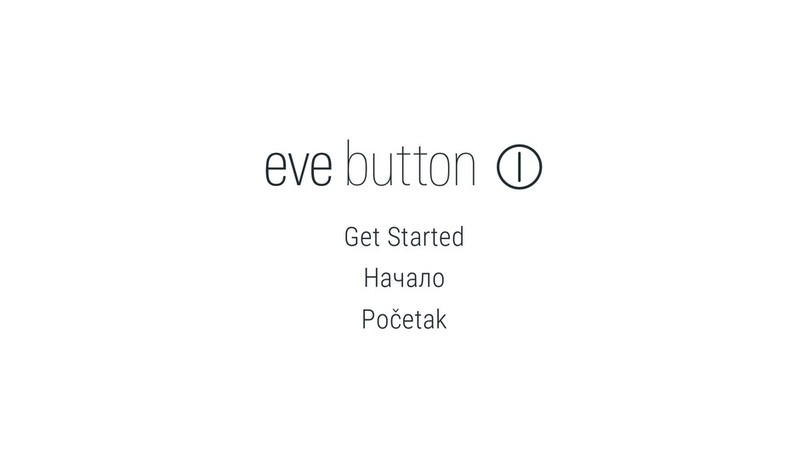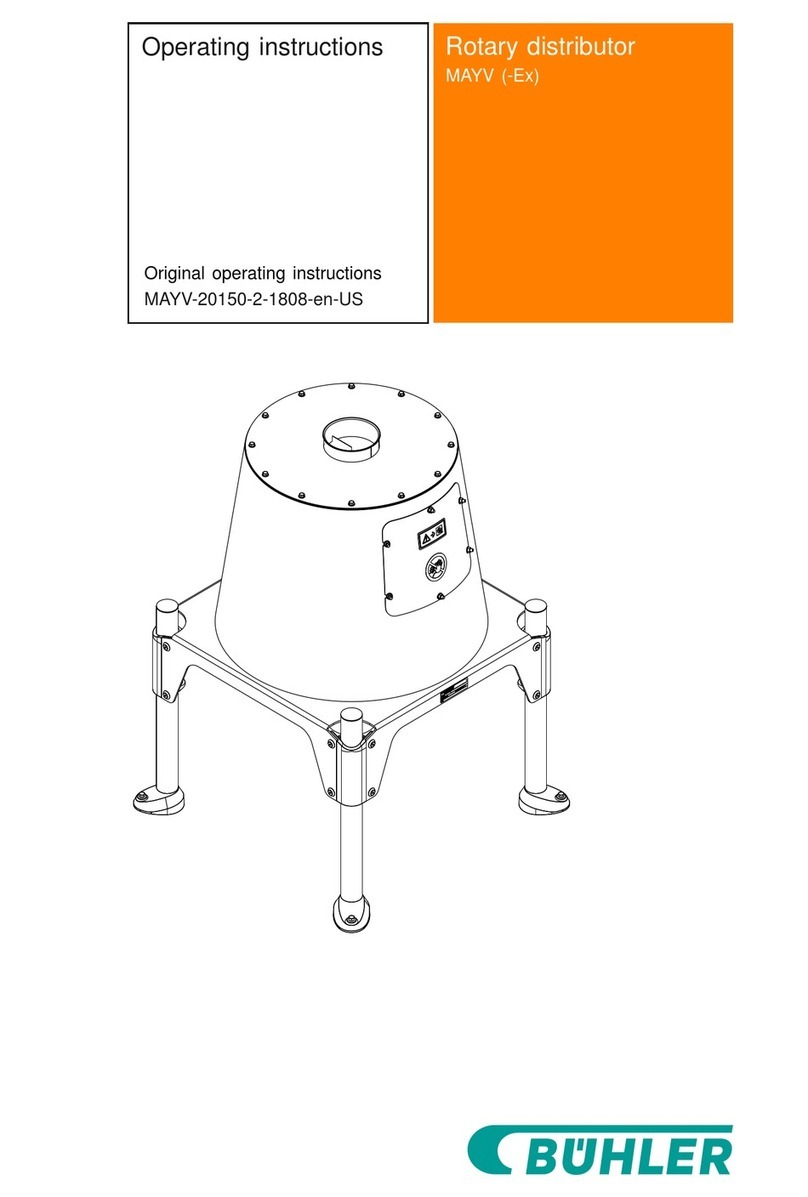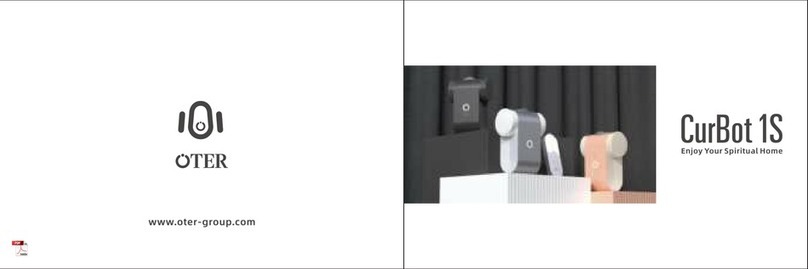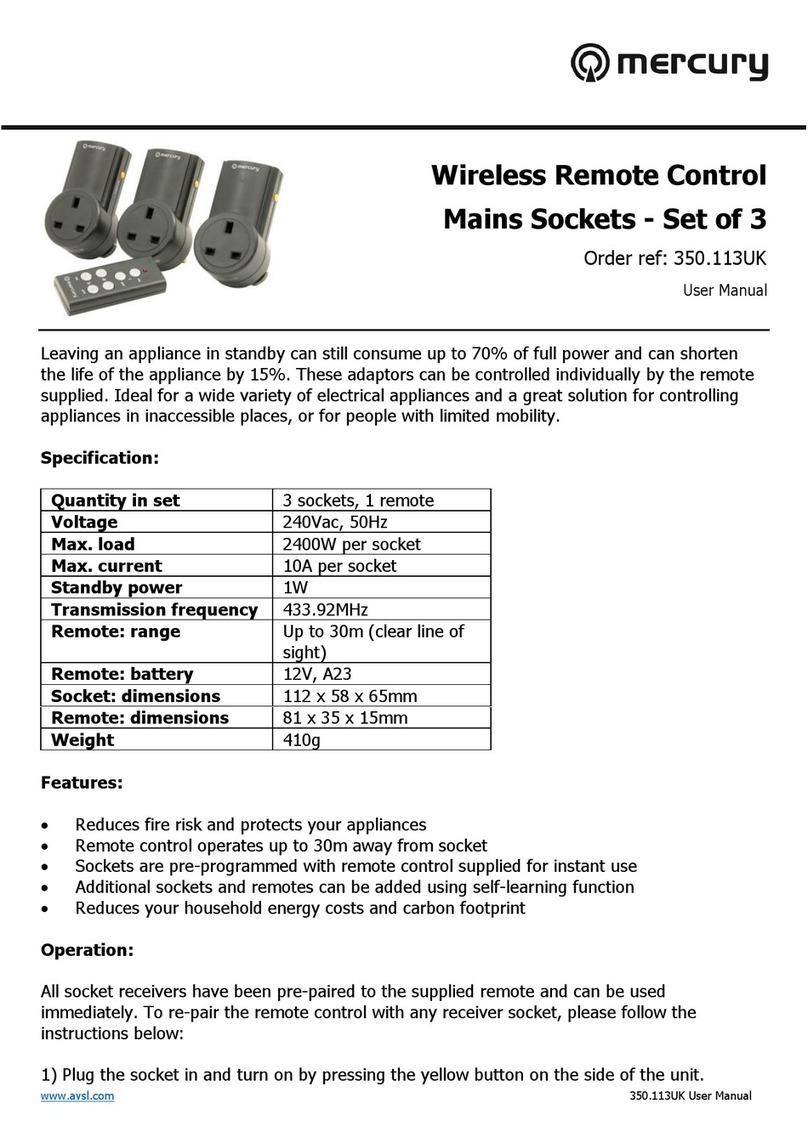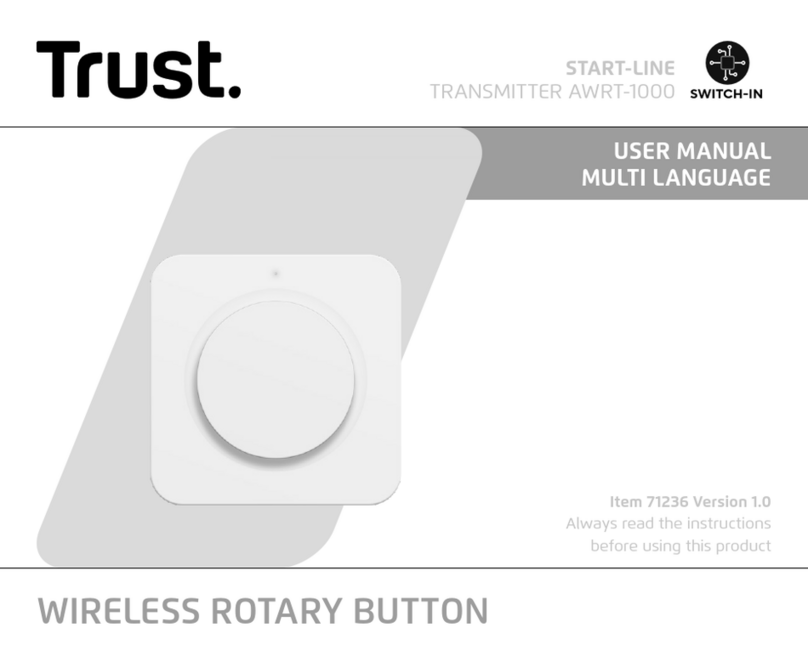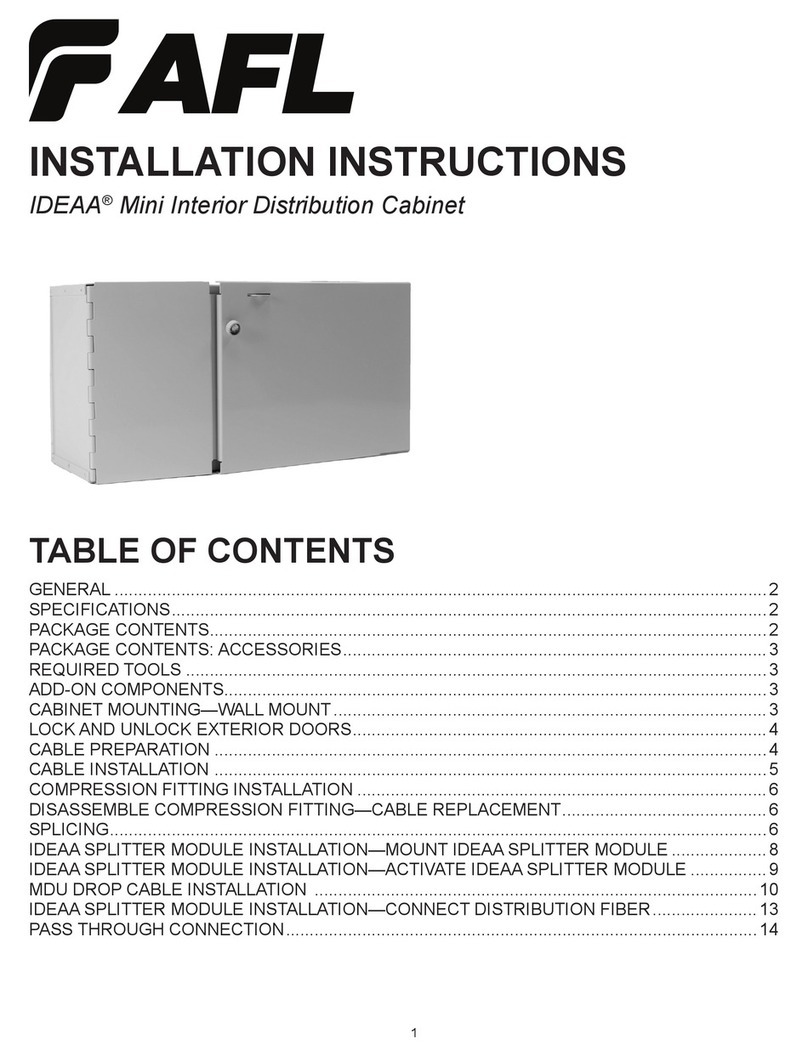AUTO HOMATION PRIME LOCK User manual

For easy-to-follow installation instructions, please visit our
website for installation video at www.autohomation.com
INSTALLATION MANUAL -
PRIME LOCK
REV 01
If you have any questions, please email our technical team at
support@autohomation.com
Call for immediate assistance from our technical support team
1800-XXX-XXXX
Visit us at www.autohomation.com

2
INSTRUCTIONS
Congratulations on your purchase of the Prime Lock, automatic patio door opening
system by AutoHomation. Read these instructions before commencing installation.
Please follow the installation instructions carefully.
INTRODUCTION
This manual is designed for the installation and commissioning of Patio Door
Operator Model, Prime Lock. If you have any questions or queries in following this
manual, please email us at:
support@autohomation.com
Or visit us at:
http://www.autohomation.com
Toll Free: 1300 AUTOHOMATION
US number, India number
WARRANTY
Prime Lock is produced by AutoHomation and is subject to the following warranty
and conditions of operation apply. The product is warranted against failure due to
faulty material or workmanship for a period of 12 months from date of purchase.
Such warranty will cover repair or replacement of any defective parts at
AutoHomation premises and subjected to the following conditions, provided that
•Prime Lock is fitted to a patio type sliding door strictly following the supplied
instructions
•Sliding door is free sliding within the limits of the trial load sliding door puller
supplied
•The Prime Lock is for domestic use only
•The warranty is limited to an amount totaling no more than unit cost price
•Warranty Return shall be made via the retailer at the point of purchase and
receipt of sale provided

CONTENTS
1. Instructions ………………………………….................................................................
2. Introduction…………………………………..................................................................
3. Warranty..…………………………………......................................….............................
4. Table of Contents..………………………..................................…….........................
5. Prime Lock Package Contents .....................................…….........................
6. Parts Introduction ...........................................................…….......................
7. Tools Required........................................................................…....................
8. Prime Lock Highlights, Applicability..........................................…….............
9. Technical Parameters..................................................……...........................
10. Mounting Options ................................................................……...................
11. Application of Mounting Bracket........................................……....................
12. Rack Selection ........................................................................…...................
13. Controller Installation Method 1 .........................................……...................
14. Controller Installation Method 2 .........................................……...................
15. Adjusting the controls and programming sensors……………..……………………..
16. Dip function introduction and setting …………………………………………………………
17. Operating modes …………………………………………………………………………………………..
18. Speed adjustment …………………………………………………………………………………………
19. Setting of wireless push button ……………………………………………………………….…
20. Power cut memory function ……………………………………………………………………..…
21. Terminal introduction …………………………………..………………………………………………
22. Troubleshooting ………………………………………………………………………………………….…
2
2
2
4
5
6
7
8
8
9
9
10
12
14
16
17
19
20
21
21
22
23
This warranty shall be null and void and to no affect if:
•Prime Lock is abused or in any way used outside the limits of the
specification anddesign,
•The electric wiring has been interfered with and is not wired in accordance
with the original factory settings.
•If defects are caused by fair wear and tear,
•If purchaser alters Prime Lock, adds or removes and parts or materials from
the unit.
•Fails to notify AutoHomation immediately if there is a failure of any
component.
•Delivery of all items to and from AutoHomation will be at the purchaser’s
expense.
•The purchaser will be responsible for inspecting the package to ensure that
the package is complete and not damaged, and all parts are present.
•The buyer shall immediately notify in writing for any defect in the goods.
•The purchaser expressly acknowledges and agrees that AutoHomation is not
liable for any external advice in relation to the suitability of the product or its
application to certain doors and such advice is relied upon at the purchaser’s
risk,
•The buyer shall not carry out any remedial work to the alleged defective goods
without first obtaining the written consent and instruction from
AutoHomation.
•The warranty on the battery is (whatever the original manufacturer gives in
warranty).
WARRANTY APPLICABILITY
4
3

PARTS INTRODUCTIONPRIME LOCK PACKAGE CONTENTS
Rack
Controller
Wireless Push Button Assorted Screws
Controller Cover
1. Enclosure
2. Adapter
3. Bracket
4. Remote
5. Tooth cap nut
6. Automatic door Microwave sensor
7. Gear rack
8. Power plug
9. Wireless push button
7
1
2
4
3
5
6
8
9
Part Details
6
5

PRIME LOCK - ABOUT
TOOLS REQUIRED
1. No. 2 flat head screwdriver
2. Cross head screwdriver
3. Marking pencil
4. Measuring Tape
5. Small flat blade screw-driver
6. Hack saw
7. Utility knife
8. Drill/Driver
Prime Lock, automatic slider for patio door, is inbuilt with an effective controller that
enables the smooth movement of the patio door with a rack and pinion mechanism.
Prime Lock is engineered to perform with less noise and with programmable variable
speeds.
HIGHLIGHTS
•Easy to install for without changing existing door structure
•Sleek and Compact design
•Comes with Sensors, Remote Control, Push button, Pet Switch, Photocell, Card
Reader, Lock and so on.
Patio door / Sliding Glass Window /French Window
APPLICABILITY
TECHNICAL PARAMETERS
Input: 100-240V; Output: 24V DC
Power Supply
176.3 lbs / 80 kgMaximum Door Weight
16.40 feet /5 Meters
Maximum Door Width
3.2 feet/1 Meter, length can be customized
Standard Track
White / Black
Color
1.64 feet/ 0.5 Meter per piece
Length of track
6.6 lbs / 3 kg
Product Weight
19.3in x 2.8in x 2.5in /
490mm x 72mm x 63mm
Product Measurement
8
7

INSTALLATION STEPS
STEP 1: SELECTION OF SYSTEM MOUNTING LOCATION
Top Mounting 1 Top Mounting 2
STEP 2: APPLICATION OF MOUNTING BRACKET
System to be installed on top
of door/window. Right part is
the sliding door/ window
System to be installed on top
of the door/window. Left part
is the sliding door/window
STEP 3: RACK SELECTION
Place the cap on
to the rack of
close direction
Connect the two
racks together when
the door/window
width over 0.5 m/
1.6 feet.
Hammer the
connection part as
required to make it
flat and straight
Place the rack to
the top of the
door/window edge
as shown.
10
9

RACK FITTING STEP 4: CONTROLLER INSTALLATION METHOD 1
Make pencil marks
for width of the
door/window on
both edges as
shown.
Mark with pencil for
three teeth of the
rack for end cap
use.
Deduct 3 teeth of
the rack and cut
using a saw (for
end cap use) from
the position marked
before.
Place the cut rack
as shown
Place controller on top
of door frame when
door is fully closed.
Position it from center
of the whole door at
2.7in/70 mm. Mark the
ends by pencil.
Adjust controller
position within the
marks, leaving 0.9in /
25 mm distance
between controller &
door leaf, and tighten
the screw
Place the connected
rack on the other
side.
Adjust the
position and make
the gear and rack
is fit correctly.
Insert the screw.
Note: 2.7in / 70 mm is only suitable when the two doors does not overlap. If not, follow
the Controller Installation Method 2
12
11

Tighten the screw
Move the door leaf
to reduce
resistance. The
controller should be
smoothly working.
Two wireless push buttons are supplied with Prime Lock, one for each side of the door.
i. Measure 3 feet (1m) up from the floor and mark on the door frame, inside and out.
Ensure the frames are clean, dry and free of dust, grease etc.
ii. Peel the double-sided tape on the back of the push button.
iii. Attach the push button onto the frame to cover the marks made in step (i).
Affix the wireless
push button.
Mount it on to the
desired position.
Power on, to test
the system
Cover the
controller after all
the test is done.
STEP 4: CONTROLLER INSTALLATION METHOD 2
Attention: This is to ensure that door can be fully
opened. This would take off the right end cap of track,
make door leaf and the rack to be flat.
Place controller on
top of door frame
when door is fully
closed. Position it
from center of the
whole door at 1.6in
/ 40 mm right. Mark
the ends by pencil.
Adjust the
controller position
within the
markings, leaving
0.9in / 25 mm
distance between
controller and door
leaf.
14
13

Place the
connected rack
on the other
side, adjust the
position.
Make the gear
and rack is well
fit. Insert the
screw.
Tighten the
screw at the end.
Once all the
testing is done,
place the top
cover.
16
ADJUSTING THE CONTROLS AND PROGRAMMING SENSORS
a. Plug the power pack into the wall socket, run the cable and plug into
Prime Lock unit . Refer applicable power plugs below:
b. The main isolator switch is located on the side of the controller.
c. The ‘open time’ control sets the time the door will stay open for when in the
‘auto’ or ‘pet’ mode –the dwell time.
d. Configure wireless control devices: (Note: Following will be applicable, only
when the door is powered on and operational)
i. Press the ‘Remote learn’ button, and release, the red light should
illuminate once the button is released.
ii. Wave your hand in front of each of the sensors, and/or push the buttons
on the remote control.
iii. The light will go out when the Prime Lock has learnt each sensor.
iv. To clear all ‘learnt’ devices press and hold the learn button for 5 seconds.
TYPE G (UK) PLUG TYPE A (US) PLUG TYPE C (EU) PLUG
Checking for the Controller settings:
TYPE I (AU) PLUG
15

18
DIP FUNCTION INTRODUCTION AND SETTING
DIP Switch ON (back) OFF (forward)
1. Direction
ON
–Left opening, OFF –Right opening. Toggle (back
and forth) to erase memory and re
-learn open/close
cycle.
Lights will blink and system will self-calibrate
again
2.
Toggle mode
Activate to open/close
Normal Mode
3
. Beeper
Beeper enabled
Beeper disabled
4. Door/Window Mode
Window Mode
Door Mode
5. Lock Mode
Automatic Lock after
fully closed
Lock only with full lock
signal.
7. Slam Shut
Helps overcome weather
seals, with rubber
Normal operation
DIP Switch 1 and 4 must be power off and restart can switch mode.
This dip switch can only turn off the voice of remote. If needed, turn off the voice
of wireless push button, it should press learning button, then switch on or off.
Pet mode to half open mode:
Turn to close signal (A) Turn to open signal (B)
Photocell Outside
Inside Pet
Active any terminal of A and B at same time, will work active to open or active to
close. Attention: Must be one terminal from A and B active at same time.
b. The desired mode is selected by successive presses of the Mode button, to the
right of the LED display. The modes will cycle in the order shown above (although
the pet mode will be omitted if no pet opening width has been set). The selected
mode will engage after a short delay.
a. Toggle DIP switch for pet learn.
b. The door will begin to close slowly. If the door is already closed there will be a
short delay.
c. After a short delay the door will begin to open slowly. When the door reaches
the desired pet opening width stop the door preferably with your foot. Be
careful to not get anything caught in the opening door!
d. After a short delay the door will begin to slowly close. Once fully closed the Prime
Lock will return to Automatic mode, indicated by a green LED on the display, and
pet options will be available.
e. Test the pet opening width by pressing the ‘pet sensor’ button. If the width is
incorrect then return to step ‘a’.
SETTING PET OPENING WIDTH
Learning Process:
Turn on the power switch, ensure dip 1 is correct, if direction is wrong. Please
switch the dip to opposite direction, turn off the power and make sure door/window
is fully closed. Then, power on.
Opening width learning (pet):
Pet mode indicator will flash, door will start to open slowly. Have an obstacle at the
position you need, after short pause, door will close slowly. The learning process
will be done after the door/window is fully closed, standard opening width learning.
All Mode indicator flash, door:
Will open and close slowly. When the door is fully closed, automatic mode indicator
flashes, indicating the learning process is done. Controller is with memory of
opening width
Congratulations, you should now have a fully functioning
Prime Lock automatic door!!
17

20
OPERATING MODES
Once the door is operating correctly the desired mode can be selected:. There are five
modes available:
i. Automatic mode (green LED) –the door will open when a sensor is triggered and
close after the preset dwell time has elapsed.
ii. Hold open mode (Blue LED) –door will open and remain open until another mode
is selected.
iii. Lock mode: door will close and remain closed until another mode is selected
through remote system, if an e-Lock is connected.
iv. Pet mode (Yellow LED) –Will open the door to the pet opening width when pet
sensor is triggered and close after the preset dwell time has elapsed.
v. Manual mode: the door can be manually operated; the system will not drive the
door.
vi. This option is for function select.
•Once the settings are confirmed the drive unit can be powered on. Switch the main
isolator switch on the left side of the controller to the down (on) position. Caution: the
door will begin to move without warning!
•After a short delay, the LED display will begin to flash, and door will begin close
slowly. If the door starts to open when first powered up, turn dip switch 1 to the
opposite position (leave power on), the door will then change direction to the closing
position.
•During self calibration process, once the door has fully closed, the door will then
slowly slide to the open position, then close slowly back to the closed position with a
small increase in speed. The door will then open in a fast speed once, then closed.
Once the lights on the control panel stop blinking and turns on solid green,
learn cycle is successful. The Prime Lock has now memorized the width of the door
opening, the weight and friction of your door while sliding. And now knows the
individual power to operate your door smoothly and reliable. Your Prime Lock is now
ready to be used.
SPEED ADJUSTMENT
Adjustment of Speed:
Opening Speed: 0.4in to 1.6in/second / 10 to 41 cm/second
Closing Speed: 0.5in to 0.8in/second / 12 to 22 cm/second
Slam Mode:
Opening Speed under 80%, Open and Close speed is same.
Opening Speed higher than 80%, Closing speed is half of opening.
Without rubber:
Opening Speed lower than 50%, Open and Close speed is same.
Opening Speed higher than 50%, Closing speed is half of opening.
Opening time: 0 to 20 seconds (Adjustable)
Learning button: Learning button of remote or wireless push button, added and delete
remote process
Learning LED: Remote Learning Indicator
19

22
SETTING OF WIRELESS PUSH BUTTON
1
2
3
4
5
6
7
8
9
10 11
12
13
14
15
16 17
18
19
20
21
22
23 24 25
1.Motor Terminal
2. DC24V
3. GND
4. UPS +
5. UPS -
6. E-Lock -
7. E-Lock +
8. Function select Signal terminal
9. DC13V +
10. GND
11. Photocell
12. DC13V +
13. GND
14. Inside Sensor
15. DC13V +
16. GND
17. Outside Sensor
18. DC13V +
19. GND
20. Pet signal terminal
21. DC13V+
22. GND
23. Function Select DIP Switch
24. Open Speed Adjustment Knob
25. Opening Time Adjustment Knob
TERMINAL INTRODUCTION
Add:
Press the learning button for few seconds till the indicator turns blue, then
press any button of the remote, learning is done after indicator flashes 3
times.
Delete:
Press learning button for few seconds till the indicator turns blue, after the
indicator flashes 3 times, all remote learning is deleted.
Please verify carefully the DIP switching selection is same as during
learning process.
POWER CUT MEMORY FUNCTION
All settings will be saved when the power goes off. Door will be closed slowly, if it is
open. Once the power is on, the Prime Lock resumes normal working (the working
mode is same selection before power off).
21

SYMPTOM: Door does not open fully after learn cycle.
CAUSE:Incomplete learn cycle.
SOLUTION:Remove the external cover (if already fitted). Turn the Prime Lock off at the
controller switch. Close the door manually. Turn Prime Lock back on with the controller
switch. Test again after the learn cycle has completed. Refit external cover.
SYMPTOM: Door does not open fully and automatically reopens after every ‘close’
cycle.
CAUSE:Rack & pinion have skipped teeth.
SOLUTION:Check the engagement of the rack and pinion gears and adjust if
necessary. Remove the external cover (if already fitted). Turn the Prime Lock off at the
controller switch. Close the door manually. Turn the Prime Lock back on at the
controller switch. Test again after the learn cycle has completed. Refit external cover.
SYMPTOM: Door opens/closes very slowly and/or struggles to move the door.
CAUSE:Door weight configuration is incorrect.
SOLUTION:Turn on DIP switch 5 or 6to increase the power output.
SYMPTOM: Door cannot overcome the starting friction.
CAUSE 1:Door lock/catch is engaged.
SOLUTION 1: Prime Lock will only operate when the door is unlocked. Release the door
lock and try again.
CAUSE 2: Heavy weather seals or excess friction in the door.
SOLUTION 2: Investigate excessive door friction and/or turn on DIP switch 2 to
increase Prime Lock starting power.
24
TROUBLESHOOTING
SYMPTOM: Door tries to open but does not.
CAUSE: Rack & pinion have skipped teeth.
SOLUTION: Check the engagement of the rack and pinion gears and adjust if
necessary. Remove the external cover (if already fitted). Turn the Prime Lock off at
the controller switch. Close the door manually. Turn the Prime Lock back on at the
controller switch. Test again after the learn cycle has completed. Refit external
cover.
SYMPTOM: Door labours and excessive noise is produced during operation.
CAUSE: Rack and pinion gear too tightly meshed.
SOLUTION: Double check that there is aslight gap between the rack teeth and pinion
cog along the entire length of the rack. Adjust as required. Note: it may be easier to
adjust the height of the door via wheel adjustment than too remove/refit the rack
assembly.
SYMPTOM: Door opens at random.
CAUSE 1: Interference on the radio control frequency.
SOLUTION 1: Remove the external cover. Press and hold the ‘learn’ button on the
controller for 5sec. until the red light illuminates, to clear all previously learned
remotes. Press and release the ‘learn’ button on the controller and operate each of the
door remote controls/button/sensor one at a time.
CAUSE 2: Active IR sensors are set to too high a sensitivity.
SOLUTION 2: Remove the sensor covers and reduce the sensitivity setting dial slightly,
replace the covers and test. Re-adjust if necessary.
If you have any questions, please email our technical team at
support@autohomation.com
Call for immediate assistance from our technical support team
1800-222-5555
23
Table of contents
Other AUTO HOMATION Home Automation manuals
Popular Home Automation manuals by other brands
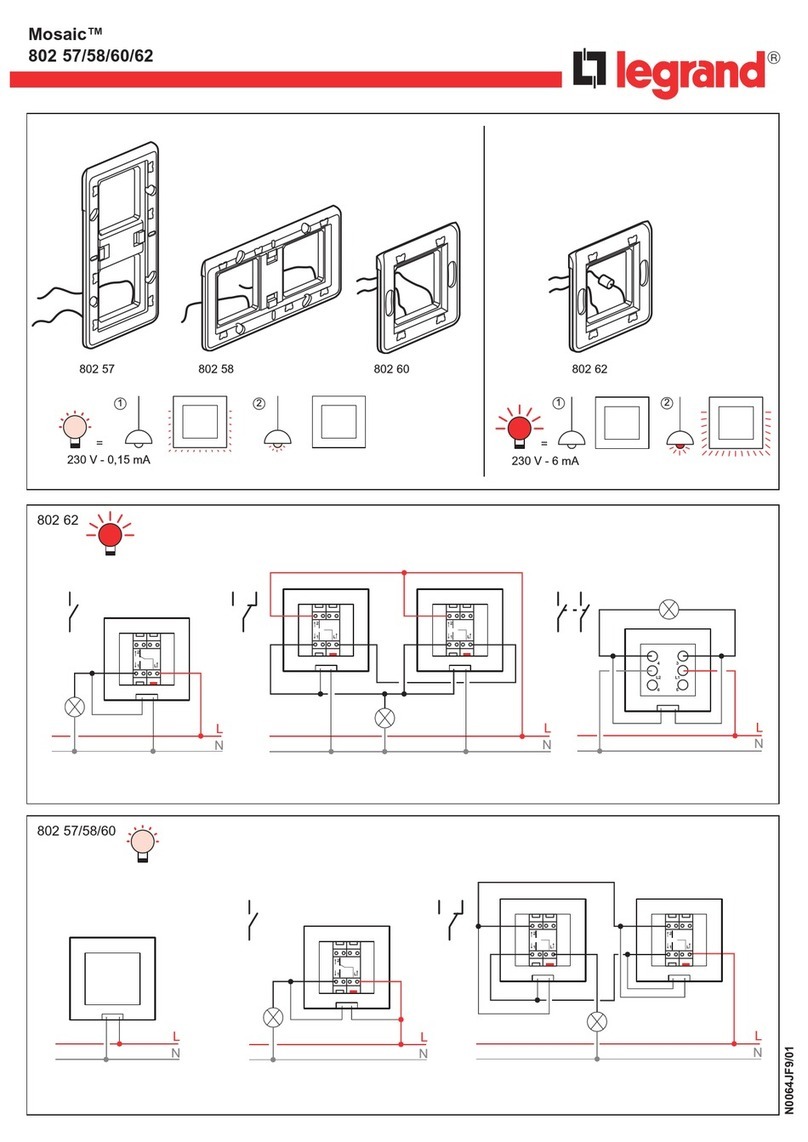
LEGRAND
LEGRAND Mosaic 802 57 manual

UMAX Technologies
UMAX Technologies U-Smart WiFi Plug Mini manual

EcoFlow
EcoFlow Smart Home Panel Installation instruction
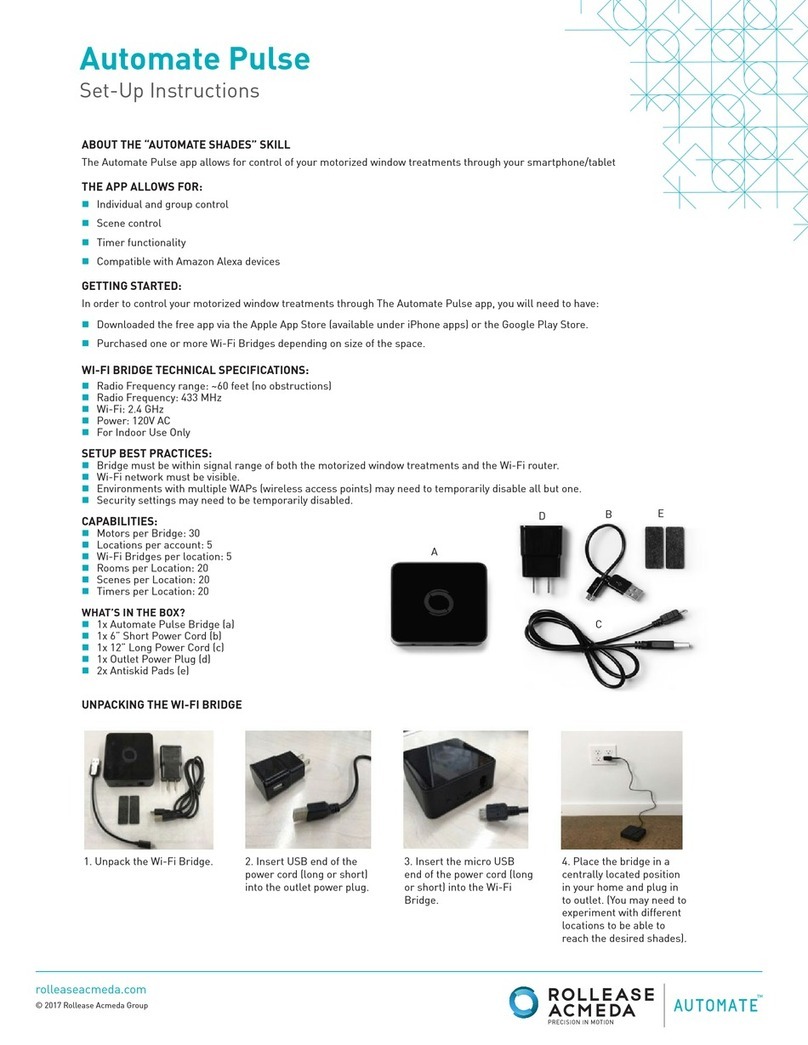
rollease acmeda
rollease acmeda Automate Pulse Setup instructions

Marmitek
Marmitek AM12 user manual
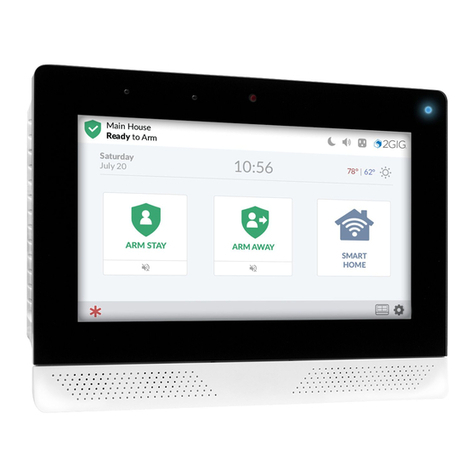
2gig Technologies
2gig Technologies EDGE quick start guide