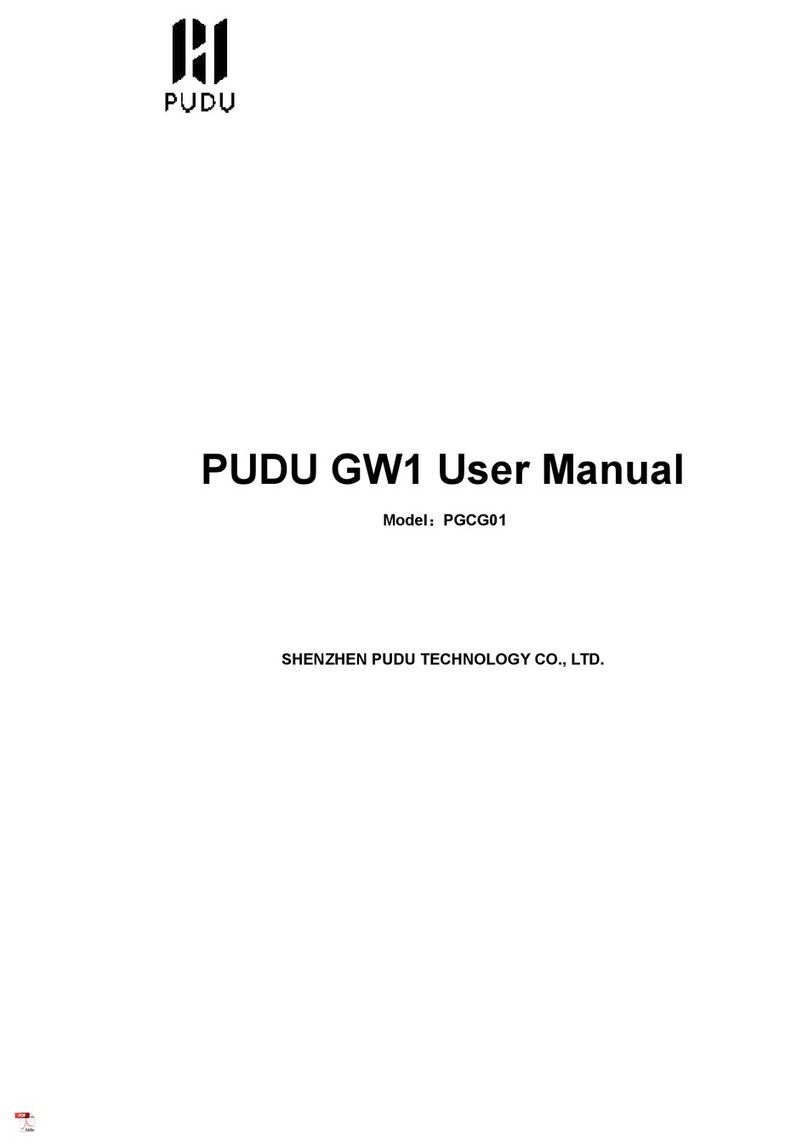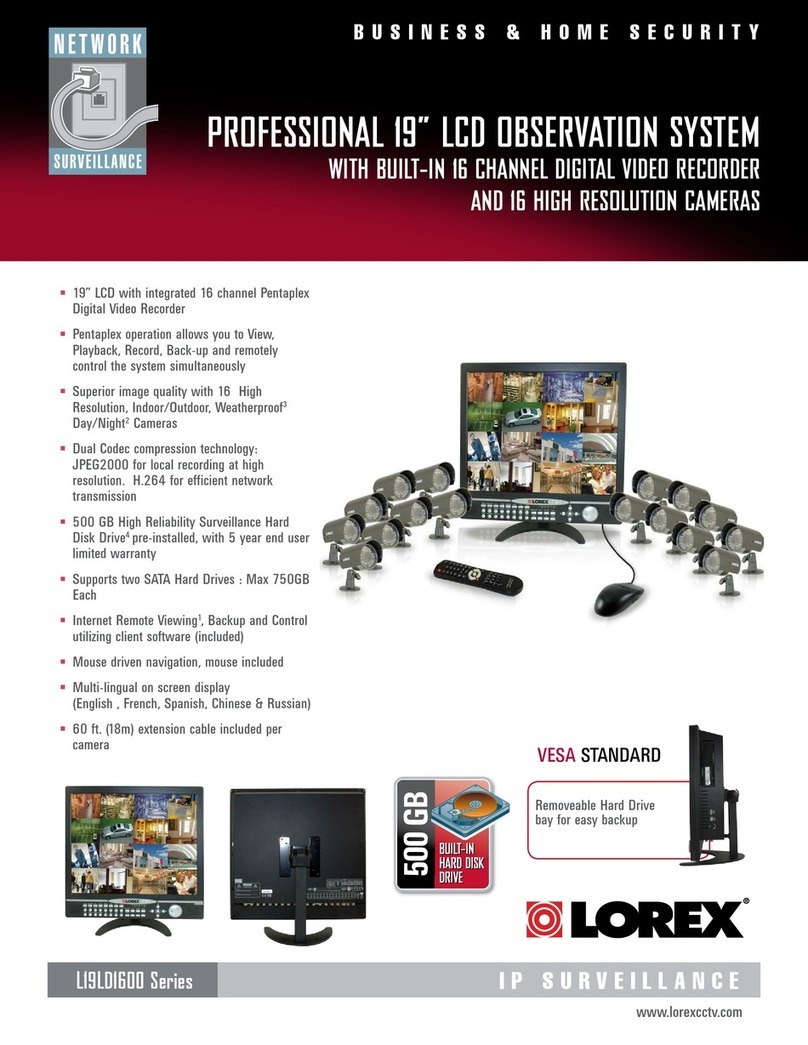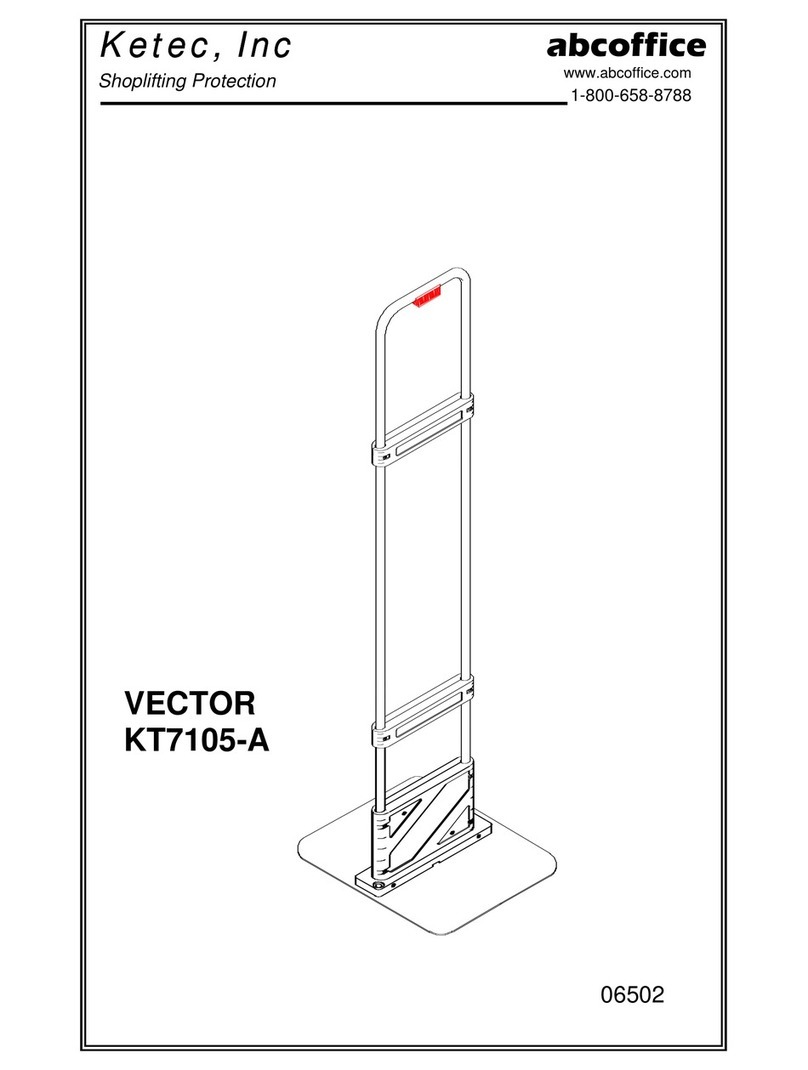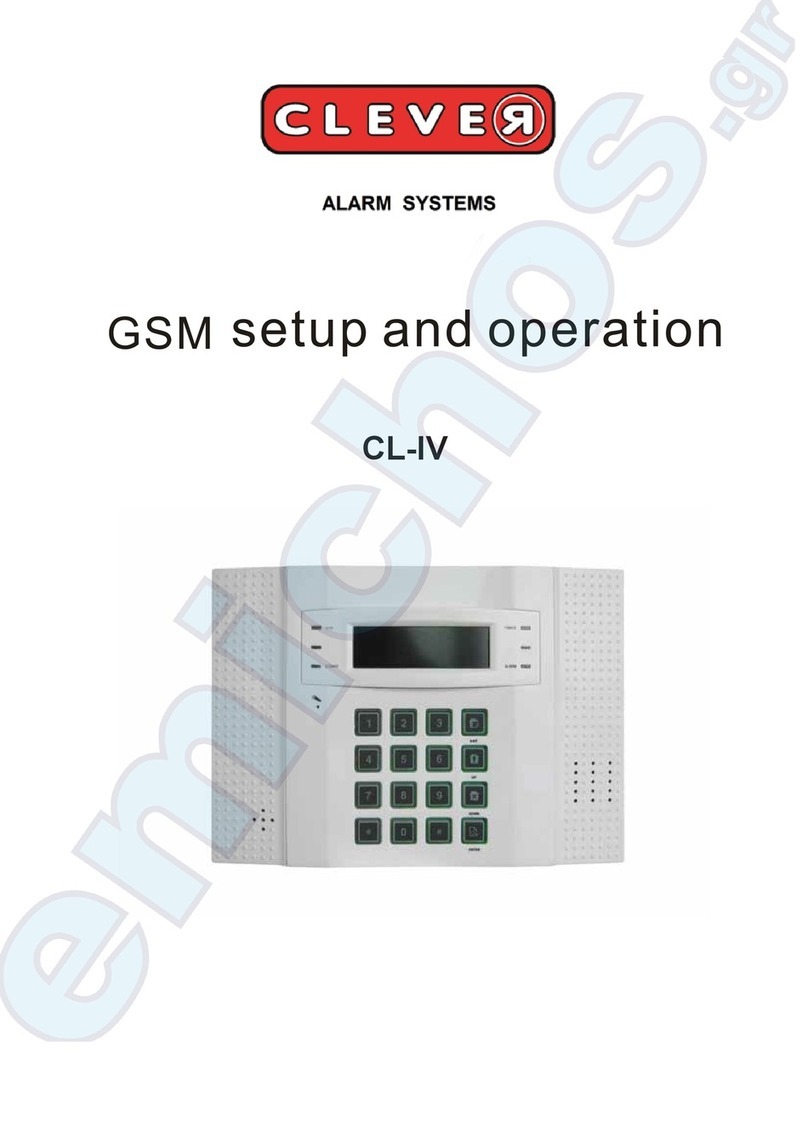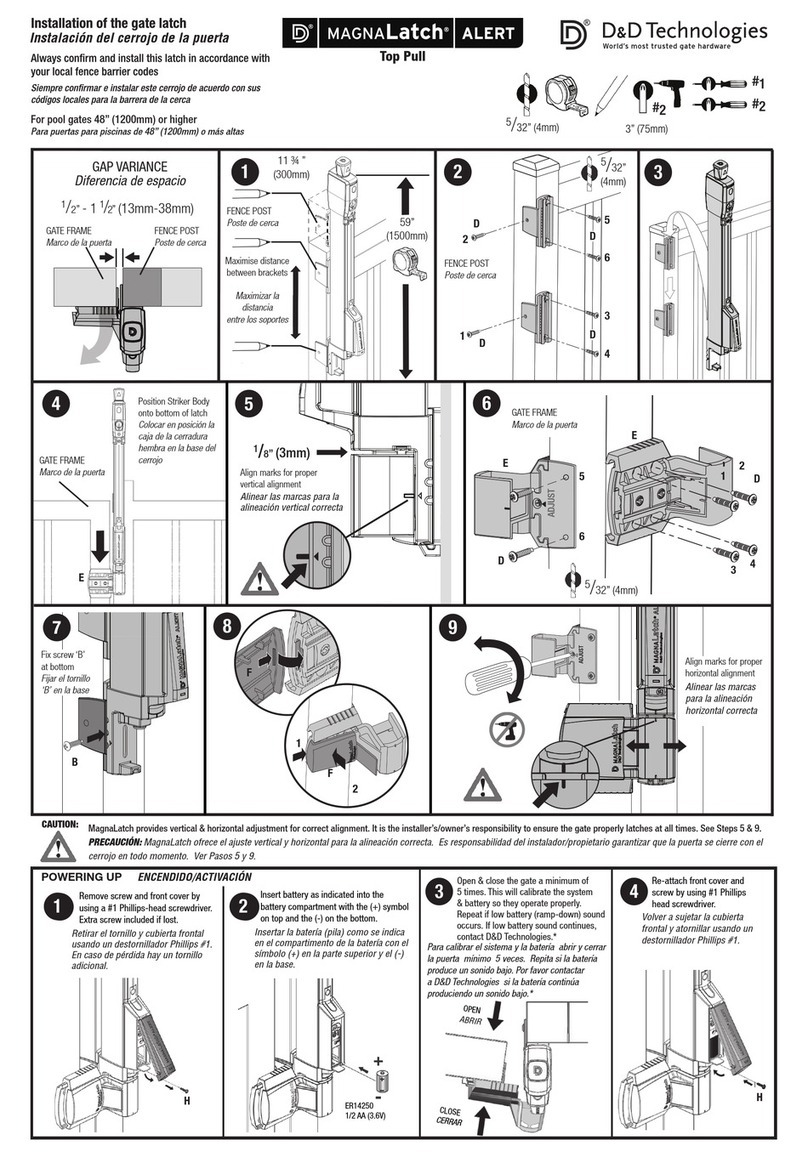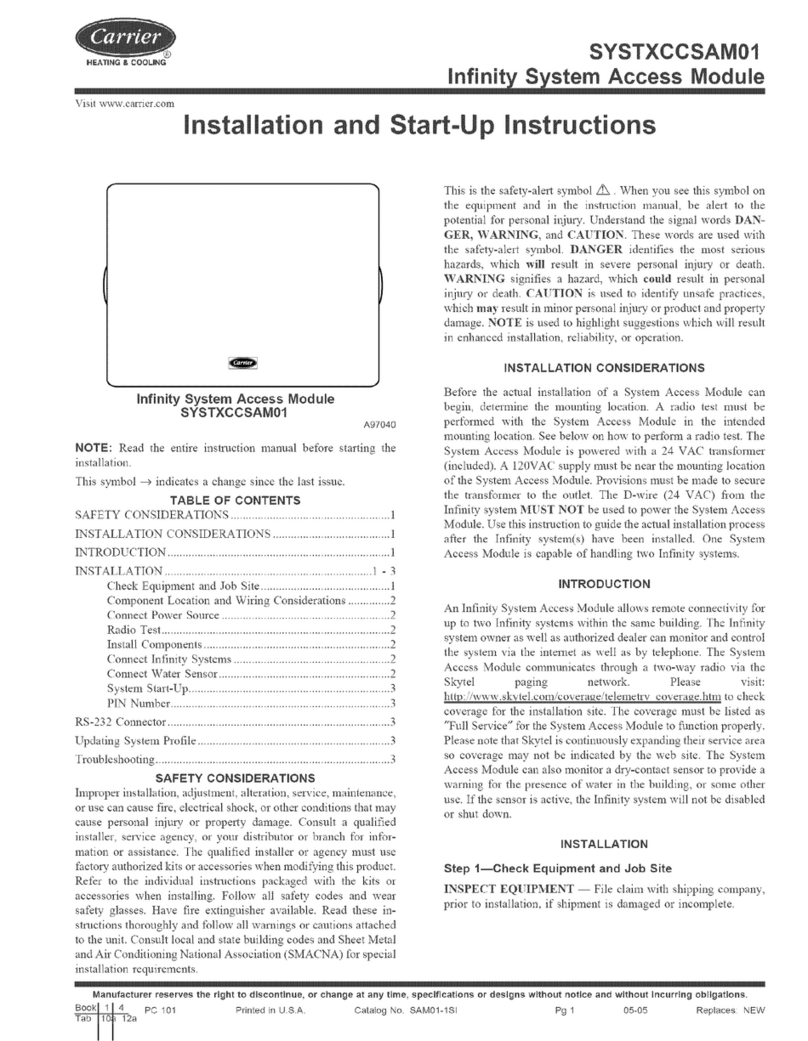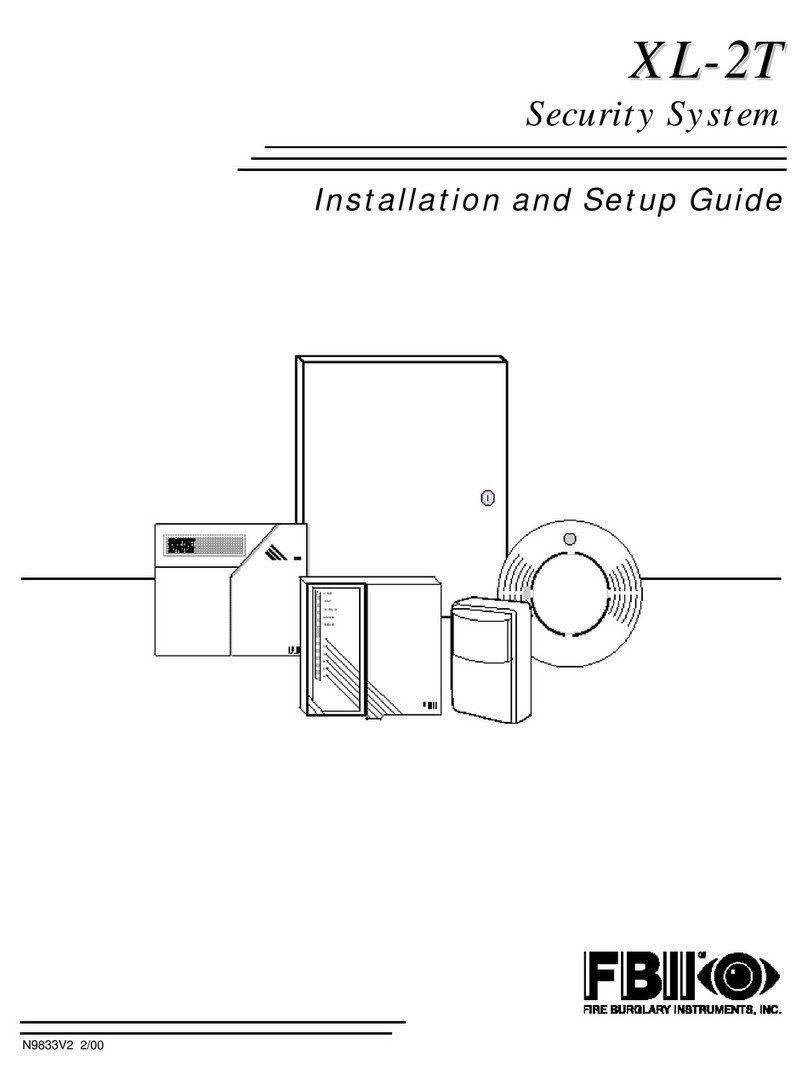SHO SH001C-4 User manual

Smart Business Security System
Quick Start Guide
SH001C-4

3
Connect the wired cameras to the ports on the sPoE Repeater using the
provided simplified Power over Ethernet (sPoE) cables. This cable will provide
both video and power to each camera. Please connect all cameras and
make sure that they work before performing permanent installation.
1
1Find a suitable location for your sPoE Repeater and plug it into a nearby
power outlet.
2Connect the sPoE Repeater to an open ethernet port on your WiFi router. You
may use the provided ethernet cable.
1Getting to know your Business Security
System
The Business Security System provides a full-featured monitoring solution to cover
your entire business space. The business system includes HD cameras with cloud
storage options, and one sPoE Repeater to connect the cameras. The sPoE repeater
allows you to run one cable from your router to power on multiple cameras in each
zone of your business.
2Connecting your system
Connection Diagram
Camera
Power Supply
Wireless Router
sPoE Repeater
IMPORTANT: This system does not include an NVR. In order to record footage, you
can activate the optional cloud service for your cameras.

2
Safety Requirements
Place your sPoE Repeater in a well-ventilated area.
Do not place any objects on top of your sPoE Repeater.
Try to keep your sPoE Repeater in a cool operating temperature.
Use a surge protector to protect the sPoE Repeater from shortages.
Use only the provided power adapters with your products.
If water or liquid damage occurs, unplug the sPoE Repeater immediately.
3Mobile Setup
Before you begin:
Make sure you know the SSID (WiFi network name) and password of the
2.4GHz WPA-PSK/WPA2-PSK WiFi network that you want your system to
connect to. Your network cannot be hidden.
Network requirements:
720p cameras: Requires at least 1mbps upload when live viewing or 2mbps
upload when using the cloud service for each camera.
Download and install the "SHO" app from Google Play or the App Store
TMTM
(Compatibility: iOS 9.0+ or Android 4.0+). Launch the app and sign up for a
®TM
free account. All of your devices will be bound to this account.
Make sure that you have connected each camera to the Repeater and have
plugged the Repeater into a nearby wall outlet.

1
4Follow the in-app instructions to complete the setup.
3
2Please make sure that all of your wired cameras
are connected. Tap “Next” to proceed.
3Scan this QR code when prompted by the app.
Log in and press the Add Device option in +
the upper right corner of the Home Page.
Next

4
4Mounting your cameras
The following is an example of a potential installation map. You may refer
to the diagram below as a general guideline for your installation.
Router sPoE Repeater Cameras
Garage
Office 3
Office 1
Restroom
Office 2

5
If you’re installing your cameras outdoors, all wired connections must be
weatherproofed.
Before you perform any permanent installation and route wires, plug in your
cameras to the sPoE Repeater using the provided cables to make sure no
components were damaged during shipping.
Before installing the cameras, carefully plan where and how they will be
positioned, and how you will route the wiring that connects your cameras to
the sPoE Repeater.
Before mounting, make sure you have drilled the appropriate holes to run
the sPoE cables from the sPoE Repeater to your camera.
Line the camera bracket against the wall where you would like to install the
cameras, and mark the appropriate holes. Remove the bracket, and drill
three holes slightly smaller than the wall anchors. Use a hammer to
gently insert the anchors into the wall. Fasten the three screws through the
holes on the bracket and into the anchors as shown. Plug in your camera to
the sPoE Repeater using the routed cable.
1

6
You will be able to adjust the camera position using the adjustable camera
bracket. Position the camera for an optimal viewing angle, and tighten the
bracket.
2
5Recording and Viewing Options
Recording Options
Record continuously and store the footage on our secure cloud servers.
Create and save video clips from your recordings.
Access your footage and clips at any time from any location.
This system is compatible with the cloud service. The cloud service will allow you to:
Enjoy more smart features in the future.
Viewing Options
You can access your system from any location with a working internet connection. In
order to set up remote viewing, you will need a mobile device with Android or iOS .
TM®
Just download the SHO app from Google Play or the App Store .
TMTM

REV-A03
7
6Support
Having difficulty?
You can use the "Live Chat" feature in SHO app to help with any technical
problems.
Please follow the steps below:
Access the "Me" page in the lower right corner of the SHO app and select "SHO
Support".
Android is a trademark of Google Inc. Google Play is a trademark of Google Inc. Apple, the
Apple Logo, and iPhone are trademarks of Apple Inc., registered in the U.S. and other
countries. App Store is a service mark of Apple Inc.
For more instructions, troubleshooting, support, and other resources,
please visit:
www.sho-ai.com
Table of contents