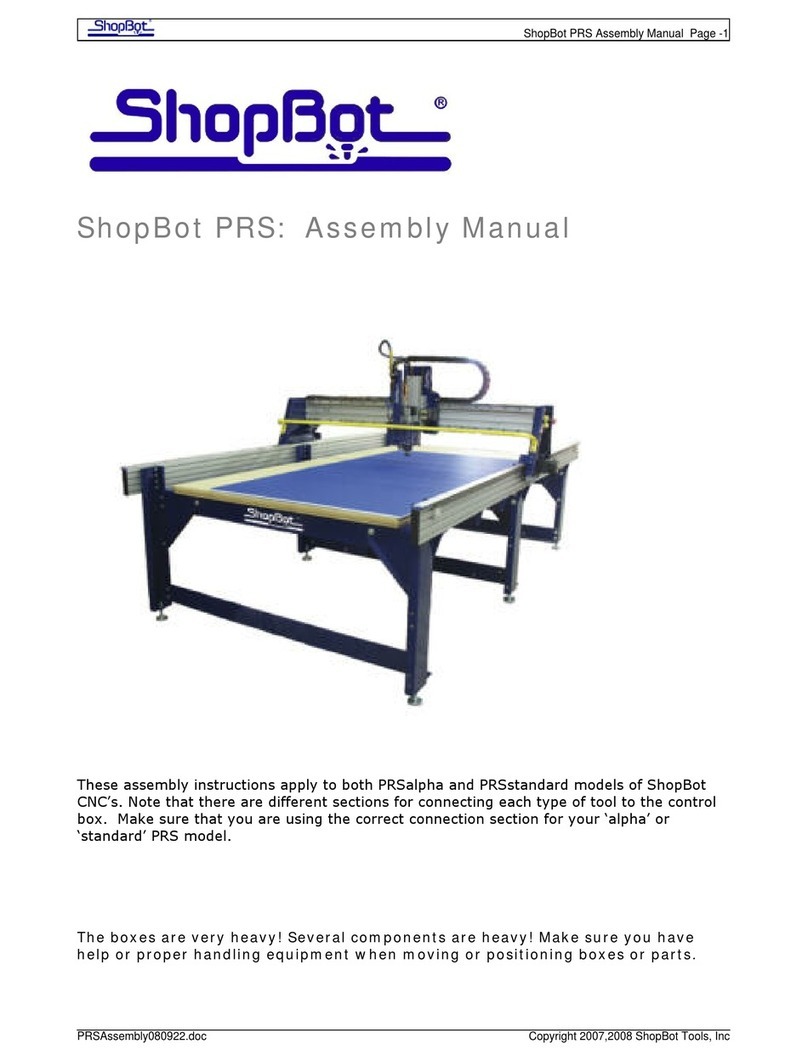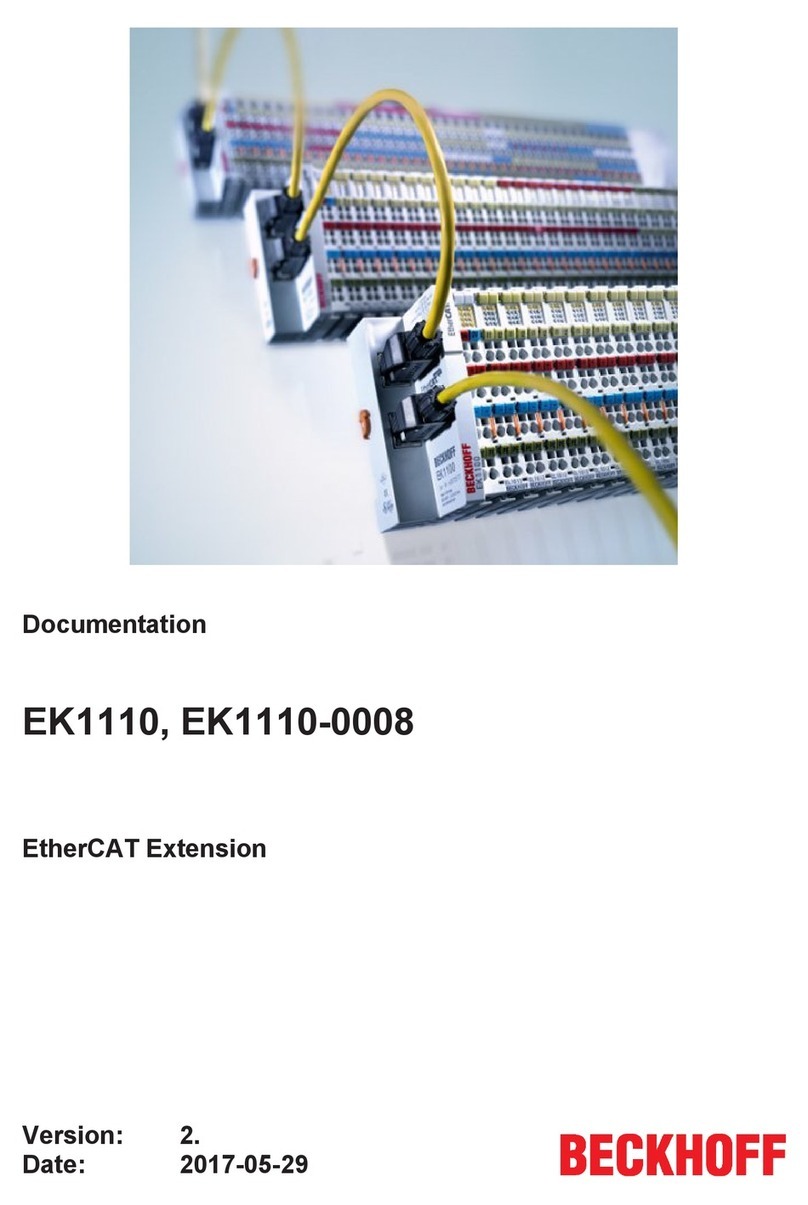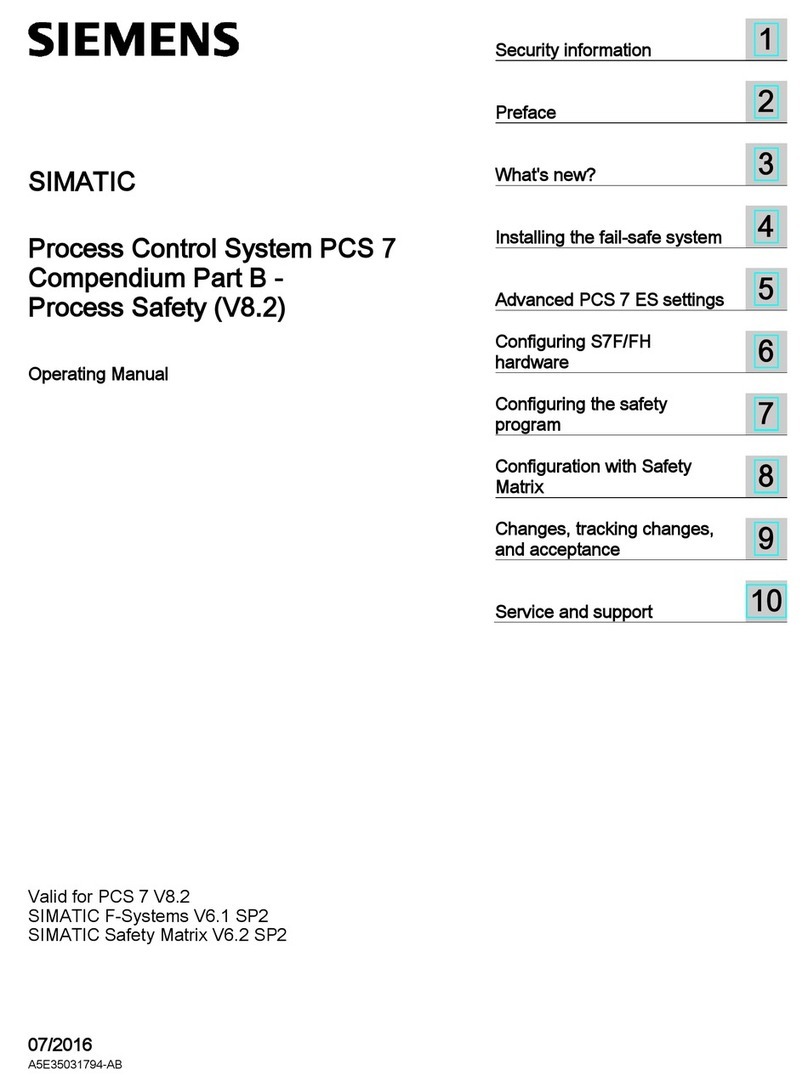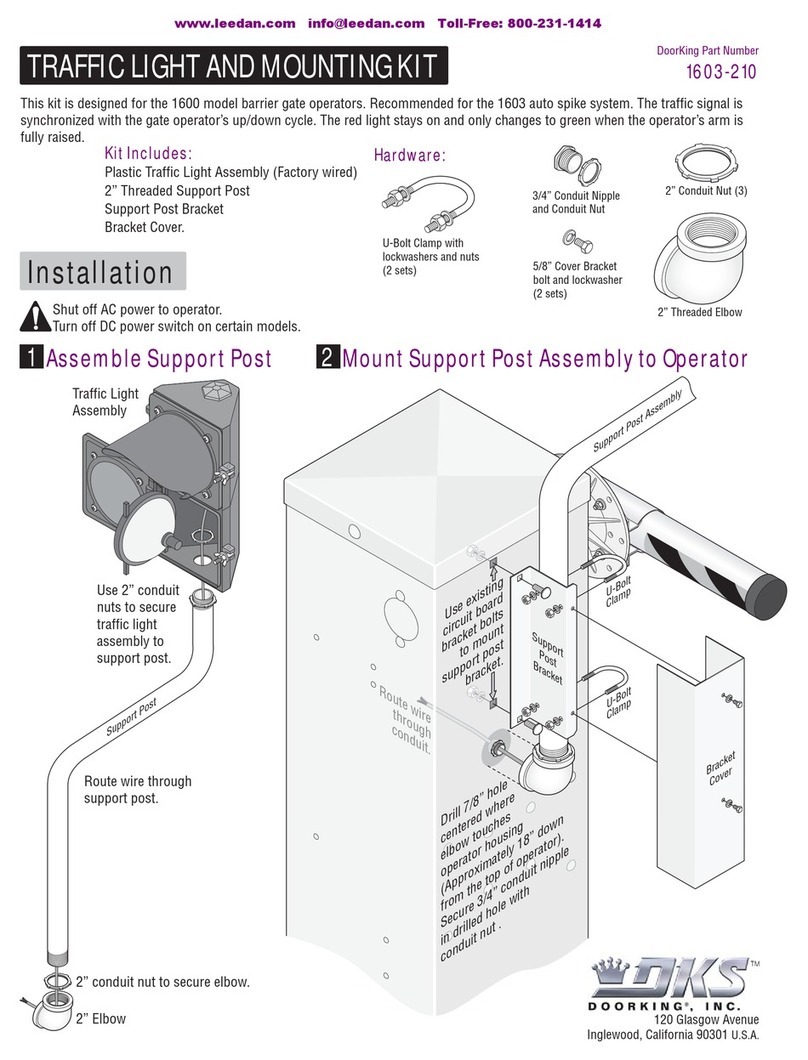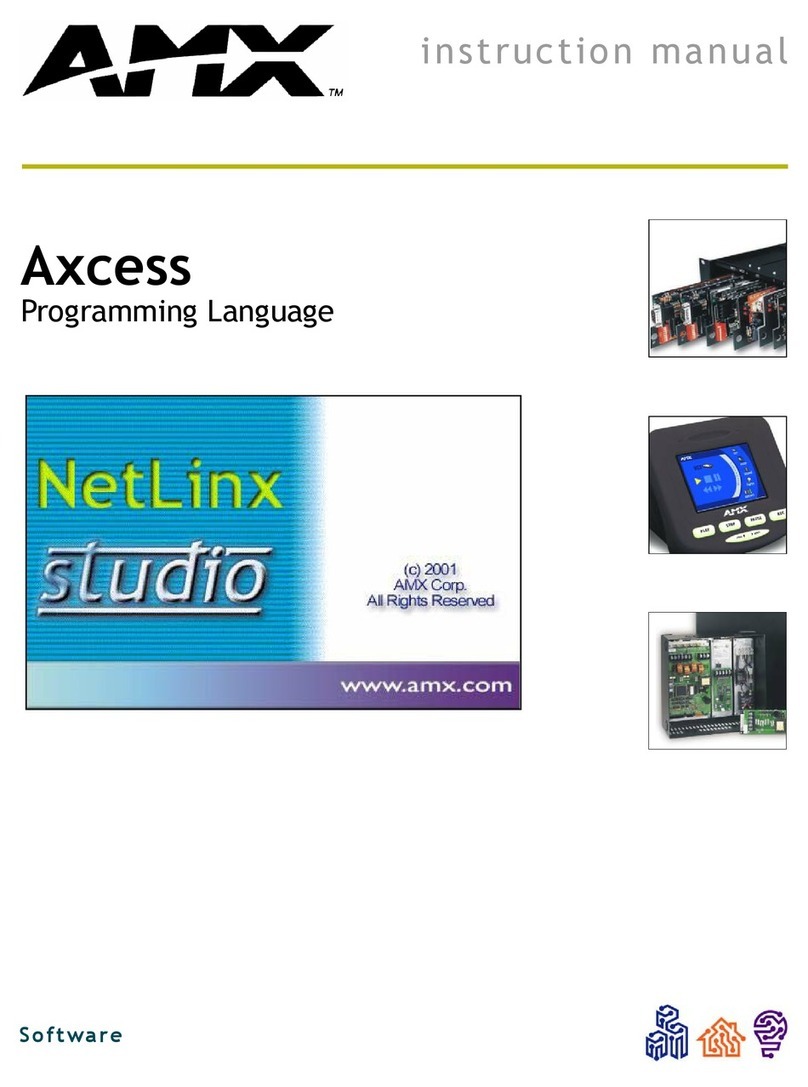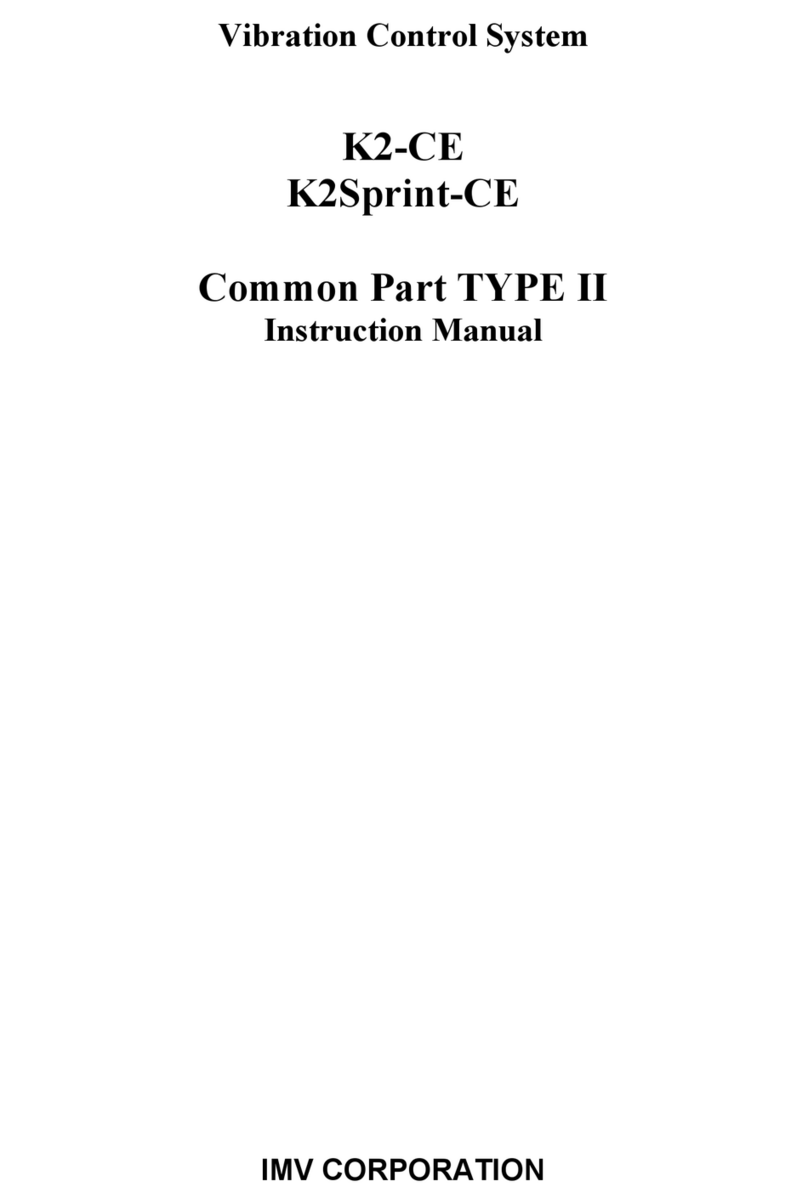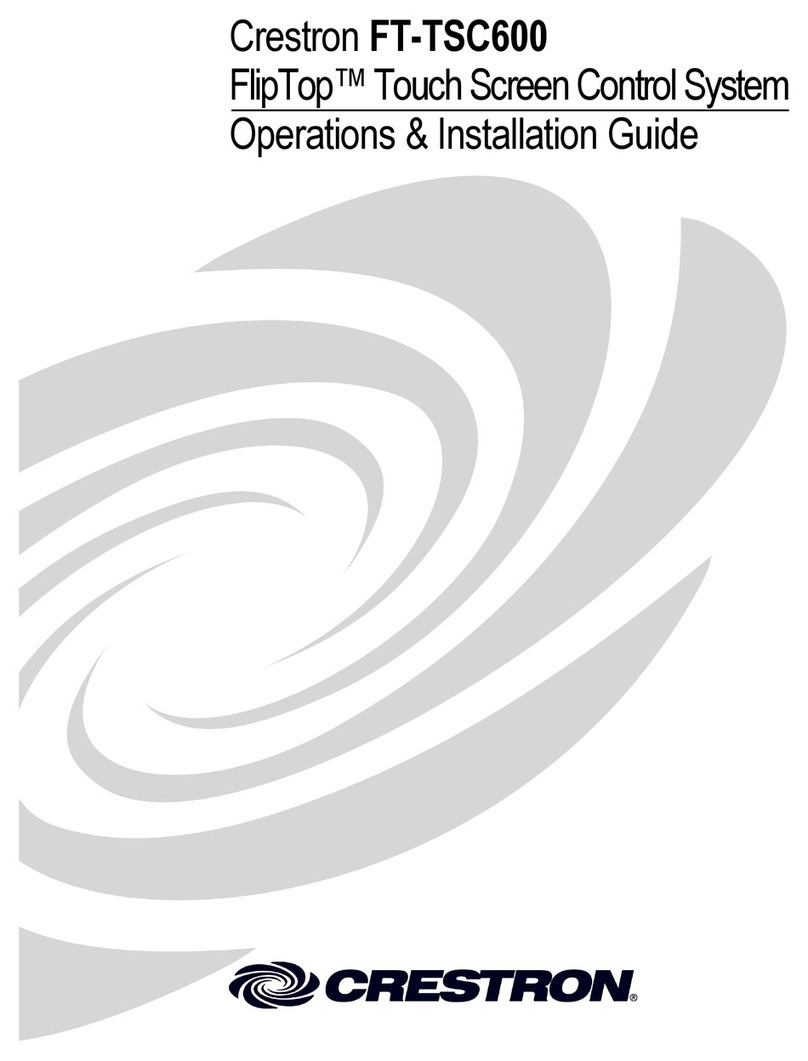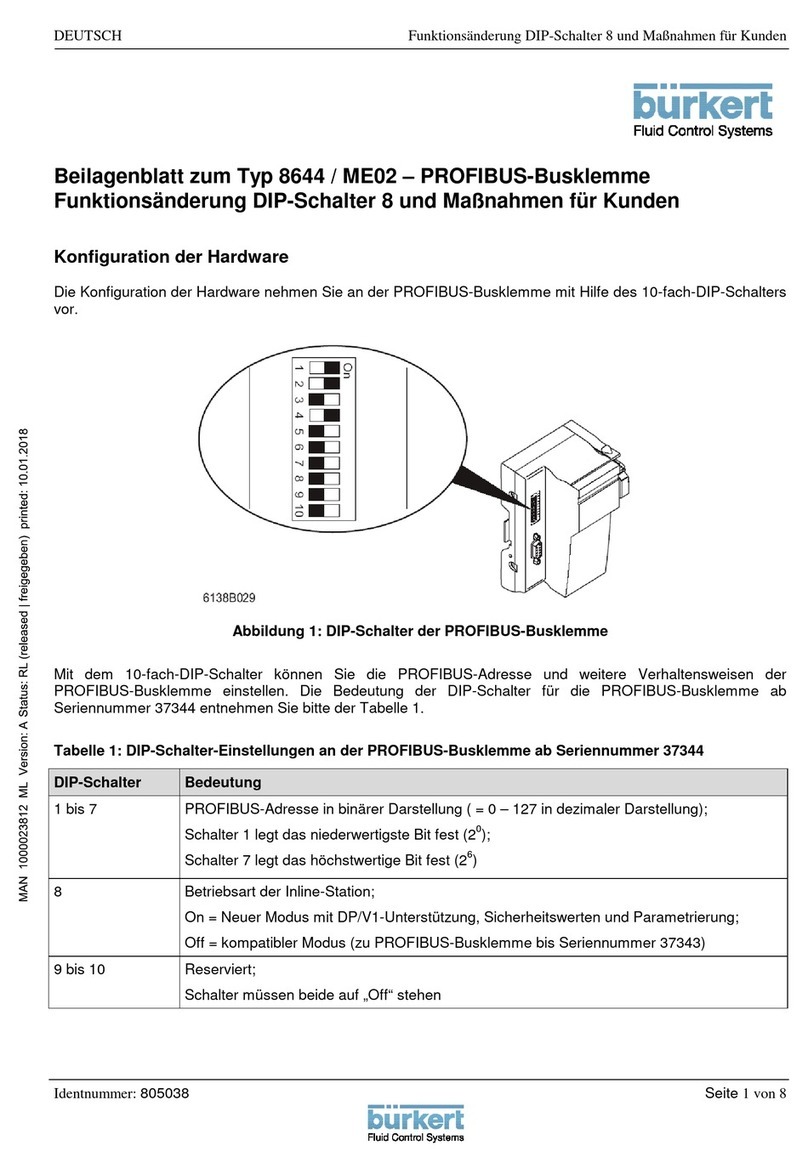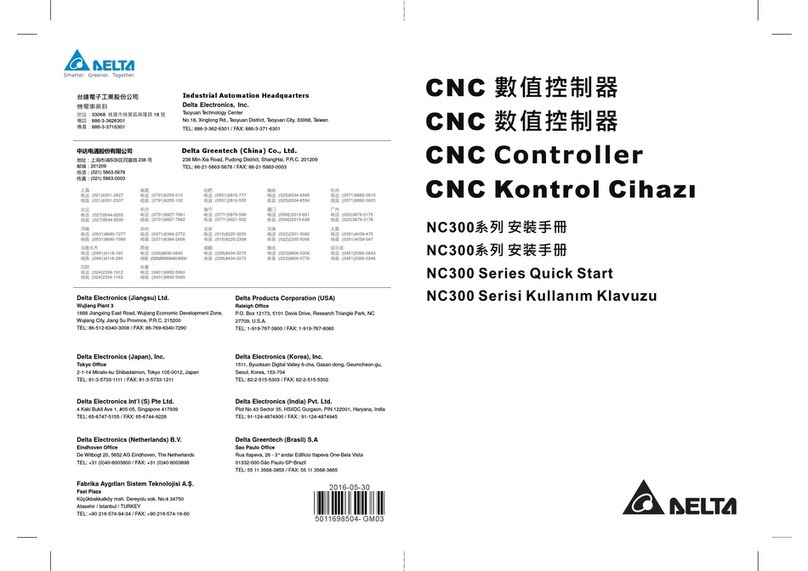ShopBot D2418 User manual

*Tool shown with optional spindle and speed controller.
© Copyright 2016 ShopBot Tools, Inc. page 1
ShopBotTools.com888-680-4466 •
Desktop Quick-Start Guide

Desktop Quick-Start Guide • September 13, 2016
© Copyright 2016 ShopBot Tools, Inc. page 2

Desktop Quick-Start Guide • September 13, 2016
© Copyright 2016 ShopBot Tools, Inc. page 3
Table of Contents
In the Crate..............................................................................................................................................7
Main Parts of the ShopBot Desktop D2418............................................................................................9
Introduction ...........................................................................................................................................10
Uncrating...............................................................................................................................................10
Assemble Parts .....................................................................................................................................11
Install Dust Enclosure (Optional) ...........................................................................................................12
Load Software .......................................................................................................................................14
Computer Conguration........................................................................................................................14
Connect Power......................................................................................................................................15
Launch Software ...................................................................................................................................17
Move the Desktop Tool ........................................................................................................................18
The “Easy” Control Panel .............................................................................................................18
The Keypad ..................................................................................................................................18
Zero the X- and Y-Axes .........................................................................................................................21
Zero the Z-Axis......................................................................................................................................22
Move to Home Position.........................................................................................................................24
Warm Up (Spindle Models Only) ...........................................................................................................25
Desktop Spindle RPM Settings.............................................................................................................26
Preparing to Cut ....................................................................................................................................27
Trim Deck and Rout Jig Holes...............................................................................................................28
Switch to ShopBot FULL.......................................................................................................................30
Surfacing the Deck................................................................................................................................30
Maintenance..........................................................................................................................................32
Resources .............................................................................................................................................33

Desktop Quick-Start Guide • September 13, 2016
© Copyright 2016 ShopBot Tools, Inc. page 4

Desktop Quick-Start Guide • September 13, 2016
© Copyright 2016 ShopBot Tools, Inc. page 5
General Safety and Precautions
This safety summary contains general safety warnings that should be understood during operation of
this machine. Failure to observe these precautions could result in injury.
Learn and understand safe use of the machine. Do not allow untrained individuals
to operate the machine without supervision. Be aware of the location of the Emer-
gency Stop switches at all times.
Eye and ear protection MUST be worn by the machine operator as well as any
bystanders or observers. Flying sawdust, material chips, and other debris can
cause serious eye injury.
Wear closed-toe shoes at all times.
Ensure material is properly secured before cutting, and be aware of any small
parts that may come loose after being cut. If a small part catches the edge of a
spinning bit, it can be thrown forcefully in any direction, causing injury or damage.
DO NOT place hands on the rails of the ShopBot. Be aware that the machine may
move unexpectedly in any direction, which can cause serious injury if hands are
in the path of movement.
Never wear gloves while operating the machine. As with any power tool, a glove
can get caught in moving or spinning parts and pulled into the machinery.
Never leave a machine running and unattended. A spinning tool generates friction
and heat, creating a risk of re. This risk is minimized by using correct chip load,
using sharp bits, and by always double-checking les before cutting. Be prepared
to pause or stop the cut if something seems incorrect or unsafe.
Keep a working re extinguisher within reach of the machine.

Desktop Quick-Start Guide • September 13, 2016
© Copyright 2016 ShopBot Tools, Inc. page 6

Desktop Quick-Start Guide • September 13, 2016
© Copyright 2016 ShopBot Tools, Inc. page 7
In the Crate
Desktop D2418
Shown with optional spindle and speed controller.
Thumb drive with software Quick-Start Guide Command Reference Guide

Desktop Quick-Start Guide • September 13, 2016
© Copyright 2016 ShopBot Tools, Inc. page 8
Dust Enclosure (Optional)
1/4” and 1/2” Spindle or Router Collet Sets Collet Wrenches Bit Kit (Optional)
Z Zero Assembly Power Cord Hold Down Bolts

Desktop Quick-Start Guide • September 13, 2016
© Copyright 2016 ShopBot Tools, Inc. page 9
Main Parts of the ShopBot Desktop D2418
Back View

Desktop Quick-Start Guide • September 13, 2016
© Copyright 2016 ShopBot Tools, Inc. page 10
Introduction
This quick start guide covers the basics of computer number controlled (CNC) digital routing using
the ShopBot Desktop tool. It also provides essential information about machine set up and operation
- information used almost every time the machine is run. Additional training and web resources that
go beyond the basics are located in the back of this guide. For questions or technical help, contact
ShopBot technical support. Also feel free to visit the forum at TalkShopBot.com, as many questions
are answered there.
Uncrating
Tools Required:
Hammer, Claw
CAUTION: clips are under tension and can cause damage
when sprung.
Remove cardboard packing materials, and the sides of
the crate.
Lift Desktop tool onto a sturdy table or bench.
CAUTION: The ShopBot Desktop can weigh up to 150 lbs. Have
AT LEAST one more person help lift the tool.

Desktop Quick-Start Guide • September 13, 2016
© Copyright 2016 ShopBot Tools, Inc. page 11
Assemble Parts
Adjust the leveling feet so tool doesn’t rock.
Note: If using a dust collection system, refer to the DT dust
collection setup document found on shopbotdocs.com.
Plug in the Z zeroing assembly cable into its receptacle at the
front left of the machine. Store the Z zero plate in the space be-
low the plug.

Desktop Quick-Start Guide • September 13, 2016
© Copyright 2016 ShopBot Tools, Inc. page 12
Install Dust Enclosure (Optional)
Note: the following steps are only relevant for the optional enclosure. If not applicable, skip to the
“Load the software” section.
Parts Required:
Tools Required:
• Allen Wrench
• Flat Washers
• 1/4” button head bolts
• Double nuts (pre-installed)
Attach side enclosure panels to the pre-installed double nuts.

Desktop Quick-Start Guide • September 13, 2016
© Copyright 2016 ShopBot Tools, Inc. page 13
Install rear support into slot (Figure A) and
rotate it into position (Figure B).
Slide the rear panel in from the back.
Wrap the rear panel up and clip it in place.
Slide the front support under the side panels so the end
tabs clip into the notches in the side panels. The lip should
face up.

Desktop Quick-Start Guide • September 13, 2016
© Copyright 2016 ShopBot Tools, Inc. page 14
Complete assembly by sliding removable front panel into
place.
Load Software
Minimum computer requirements:
Required: A PC running Windows XP, Vista (Home Premium / Business or higher), Windows 7, or high-
er.
Also recommended: The equivalent of a dual core (or higher) Pentium processor and a minimum of
4GB RAM (8GB preferred).
The ShopBot Desktop requires one USB port for connection to the tool. Additional USB ports may be
required for a mouse, keyboard, and other USB peripherals. An open USB port to transfer part les to
the computer from a thumb drive is also helpful.
For schools: This software runs best with full administrative permissions enabled. It is strongly ad-
vised against setting up separate administrator and user accounts on the control computer.
For International customers: The computer used to run the machine MUST have the language set to
“English (United States)” for the software to run correctly.
Computer Configuration
Important: To ensure trouble-free installation and operation, ShopBot recommends the following, prior
to installation:
Install program using administrative account.
Set User Account Control (UAC, not applicable to Windows XP) to “Never Notify.”
Disable network connection.
Disable security and antivirus software.
Make sure the USB cable from the ShopBot is not plugged in.

Desktop Quick-Start Guide • September 13, 2016
© Copyright 2016 ShopBot Tools, Inc. page 15
Plug in the ShopBot thumb drive that came with the tool. Install ShopBot 3 and
VCarve software. Refer to Uninstalling and Reinstalling ShopBot and VCarve
Software document which was part of the binder received with the tool, or can be
downloaded from shopbotdocs.com.
These three shortcut icons should be present on the computer
after installation.
Connect Power
Important Safety Note
If it is necessary to abruptly terminate the tool action (to
prevent damage to people, material, or the tool), push down
the red off/emergency stop switch. This will completely cut
power to the Desktop and stop all movement.
Keep in mind that the presence of an emergency stop switch
does not alter the need for good safety procedures while
operating the ShopBot tool.
For more information, see the section “Restarting after an
emergency shut down”, on page 28.
For non-emergencies, simply hit the space bar on the computer keyboard. This will pause the tool
while maintaining XYZ coordinates, allowing the cut le to resume without starting over.

Desktop Quick-Start Guide • September 13, 2016
© Copyright 2016 ShopBot Tools, Inc. page 16
Install the power cord into socket at the back of Desktop.
Plug in the power cord into a standard 110 volt 15 amp re-
ceptacle.
Note: Do not use a ground fault interrupt (GFI) circuit.
Unravel the USB cable from the back of the machine.
Connect the USB cable to the computer. Windows will recog-
nize a “New Device.”
NOTE: It is best to use the same USB port every time the Shop-
Bot is connected to the computer.

Desktop Quick-Start Guide • September 13, 2016
© Copyright 2016 ShopBot Tools, Inc. page 17
Turn ON the machine.
Launch Software
Click on the ShopBot 3 icon.
Note: The rst time the program is opened, there will
not be a settings le for the machine. Click “OK” and a
prompt appears to load a settings le for the machine.
Double-click the PRS ShopBots folder.
Double-click the desktop setting le, “ShopBot_PRS-
Desktop2418.sbd”.

Desktop Quick-Start Guide • September 13, 2016
© Copyright 2016 ShopBot Tools, Inc. page 18
Move the Desktop Tool
The “Easy” Control Panel
The “Easy” control panel provides essential machine information and con-
trols.
Click on the yellow button to bring up the “KeyPad” panel.
The KeyPad
This window allows the operator to manually move the X-, Y-, and Z-axes.
Click on the blue arrows or cursor buttons on the keyboard to move the
machine’s spindle/router and gantry.
Use the “Page Up” and “Page Down” buttons on the keyboard to move
the Z-axis up and down.
Move the spindle/router to a safe Z position below the Z proximity switch
and near the middle of the deck.
Click on the “X” in the upper right corner to close the yellow KeyPad.

Desktop Quick-Start Guide • September 13, 2016
© Copyright 2016 ShopBot Tools, Inc. page 19
Switch Off Router or Spindle
First
If a router is used, ensure the switch is turned
off.
For BOTH ROUTERS and SPINDLES, make
sure the switch under the main power switch is
turned to OFF (counter-clockwise).
Note: The 1/4” collet and the spindle collet nut works for spin-
dles only.
The collet nut and collet come locked together as a single unit for rout-
ers only.
Press the spindle collet into the spindle nut and listen for the “click.” It may
be necessary to press it in at a slight angle. Hold the nut upside-down to
conrm that the collet is snapped in place (shown on left). It should hang
freely and not fall out.
Slide the 1/4” diameter upcut spiral bit into the collet. The shank of
the bit should ll up at least 75% of the collet to provide sufcient
gripping surface. Only allow the shank of the bit to extend above
the top of the collet a maximum of 3/8”. Keep the top edge of the
utes outside of the collet.

Desktop Quick-Start Guide • September 13, 2016
© Copyright 2016 ShopBot Tools, Inc. page 20
If applicable, remove the front enclosure panel and store it on
the front support bar.
Push down on the bottom of the dust foot and remove it. Set the dust
foot away from the Desktop.
Hold the end of the spindle to keep it from moving, and thread
the collet nut onto the spindle. If resistance is encountered, do
NOT apply more force. Try again until it goes smoothly. Reposi-
tion the bit as necessary.
Tools Required:
• Wrenches, Collet (included)
Tighten nut with wrenches.
NOTE: Over-tightening will make the collet difcult to remove
and possibly damage it. Under-tightening will allow the bit to
slip during operation.
A rm one-hand squeeze (approximately 59 ft-lbs) is usually
sufcient.
Table of contents
Other ShopBot Control System manuals
Popular Control System manuals by other brands

Spraying Systems
Spraying Systems TeeJet 845 user manual

Paradox
Paradox CR-R885-BL Installation and operating instructions

Astral Pool
Astral Pool 27818 Installation and maintenance manual

flakt woods
flakt woods eq Controls Assembly and installation

SITGroup
SITGroup Proflame instruction manual

HIK VISION
HIK VISION DS-K260X-G Quick setup guide