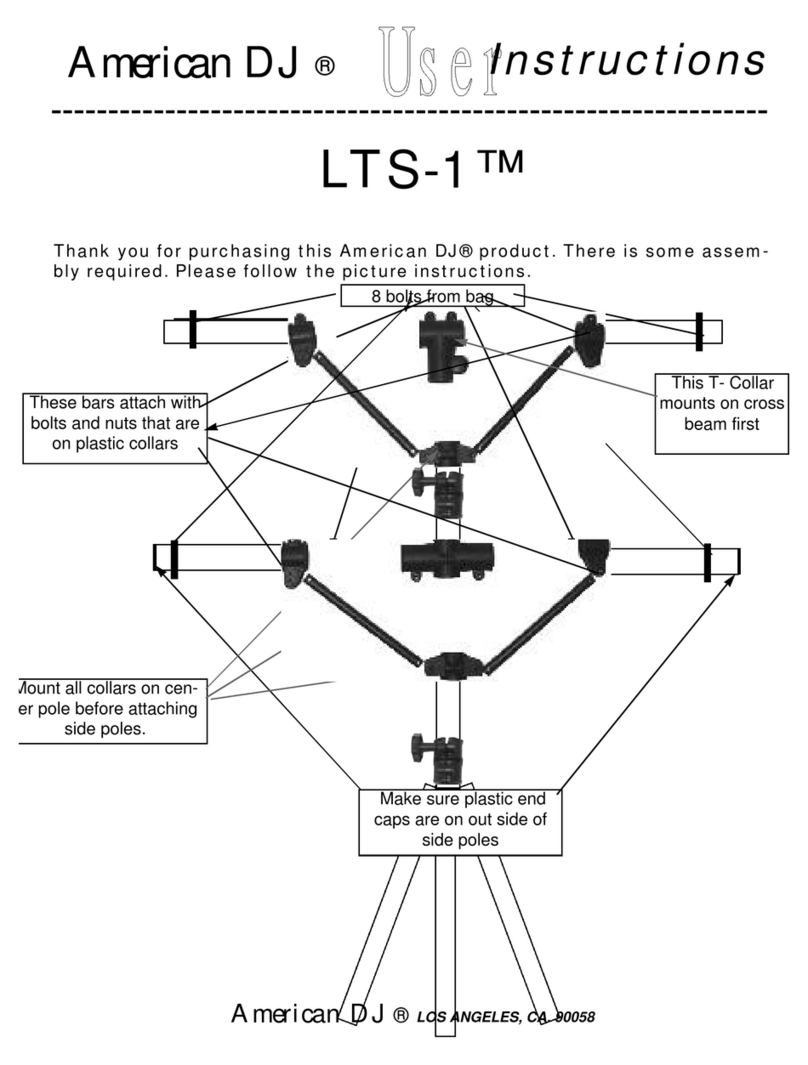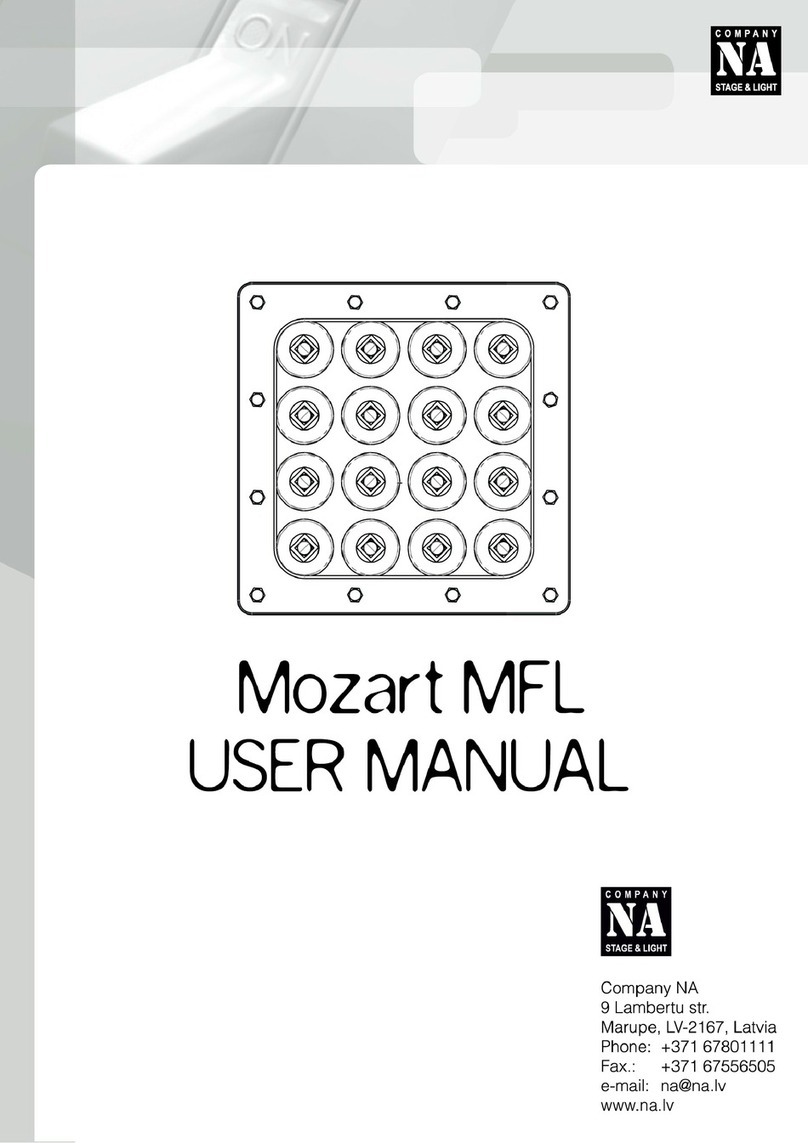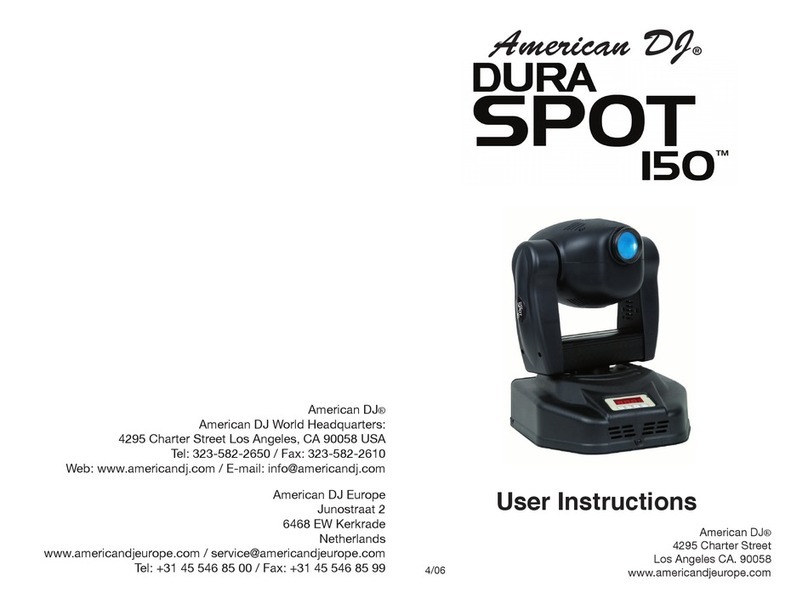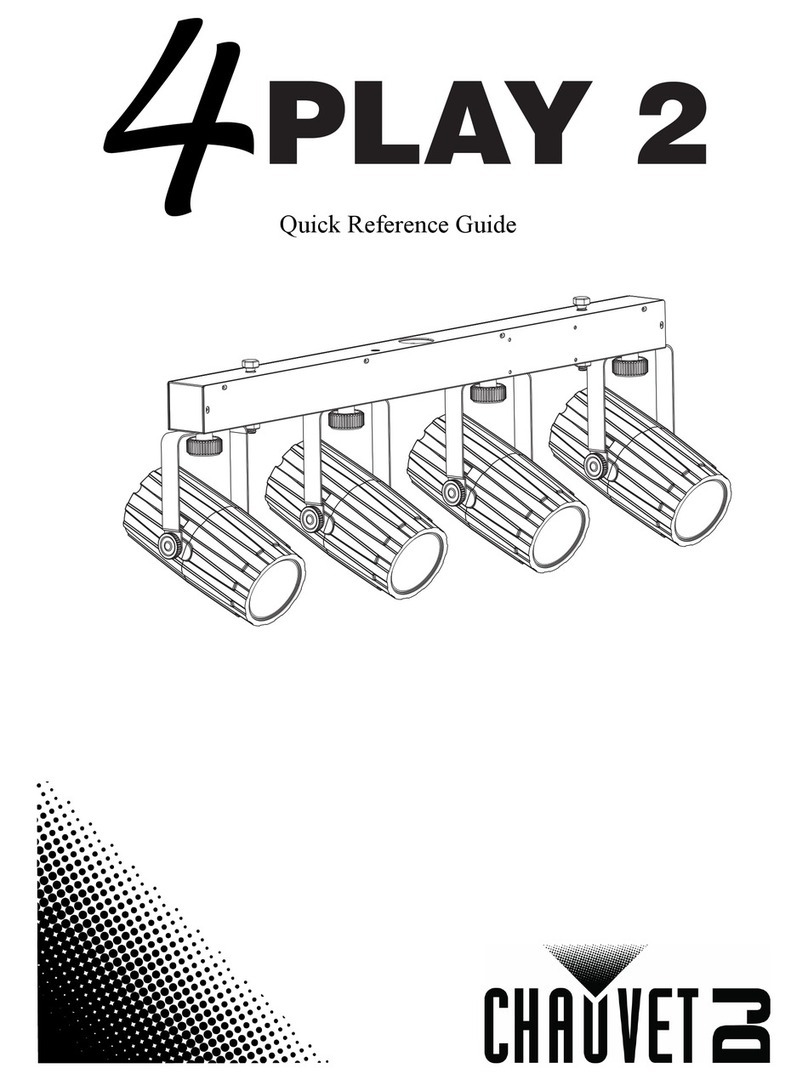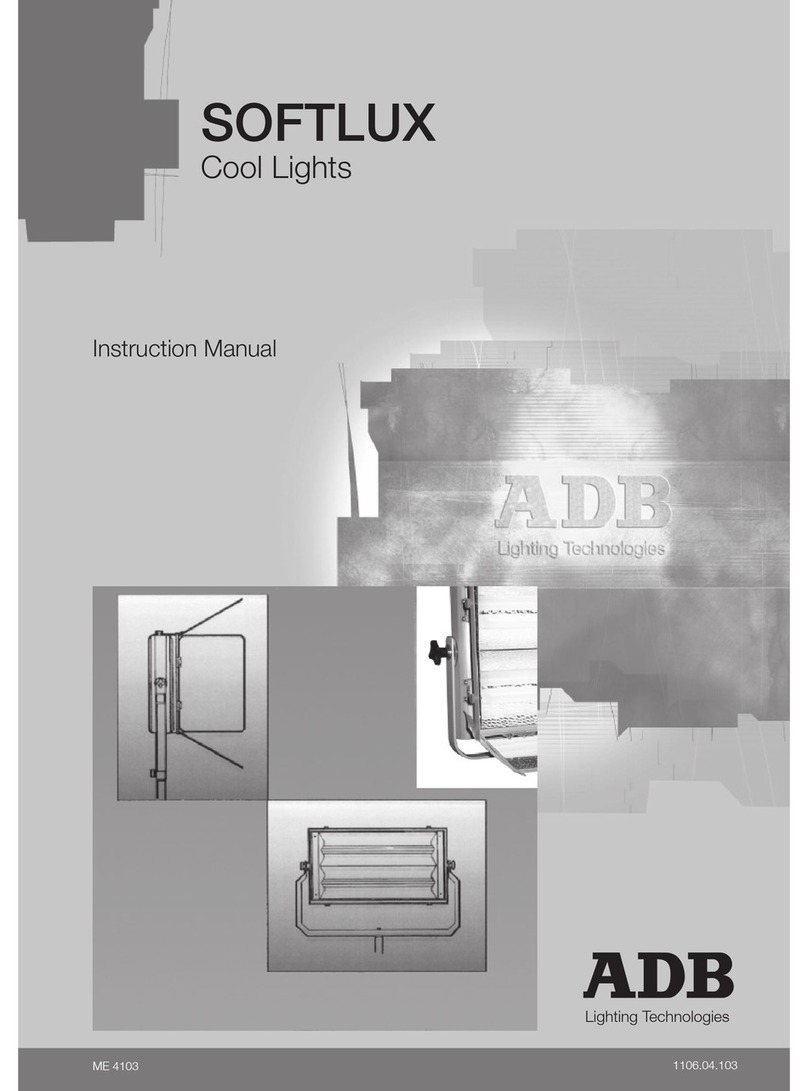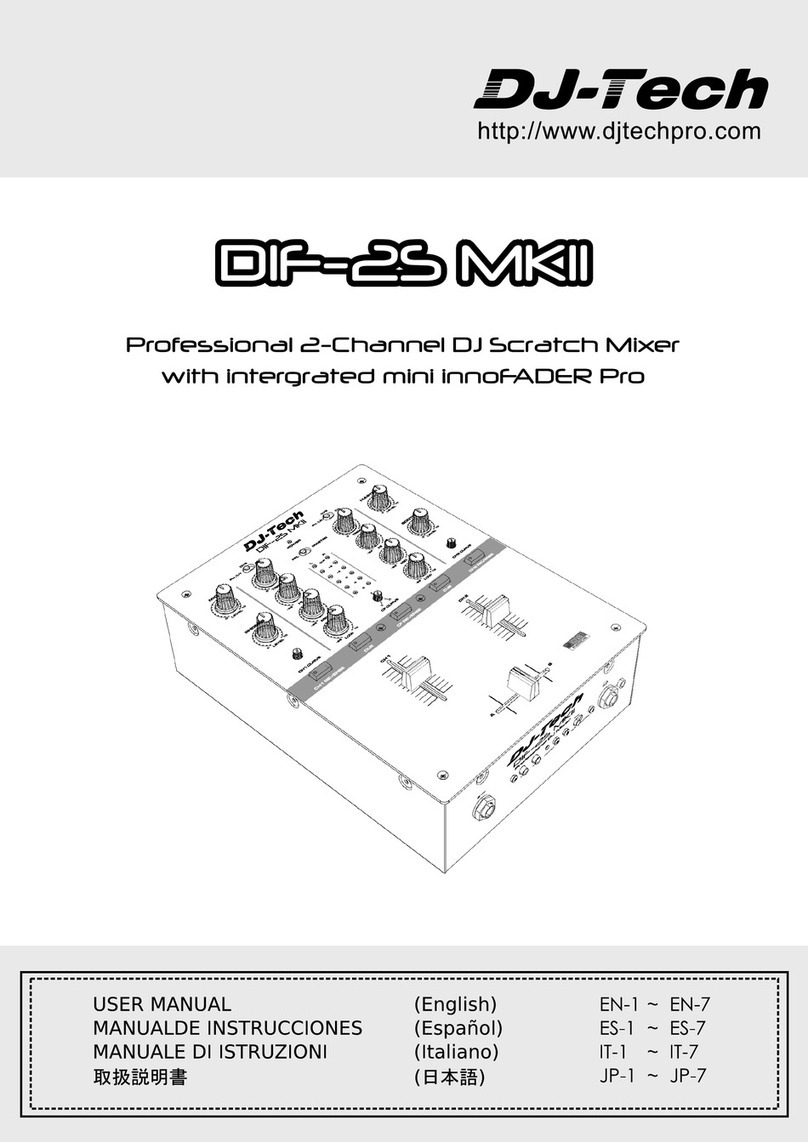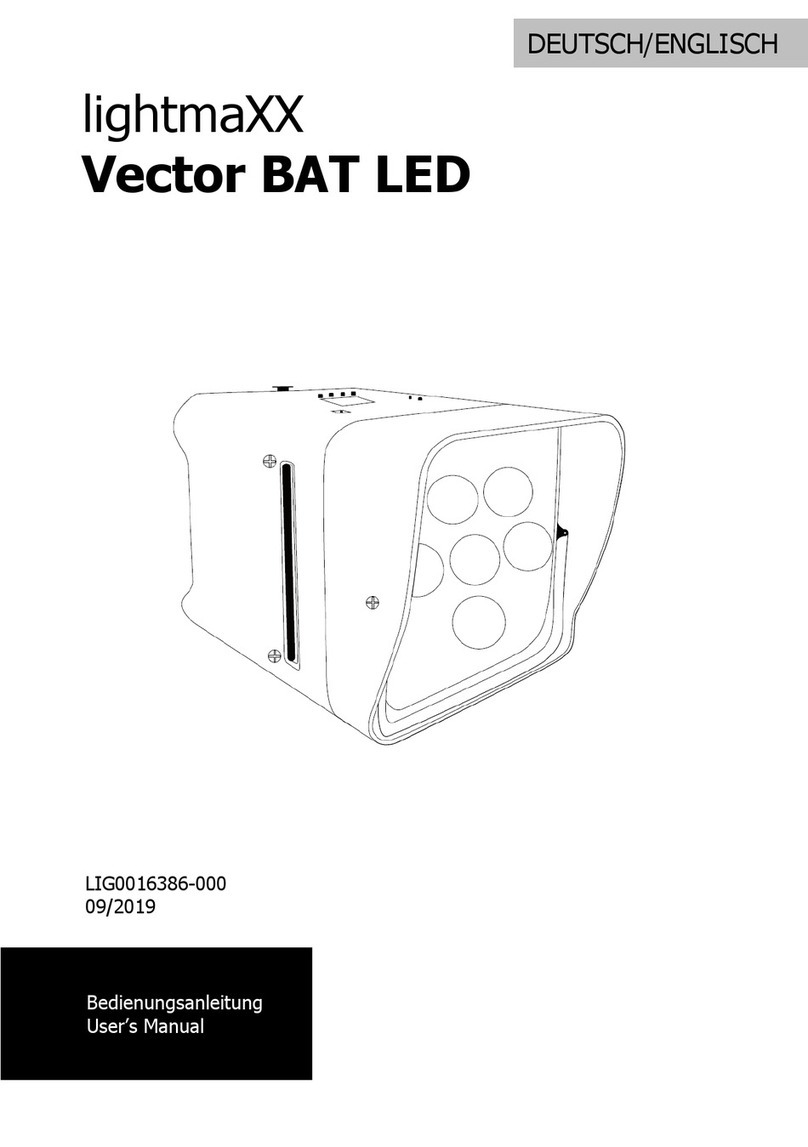Showline SC-DMXrec User manual

User’s Manual
SC-DMXrec
24-004-3215-00
Rev2.0
Sh wline
DMX R eco rder
SC- DMXrec
SMPTE
MIDI
DMX IN
DMX OUT
MEMORY BLACK OUTPLAY PAUSE STOP
SD CARD
USB
1 2 3 4 5 6 7 8

Safety Precaution
• Use only a source of AC power that complies with local building and electrical codes and has both
overload and ground-fault protection.
• To reduce the risk of fire or electrical shock, do not expose this unit to rain or high levels of moisture.
Do not use this unit near water.
• Refer any service operation not described in this manual to a qualified technician.
• Do not dismantle or modify this unit as there are no user serviceable parts inside. Refer all service
related issues to a qualified technician.
• Handle this unit carefully. Any strong shock or vibration may result in malfunction.
• Do not operate this unit when front face panel is removed.
• Any damaged or crimped AC cable should be replaced immediately. Protect the power supply cable
from being walked on or pinched.
• Do not allow children to play with this unit.
• Keep these instructions for future use.
• Heed all warnings.
• Follow all instructions.
• Clean only with dry cloth.
• Do not install near any heat sources such as heaters, stoves, amplifiers or any other heat generating
apparatus.
• Only use attachments and accessories specified by Philips Professional.
• Unplug this unit during lighting storms or when unused for long periods of time.
Please read all instruction prior to assembling, mounting, and operating your DMX Recorder Pro Rack. To
protect against fire, electric shock and injury to persons, please follow the safety precautions listed below
and observe all warnings in this manual and warnings printed on the console. The following rules give
important information regarding safety during operation and maintenance for long term use. If you have any
questions regarding operation of this console, please contact our local suppliers or distributors.
Note
Specifications are subject to change without prior notice.
Unpacking
This shipment packing includes:
Philips Showline SC-DMXrec, 1pcs
User's Instruction, 1pcs
Transformer, 1pcs
USB Cable, 1pcs
Please read this entire manual to fully understand and safely use this product.
Unpack and carefully examine the product.
Report any damage and save all packing materials if any parts damaged during transport.
Do not attempt to use this apparatus if it is damaged.
Safety Note
-1-

Thanks for you purchasing Philips Showline DMX Recorder SC-DMXrec. The present content pretends to make
a description of the technical features, Specifications and operation, etc.
- 128x160 Characters color LCD display
- Up to 8 memories with individual Master setting allows users to assign Scenes, Chases or Shows.
- Consisting of 5 operation modes: Manual control, Real-time trigger, SMPTE/MIDI time code trigger, DMX trigger and
DMX monitor
- Over 5 hours recording time for Show and up to 4 different recording modes available, including Manual, Auto, Semi-
Auto and Smart
- Allows to record SCENE, create CHASE and set Fade/Hold time for every step of the CHASE.
- Password lock function
- Standard DMX-512(1990) and DMX-1000K(1M) protocol compatible
- 5pin XLR DMX male/female connector, SD card port, USB port, 5pin SMPTE port and 5pin MIDI input
- External Dry Contact available
- Programme updatable
-2-
General Instructions
Features
Descriptions
Technical Specification
HOUSING
LISTING
CONNECTOR
POWER INPUT
COMPLIANT PROTOCOLS
LCD DISPLAY
Metal sheet with powder finishing
CE certified
OPERATING TEMPERATURE
STORAGE TEMPERATURE
INGRESS PROTECTING RATING
DIMENSIONS
WEIGHT
-10 degC to +50 degC
-20 degC to +70 degC
IP20
482(L) x 78(W) x 44(H)mm
1.2kg
DC9-12V, 500mA Min
5-pin XLR connectors for DMX in/out,
Standard DMX-512(1990) and
DMX-1000K(1M) protocol compatible
USB port for communicating with PC
128x160 Characters
5pin SMPTE input, 5pin MIDI input
,
Physical Dimensions
Unit: mm
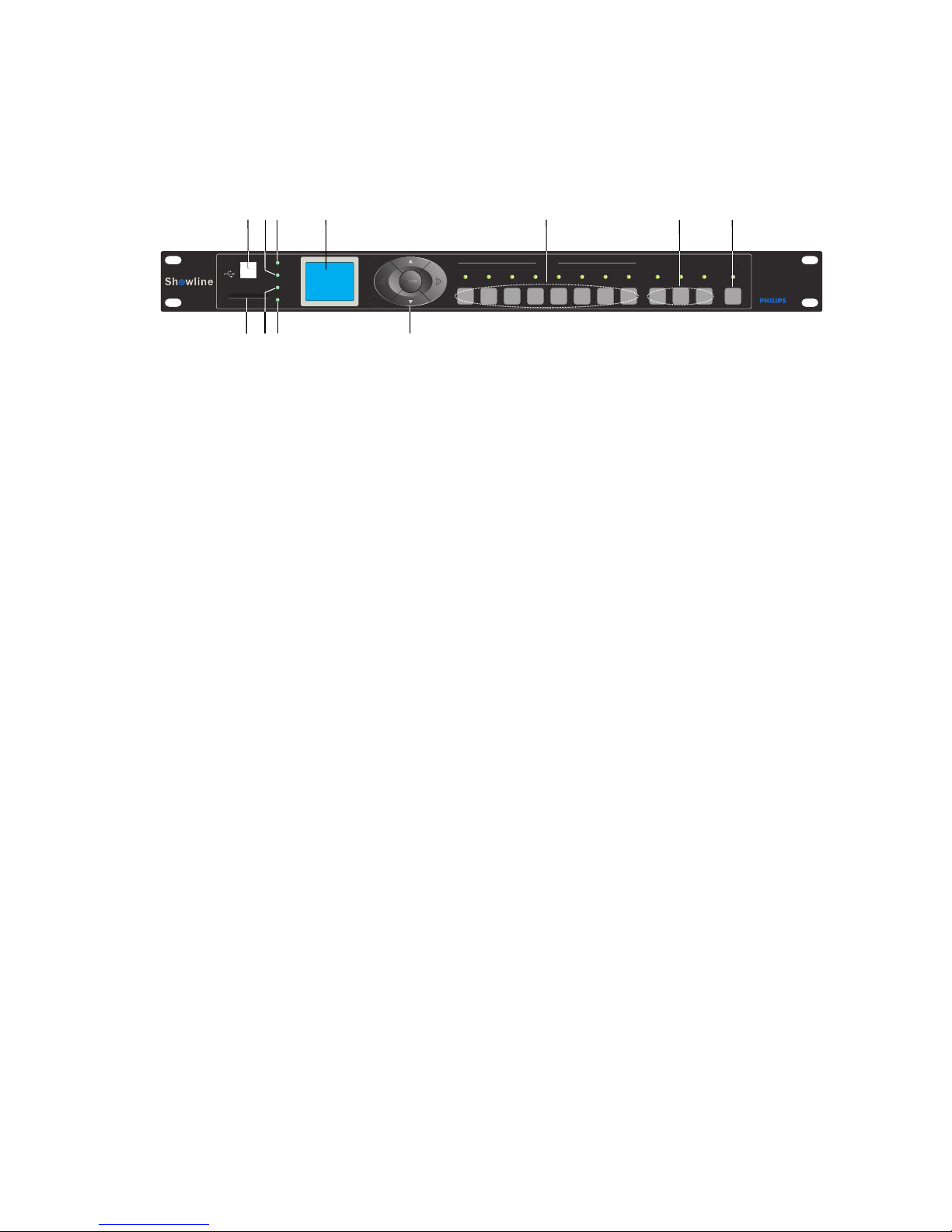
DMX R ecord er
SC-DMXrec
SMPTE
MIDI
DMX IN
DMX OUT
MEMORY BLACK OUTPLAY PAUSE S TOP
SD CARD
USB
1 2 3 4 5 6 7 8
Front View
1
234
567
8
9
7. 128x160 color LCD Display
Shows the current activities.
8. LEFT/RIGHT/UP/DOWN/OK Button
Used to select function.
4. DMX IN Indicator
This LED blinks when DMX signal inputs.
5. MIDI Indicator
3. DMX OUT Indicator
This LED blinks when sending DMX signal.
6. SMPTE Indicator
This LED will blink when an available SMPTE time received in SMPTE/MIDI
Trigger mode.
10. PLAY/PAUSE/STOP Button
Used to select the running status of memory in Manual mode.
This LED will blink when an available MIDI time received in SMPTE/MIDI Trigger
mode.
-3-
10
1. USB Port
Connects to PC for communications and program updating.
2. SD Card Port
Use to insert SD card for data transmission.
11. BLACK OUT Button
Controls DMX output in Manual mode.
11
9. Memory 1~8 Button
Used to select the memory you want to play in Manual mode.

Made in China
RoHS
DC Input( ):
9-12VDC,
500mA Min, 4.5W Max.
POWER
( )
MIDI IN SMPTE INDMX OUT
DMX IN
5
3
2
4
1
1. 2. 3=NC; 4=V+; 5=Signal
PAUSE STOP
PLAY
Serial Number:
1 2 3 4 5678
MEMORY
BLACK OUT
1=Ground
2=Data-
3=Data+
4,5=NC
1=Ground
2=Data-
3=Data+
4,5=NC
o
35 C
IP20
Back View
8. ON/OFF
Power On/Off the unit
2
1
9. DC In
Connects the power source of DC 9~12V
6
345
7
6. PLAY/PAUSE/STOP contact point
Connects the external contact point switch may control the function of PLAY/PAUSE/STOP
7. Blackout contact point
Connects the external contact point switch may control the Blackout function
5. MEMORY1~8 contact point
Connects the external contact point switch may control the Memory1~8
Overview
2. DMX OUT
Outputs the DMX signal
4. SMPTE IN Port
Inputs SMPTE time
3. MIDI IN Port
Inputs MIDI time
1. DMX IN
Inputs the external DMX signal
-4-
9
8

Operation Guide
2.1) When the Work Mode option menu appears, use Up/Down button to select "SET & MODIFY", press OK and input
password "1234"(the default password was set as "1234"), the function option menu appears.
1) Select Work Mode
2.2) Record/modification of DMX data.
2) Set User Parameters
There are 5 work modes available for DMX Recorder SC-DMXrec:
1) Manual control
2) Real-time trigger
3) Time code trigger
4) External DMX trigger
5) DMX monitor
The user may press the OK Button and keep hold it for 2 seconds, the Work Mode option menus appears, now use
Up/Down button to select the work mode, and press OK to confirm.
2.2.1) Record DMX
The user may use this function to record SCENE and SHOW, use the recorded SCENE to edit CHASE.
2.2.2) Record a SCENE
To choose and access Record SCENE function, use function button to modify SCENENAME. Select Confirmation &
Record, press OK to record the current inputed DMX data. The LED indicator will flash 3 times. After finish, to select
"Finish & Return" to return.
2.2.3) Record a SHOW
To choose and access Record SHOW function, use function button to modify SHOWNAME. There are 4 record methods
for user choice: Manual, Auto,Semi-Auto and Smart.
2.2.4) Add a Chase(The user may use this recorder to edit Chase only if the Scene had been recorded in it.)
2.2.4.1) Select Add Chase to edit Chase.
2.2.4.2) Use function button to modify CHASENAME.
2.2.4.3) In "STEP: xxx/yyy", the specified step may be modified.
xxx: the current step
yyy: the recorded total steps of this Chase, up to 200 steps can be recorded.
2.2.4.4) Select the Scene of Step in "SceneName xxx/yyy".
xxx: the current Scene
yyy: the total Scenes available for option
2.2.4.5) Modify the time parameters of the current step in "HoldTime/FadeYime".
2.2.3.1) Manual
Press Start button to start record, and then press Stop button to finish.
2.2.3.2) Auto
Once the recorder received at least a frame which all DMX data are "zero", the recorder is assumed to be in the
state of ready to record, when received any “nonzero" DMX data, start to record, when received all "zero" DMX
data again, record completed.
2.2.3.3) Semi Auto
The theory is the same as the Auto mode. The difference is that in Semi Auto mode, need to press "Stop" to finish
record. Or, when received all "zero" DMX data, record completed.
2.2.3.4) Smart
This mode is applied to those DMX data which were played in a circle with changes, and the DMX data frame
must be the totally same in the circle playback.
2.2.3.5) Select "Confirm & Record" to access Record control state.
Select "Start Record" to record. The recorder will handle the record in terms of the selected record method. If want
to finish record in advance, you can select" Stop & Return".
2.2.4.6) After the current parameters setting completed, select "Confirm & Save" to record the current step parameter.
2.2.4.7) Select " Finish & Return" to return.
-5-
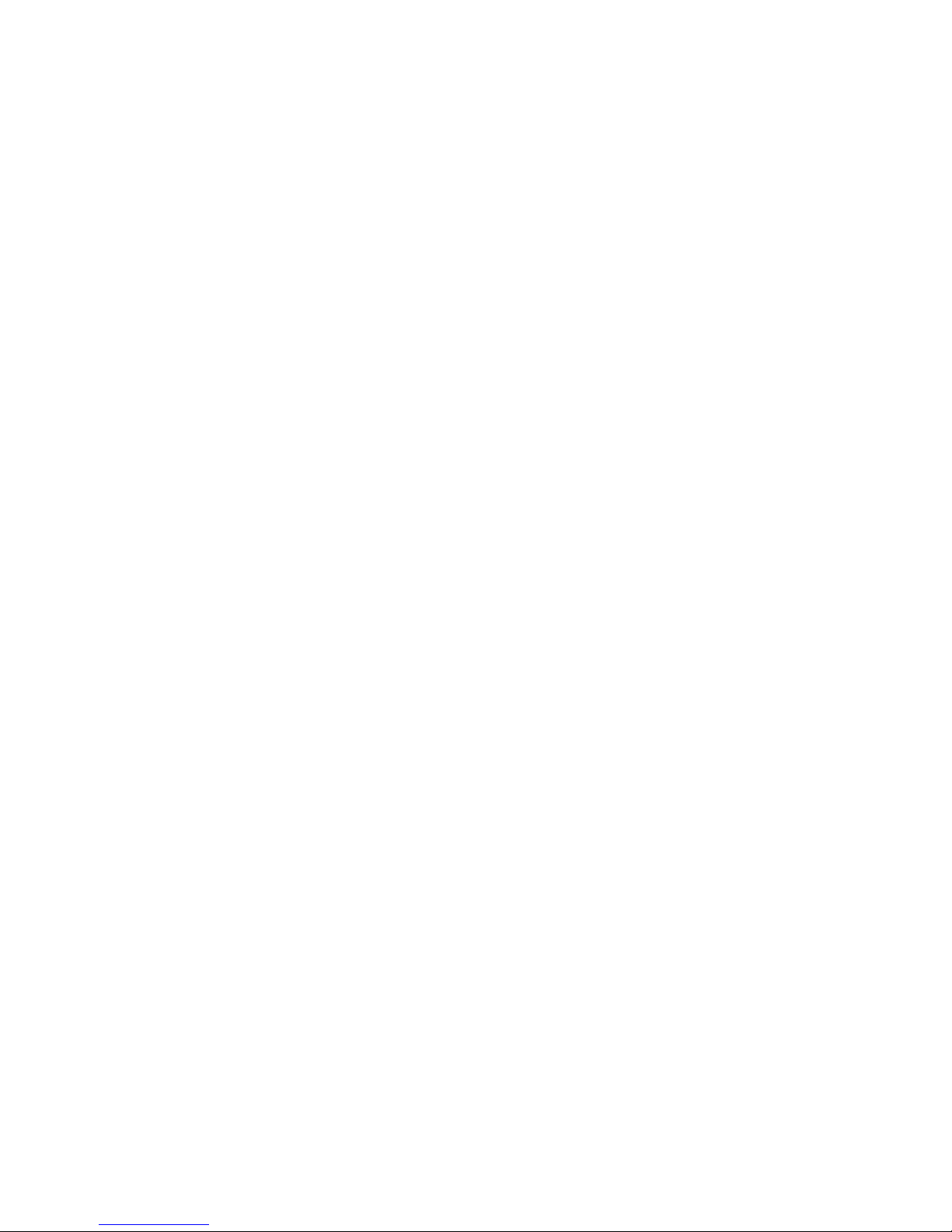
2.2.5) Modify the recorded Chase
2.2.5.1) To select "Edit Chase" and access it, use Up/Down to select the Chase you want to modify, press OK to
confirm.
2.2.5.2) Now the user may use function button to modify ChaseName, the Scene of the specified Step, HoldTime
and FadeTime.
2.2.5.3) Also the user may do "Insert Step" and " Delete Step".
2.2.5.4) Select "Confirm & Return" to return.
2.2.6) Delete Scene/Delete Show/Delete Chase
2.2.6.1) Use this function will delete the specified Scene/Show/Chase.
2.2.6.2) Select "Finish & Return" to return.
2.3) Edit the trigger event
2.3.1) Select "Trigger Event"
2.3.2) There are 3 trigger methods available: Time Event, SMPTE/MTC Event and external DMX trigger.
2.3.3) Time Event
2.3.3.1) The Time Event includes Weekly and Dately mode. In this trigger method, the event will be triggered
according to the calendar clock.
2.3.3.2) Weekly Mode
2.3.3.2.1) Add a Weekly event
2.3.3.2.2) Select Weekly
2.3.3.2.3) Use function button to modify EventName, trigger time, trigger memory, memory playback state, output
state, etc.
2.3.3.2.4) Select "Confirm& Save", record the current event.
2.3.3.2.5) Select "Finish & Return" to return.
2.3.3.3.1) Add a Dately event
2.3.3.3.2) Select Dately
2.3.3.3.3) Use function button to modify EventName, trigger time/date, trigger memory, memory playback state,
output state, etc.
2.3.3.3.4) Select "Confirm& Save", record the current event.
2.3.3.3.5) Select "Finish & Return" to return.
2.3.3.3) Dately Mode
Note: Due to the precedence of Dately event is higher than Weekly event, in order to trigger the Weekly event while the
Dately event finished it is required to add a "no memory" Trigger after the Dately event .
2.3.3.4) Edit Weekly Event
2.3.3.4.1) Select "Edit Weekly"
2.3.3.4.2) Use function button may modify EventName, trigger time, trigger memory, memory playback state,
output state, etc.
2.3.3.4.3) Use function "Select Event" and press Left/Right button to select event.
2.3.3.4.4) Select "Finish & Return" to return.
2.3.3.5) Edit Dately Event
2.3.3.5.1) Select "Edit Dately"
2.3.3.5.2) Use function button may modify EventName, trigger time, trigger memory, memory playback state,
output state, etc.
EventName xxx/yyy
xxx, the current event serial number.
yyy, the total event quantity.
EventName xxx/yyy
xxx, the current event serial number.
yyy, the total event quantity.
2.3.3.5.3) Use function "Select Event" and press Left/Right button to select event.
2.3.3.5.4) Select "Finish & Return" to return.
-6-
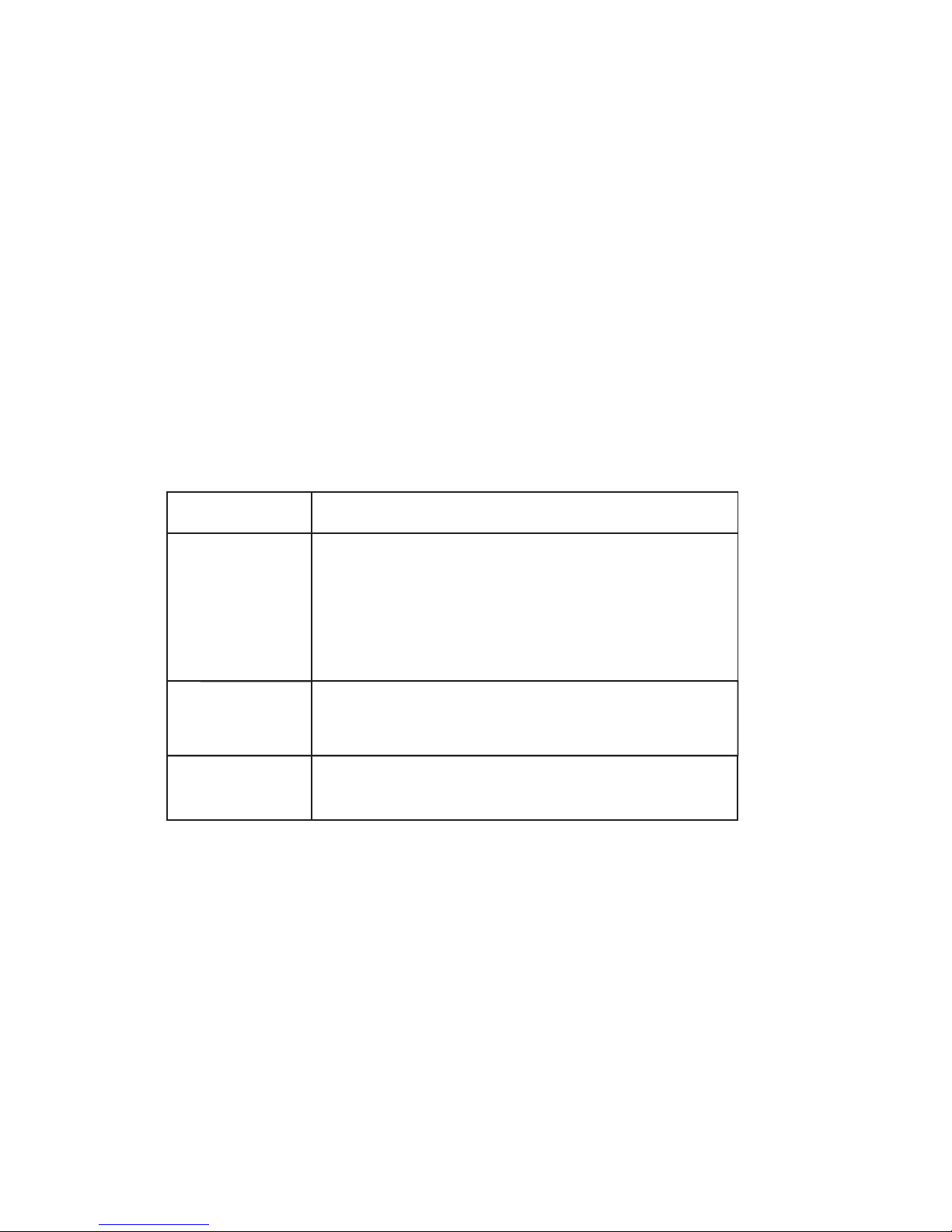
2.3.3.6) Delete Weekly/Delete Dately
Use this function may delete the specified event.
2.3.4) Select "Finish & Return" back to the previous level.
2.3.5) SMPTE/MTC Event
This event is triggered by the external assigned time.
2.3.5.1) The user may add Trigger Event, edit event and delete event in this mode.
2.3.5.2) Select Add SMPTE/EMC
2.3.5.3) The user may set EventName, Frame Rate, trigger time, trigger memory, playback state, output state, etc.
2.3.5.4) Select "Confirm & Save" to record the current event
2.3.5.5) Select "Finish & Return" to return.
-7-
2.3.6) Select "Edit SMPTE/MTC"
2.3.6.1) The user may set EventName, Frame Rate, trigger time, trigger memory, playback state, output state, etc.
2.3.6.2) Use function "Select Event" and press Left/Right button to select event.
2.3.6.3) Select "Finish & Return" to return.
2.3.7) Select "Delete SMPTE/MTC" to delete the specified event.
2.4) Set DMX trigger parameters
2.4.1) Set DMX Start Address
This recorder receives three channels DMX data, the operation instructions detailed as below.
DMX Channel
Starting Channel
Starting Channel
+1
Starting Channel
+2
DMX Values
0~127 , Normal Output,
Above 127, Blackout.
0~79 , Pause;
80~159 , Play;
Above 159 , Stop.
0 ~3, Trigger Memory 1;
4~7, Trigger Memory 2;
9~11, Trigger Memory 3;
........
28~31, Trigger Memory 8;
Above 31, the Memory unchanged.
2.4.2) No DMX IN
This function is used to set Manual/Timer to trigger event while there is no DMX input in the work mode of DMX Trigger
or DMX Monitor.
2.4.3) No SMPTE/MIDI IN
This function is used to set Manual/Timer to trigger event while there is no external time input in the work mode of
SMPTE/MIDI Trigger or DMX Monitor.
2.5) Assign Memory
2.5.1) Select Assign Memory
2.5.2) Select Memory( May select from Memory1 to Memory8)
2.5.3) Select Assign Type( Scene, Chase and Show are available for option)
xxx/yyy
xxx, the current Type serial number
yyy, the total available Type quantity
2.5.4) "Assign" is used to assign the specified contents.
2.5.5) "Master" is used to set the Master value for the current memory.

2.5.6) Select "Scene" may set FadeTime for it.When select Chase or Show, may set the Speed Scale of playback.
2.5.7) Select "Finish & Return" to return.
2.6) Modify Clock
This function is used to modify the inner calendar clock.
2.7) Set password
This function is used to modify user password.
2.8) Data Backup
This function is used to copy the parameters of this recorder.
2.8.1) Data Backup
It has to insert SD card prior to using this function.
2.8.2) The detail function will be instructed as below.
Scene SD Card: Copy all the data of Scene from recorder to SD card.
Chase SD Card: Copy all the data of Chase from recorder to SD card.
Show SD Card: Copy all the data of Show from recorder to SD card.
Memory SD Card : Copy all the assigned data of memory from recorder to SD card.
Event SD Card: Copy all the Event information from recorder to SD card.
Picture SD Card: Copy all the pictures from recorder to SD card.
All SD Card: Copy all the above data from recorder to SD card.
SD Card Scene: Copy all the data of Scene from SD card to recorder.
SD Card Chase: Copy all the data of Chase from SD card to recorder.
SD Card Show: Copy all the data of Show from SD card to recorder.
SD Card Memory: Copy all the data of Memory from SD card to recorder.(This operation will overwrite the old
Memory in recorder.)
SD Card Event: Copy all the Event information from SD card to recorder.(This operation will overwrite the old
Event in recorder.)
SD Card Picture: Copy all the pictures from SD card to recorder.
SD Card All: Copy all the above data from SD card to recorder.
2.8.3) Select "Exit" to return.
3) Communications
DMX Recorder Pro Rack pro also can communicate with PC via USB cable. In your PC you will find a dummy U disk
while the recorder connected to PC so that you can copy the data directly.
Note: The recorder can only read/process the file which name length not exceed 8 characters and the extension length
not exceed 3 characters.
4) Program Updating
-8-
Disconnect the main power, and keep pressing the Right button and OK button, then power on the device again. Connect
the device with PC via a USB cable, and the unit will be recognized as a removable storage, Copy the latest updating
file to the to the removable storage will finish the update process.
Table of contents
Other Showline Dj Equipment manuals