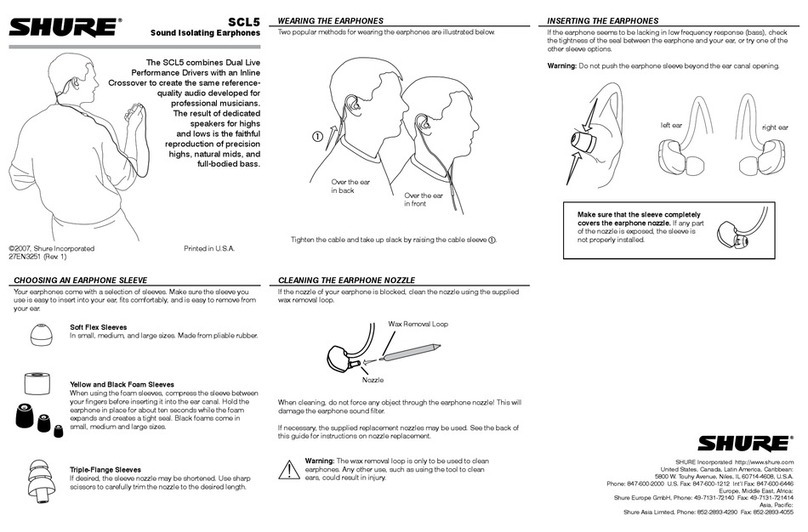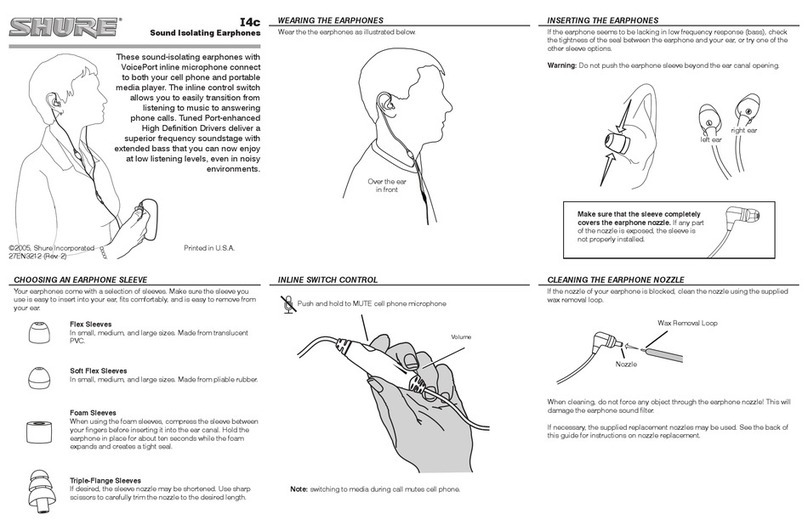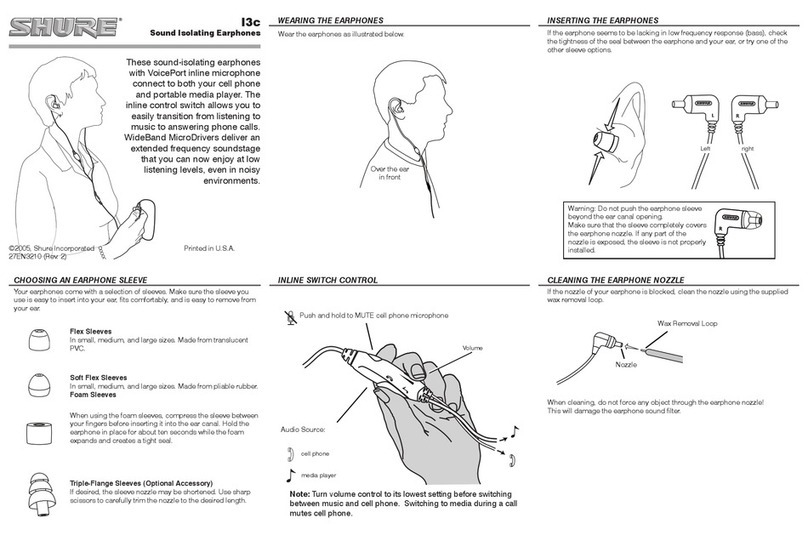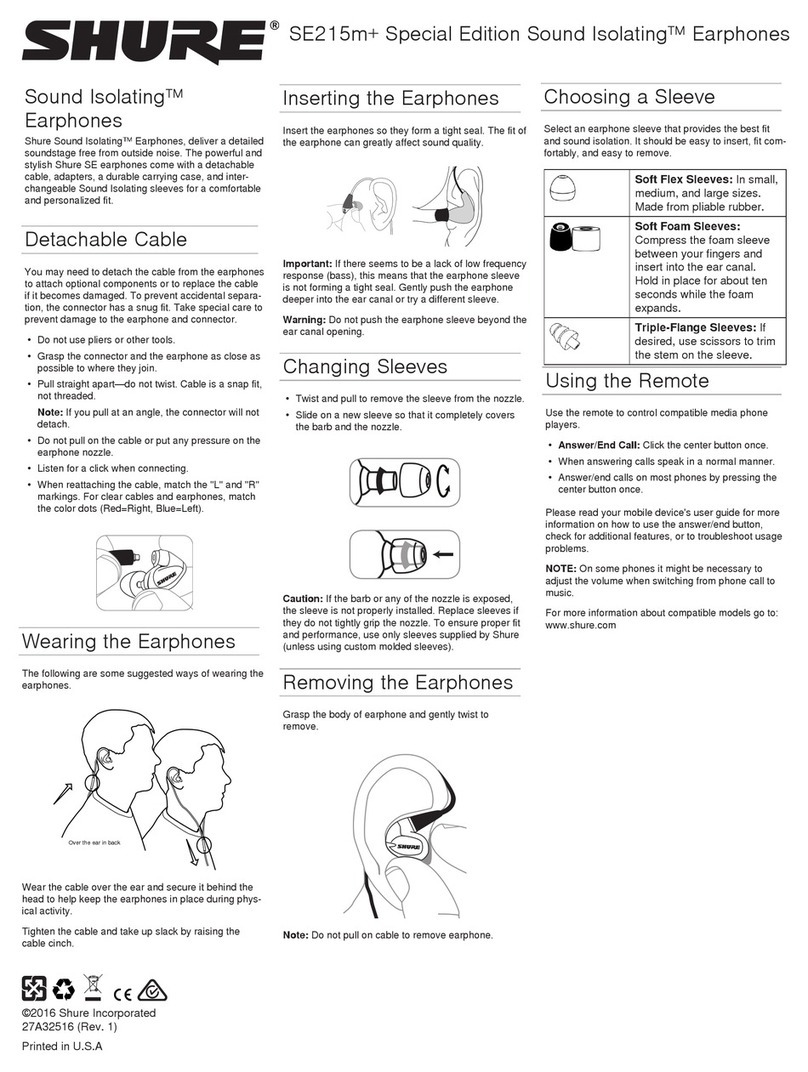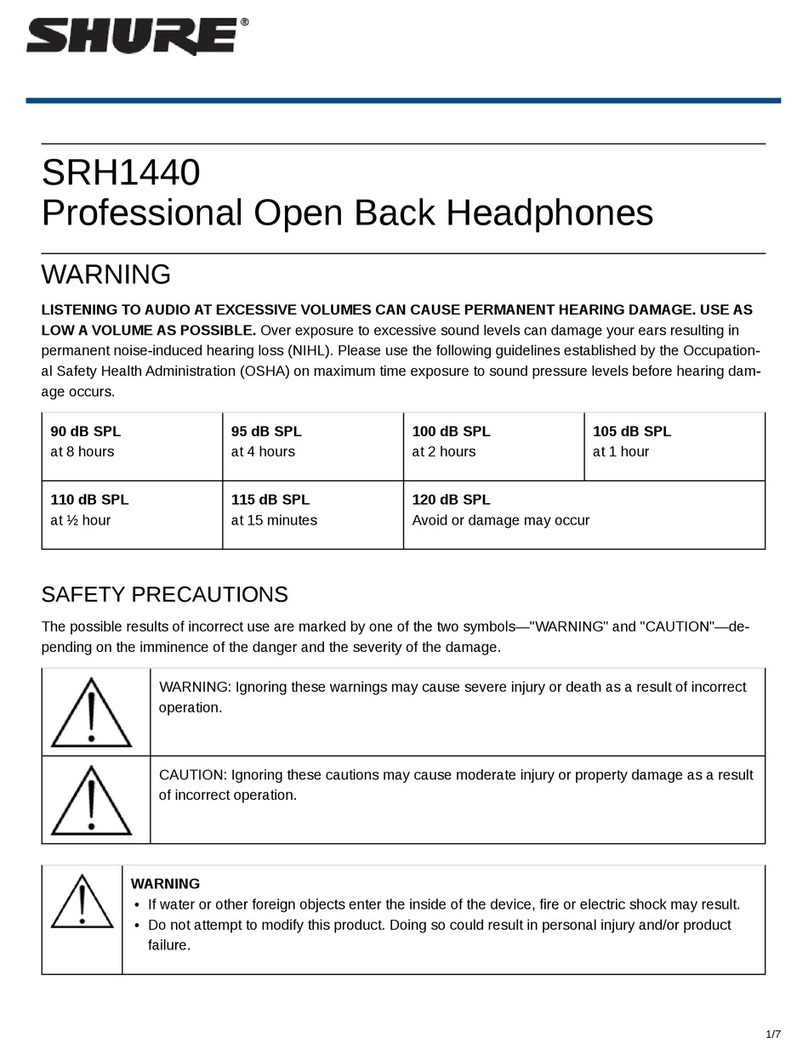Q.) Are my wireless Sound Isolating earphones IPX-rated for water resistance? Are they
suited to exercise?
A.) The BT1 is not IPX-rated for water resistance. However, the SE112 and SE215 comprise
two of the most durable earphones available on the market today. The cable,
transmitter/receiver, and remote + mic pod are subject to the same stringent battery of tests for
moisture resistance that all of our earphones undergo. Also, when used in conjunction with the
clothing clip, the snug, comfortable fit of the Sound Isolating design and eartips, and wireform
cable (SE215 and RMCE-BT1 only) provides long-wearing comfort, providing a secure seal
with the ear canal during even the most intense workouts. As such, these (and any earphones
paired with the RMCE-BT1) are completely suitable for exercise. However, we cannot
recommend use during any activities where awareness of surroundings are necessary (such as
cycling or driving), and where prohibited by law.
Q.) Why am I experiencing dropouts with my Bluetooth Sound Isolating earphones?
A.) While the Bluetooth 4 protocol defines standard range as up to 10 m (30 ft), the ideal
distance between devices is significantly smaller, especially when outdoors where reflections
are minimal. Similarly, the range can be much further in enclosed spaces, where a lot of
reflections of the signal are permitted. Absorption of signal by skin or garments may impact
connectivity (especially keeping the music device in a pocket with keys, credit cards, which
may act as an unwanted antenna for the phone), and a line-of-sight signal should be established
to troubleshoot any connectivity or dropout issues.
Q.) How long will the battery on my wireless Sound Isolating earphones last between
charges?
A.) When new, the BT1 battery will play back music for up to 8 hours, depending on volume
and type of music listened to.
Q.) How do I charge my earphones? How do I know when the battery is charged?
A.) The supplied USB cable can be plugged into any standard 5V USB connection, including
those supplied with devices, and on computers or laptops. For safety, do not connect to charger
producing higher than 1 A of current.
The LED light will be solid red when charging. When fully charged, the LED will turn off.
Q.) How long does it take to charge the battery?
A.) The battery charges fully in about 2 hours, depending on power source used. A “quick
charge” will get up to two hours of playback on just fifteen minutes of charging time.
Q.) Can I listen while my earphones are charging?
A.) Yes. You can use the product while it is charging.