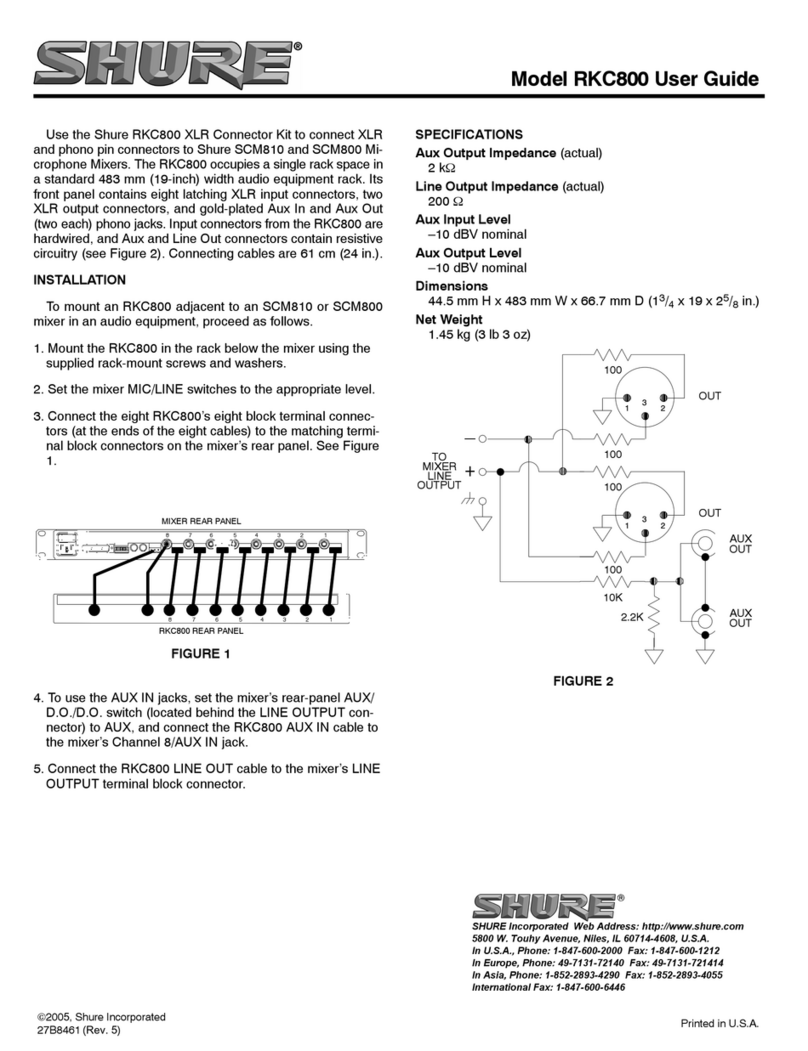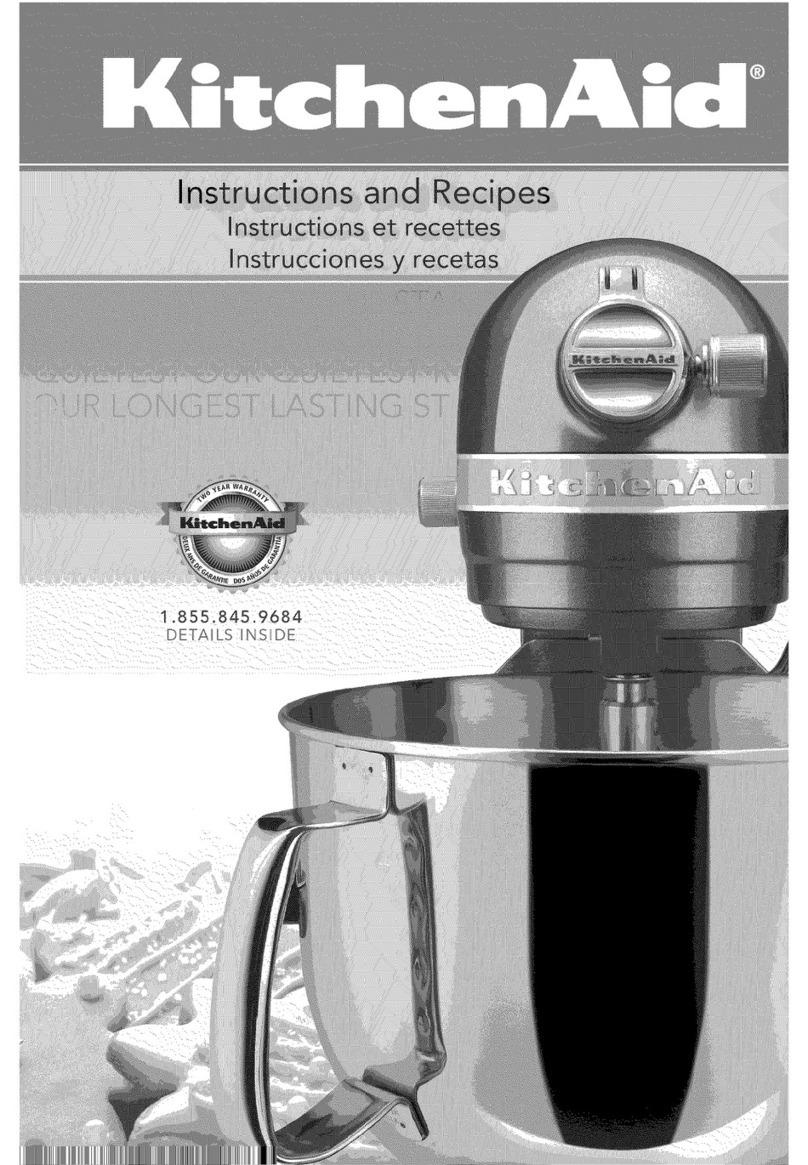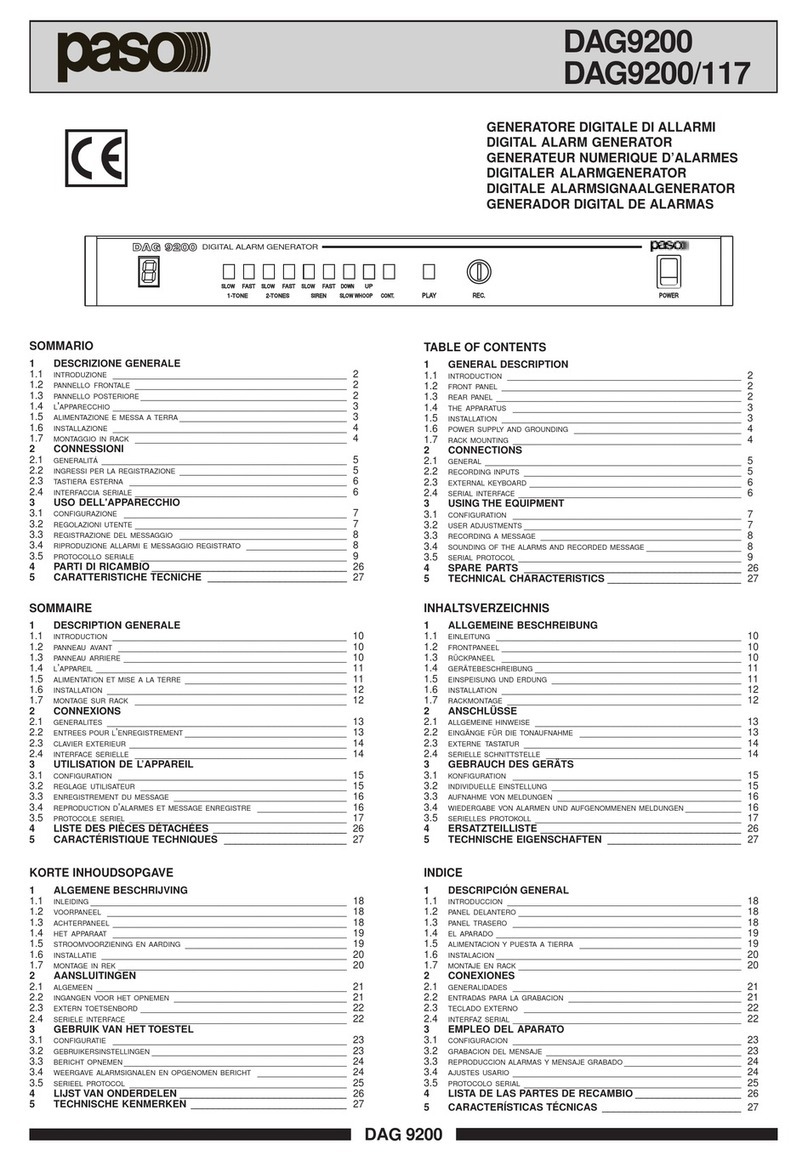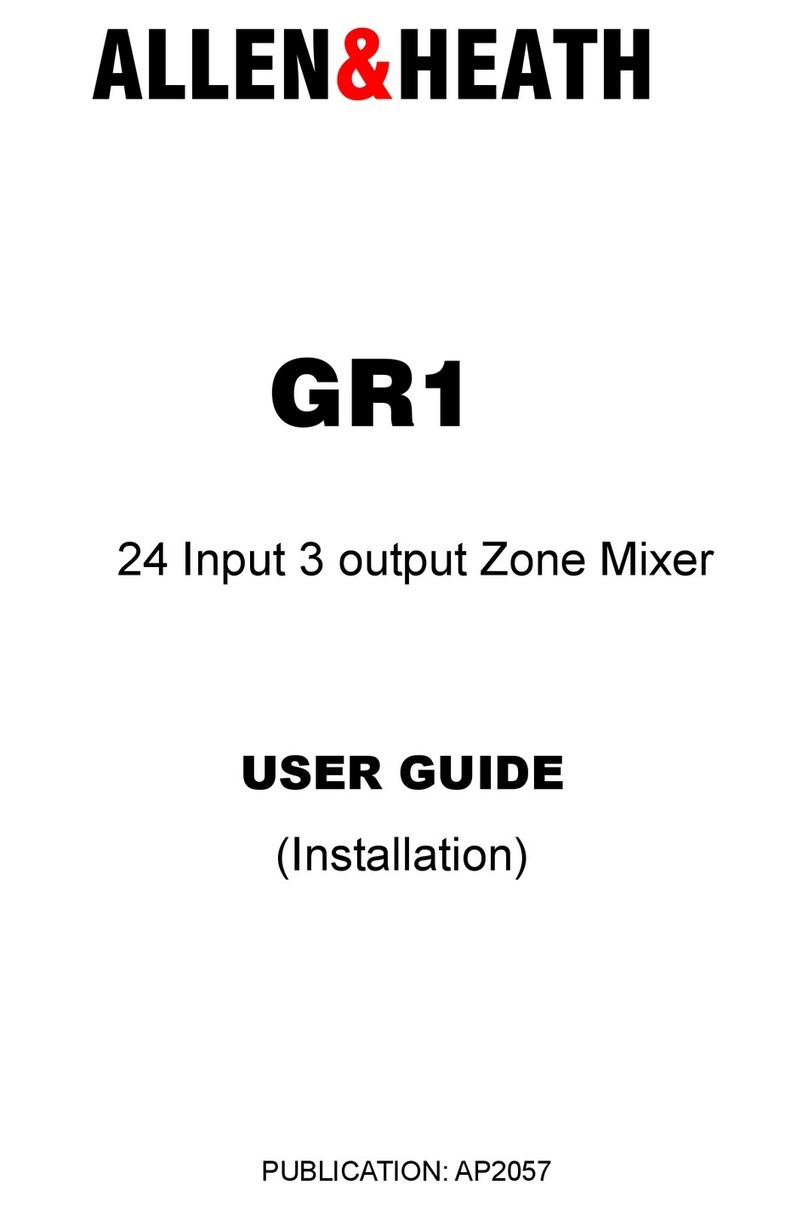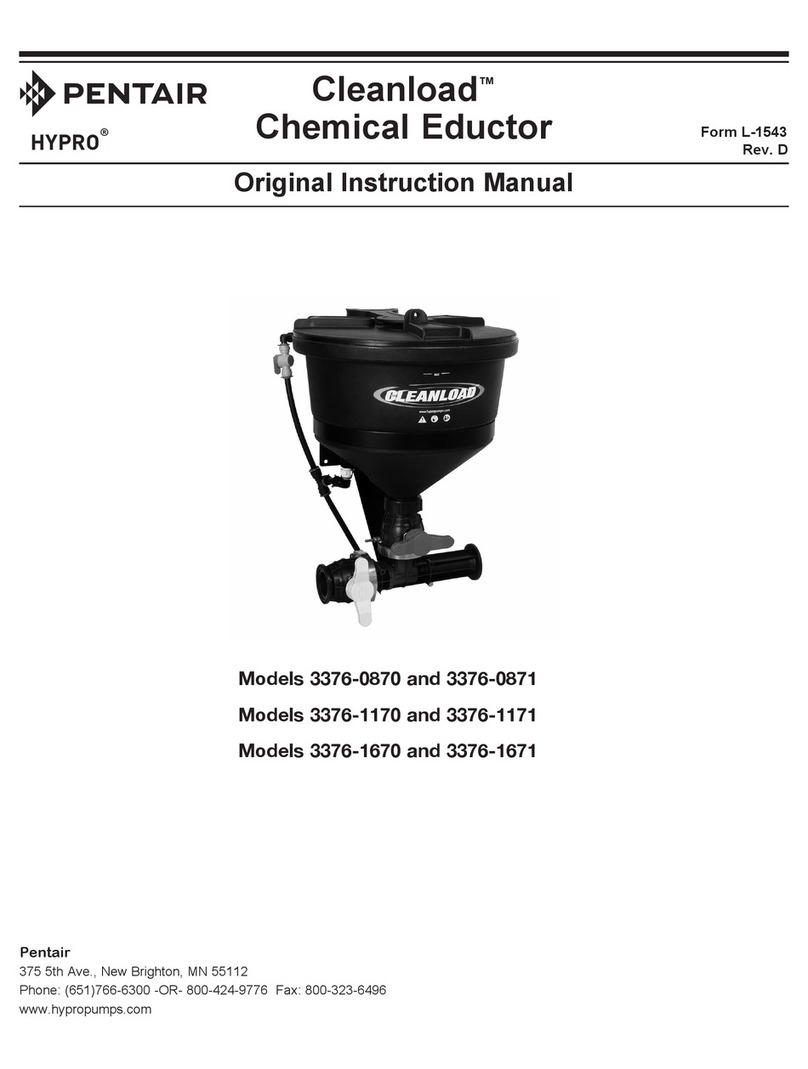Shure Incorporated
4/59
•
•
•
•
SCM820
SCM820 Digital IntelliMix Automatic Mixer
Overview
TheShureSCM820isan8-channeldigitalautomaticmixerdesignedforuseinspeechapplications,includingsoundreinforce-
ment, broadcasting and audio recording. It dramatically improves audio quality in any application where multiple microphones
are required. The mixer uses IntelliMix technology to select channels to open to the mix bus, while attenuating other channels.
The mixing mode is selectable to allow a range of automatic mixing styles.
IntelliMix Operating Principles
Expanding upon Shure's classic SCM810 IntelliMix technology, the digital SCM820 delivers seamless automatic mixing by
combining the following functions:
Noise Adaptive Threshold (NAT) manages the audio system by distinguishing between dynamic audio (such as speech)
and the noise floor (such as air conditioning). It continuously adjusts the activation threshold, so that only speech levels
louder than the background noise open a channel.
MaxBus ensures that only one channel is opened per sound source, reducing comb filtering for clear, intelligible speech.
Number of Open Microphones Attenuation (NOMA)attenuatessystemgainasadditionalchannelsareopened,provid-
ing consistent output levels and better gain before feedback.
Maintainstheperceivedambientsoundtoachieveanaturalsoundingaudioprogramevenduringlongpausesinconver-
sation.
Mixer Modes
The mixer operates in one of five Mix Modes: Classic, Smooth, Extreme, Custom or Manual. The first three are factory settings
that offer a range of reliable automixing styles. IntelliMix is configurable in Custom mode and turned off in Manual mode.
Classic
ClassicmodeemulatesthedefaultsettingsoftheclassicShureSCM810automixer.Itisrenownedforfast-acting,seam-
less channel gating and consistent perceived ambient sound levels.
Smooth
Smooth mode dynamically balances system gain between open and closed channels. The system gain remains consistent
by distributing gain across channels to equal one open channel. This mode incorporates IntelliMix operating principles into
a gain sharing mixing style.
Extreme
Extreme is an aggressive variation of Classic mode, configured to achieve maximum gain before feedback by completely
attenuating closed channels.
Custom
Custom mode allows individual IntelliMix parameters to be fine-tuned and tailored from the GUI.
Manual
®
®
®