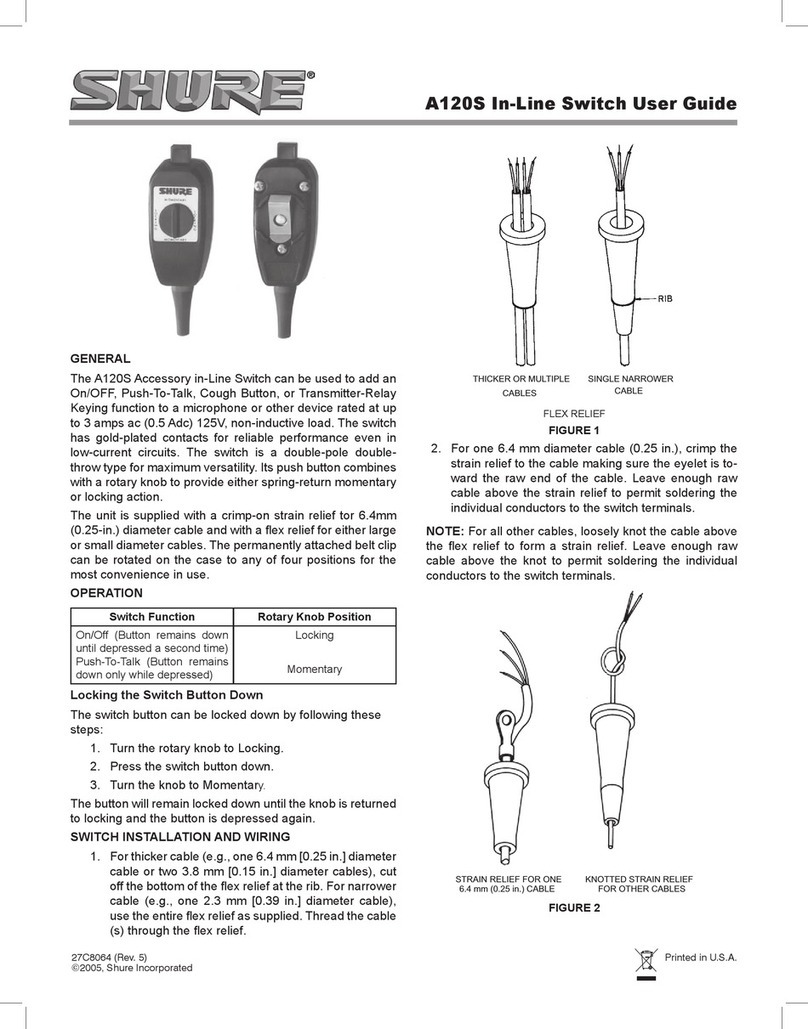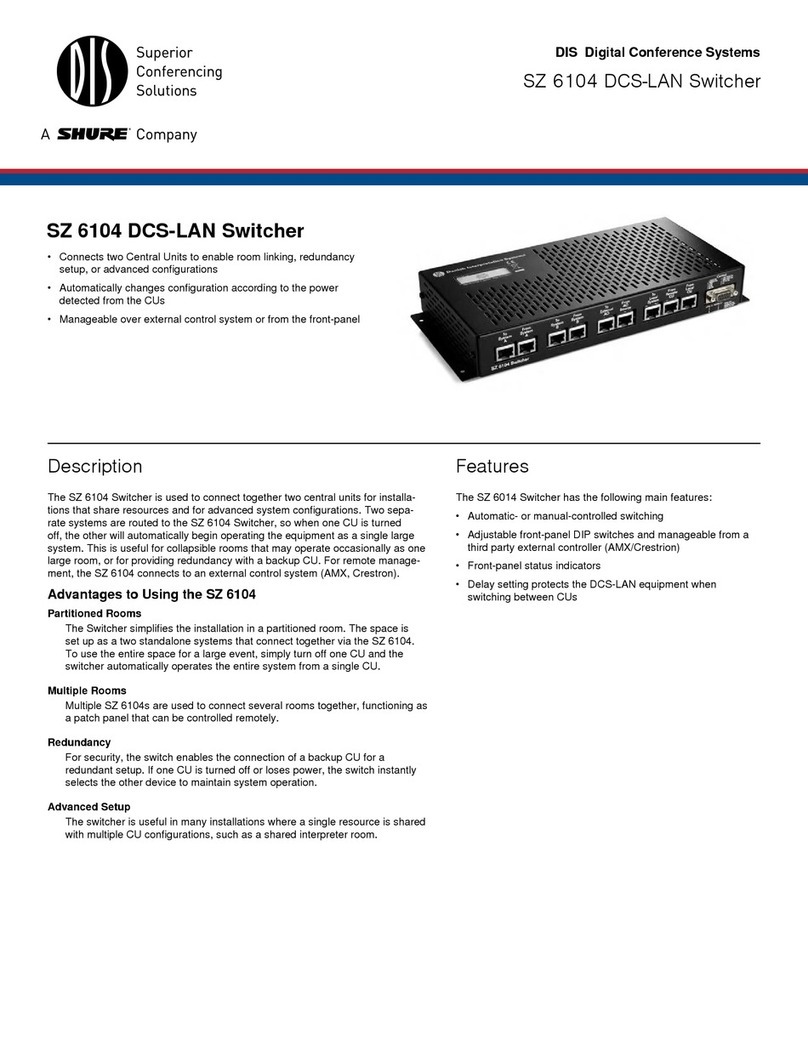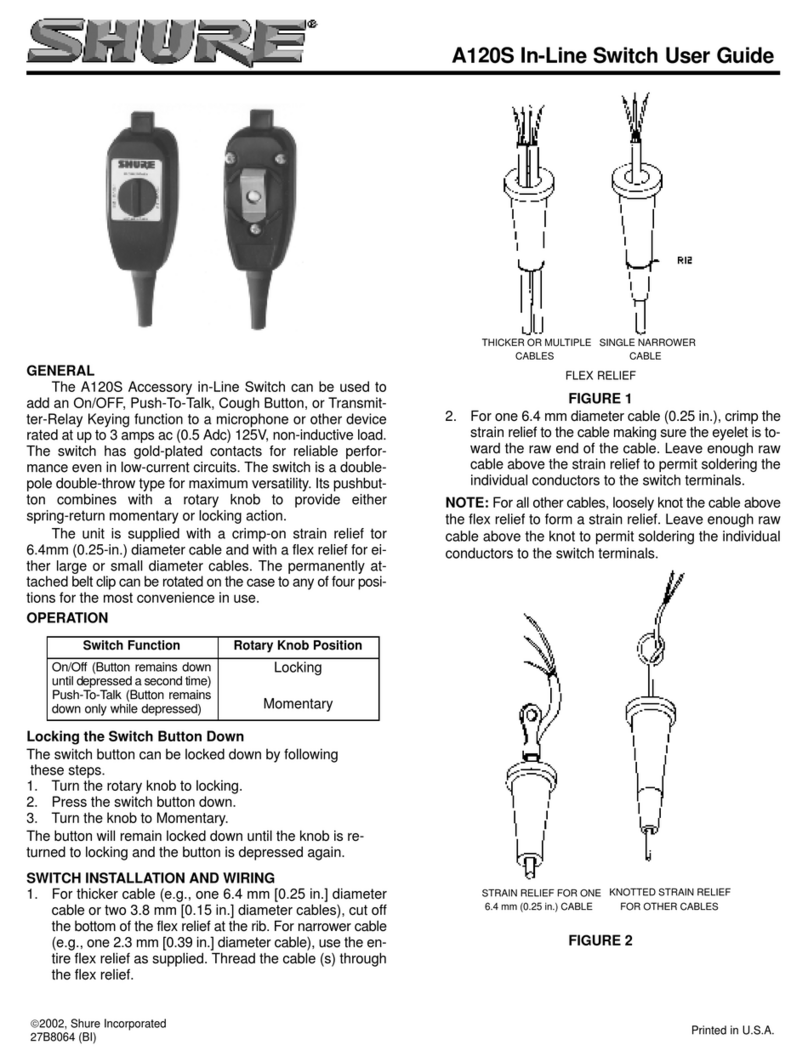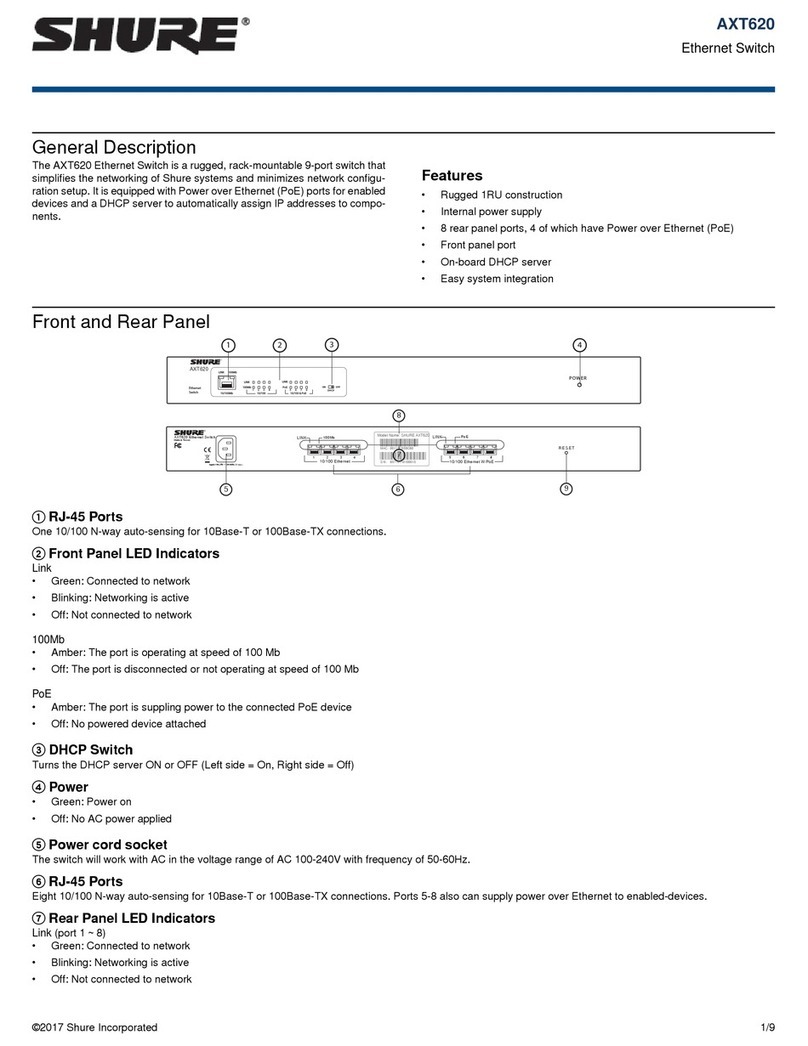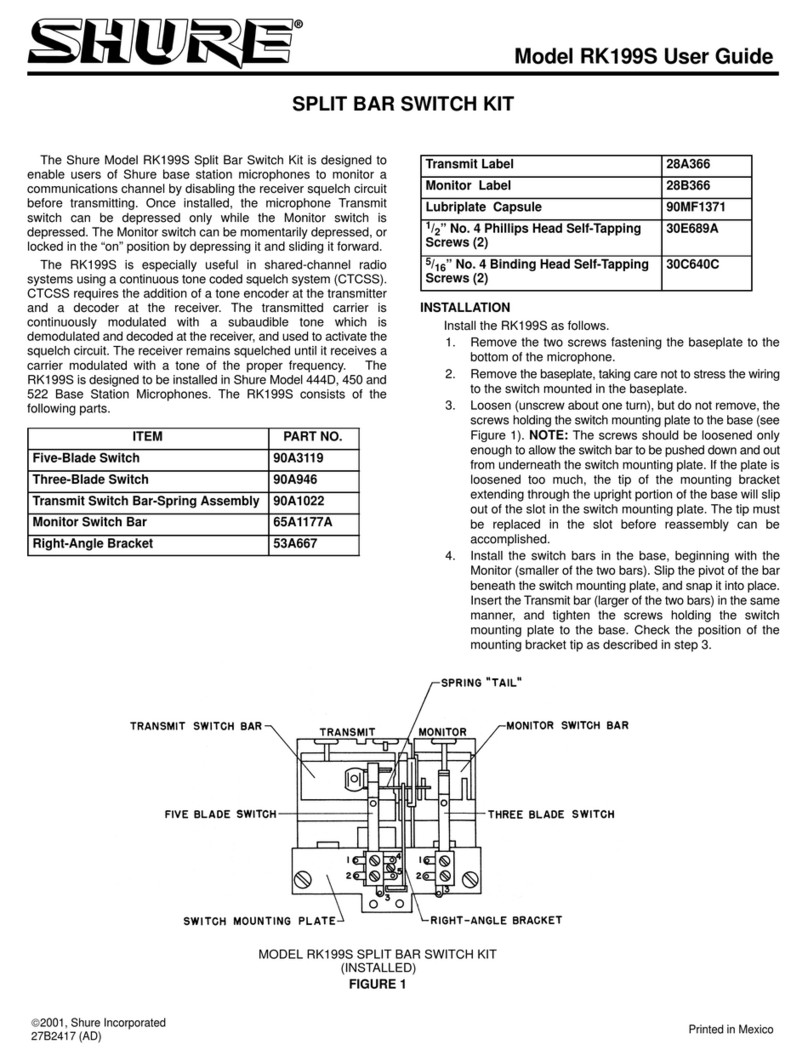Shure Incorporated
10/22
•
•
•
1.
2.
3.
4.
5.
1.
2.
3.
•
•
•
•
•
•
•
If the LEDs are not on and the cable is plugged in, replace the cable and recheck the LEDs and network icon.
Use the Find All utility (Util > Network > Find
All) to view devices on the network:
The Find All report lists all devices on the network.
Check the IP address for devices not shown in the Find All report to ensure that they are on the same subnet.
To check connectivity of WWB6 to the network:
Start WWB6 software and use Inventory view to see devices connected to the network.
If not, find the IP address from one of the devices on the network (such as an AXT400 receiver) and see if you can ping
it from the computer running WWB6.
From a WINDOWS/MAC command prompt, type "ping IPADDRESS" of the device (e.g. "ping 192.168.1.100").
If the ping returns success (no packet loss), then the computer can see the device on the network. If the ping returns
failure (100% packet loss), then check the IP address of the computer to ensure it’s on the same subnet as the device.
If the pings are successful and the devices still do not show up in the WWB6 inventory, check to ensure all firewalls are
either disabled or allow the WWB network traffic to pass to the application. Check that firewall settings are not blocking
network access.
Network Access Control
Access to Shure networked components can be controlled by setting a network PIN from Shure control software. Once a PIN
has been set, the correct password must be entered from the software to make changes to component parameters.
Use the following steps to clear a network PIN:
From the home screen: Util > Network > Access.
Use the control wheel to select Disabled.
Press enter to save.
Tip: Performing a Reset All will clear a network PIN; however, all parameters will return to factory settings.
RF Coordination Wizard
The Spectrum Manager includes a wizard to provide guided device and frequency configuration. Choose one of the following
setup task options:
All
New
Use the All New option for initial RF coordination.
Finds receivers and other devices on the network to manage
Scans the RF spectrum for available frequencies
Calculates a compatible frequency list (CFL) to match the needs of the networked devices
Deploys frequencies to the managed devices
Update
Freqs
Use the Update Freqs option to refresh the frequencies for an existing wireless system.
Scans the RF spectrum for available frequencies
Calculates the compatible frequency list (CFL) to match the needs of the networked devices
Deploys frequencies to the managed devices