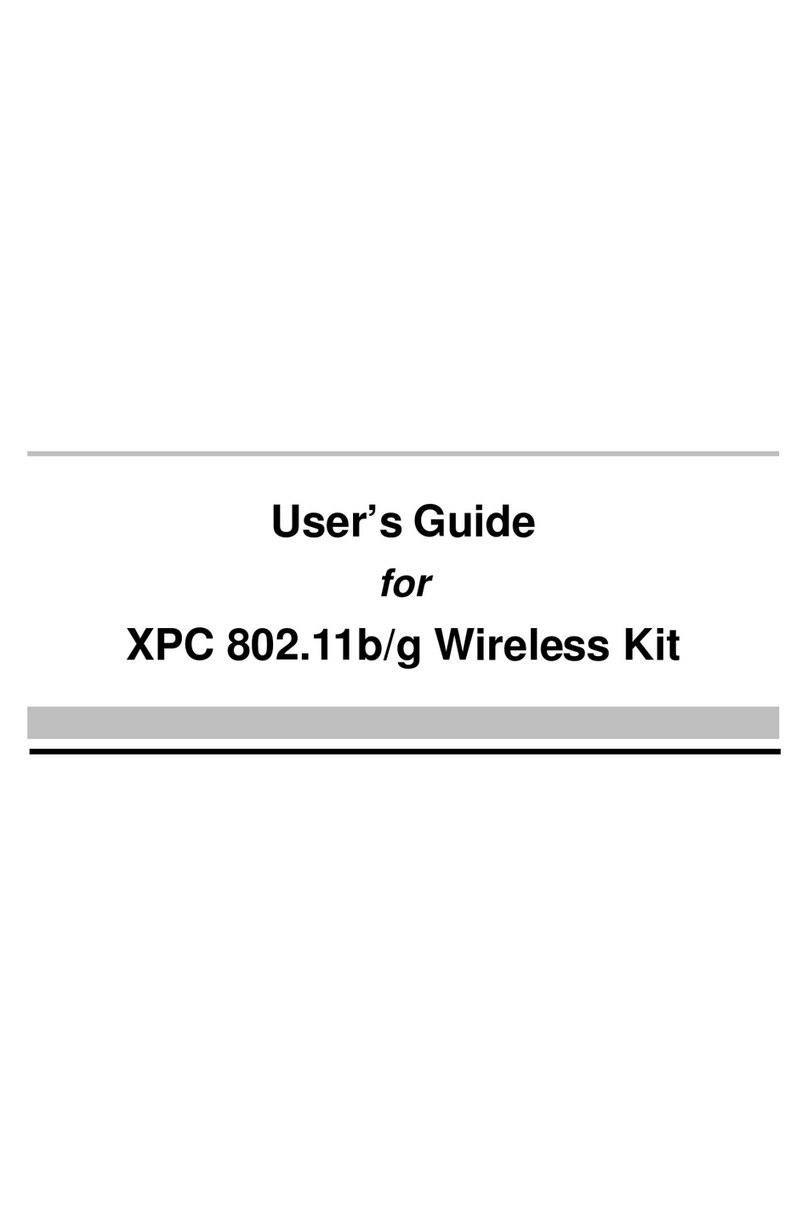1
1. Introduction
The XPC 802.11b/g Wireless Kit aims to let your XPC quickly and
seamlessly communicate with a 802.11b/g (at up to 54 Mbps)
networks. Wireless networking uses radio frequencies to transmit
and rec eive data between your XPC’s and other network devices.
With this Wireless Kit, surfing on the Internet couldn’t be any easier.
Simply install the USB connector to the reserve header on
mainboard, launch the attached friendly-interfaced program- Shuttle
Wireless tool to configure the Module, and you will be ready to
ex peri enc e a LAN (loc al area network) that c an be ac cess ed
anywhere. You can operate the network in either an independent
mode or an infrastructure mode. The former, which is also known
as peer-to-peer or ad-hoc network, lets you directly make connec-
tion with other wireless-equipped computers, and the later, the so-
called infrastructure network, allows you to communicate with wired
LAN via an access point. To obtain the complete benefits your XPC
802.11b/g Wireless Kit provides, please read this manual carefully
before using it.
1.1 Features
With XPC 802.11b/g Wireless Kit, you can
exchange data over the air, which minimizes the need for wired
connections.
possess the portabilit y and mobili ty of wireless networki ng
connectivity wherever you are.
operate Ad-Hoc or Infrastructure modes.
utilize up to 256-bit WEP,WPA encryption.
enjoy high-speed data transfer rate up to 54 Mbps.
employ automatic data rate switc hing which offers max imum
reliability, throughput and connectivity.
monitor and configure the network vi a t he supplied friendly-
interfaced application ~ Shuttle Wireless Tool.
Operate a Software Access Point to share your internet
connection with friend family.