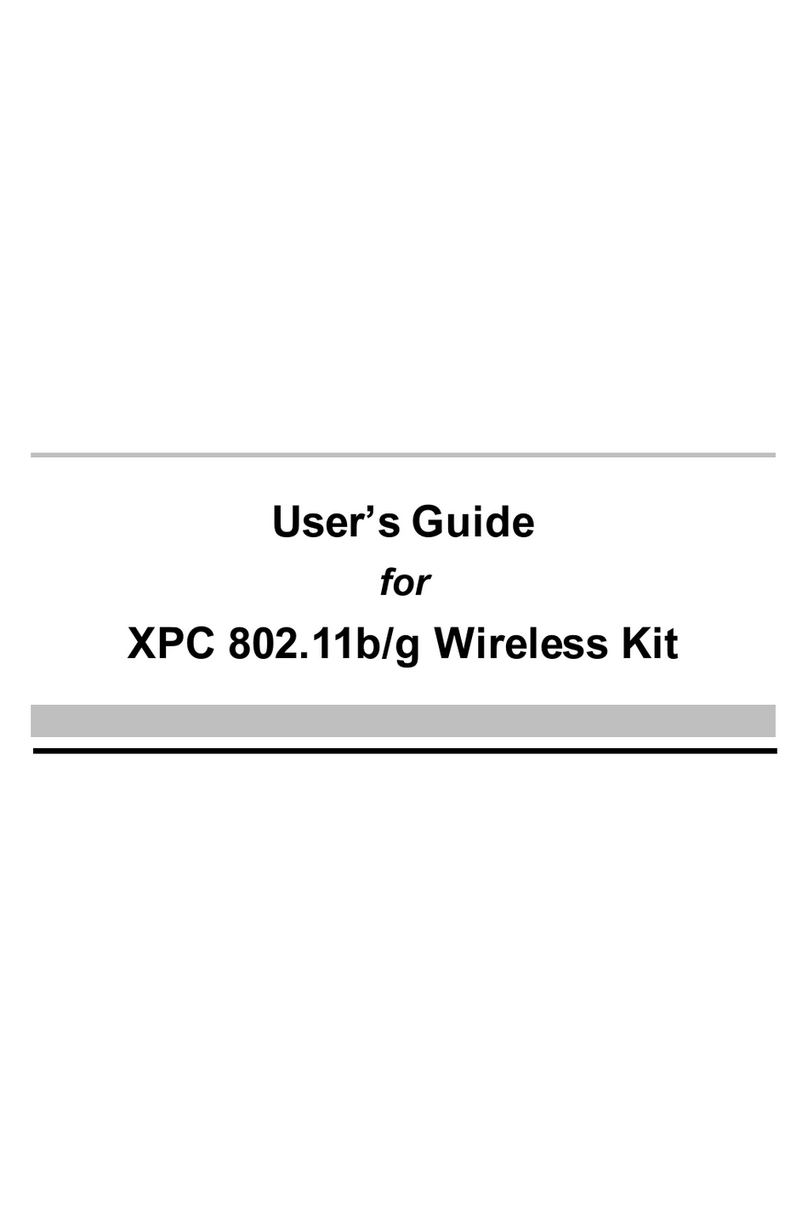1
1. Introduction
The XPC802.11b/gWireless KitaimstoletyourXPCquicklyand
seamlesslycommunicatewitha802.11b/g(atup to54 Mbps)
networks.Wireless networking usesradiofrequenciestotransmit
and receivedatabetween yourXPC’s and othernetworkdevices.
WiththisWireless Kit, surfing on the Internetcouldn’tbe anyeasier.
Simplyinstall the USB connectortothe reserveheaderon
mainboard,launchthe attached friendly-interfaced program- Shuttle
Wireless tooltoconfigurethe Module,and you will be readyto
experienceaLAN(localarea network)thatcan be accessed
anywhere.You can operatethe networkineitheran independent
mode oran infrastructuremode.The former,whichisalsoknown
aspeer-to-peerorad-hocnetwork,letsyou directlymakeconnec-
tion withotherwireless-equipped computers,and the later,the so-
called infrastructurenetwork,allowsyou tocommunicatewithwired
LANviaan access point. Toobtainthe completebenefitsyourXPC
802.11b/gWireless Kitprovides,pleaseread thismanualcarefully
beforeusing it.
1.1Features
WithXPC802.11b/gWireless Kit, you can
-exchange dataoverthe air,whichminimizesthe need forwired
connections.
-possess the portabilityand mobilityofwireless networking
connectivitywhereveryou are.
-operateAd-HocorInfrastructuremodes.
-utilizeup to256-bitWEP,WPA encryption.
-enjoyhigh-speed datatransferrateup to54 Mbps.
-employautomaticdatarateswitching whichoffersmaximum
reliability,throughputand connectivity.
-monitorand configurethe networkviathe supplied friendly-
interfaced application ~ShuttleWireless Tool.
-OperateaSoftwareAccess Pointtoshareyourinternet
connection withfriend family.