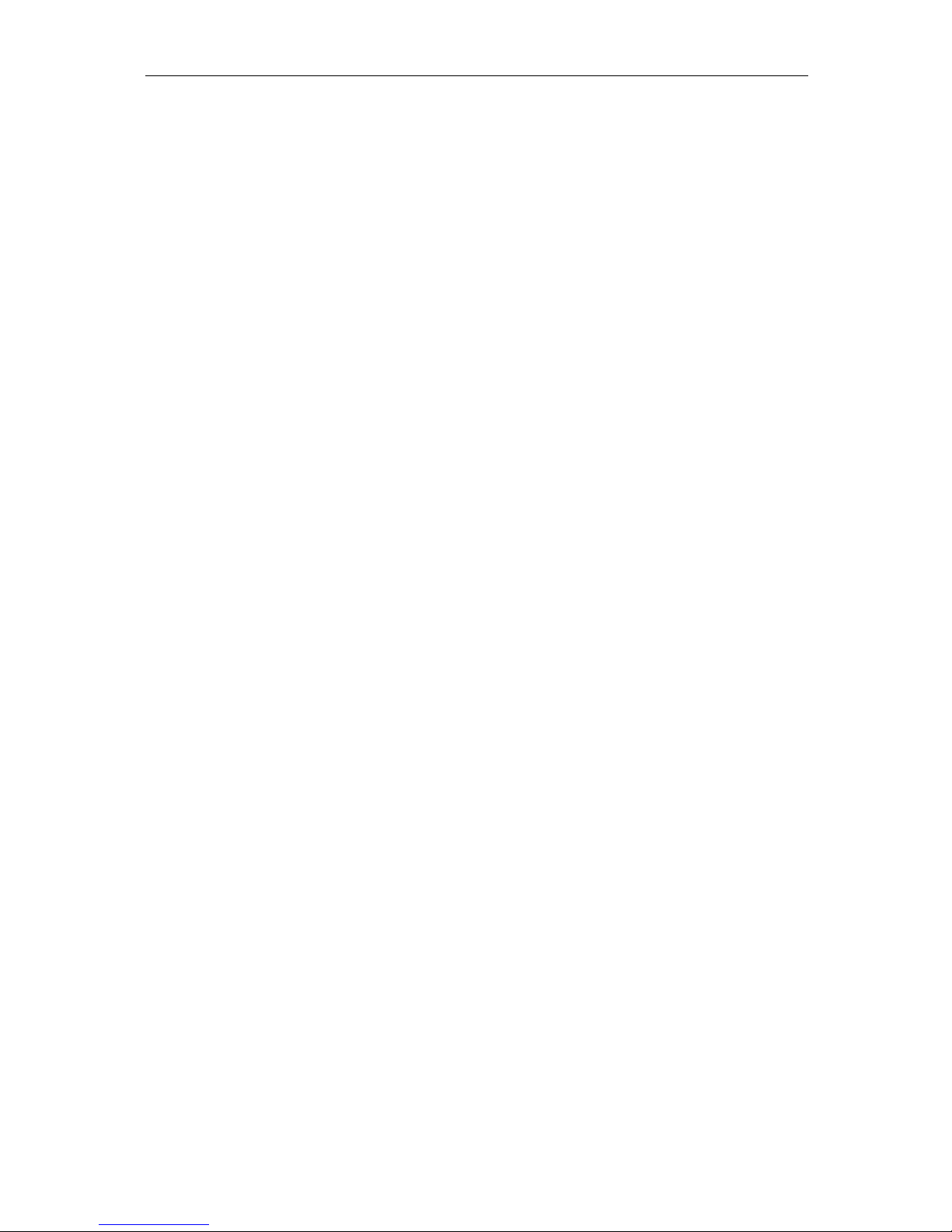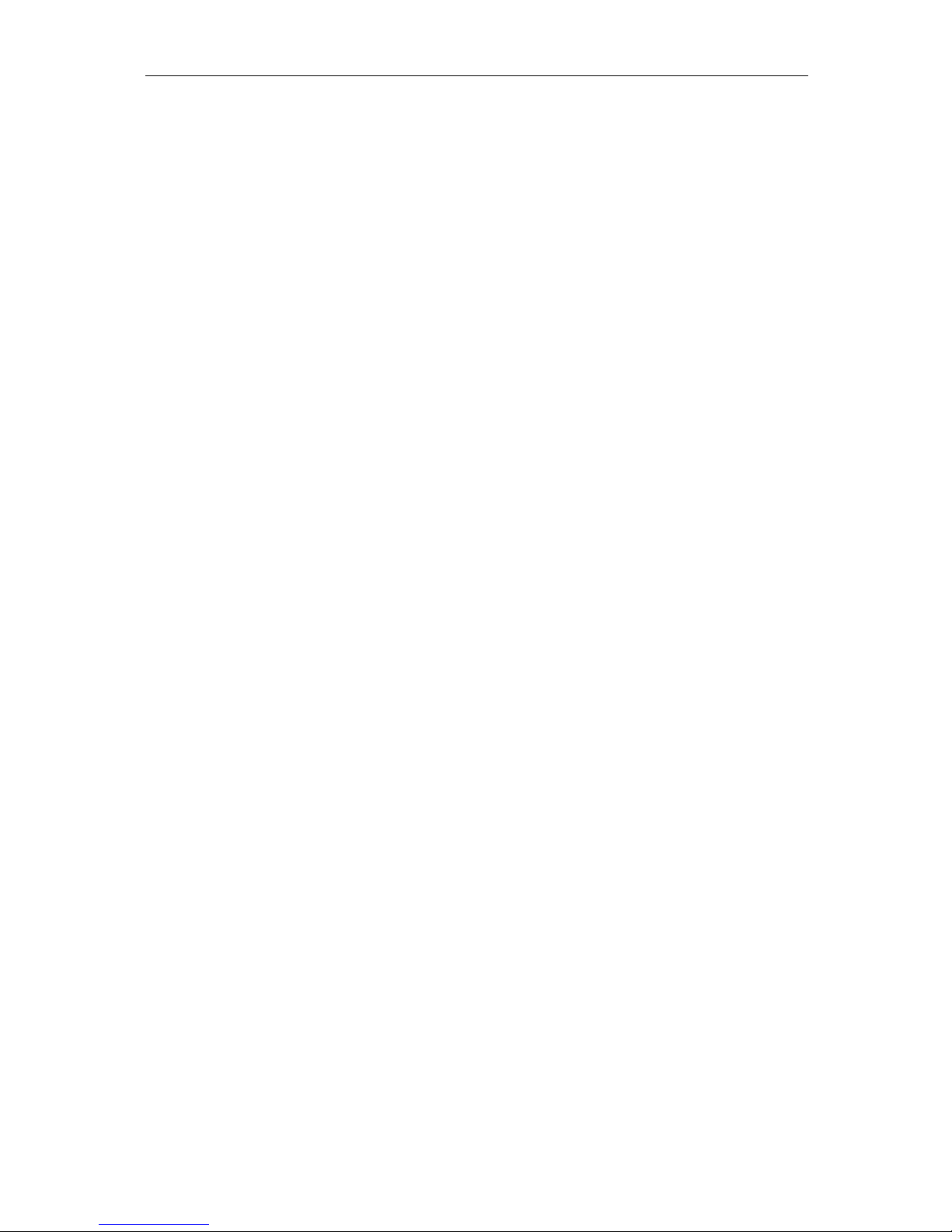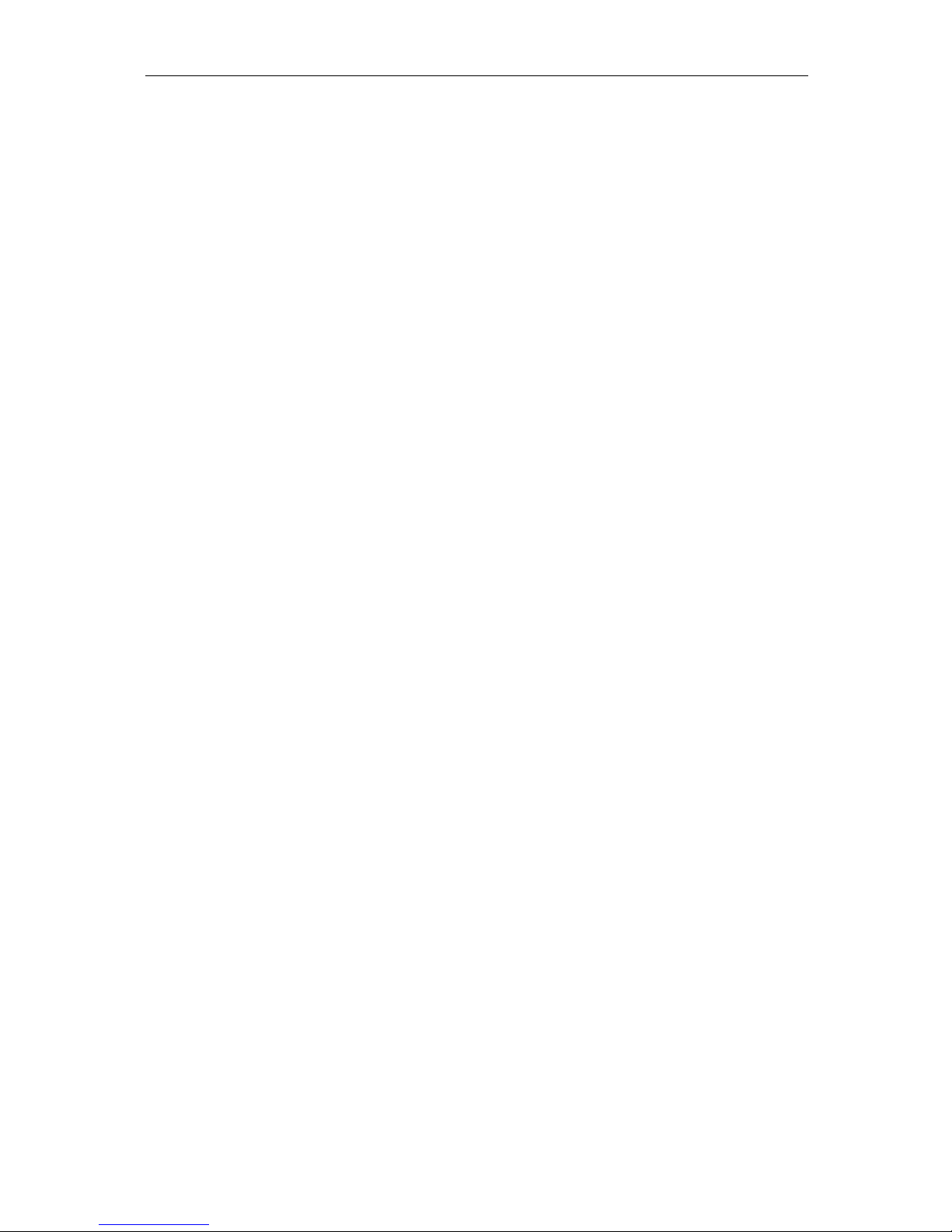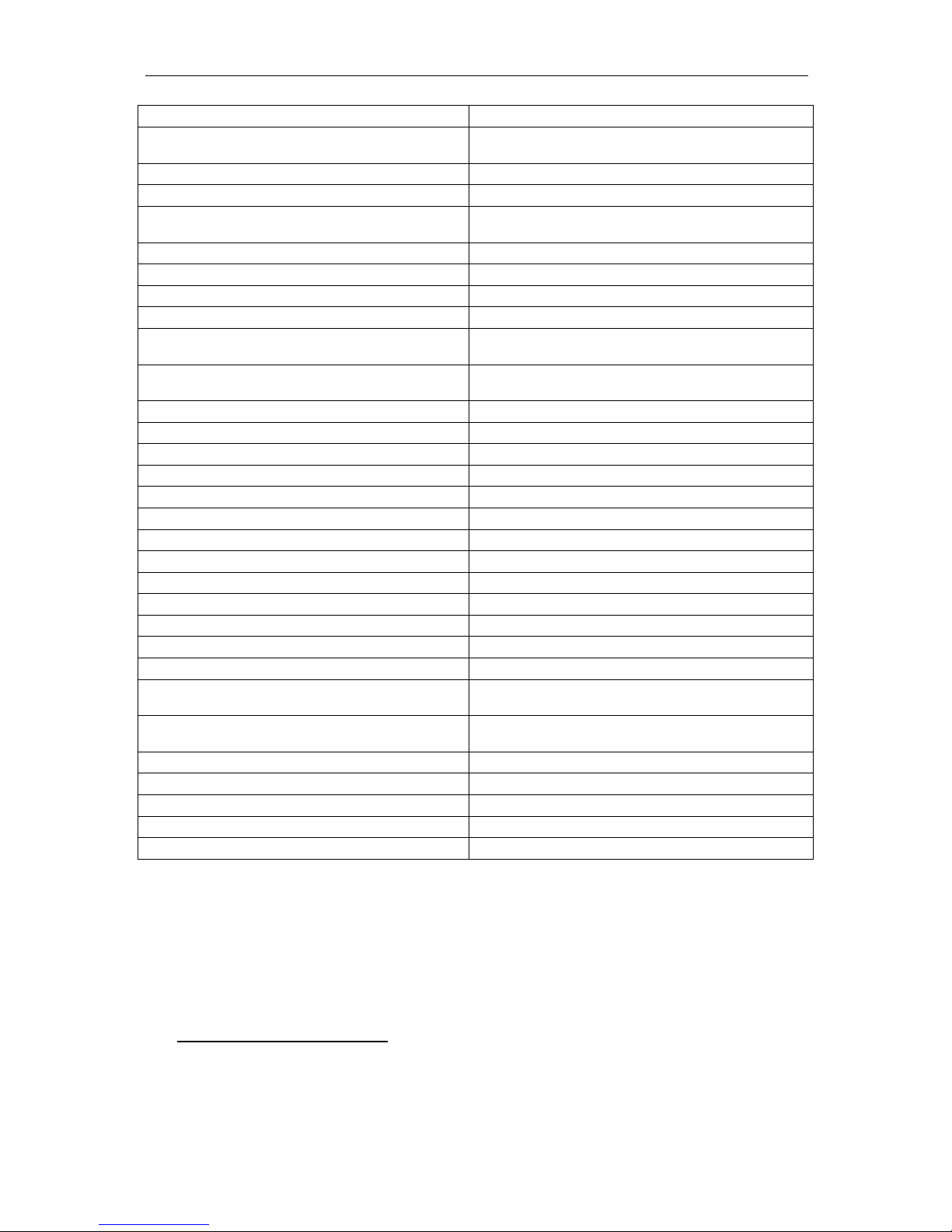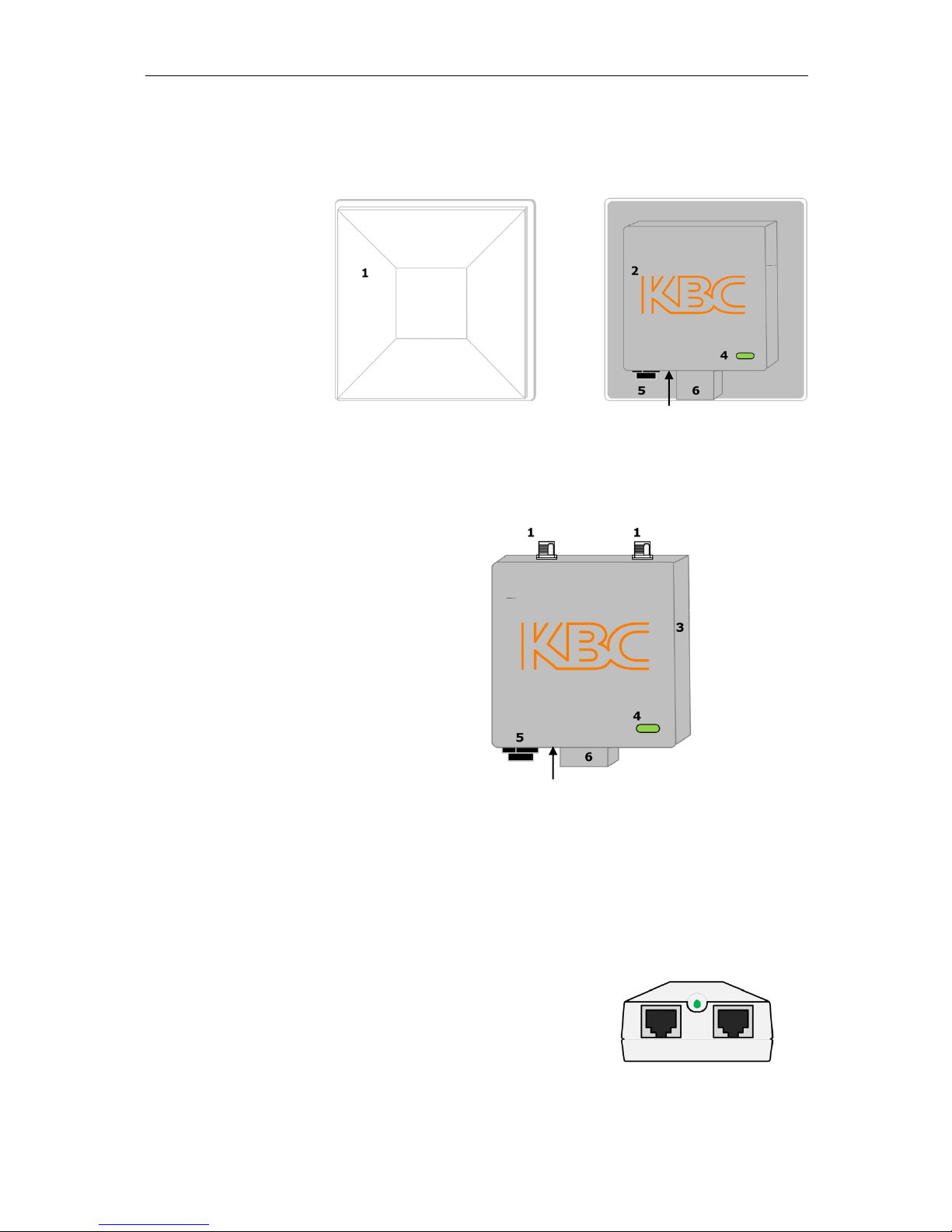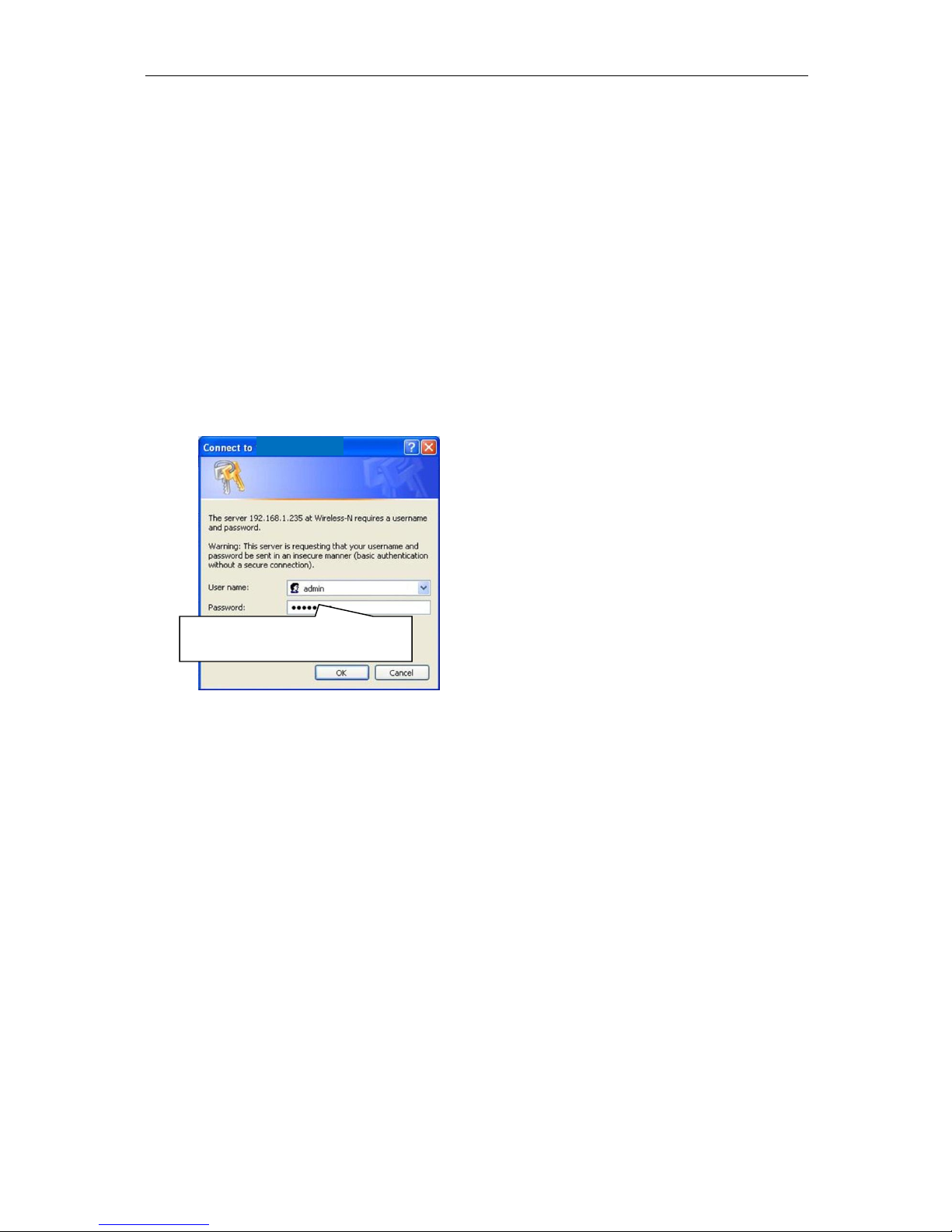WESII User Manual
Manual-WESII-Rev1205A
Copyright © KBC Networks 2012 Page 3 of 48 www.kbcnetworks.com
1Overview
1.1 Introduction
This manual covers the WESII series. KBC Networks’ WESII wireless products are
high performance, IEEE802.11n, IEEE802.11h, 5GHz, up to 100Mbps wireless
transceivers with a range of antennas to suit applications. They are designed for use
in a wide range of operating temperatures in non-environmentally conditioned,
outdoor applications. The primary function of the system is to replace Ethernet
cables where it is not practical or cost-effective or where it is beyond distance
limitations. WESII has been specifically designed to transmit constant streaming
video but can also be used to send and receive standard Ethernet data packets or to
operate as a WiFi Access Point. The units can be configured as a long range point to
point wireless bridge or as a multipoint receiving antenna, communicating to
numerous transmitting Client, or Station, devices. This manual covers all operations
and functions of the point to point (Ptp) and point to multipoint (Ptmp) systems.
1.1.1 WESII Point to Point (Ptp)
The WESII-KT-x and WESII-AA-xx Series (where “xx” denotes the choices for the
unit type, power connector and firmware) are the KBC Networks’Ptp systems units
available. The Ptp units support transmission of Ethernet data to provide a long
range wireless Ethernet bridge where there is clear line of sight and no interference
on the frequency used. Each Ptp Host/AP can connect to only one Client via a MAC
Address lock. Additional Ptp Host/APs can be deployed using a separate frequency
and MAC Address lock with the second Client MAC Address locked into the second
WESII Host/AP in the environment. As will be explained in the MAC Address lock
process in Section 3.2.5, the Client must be told the Host/AP’s MAC Address and vice
versa in order to communicate. The Host/AP and Client are included in the WESII-KT
and WESII-KT-ED kits. The Ptp Host/AP is included in the WESII-AA Series product
part numbers. Clients from WESII-AC-xx Series product part numbers can be
configured to connect to a Host/AP from any of the other Host/AP part numbers
provided that it is not the second Client attempting to connect to a single point Ptp
Host/AP.
1.1.2 WESII Point to Multipoint (Ptmp)
The WESII-AB-xx Series (where “xx” denotes the choices for the unit type, power
connectorand firmware) are the KBC Networks’ Ptmp systems available. In most
cases, the WESII-AB-xx Ptmp Host will connect to one or more WESII-AC-xx series
Clients. The WESII-AB-xx Host can also be configured as a WiFi Access Point and
connect to a client device other than KBC Networks’WESII Clients. The Ptmp
systems support transmission of Ethernet data to provide a long range wireless
Ethernet bridge where there is clear line of sight and no interference on the
frequency used. Additional Ptmp Host/APs can be deployed using a separate
frequency and SSID structure for the group and (if desired) preferred MAC Address
lock to AP on each of the associated Clients. These functions ensure that the
appropriate Client groups connect to the correct Host/AP. The Ptmp Host/AP is
included in the WESII-AB-xx Series product part numbers along with the appropriate
accessories.