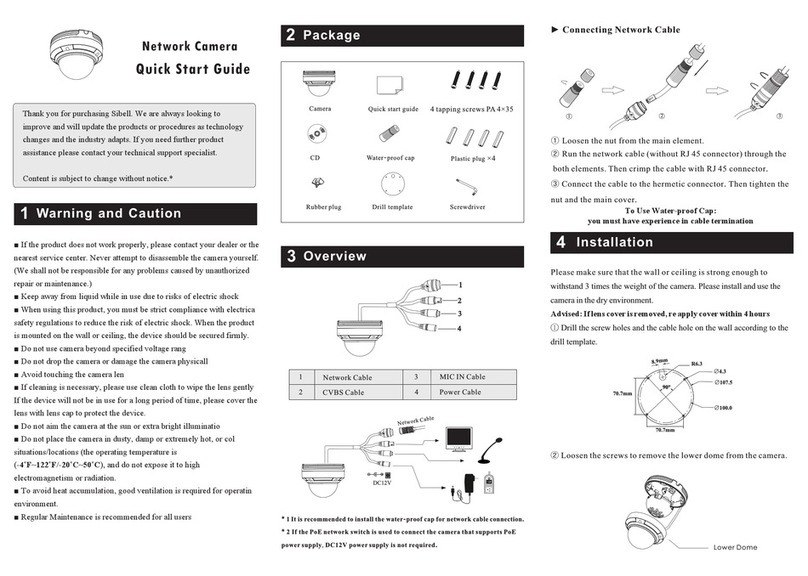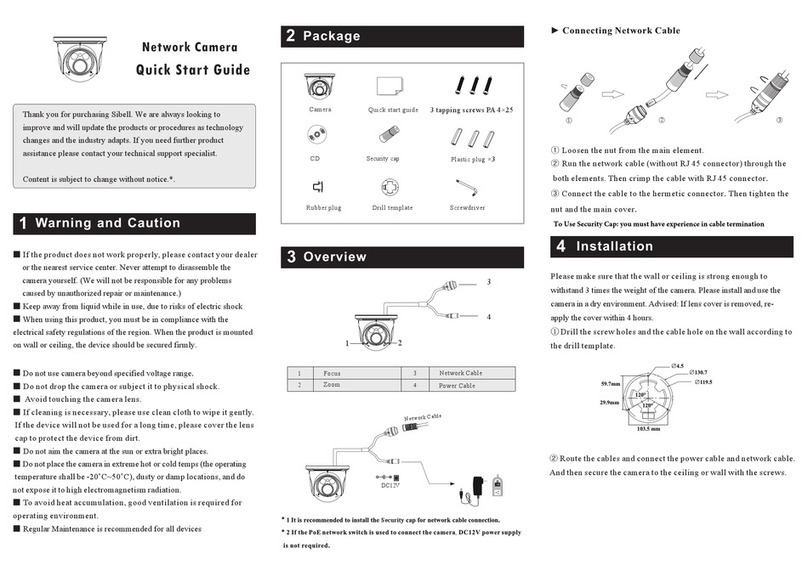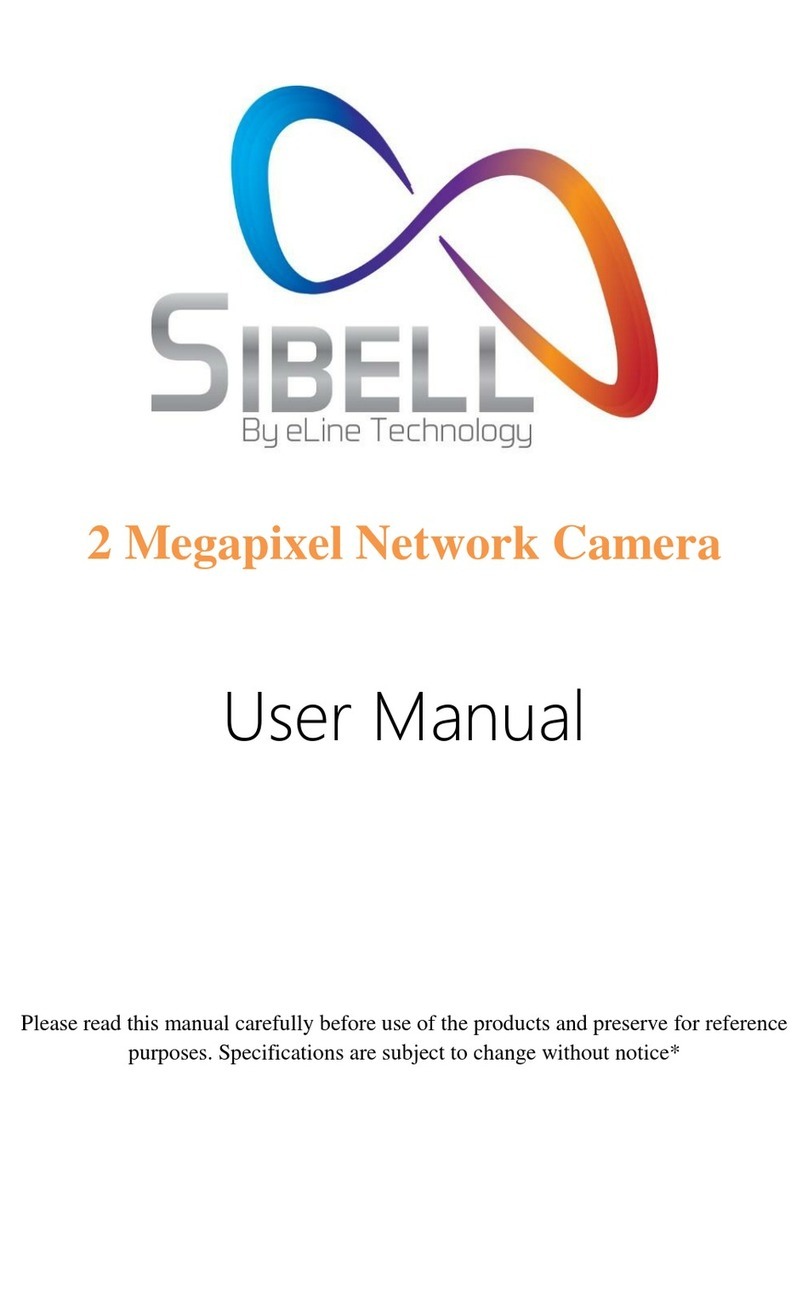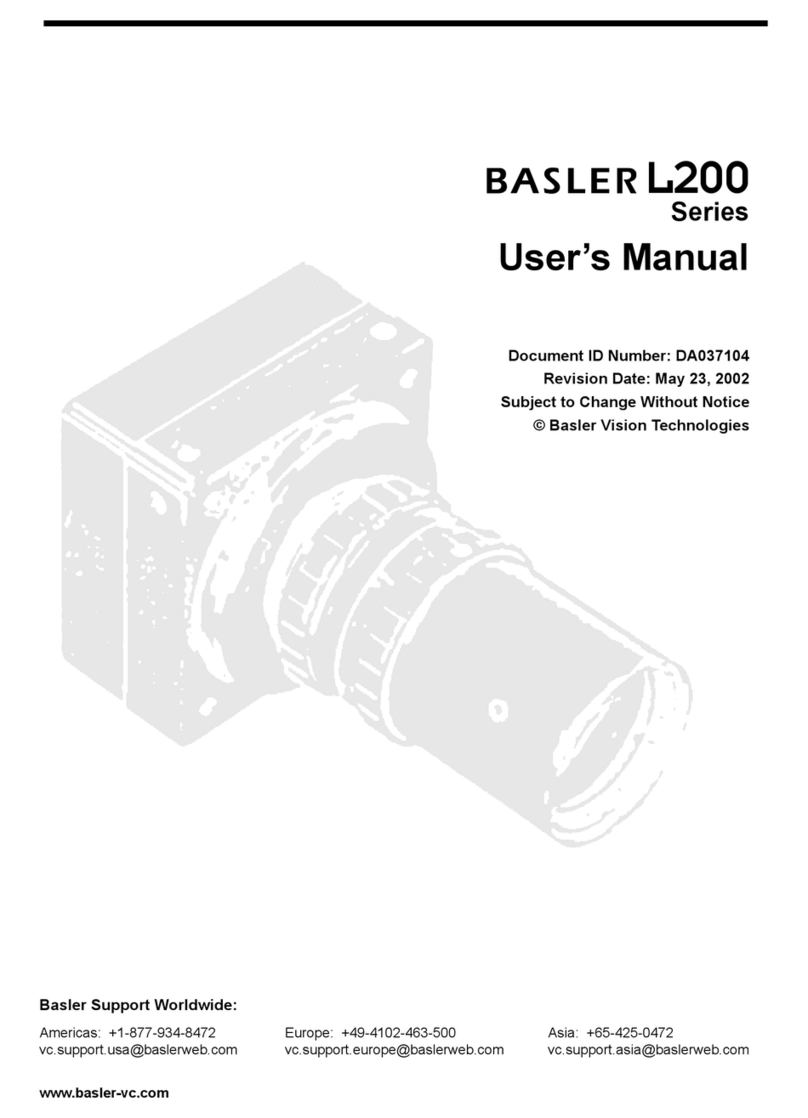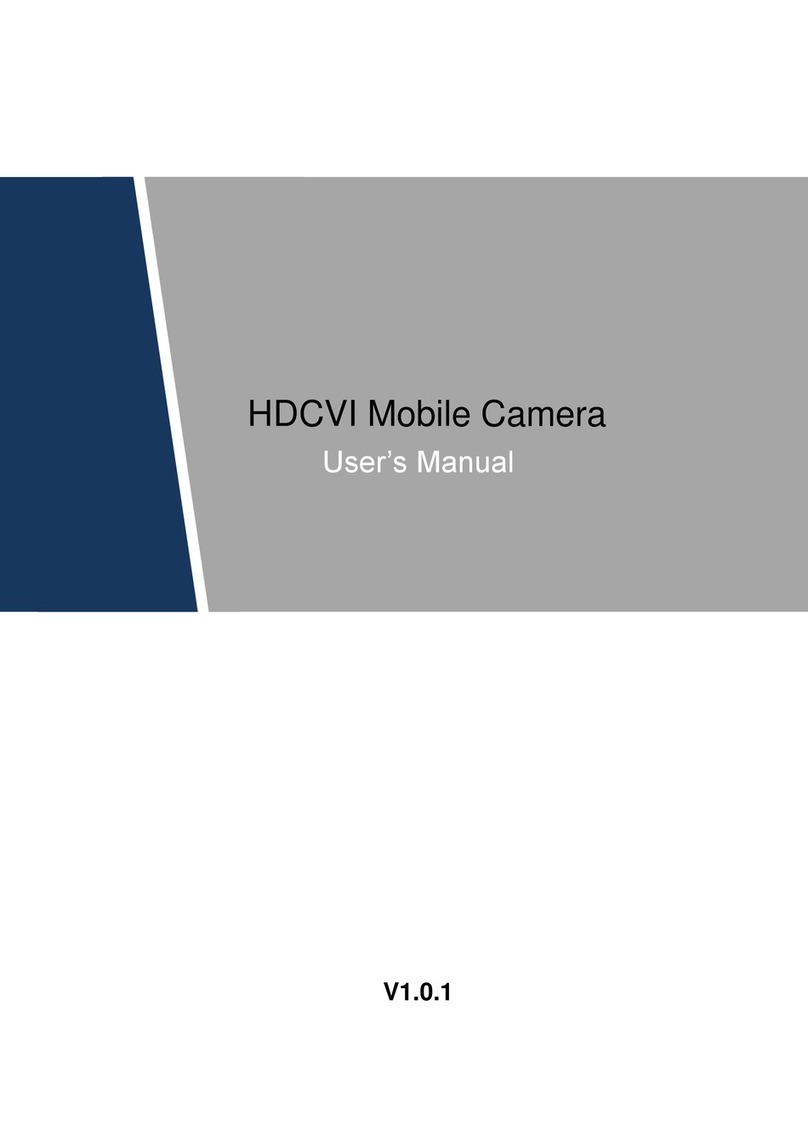SIBELL IPOB-SB2IR User manual




















This manual suits for next models
1
Table of contents
Other SIBELL Security Camera manuals

SIBELL
SIBELL HDVD-SB2IRZW User manual
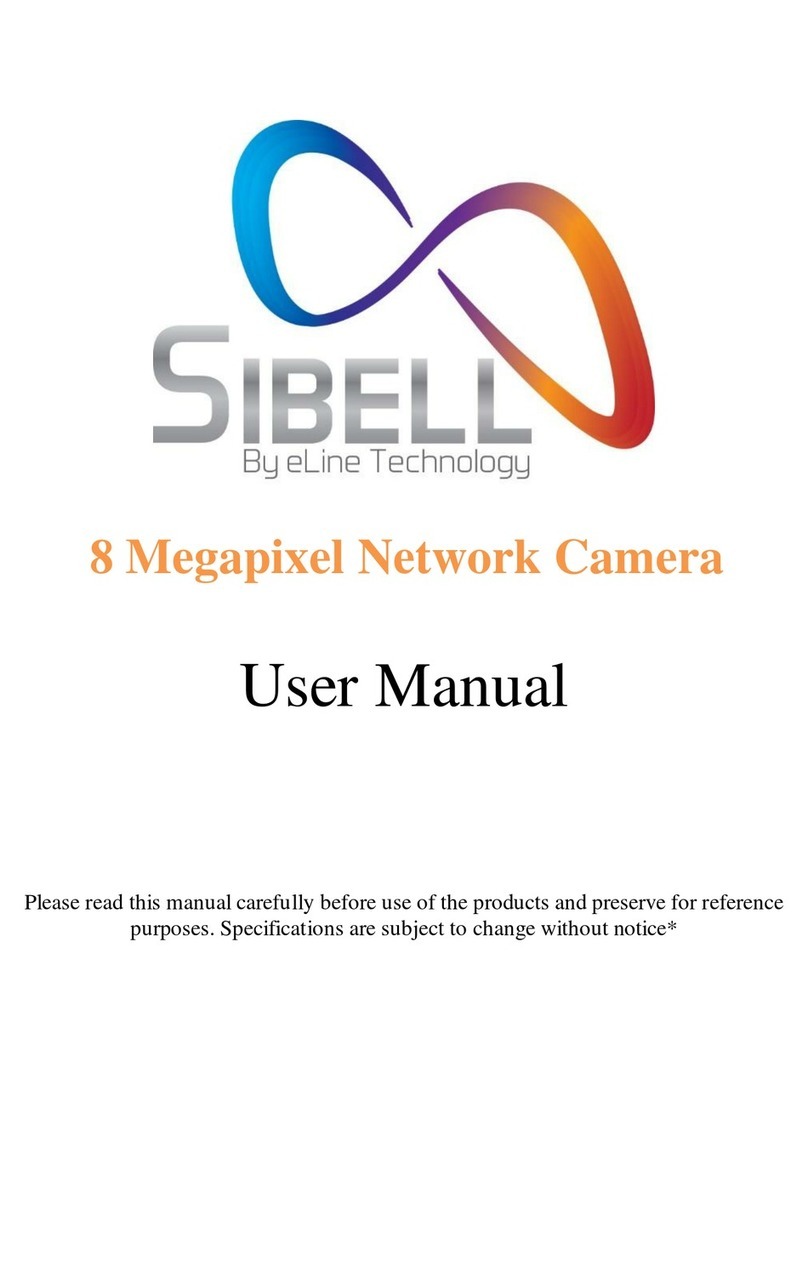
SIBELL
SIBELL IPOB-SB8IR User manual

SIBELL
SIBELL IPOB-SB4IRZA User manual
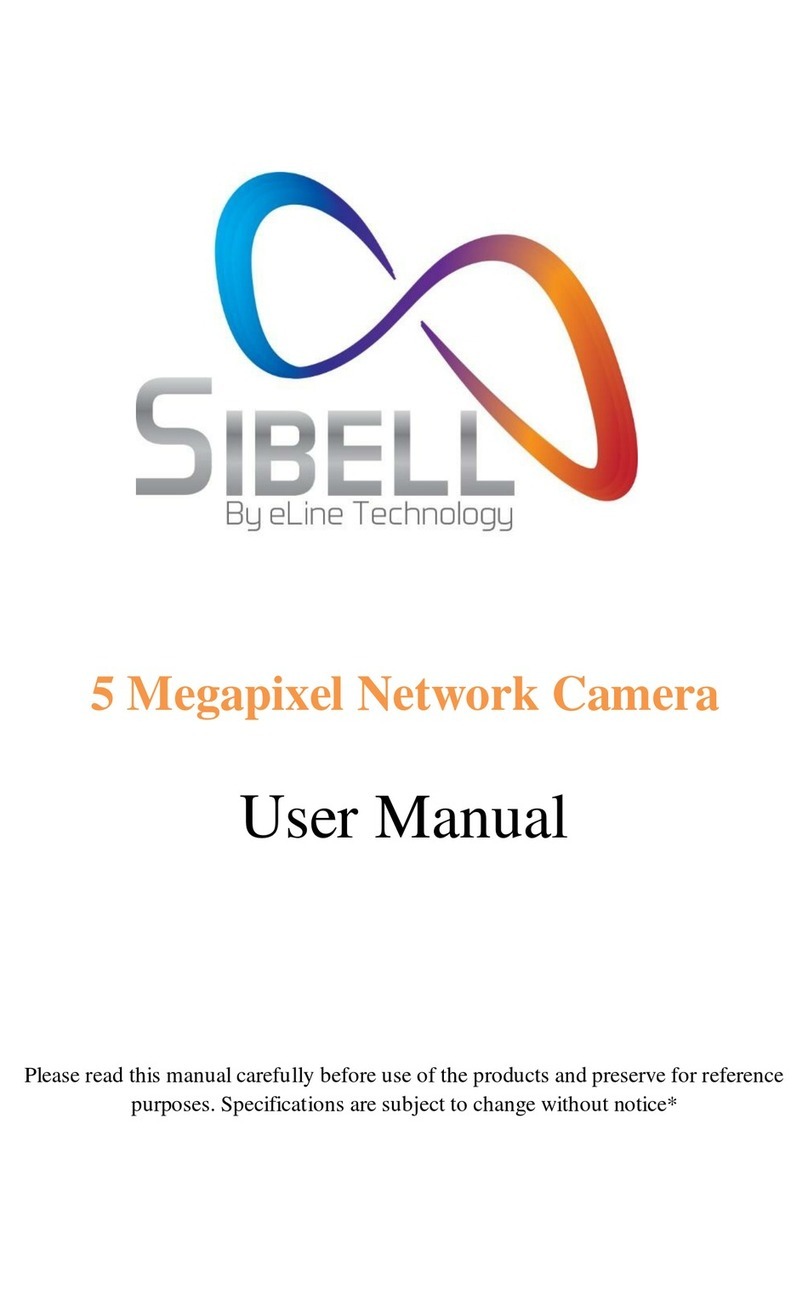
SIBELL
SIBELL Vandal proofDom43e Network Camera User manual

SIBELL
SIBELL IPVD-SB4IRZA User manual
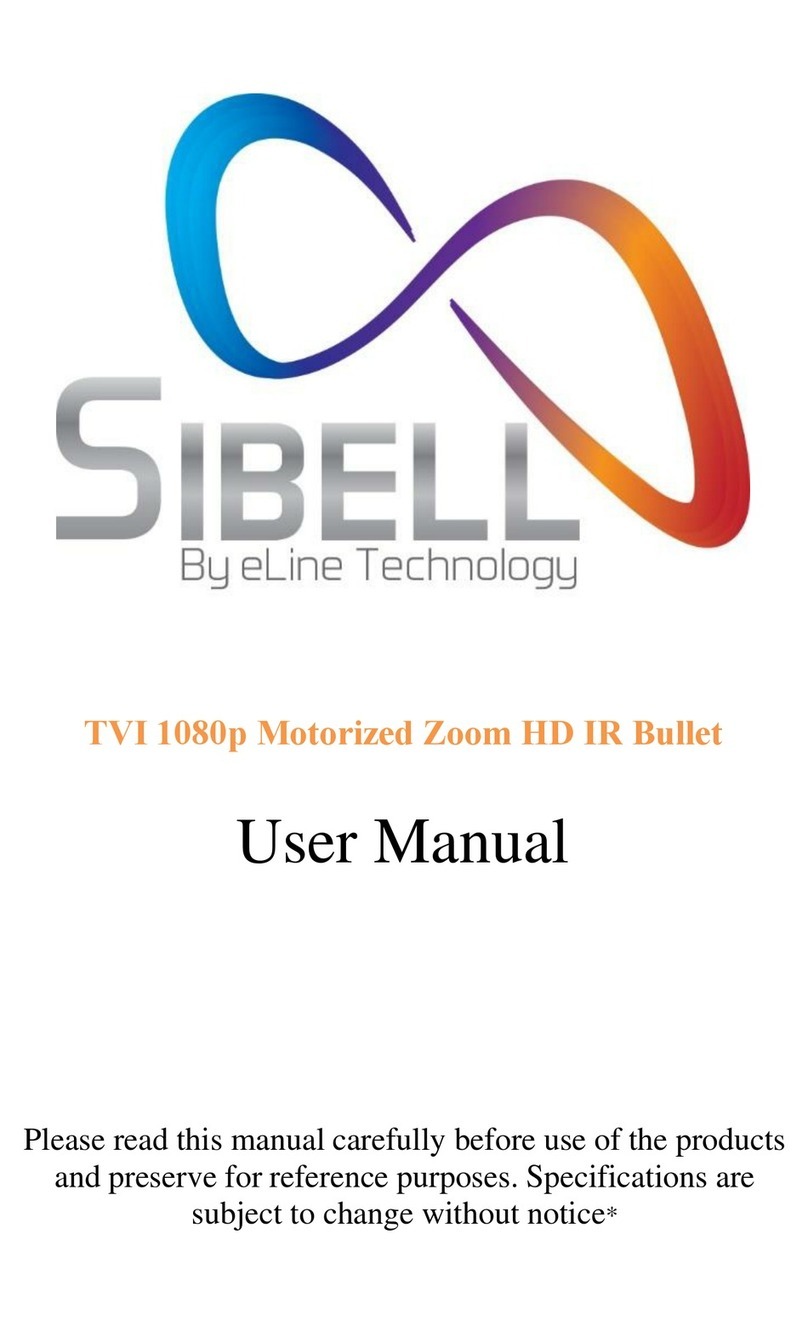
SIBELL
SIBELL TVIOB-SB2IRZW User manual

SIBELL
SIBELL IPOB-SB4IRZA User manual

SIBELL
SIBELL IPOD-SB3IREV User manual
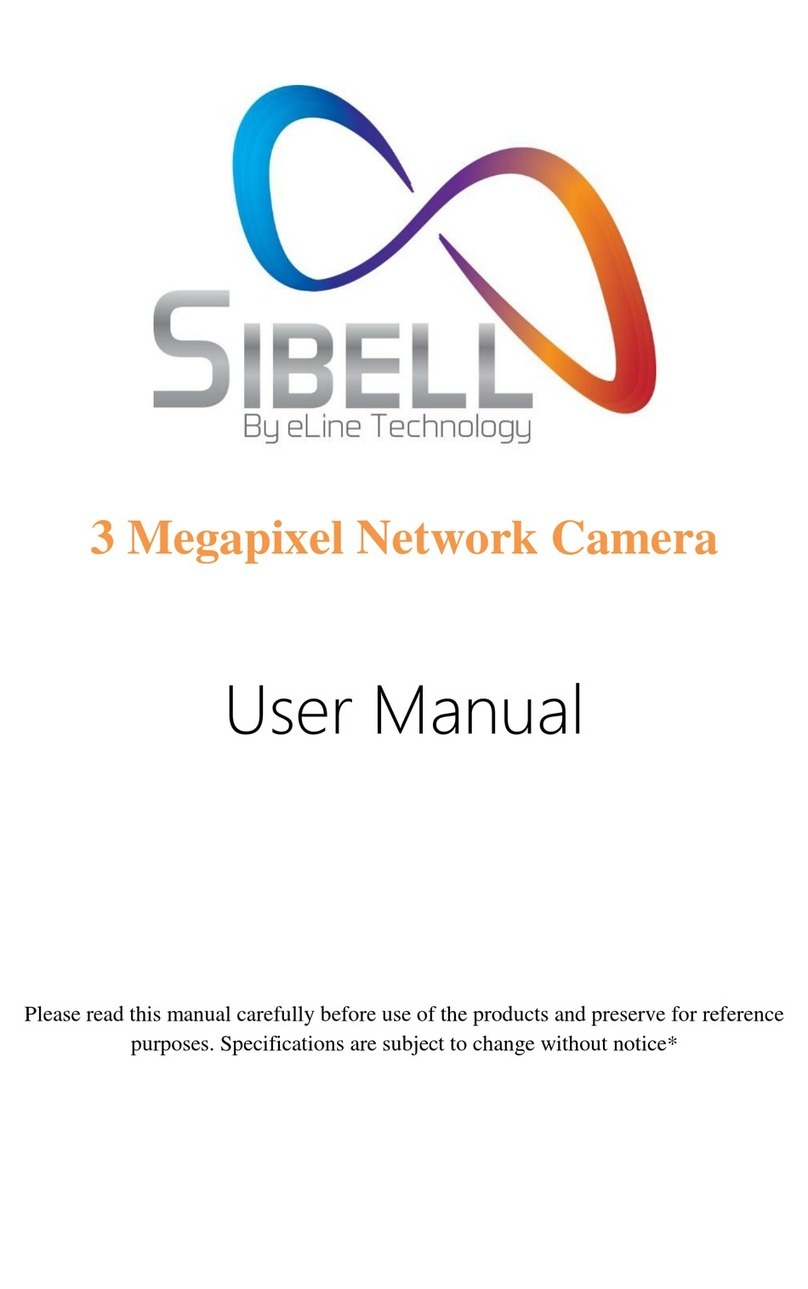
SIBELL
SIBELL SB3IREV User manual

SIBELL
SIBELL IPVD-SB5IRVA User manual
Popular Security Camera manuals by other brands

Geutebruck
Geutebruck 0.02491 Quick installation guide

EverFocus
EverFocus Speed Dome EPTZ3100 user manual

Novus
Novus NVC-HDN4602V/IR user manual

Digital Watchdog
Digital Watchdog MegaPix DWC-MVT4WiA user manual

LEGRAND
LEGRAND Vaddio ConferenceSHOT 999-21050-001 installation guide

EverFocus
EverFocus Day / Night Speed Dome Camera EPTZ 100 Installation & operation