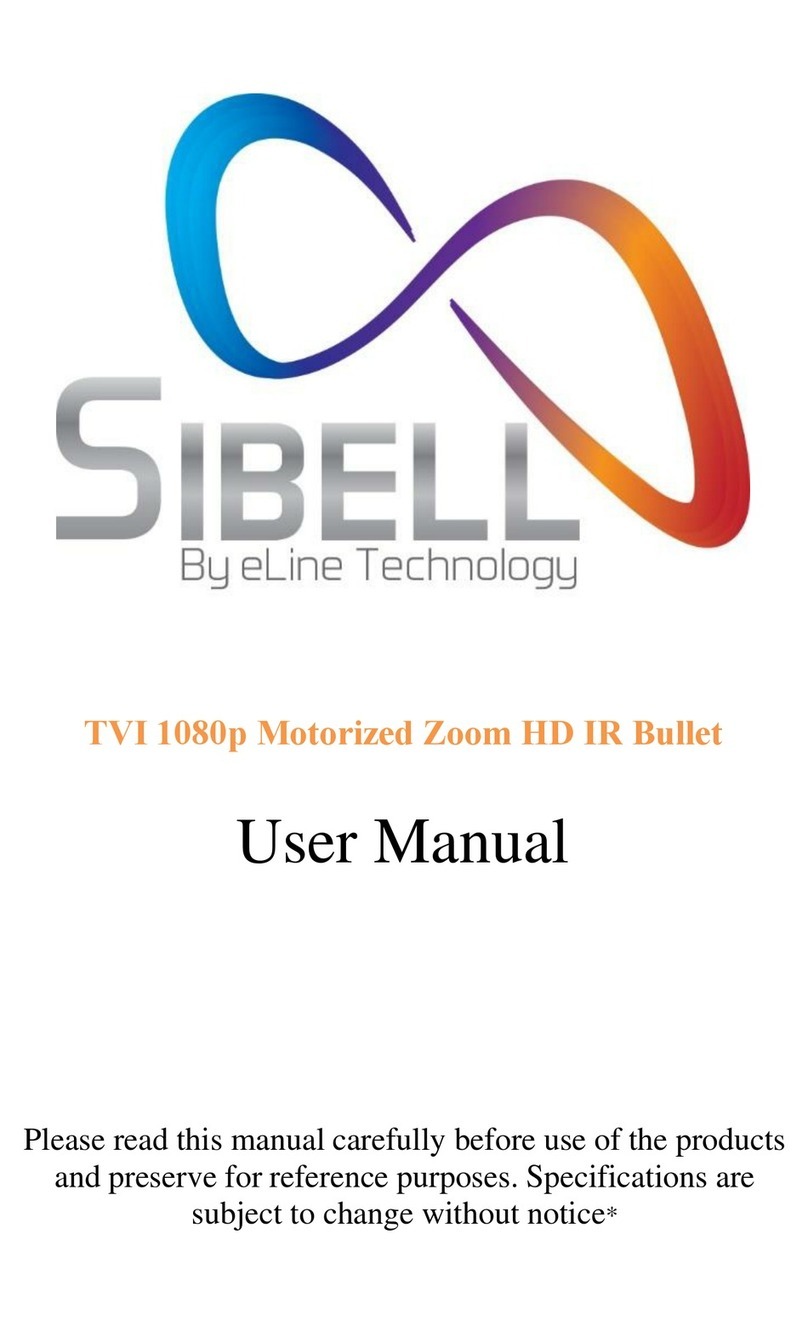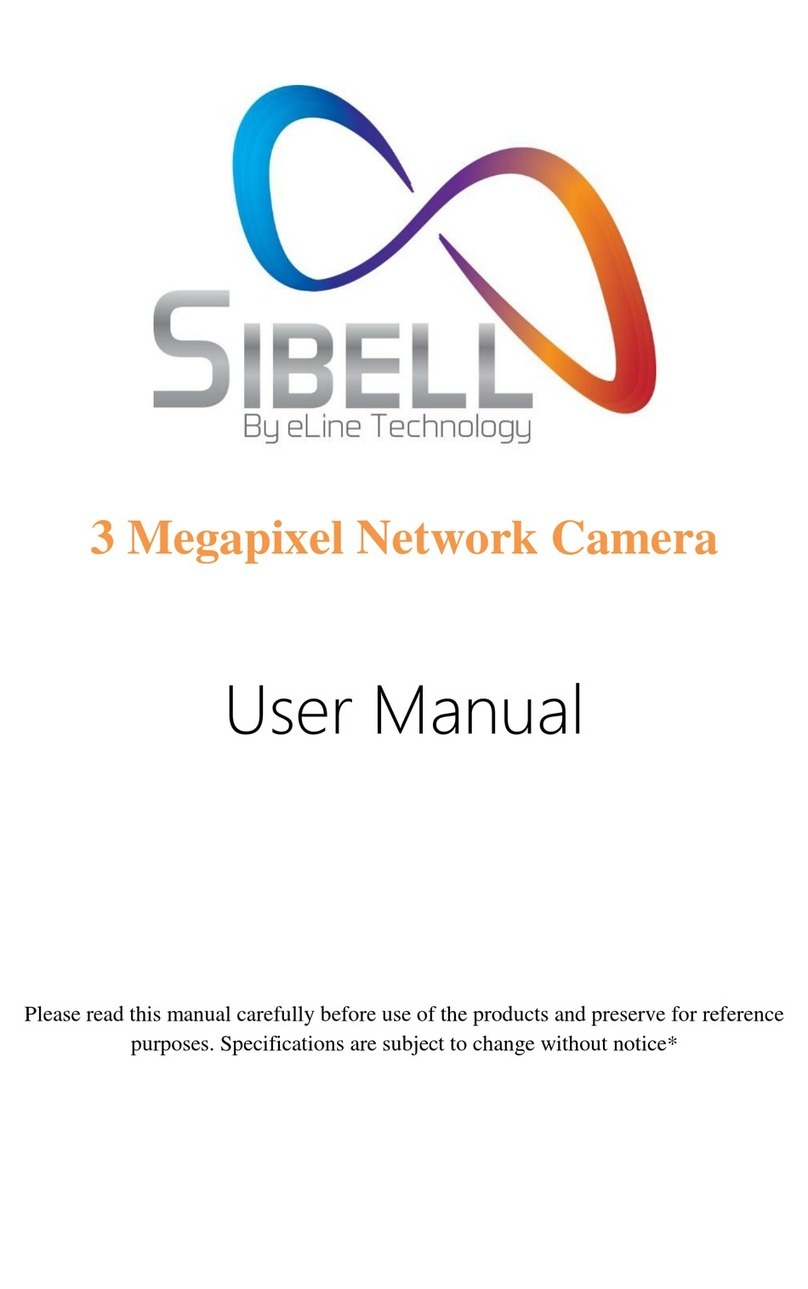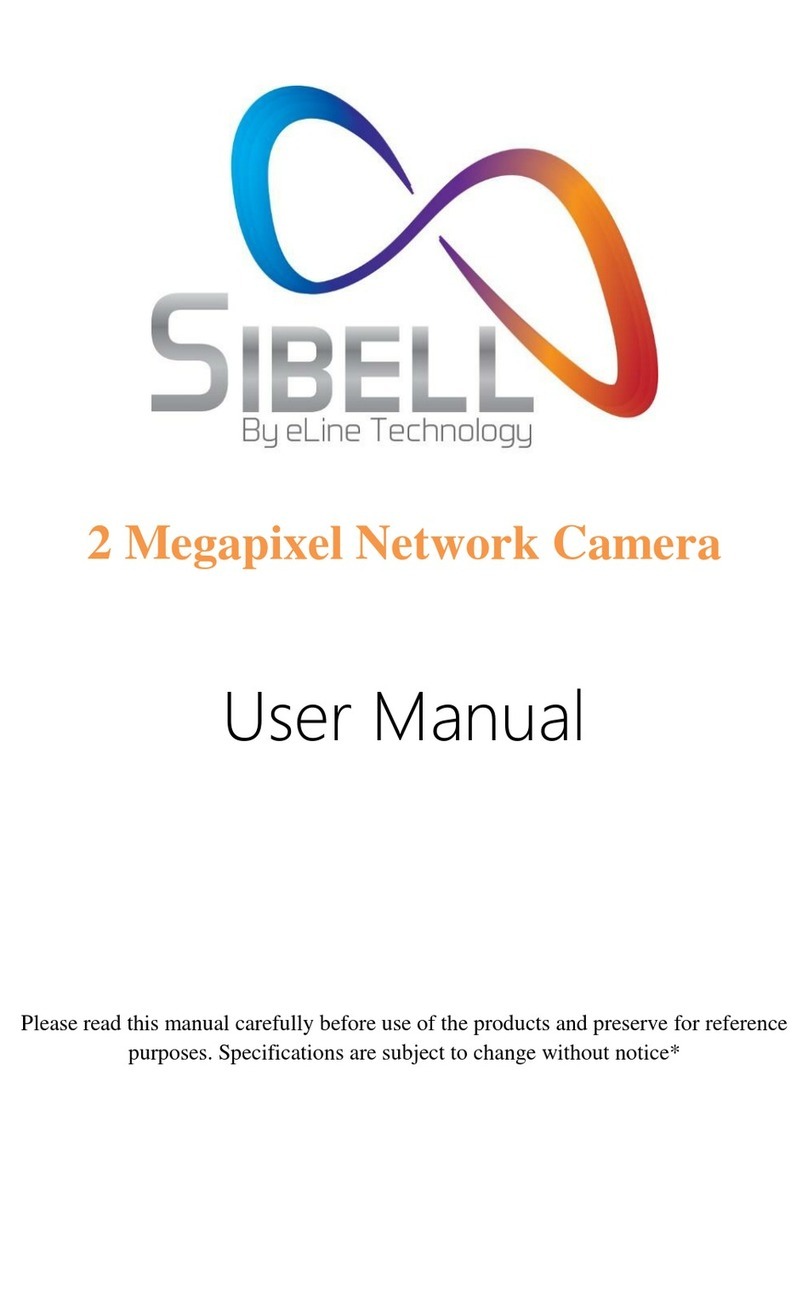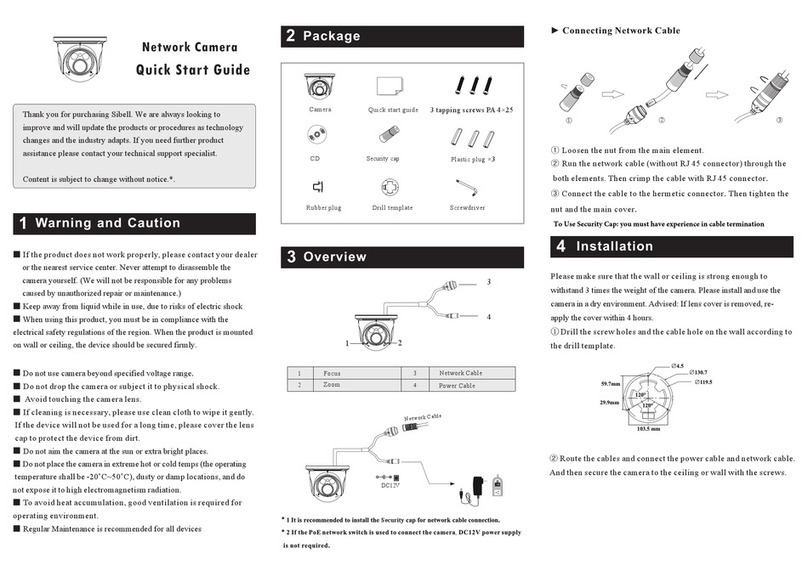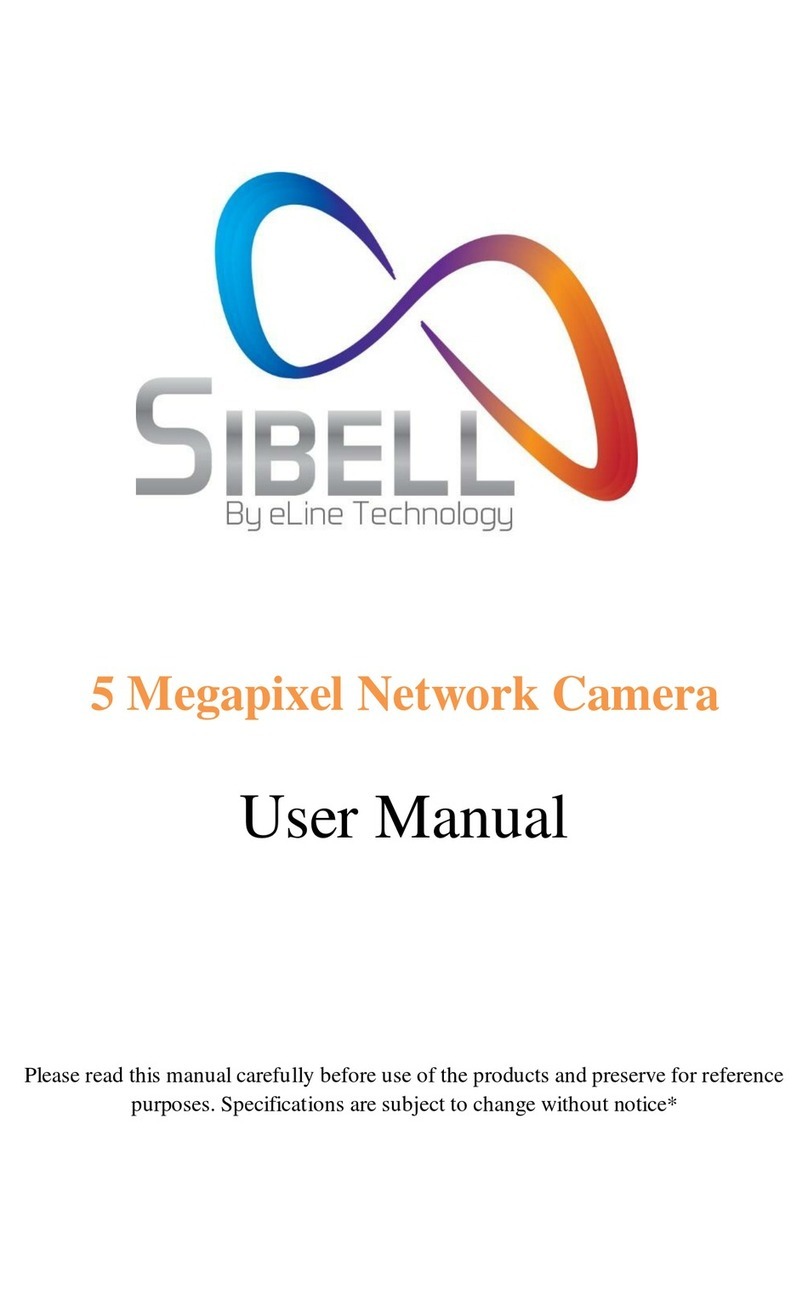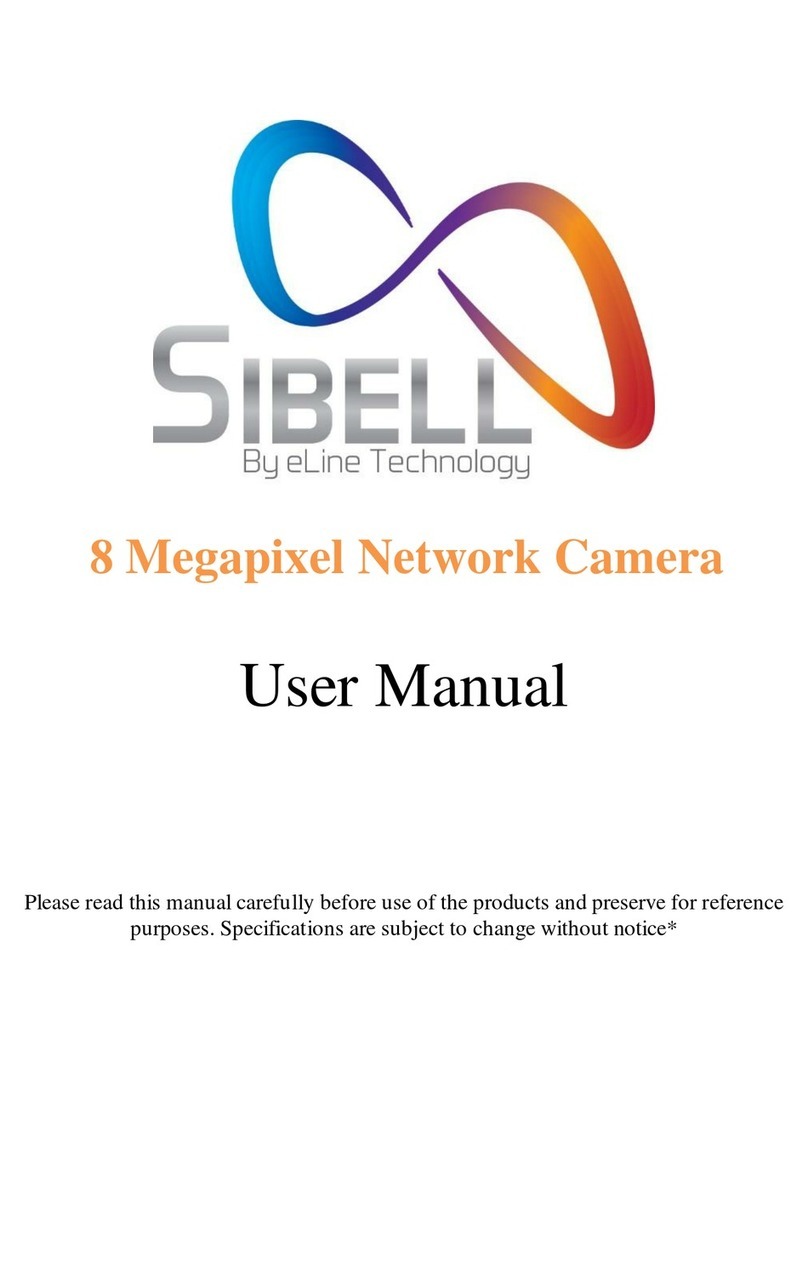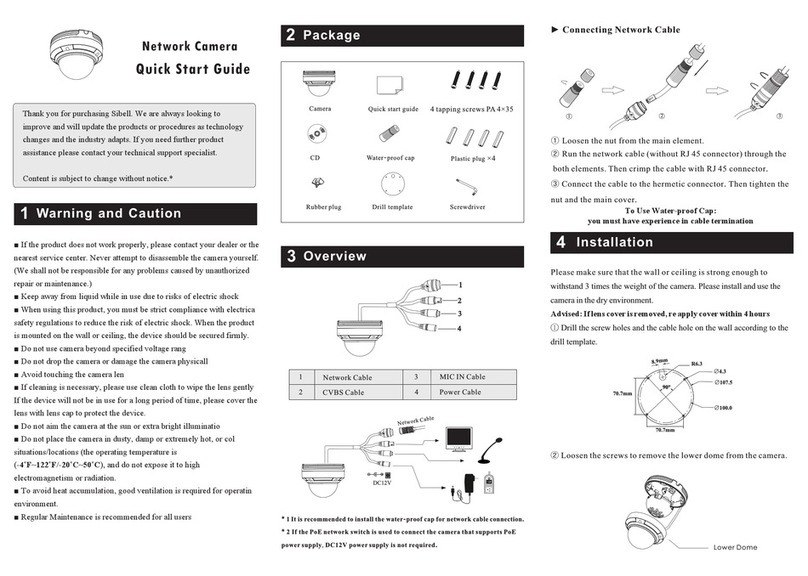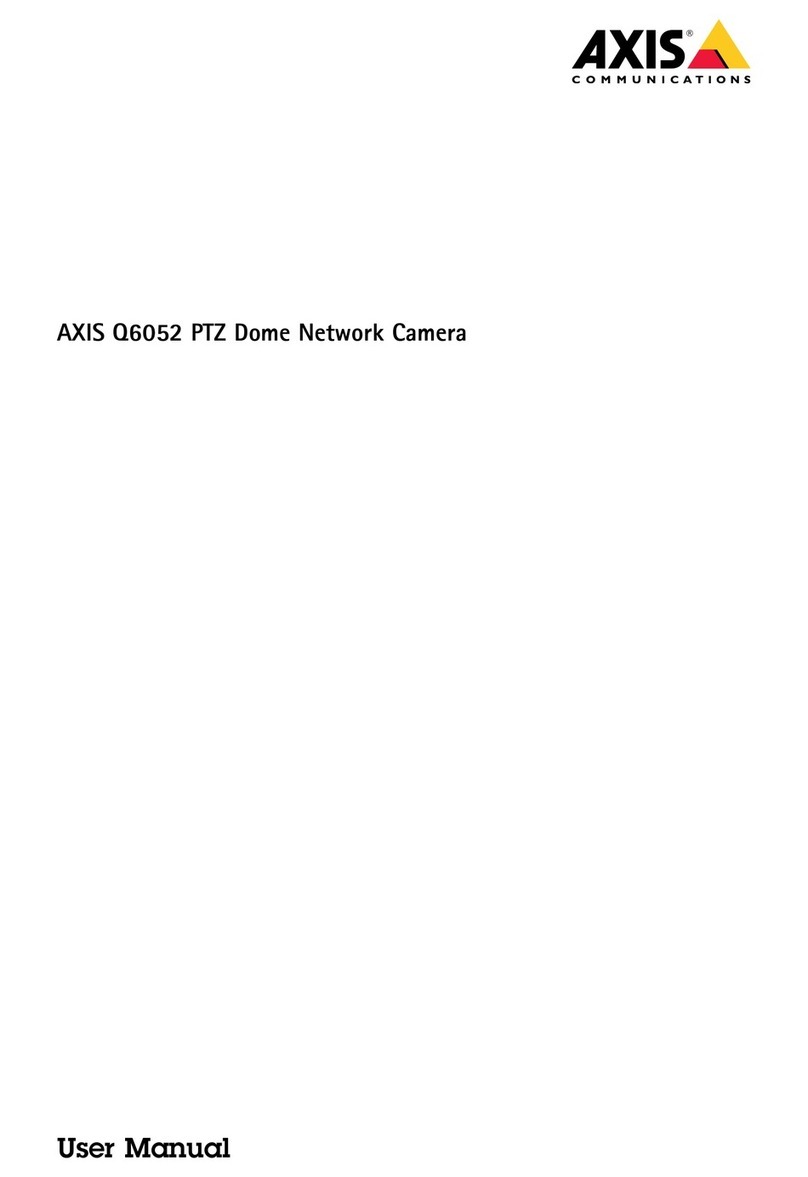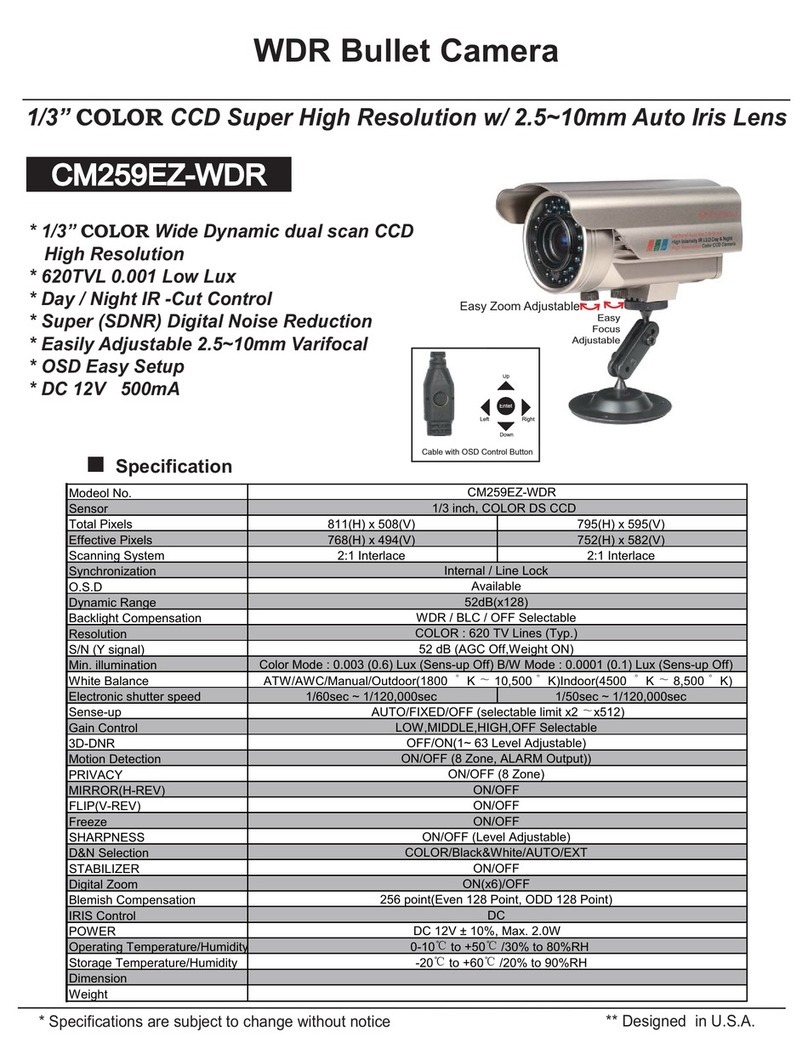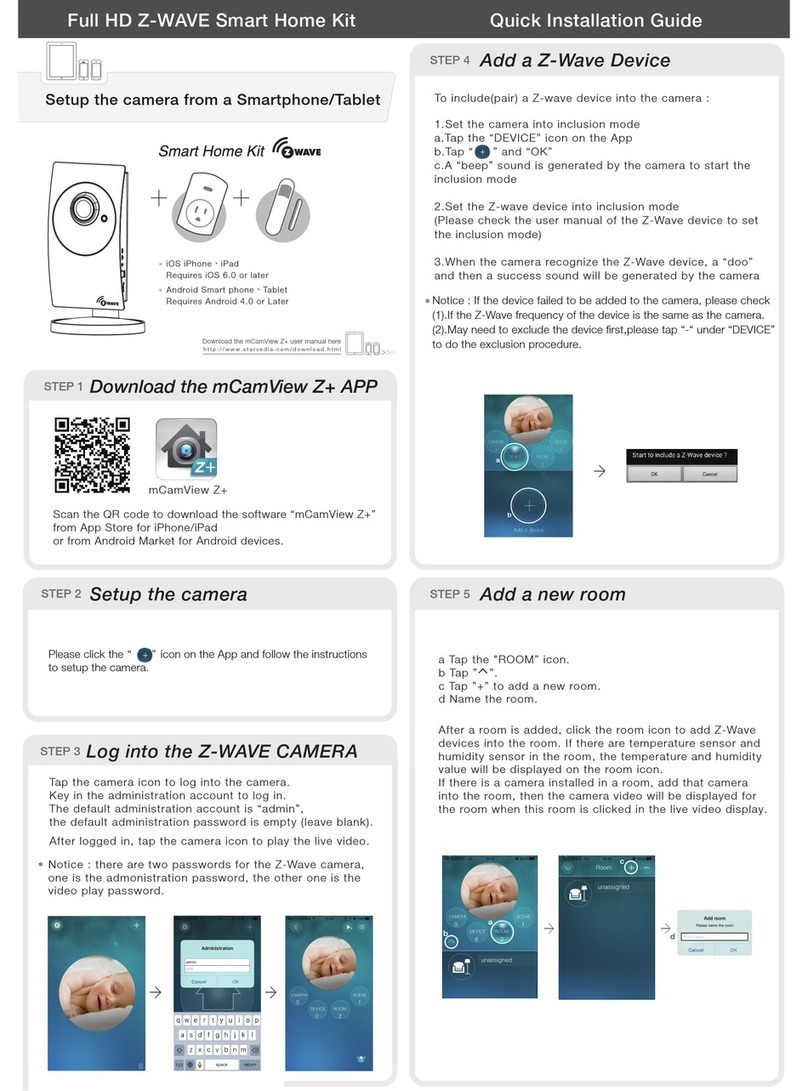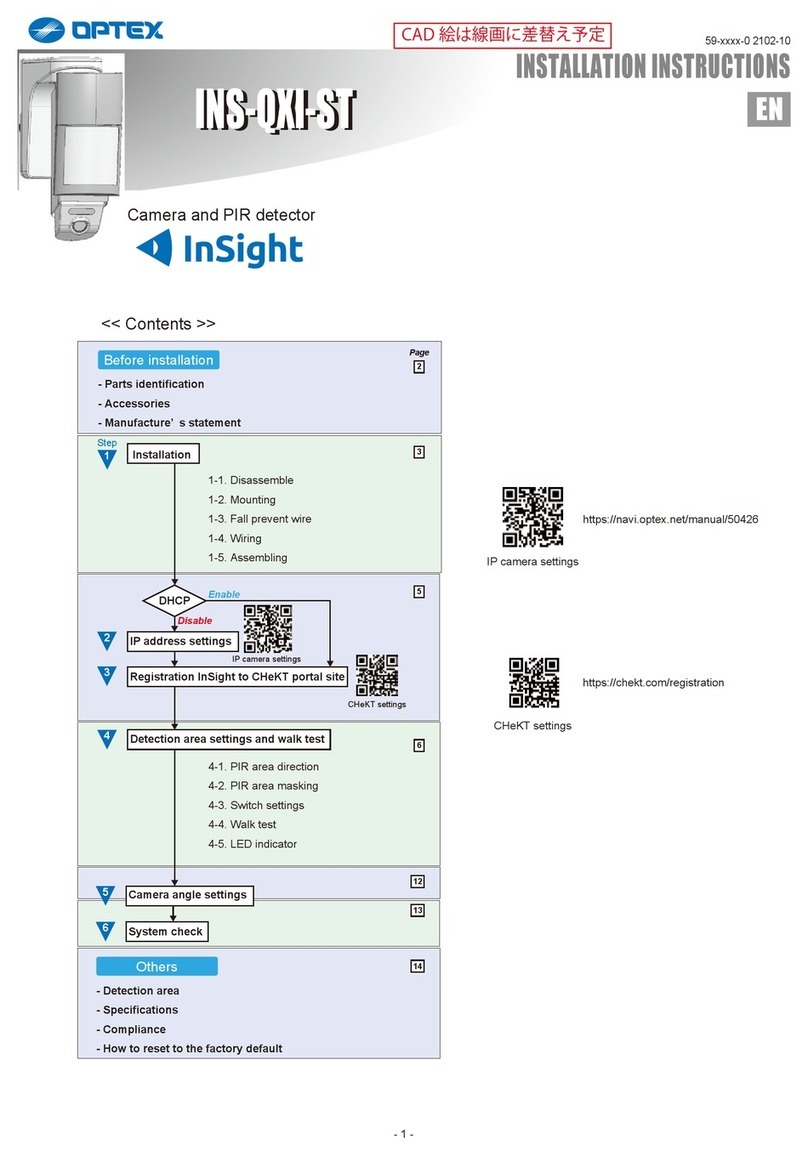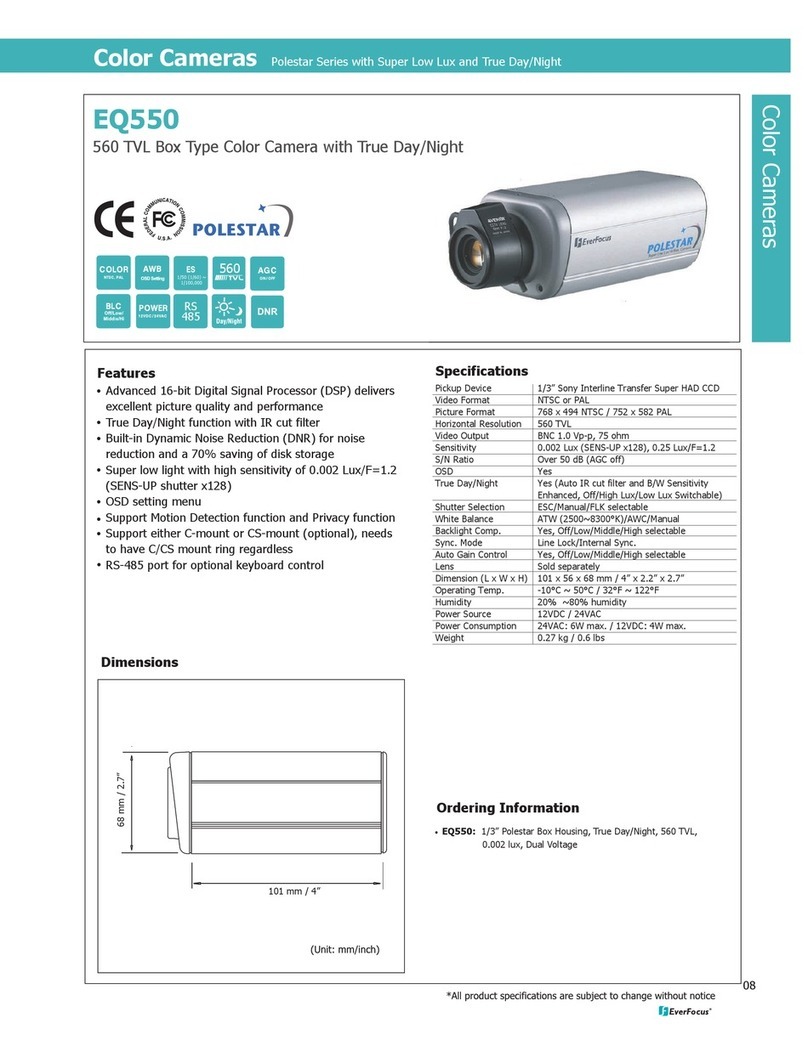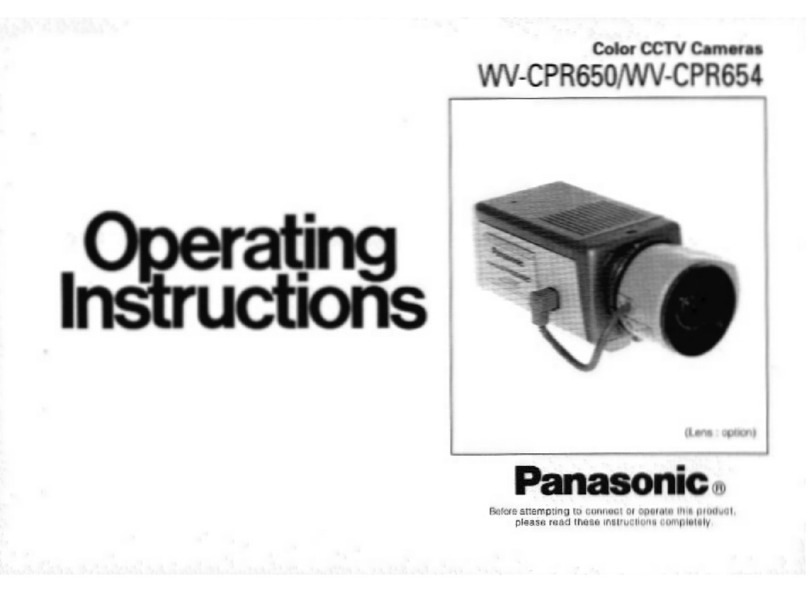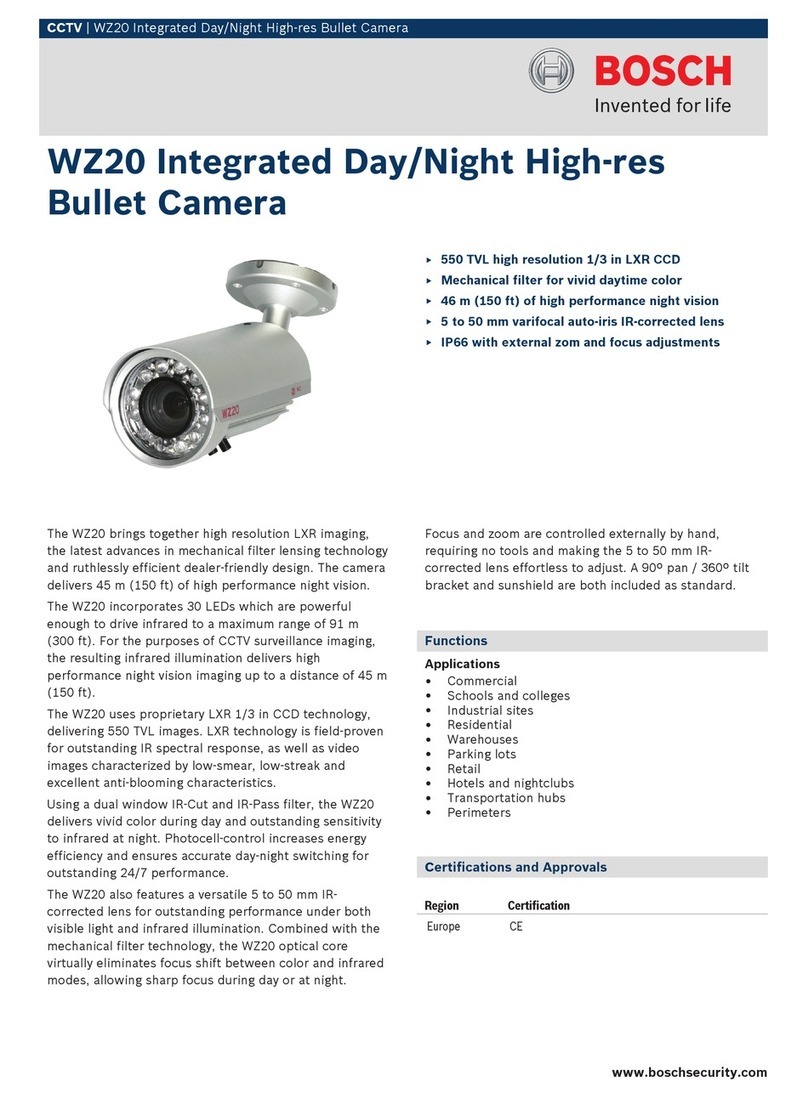450043000254 A1
5IE Network Connection
MENU
IPC
Network Cable Network Cable
Switch
Router Computer
●SECTION 1: Accessing the camera using the IP Tool
1.**Default Network settings for the camera are:
IP address: 192.168.226.201
Subnet Mask 255.255.255.0
Gateway: 192.168.226.1
2. Connect the IP camera and a Windows computer to a network
switch or router
3. Find IPTool on the CD, and install it on the computer.
4. Determine what the local network scheme is.
MENU
IPC
Network Cable
Computer
Device N etwork Search
Immedia te Re fre sh
name
name
name
IPC
IPC
IPC
unkn ow n
unkn ow n
unkn ow n
192. 16 8.2 26 .201
192. 16 8.1 .2
192. 16 8.1 .3
80
80
80
9008
9008
9008
255. 25 5.
255. 25 5.
255. 25 5.
Modi fy N etw or k Param eter
Mac Add re ss
IP Addres s
Modi fy
CE :98 : 23 : 75 :3 5 :2 2
192 .1 68 . 226 . 20 1
255 . 25 5 . 25 5 . 0
192 .1 68 . 226 . 1
i
Tip : Enter t he a dmi ni strat or pass wo rd, and
then m od ify t he n etwor k param et ers .
Total De vi ce: 3
Loca l IP Ad dr ess :1 92.168 .1.4Subne t Ma sk: 25 5.255.2 55.0 Gate wa y: 19 2.1 68.1.1 DNS:2 10.21.1 96 .6
Devi ce N ame Devic e Typ e IP Addres s Http P or t Data P or t Subne t
Prod uc t Mod el
About
Subn et M ask
Gate wa y
Restore IPC Default Configuration
Click windows START button > in the Search box > Type CMD >
Select COMMAND PROMPT
5. Type IPCONFIG within the console > Press Enter
6. Listed is LOCAL AREA CONNECTION with an IP address/Subnet
Mask/Default Gateway
7. Write down the information for local area connection displayed in
Command prompt
8. Double-click to open the IP search tool
9. Under Modify network parameter, change the first 3 DIGITS
(OCTETS) OF THE IP ADDRESS TO MATCH THE NETWORK
SCHEME FROM STEP 5 ABOVE. THE LAST OCTET WILL BE A
DIFFERENT NUMBER, YOU MUST CHOOSE AN IP ADDRESS
THAT IS AVAILABLE ON THE NETWORK TO PREVENT A
CONFLICT. Use the PING command in the command prompt to find
and available IP address.
**ex. C:\user\desktop> ping 192.168.1.199 If the ping “request times
out”, or “destination host unavailable” then the IP address is available for
use.
10. Proceed to enter in the available IP address, and use the same subnet
mask and Default Gateway from step 5
11. Type in the password of the camera:
DEFAULT PW: 123456 > Click MODIFY
12. The camera IP will change if modify is successful
13. You can now access the camera settings via Internet Explorer by
typing http://<ip address of camera>
SECTION 2: Accessing the camera using Internet
Explorer WITHOUT IPTool:
If you do not know your local network scheme refer to Section 1, steps
4-10, BEFORE proceeding
1. connect the IP camera and a Windows computer to a network
switch or router
2. On the computer, browse to:
a. Control Panel\Network and Internet\Network Connections
3. Right-Click Local Area Connection > Choose Properties
4. Highlight Internet Protocol TCP/IP version 4 > Click the Properties
Button
5. See figure 1 Below for temporary IP configuration
6. After saving your temporary settings on the computer, you can now
access the camera using Internet Explorer. In the address bar type:
http://192.168.226.201
**IMPORTANT: AFTER you have configured the camera with a
permanent IP address. You must repeat steps 2-4 and set your
network adapter back to “obtain an IP address automatically.”
If everything has been setup correctly, in both cases you should be
able to access the camera on the local network using Internet Explorer,
or Sibell NVMS
⑤Tighten the fixed screws to finish the installation.
Fixed Screws
Rubber Plug
Mounting Base
④ Bracket adjustment. Before adjustment, preview the image of the
camera on a monitor and then loosen the fixed screws to adjust the view
angle of the camera.
Tilt 90°
Pan 360°
Rotate
360°
③Mount the rubber plug to the gap of the mounting base. Then
secure the mounting base with camera to the wall with screws.