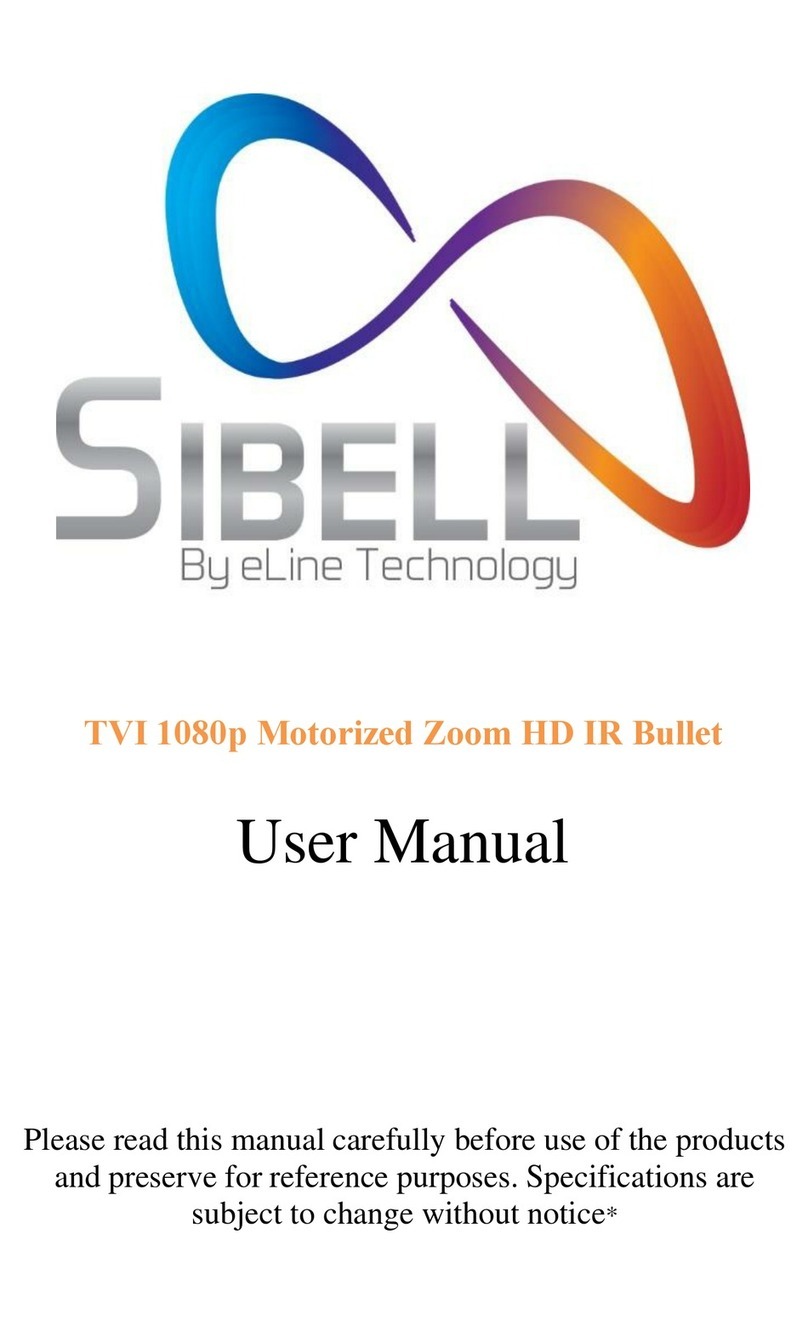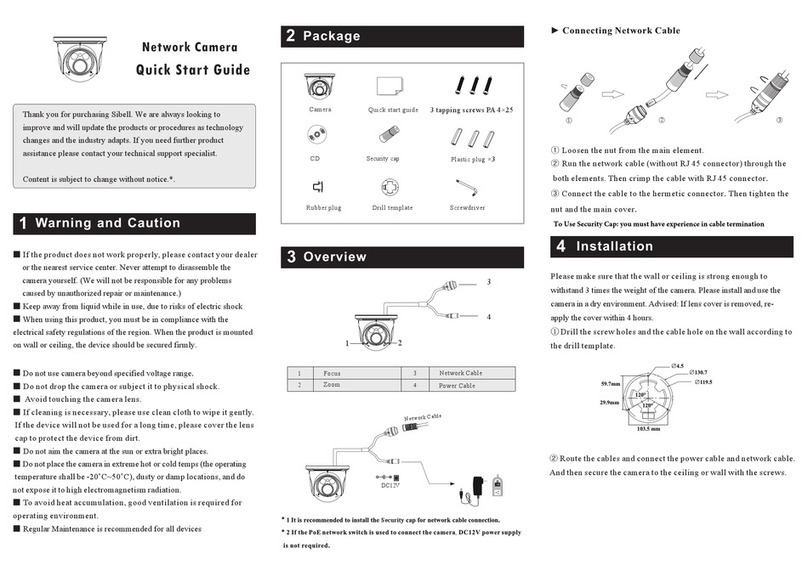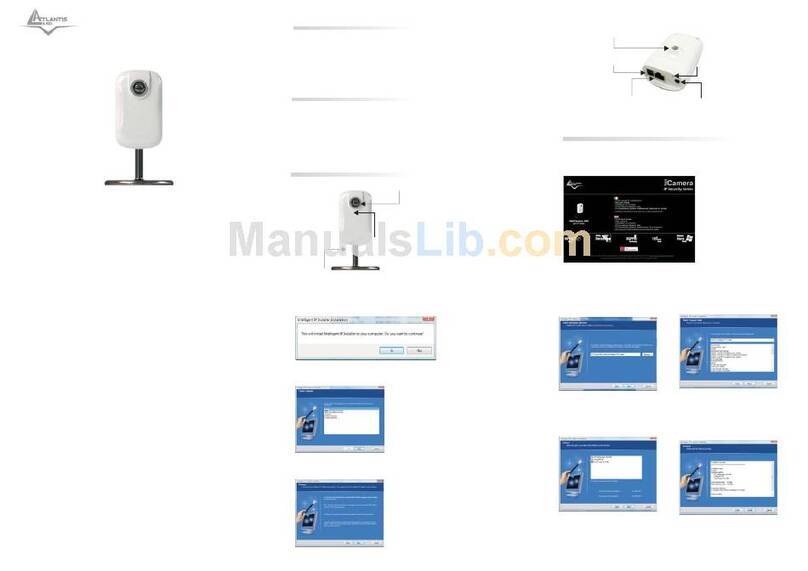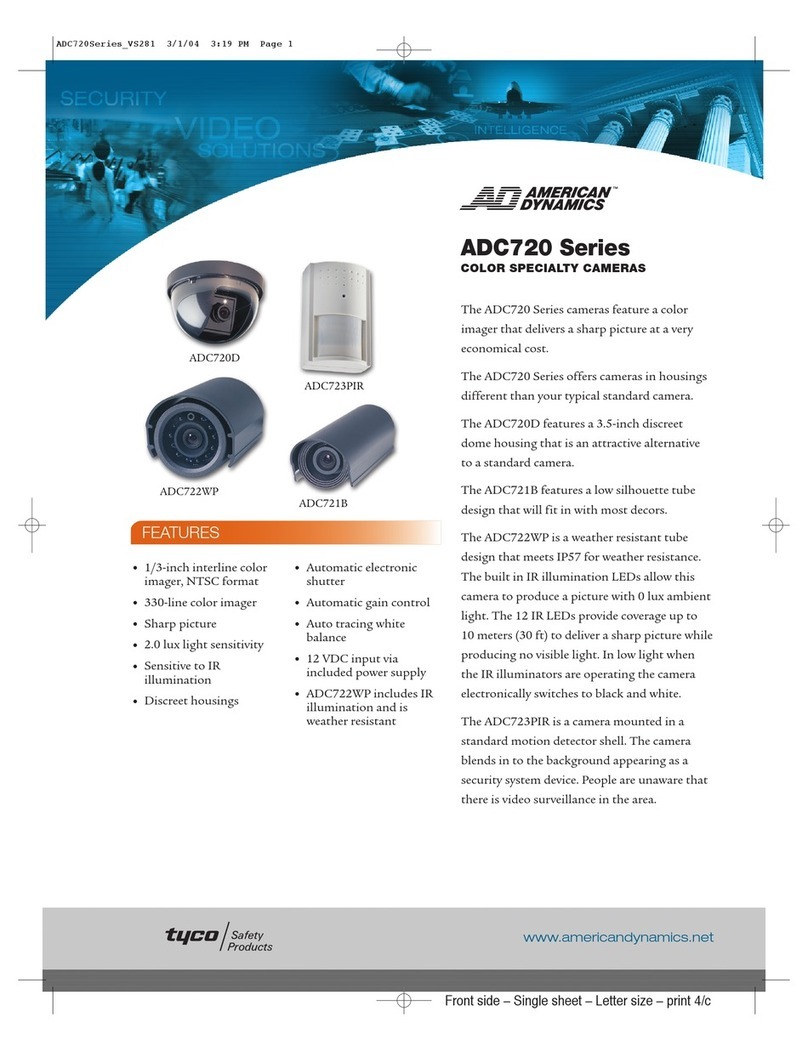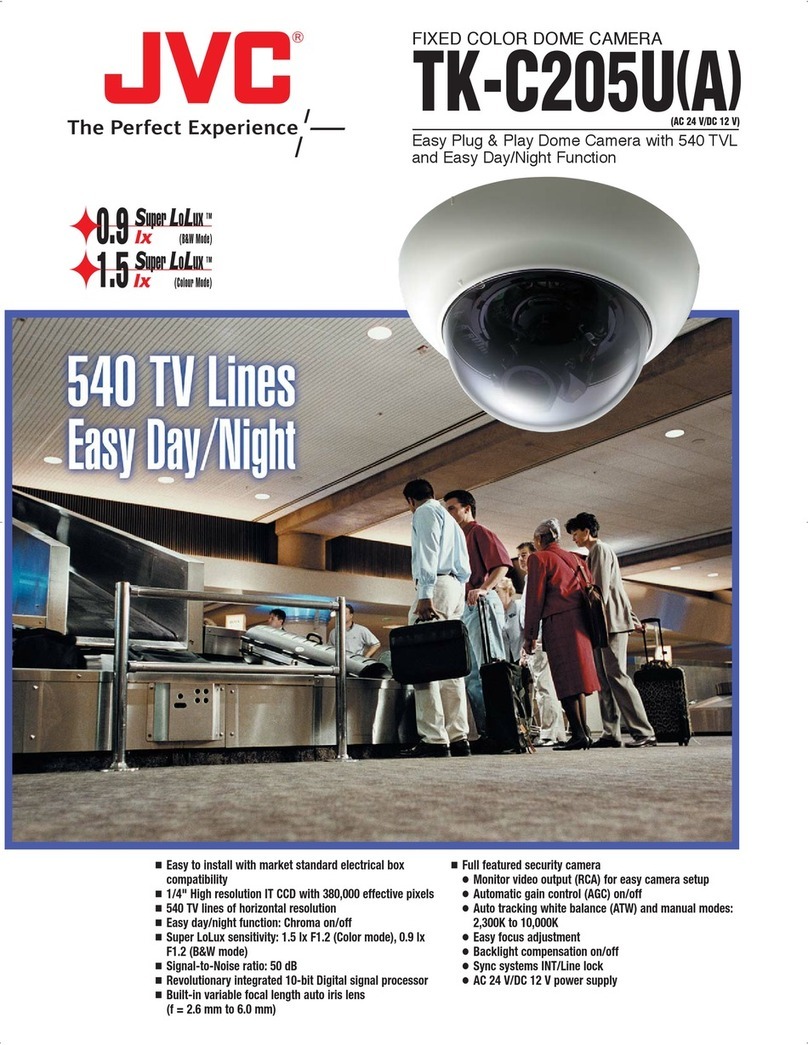SIBELL Vandal proofDom43e Network Camera User manual

5 Megapixel Network Camera
User Manual
Please read this manual carefully before use of the products and preserve for reference
purposes. Specifications are subject to change without notice*
Notes on Safety

Please use the specified power supply to connect.
Do not attempt to disassemble the camera; in order to prevent electric shock, do not
remove screws or covers.
There are no user-serviceable parts inside. Please contact the nearest service center as
soon as possible if there is any failure.
Avoid misuse and incorrect operation, avoid physical damage by force or vibration, and
avoid applying heavy pressure which can cause damage to product.
Do not use corrosive detergent to clean main body of the camera. If necessary, please
use soft dry cloth to wipe dirt; for hard contamination, we recommend screen or lens
cleaner and a microfiber cloth.
Avoid aiming the camera directly towards extremely bright objects, such as the sun, as
this may damage the image sensor.
Please follow the setup, installation and care instructions
Please operate the camera at the recommended temperatures and humidity. Do not
install the camera in an environment that is too hot, too cold or too wet.
Do not reverse the camera or the reversing image will be received.
Do not power the camera beyond the power supply’s stipulations.
Keep away from heat sources such as radiators, heat registers, stove, etc. which may
expose the camera to extreme heat.
Do not expose the product to the direct airflow from an air conditioner for the camera
may become too wet and cold.
Product Instructions and Specifications are subject to change without notice. We may
reserve the rights of amending any typographical errors and/or any inconsistencies with
the latest version, software upgrades and product improvements, interpretation, and
modifications. These changes will be published in the latest version of the manual
without special notification. See product manufactures for additional information.
In this product manual the company names of Microsoft, Apple and Google will be
used. The pictures and screenshots in this manual are used ONLY to explain the usage
of our product. The ownerships of trademarks, logos and other intellectual properties
related to Microsoft, Apple and Google belong to the above-mentioned companies.
This manual is suitable for Sibell’s IR water-proof network camera. All pictures and
examples used in the manual are for reference only.

Table of Contents
1Introduction .............................................................................................................6
2IE Remote Access ...................................................................................................7
2.1LAN.....................................................................................................................................7
2.1.1Access through IP-Tool ........................................................................................... 7
2.1.2Directly Access through IE.......................................................................................8
2.2WAN.................................................................................................................................. 10
3Remote Preview.....................................................................................................12
3.1The Remote Preview Interface .......................................................................................... 13
3.2Playback............................................................................................................................ 14
3.3Snap Pictures.................................................................................................................... 14
4Remote Live Surveillance.....................................................................................15
4.1System Configuration......................................................................................................... 16
4.1.1Basic Information.................................................................................................. 16
4.1.2Date & Time .......................................................................................................... 16
4.1.3SD Card................................................................................................................ 17
4.2Video Configuration ........................................................................................................... 17
4.2.1Camera................................................................................................................. 17
4.2.2Video Stream........................................................................................................ 18
4.2.3OSD Configuration................................................................................................ 19
4.2.4Video Mask........................................................................................................... 19
4.2.5ROI Configuration ................................................................................................. 20
4.3PTZ Configuration.............................................................................................................. 21
4.3.1Protocol ................................................................................................................ 21
4.3.2Preset Configuration ............................................................................................. 22
4.4Alarm Configuration ........................................................................................................... 22
4.4.1Motion Detection Area........................................................................................... 22
4.4.2Motion Detection Trigger ....................................................................................... 23
4.4.3Motion Detection Schedule.................................................................................... 24
4.4.4Alarm Input Trigger ............................................................................................... 24
4.4.5Alarm Input Schedule ............................................................................................ 25
4.4.6Alarm Out.............................................................................................................. 26
4.4.7Alarm Server......................................................................................................... 26
4.5Network Configuration........................................................................................................ 26
4.5.1Port....................................................................................................................... 26
4.5.2IPAddress ............................................................................................................ 27
4.5.3Server Configuration............................................................................................. 27
4.5.4IP Notify................................................................................................................ 28
4.5.5DDNS Configuration.............................................................................................. 28
4.5.6RTSP.................................................................................................................... 29
4.5.7UPNP.................................................................................................................... 30
4.5.8Mail configuration.................................................................................................. 30

4.5.9FTP Setting........................................................................................................... 31
4.6Advanced Configuration..................................................................................................... 32
4.6.1User Configuration................................................................................................ 32
4.6.2Security Configuration........................................................................................... 33
4.6.3Configure Backup & Restore................................................................................. 34
4.6.4Reboot.................................................................................................................. 34
4.6.5Upgrade................................................................................................................ 35
5Video Search..........................................................................................................36
6Q & A.......................................................................................................................38
Appendix..................................................................................................................40
Appendix 1 —Installation of Water-proof Rubber Plug.......................................40
Appendix 2 —Specifications .................................................................................40

5
1Introduction
This IP-CAMERA is designed for high performance CCTV security solutions. It adopts state
of the art video processing chips. It utilizes some of the most advanced technologies in the
market, such as video encoding and decoding technology, complies with the TCP/IP protocol,
SoC, and more, in order to create a security system that is both stable and reliable.
This product is widely used in security solutions such as banks, telecommunication systems,
electrical power plants, judicial systems, factories, warehouses, suburban communities and
more. In addition, it is also is an ideal choice for surveillance sites with mid-grade to high
risks surveillance situations.
Main Features
5MP(2592× 1944)full real time coding
Max. resolution: 2592 × 1944
ICR auto switch, true day/night
3D DNR, digital WDR
ROI coding
Supports smart phone, iPad, remote monitoring
Surveillance Application

6
2IE Remote Access
You may connect IP-Cam via LAN (LocalArea Network) or WAN (Wide Area Network). The
details are as follows:
2.1 LAN (Local Network)
In LAN, there are two ways to access IP-Cam: 1. access through IP-Tool; 2. directly access
through IE browser.
2.1.1 Access through IP-Tool
Network connection:
①Make sure the PC and IP-Cam are connected to the LAN and the IP-Tool is installed in the
PC from the CD.
②Double click the IP-Tool icon on the desktop to run this software as shown below:
③ Modify the IP address. The default IP address of this camera is 192.168.226.201. Click
the information of the camera listed in the above table to show the network information on the
right hand. Modify the IP address and gateway of the camera and make sure its network
address is in the same local network segment as the computer’s. Please modify the IP address
of your device according to your local network configuration.

7
For example, the IP address of your computer is 192.168.1.4. So the IP address of the camera
shall be changed to 192.168.1.X. After modification, please input the password of the
administrator and click “Modify” button to modify the setting.
④Double click the IP address and then the system will pop up the IE browser to connect IP-
CAM. IE browser will auto download the Active X control. After downloading, a login
window will pop up as shown below.
Input the username and password to log in.
2.1.2 Directly Access through IE
The default network settings are as shown below:
IP address: 192.168.226.201
Subnet Mask: 255.255.255.0
Gateway: 192.168.226.1
HTTP: 80
Data port: 9008
You may use the above default settings when you log in the camera for the first time. You may

8
directly connect the camera to the computer through network cable.
① Manually set the IP address of the PC. The network segment should be as the
same as the default settings of the IP camera. Open Network and Sharing Center in
Windows Control Panel. Click “Change adapter settings,” Right-click “Local Area
Connection” and choose Properties, Left-click on “Internet Protocol TCP/IP v4,” and
click the properties button.
Select “Use the following IP address” and manually enter the following information:
IP address: 192.168.226.4
Subnet Mask: 255.255.255.0
② Open the IE browser and input the default address of IP-Cam and connect. The IE
browser will download Active X control automatically.
**IMPORTANT: You must configure IE Internet options before the Active X control will
install. Proceed to do the following in Internet Explorer:
Click on Tools (cog wheel top right corner) > Internet Options > Security > Click Custom
level > Scroll to DOWNLOAD UNSIGNED ACTIVEX CONTROLS > set it to PROMPT
> Click OK.

9
2.2 WAN (Router)
Access through the router
① Make sure the camera is well connected via LAN and then login the camera via
LAN and go to ConfigNetwork ConfigPort menu to set the port number. **Note: Only
change the ports if there will be more than 1 camera installed at the location.
Port Setup
②Go to Config Network ConfigIPAddress menu to modify the IP address.
IP Setup
③ Go to the router’s management interface through IE browser to forward the IP
address and port of the camera. Login to the router by typing in the default gateway
address into the web address bar of the browser (ex. http://192.168.1.1). Navigate to
the Port forwarding, Virtual Server, Custom service, or Pinhole section in the router.

10
RouterSetup
④ Open the IE browser and input its WAN IP and http port to access. You can find
the WAN IP address under the router status page. It is also called the “Internet IP
address.”
Access through PPPoE dial-up
Network connection
You may access the camera through PPPoE auto dial-up. The setting steps are as follow:
①Go to ConfigNetwork ConfigPort menu to set the port number.
②Go to Config Network ConfigIP Address menu. Check “PPPoE” and then input the
user name and password which you can get from your internet service provider.
③Go to Config Network ConfigDDNS Config menu. Before you configure the DDNS,
please apply for a domain name first. Please refer to 4.4.5 DDNS Configuration for detail
information.
④Open the IE browser and input the domain name and http port to access.
Access through static IP
Network connection

11
The setting steps are as follow:
①Go to ConfigNetwork ConfigPort menu to set the port number.
②Go to Config Network ConfigIP Address menu to set the IP address. Check “Use the
following IP address” and then input the static IP address and other parameters.
③Open the IE browser and input its WAN IP and http port to access.
3 Remote Preview

12
3.1 The Remote Preview Interface
Icon
Description
Icon
Description
Motion alarm
indicator icon
Sensor alarm
indicator icon
Fix size
Start/Stop record
Actual size
Playback
Zoom in
Snap
Zoom out
Talk
Full screen
Enable audio
When motion detection alarm is triggered, the people icon will
turn red.
Right click to pop up a pull-down list as shown below:
Stream: Three streams are optional.
Turn off the live: Click this item to close present live preview.
Enable audio: Open the volume.
Full screen: The live preview picture will be full-screen display.
Double click or click right mouse to return to the previous interface.
Online user: Display the current user connecting to the device.
System information: Display the device information: device name, firmware version,
software build date, kernel version and hardware version.
Click PTZ extended button to unfold PTZ control panel. In remote preview interface, you can
view the image from every direction by controlling PTZ panel.
The descriptions of the control panel are as follows:
Button
Description

13
to rotate the dome upwards;to rotate the dome downwards; to rotate the dome
towards left; to rotate the dome towards right;to rotate the dome diagonally up-
left;;to rotate the dome diagonally up-right; to rotate the dome diagonally down-
left; to rotate the dome diagonally down-right; to stop rotating the dome.
Drag the scroll bar to adjust rotating speed of the dome.
Focus button. Click button to have long focus and click to have short focus so that
you can adjust the image clearly.
Zoom button. Click to zoom in the image; click to zoom out the image.
Iris button. Click to increase light of the dome; click to decrease light of the dome.
3.2 Playback
Before you play the record files, please make sure you have recorded. You can click
button to record. Then click button to pop up a video player. Double click the record file
to play the video as shown below.
1
Play
5
Next frame
9
Zoom out
2
Pause
6
The previous file
10
Full screen
3
Stop
7
The next file
11
Path
4
Forward
8
Zoom in
12
Volume
3.3 Snap Pictures
Select the picture number, and then click “Snap” icon as shown below:

14
Single Snap
Select the image frame number pull down list box, such as 2, and check “Title” and “Time”
to show capture title and time on the snap pictures simultaneously.
Multi-picture Snap
4Remote Live Surveillance
Functions of remote configurations include System Configuration, Video Configuration, PTZ
Configuration, Alarm Configuration, Network Configuration and Advanced Configuration.
You should select the menu on the left and then set up the relative parameters.

15
4.1 System Configuration
The “System configuration” includes three submenus: Basic Information, Date & Time and
SD card.
4.1.1 Basic Information
In the “Basic Information” interface, you can set up the device name and can also check the
relative information of the server.
Setting steps:
1. Clicking the “Config”icon will appear the menu list.
2. Clicking the “Basic Information” will pop up a window as shown below:
3. Input the name of the device in the “Device name”text box.
4. Press the “Save”button to save the settings.
Please refer to the following table for parameters and instructions of server basic
configuration.
Parameter
Meaning
Software version
The software of the device
Software build date
The software build date of the
device
Kernel version
The kernel version of the device
Hardware version
The hardware version of the device
Mac Address
MAC address of device
Maximum number of user
Support max 10 users to access
Device name
Name of the device.
4.1.2 Date & Time
Setting steps:
1. Go to System ConfigDate & Time menu as shown below.

16
2. Set time zone.
3. Enable DST mode as required.
4. Set time. You may set time manually or enable NTP.
4.1.3 SD Card
1. Go to “System Configuration”“SD Card” as shown below:
The first time you used the SD card, you should click “Format SD card”.
Click “Eject card”to stop writing data to SD card. Then the SD card can be ejected
safely.
4.2 Video Configuration
Camera Configuration includes six submenus: Camera, Video Stream, OSD Config, Video
Mask, ROI Config and Lens Control.
4.2.1 Camera
Setting steps:
1.Go to “Video Configuration”“Camera”interface as shown below.

17
2. You may adjust frequency, brightness, contrast, hue and saturation of the picture.
3. Select white balance mode.
4. Wide dynamic, sharpen, and denoise are adjustable.
5. Set day-night mode, sensitivity, and infrared mode.
6. You may enable the image mirror and image overturn function.
7. Press the “Save”button to save the settings.
4.2.2 Video Stream
Go to “Video configuration”“Video Stream”to see an interface as shown below.
Three video streams can be adjustable.
Resolution: The higher the resolution is, the clearer the image is.
Frame rate: The higher the frame rate is, the more fluency the video is. However, more
storage room will be taken up.
Bitrate type: Including CBR and VBR. CBR means that no matter how changeable the video
resources are, the compression bitrate keeps constant. This will not only facilitate the image
quality better in a constant bitrate but also help to calculate the capacity of the recording.
VBR means that the compression bitrate can be adjustable according to the change of the
video resources. This will help to optimize the network bandwidth.
Video Quality: When VBR is selected, you need to choose image quality. The higher the
image quality you choose, the more bitrate will be required.
Bitrate: Please choose it according to the actual network situation.
I Frame interval: It is recommended to use the default value. If the value is to high, the read

18
speed of the group of pictures will be slow resulting in the quality loss of the video.
Video encoding profile: Baseline and main profile are optional. Baseline profile is mainly
used in interactive application with low complexity and delay. Main profile is mainly used for
higher coding requirement.
Alarm picture size: Please select it according to the actual situation.
Video encode slice split: If enabled, you may get more fluent image even though using the
low-performance PC.
Audio Encoding: G.711A and G.711U are selectable.
Audio In Type: MIC and LIN are selectable.
4.2.3 OSD Configuration
Go to “Video Config” “OSD Config” menu to display the interface as shown below.
You may set
time stamp, device name and custom OSD here. Drag the time stamp and custom OSD to set
their position. Then press the “Save”button to save the settings.
4.2.4 Video Mask
Go to “Video Config” “Video Mask” menu to display the interface. You can set 4 mask
areas at most.

19
To set up video mask
1. Enable video mask.
2. Click “Draw” button and then drag the mouse to draw the video mask area.
3. Click “Save” button to save the settings.
4. Return to the live to see the following picture.
Clear the video mask:
Go to video mask menu and then click “Clear” button to delete the current video mask area.
4.2.5 ROI Configuration
To set up ROI
1. Go to Video ConfigROI Config menu.
2. Check “Enable” and then click “Draw” button.
3. Drag the mouse to set the ROI area.
4. Set the level.
5. Click “Save” button to save the settings.

20
Now, you will see the selected ROI area is clearer than other areas, especially in low bitrate
condition.
4.3 PTZ Configuration
PTZ Configuration includes two submenus: Protocol and Preset.
4.3.1 Protocol
1. Go to “PTZ Configuration”“Protocol”interface as shown below:
2. Input the protocol, address, and baud rate according to the speed dome.
Table of contents
Other SIBELL Security Camera manuals

SIBELL
SIBELL HDVD-SB2IRZW User manual
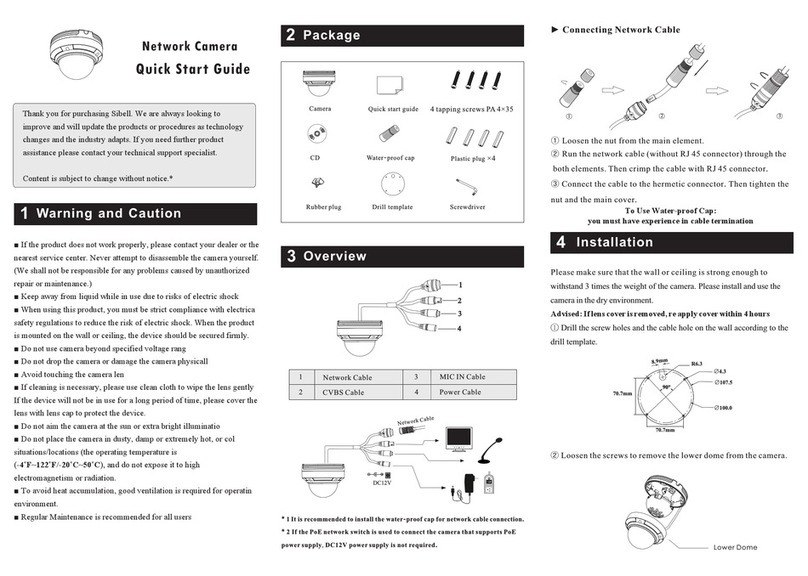
SIBELL
SIBELL IPVD-SB4IR User manual

SIBELL
SIBELL IPOB-SB4IRZA User manual

SIBELL
SIBELL IPOD-SB4IR28 User manual

SIBELL
SIBELL IPOB-SB2IR User manual
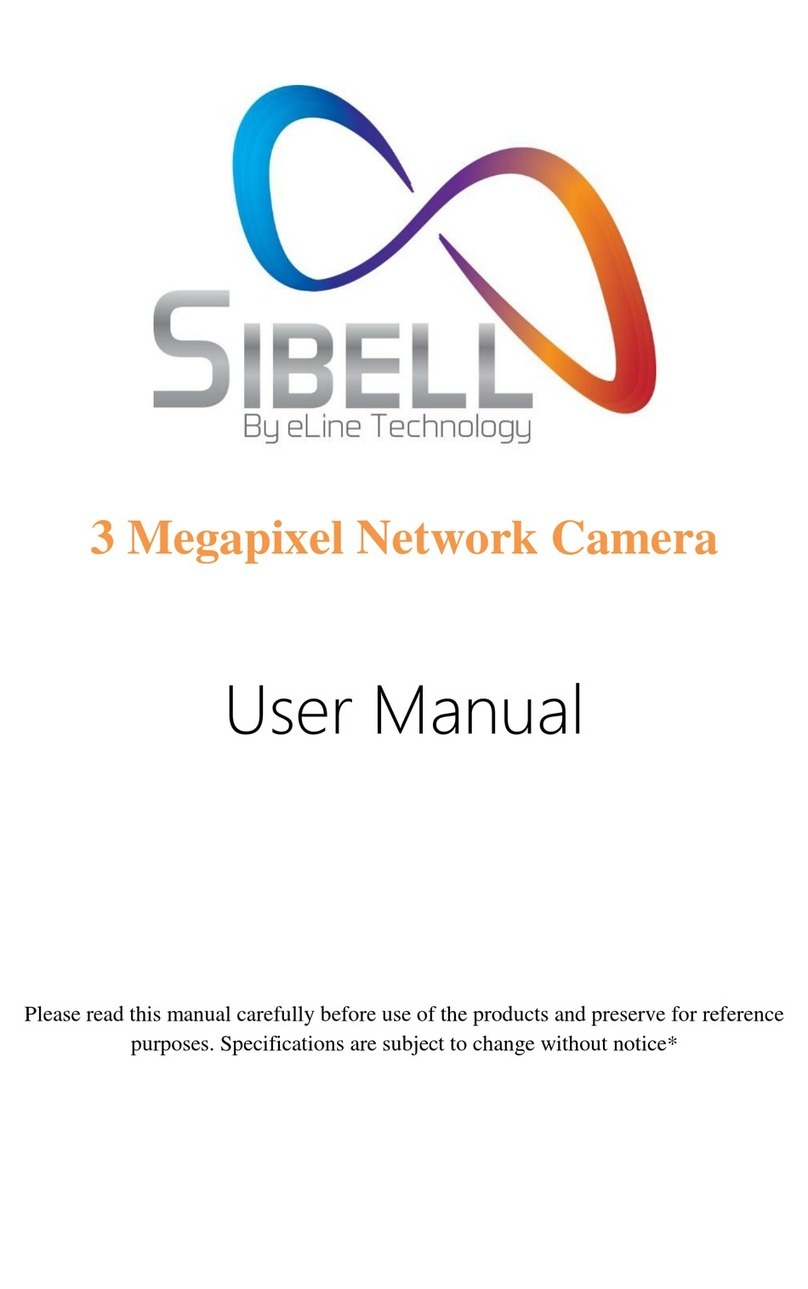
SIBELL
SIBELL SB3IREV User manual

SIBELL
SIBELL IPOD-SB3IREV User manual

SIBELL
SIBELL IPVD-SB5IRVA User manual
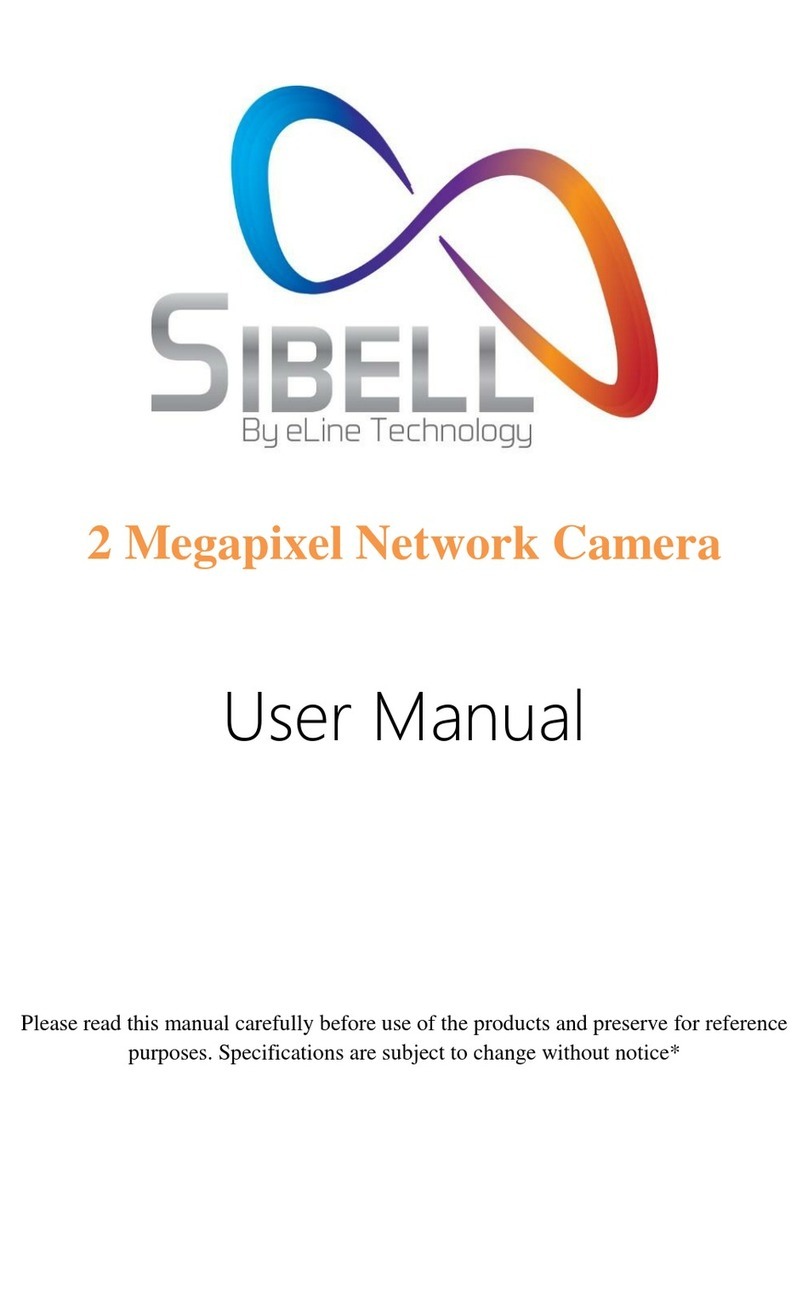
SIBELL
SIBELL IPOD-SB2IRE User manual
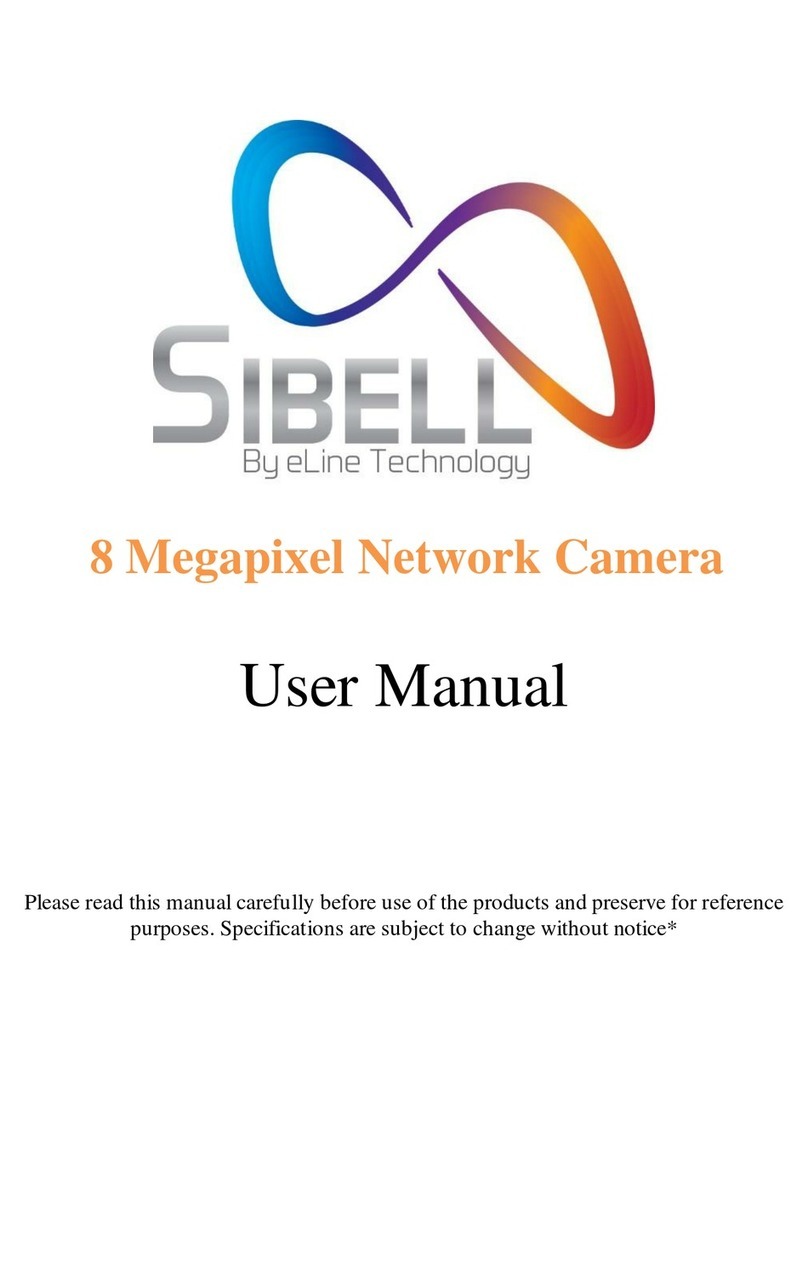
SIBELL
SIBELL IPOB-SB8IR User manual
Popular Security Camera manuals by other brands

Canon
Canon VB-H43 Operation guide
ZMODO
ZMODO CM-S10055BK user guide

Moog Videolarm
Moog Videolarm PFH10 Series Installation and operation instructions

Planet Networking & Communication
Planet Networking & Communication ICA-E8550 user manual

Marshall Amplification
Marshall Amplification CV350-5X manual
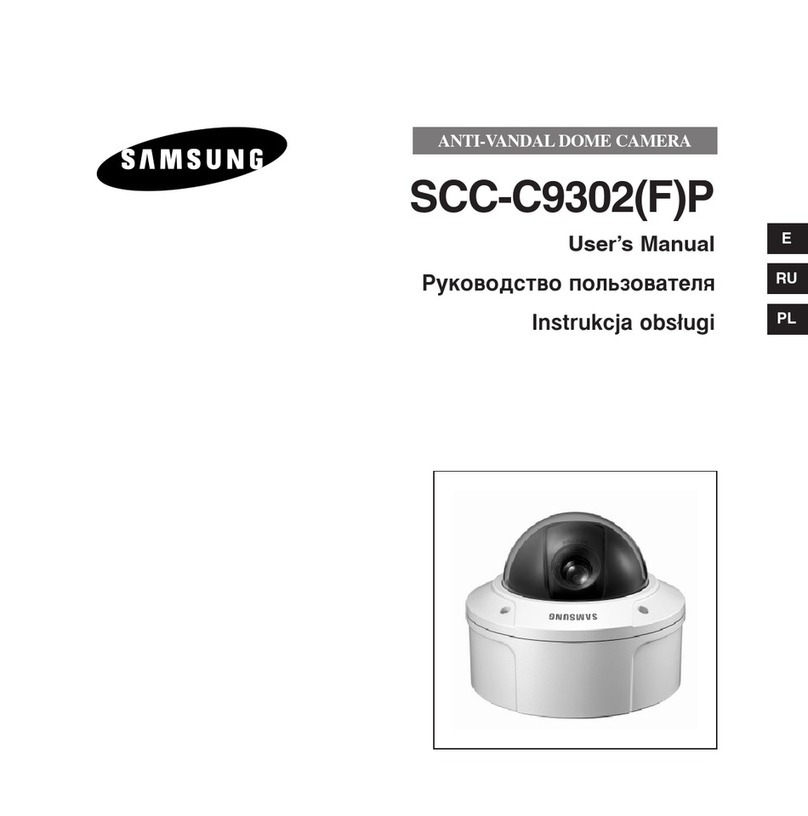
Samsung
Samsung SCC-C9302(F)P user manual