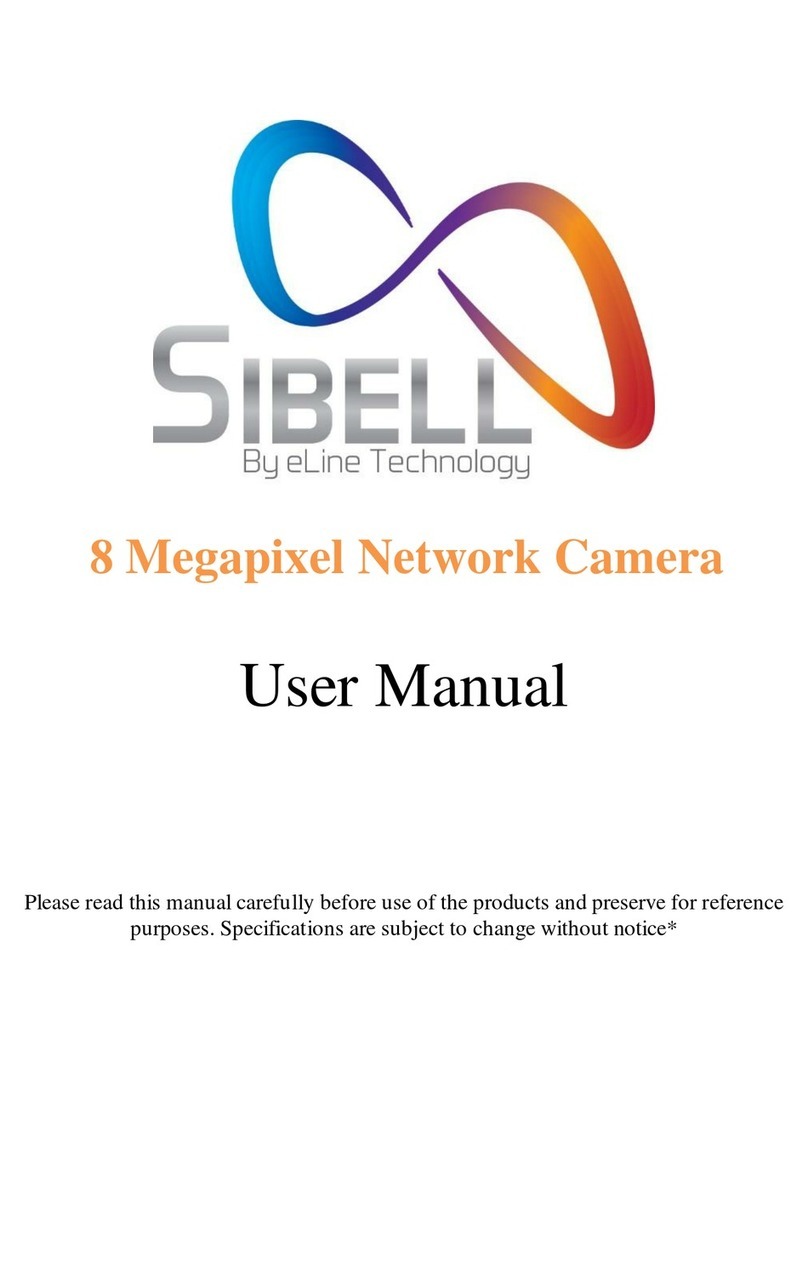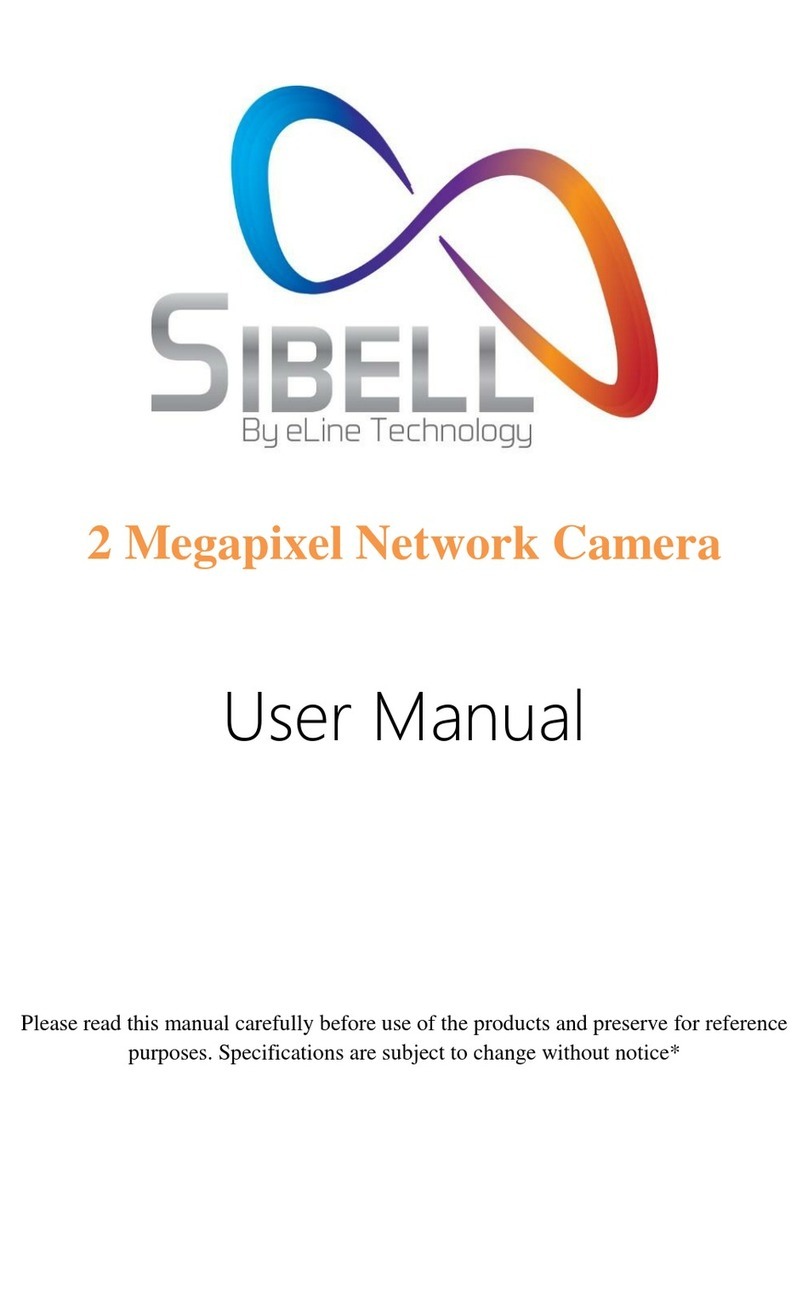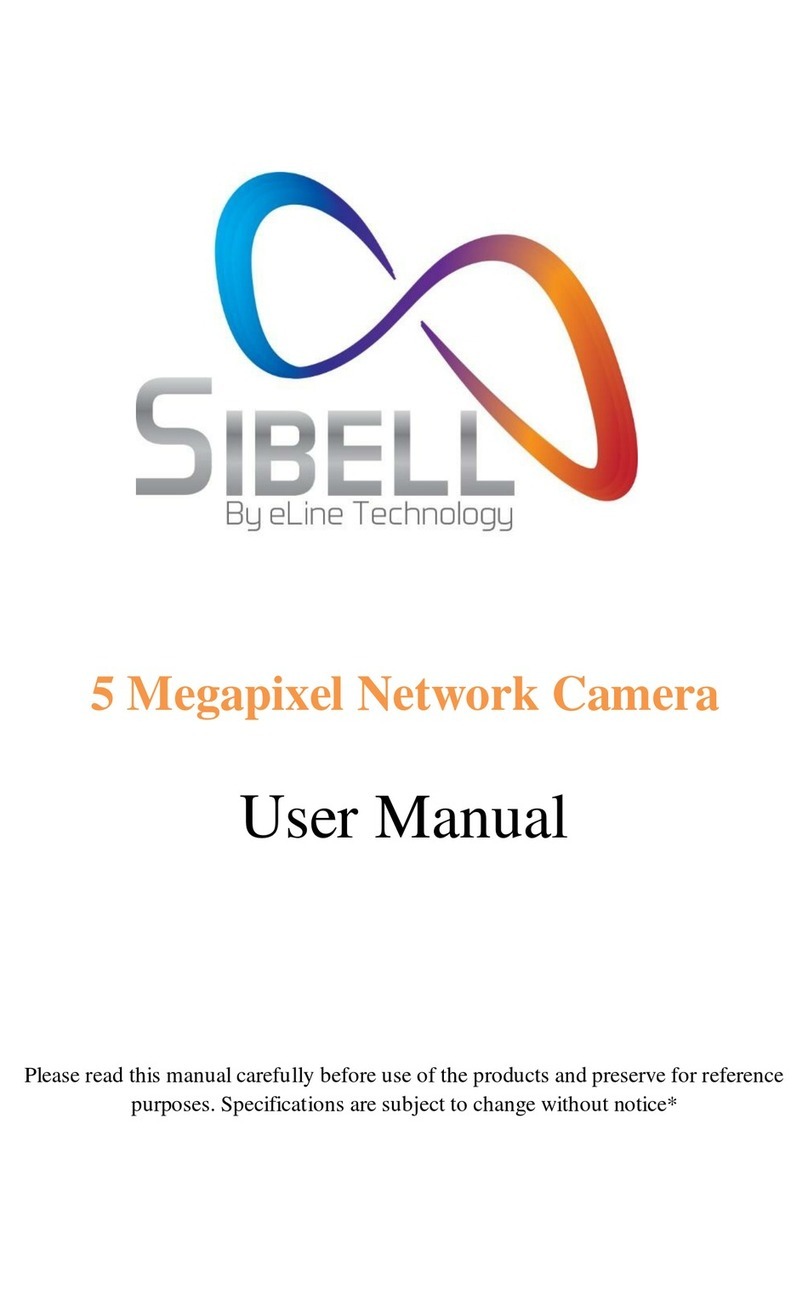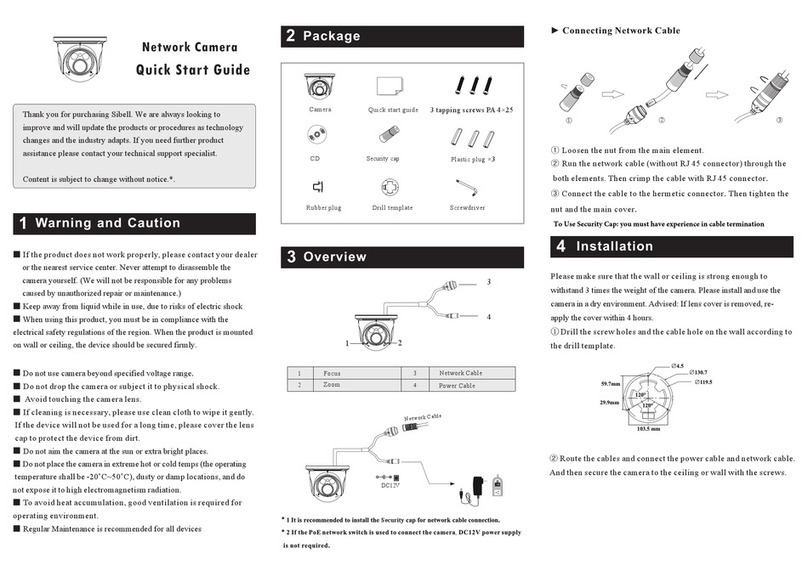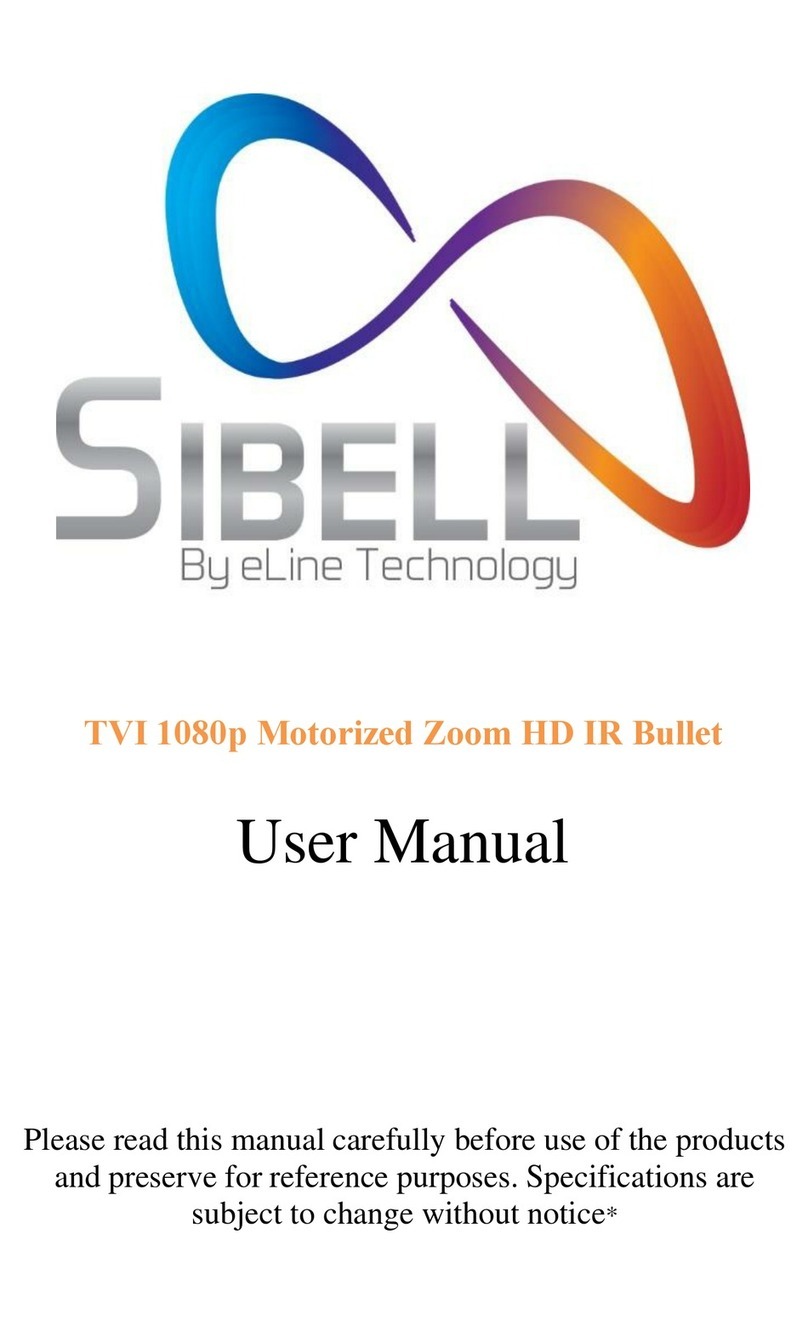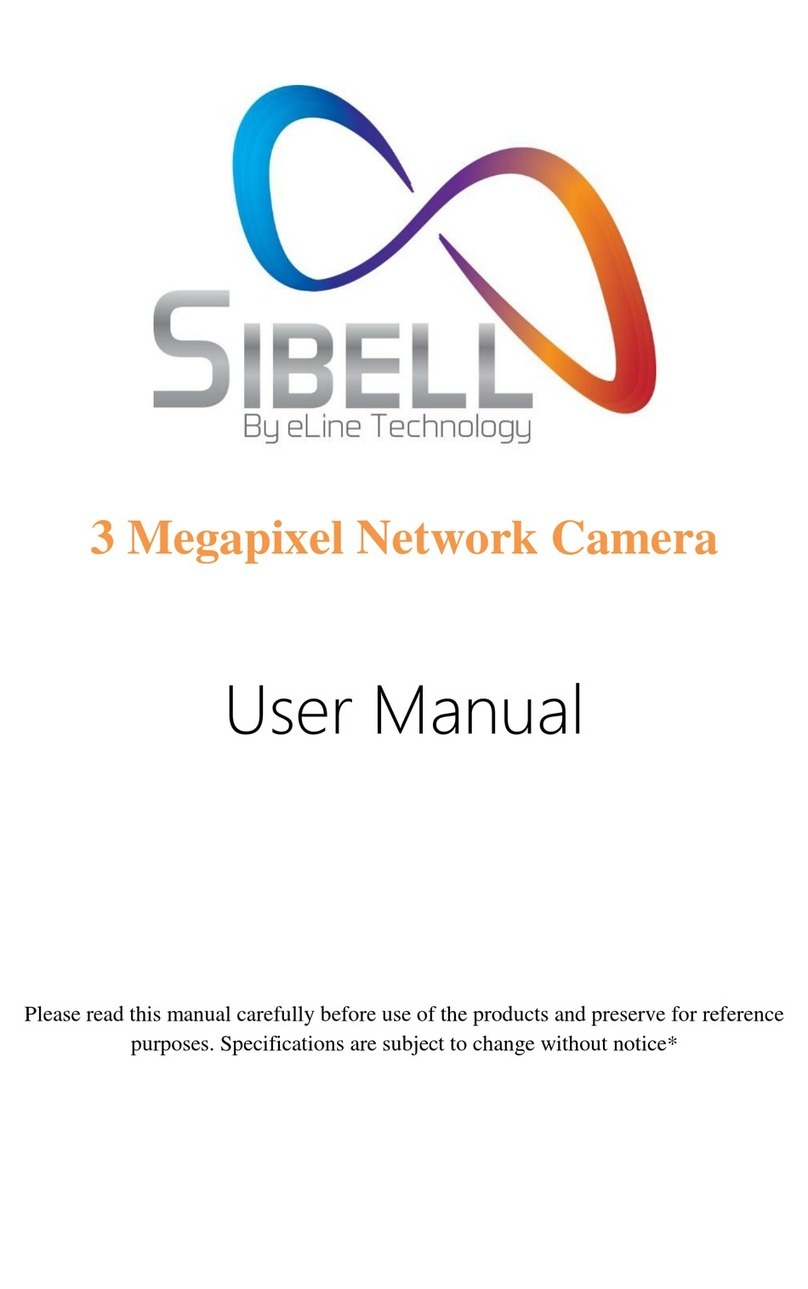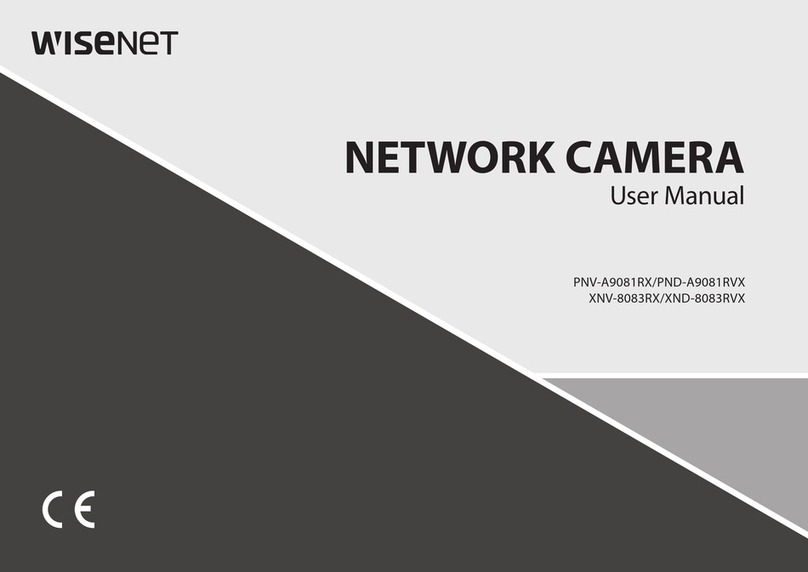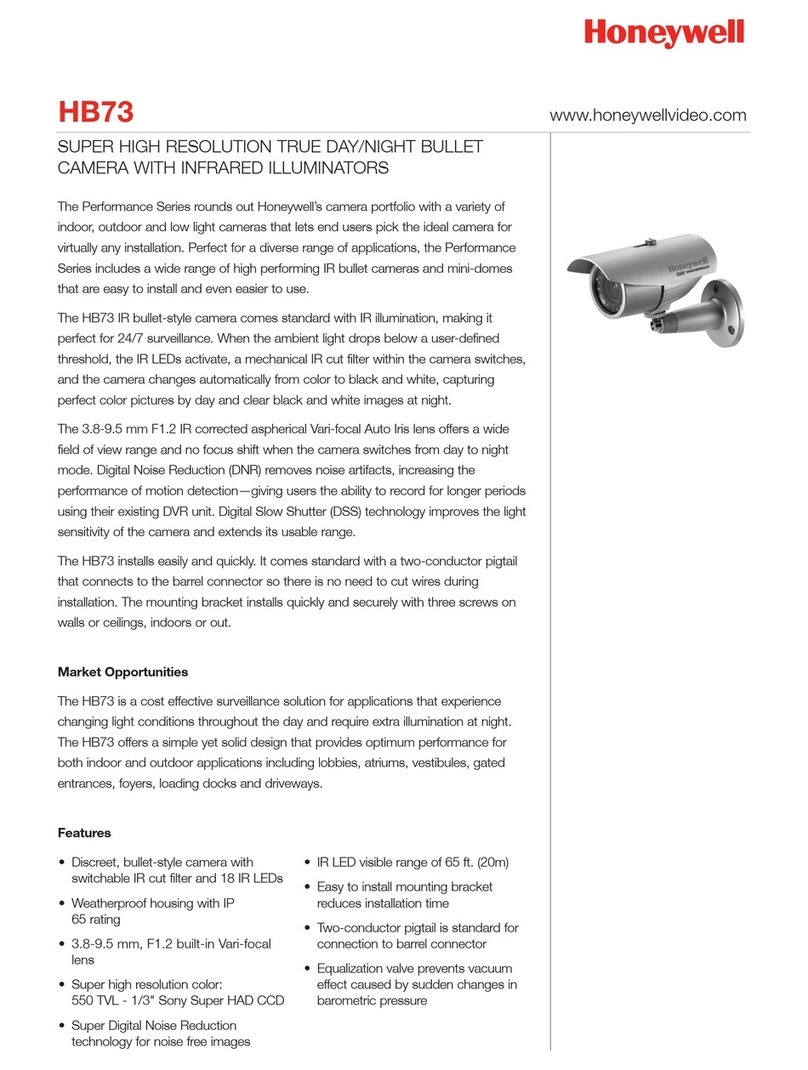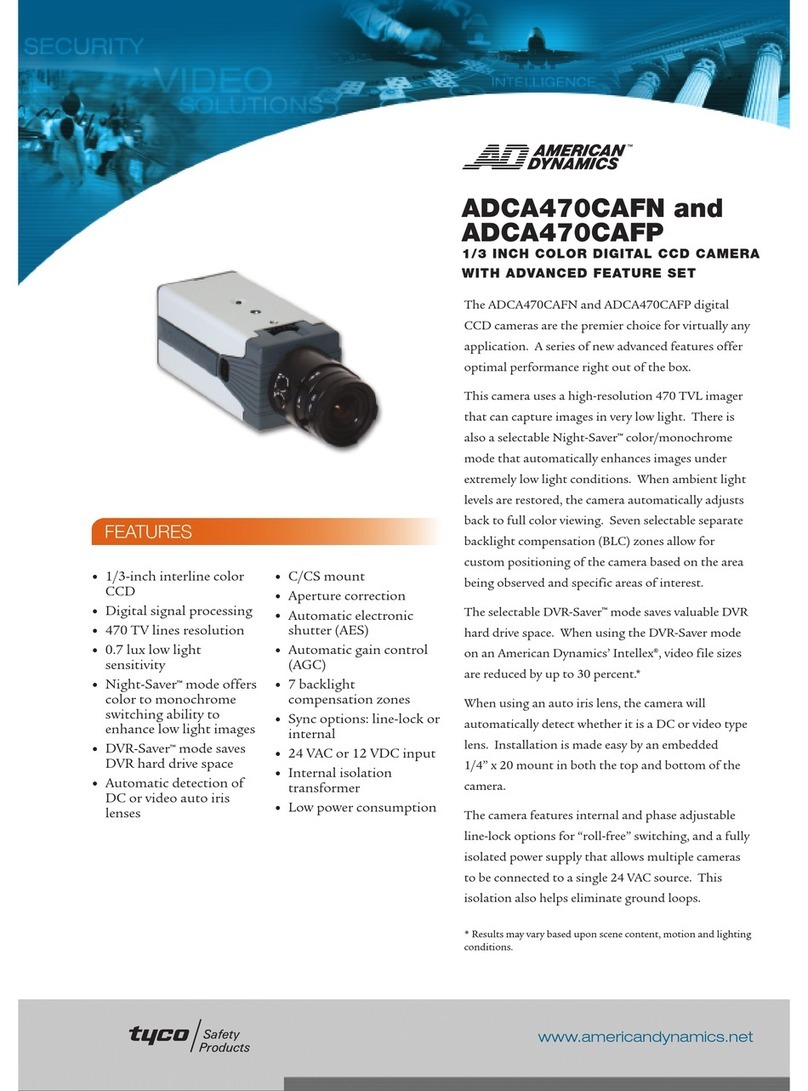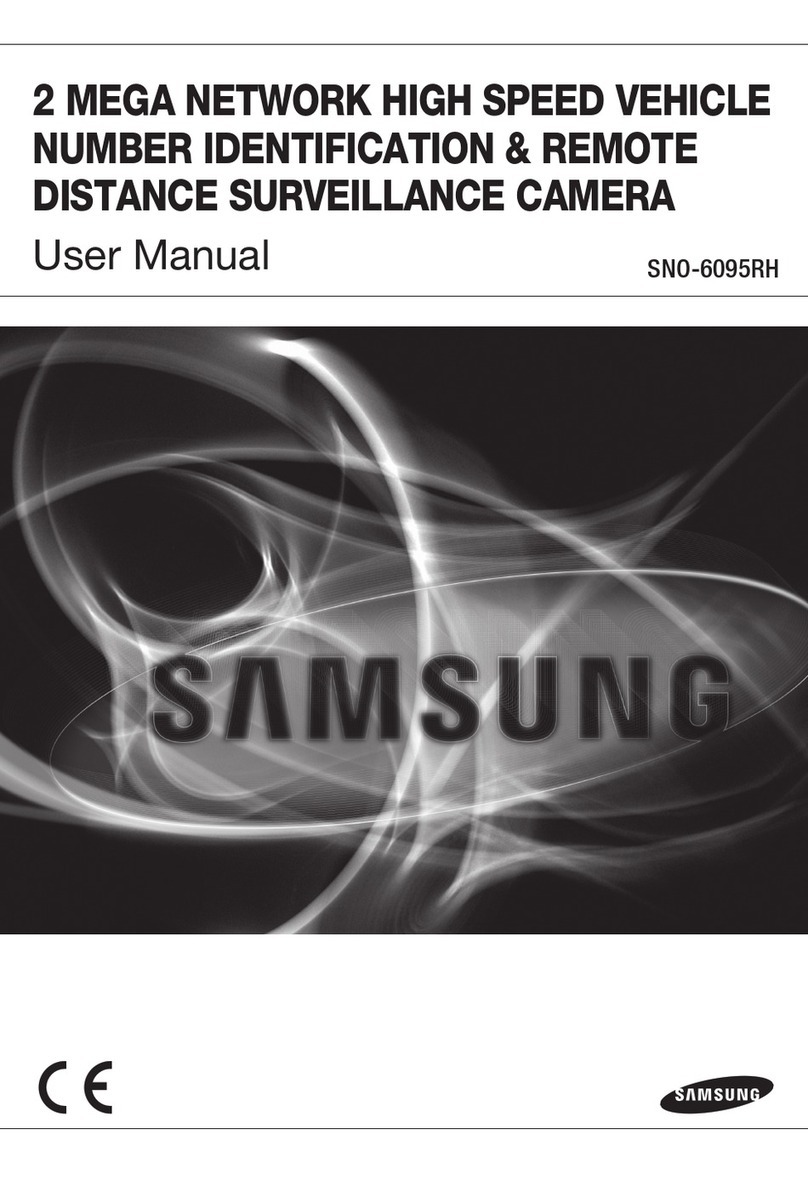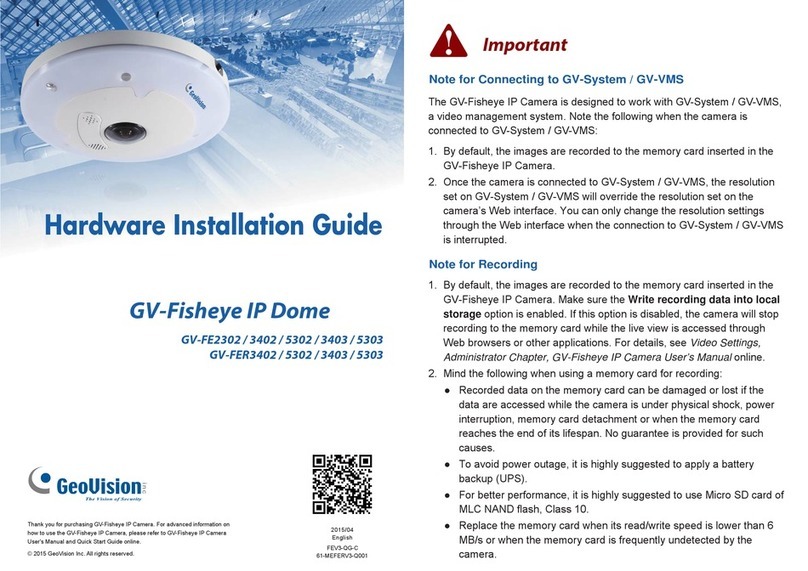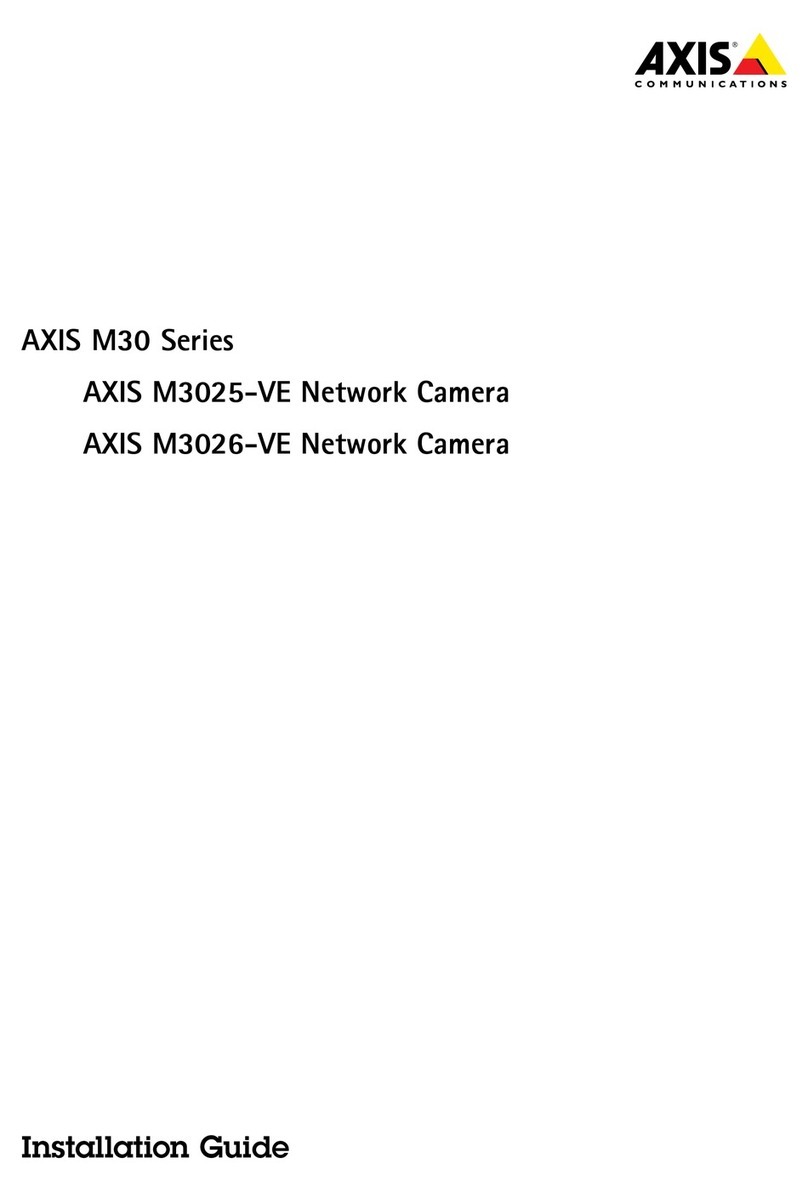IE Network Connection
5
MENU
MENU
IPC
IPC
Network Cable Network Cable
Network Cable
Switch
Router Computer
Computer
③
④Secure the mounting base with camera to the wall with screws as
shown below.
Route and connect the cables.
Rotation 0°~220°
Pan 0°~240°
Rubber Plug
Tilt 0°~68°
⑤Three-axis adjustment. Before adjustment, preview the image of
the camera on a monitor and then adjust the camera according to
the figure below to get an optimum angle.
⑥Install the lower dome back to the camera and secure it with the
screws.
●SECTION 1: Accessing the camera using the IP Tool
1.**Default Network settings for the camera are:
IP address: 192.168.226.201
Subnet Mask 255.255.255.0
Gateway: 192.168.226.1
2. Connect the IP camera and a Windows computer to a network switch
or router
3. Find IPTool on the CD, and install it on the computer.
4. Determine what the local network scheme is.
Device Network Search
Imme dia te Refr esh
name
name
name
IPC
IPC
IPC
unkn ow n
unkn ow n
unkn ow n
192. 16 8.226.2 01
192. 16 8.1.2
192. 16 8.1.3
80
80
80
9008
9008
9008
255. 25 5.
255. 25 5.
255. 25 5.
Modi fy N etwork Pa ra meter
Mac Add re ss
IP Address
Modi fy
CE :98 : 23 : 75 :35 :22
192 .1 68 . 2 26 . 201
255 . 25 5 . 25 5 . 0
192 .1 68 . 2 26 . 1
i
Tip : En ter the a dm inistra to r passw or d, and
then m od ify the net wo rk para me te rs.
Total De vi ce: 3
Loca l IP Ad dr es s:192 .16 8.1.4Subnet M as k:255 .25 5.2 55.0 Gate wa y: 192.168 .1.1 DN S:210.21 .19 6.6
Devi ce N ame Device Type IP Address Http P or t Data P or t Subnet
Prod uc t Model
Abou t
Subn et M ask
Gate wa y
Restore IPC Default Configuration
5. Type IPCONFIG within the console > Press Enter
6. Listed is LOCAL AREA CONNECTION with an IP address/Subnet
Mask/Default Gateway
7. Write down the information for local area connection displayed in
Command prompt
8. Double-click to open the IP search tool
9. Under Modify network parameter, change the first 3 DIGITS
(OCTETS) OF THE IP ADDRESS TO MATCH THE NETWORK
SCHEME FROM STEP 5 ABOVE. THE LAST OCTET WILL BE A
DIFFERENT NUMBER, YOU MUST CHOOSE AN IP ADDRESS
THAT IS AVAILABLE ON THE NETWORK TO PREVENT A
CONFLICT. Use the PING command in the command prompt to find
and available IP address.
**ex. C:\user\desktop> ping 192.168.1.199 If the ping “request times
out”, or “destination host unavailable” then the IP address is available for
use.
10. Proceed to enter in the available IP address, and use the same subnet
mask and Default Gateway from step 5
11. Type in the password of the camera:
DEFAULT PW: 123456 > Click MODIFY
12. The camera IP will change if modify is successful
13. You can now access the camera settings via Internet Explorer by
typing http://<ip address of camera>
SECTION 2: Accessing the camera using Internet
Explorer WITHOUT IPTool:
6. After saving your temporary settings on the computer, you can now
access the camera using Internet Explorer. In the address bar type:
http://192.168.226.201
**IMPORTANT: AFTER you have configured the camera with a
permanent IP address. You must repeat steps 2-4 and set your
network adapter back to “obtain an IP address automatically.”
If everything has been setup correctly, in both cases you should be
able to access the camera on the local network using Internet Explorer,
or Sibell NVMS
4-10, BEFORE proceeding
1. connect the IP camera and a Windows computer to a network
switch or router
2. On the computer, browse to:
a. Control Panel\Network and Internet\Network Connections
3. Right-Click Local Area Connection > Choose Properties
4. Highlight Internet Protocol TCP/IP version 4 > Click the Properties
Button
5. See figure 1 Below for temporary IP configuration
If you do not know your local network scheme refer to Section 1, steps