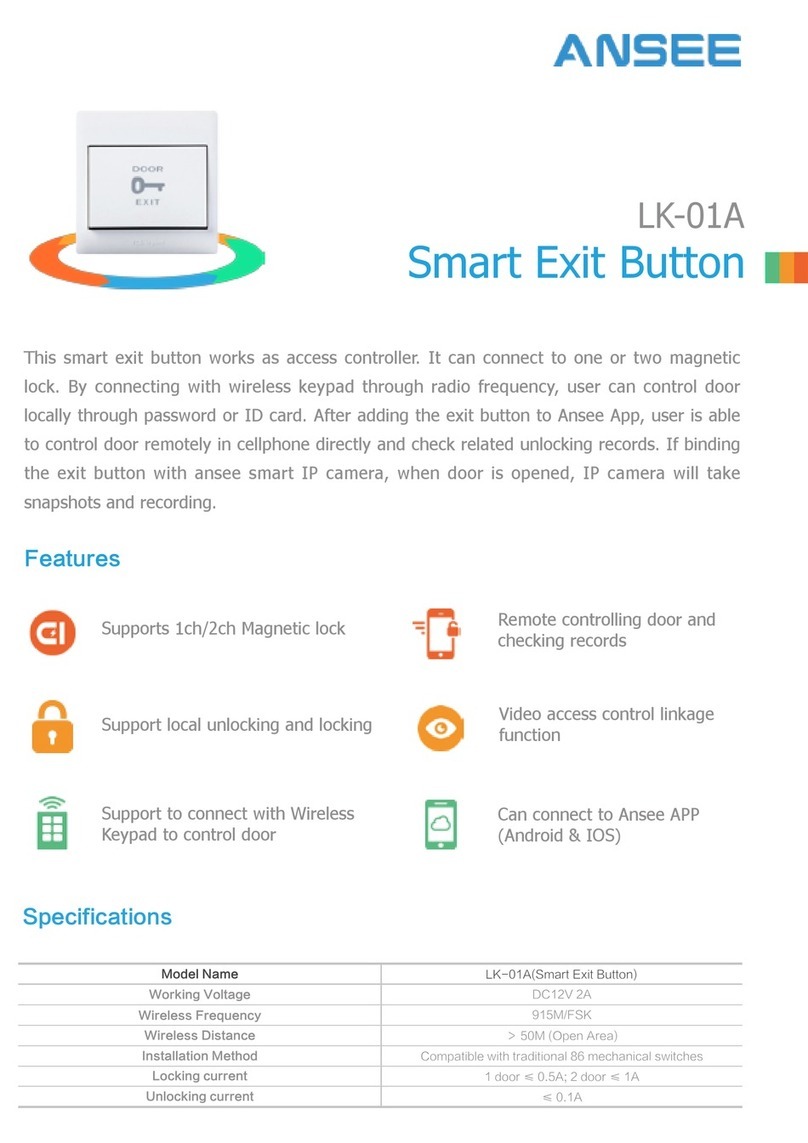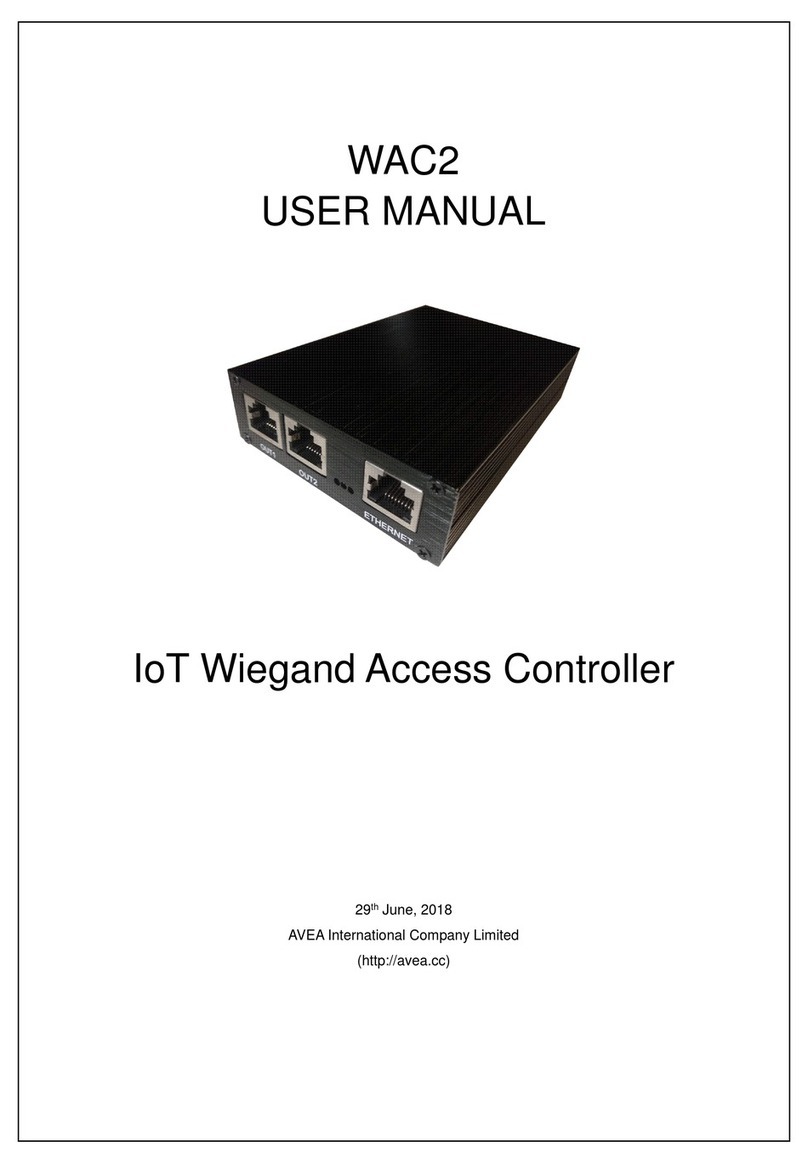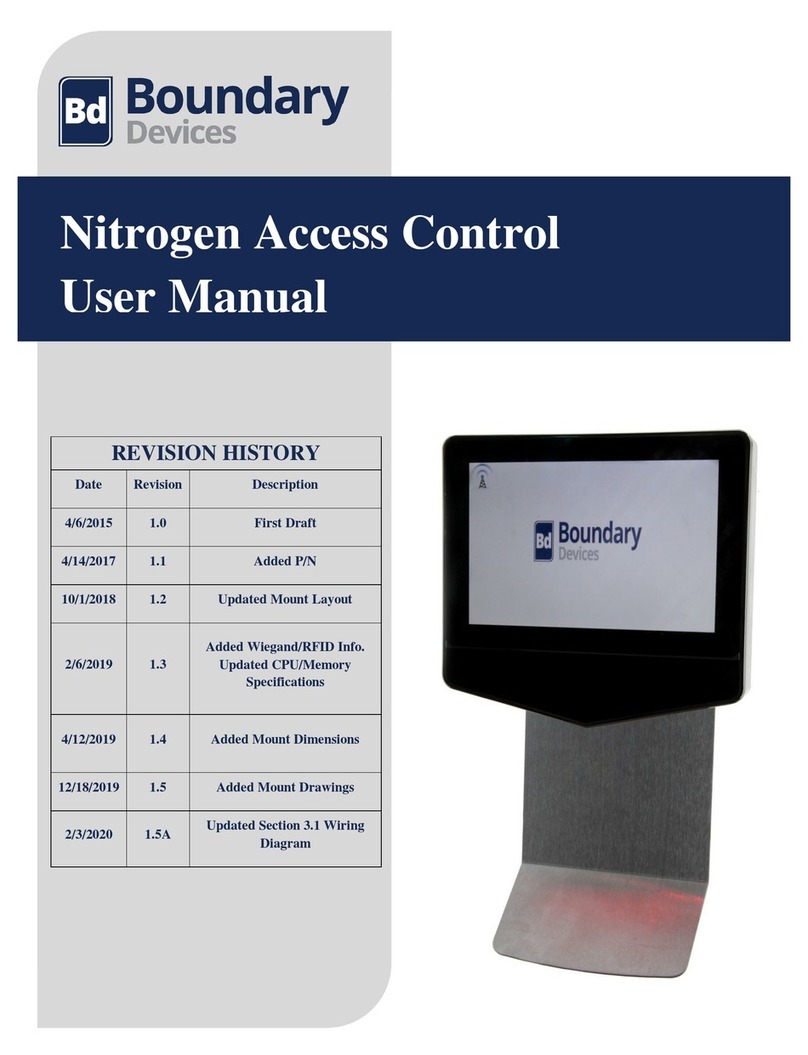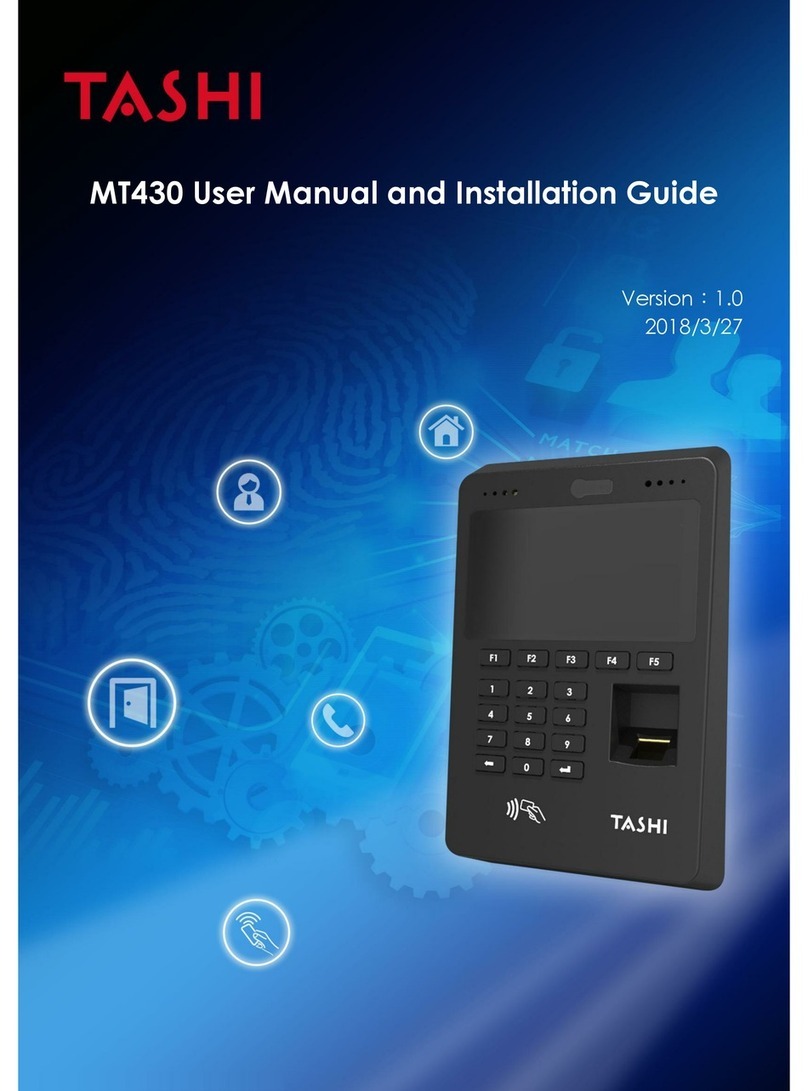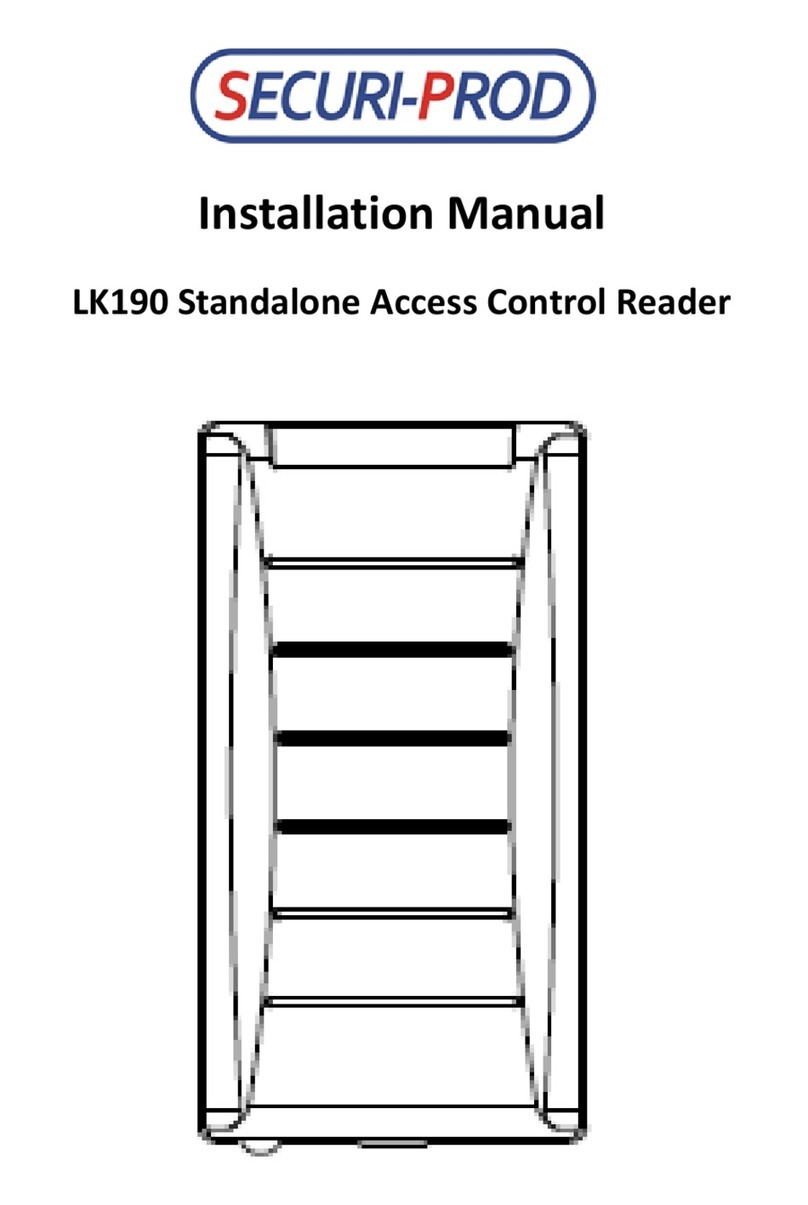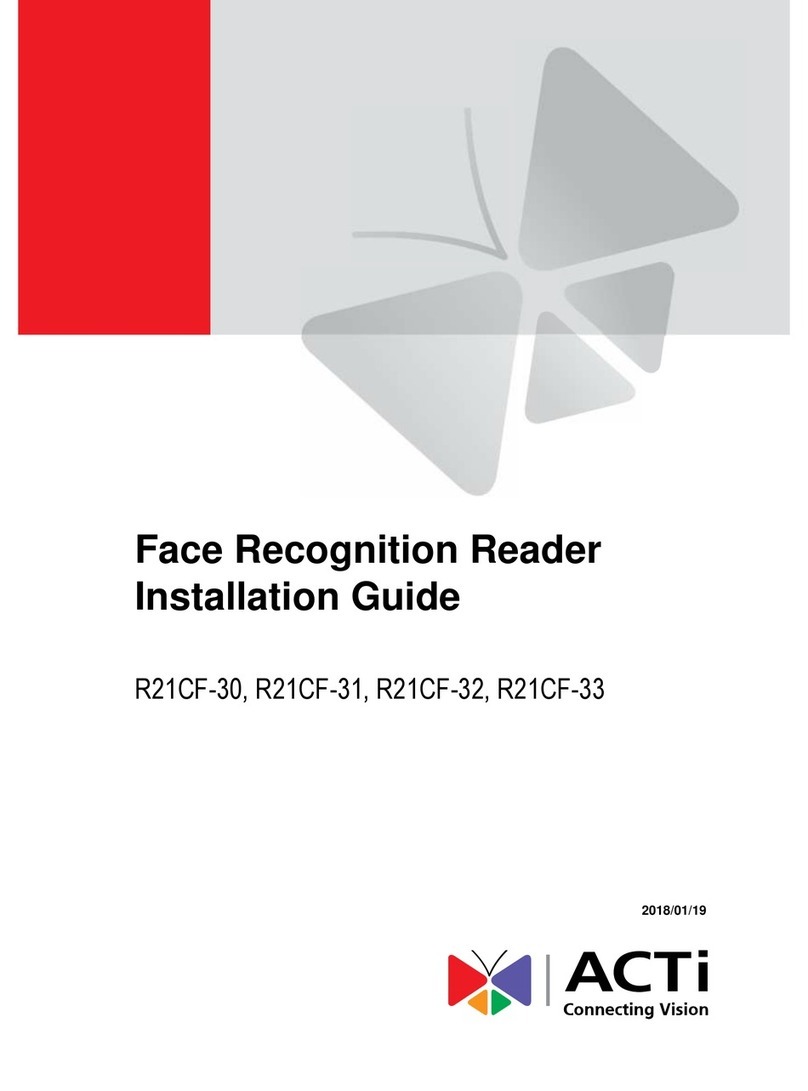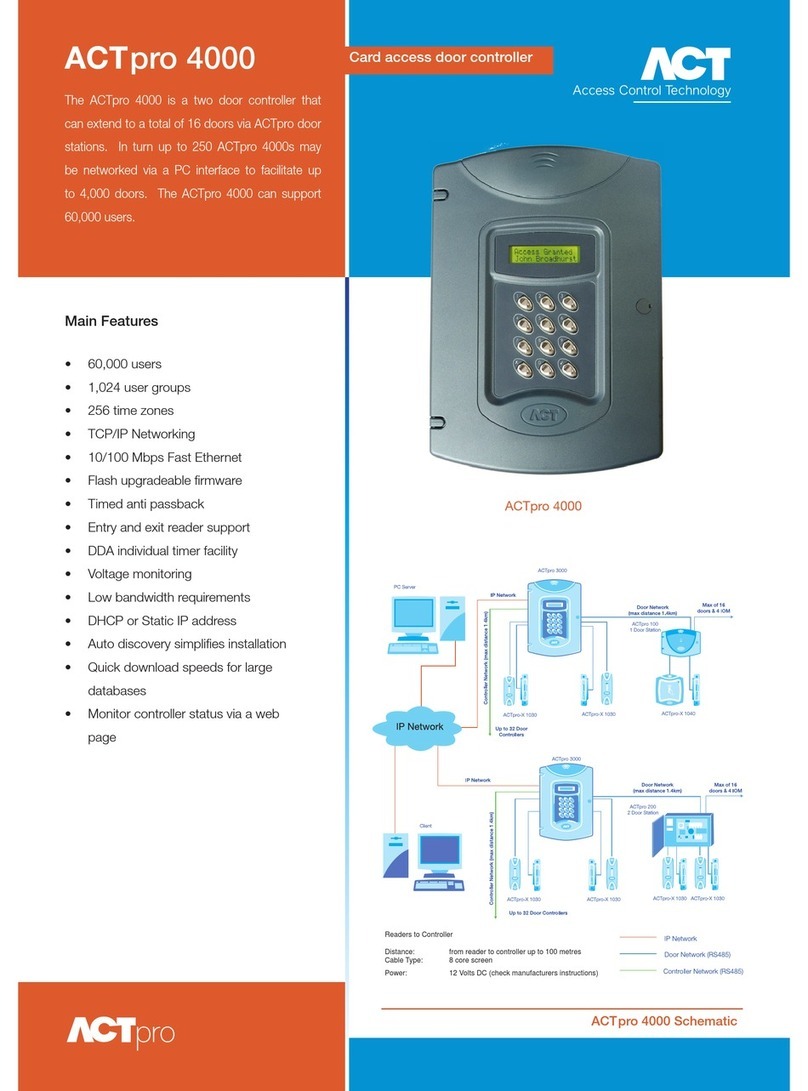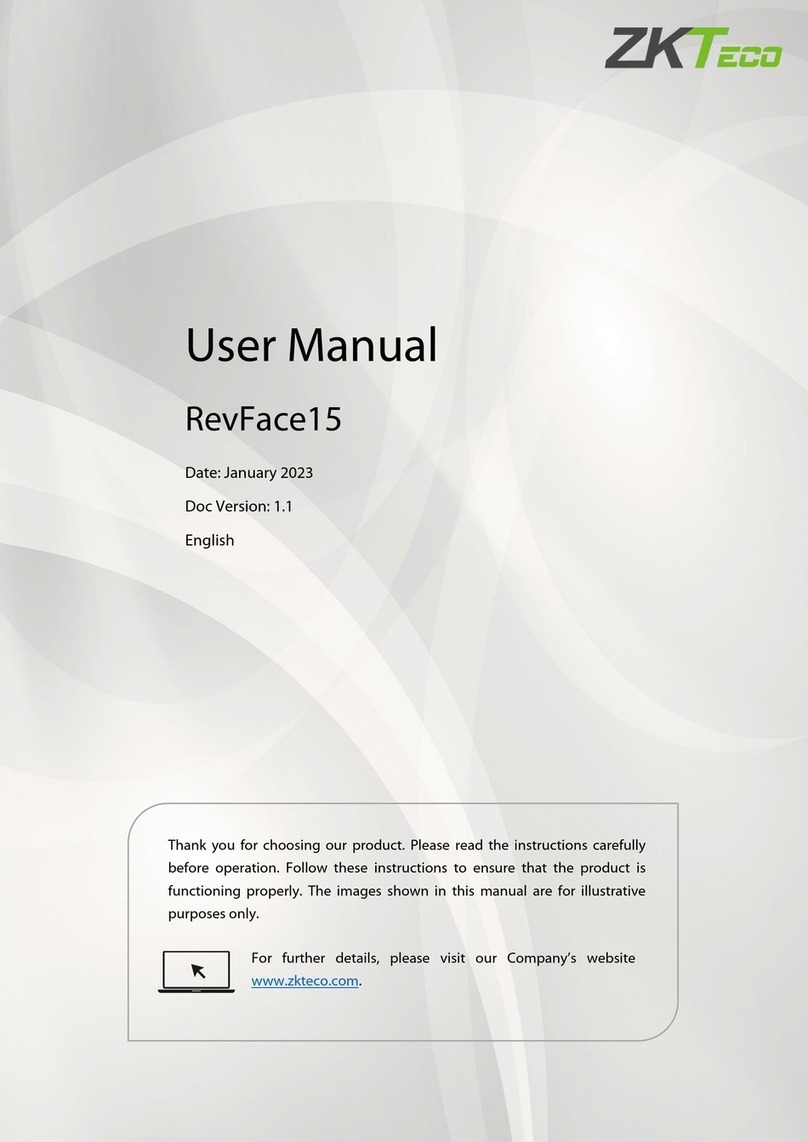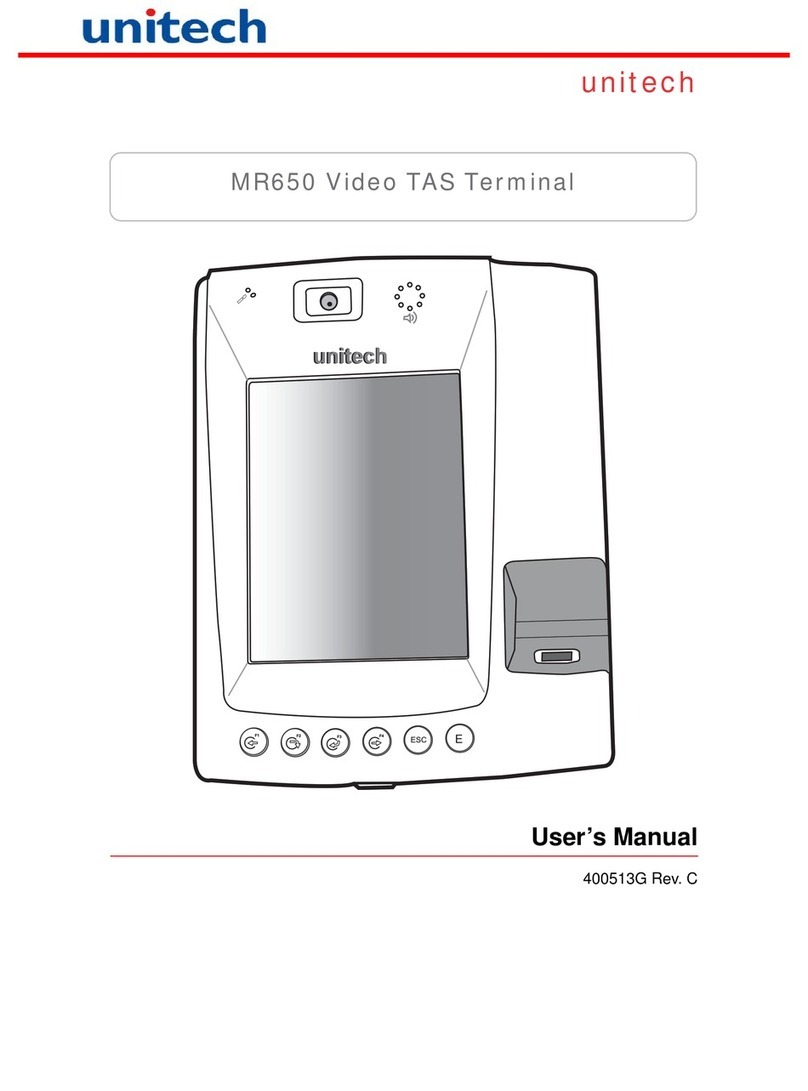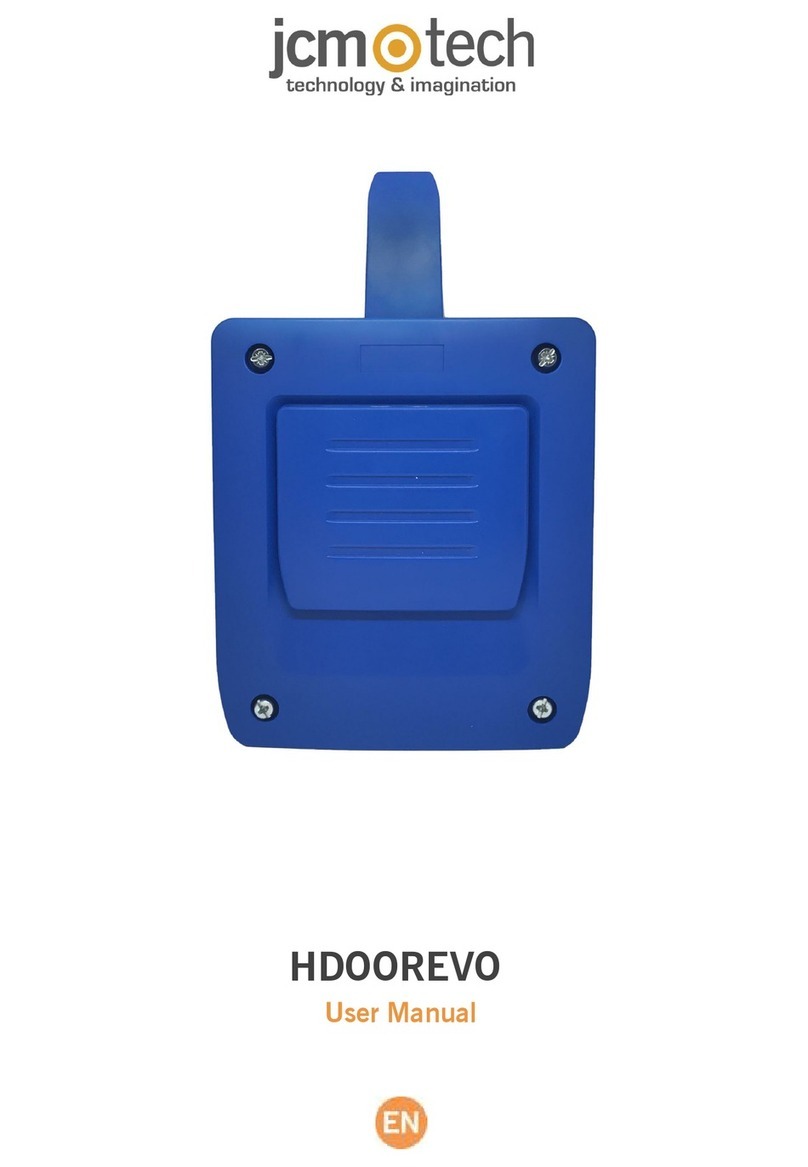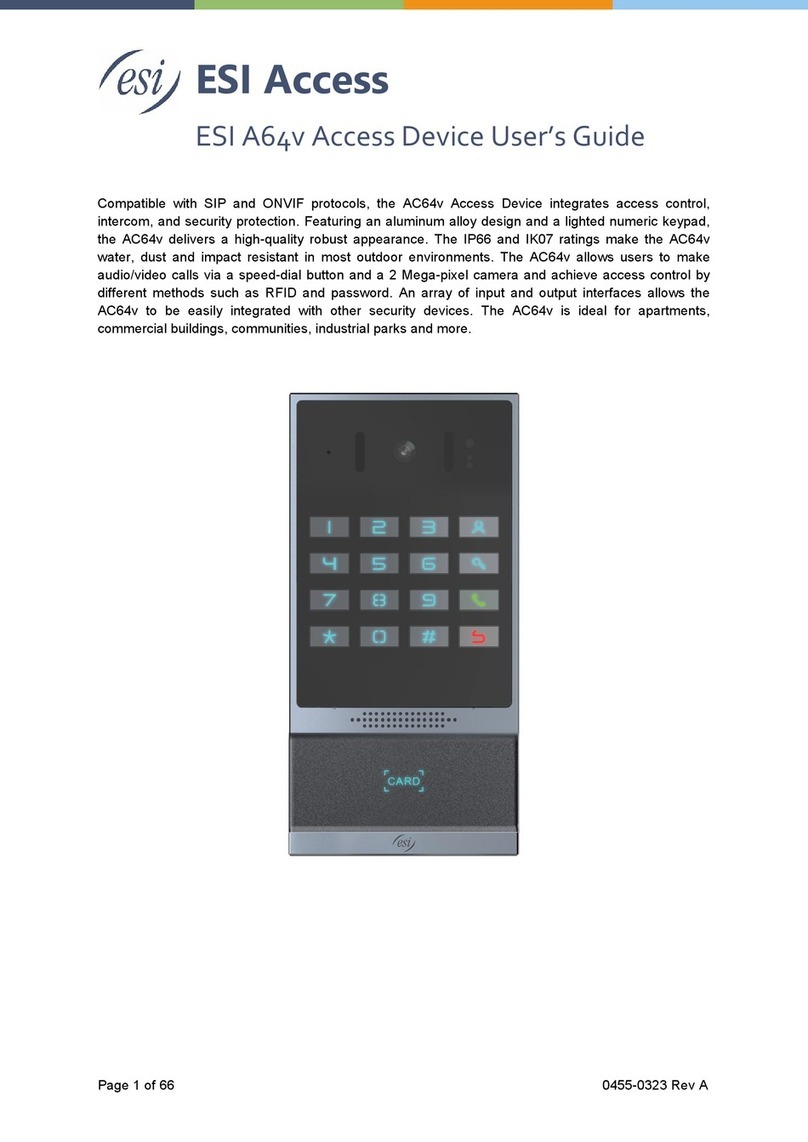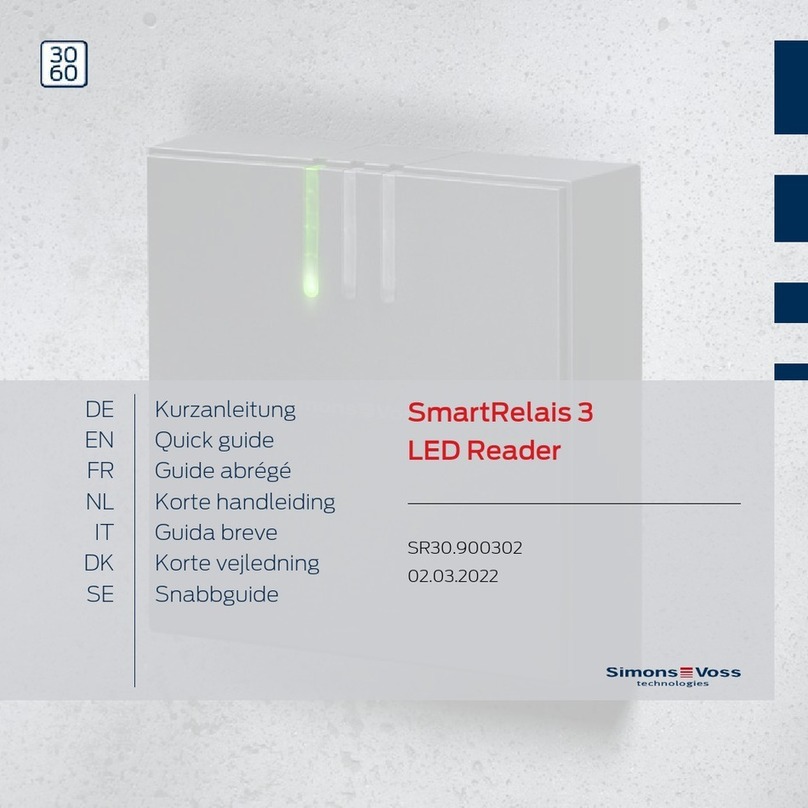Sicunet Neptune Series User manual

Neptune Series Access Control Systems
Installation Instructions
for 1 Door Systems and 2 & 4 Door Systems
with Integrated Power Supplies
Document Number: 100100 REV A
Installation Instructions for 1 Door and 2 & 4 Door Systems with Integrated Power Supply Page 1

Table of Contents
Notifications...................................................................................................................................................4
Copyright...................................................................................................................................................4
Approvals...................................................................................................................................................4
Notice.........................................................................................................................................................4
Introduction....................................................................................................................................................5
Access Control Overview..........................................................................................................................5
System Overview.......................................................................................................................................5
2 4 Door Systems Specifications................................................................................................................6
Installation of 2 4 Door Systems................................................................................................................7
Installation Check List...............................................................................................................................7
Locating the Controller for Installation.....................................................................................................7
Mounting the Metal Enclosure – 2 4 Door Systems..................................................................................8
Tamper Detection......................................................................................................................................9
System Power............................................................................................................................................9
Power Fault Detection...............................................................................................................................9
Door Lock Power.......................................................................................................................................9
Fire Release Input....................................................................................................................................10
Battery Connection..................................................................................................................................10
Battery Warnings.....................................................................................................................................10
Input Power Connector............................................................................................................................11
Controller Power, Power Fault and Fire Cutout Connector.....................................................................11
Output Power Connectors........................................................................................................................12
Power Connection....................................................................................................................................13
Calculating Estimated Standby Time......................................................................................................13
Controller Features – 2 4 Door Systems..................................................................................................14
Controller Hardware Identification.........................................................................................................14
Controller Inputs......................................................................................................................................14
Controller Connectors..............................................................................................................................15
Input Wiring.............................................................................................................................................15
Request to Exit and Door Position Connectors.......................................................................................16
Power, Power Fault and Tamper Connector............................................................................................17
Controller Outputs...................................................................................................................................20
Output Wiring Requirements...................................................................................................................21
Door and Auxiliary Output Connectors...................................................................................................21
Adding 2 Door Expansion.......................................................................................................................23
1 Door System Specifications......................................................................................................................24
Installation of 1 Door Systems.....................................................................................................................25
Installation Check List.............................................................................................................................25
Locating the Controller for Installation...................................................................................................25
Mounting the 1 Door System.......................................................................................................................26
Controller Features 1 Door Systems............................................................................................................27
Controller Hardware Identification.........................................................................................................27
Controller Inputs......................................................................................................................................27
Controller Wiring Harnesses...................................................................................................................28
Input Wiring.............................................................................................................................................28
Controller Outputs Power Input..........................................................................................................32
Installation Instructions for 1 Door and 2 & 4 Door Systems with Integrated Power Supply Page 2

Output Wiring Requirements...................................................................................................................33
Powering On and Connecting to a Network.................................................................................................35
Preparing for the Network.......................................................................................................................35
Connecting to the Local Network............................................................................................................36
Adding Clients to Systems......................................................................................................................37
IP Installer................................................................................................................................................38
System Configuration and Programming................................................................................................39
Trouble Shooting..........................................................................................................................................40
Testing, Maintenance and Service................................................................................................................42
Parts List.......................................................................................................................................................42
Contact Warranty Information..................................................................................................................43
Installation Instructions for 1 Door and 2 & 4 Door Systems with Integrated Power Supply Page 3

Notifications
Copyright
Copyright © 2 19, all rights reserved. No part of this document may be reproduced, copied,
adapted or transmitted in any form without written permission from Sicunet, Inc.
Approvals
This equipment has been tested and found to comply with the limits for a Class A digital device,
pursuant to part 15 of the FCC Rules. These limits are designed to provide reasonable
protection against harmful interference when the equipment is operated in a commercial
environment. This equipment generates and can radiate radio frequency energy and if not
installed and used in accordance with the manual, may cause harmful interference. Operation of
this equipment in a residential area is likely to cause harmful interference in which case the user
will be required to correct the interference at their own expense.
This Access Control System is compliant with Level I UL 294 listed devices and must be
installed in a controlled location.
Notice
This manual contains information regarding the basic installation and configuration of the
browser-based Access Control System. It must be read and completely understood before
installation or operation.
It is intended that this unit will be installed by persons trained and qualified to install access
control systems and has the skills and knowledge working with electrical circuits and safety
codes. Important safeguards and instructions in this manual cannot cover all possible situations
and conditions that occur during installation and use and it must be understood that common
sense and caution must be exercised by the person(s) installing, maintaining and operating the
equipment.
Installations must conform to all national and local building and electrical codes.
This manual is for installing 1 Door Systems and 2 & 4 Door Systems ith
integrated po er. Please refer to the appropriate sections for specific
installation instructions for your system.
Installation Instructions for 1 Door and 2 & 4 Door Systems with Integrated Power Supply Page 4

Introduction
Access Control Overvie
Access Control is the selective restriction to a place or resource such as a property, building or
room to authorized persons and is a matter of who, where, and when. An access control system
is used to automate access control using credentials, credential readers, electric door locks and
other devices. Administrators configure the system to determine who is allowed to enter or exit,
where they are allowed to exit or enter, and when they are allowed to enter or exit. When access
is granted, the door is unlocked for a predetermined time and transaction is recorded. When
access is denied, the door remains locked and the attempted access is recorded. Administrators
can then run reports on the recorded transactions to review activity for selected dates and times.
System Overvie
Controller models are available in variety of configurations starting from 1 Door models that
require a separate power supply to 2 & 4 Door models that include an integrated power supply
for the controller and door lock power. Most models can be ungraded after installation with
enhanced features, such as enhanced reporting or more users, using software license keys. All
controllers include tamper and power fault inputs, in and out readers, request to exit and door
position inputs for each door and auxiliary inputs and outputs. All controllers are designed to be
connected to a network using an Ethernet RJ45 connector and configured using the integrated
web server.
Controllers can be configured as either a server or a client. All systems require a server
controller. Some systems have the ability to add additional client controllers to increase the
number of doors, inputs or outputs or control elevators. The software license key is used by the
controller to determine if it is a server or a client. After logging in, the license information about a
can be determined by clicking on the license icon at the bottom of the web page.
Certain models offer a mobile APP that can be used to setup and configure, view logs, lock and
unlock doors and activate threat levels. In addition, some systems also offers a cloud service
that provides a portal where a users or dealer can log into and manage one or many systems
securely.
Client controllers communicate with the server controller via the local area network and are
configured through the server using a web browser on PC connected to the network. Once the
server or client controller is configured, they will function without a network connection or the
PC. The network and PC is only required for setup, configuration and reporting.
Installation Instructions for 1 Door and 2 & 4 Door Systems with Integrated Power Supply Page 5

2 & 4 Door Systems Specifications
General Specifications
Processor Quad Core Cortex, 1.5 GHz
Memory 1GB DDR3 & 8 GB eMMc
Operating System Embedded Linux
Transactions > 45 per Second
System Power Requirements 115VAC @ 1.5A
Operating Temperature 5 ºF to 95ºF (1 ºC to 35ºC)
Enclosure Size (W x H x D) 14.25 x 14.25 x 3.75 in ( 362 x 362 x 95 mm)
Model
2 Door Systems 4 Door Systems
2DM 2DMPL 4DM 4DMPL
Internal Power Supply Controller &
Readers Only
Controller,
Readers & 12V
and 24V DC for
Door Locks
Controller &
Readers Only
Controller,
Readers & 12V
and 24V DC for
Door Locks
Battery Backup Controller &
Readers Only
Controller,
Readers & Door
Lock
Controller &
Readers Only
Controller,
Readers & Door
Lock
Recommended Battery Type
(battery is not included) 12V, 7AH, Sealed Lead Acid
Readers (Wiegand) 4 Total, One In & One Out Reader
for Each Door
8 Total, One In & One Out Reader
for Each Door
Request to Exit (REX) Inputs 2 Total, One for Each Door 4 Total, One for Each Door
Door Position (status) Inputs 2 Total, One for Each Door 4 Total, One for Each Door
Auxiliary Inputs 2 Total, General Purpose 4 Total, General Purpose
Tamper Digital Input Yes, Prewired on Units with Integrated Power
Power Fault Digital Input Yes, Prewired on Units with Integrated Power
Door Lock Outputs 2 Form C Relay, 24V @ 2. A 4 Form C Relay, 24V @ 2. A
Auxiliary Outputs 2 Form C Relay, 24V @ 2. A 4 Form C Relay, 24V @ 2. A
Installation Instructions for 1 Door and 2 & 4 Door Systems with Integrated Power Supply Page 6

Installation of 2 & 4 Door Systems
Installation Check List
The list below provides a logical sequence for installing a system. This list cannot cover all
possible situations and conditions that occur during installation and use and it must be
understood that common sense and caution must be exercised by the person(s) installing,
maintaining and operating the equipment.
✔Calculate the systems power requirement by adding up the power required
for each device connected to the system to make sure the required power
can be provided by the system.
✔Mount the controller in a secure, controlled location
✔Connect the inputs and outputs
✔Connect the readers
✔Connect the door locks and auxiliary outputs
✔Connect power to the controller using a dedicated unswitched, grounded
outlet rated for 115 VAC @ 5 Amps
✔Obtain an IP address, Subnet Mask, DNS and other information from the
network administrator
✔Configure the controller's network settings
✔Connect the controller to the local area network
✔Add optional license keys to upgrade features
Locating the Controller for Installation
Choose a centrally located, secure, clean and dry area near an AC power source. Avoid
mounting the controller within 6 feet of any equipment that may generate electrical interference.
CA TION: The power supply used for the controller must only
be connected to an unswitched, rounded, 115 VAC outlet. If
an unswitched outlet is not available or within 6 feet of the
controller mountin location, have a licensed electrician install
an outlet per local codes. All wirin must be in accordance with
the National Electrical Code, NPFA 70 and all local codes. For
UL installations, the maximum Ethernet cable len th is 98.5
feet (30 meters).
NOTE: This device complies with Part 15 of the FCC Rules.
Operation is subject to the followin two conditions: (1) this
device may not cause harmful interference and (2) this device
must accept any interference received, includin interference
that may cause undesired operation.
Installation Instructions for 1 Door and 2 & 4 Door Systems with Integrated Power Supply Page 7

Mounting the Metal Enclosure – 2 & 4 Door Systems
The metal enclosure should be mounted vertically on a wall in a secure location. The
temperature in the mounting location must be within the system's specified limits. A minimum of
8 inches of space around all sides of the enclosure is recommended. Knockouts are provided
along the sides and top of the enclosure for routing wires. When running wires through the
knockouts, install bushings or conduit connectors as needed to protect wires from damage.
1. Run all wires to the enclosure location and label the wires according to their use.
2. Remove the enclosure's door by first unlocking the door and removing the door's ground
wire. The door may be lifted out of the hinge slots, which will provide room for mounting
and connecting wires to terminals.
3. Locate the enclosure on the wall and level. Mark the mounting holes on the wall and
remove the enclosure and install anchors appropriate for the type of wall and mounting
conditions.
4. DO NOT DRILL the mounting holes while the enclosure is in place on the wall. Dust and
debris from drilling will contaminate and damage the electronics.
5. Partially insert mounting screws into the top two mounting holes and hang the enclosure
on the screws. Check for level, insert the lower screws and tighten all four mounting
screws.
6. Run the wires through the knockout holes and connect to the appropriate terminals (see
following sections of the manual for wiring details). Note: Tie down loops are located in
the enclosure and are used to provide strain relief for field wiring connections to the
controller.
7. Reinstall the door and reconnect the door's ground wire.
CA TION: This equipment includes electronic components
that are sensitive to static electricity. Make sure to dischar e by
touchin an earth round before handlin this equipment.
NOTE: When locatin the controller, choose a centrally located,
secure, clean and dry area. Avoid mountin the controller within
6 fee (2 meters) of any equipment that enerates electrical
interference.
Installation Instructions for 1 Door and 2 & 4 Door Systems with Integrated Power Supply Page 8

2 & 4 Door System Features and Mountin Locations
(*There are two types of power modules, one with lock power and one without)
Tamper Detection
A tamper switch is mounted in the enclosure and is prewired to the controller. If the enclosure's
door is opened, the tamper switch will activate and signal the controller. The controller can be
configured using Event Actions to perform a system backup, activate an auxiliary output or send
an email notification when a tamper input is detected.
System Po er
The enclosure includes a 12 VDC 6.5 Amp (75W) power supply and Power Module. The power
module provides power to charge a 12V sealed lead acid battery (SLA, not included) that is
used for battery backup operation, power for door locks and power for the main controller and
accessories such as readers and keypads.
Po er Fault Detection
When the power power module detects an AC power loss, it will automatically change operation
over to battery backup and signals the controller that a power fault has occurred. The
controller's fault input can be configured using Event Actions to perform a system backup,
activate an auxiliary output or send an email notification. This is prewired at the factory.
Door Lock Po er
On models that include po er for the door locks, the power module has the ability to supply
either 12 or 24 VDC power to the door locks. This can be set individually for each of the four
outputs. LED's indicate if the output power is set to 12 VDC (GREEN LED), 24 VDC (AMBER
LED) or if the output is overloaded (RED LED). NOTE: The maximum output current for each
of the four outputs is 375 mA @ 24V or 700 mA @ 12V.
Installation Instructions for 1 Door and 2 & 4 Door Systems with Integrated Power Supply Page 9
TAMPER
SWITCH
MOUNTING
HOLE
MOUNTING
HOLE
MOUNTING
HOLE
MOUNTING
HOLE
POWER CORD
CONNECTOR
*POWER
MODULE
12V BATTERY
(NOT INCLUDED)
2 or 4 DOOR
CONTROLLER
GROUNDING POST
FOR READER
SHIELDS

Fire Release Input
On models that include po er for the door locks, the power module is prewired with a
normally closed Fire Release input. If the input is opened, power will be disconnected from the
connected door locks. This can be used to unlock fail safe door locks. Note: The power
module and/or access control system is not listed as and can not be used as a fire
warning system.
Battery Connection
The enclosure provides space and charging for one 12V sealed lead acid battery. The power
module monitors the battery to prevent over charging and excessive discharging. When primary
AC power is lost, the battery will provide standby power until the battery voltage reaches
approximately 11 VDC at which point the system will shutdown until main power is restored.
The amount of time standby power is supplied depends on the initial battery voltage and the
current draw of the devices connected to the system.
Battery Warnings
Use caution when installing the battery. Incorrect use can damage the battery, power
module or can cause shock or fire.
Connect main AC power before installing the battery. Depending on the condition of the
battery, the system may power up when connecting the battery without an AC power
connection.
Only connect one battery to the power module. Do not connect multiple batteries in
parallel or in series. This will damage the system and void the warranty.
The battery charger provides a maximum charge rate of approximately 9 mA and will
maintain the charge on a fully charged battery. Ensure that this does not exceed the
battery manufacture's rating.
Replace the backup battery every 2 to 3 years.
Properly dispose of old batteries.
The illustrations below show the features of the power module.
Installation Instructions for 1 Door and 2 & 4 Door Systems with Integrated Power Supply Page 1

Power Module Features and Connections
(*only included on models with lock power)
Input Po er Connector
Terminal Description
12V +12 Input Power
GND Ground
NOTE: This is prewired at the factory to the internal 12 VDC power supply.
Controller Po er, Po er Fault and Fire Cutout Connector
Terminal Description
12V +12 Power for Controller
GND Ground for Controller
PFT Power Fault, Output, Normally Open When Main
Power is OK
*FC Fire Cutout Inputs, Normally Closed
NOTE: 12V, GND and PFT is prewired at the factory to the controller
and a jumper wire is connected between the FC inputs.
*FC is only included on models with lock power.
Installation Instructions for 1 Door and 2 & 4 Door Systems with Integrated Power Supply Page 11
MAIN POWER LED INDICATOR
GREEN WHEN PRESENT
POSITIVE
BATTERY
CONNECTION
RED WIRE
NEGATIVE
BATTERY
CONNECTION
BLACK WIRE
INPUT POWER
CONNECTOR
CONTROLLER
CONNECTOR
*OUTPUTS 3 & 4 CONNECTOR *OUTPUTS 1 & 2 CONNECTOR
*FIRE CUTOFF LED INDICATOR
RED WHEN ACTIVATED

Output Po er Connectors
Terminal Description
+V +12 or +24 VDC Output, 375 mA MAX
GND Ground
+V +12 or +24 VDC Output, 375 mA MAX
NOTE: This connector is only included on models with lock power.
On models that include po er for door locks, the output voltage can be individually set for
each of the four outputs. Jumpers are used to set the output voltage on the power module and
LED's show the status of the output voltage. The images below shows the location of the of the
jumpers and the LED's.
The GREEN LED indicates the output voltage is 12 VDC. The AMBER LED indicates the output
voltage is 24 VDC. If the output is overloaded, the RED LED will be on.
CA TION: The maximum output current for each of the four
outputs is 375 mA @ 24V or 700 mA @ 12V.
Power Module Output LED Indicators
(only on models with with lock power)
Installation Instructions for 1 Door and 2 & 4 Door Systems with Integrated Power Supply Page 12
12 VDC OUTPUT LED
GREEN
OUTPUT 2
VOLTAGE SELECTOR
OUTPUT OVERLOAD LED
RED
OUTPUT 1
VOLTAGE SELECTOR
OUTPUT 3
VOLTAGE SELECTOR
OUTPUT 4
VOLTAGE SELECTOR
24V OUTPUT LED
AMBER
OUTPUTS 1 & 2
OUTPUTS 3 & 4

On models that include po er for door locks, use the output voltage selection jumpers as
shown below to set the voltage to the desired value. Note: Make sure to check specifications of
the door lock before applyin power. Usin the wron volta e can dama e the door lock or
power module and void warranties.
Power Module Output Power Jumper Settin s
(only on models with lock power)
Po er Connection
The power module is prewired, however the power outputs will have to field connected to the
appropriate outputs. Before connecting the backup battery, connect the power cord to a
grounded, unswitched 115 VAC outlet. The GREEN power indicator LED should be ON and the
RED fire cutoff indicator LED should be off on the power board. The output voltage indicator
LED's should be on according to the selector settings. Additionally the RED LED heartbeat
indicator on the controller should be blinking approximately once per second.
After verifying all of the status LED's are in the expected conditions, connect the leads to the
battery. First connect the negative wire (BLACK) then connect the positive wire (RED).
Calculating Estimated Standby Time
Standby time is determined by adding the maximum standby current draw of all the devices
connected to the system to the current draw of the controller, and divide the amp hour rating of
the standby battery by the total system load. Note: If the device rating is listed in mA it can be
converted to amps by dividing by 1 . The table below shows and example of how to calculate
estimated standby time.
Example Standby Time Calculation
Device Standby Current
Controller 5 mA .5 A NOTE: Always include controller's
standby current in the calculations.
Reader 1 8 mA . 8 A
Reader 2 1 mA .1 A
Door Lock 1 25 mA .25 A
Door Lock 2 25 mA .25 A
118 mA 1.180 A Total System Load
Battery Rating 7. AH
Standby Time
Calculation
7. AH / 1.18 A ~ 6 Hours Estimated Standby Time
NOTE: The actual standby time depends on the condition of the battery and the activity of the installed
system.
Installation Instructions for 1 Door and 2 & 4 Door Systems with Integrated Power Supply Page 13

Controller Features – 2 & 4 Door Systems
The following shows the controller's features and wiring components.
Controller Hard are Identification
4 Door Controller Layout
(*only included on 4 Door models)
Controller Inputs
Controllers can monitor door position, request to exit and auxiliary (general purpose) inputs. All
inputs are assigned default states that can be modified as needed through the user interface.
The table below shows the default state for each of the inputs.
Input Type Default State
Door Position (status) Inputs Disabled
Request to Exit Inputs Normally Open, Momentary, Unsupervised
Auxiliary Inputs Normally Open, Momentary, Unsupervised
Tamper Normally Open, Momentary, Unsupervised
Power Fault Normally Open, Momentary, Unsupervised
Installation Instructions for 1 Door and 2 & 4 Door Systems with Integrated Power Supply Page 14
*READER 4 *READER 3
*DOOR 3
DC & REX
*DOOR 4
DC & REX
*AUX 3 IN
*AUX 4 IN
ETHERNET
CONTROLLER
POWER
READER 1
READER 2
DOOR 1
DC & REX
DOOR 2
DC & REX
AUX 1 IN
AUX 2 IN
AUX 2
AUX 1
DOOR 2
DOOR 1
*DOOR 3
*DOOR 4
*AUX 3
*AUX 4
OUTPUTS
BOTTOM ROW TOP ROW
FACTORY DEFAULT
IP RESET
HARDWARE RESET
SD CARD

Input Circuit Configurations
The table below shows the different input configurations. These types can be independently
configured for each input by the user.
Supervised Unsupervised
Normally Open Normally Open
Note: Use 1K Ohm Resistor
Normally Closed Normally Closed
Controller Connectors
The controller is provided with plugin terminal blocks that are color coded and marked to
indicate the proper connection for field wiring.
NOTE: The connector terminals are desi ned to accept 12-22
AWG solid or stranded wire.
The Minimum Cable Specifications for the wirin of inputs is
22 AWG Belden or equivalent with a maximum distance of
2000 feet (610 meters).
NOTE: All wirin shall conform with the National Electrical
Code, NPFA70 and local buildin codes.
Input Wiring
All inputs may be configured for normally open or normally closed contacts. Door position,
request to exit and auxiliary inputs may also be configured with for supervision to detect if wiring
to the contact is broken or cut. Wires must not be routed in parallel with or in the same
conduit with any high voltage AC wiring.
Installation Instructions for 1 Door and 2 & 4 Door Systems with Integrated Power Supply Page 15

Request to Exit and Door Position Connectors
Terminal Description
REX Request to Exit Input, Normally Open, Normally
Closed or Monitored
GND Ground, Common Connection for REX and DC
Inputs
DC Door Position Input, Normally Open, Normally
Closed or Monitored.
NOTE: REX and DC input types are user confi urable options.
Request to Exit (REX) Inputs
A REX input activated the door output to unlock a door. A REX device can be a press to exit
button, motion detector or other device mounted on the secured side of an entrance. REX
features may be modified in Device Settings for Doors and can be set to normally open (NO),
normally closed (NC) or monitored using either a series or parallel resistor. For applications
where a manual unlocking device is used, such as a exit bar, REX activating the door output can
be disabled.
Request to Exit Wiring
1. Disconnect power from the controller.
2. Determine if your REX device is normally open or normally
closed (refer to the instructions provided by the REX
manufacturer).
3. Connect the REX device as shown.
4. After power is applied to the controller, make sure to
configure the controller in Device Settings for Doors and
select the appropriate REX input type.
5. After power is applied to the controller, verify the input is properly working.
Door Position Inputs
Monitors if the door is open or closed. The door switch (typically a magnetic reed switch, not
provided) will change state when the door is opened or closed. To use this feature, it must be
enabled in Device Settings for Doors. It can be set to normally open (NO), normally closed (NC)
or monitored using either a series or parallel resistor.
Door Position Wiring
1. Disconnect power from the controller.
2. Determine if your door position switch is normally open or
normally closed (refer to the instructions provided by the
switch manufacturer).
3. Connect the door position switch as shown.
4. After power is applied to the controller, make sure to
configure the controller to use the door position switch in
Device Settings for Doors and select the appropriate door contact type.
5. After power is applied to the controller, verify the input is properly working.
Installation Instructions for 1 Door and 2 & 4 Door Systems with Integrated Power Supply Page 16

Auxiliary Inputs
Auxiliary inputs are used for general purposes and can be connected to devices such as alarms,
detectors and devices that have a switched output. These inputs can be set to normally open
(NO), normally closed (NC) or monitored using either a series or parallel resistor and these
features may be modified in Device Settings for Aux Inputs.
Auxiliary inputs must be programmed to produce a defined action, such as activating an
auxiliary output, using Event Actions.
Auxiliary Input Wiring
1. Disconnect power from the controller.
2. Determine if device you are connecting to the
Auxiliary input is normally open or normally closed
(refer to the instructions provided by the device
manufacturer).
3. Connect the device to the Auxiliary input as shown.
4. After power is applied to the controller, make sure to configure the controller in Device
Settings for Doors and select the appropriate Auxiliary input type.
5. After power is applied to the controller, verify the input is properly working.
Po er, Po er Fault and Tamper Connector
Terminal Description
12V +12 VDC @ 5A (6 W) Input Power
GND Ground for Input power
PFT Power Fault Input, Normally Open or Normally
Closed Contact
GND Ground for Power Fault and Tamper Inputs
TMP Tamper Switch Input, Normally Open or Normally
Closed Contact
NOTE: A separate power supply recommended for the door locks.
Tamper
The tamper input may be used to monitor access to the access control system. This input can
be set to normally open (NO) or normally closed (NC) in Device Settings for Controllers.
Typically a tamper switch is mounted inside the enclosure containing the access control system
in such a way that when the enclosure is opened, the switch is activated.
The access control system can be programmed using Event Actions to perform a system
backup, activate an auxiliary output or send an email notification when a tamper input is
detected. On models ith integrated po er, the tamper input is prewired to detect when the
enclosure door is opened.
Installation Instructions for 1 Door and 2 & 4 Door Systems with Integrated Power Supply Page 17

Tamper Input Wiring
1. Disconnect power from the controller.
2. Determine if device you are connecting to the Tamper
input is normally open or normally closed (refer to the
instructions provided by the device manufacturer).
3. Connect the device to the Tamper input as shown.
4. After power is applied to the controller, make sure to configure the controller in Device
Settings for Controllers and select the appropriate Tamper input type.
5. After power is applied to the controller, verify the input is properly working.
Po er Fault
The power input may be used to monitor the power supply connected to the access control
system. This input can be set to normally open (NO) or normally closed (NC) in Device Settings
for Controllers. Typically power supplies designed for access control will have a switched output
that is activated when main power is lost and changed to battery backup.
The access control system can be programmed using Event Actions to perform a system
backup, activate an auxiliary output or send an email notification when a power input is
detected. On models ith integrated po er, the power fault is prewired to the Power Module
and detects when main power is lost and the power module changes over to battery backup.
Po er Fault Input Wiring
1. Disconnect power from the controller.
2. Determine if device you are connecting to the Power
Fault input is normally open or normally closed (refer
to the instructions provided by the device
manufacturer).
3. Connect the device to the Power Fault input as shown.
4. After power is applied to the controller, make sure to configure the controller in Device
Settings for Controllers and select the appropriate Power Fault input type.
5. After power is applied to the controller, verify the input is properly working.
Po er 12 VDC & GND
The Power Input requires a dedicated Class 2, 12 VDC power supply. For UL installations, only
use a UL294B listed supply. On models ith integrated po er, the power is prewired to the
controller.
The recommended rating of the power supply is listed below for each type of controller.
●12 VDC @ 3A for 2 door controllers
●12 VDC @ 5A for 4 door controllers
CA TION: A 12 VDC power supply must be used. Incorrect
volta e will dama e the product and void the warranty.
CABLE SPECIFICATIONS: Use a minimum size of UL listed
16 AWG, 2 conductor at a maximum distance of 4 feet (1.2
meters).
NOTE: Power supplies must be plu ed into a dedicated
receptacle that is not controlled by a switch.
Installation Instructions for 1 Door and 2 & 4 Door Systems with Integrated Power Supply Page 18

Po er Wiring
1. Connect the power supply to the 12V and Ground terminals on
the connector.
2. Power should only be applied to the system when all
connections are secured and tested, and when
instructed to apply power.
In and Out Reader Connectors
Terminal Description
12V +12 VDC Power for the Readers
LED LED Control for the In and Out Readers
BUZ Buzzer Control for the In and Out Readers
ID0 In Reader, Data
ID1 In Reader, Data 1
OD0 Out Reader, Data
OD1 Out Reader, Data 1
GND Ground for the Readers
NOTE: Reader current is limited by an auto resettin fuse on the controller.
Improper connection may dama e the controller and void the warranty.
Readers
The controller can be connected to Wiegand type readers or keypads. Each door on the
controller supports a primary (entrance) In Reader and a secondary (exit) Out Reader.
The maximum power available through the controller for an individual reader is 3 mA @
12VDC with a combined maxim for the controller of 15 mA. Exceeding the maximum power
for an individual reader or for the controller may damage the controller, void the warranty
and will cause erratic operation. Refer to the manufacture's documentation to determine the
reader's power requirements. Wires must not be routed in parallel with or in the same
conduit with any high voltage AC wiring.
The Minimum Cable Specifications for readers is a Belden
shielded, twisted, 6 conductor plus round cable; 22 AWG
when the reader is mounted up to 250 feet from the controller
and 18 AWG when the reader is mounted up to 500 feet from
the controller.
Note: Use UL294 listed readers for all installations and all
wirin shall conform with the National Electrical Code, NPFA70
and local buildin codes.
Installation Instructions for 1 Door and 2 & 4 Door Systems with Integrated Power Supply Page 19

Reader Wiring
1. Disconnect power from the controller.
2. Connect the color coded wires from the reader to the
appropriate terminals on the reader connector as shown.
Refer to manufacture's instructions for exact color codes for
each connection.
3. Remove excess shield from the reader cable to prevent
interference with the controller's electronics or other electrical
circuits. Tape off any exposed shield with electrical tape.
4. Reader shields must be grounded per the manufacture's
requirements.
5. Make sure to properly ground the reader shield.
6. After power is applied to the controller, verify the reader is properly working.
In & Out Reader Wiring
Reader
Connector Color Description Typical IN Reader
Wire Color
Typical Out Reader
Wire Color
8Black Ground Black Black
7White Out Reader, D1 X White
6Green Out Reader, D X Green
5White In Reader, D1 White X
4Green In Reader, D Green X
3Orange Buzzer Control Blue Blue
2Blue LED Control Bro n Bro n
1Red 12 VDC Red Red
Controller Outputs
The controller has door output and auxiliary output relays that may be activated in response to
reader activity, time schedules or event actions. The outputs are assigned default features that
can be configured in Device Settings for Doors or Auxiliary Outputs. The table below shows the
default state for each type of output.
Output Default State Default Response
Door Output Not Energized, Single Pulse 3 second activation time in response to
valid access credentials
Auxiliary Output Not Energized, Single Pulse None. Must be configured in Device
Settings or Event Actions
Installation Instructions for 1 Door and 2 & 4 Door Systems with Integrated Power Supply Page 2
This manual suits for next models
4
Table of contents
Other Sicunet IP Access Controllers manuals