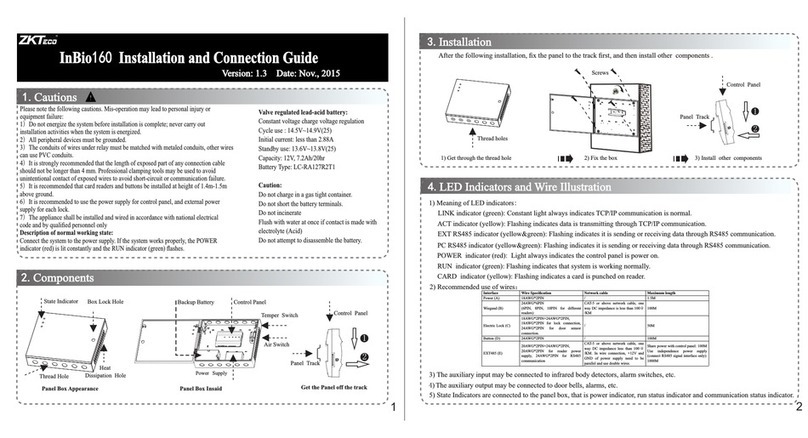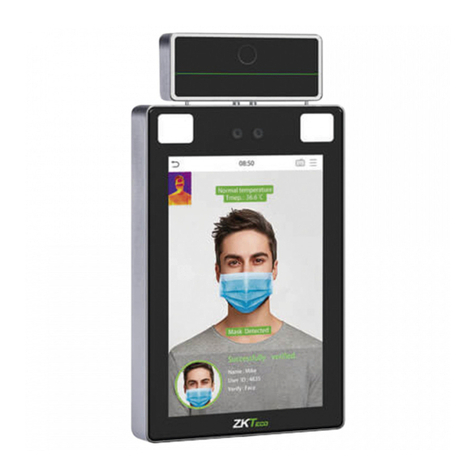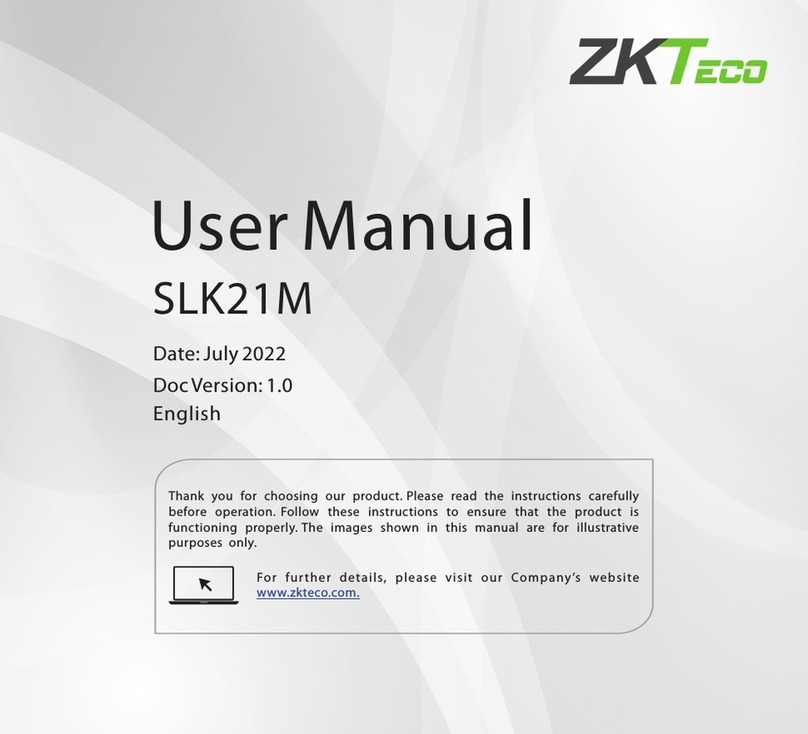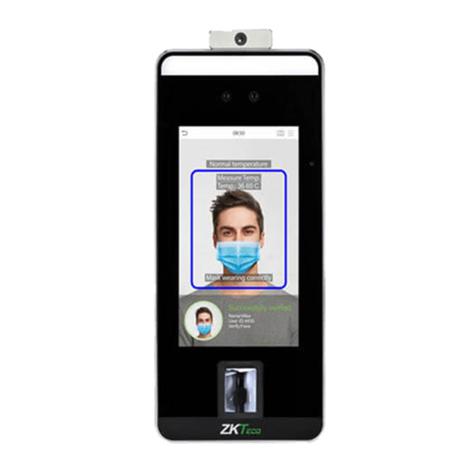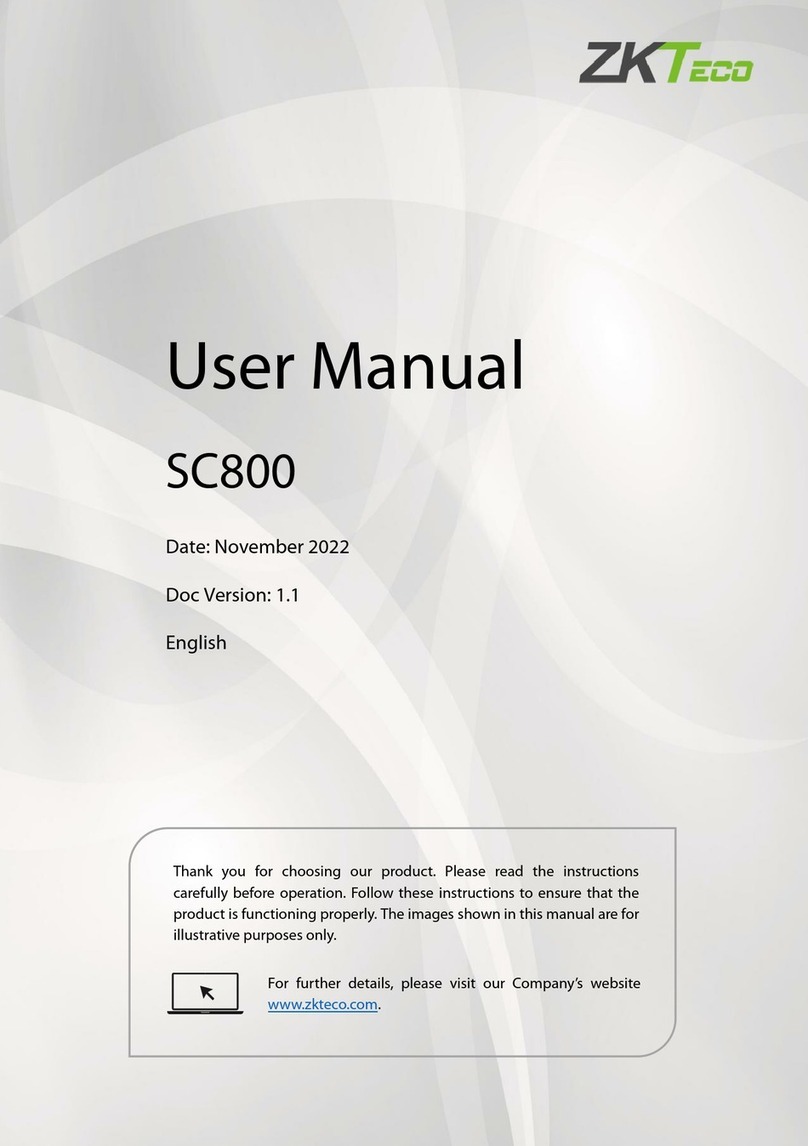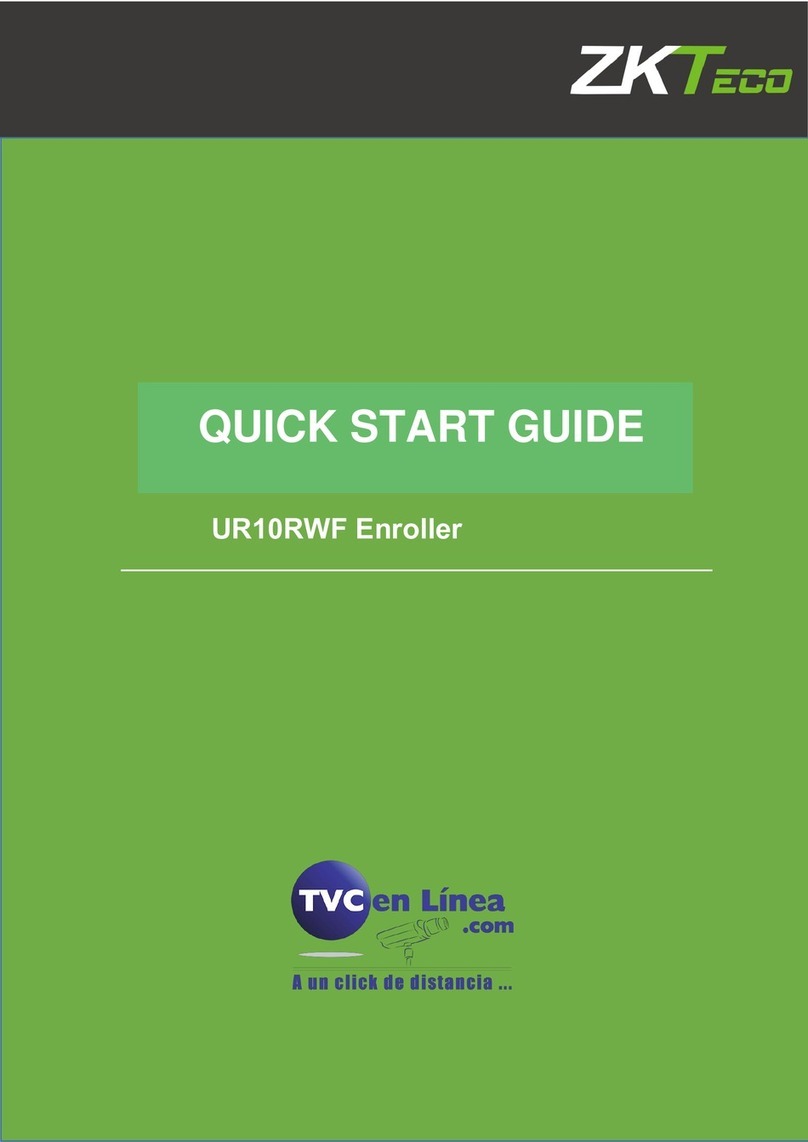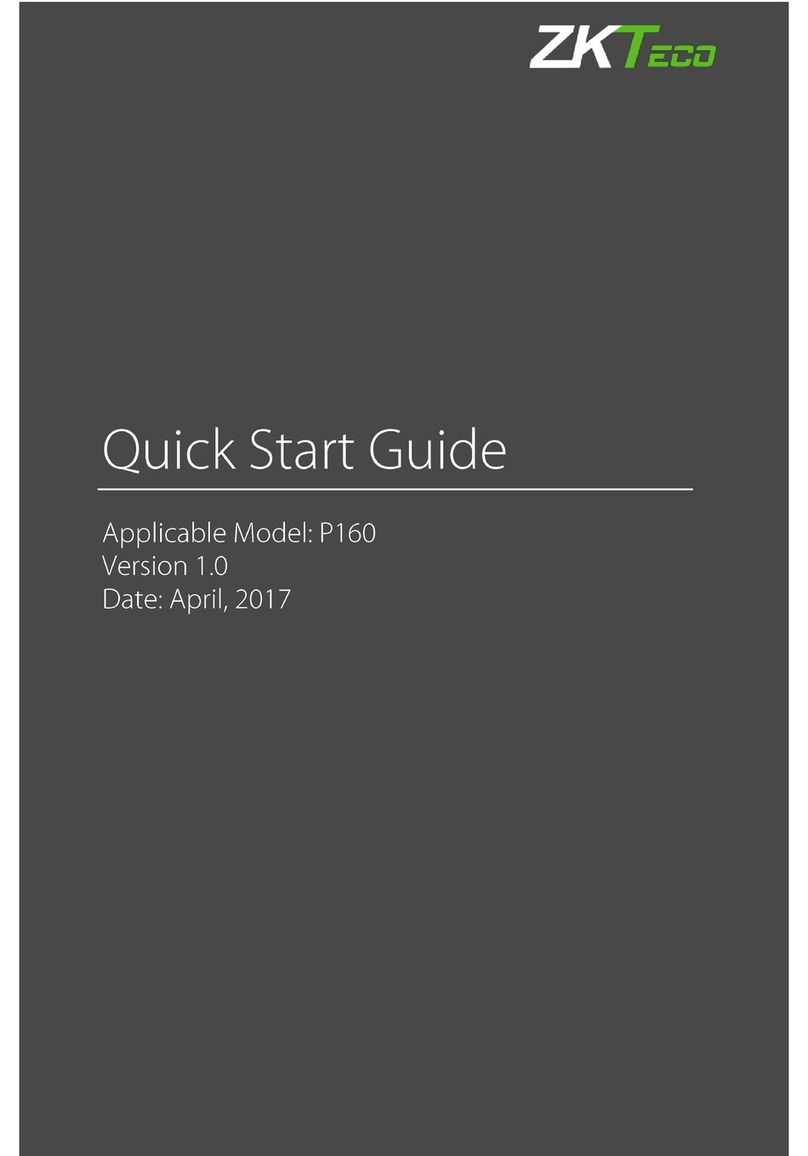GND
SEN
BUT
BELL+
BELL-
DC12V
-
+
GND
+12V
Door Bell
%
EXIT
BUTTO N
-
+
Alarm
Alarm Power
Exit Button
Door Sensor
Alarm Voltage output ≤ DC 12V
4. Other Parts Connection:
5. Power Connection:
Input DC 12V, 500mA (50mA standby). Positive
is connected with ‘+12V’, negative is connected
with ’GND’ (do not reverse the polarities).
NC1
NO1
COM1
NO2
COM2
(1) Post the mounting template on the
wall, drill the holes according to
the marks on the template (holes
Version: V1.2 Date: March, 2012
(2) Remove the screws on the (3) Take away the back plate
(5) Tighten the screws on the bottom,
plate on the wall according to
(4) Fix the plastic pad and the back
RS485
Lock
Sensor
①
③
Alarm
RS485 Converter
②
NC LOCK
-
+
DC12V
+
NC LOCK
+
-
NO LOCK
-
-
FR 107
+
-
+12V +12V
+12V
+12V
GND GND
GND
GND
GND GND
GND
GND
SEN SEN
SEN
SEN
BUT BUT
BUT
BUT
BELL+ BELL+
BELL+
BELL+
BELL- BELL-
BELL-
BELL-
NO LOCK
-
+
DC12V
+
-
+
-
FR 107
FR 107
-
+
DC12V
+
-
-
+
DC Power
-
+
DC12V
-
+
DC Power
+
-
FR 107
+
Exit Button
⑤
④
Door Bell
%
BUTTO N
EXIT
⑥
for screws and wiring).
bottom of the device.
Access Control System Function
(1) If a registered user verified, the device will export
the signal to unlock the door.
(3) If the device is removed illegally, it will output an
(4) External exit button is supported, it is convenient to
(5) External door bell is supported.
(2) Door sensor will detect the on-off state. If the door is
unexpected opened or improperly closed, the alarm
signal (digital value) will be triggered.
alarm signal.
open the door inside.
can manage multiple devices.
(6) Supports RS485 mode to connect with PC. One PC
①: ‘‘I’: Device output current, ‘ ’: Lock voltage, ’: Lock current.ULOCK ILOCK
(1) The system supports NO LOCK and NC LOCK. For example the NO LOCK (normally open at
(2) When the Electrical Lock is connected to the Access Control System, you need to parallel one FR107
power on) is connected with ‘ ‘ ’NO’ and COM terminals, and the NC LOCK(normally close at power on )
3.Lock Connection
(1) Share power with the lock:
ULOCK=12V, I-ILOCK>1A…①
The distance between the lock
Device shares power with the lock:
Does not shares power with the lock:
A. =12V I- ≤1A;ULOCK ILOCK
B ≠12V; . ULOCK
C. The distance between the lock and
(2) Does not share power with the lock:
2. Structure and Function
F6 Installation Guide
1. Equipment Installation
NC1 NC1
NC1
NC1
NO1 NO1
NO1
NO1
COM1 COM1
COM1
COM1
NO2 NO2
NO2
NO2
COM2 COM2
COM2
COM2
fix the device to the back plate.
Wiri ng Hole
Instr uctio n for the M ounti ng Pape r
Befor e the dev ice is fa stene d, plea se
stick t he pape r to the pl ace whe re you
want to i nstal l it, the n make ho les and
lay cab les acc ordin g to the mo untin g
paper.
F6 Mo untin g Paper
(on ly for yo ur refe rence )
Fixi ng Hole
Fixi ng Hole
10
11
the mounting paper.
is connected with ‘NC’ and ‘COM’ terminals.
Notes:
diode (equipped in the package) to prevent the self-inductance EMF affecting the system, do not
reverse the polarities.
and the device shares Ilock 1A
the device is more than 10 meters.
is equal or less than10 meters.