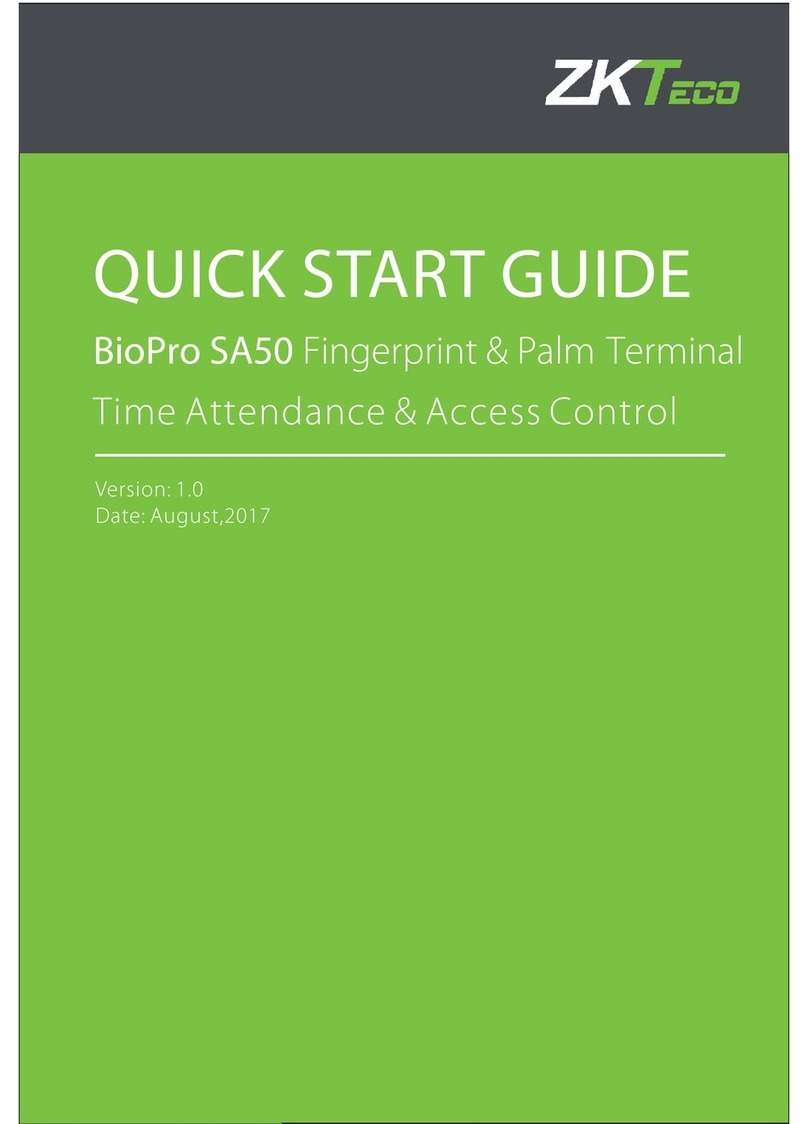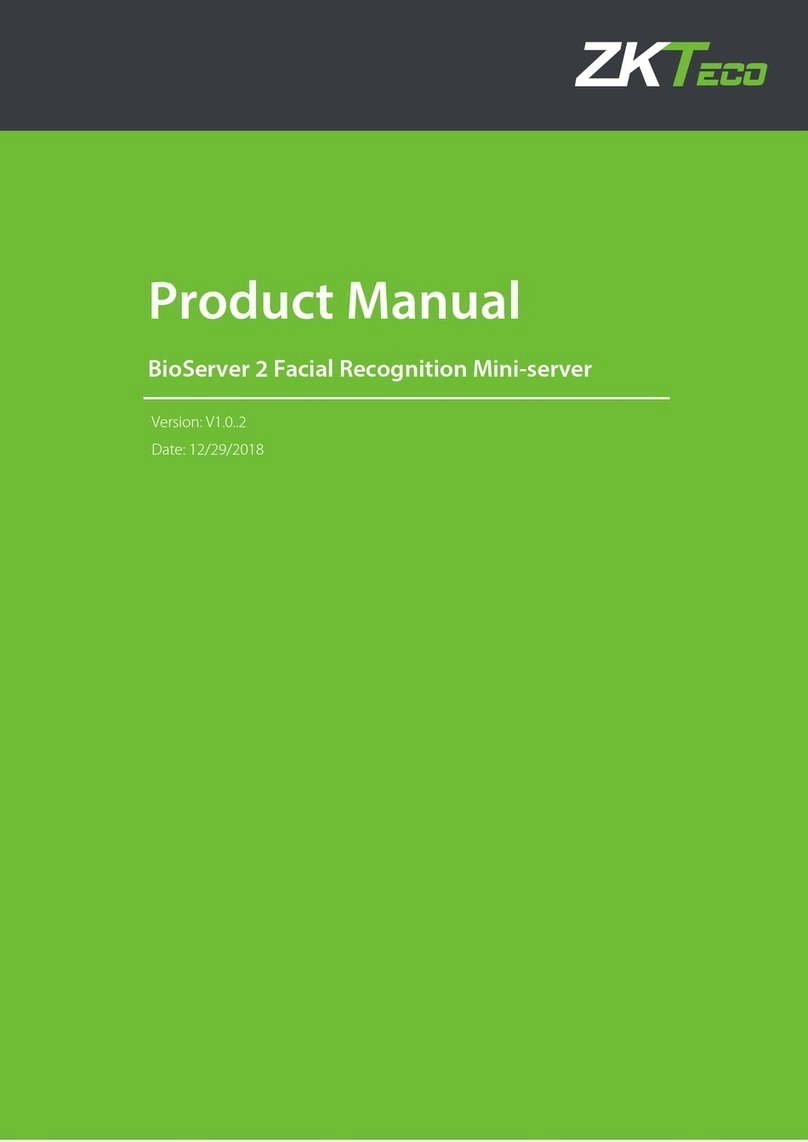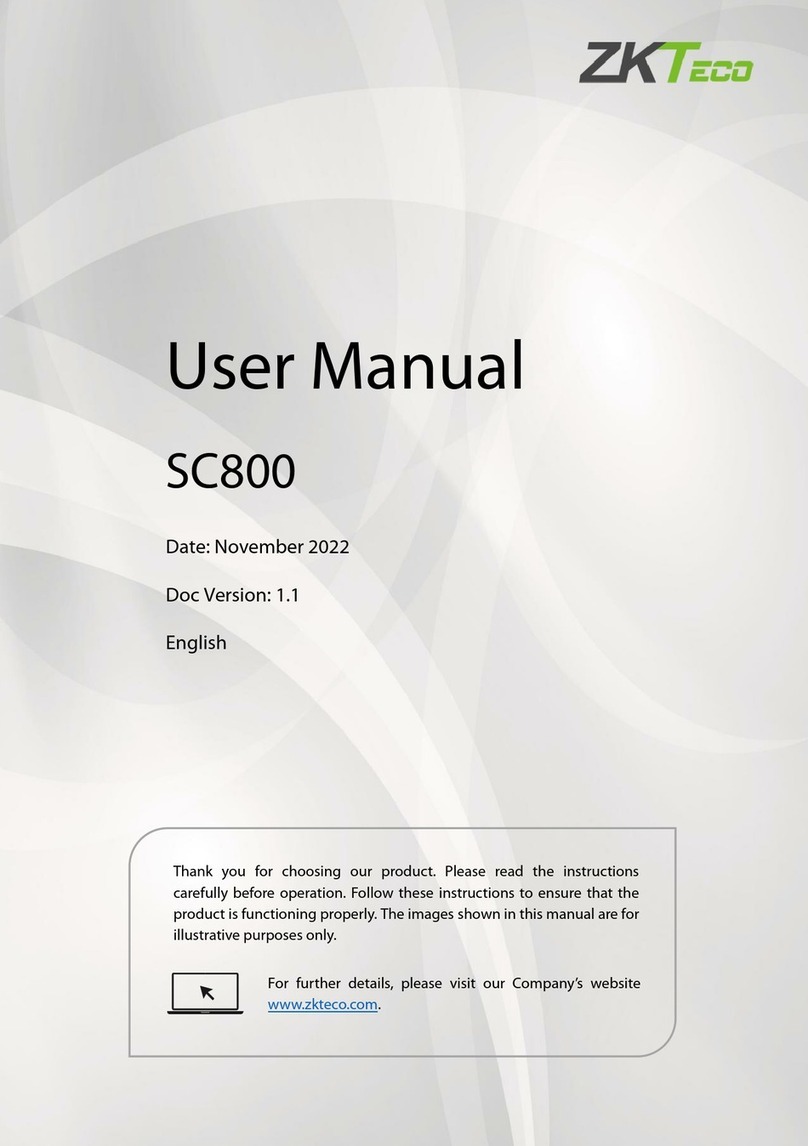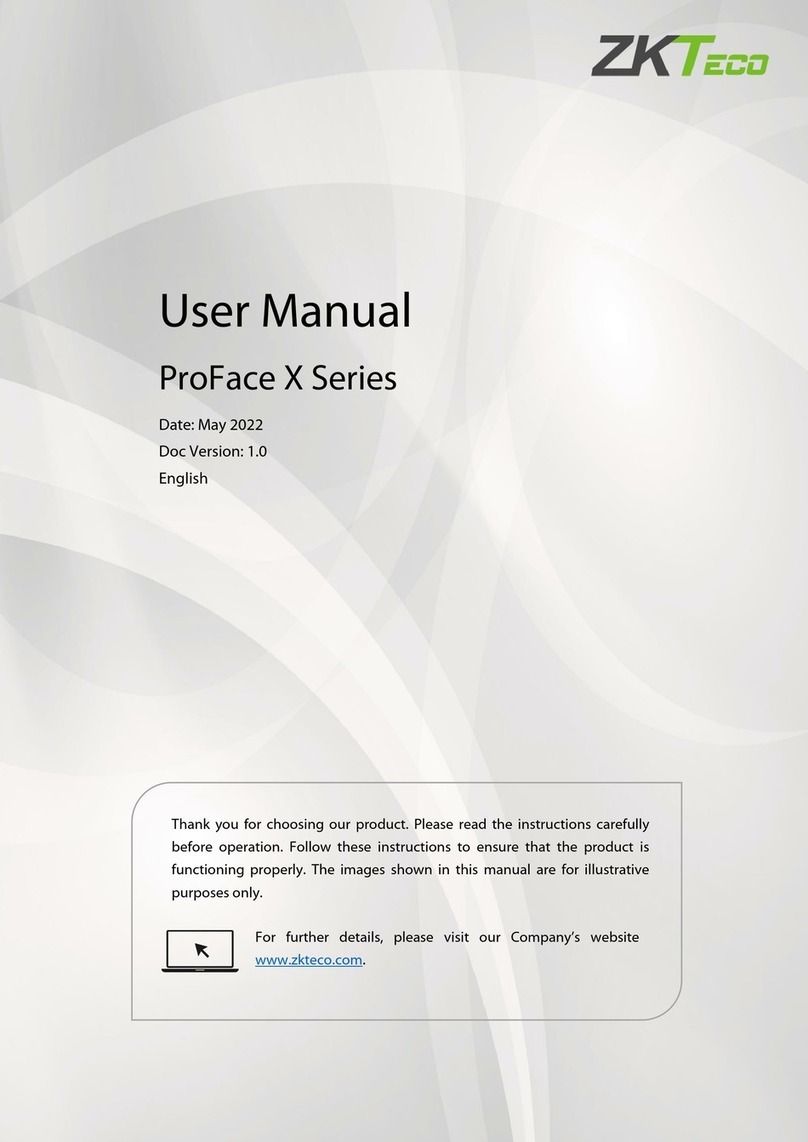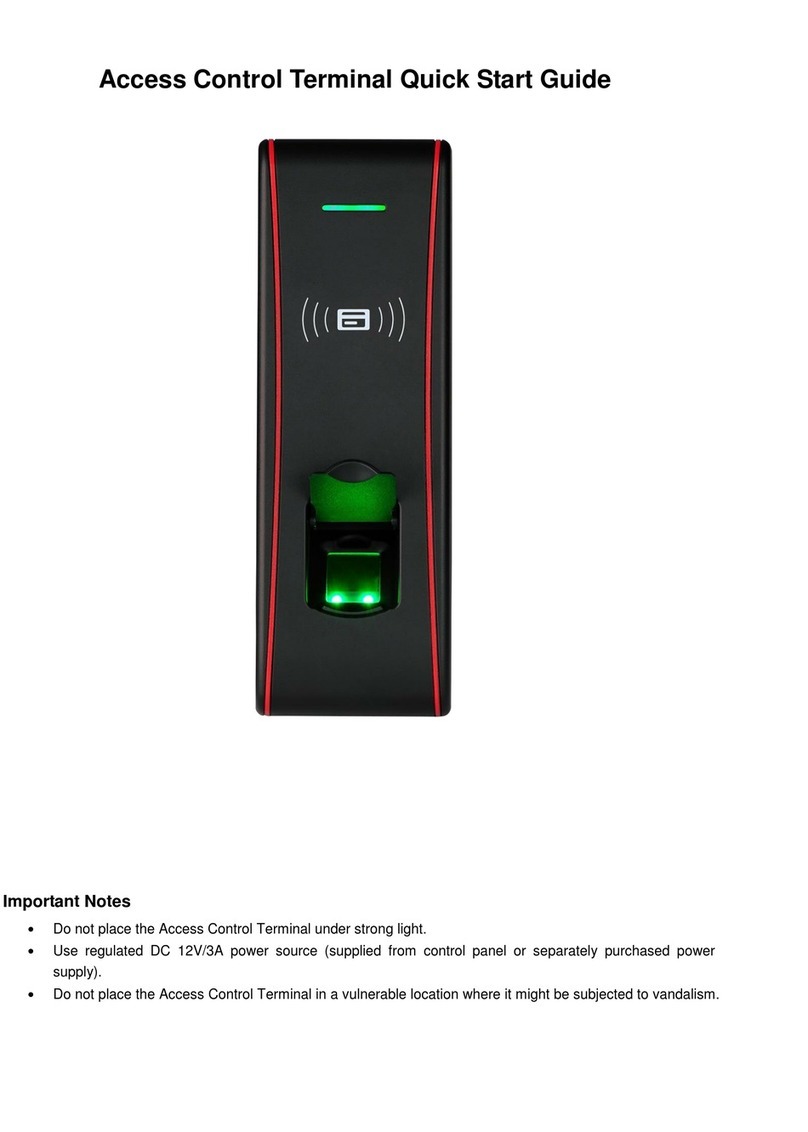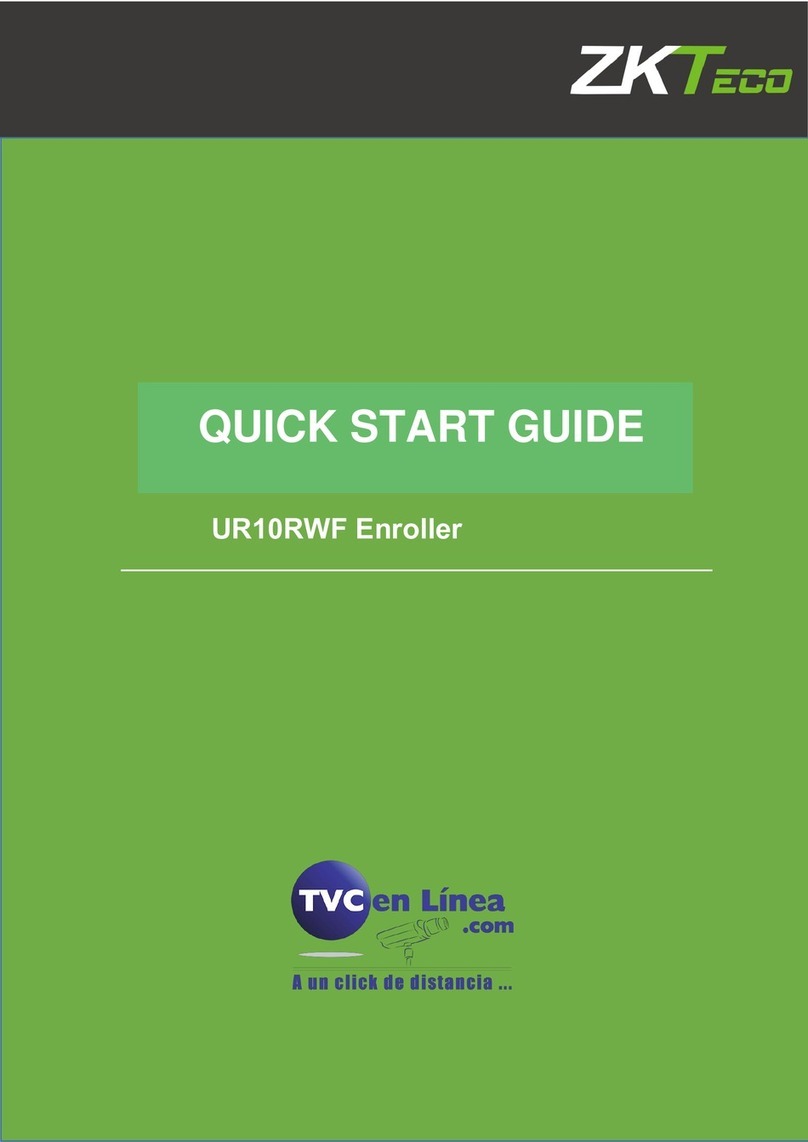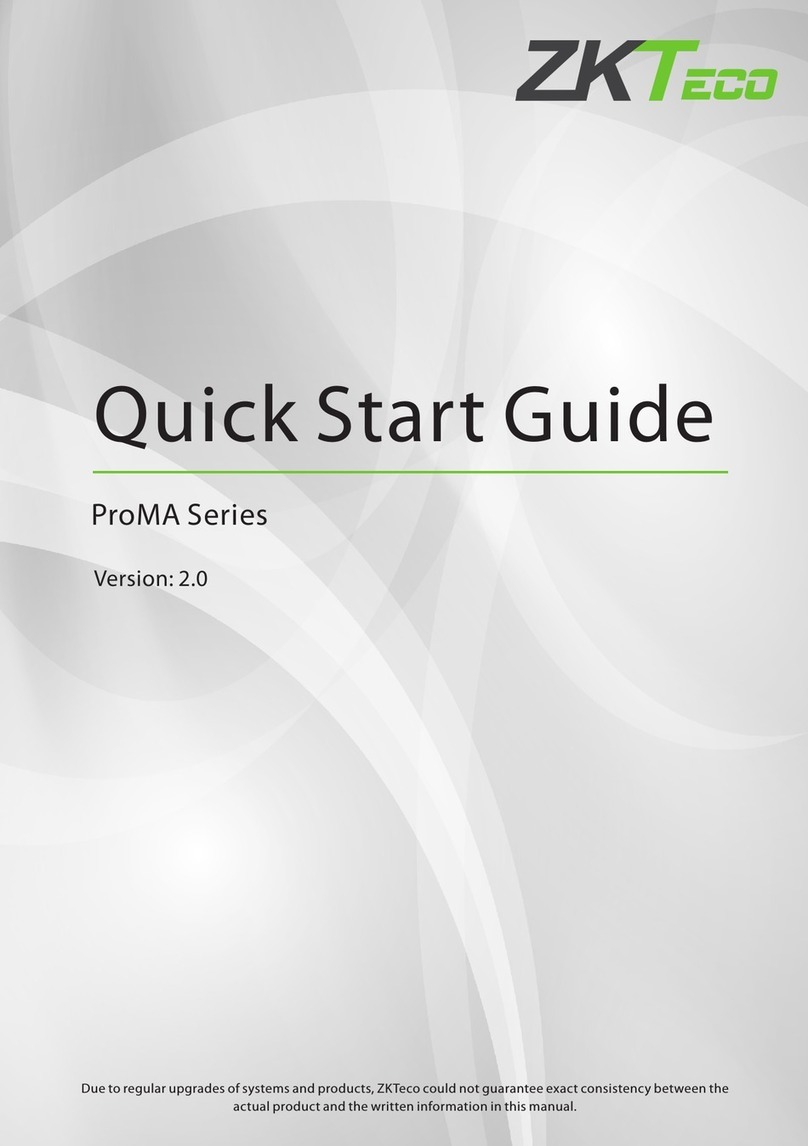RevFace15 User Manual
Page | 5 Copyright©2023 ZKTECO CO., LTD. All rights reserved.
Table of Contents
1SAFETY MEASURES ......................................................................................................................... 7
2OVERVIEW...................................................................................................................................... 10
3INSTRUCTION FOR USE ................................................................................................................. 11
STANDING POSITION,POSTURE AND FACIAL EXPRESSION ...............................................................................................................113.1
FACE REGISTRATION.............................................................................................................................................................................123.2
STANDBY INTERFACE............................................................................................................................................................................133.3
VIRTUAL KEYBOARD .............................................................................................................................................................................143.4
VERIFICATION MODE............................................................................................................................................................................153.5
3.5.1 FACIAL VERIFICATION ................................................................................................................................................................................ 15
3.5.2 MULTI-FACE VERIFICATION ...................................................................................................................................................................... 18
3.5.3 CARD VERIFICATION ................................................................................................................................................................................... 21
3.5.4 PASSWORD VERIFICATION........................................................................................................................................................................ 23
4MAIN MENU ................................................................................................................................... 26
5USER MANAGEMENT..................................................................................................................... 27
USER REGISTRATION.............................................................................................................................................................................275.1
5.1.1 USER ID AND NAME .................................................................................................................................................................................... 27
5.1.2 USER ROLE ..................................................................................................................................................................................................... 28
5.1.3 FACE................................................................................................................................................................................................................. 28
5.1.4 PASSWORD.................................................................................................................................................................................................... 29
5.1.5 PROFILE PHOTO ........................................................................................................................................................................................... 30
5.1.6 ACCESS CONTROL ROLE ............................................................................................................................................................................ 30
SEARCH USER........................................................................................................................................................................................315.2
EDIT USER .............................................................................................................................................................................................325.3
DELETE USER ........................................................................................................................................................................................325.4
DISPLAY STYLE .....................................................................................................................................................................................335.5
6USER ROLE ..................................................................................................................................... 34
7COMMUNICATION SETTINGS ....................................................................................................... 36
NETWORK SETTINGS.............................................................................................................................................................................367.1
SERIAL COMM.......................................................................................................................................................................................377.2
PC CONNECTION..................................................................................................................................................................................387.3
WIRELESS NETWORK ............................................................................................................................................................................387.4
CLOUD SERVER SETTINGS....................................................................................................................................................................417.5
WIEGAND SETUP ..................................................................................................................................................................................417.6
7.6.1 WIEGAND INPUT .......................................................................................................................................................................................... 42
7.6.2 WIEGAND OUTPUT...................................................................................................................................................................................... 44
NETWORK DIAGNOSIS..........................................................................................................................................................................457.7
8SYSTEM SETTINGS......................................................................................................................... 46
DATE AND TIME....................................................................................................................................................................................478.1