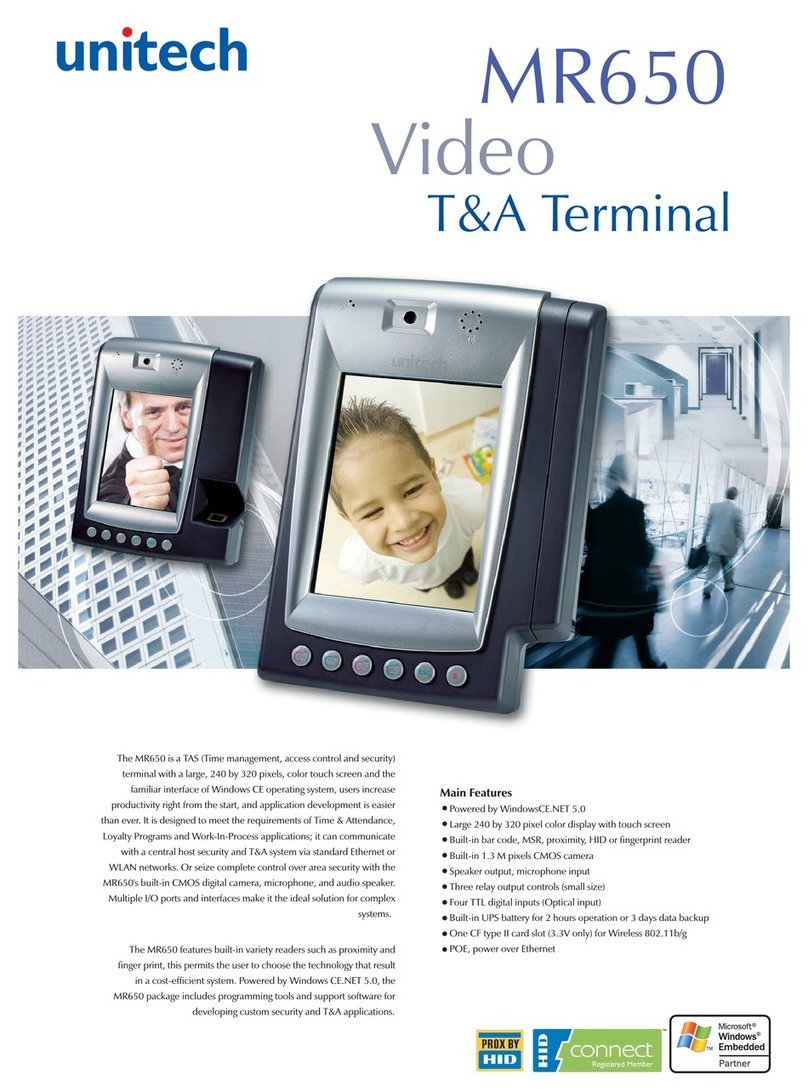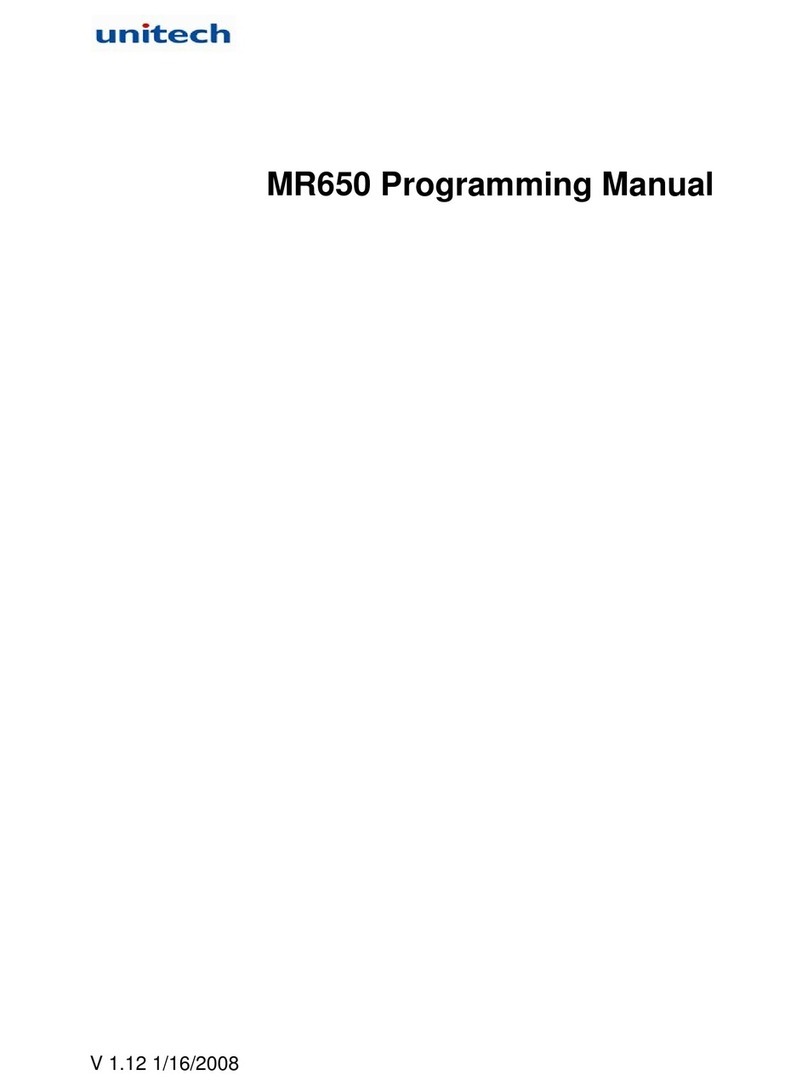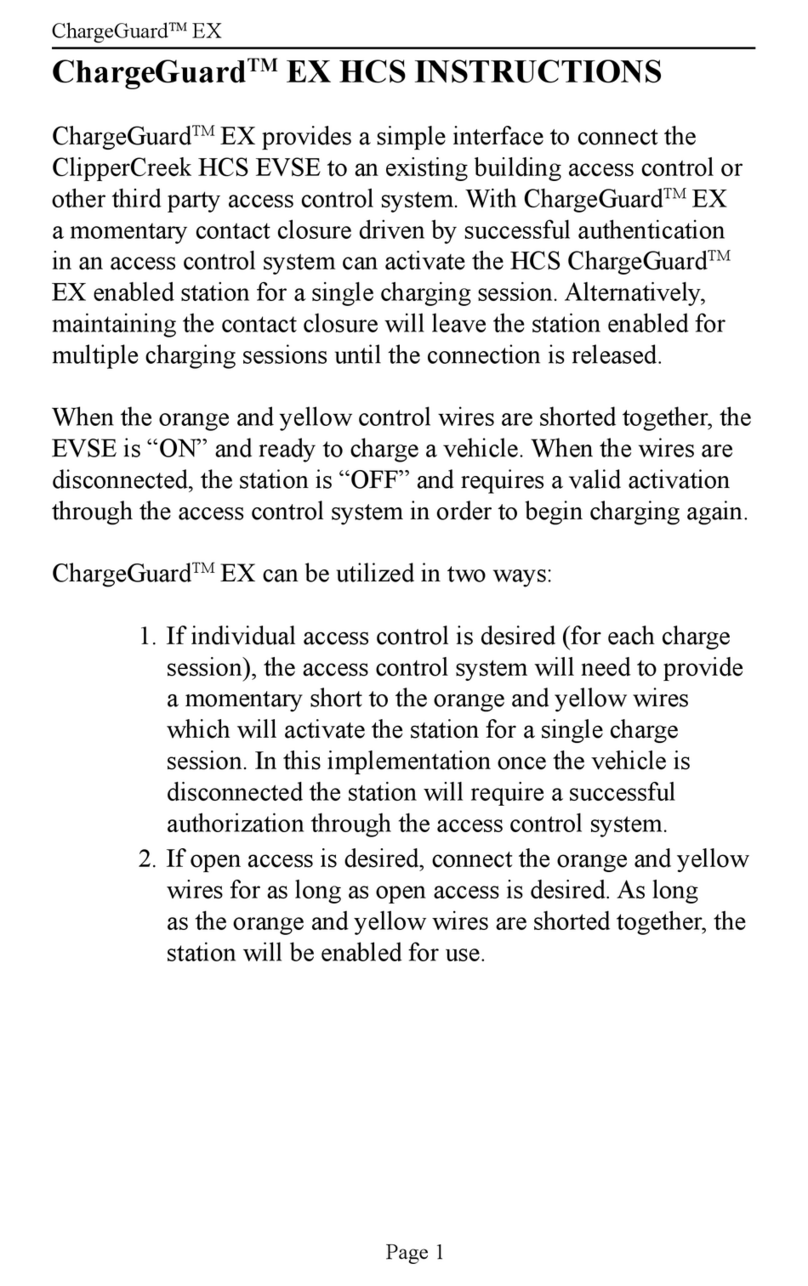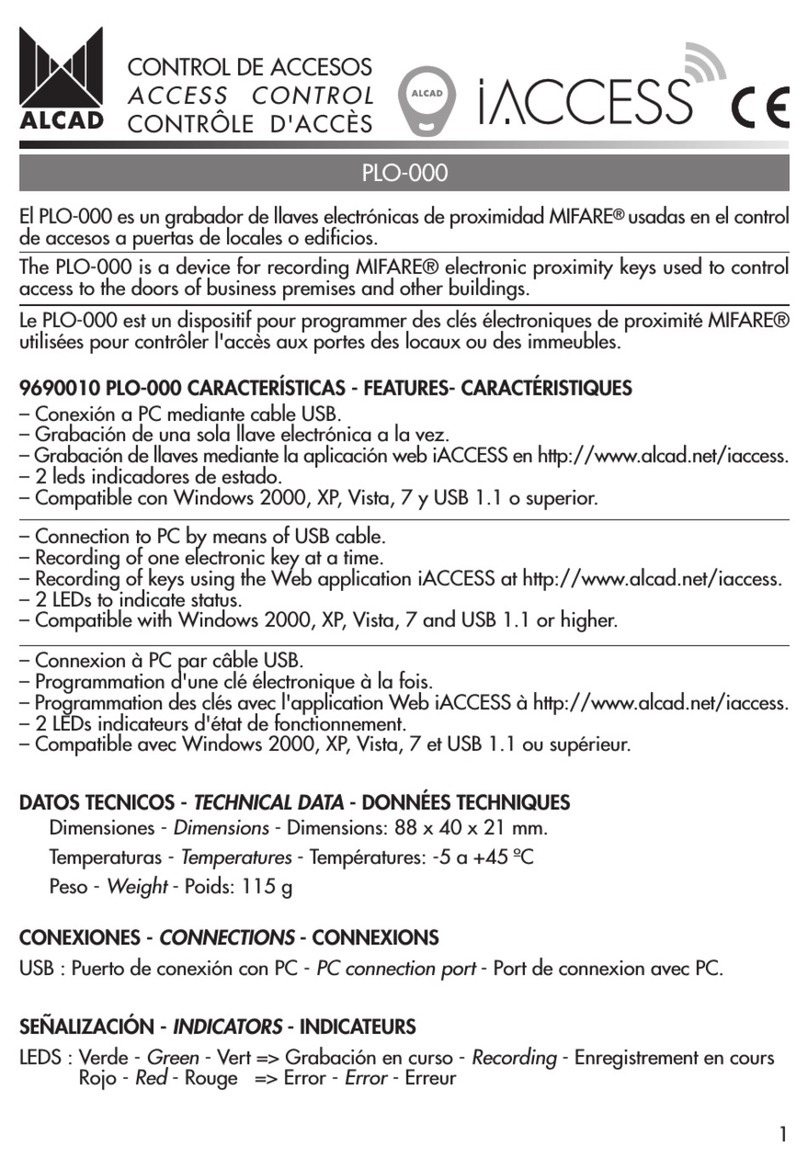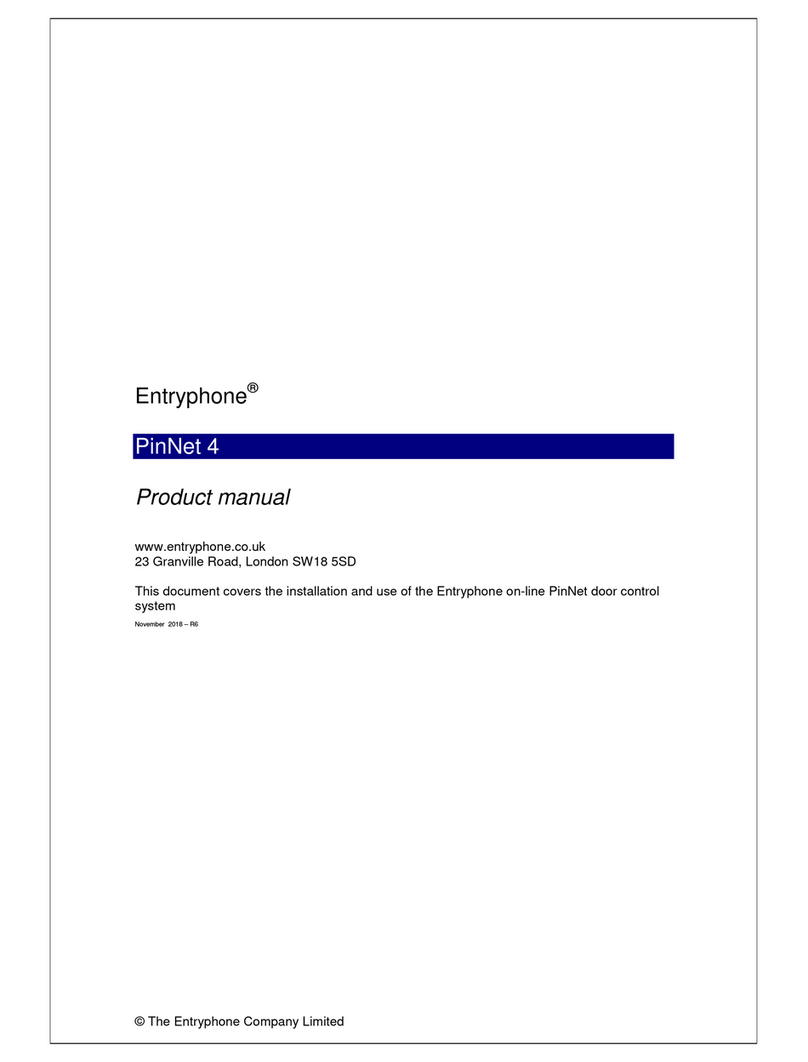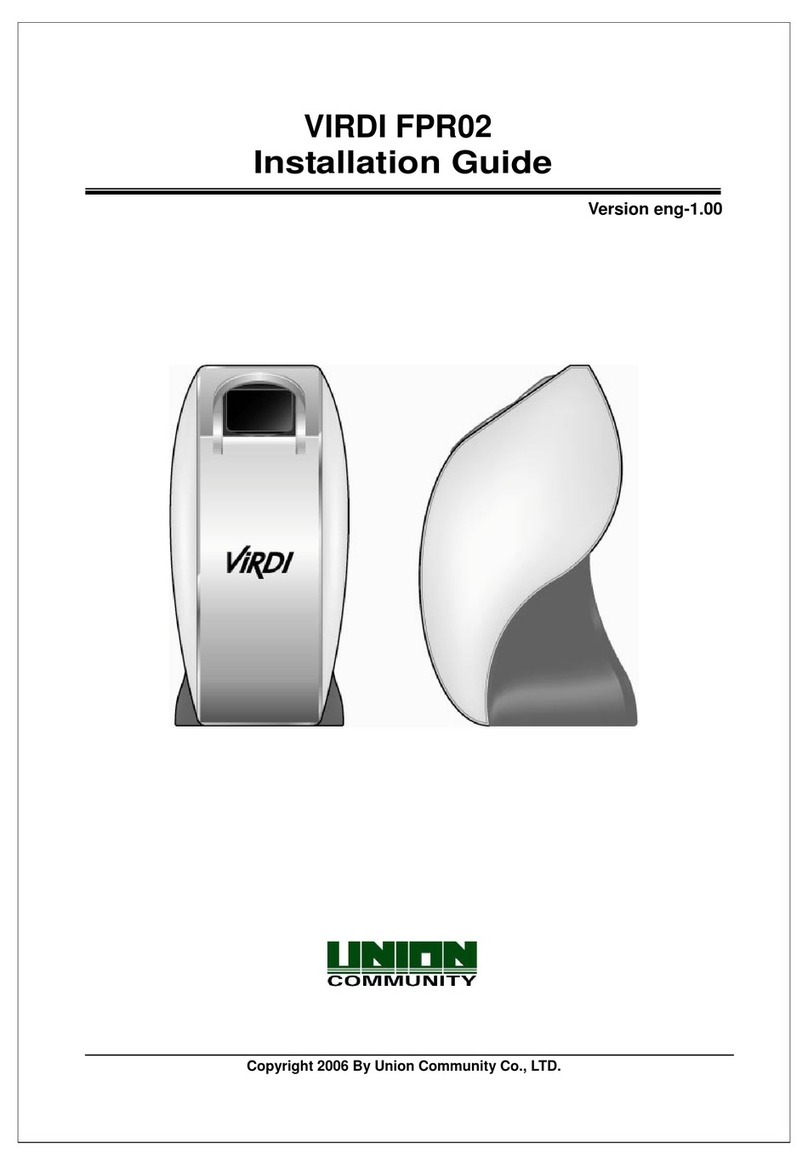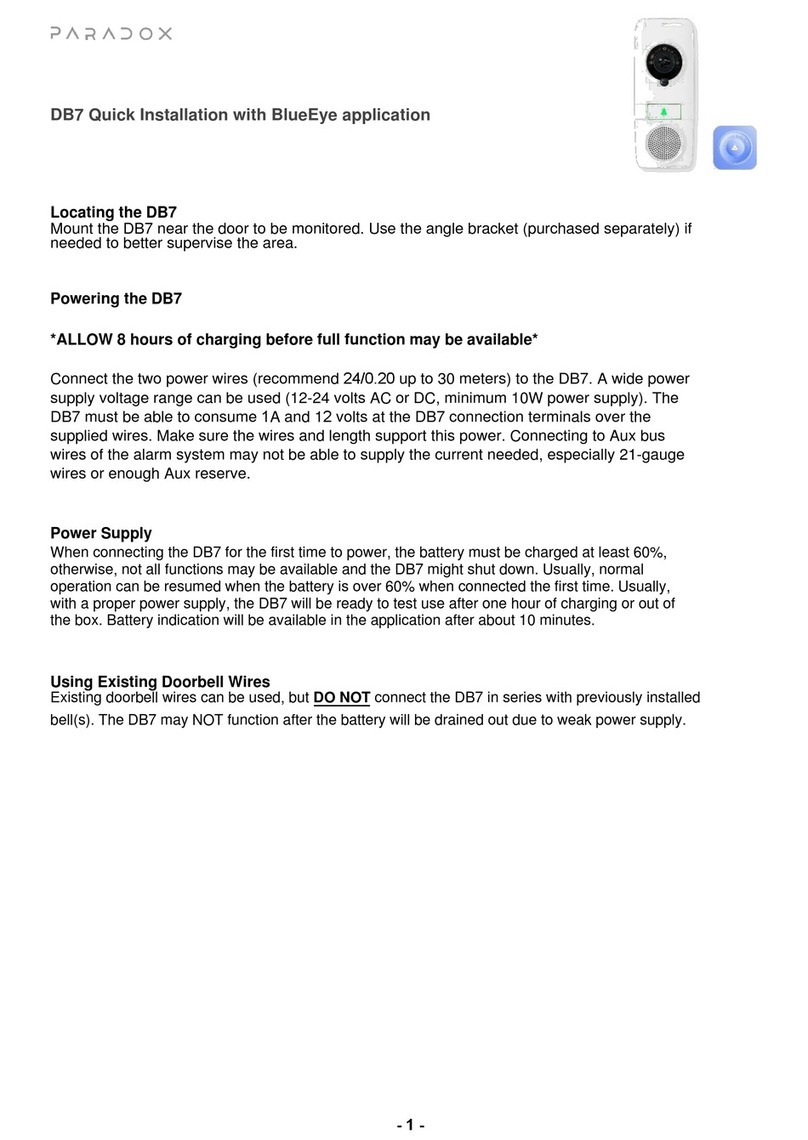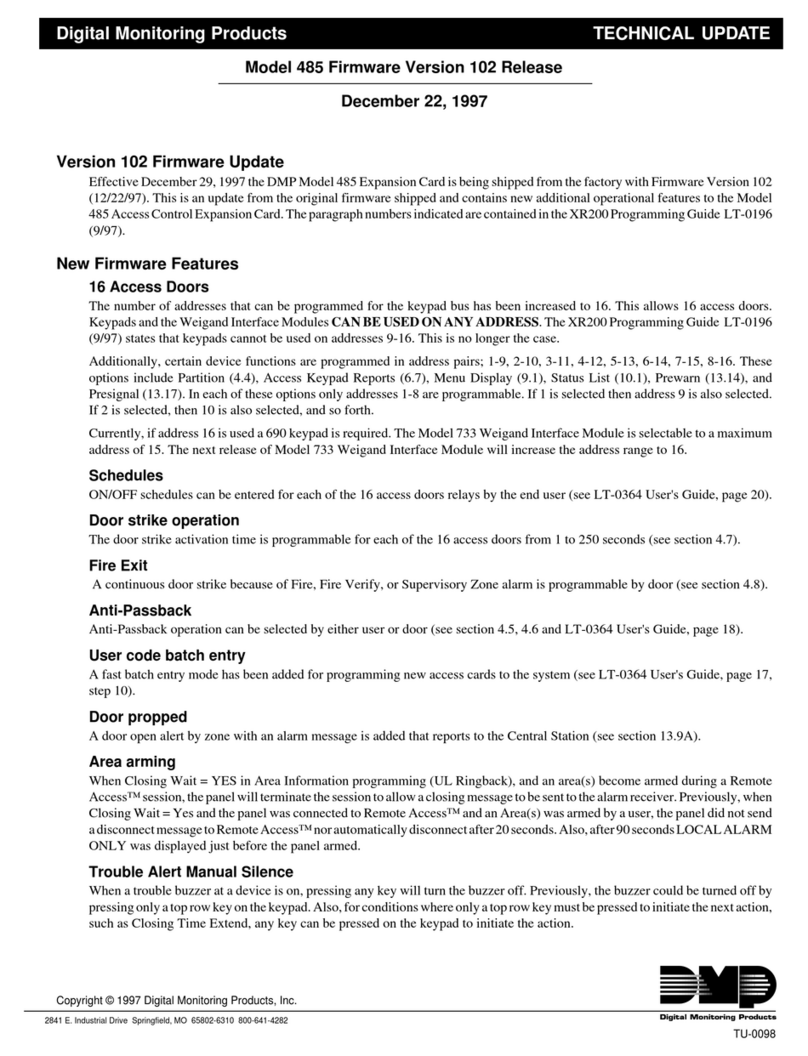Unitech MR650 User manual

unitech
MR650 Video TAS Terminal
User’s Manual
E
ESC
F4
F3
F2
F1
unitech
unitech
400513G Rev. C


i
Preface
About This Manual
This manual explains how to install, operate and maintain the MR650 Video TAS Terminal.
No part of this publication may be reproduced or used in any form, or by any electrical or
mechanical means, without permission in writing from the manufacturer. This includes elec-
tronic or mechanical means, such as photocopying, recording, or information storage and
retrieval systems. The material in this manual is subject to change without notice.
© Copyright 2007 unitech Electronics Co., Ltd. All rights reserved.
unitech global website address: http:\\www.unitech-adc.com.tw
Microsoft, Windows and ActiveSync are either registered trademarks or
trademarks of Microsoft Corporation. Other product names mentioned
in this manual may be trademarks or registered trademarks of their
respective companies and are hereby acknowledged.
Regulatory Compliance Statements
FCC Statement
This is a FCC Part 15 Class A product. In a domestic environment this product may cause
radio interference, in which case the user may be required to take adequate measures.
Canadian Compliance Statement
This Class A Digital apparatus meets all requirements of the Canadian Interference-Causing
Equipment Regulations.
Cet appareil numérique de la classe A respecte les exigences du Règlement sur le matériel
broilleur du Canada.
European Conformity Statement
Declaration of Conformity with Regard to the R&TTE 1999/5/EC and EMC 89/336/ EEC direc-
tives.
RoHS Statement This device conforms to RoHS (Restriction of Hazardous Sub-
stances) European Union regulations that set maximum concentra-
tion limits on hazardous materials used in electrical and electronic
equipment.

ii
Notices
The unit is equipped with a Lithium-Ion battery pack. After extended storage periods, however,
the unit may not power-on without external power due to battery discharge. In this case con-
nect the unit to the power cable and recharge the unit for about 22 hours to charge the battery
to full capacity.
The battery supplies operational power to the unit for approximately two hours (depending on
hardware configuration and with limited backlight use) or provides backup data for three days
when there is no external power connected.
Battery Charge Notice
It is important to consider the environmental temperature whenever the Lithium-Ion battery
pack is charged. Charging is most efficient at normal room temperature or in a slightly cooler
environment. It is essential that batteries are charged within the stated range of -5°C to 50°C.
Charging batteries outside of the specified range could damage thebatteries and shorten their
charging life cycle.
Storage and Safety Notice
Although charged Lithium-Ion batteries may be left unused for several months, their capacity
may be depleted due to build up of internal resistance. If this happens they will require
recharging prior to use. Lithium-Ion batteries may be stored at temperatures between-20°C to
60°C, however they may be depleted more rapidly at the high end of this range. It is recom-
mended to store batteries within normal room temperature ranges.
Warranty
Under Unitech limited Warranty, the following items are covered:
• The MR650 Video TAS Terminal is covered by one-year limited warranty.
• Cables are covered by one-year limited warranty.
• The backup battery is covered by a three-month warranty.

iii
Table of Contents
Preface
About This Manual i
Regulatory Compliance Statements............................................................................. i
FCC Statement........................................................................................................................ i
Canadian Compliance Statement............................................................................................ i
European Conformity Statement ............................................................................................. i
RoHS Statement...................................................................................................................... i
Notices...................................................................................................................................... ii
Battery Charge Notice ............................................................................................................. ii
Storage and Safety Notice....................................................................................................... ii
Warranty................................................................................................................................... ii
Chapter 1
Getting Started 1
Introducing the MR650...................................................................................................... 1
Features ................................................................................................................................. 1
Package Contents ............................................................................................................... 2
A Tour of the MR650........................................................................................................... 3
Front ....................................................................................................................................... 3
Rear........................................................................................................................................ 3
Setting up the MR650......................................................................................................... 4
Opening the Back-plate.......................................................................................................... 4
Connecting Power .................................................................................................................. 5
Charging the Battery............................................................................................................... 5
Turning the MR650 on for the First Time................................................................... 6
Powering On........................................................................................................................... 6
Calibrating the MR650 Screen................................................................................................ 6
Setting the Date and Time...................................................................................................... 6
Chapter 2
Using the Hardware 7
Using the Keypad................................................................................................................ 7
Using Windows CE Keyboard................................................................................................. 8
Entering Characters........................................................................................................... 8
Moving the Keyboard......................................................................................................... 8
Closing the Keyboard........................................................................................................ 8
Using the Stylus................................................................................................................... 9
Using Proximity, MSR, or the Barcode Reader....................................................... 9
Testing Reader Data............................................................................................................... 9
Using the Finger Print Reader...................................................................................... 10
Testing Finger Print Verification............................................................................................ 10
Enrolling a Finger Print Stamp......................................................................................... 11
Verifying the Finger Print Stamp...................................................................................... 11

iv
Using the Camera.............................................................................................................. 12
Testing Imager...................................................................................................................... 12
Chapter 3
Data Communication 13
Establishing Device-PC Connection.......................................................................... 13
Serial Cable.......................................................................................................................... 13
Ethernet Cable...................................................................................................................... 13
RF Communication............................................................................................................... 14
Using ActiveSync.............................................................................................................. 15
Additional Capabilities..................................................................................................... 15
Requirements.................................................................................................................. 15
Installing Microsoft ActiveSync............................................................................................. 15
Connecting the Device to Your Computer............................................................................ 16
Setting up the Wireless Local Area Network Card................................................................ 18
Obtaining an IP Address via DHCP Server..................................................................... 18
Specifying an IP Address ................................................................................................ 19
WiFi Connection.............................................................................................................. 20
Chapter 4
Barcode Scanner Programs 22
Scanner Settings................................................................................................................ 22
Scan2Key.............................................................................................................................. 22
Registry Backup/Restore ............................................................................................... 23
Audio Demo Program ...................................................................................................... 24
Softkeys................................................................................................................................. 25
Chapter 5
Power System 26
Charging the Backup Battery for the First Time................................................... 26
Checking the Battery Status................................................................................................. 26
Extending Battery Life..................................................................................................... 27
Changing the Automatic Power Settings.............................................................................. 27
Reducing CPU Speed........................................................................................................... 27
Adjusting the Backlight ......................................................................................................... 28
Performing a Hardware Reset ...................................................................................... 29
Performing a Warm Start...................................................................................................... 29
Performing a Cold Start........................................................................................................ 29
Appendix A
System Specifications 30
Appendix B
Terminal Block 31
Overview of the Terminal Block................................................................................... 31
Terminal Block Pin Assignment ........................................................................................... 32
Appendix C
Support 33

1
Chapter 1
Getting Started
Introducing the MR650
Thank you for purchasing the MR650 Video TAS Terminal. Your MR650 was designed for users need-
ing a compact and durable portable computer for data collection and real time transactions.
The MR650 is a TAS (Time management, access control and security) terminal with a large 240 x 320
pixel color touch screen and the Windows CE operating system. The MR650 was designed to meet the
requirements of Time & Attendance, Loyalty Programs, and Work-In-Process applications.
The MR650 communicates with central host security and T&A systems through standard Ethernet or
WLAN networks. The built-in CMOS digital camera, microphone, and audio speaker provides complete
area security with a small footprint.
The MR650 features a variety of built-in readers including proximity and finger print identification. Pow-
ered by Windows CE.NET 5.0, the MR650 package includes programming tools and support software
for developing custom security and provides cost-efficient solution for TAS applications.
Features
Powerful system
• Microsoft Windows CE 5.0 Professional
Plus operating system
• Intel PXA270 processor with speeds up to
520Mhz
System memory
• 128 MB SDRAM
• 64 MB Flash ROM
Display
• 5.6inch QVGA LCD touch-sensitive
screen
• 240 x 320 resolution
Multimedia
• 1.3 megapixel CMOS camera
• Audio output via 0.8 watt speaker
• Built-in microphone
Expansion slot
• CF type II card slot for wireless 802.11 b/g
• SD memory slot
Magnetic stripe reader
• Triple-track MSR reader
Fingerprint reader
• Sensor: Authentec AFS8500
• Verification time: 2 seconds (average)
• Equal Error Rate: 0.1% at max security
• Number of templates: 4000
Proximity reader
• EM, 125kHz
• HID, 125kHz
• Mifare, 13.56MHz
Wireless connectivity
• 802.11b/g (optional)
Communication
• RS232
• USB host
• Output relays x 3
• TTL digital inputs x 4
• Ethernet connection
• Power over Ethernet (optional)
Battery life
• Normal usage: 2 hours
• Charging time: 22 hours
• Embedded backup battery cell
User interface
•Sixhardkeys
• Touch-sensitive screen with stylus
Software programming tools
• Embedded Visual Basic terminal program
for T&A
• Embedded Visual C++ terminal program
for T&A

2Copyright 2007 unitech Electronics Co., Ltd. All rights reserved. unitech is a registered trademark of unitech Electronics Co., Ltd.
Package Contents
After opening the box, ensure the following items are present:
If anything is missing or appears damaged in any way, contact your dealer.
NOTE: The MR650 screen ships with a protective plastic film. You may remove it if desired by
peeling from one corner. The screen will be more susceptible to scratching without the
film, but will be more readable.
MR650 Proximity + Finger
Print Model MR650 Proximity Model MR650 with 3-Track MSR
Power Adapter and Cable Stylus
RS232 Cable Manual CD-ROM and Unitech MR650 Quick
Reference Guide
E
ESC
F4
F3
F2
F1
unitech
unitech
unitech
unitech
E
ESC
F4
F3
F2
F1
unitech
unitech
E
ESC
F4
F3
F2
F1

Chapter 1 Getting Started
3
A Tour of the MR650
The following sections describe the main components and features of the MR650.
Front
Rear
E
ESC
F4
F3
F2
F1
unitech
unitech
unitech
unitech
E
ESC
F4
F3
F2
F1
unitech
unitech
E
ESC
F4
F3
F2
F1
Speaker
Microphone
1.3 Megapixel
CMOS Camera
6 Key Keypad
Proximity
Reader
Finger
Print
5.6-inch Color
Touch Panel
Proximity
Reader
MR650 Proximity + Finger
Print Model MR650 Proximity Model
3-Track
MSR
Reader
MR650 MSR Model
Mounting
Holes
Mounting
Holes
Back Plate Tabs
Key Lock
Terminal Block

4Copyright 2007 unitech Electronics Co., Ltd. All rights reserved. unitech is a registered trademark of unitech Electronics Co., Ltd.
Setting up the MR650
This section explains how to charge the battery and how to turn on the MR650 for the first time
Opening the Back-plate
Follow these instructions to open the back-plate for accessing the MR650’s internal components.
1. Insert the key provided into the security lock and
then turn the key counterclockwise.
2. Lift the back-plate up to a 45-degree angle (1)
and pull the plate in the direction of the arrow
slightly to free the cover from the back plate tabs
(2).
3. Flip the back plate over to the left.
2
1
Back Plate Tabs
Be careful
not to
stretch this
cable

Chapter 1 Getting Started
5
Connecting Power
Follow these instructions to connect power to the MR650.
NOTE: A UPS battery is used for normal operation when there is no main power. The battery
also functions as a data backup battery. Therefore, data you enter may not be properly
stored until the built-in backup battery has been adequately recharged.
1. Plug the 12V DC connector into the terminal block (1).
2. Plug the adapter into a power socket (2).
3. Switch on the battery switch to charge the battery.
Charging the Battery
Before using the MR650 for the first time, you need to charge it for about 22 hours. The battery begins
charging as soon as you connect the power cable.
1
2
Terminal Block
connector
On
Off

6Copyright 2007 unitech Electronics Co., Ltd. All rights reserved. unitech is a registered trademark of unitech Electronics Co., Ltd.
Turning the MR650 on for the First Time
After you have initially charged your device for about 22 hours, the device is ready to be used. You can
now start up your device where you’ll calibrate the display, and set up the system time zone, date and
time.
Powering On
The MR650 automatically powers-on when the 12V DC power adapter is plugged-in. The MR650 wel-
come screen appears followed by the Windows CE screen.
Calibrating the MR650 Screen
The calibrate screen automatically appears when the unit is powered-on for the first time or after the
system is reset.
The MR650 prompts you to cali-
brate the unit by tapping a
sequence of screen locations.
Tap gently but firmly with the
stylus.
When you have completed the
series of taps, press the [E] key
to confirm calibration or press
the [ESC] key to cancel it.
After confirming calibration, the
Date/Time Properties screen
appears prompting you to set the
date and time.
Setting the Date and Time
In the Date/Time Properties window, use the
stylus to select the current date and time, time
zone, and daylight saving time option.
• Tap the Left or Right arrows to scroll
the year and month you desire or
directly tap location of year or month
to change the year or month setting.
• Tap on the Hr/Min/Sec AM/PM to
input the Hr/Min/Sec to set the time.
• Tap the arrow and set the correct time
zone from the drop-down list.
• Check the box to enable Windows to
automatically adjust for daylight sav-
ing.
•TapOK to save the settings and exit
the Date/Time Properties dialog or tap
X to exit without saving.
NOTE: To change the time and date
at any time tap →Set-
tings →Control Panel →
Date/Time.
Set date
Set time
Set time
zone
Set
daylight
saving

7
Chapter 2
Using the Hardware
Using the Keypad
The MR650 features contains six keys.
The following table describes the keys.
Key Main Function
Clock-in
[F1]: Function Key
Break-out
[F2]: Function Key
Break-in
[F3]: Function Key
Clock-out
[F4]: Function Key
[ESC] Performs the same function as tapping the button on the touch
screen.
[ENTER] Enters a carriage return or executes a command.

8Copyright 2007 unitech Electronics Co., Ltd. All rights reserved. unitech is a registered trademark of unitech Electronics Co., Ltd.
Using Windows CE Keyboard
The Windows CE Software provides a touch screen keyboard for alphanumeric input. The
Windows based keyboard replicates the layout of a standard PC keyboard.
Open the Windows CE keyboard by tapping the “keyboard” icon on the task bar and tapping
Keyboard.
Entering Characters
Character input is the same as on a standard PC
keyboard. Tap the on-screen button correspond-
ing to the character you want to input.
International Character Support:
Tap the [áü] button to switch from the Stan-
dard English keyboard to the European key-
board or switch from the standard keyboard
to perform the desired special characters.
Moving the Keyboard
Tap the title bar and drag the keyboard to
the desired location.
Closing the Keyboard
Tap the keyboard icon and tap Hide Input
Panel to close Windows CE keyboard.
Keyboard icon
Title bar
Tap to enter special characters

Chapter 2 Using the Hardware
9
Using the Stylus
CAUTION! Never use anything other than the MR650 stylus on the screen. Using
an object other than the stylus could cause permanent damage.
1. Hold the stylus as you would hold a pencil.
2. To make a choice from a menu, lightly tap the tip of the stylus on that choice.
3. Double-tap to open programs.
4. To write data into a field on a form, use the stylus to print the letters or numbers.
Using Proximity, MSR, or the Barcode Reader
The MR650 features an integrated
proximity reader (EM125KHz, HID
125KHz and 13.56MHz Mifare), MSR,
and barcode reader which can read
proximity cards, magnetic stripe cards,
and barcode labels respectively.
NOTE: Reading software
must be enabled in
order to operate the
scanner.
This can be a user-
loaded application or
a pre-loaded utility such as Scanner Setting.
Testing Reader Data
The MR650 has a built-in Scanner Control Panel that enables you to test the device’s barcode scan
function.
1. To launch Scanner Control Panel, tap →Settings →System →Scanner.
2. The Scanner Control Panel opens.
From here you can configure barcode scanner parameters
such as enabling or disabling barcode symbologies, setting
data transmission options, configuring magnetic and proxim-
ity reading options, and setting power management options.
3. To test the barcode scanner, tap the Test tab and then per-
form a scan. The screen will display the results of the scan.
E
ESC
F4
F3
F2
F1
unitech
unitech
unitech
unitech
E
ESC
F4
F3
F2
F1
unitech
unitech
E
ESC
F4
F3
F2
F1
Place or
swipe card

10 Copyright 2007 unitech Electronics Co., Ltd. All rights reserved. unitech is a registered trademark of unitech Electronics Co., Ltd.
Using the Finger Print Reader
The MR650 has an optional integrated Finger
Print reader that has a verification of less than 2
seconds. The Finger Print Reader comes with
4000 templates.
Testing Finger Print Verification
The MR650 has a built-in BIO ID Manager program that enables the user to test finger print verification.
To test finger print verification.
1. Double-tap the My Device icon on the Windows CE
desktop.
2. Double-tap the Windows folder.
3. Double-tap BIOIDMgr to open the program.
E
ESC
F4
F3
F2
F1
unitech
unitech
Placefinger here for
reading

Chapter 2 Using the Hardware
11
4. Place the finger on the sensor and tap Is Finger.
The message “Finger detected!” appears, indicating
that the finger print function is working properly.
Enrolling a Finger Print Stamp
To enroll a finger print.
1. Tap Enroll.
2. Enter an ID number for the finger print and then tap
OK.
The following message appears:
After placing the finger on the sensor, a stamp with
the quality percentage and ID number is entered into
the program record.
Verifying the Finger Print Stamp
To verify the finger print stamp.
1. Tap Verify.
2. Enter the ID number for a finger print stamp to be verified
3. Tap OK
4. The message “Place finger on sensor” appears.
5. Placing the finger on the sensor to verify if the finger is correct.
The quality percentage number is displayed on the screen for “Pass” or “Fail”.

12 Copyright 2007 unitech Electronics Co., Ltd. All rights reserved. unitech is a registered trademark of unitech Electronics Co., Ltd.
Using the Camera
The MR650 has a built-in 1.3 megapixel camera which provides the following extra functionality:
• Enables users to capture still pictures when a card is being read
• Checks attendant time with a photo image
• Records video continuously
• Functions as an audio/video intercom
Additionally, facial recognition can be incorporated using third party software.
The MR650 has a demo program that enables users to capture a still picture with a card number and
time stamp when an EM proximity card is read.
Testing Imager
To open the camera demo.
1. Double-tap the My Device icon on the Windows CE
desktop.
2. Double-tap the Windows folder.
3. Double-tap CameraDemo to open the program.
The testing program is displayed.
4. Tap Preview →Start.
A continuous image is displayed enabling users to capture and playback video

13
Chapter 3
Data Communication
The MR650 enables users to link to a host computer via RS-232, Ethernet or an RF connection for data
communication.
Establishing Device-PC Connection
The following connection methods are provided.
Serial Cable
1. Plug the provided RS232 communication cable into the PC’s 9-pin COM port.
2. Connect the other end to the MR650 RS232 interface Port.
Ethernet Cable
1. Plug an Ethernet cable into the PC’s RJ-45 Ethernet Port.
2. Connect the other end of the cable to the MR650 Ethernet Port.
NOTE: In order for the optional power over Ethernet module to support power over the RJ-45
Ethernet cable, the client side must have a POE Hub.
RS232
Ethernet

14 Copyright 2007 unitech Electronics Co., Ltd. All rights reserved. unitech is a registered trademark of unitech Electronics Co., Ltd.
RF Communication
With Windows CE support of the TCP/IP protocol, users can use the MR650 to link to the Internet.
1. Tap →Settings →Network and Dial-Up Connec-
tions.
2. Double-tap PRISM1 to set up the IP to connect to
Internet.
NOTE: Contact your system administrator for the
IP settings for this dialog window.
Other manuals for MR650
3
Table of contents
Other Unitech IP Access Controllers manuals