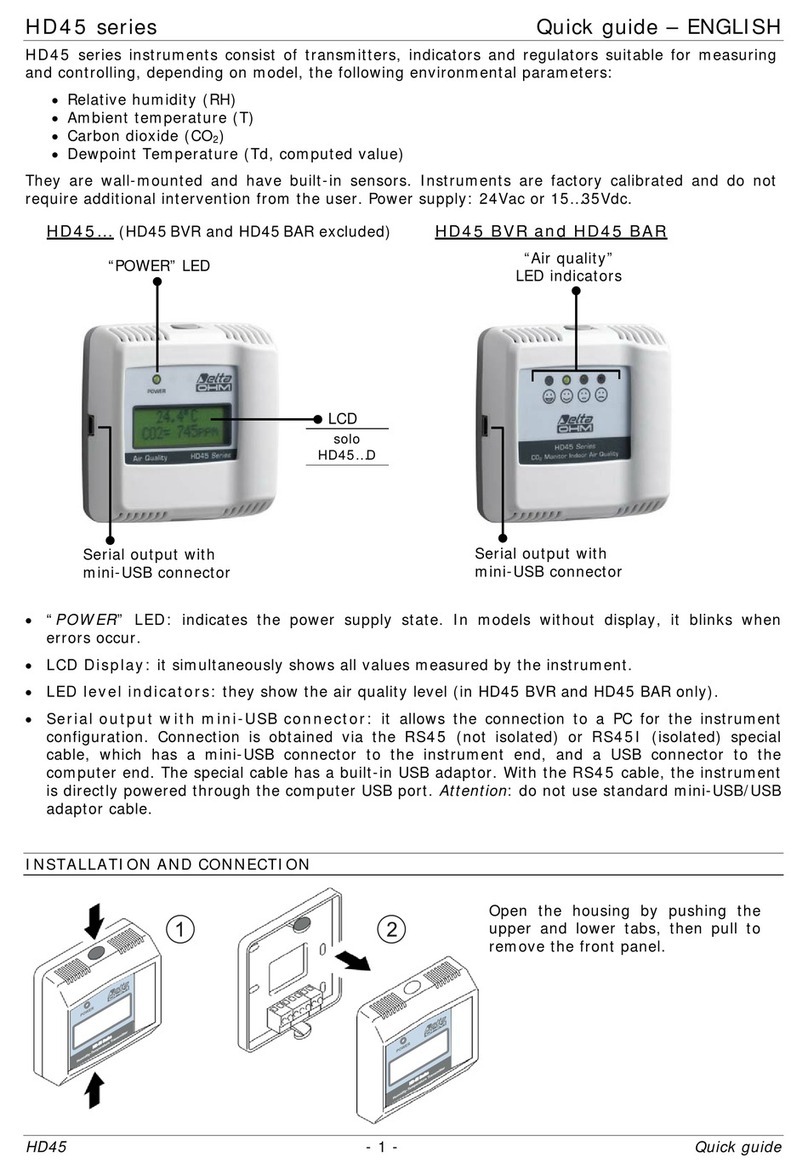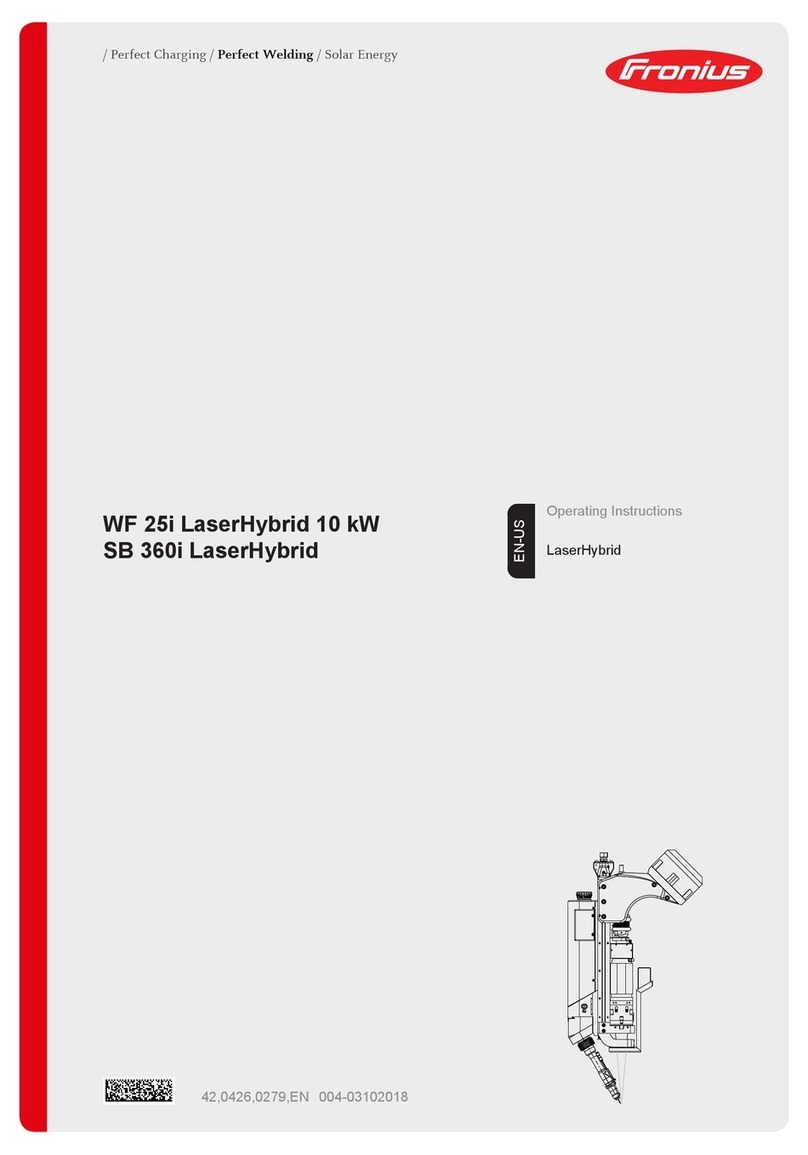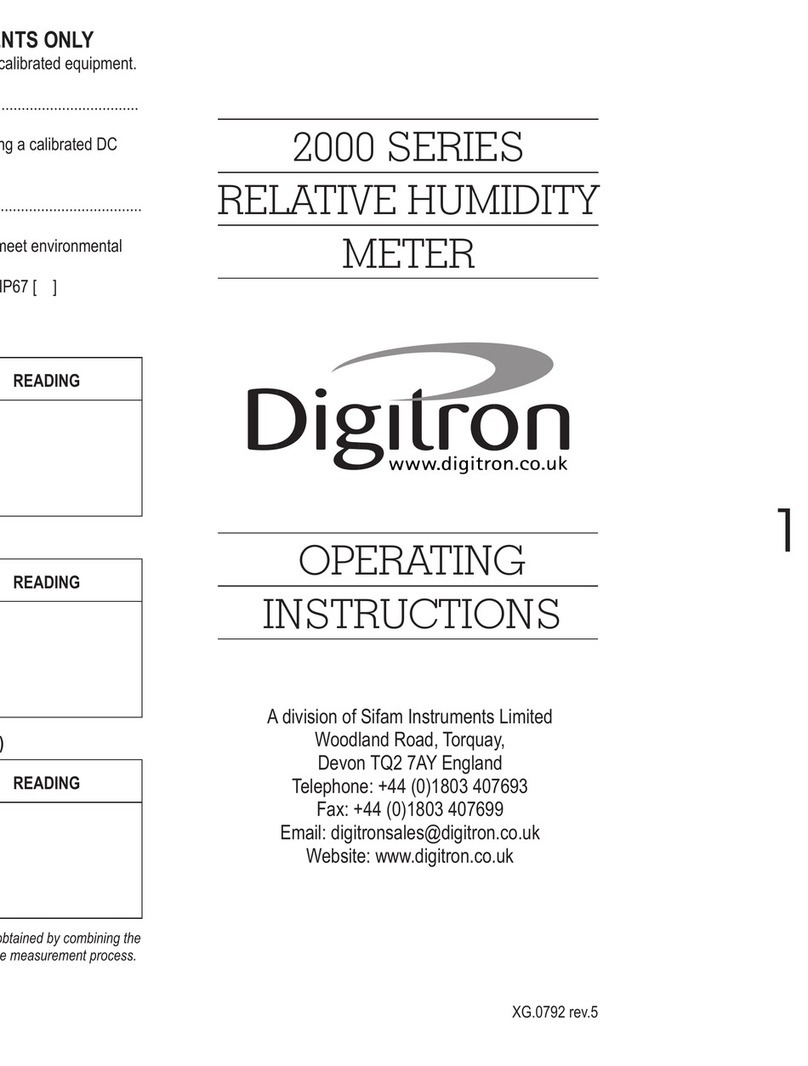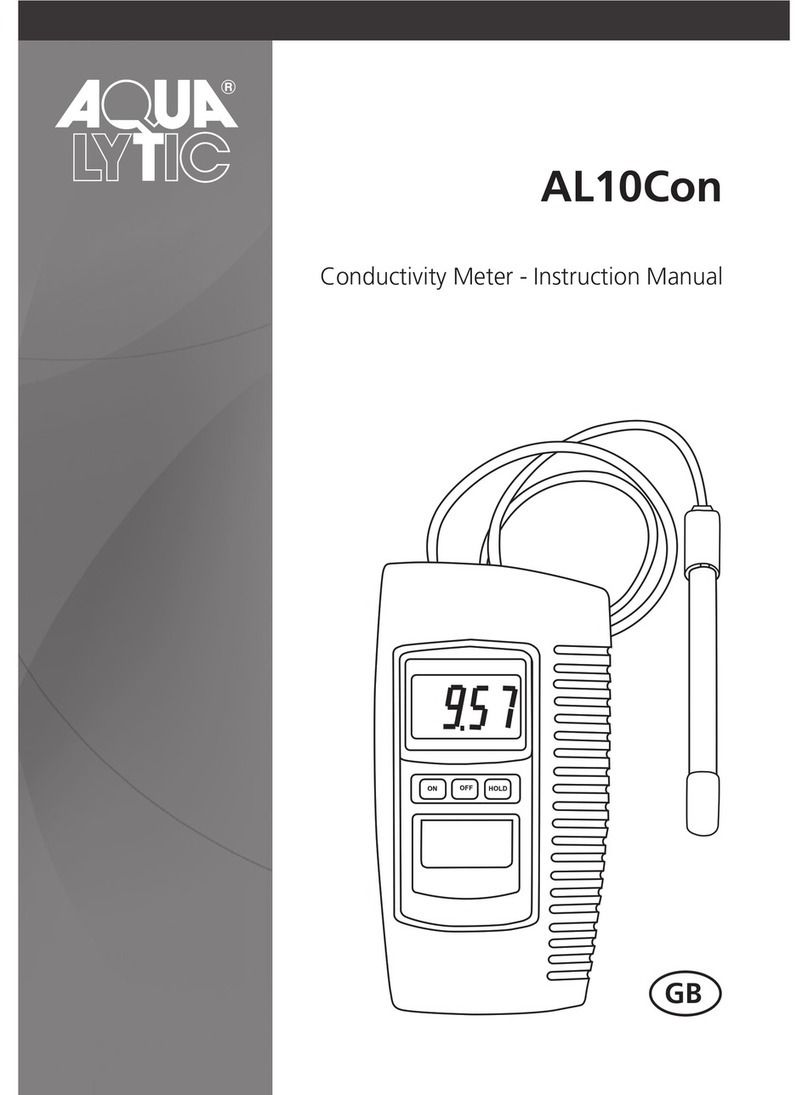Siemens Healthcare DCA Vantage Manual

From Wilburn Medical USA
1-877-WILBURN (945-2876)
www.wilburnmedicalusa.com

© 2008 Siemens Healthcare Diagnostics Inc. All rights reserved.
No part of this manual or the products it describes may be reproduced by any
means or in any form without prior consent in writing from
Siemens Healthcare Diagnostics.
DCA 2000, DCA, and DCA Vantage are trademarks of Siemens Healthcare
Diagnostics.
Origin: UK
The information in this manual was correct at the time of printing. However,
Siemens continues to improve products and reserves the right to change
specifications, equipment, and maintenance procedures at any time without
notice.
If the DCA Vantage™ analyzer is used in a manner differently than specified by
Siemens, the protection provided by the equipment may be impaired. Observe
all warning and hazard statements.

DCA Vantage Operator’s Guide

DCA Vantage Operator’s Guide 3
Using this Guide
Conventions .......................................................................................... 7
1 Overview
Intended Use.......................................................................................... 9
Hardware Overview............................................................................. 10
User Interface........................................................................................ 10
Testing and Printing Areas .................................................................... 11
Connections and Power........................................................................ 11
Memory ................................................................................................. 12
Software Overview .............................................................................. 12
Screen Components ............................................................................. 13
2 Operating the System
Turning the system off........................................................................... 15
Overview .............................................................................................. 15
Using the Home Screen........................................................................ 15
Viewing Events Notification................................................................... 15
System Settings Wizard ..................................................................... 16
Accessing the System Settings Wizard................................................. 16
Test Sequences................................................................................... 16
Hemoglobin A1c.................................................................................... 16
Microalbumin/Creatinine Test................................................................ 30
Recall Menu ......................................................................................... 43
Accessing Patient Tests ........................................................................ 43
System Menu ....................................................................................... 49
Control Tests ......................................................................................... 49
Setting Control Test Reminders ............................................................ 51
Setting Other Manufacturer Controls .................................................... 52
System Tests......................................................................................... 52
System Settings .................................................................................... 54
Supervisor ID ........................................................................................ 55
Additional Settings ............................................................................. 55
Patient Tests.......................................................................................... 55
Control Tests ......................................................................................... 60
Supervisor List ...................................................................................... 60
General Setting Menu ........................................................................... 61
System Access...................................................................................... 63
Setting a Test Lockout........................................................................... 64
System Settings Wizard ........................................................................ 65
Deleting Patient and Control Test Data ................................................. 65
Saving Data and Settings...................................................................... 65

4 DCA Vantage Operator’s Guide
Deleting Data ........................................................................................ 66
Restoring Data ...................................................................................... 66
Restoring Settings................................................................................. 67
Installing Software................................................................................. 67
Printers Menu........................................................................................ 68
Enabling the Serial Port Menu .............................................................. 70
Ethernet Port menu ............................................................................... 72
Support ID Entry.................................................................................... 76
Patient Test Reports ........................................................................... 76
Patient Test Graph Report..................................................................... 76
Control Test Report ............................................................................... 77
Calibration Data Report......................................................................... 77
System Setting Report - Full ................................................................. 77
System Setting Report - Partial............................................................. 77
Report Components .............................................................................. 77
3 Calibration
Overview .............................................................................................. 79
Calibrating for Hemoglobin A1c ............................................................ 79
Calibrating for Microalbumin/Creatinine ................................................ 81
Calibration Data .................................................................................... 82
4 Quality Control
Collecting Control Specimens ........................................................... 83
Inserting Capillary Holder into the Reagent Cartridge........................... 85
Running a Control ................................................................................. 85
Control Level Selection ......................................................................... 87
Quality Control Errors............................................................................ 88
5 Maintenance
Maintenance Schedule ....................................................................... 89
Cleaning the Barcode Window.............................................................. 89
Cleaning the Exterior............................................................................. 90
Removing and cleaning the cartridge spring......................................... 91
Changing the Air Filter .......................................................................... 95
Running the Optical Test....................................................................... 96
Calibrating the Touchscreen.................................................................. 99
Changing the Paper .............................................................................. 99
Replacing the Fuse ............................................................................. 103
Viewing System Maintenance Status .................................................. 105
Setting Maintenance Reminders ......................................................... 105
System Maintenance Log.................................................................... 106

DCA Vantage Operator’s Guide 5
6 Troubleshooting
General Information .......................................................................... 107
Errors and Corrective Actions ......................................................... 108
7 File Management
8 System Configuration
Installation ......................................................................................... 125
Overview ............................................................................................. 125
Unpacking the System ........................................................................ 125
Installing the System........................................................................... 126
Installing Connections ......................................................................... 128
Installing the External Barcode Reader .............................................. 128
Installing a Roll of Printer Paper.......................................................... 128
Starting the DCA Vantage System ...................................................... 129
Running the Optical Test Cartridge ..................................................... 129
Appendix A: Safety Information
Protecting Yourself from Biohazards.............................................. 131
References.......................................................................................... 132
Appendix B: Warranty and Support Information
Legal Information .............................................................................. 133
Siemens Authorized Representative................................................... 133
Warranty Information........................................................................ 133
Installation Details ............................................................................... 133
Manufacturer’s Warranty..................................................................... 133
Support Information.......................................................................... 133
Contact Information .......................................................................... 134
Pre-service Checklist........................................................................ 135
Appendix C: Orderable Supplies
Accessory Items................................................................................ 137
Replacement Parts............................................................................ 137
System Documentation .................................................................... 138
Appendix D: Symbols
System and Packaging ..................................................................... 139
User Interface...................................................................................... 142

6 DCA Vantage Operator’s Guide
Appendix E: Specifications
System Specifications ...................................................................... 145
System Dimensions ............................................................................ 145
Environmental Specifications.......................................................... 145
Electrical Requirements ...................................................................... 146
Regulatory Specifications.................................................................... 146
Electrical Precautions.......................................................................... 147
Safety Certifications ............................................................................ 148
Electromagnetic Compatibility (EMC) ................................................. 148
Appendix F: External Barcode Reader
General Information .......................................................................... 149
Installing the External Barcode Reader .......................................... 149
Testing the External Barcode Reader ............................................. 150
Troubleshooting................................................................................ 150
Specifications.................................................................................... 150
Barcode Formats................................................................................. 150
Barcode Symbols and Labels ............................................................. 150
Maintenance ...................................................................................... 152
Appendix G: Computer Interface (LIS)
General Information .......................................................................... 153
Cable and Pin Specifications – Computer...................................... 153
Serial Connection................................................................................ 153
Ethernet Connection ........................................................................... 154
Appendix H: Glossary
Hardware Terms ................................................................................ 155
Software Terms ................................................................................. 156
Acronyms........................................................................................... 158
Index

DCA Vantage Operator’s Guide 7
Using this Guide
The DCA Vantage Operator’s Guide provides information for physician’s office
and laboratory professionals who use the DCA Vantage system.
The following table describes how this manual is organized.
Conventions
The DCA Vantage Operator’s Guide uses the following text and symbol
conventions:
If you want to . . . then refer to . . .
learn about the system principles,
the hardware, and the operating
sequence,
Section 1, Overview.
process samples and manage
sample results, Section 2, Operating the System.
learn about calibration and how to
print the calibration status, Section 3, Calibration.
process Quality Control samples, Section 4, Quality Control.
perform maintenance activities, Section 5, Maintenance.
investigate and correct system
problems, Section 6, Troubleshooting.
learn about file management, Section 7, File Management.
install the system or modify system
parameters, Section 8, System Configuration.
review additional information, such
as the glossary or the supplies list, appendices.
Convention Description
BIOHAZARD
Biohazard statements alert you to
potentially biohazardous conditions.
WARNING
Warning statements alert you to conditions
that may cause personal injury.
CAUTION
Caution statements alert you to conditions
that may cause product damage or loss of
data.

8 DCA Vantage Operator’s Guide
NOTE: Note statements alert you to important
information that requires your attention.
Bold Bold type indicates text or icons on the user
interface. For example, if the word save
appears as Save, it refers to the Save key
on the user interface.
System icons are also indicated by words in
bold type. For example, the words Next
Screen refer to a system icon.
A complete list of system icons and their
equivalents is in Appendix D, Symbols.
Italic Italic type refers to the title of a document or
a section title in this manual.
Convention Description

DCA Vantage Operator’s Guide 9
Overview
1 Overview
Intended Use
The DCA Vantage is a semi-automated, benchtop system. It is designed to
quantitatively measure the percent of Hemoglobin A1c in blood and low
concentrations of albumin in urine (microalbuminuria), creatinine in urine, and
the albumin/creatinine ratio in urine.
The DCA Vantage system is intended for professional use in a physician’s
office or hospital laboratory. Tests performed using the DCA Vantage system
are intended for in vitro diagnostic use. As with all diagnostic tests, do not
base a definitive diagnosis on the results of a single test. A physician should
make a diagnosis after all clinical and laboratory findings are evaluated.
Figure 1 DCA Vantage System
The system is a spectrophotometer that analyzes the intensity of the light
transmitted through the cartridge optical window and reports the results in
clinically meaningful units. No calculations are required by the user. When an
operator swipes a calibration card, the barcode reader reads the card and the
system automatically performs the calibration.

10 DCA Vantage Operator’s Guide
Overview
Hardware Overview
User Interface
By default, interaction with the DCA Vantage system is via an integrated
touchscreen. Messages, options, and requests for information display, and
responses are made by selecting the appropriate key symbol on the screen.
You can also use a handheld barcode reader to enter certain information into
the system.
The DCA Vantage system user interface is divided into the following 3
modules:
• Test Sequences
• Recall
•System
CAUTION
Do not use anything hard or pointed on the touchscreen. It may
damage the screen.

DCA Vantage Operator’s Guide 11
Overview
Testing and Printing Areas
All testing takes place at the DCA Vantage system.
The DCA Vantage system consists of 4 functional areas: the reagent
cartridge compartment, the onboard barcode reader, the display screen, and
the printer.
The barcode reader is used to calibrate the system and scan the reagent
cartridges and control cards. The reagent cartridges are placed in the reagent
cartridge compartment where the tests are run, and when testing is complete,
an internal thermal printer prints the test results.
Figure 2 User Interface, Testing, and Printing Areas
Connections and Power
The power cord is connected into the power cord receptacle. Turn the system
on by pressing the power switch to the on position. You can connect a
Universal Serial Bus (USB) flash memory drive, a printer, an ethernet device,
and a handheld barcode reader to the system using the interface connectors.
1Onboard Barcode Reader
2Printer
3Display Screen
4Reagent Cartridge Compartment

12 DCA Vantage Operator’s Guide
Overview
Memory
The operating system, the system software, the test data, and the system
settings for the DCA Vantage system are stored in an onboard (non-
removable) flash memory. You can insert a USB Flash memory drive into the
system’s USB port during the Back up sequence. You can then insert the
USB memory drive into another DCA Vantage system and restore the data to
the new system.
You can transfer patient data from one DCA Vantage system to another using
the software backup and restore sequences in system settings, refer to
System Configuration‚ page 125.
NOTE: You cannot import data from a spreadsheet into a DCA Vantage
system.
Figure 3 Power Connection, Power Switch, and Connections
Software Overview
The DCA Vantage system provides an easy-to-navigate and intuitive user
interface. When the system is not in use for more than 30 minutes, the Power
Save Mode automatically turns on. Touch any location on the screen to
resume operation.
1Connections
2Power Switch
3Power Cord

DCA Vantage Operator’s Guide 13
Overview
Screen Components
The DCA Vantage system software screens use a consistent layout.
Figure 4 Screen Components
Some options require that you enter information. If selected, a numeric
keypad or an alphanumeric keypad displays. An onboard barcode reader is
included and reads only barcodes of DCA cartridges and calibration cards.
NOTE: The DCA Vantage system does not support the connection of an
external computer keyboard or a mouse to enter data.
Refer to Appendix D, Symbols, for a complete list of key symbols used on the
DCA Vantage system.
1Screen Title
2Module Icon and Title
3Time and Date
4Title Bar
5Content Area
6Navigation and Contextual Help Button Area

14 DCA Vantage Operator’s Guide

DCA Vantage Operator’s Guide 15
Operating the System
2 Operating the System
You can leave the DCA Vantage system on always, except during maintenance
and cleaning procedures.
Turning the system off
To save power, you can turn the system off when it is not in use.
1. At the Home screen, select Turn Off.
A message displays asking if you want to shut down the system.
2. To shut down the system, select Yes.
3. Turn the power switch to the off position when the system shut down is
complete.
Overview
You can test blood for the percent concentration of HbA1c, and urine for
concentrations of microalbumin and creatinine. Results are available in 6 or 7
minutes.
NOTE: You can use DCA 2000 and DCA 2000+ cartridges on the DCA Vantage
analyzer.
Using the Home Screen
The Home screen displays after the DCA Vantage system completes its
initialization, refer to System Configuration‚ page 125. The Home screen
displays the state of the system and is the starting point for Patient and Control
Test Sequences.
If the system is in the Not Ready state and you cannot initiate a Patient or
Control Test Sequence, an alert message displays explaining why the system
is not ready. If the system is in the Ready state, you can start a patient test and
scan either an HbA1c or a Microalbumin/Creatinine test cartridge.
You can access the Recall menu and the System menu from the Home screen.
Notifications or error messages display at the Home screen and provide you
with information about the state of the DCA Vantage system.
Viewing Events Notification
An Event Notification window displays at the Home screen when a
maintenance task is due, an error event occurs, or a required or optical control
test notification is posted.

16 DCA Vantage Operator’s Guide
Operating the System
1. At the Home screen, select Events.
The Events List screen displays the information about the notification.
2. Use the up and down arrows to scroll through the notifications.
3. To return to the Home screen, select Back.
NOTE: The Events Notification window closes after you clear all events.
System Settings Wizard
The System Settings Wizard is displayed the first time you turn the DCA
Vantage system on. The wizard automatically displays the screens that are
frequently used to set user preferences. Follow the instructions at the System
Settings Wizard screen to set your system preferences.
NOTE: You can access the System Settings Wizard after the initial setup.
Accessing the System Settings Wizard
1. Select System Settings from the System menu.
The Settings menu displays.
2. Select Additional Settings from the Settings menu.
The General Settings menu displays.
3. Select Settings Wizard.
The System Settings Wizard runs the next time the system is turned on.
Test Sequences
The following sections explain the test sequences you can perform using the
DCA Vantage system.
Hemoglobin A1c
The following section explains the test sequence for an HbA1c test.
Preparing Patient Samples and Controls for Hemoglobin A1c Test
Materials Required:
• DCA 2000®or DCA Systems Hemoglobin A1c Reagent Kit (for use with the
DCA Vantage system)
• Patient sample
• Control Kit or other control
• Lint-free tissue
• Clock or timer

DCA Vantage Operator’s Guide 17
Operating the System
For information on preparing controls, refer to Quality Control‚ page 83.
For information on calibrating, refer to Calibrating for Hemoglobin A1c‚
page 79.
Opening the Foil Package
1. Remove one foil package (containing a reagent cartridge) from storage.
For more information, see Recommended Procedures for Handling
Reagent Cartridges in the DCA Systems Hemoglobin A1c Reagent Kit
package insert for instructions on how and when to open the foil package.
2. Open the foil package.
Figure 5 Opening Reagent Cartridge Package
CAUTION
Do not use scissors to cut open the foil package. Scissors can
damage the reagent cartridge, the flexible plastic pull-tab on the
cartridge, or the desiccant bag.

18 DCA Vantage Operator’s Guide
Operating the System
3. Remove the contents of the package.
Inspecting the Contents of the Foil Package
The foil package includes the contents displayed below:
Figure 6 DCA Systems Hemoglobin A1c Reagent Cartridge Package
Discard the reagent cartridge if any of the following conditions exist:
• The cartridge is damaged.
• The flexible pull-tab is loose or missing.
• The desiccant bag is missing or open.
• Loose desiccant particles are found inside the foil package.
• If the foil package is open for more than 60 minutes.
CAUTION
When handling the reagent cartridge, do not touch or otherwise
contaminate the optical window or erroneous test results may
occur.
1Flexible Pull Tab
2Reagent Cartridge
3Desiccant bag
4Optical Window

DCA Vantage Operator’s Guide 19
Operating the System
Performing a DCA Hemoglobin A1c Test
NOTE: You can save unused capillary holders and use them with any lot of
DCA Hemoglobin A1c reagent cartridges.
1. Open the plastic wrap of the capillary holder by tearing the wrap at the
serrated edge with the arrow.
2. Inspect the capillary holder for the presence of the following parts:
• absorbent pad
• glass capillary
• latching mechanism
If the capillary holder is missing any of the above parts, discard the
capillary holder.
Figure 7 Capillary Holder
Filling the Capillary with Whole Blood
When the capillary is filled with the sample, analysis must begin within 5
minutes.
Filling the Glass Capillary with Blood from Finger Stick
1. Hold the capillary holder at an angle.
BIOHAZARD
Wear personal protective equipment, including safety glasses and gloves.
Use universal precautions. Refer to Safety Information‚ page 131, for
recommended precautions when working with biohazardous materials.
1Glass Capillary
2Absorbent Pad
3Latching Mechanism
Table of contents
Popular Measuring Instrument manuals by other brands
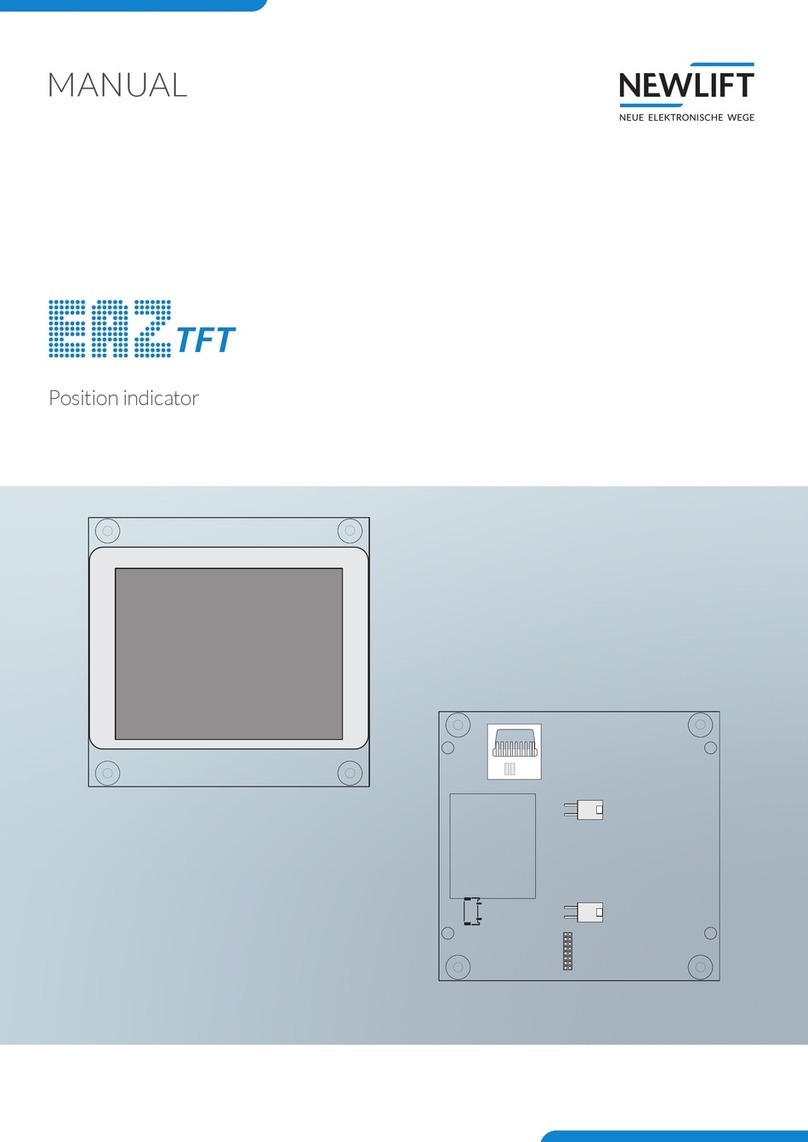
New lift
New lift EAZ-TFT manual
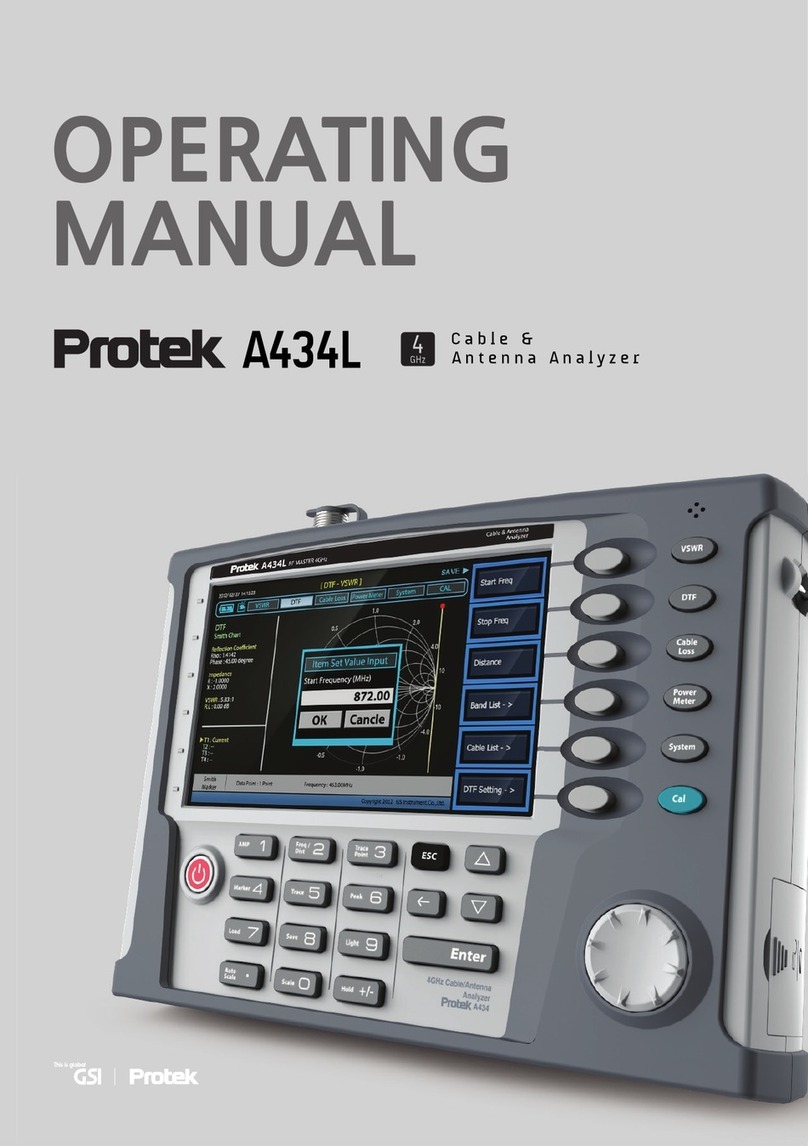
PRO-TEK
PRO-TEK A434L operating manual

Delta
Delta DPM-C530 Operation manual
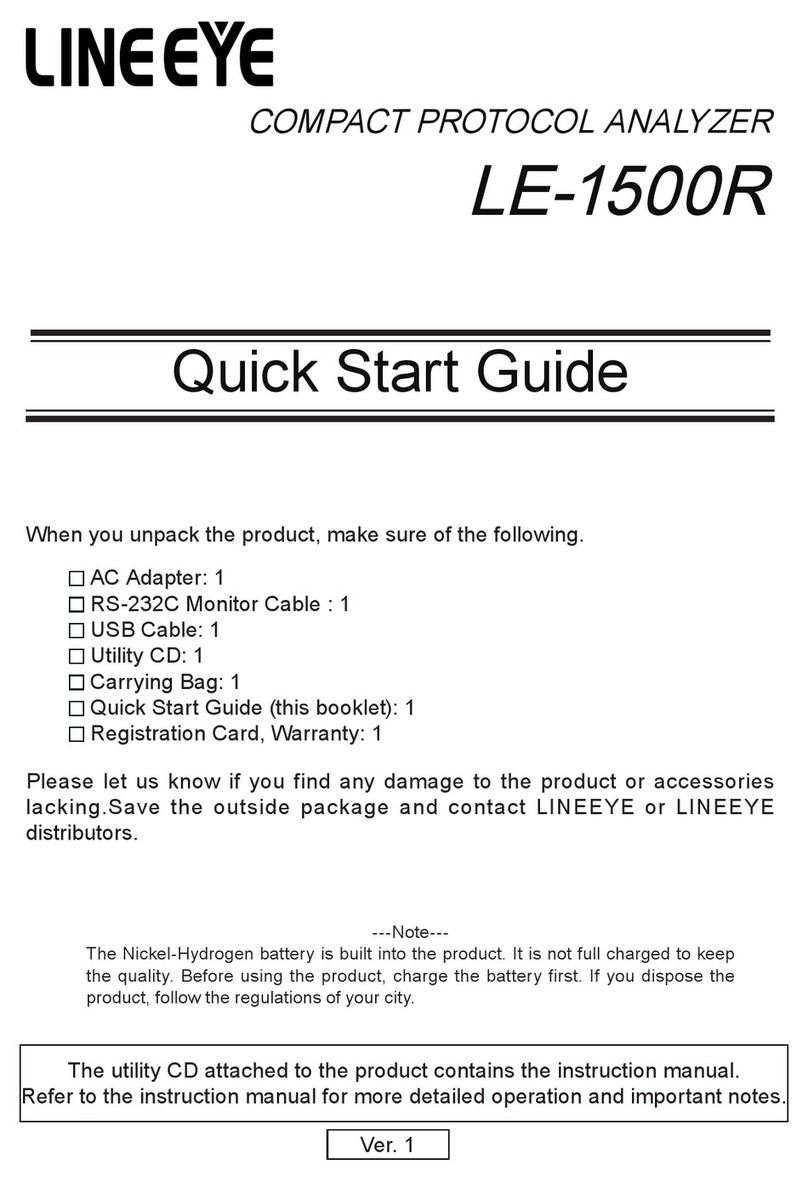
LineEye
LineEye LE-1500R quick start guide

Electronics International Inc
Electronics International Inc UBG-16 operating instructions

S.E. International
S.E. International Inspector USB Operation manual