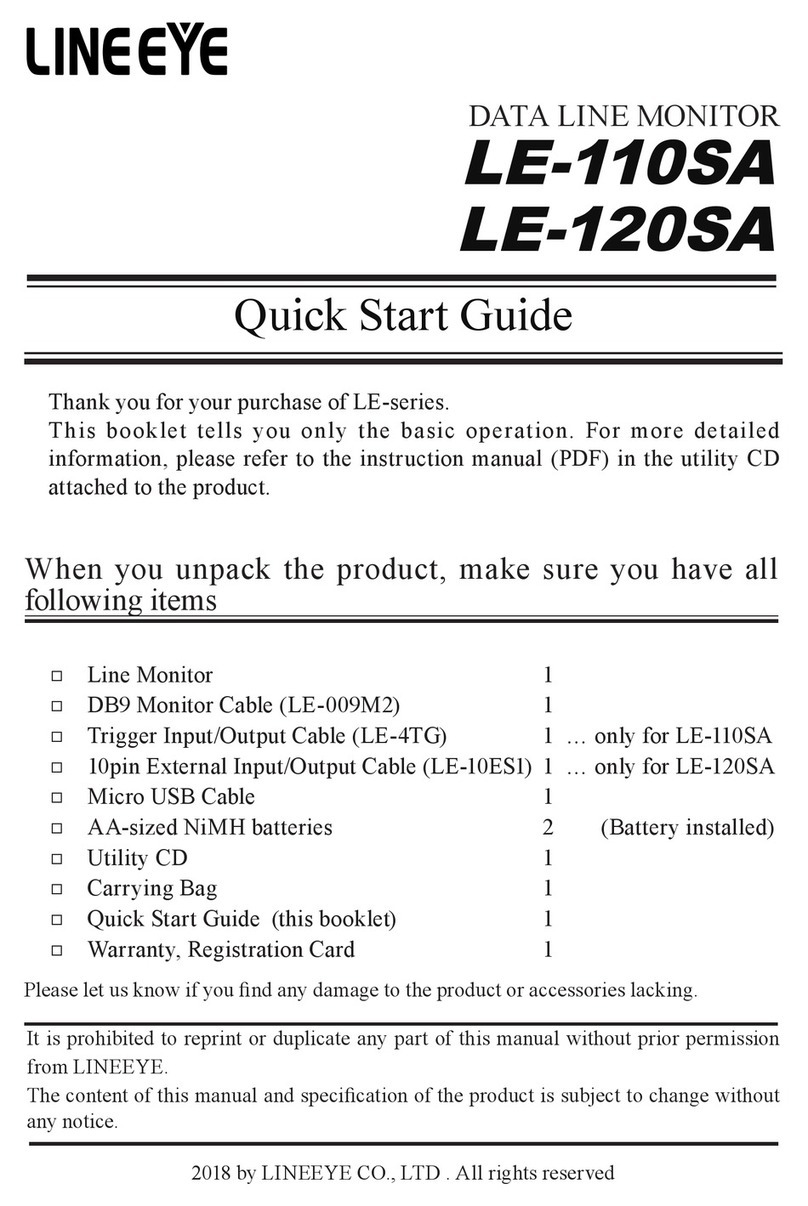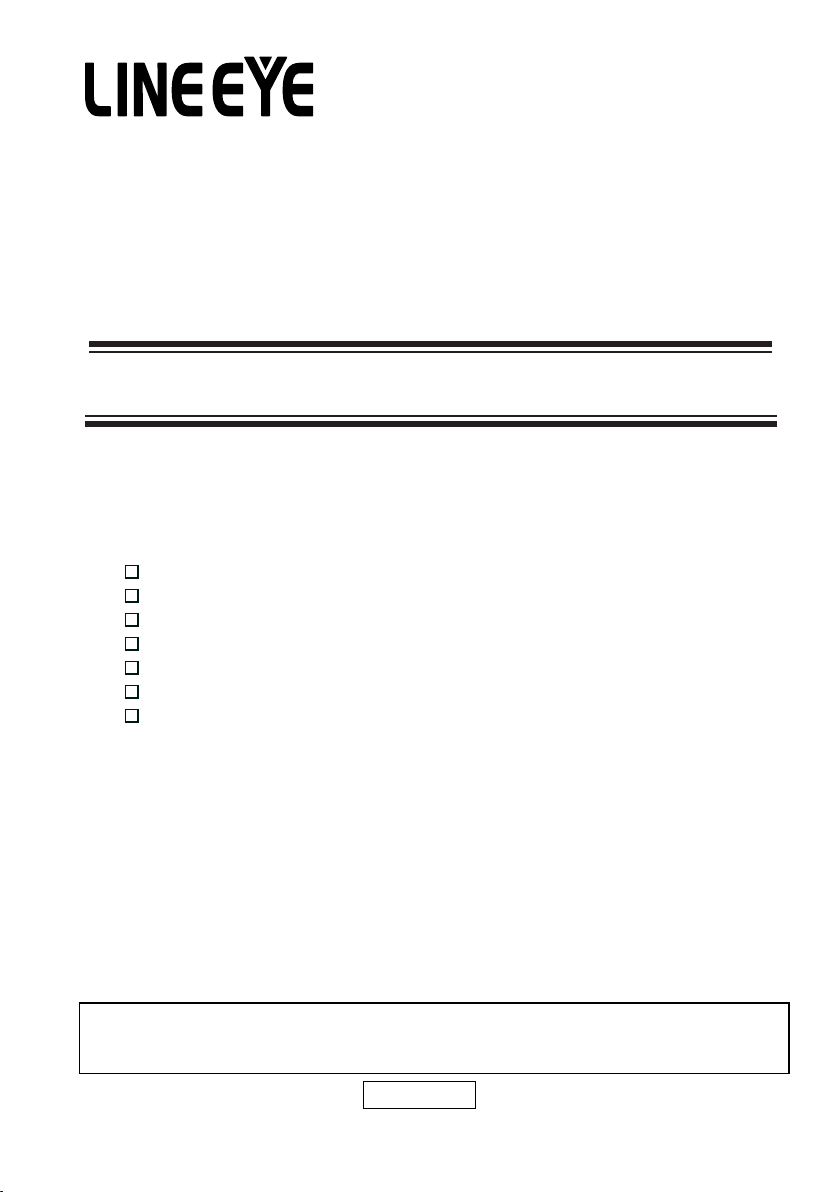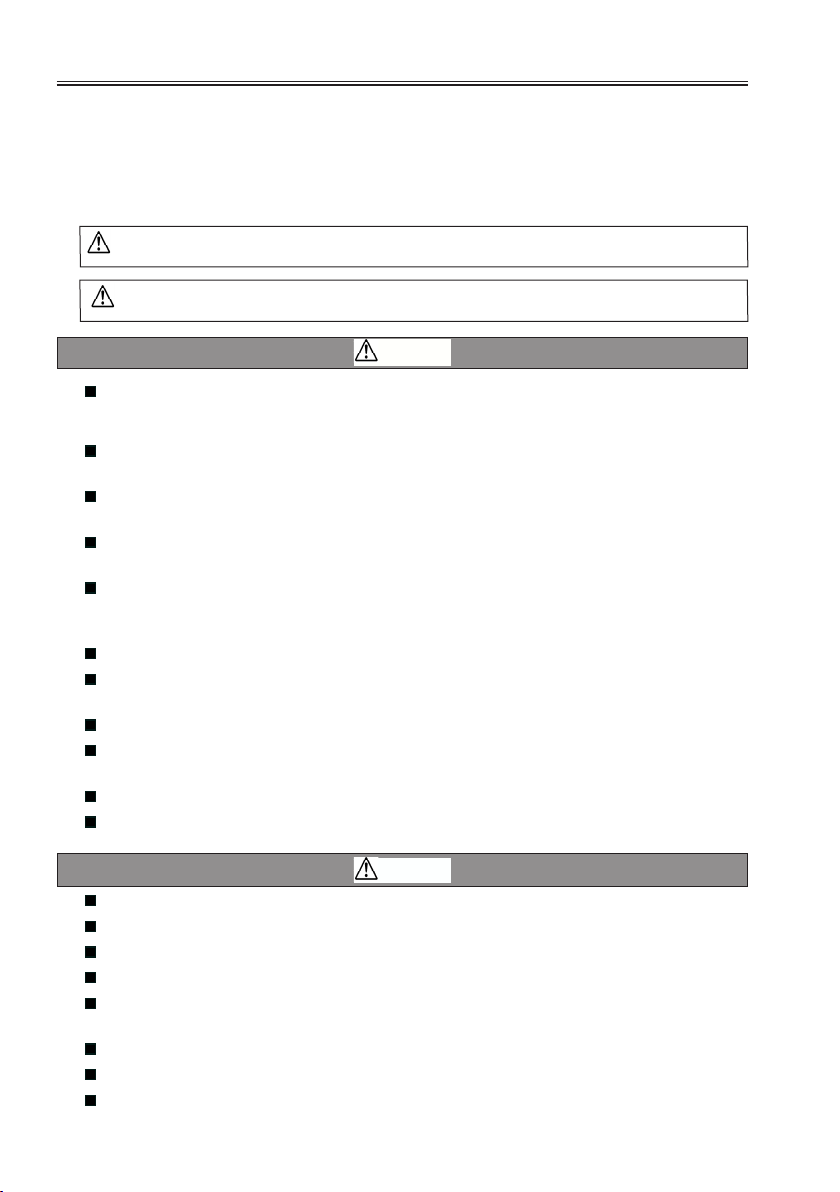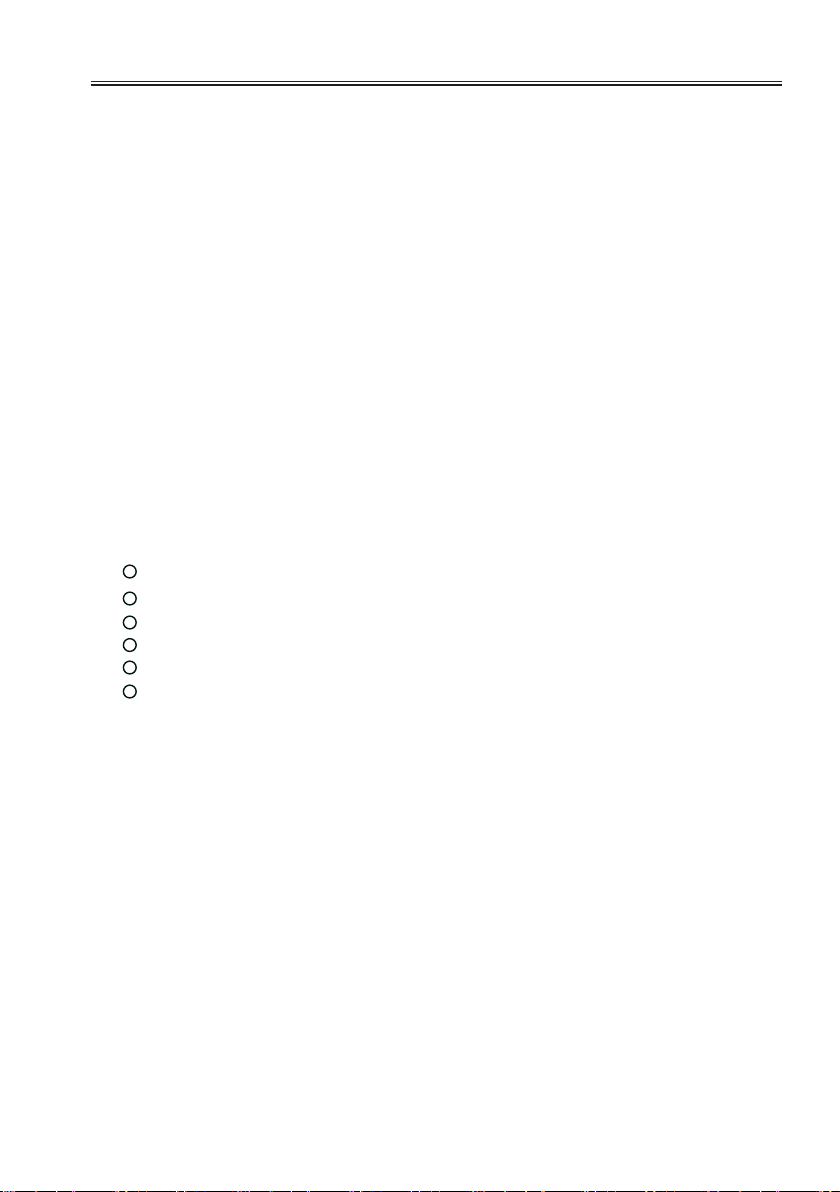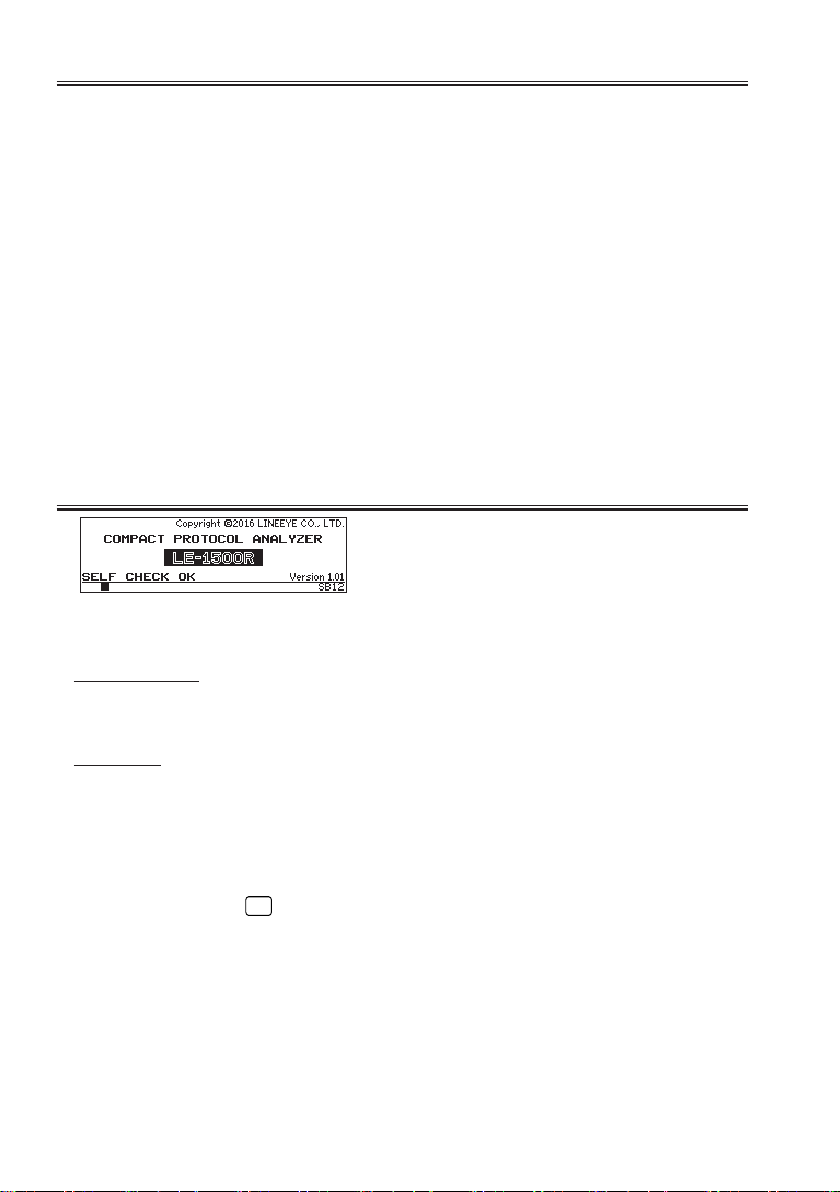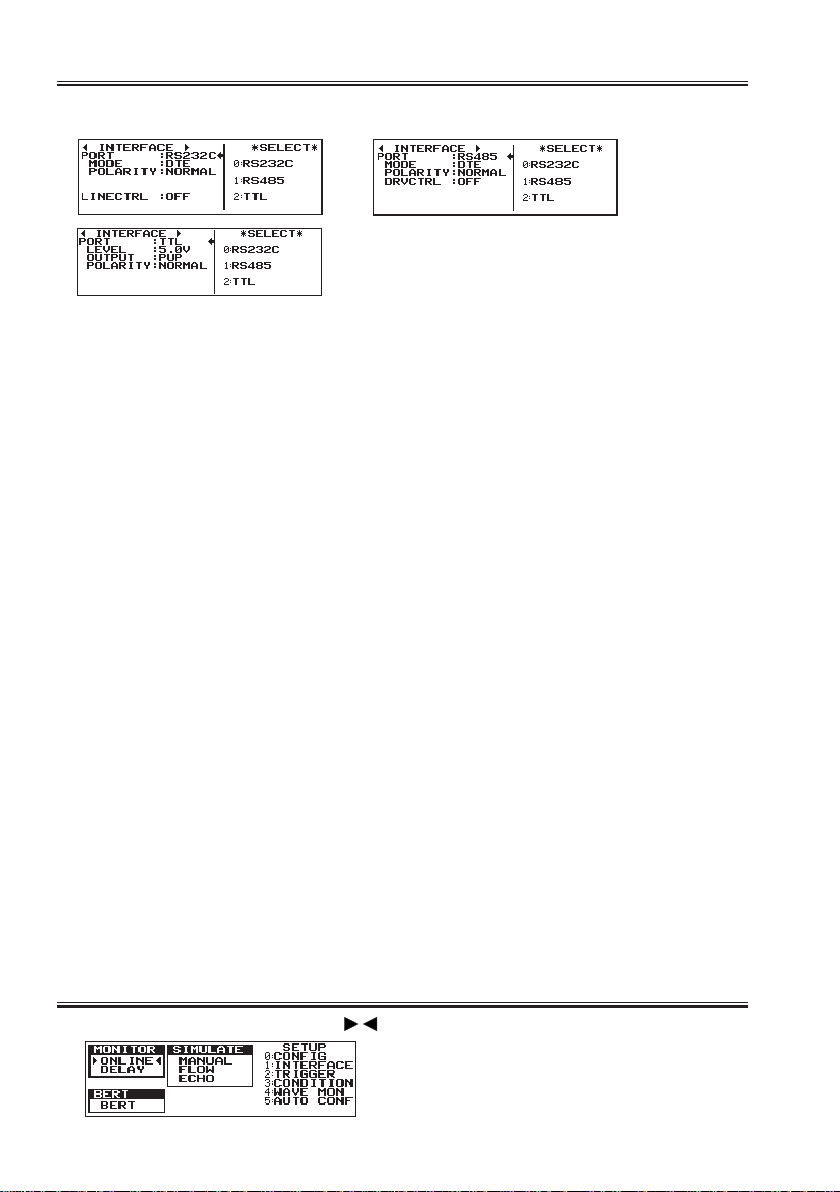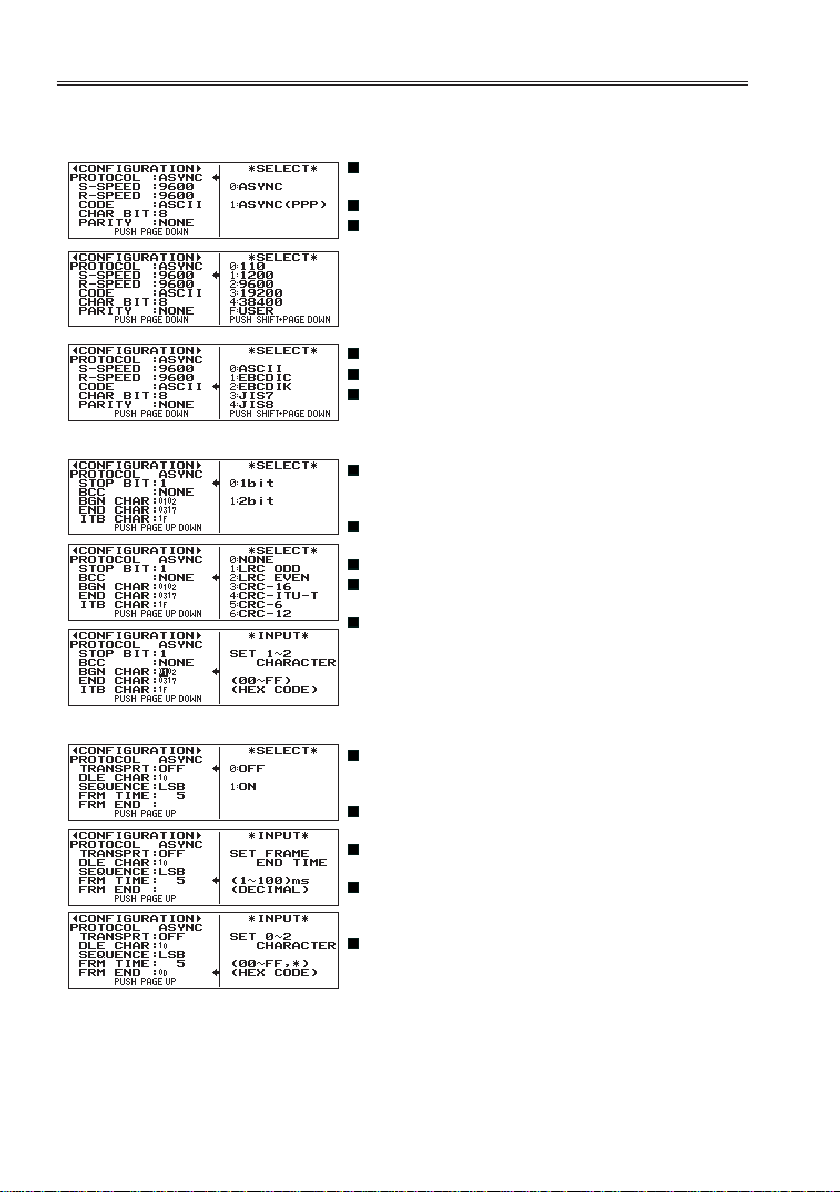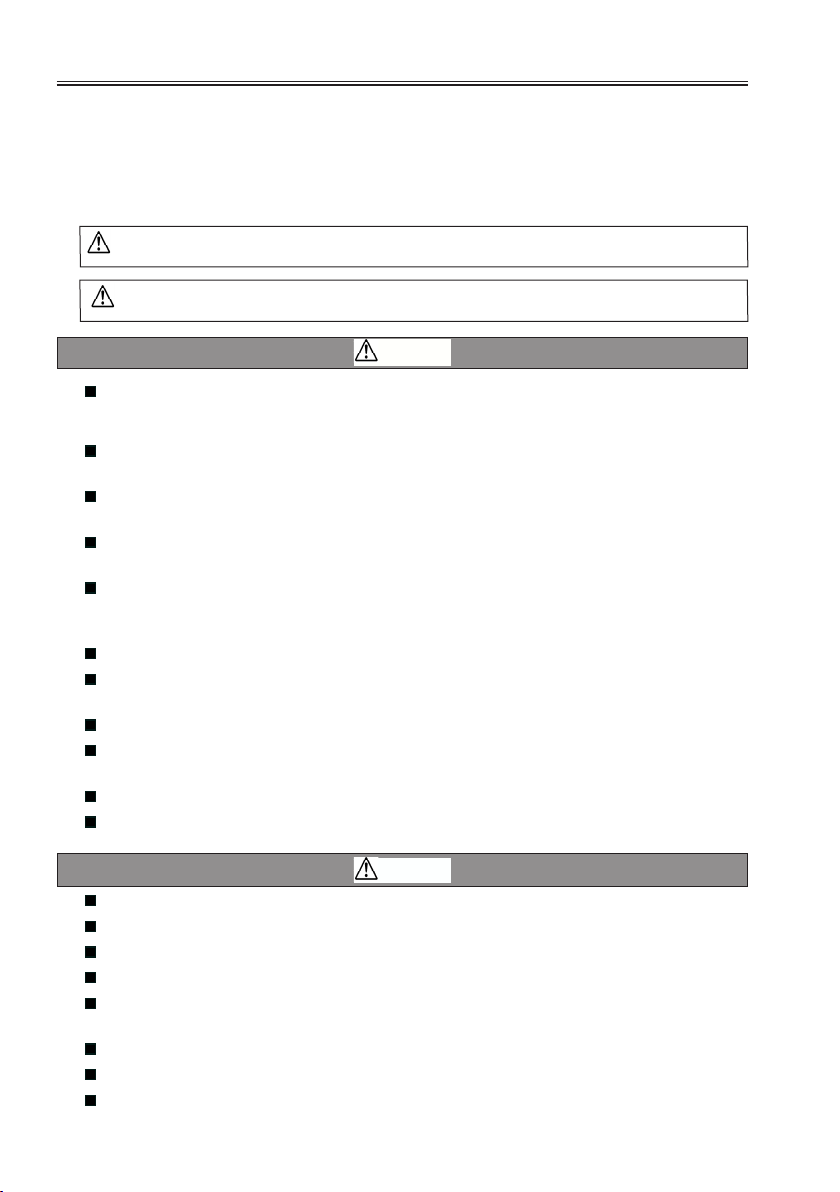
Read this rst
Thank you for your purchase of LE-series.
To use it correctly, you are advised to read and understand this booklet and the instruction
manual stored in the CD thoroughly.
When you encounter some problems, you will nd helpful information.
Please do not use the analyzer in the following conditions.
[Description of the symbol and mark]
If the device is used without followings, there is a possibility of accidents, such as a
death or a serious injury.
If the device is used without followings, there is a possibility of accidents, such as a
injury, or material damage.
Warning
Do not use the AC adapter or battery excepting the one LINEEYE designated.This
may cause of exothermic reaction, ignition, electric shock, and malfunction.
Do not disassemble, modify or repair analyzer.This may result in a injury, electric shock,
and ignition.
Turn off the power and unplug the analyzer immediately when smoke or smells emanated.
Continuous use may result in an electric shock, burn and ignition.
Do not use the analyzer where there is inflammable gas. This may result in fire and
explosion.
Turn off the power and unplug the analyzer immediately when a liquid or foreign
substance get into the analyzer.Continuous use may result in ignition, electric shock and
malfunction.
Do not get the analyzer wet in water. This may cause of electric shock and malfunction.
Do not put the analyzer in re or place near the heater. This may result in a injury, re and
explosion.
Never plug or unplug the AC adapter in wet hands. This may result in an electric shock.
Do not touch the AC adapter or cables when out-breaking the thunder. This may result in
an electric shock.
Do not extend the plug to multi-outlets. This may result in the ignition.
Remove the dust from the AC adapter to avoid the ignition.
Caution
Do not give impact to the analyzer, such as dropping and hitting.
When removing/connecting the cable, hold the connector of the cable.
When plugging/unplugging the AC adapter, hold the body of the AC adapter.
Do not place the analyzer where is not at, or vibrated place.
Do not place the analyzer where temperature or humidity is above the specication or
sudden temperature change.
Do not place the analyzer affected by direct sun or near the re.
Do not place the analyzer in the strong magnetic eld, or static electricity place.
Do not place the analyzer where there is leaking water or electricity.
Caution
Warning