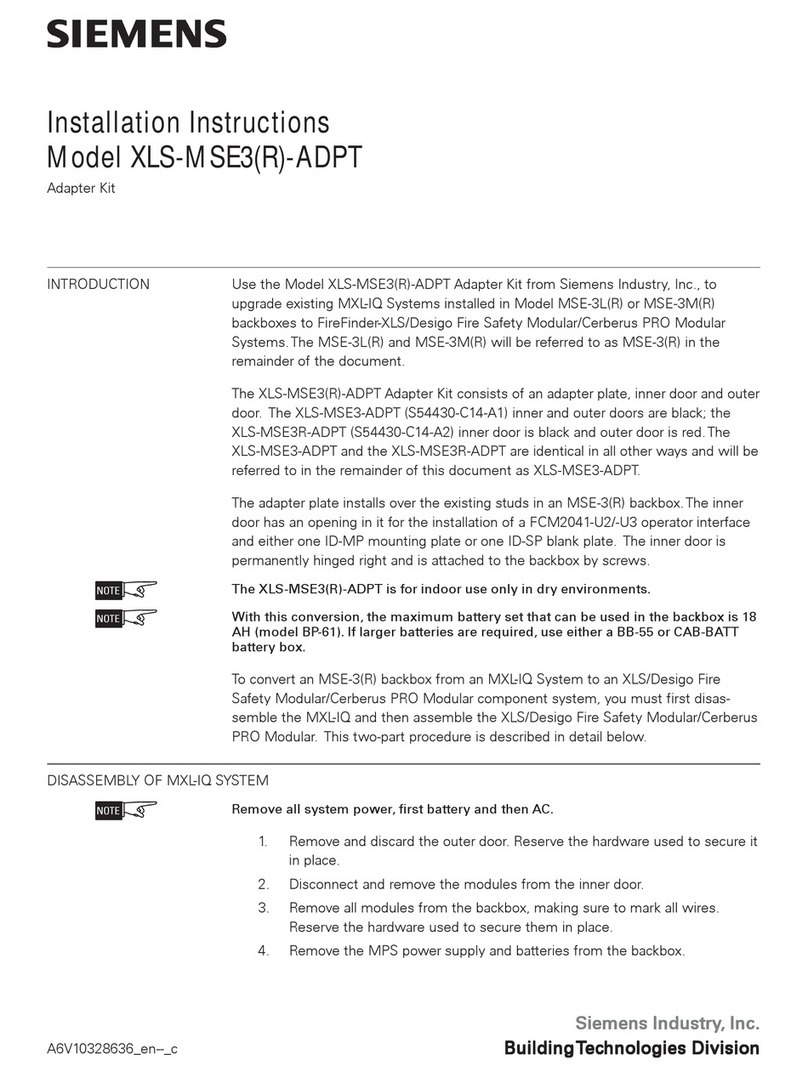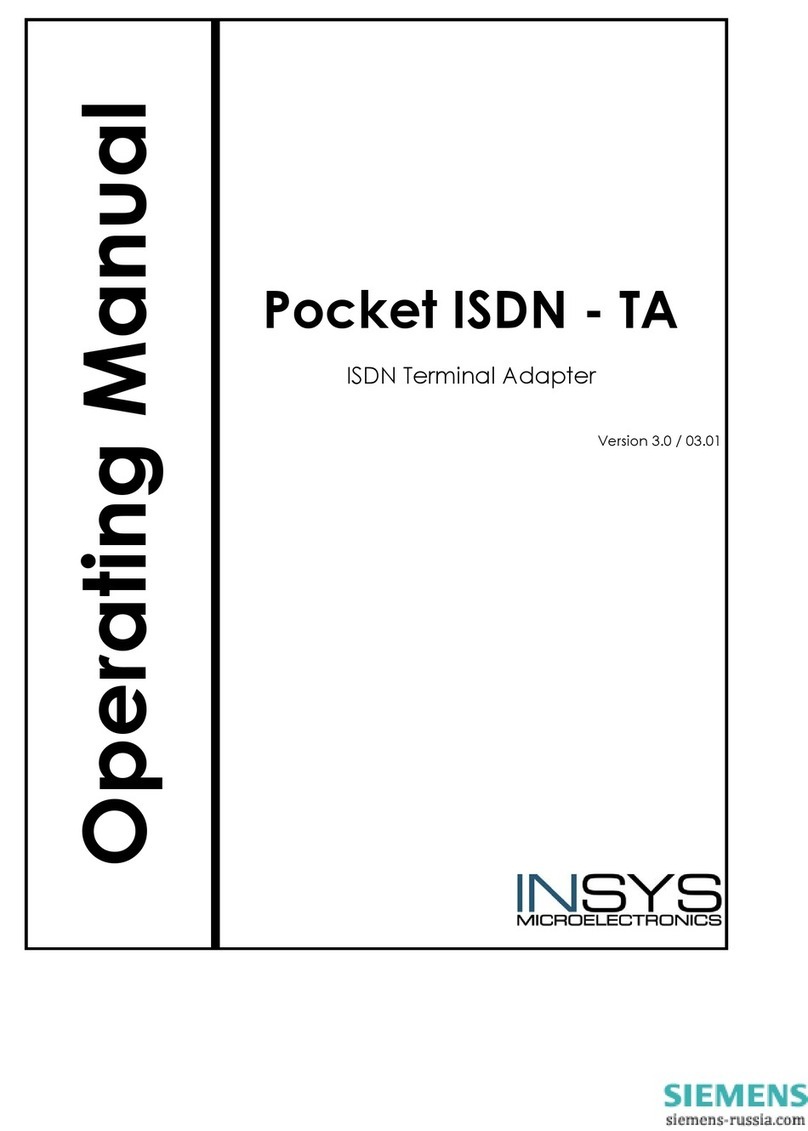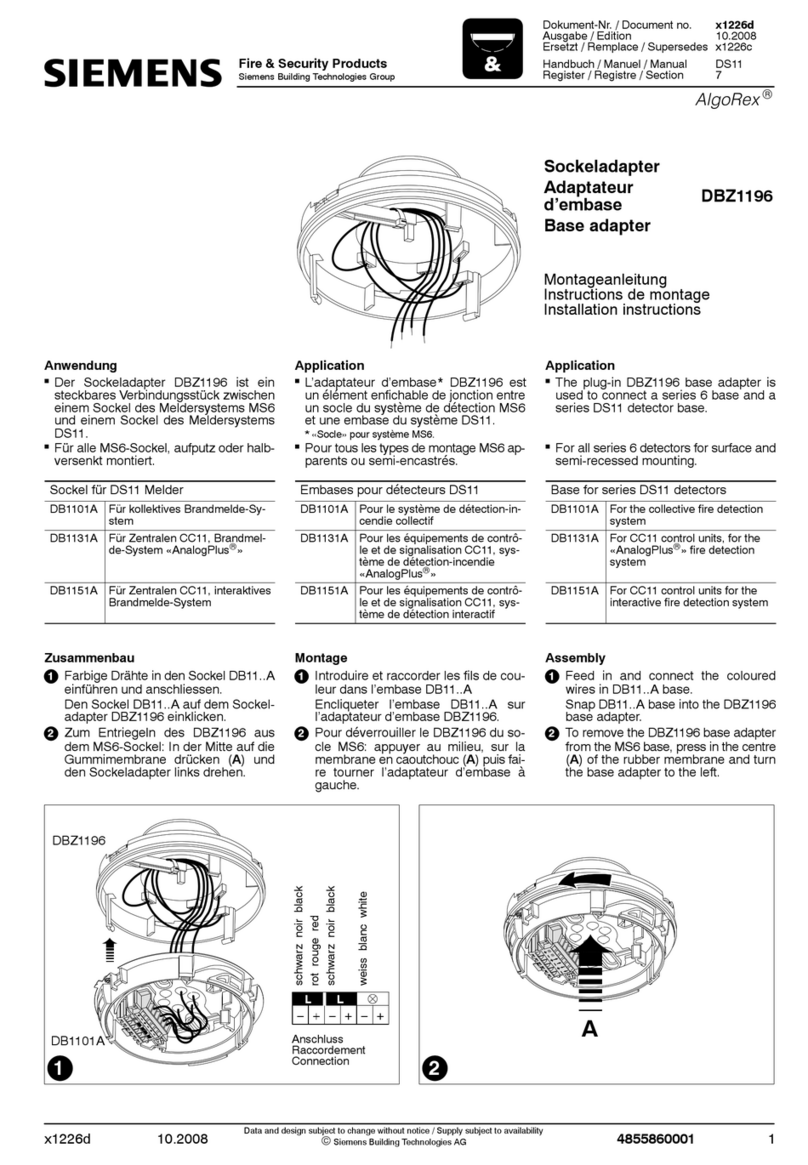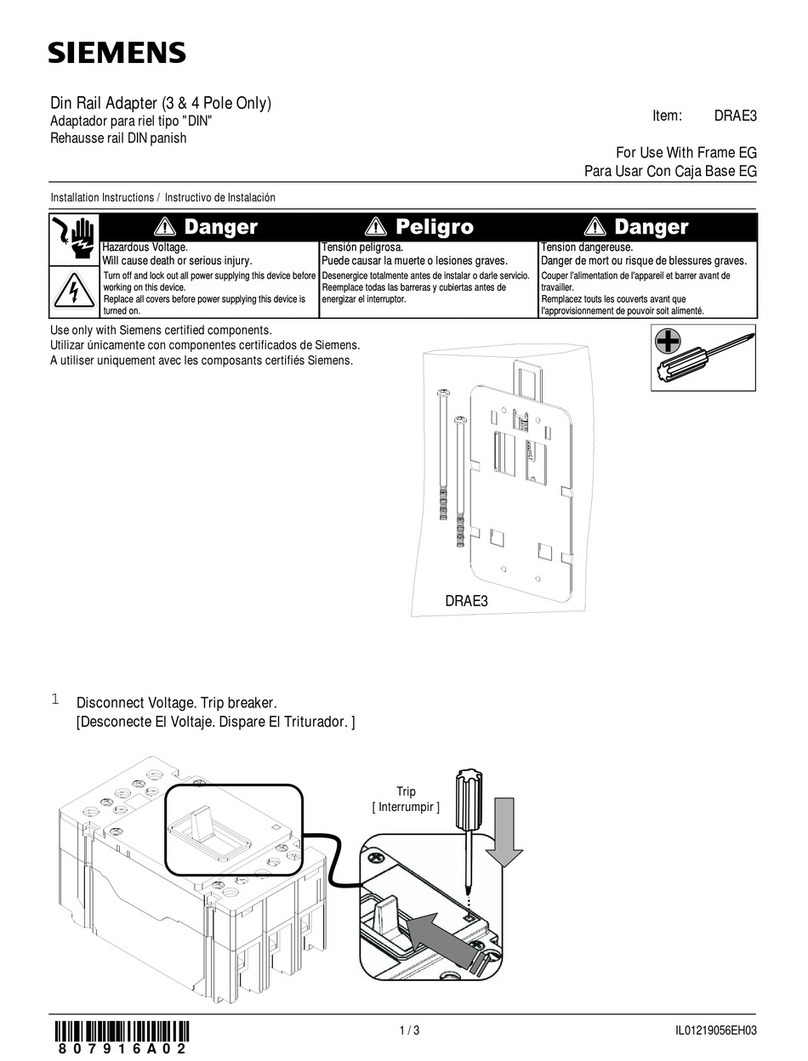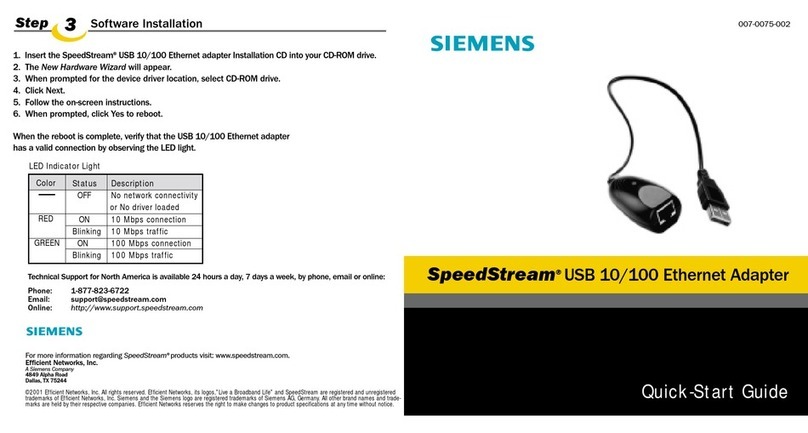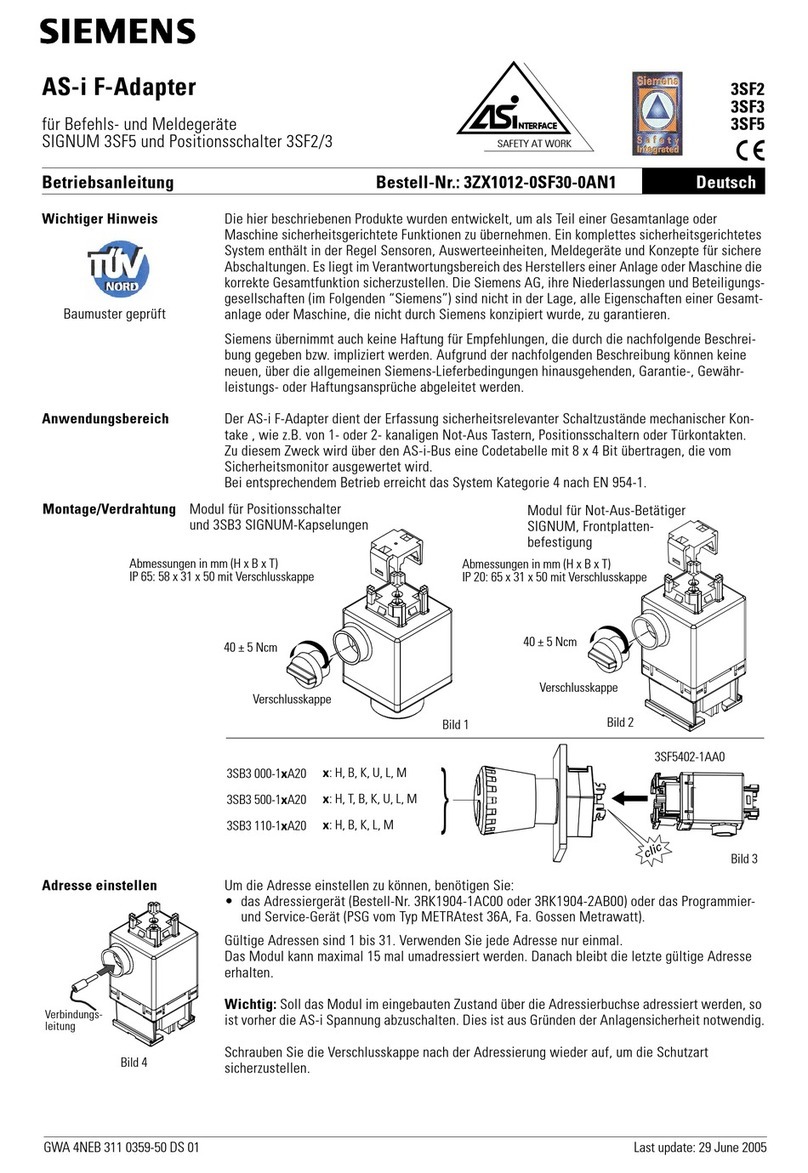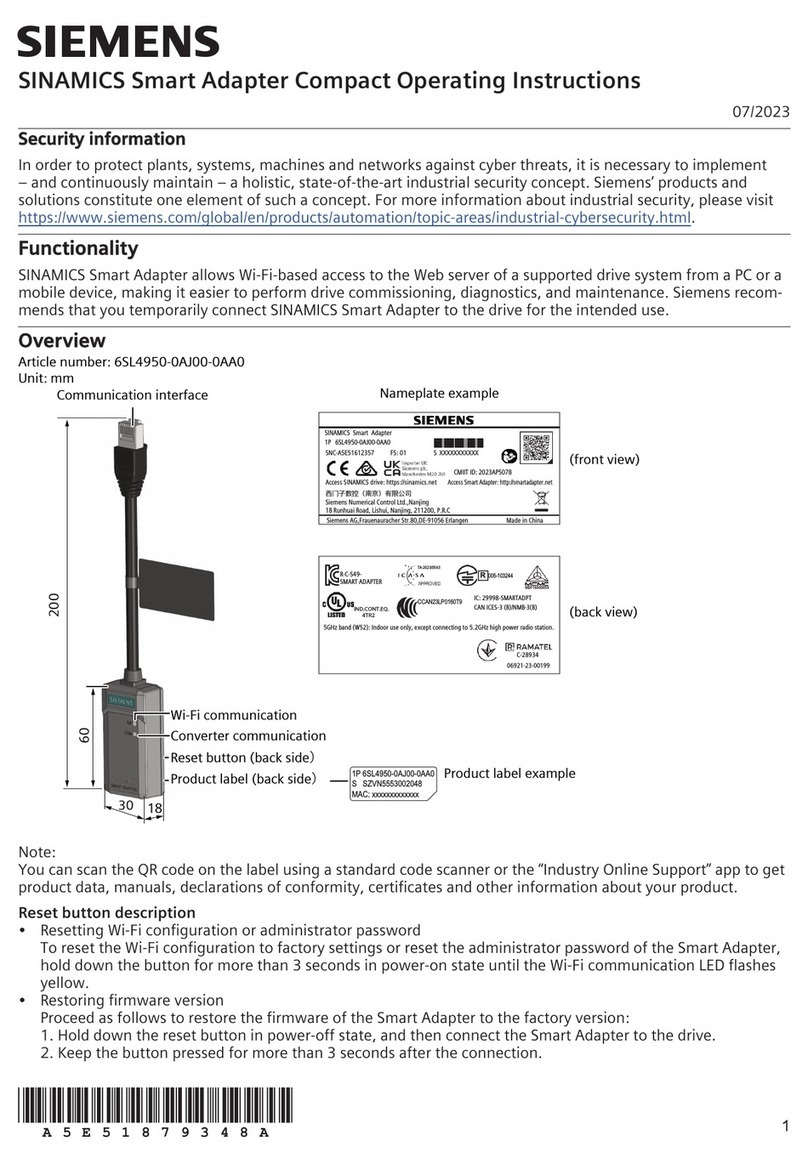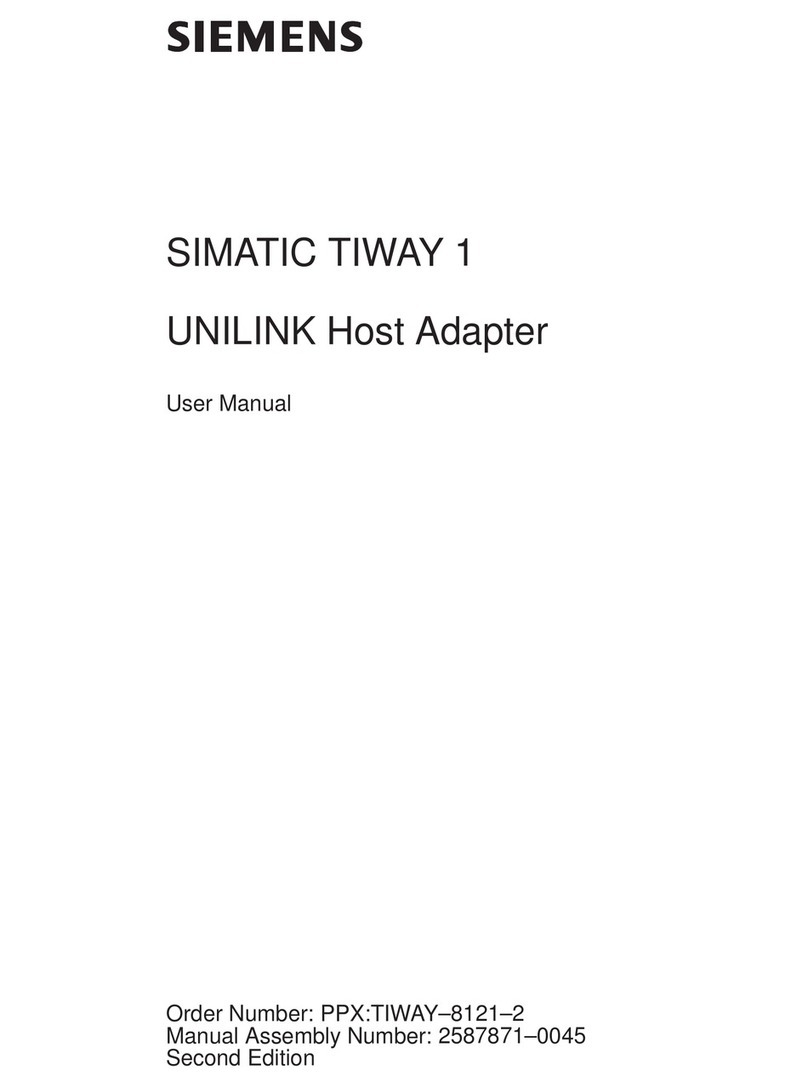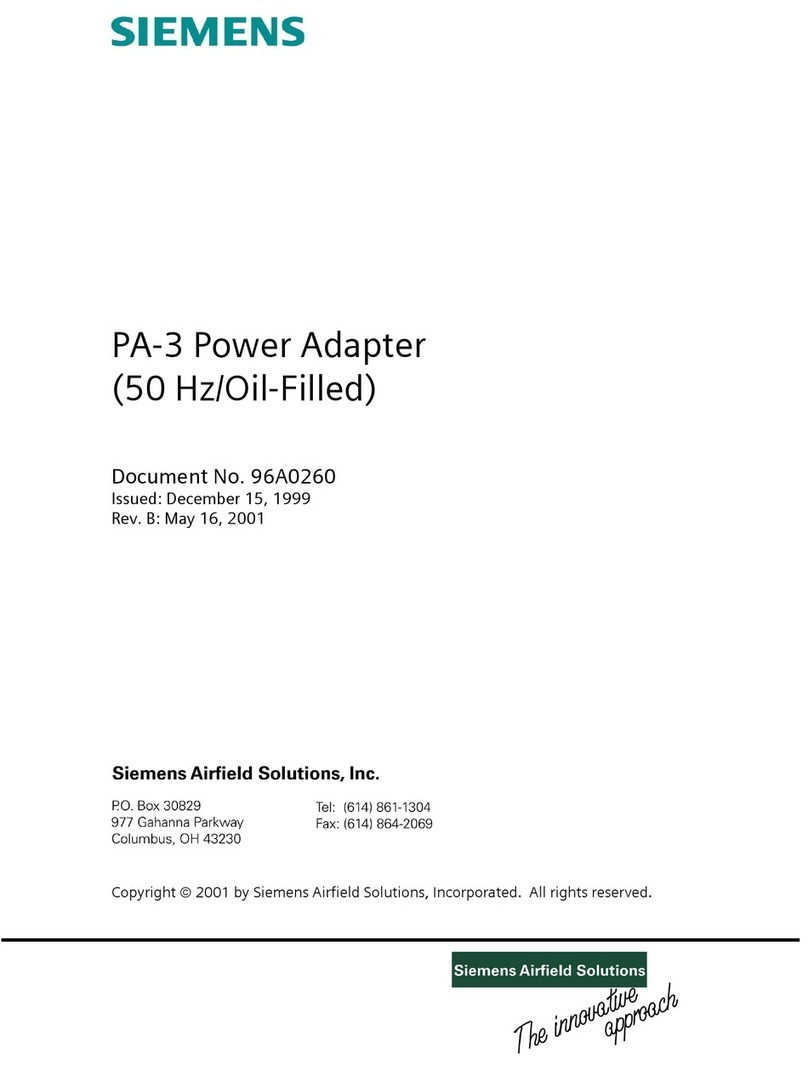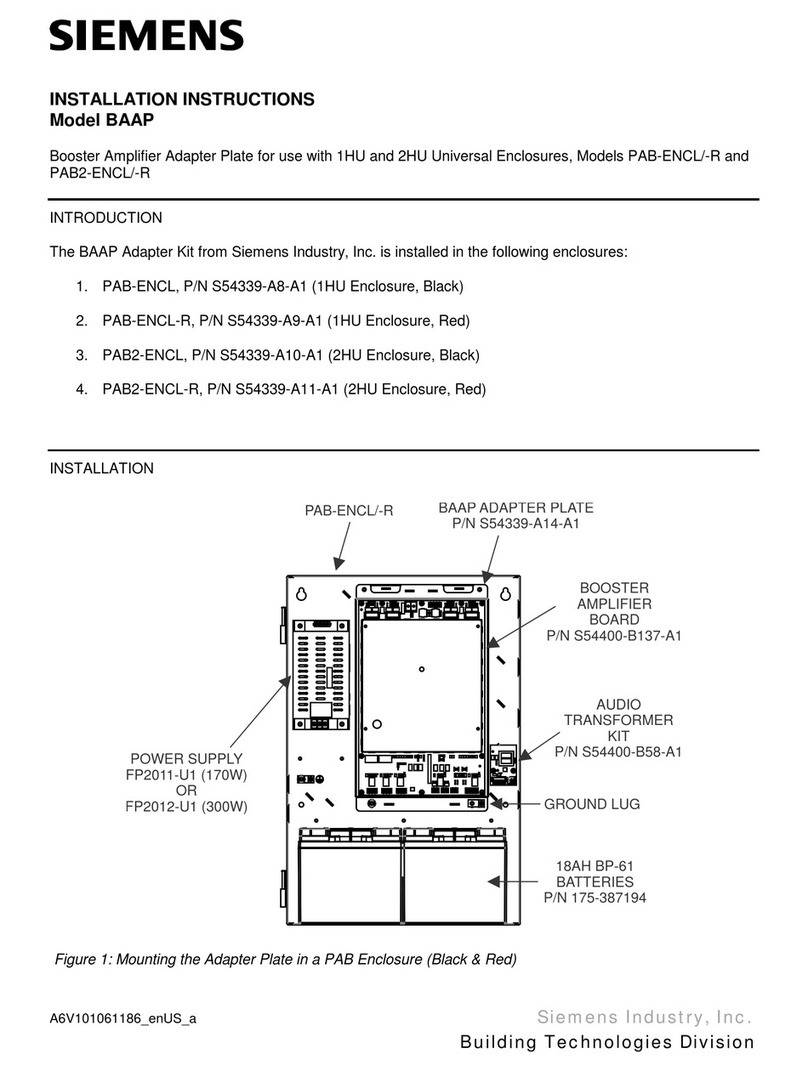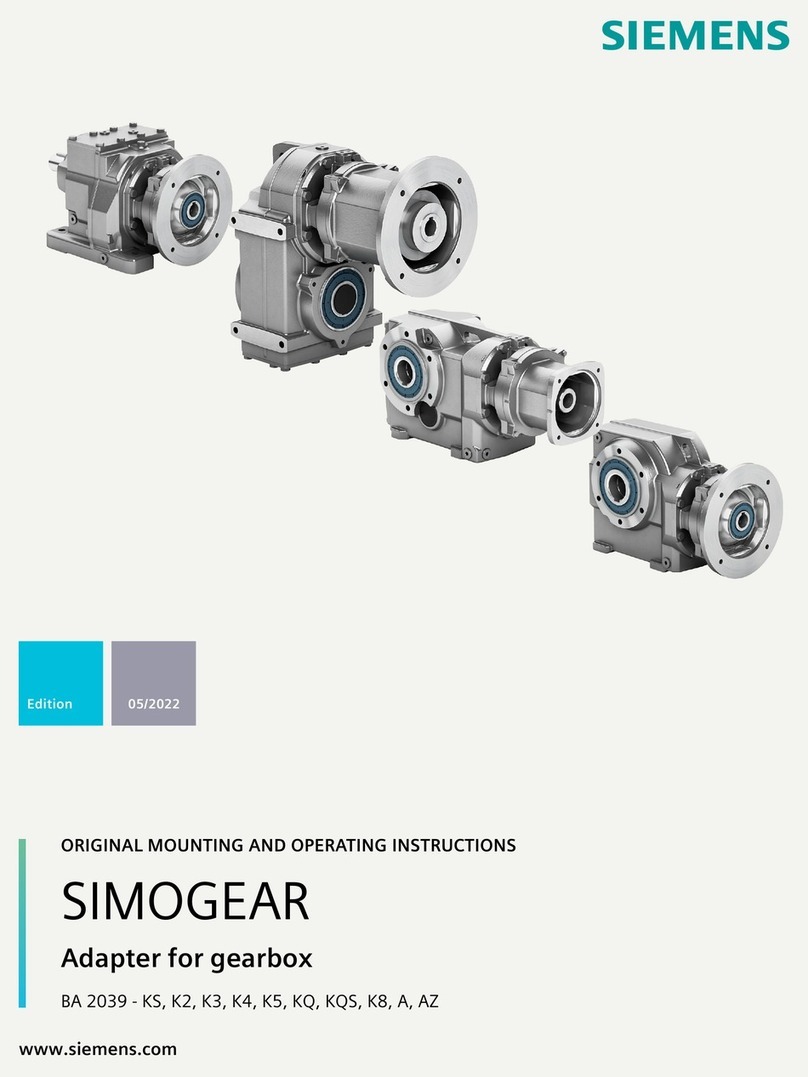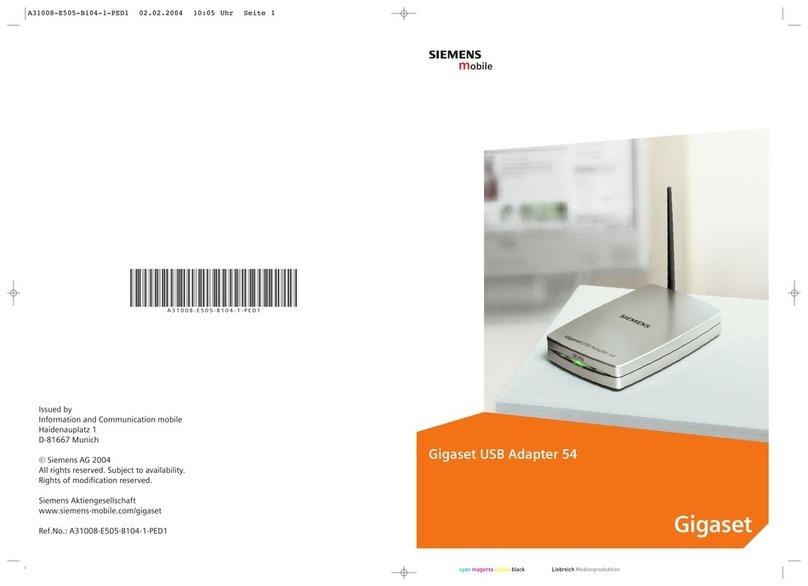TCP/IP Setup - Windows 98/98SE/Me
TCP/IP Setup for Ethernet Connection if one of the powerline adapters is plugged into a router that
assigns IP addresses via HCP
1. Right-click on the Network Neighborhood icon on your desktop, and then select Properties.
Select TCP/IP-> SpeedStream Ethernet powerline adapter
2. Ensure Obtain an IP Address Automatically is selected. The DHCP ser er in the SpeedStream
cable modem will pro ide an IP address for the PC.
3. Click OK twice, then restart your PC e en if no changes were made.
TCP/IP Setup for Ethernet Connection if you are using network with static addresses
1. Right-click on the Network Neighborhood icon on your desktop, and then select Properties.
Select TCP/IP-> SpeedStream Ethernet powerline adapter
2. Select “Use the ollowing IP address”.
3. Enter an unused IP address on the same subnet as the other Powerline adapters.
4. Click OK twice, then restart your PC e en if no changes were made.
SpeedStream® 2502
Powerline Ethernet Adapter
Quick-Start Guide
007-0422-002
For more information regarding SpeedStream® products visit: www.speedstream.com.
Efficient Networks, Inc.
A Siemens Company
4849 Alpha Road
allas, TX 75244
©2002 Efficient Networks, Inc. All rights reser ed. Efficient Networks, its logos, "Li e a Broadband Life" and SpeedStream are registered and
unregistered trademarks of Efficient Networks, Inc. Siemens and the Siemens logo are registered trademarks of Siemens AG, Germany. All other
brand names and trademarks are held by their respecti e companies. Efficient Networks reser es the right to make changes to product
specifications at any time without notice.
To run the utility, double-click the SpeedStream Powerline Configuration Utility icon on your desktop
The wizard has five different dialog screen options accessible through the following tabs: evice,
Network, Security, Advanced and About.
evice
This dialog screen pro ides an updated list of SpeedStream powerline de ices connected to your
computer where the utility is running and the performance of your powerline network.
Network
This dialog screen pro ides detailed information about your powerline network.
The text list box shows all SpeedStream de ices found on your powerline network identified by their
MAC addresses. A second column indicates their data rate measurements in Megabits per second
(Mbps). Pressing the Scan Powerline Network button refreshes the listed information.
Security
All SpeedStream Powerline de ices are shipped using “SpeedStream” as the network password. The
Security dialog screen allows you to change this network password and set your own pri ate password
and apply it to the SpeedStream Powerline de ice connected to the computer where the utility is
running. Pressing the Restore efault button restores the original network password ‘SpeedStream’.
Pressing the Set Local button changes the network password locally.
NOTE: Passwords must be between 4 to 24 alphanumeric characters. The password is case-sensitive
Advanced
The Ad anced dialog screen allows you to set up a network password remotely on other SpeedStream
Powerline de ices through the powerline network. To do so, type your pri ate network password into the
Network Password text box.
The other de ices on the network with SpeedStream capabilities will ha e a different password printed
on either the box itself or in the documentation. Find the passwords for all de ices you want to manage
and type them one by one into the Device Password text box and click Add. Doing this will add the
passwords to the Remote Passwords text list box and set them to the currently defined Network
Password.
NOTE: The device must be present on the powerline network in order or the password to be con irmed and added to
the Remote Passwords list.
The Status indicates whether each de ice is successfully set to the Network Password. (“OK” indicates
success while “Fail” indicates a failure.)
Pressing the Set All button applies your pri ate network password to all de ices that are listed in the
Remote Passwords text list box and to your local de ice connected to the computer where the utility is
running.
About
The About dialog screen shows the software ersion and pro ides a hot key to access the
SpeedStream.com website.
Technical Support for North America is available by phone, email or online:
Phone: 1-877-823-6722
Online: http://www.support.speedstream.com
Step 3Configuration Utility (Optional) Common Configuration Procedures
LE Indicators
LED LED STATUS I DICATIO
Collisions (COL) Blinking Collisions Occuring
OFF No Collisions
Activity (ACT) Blinking Looking for Powerline De ices
On Network Traffic
OFF No Network Traffic
Link (LINK) On Powerline Connection Established
Off No Powerline Connection
Ethernet Activity Blinking Ethernet Acti ity
(ETH-L/A) On Port Linked
OFF No Ethernet Traffic