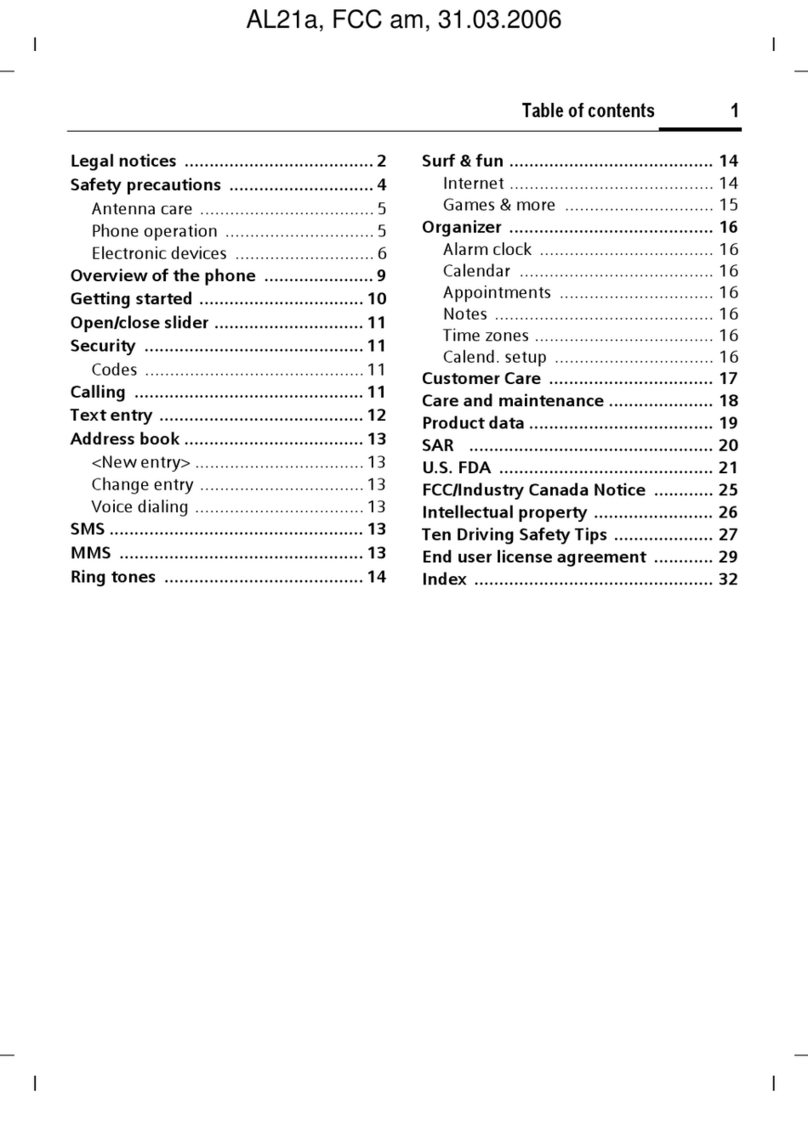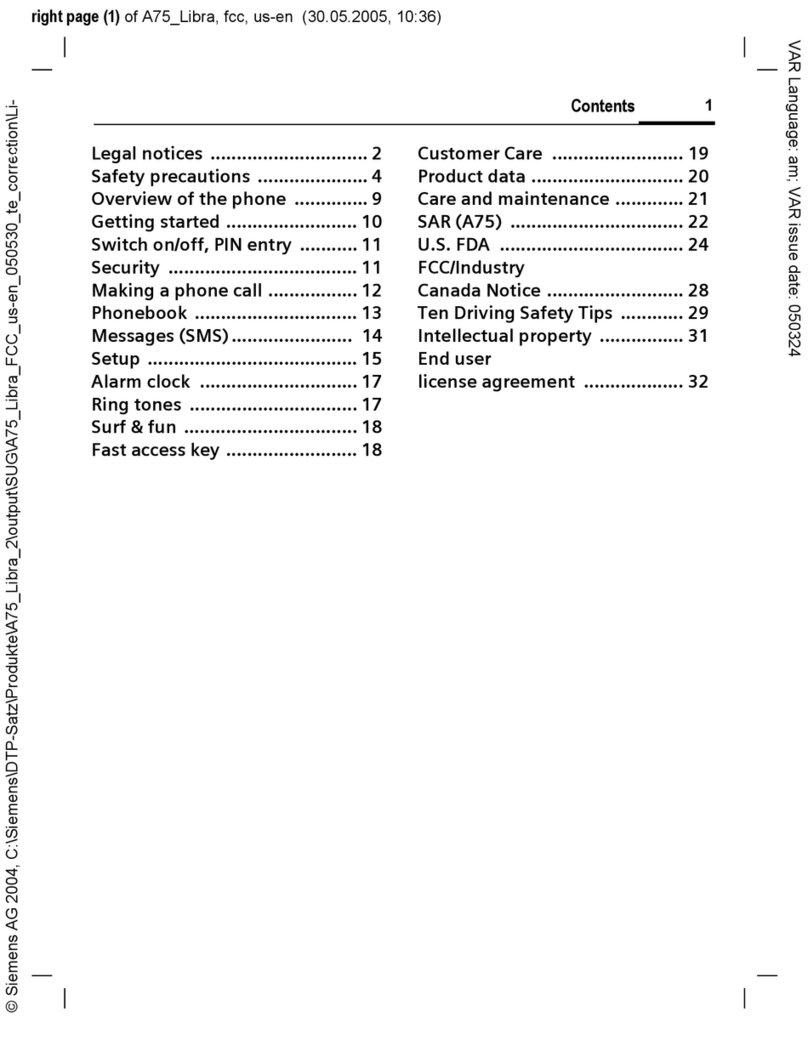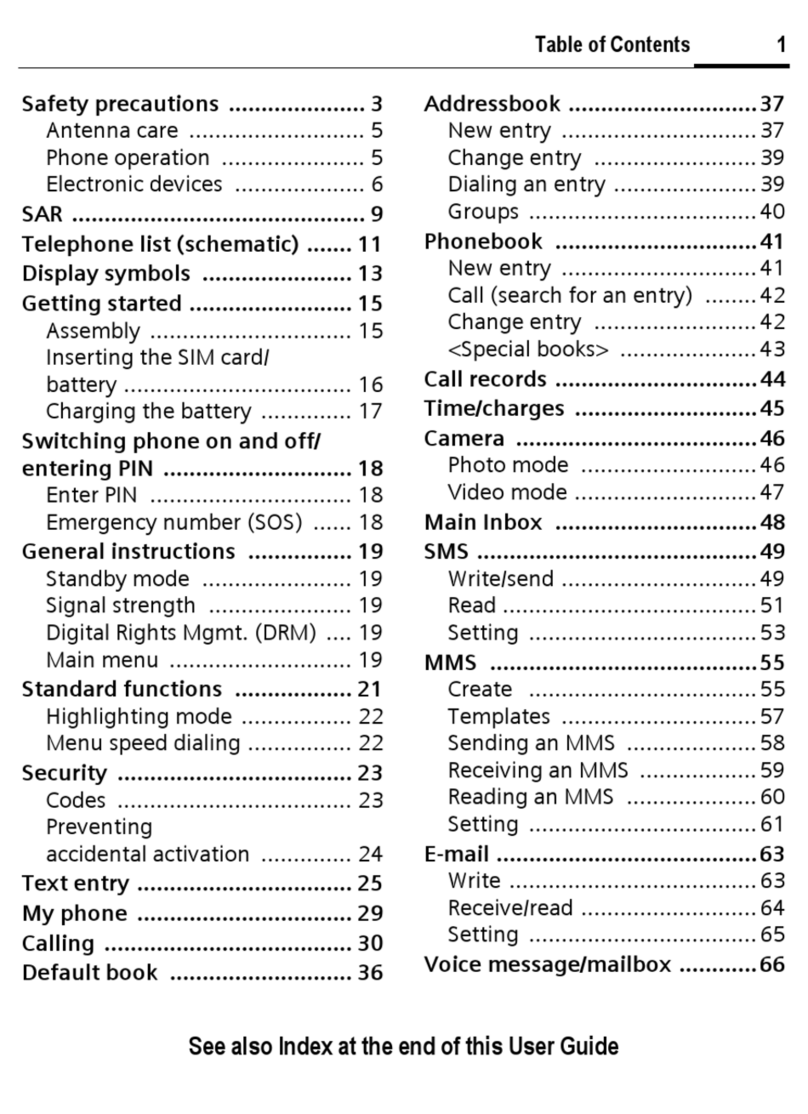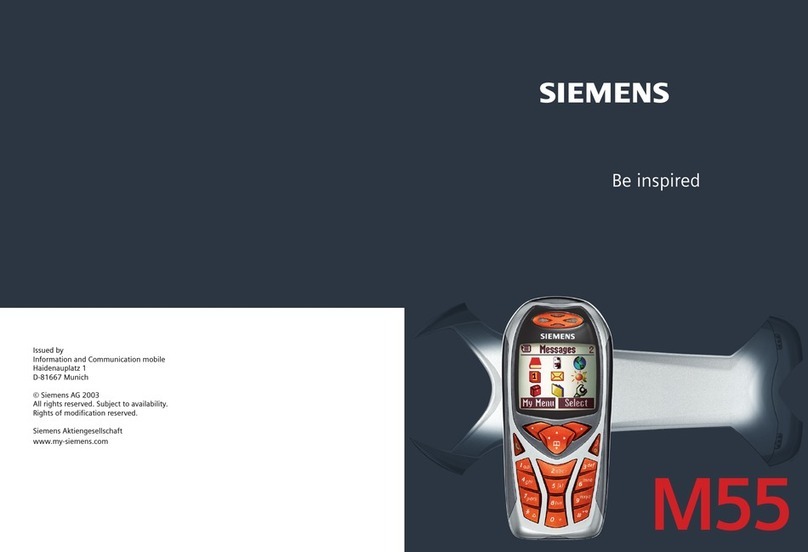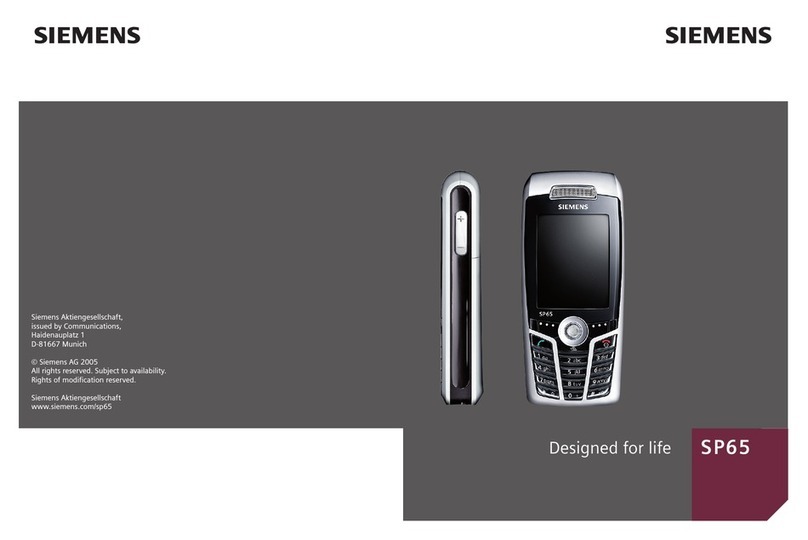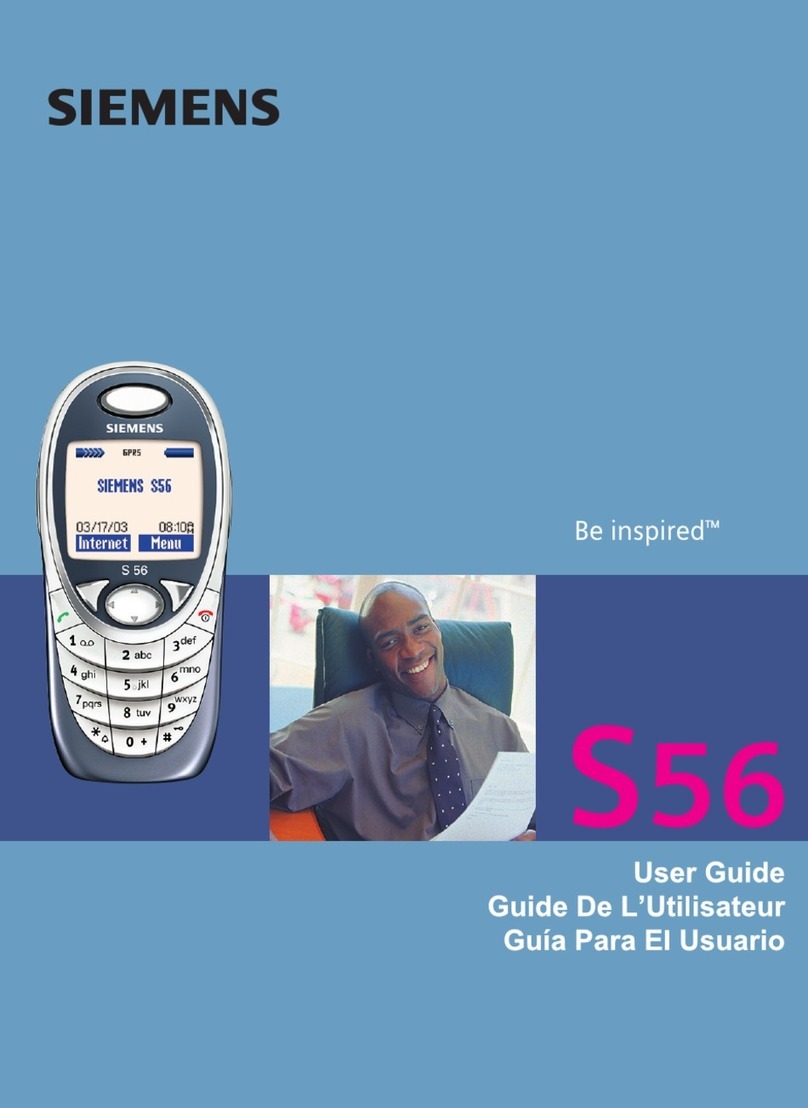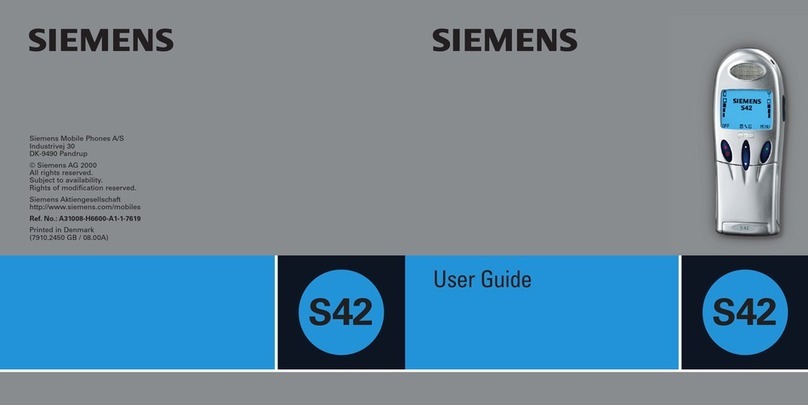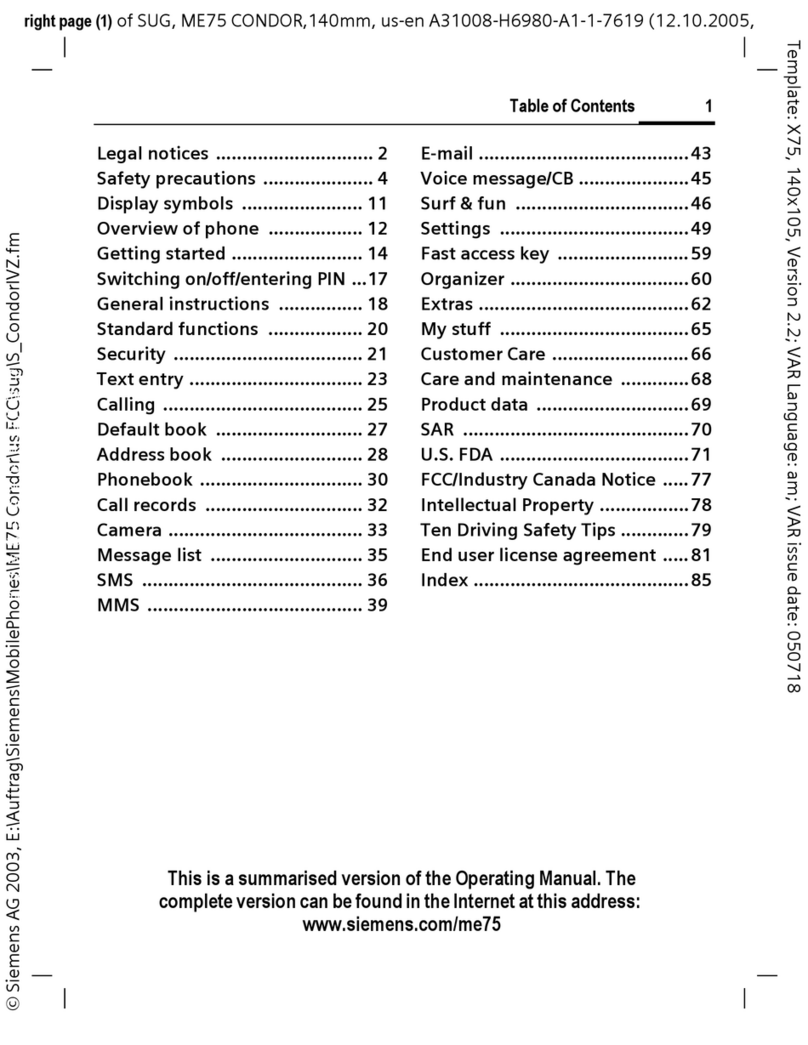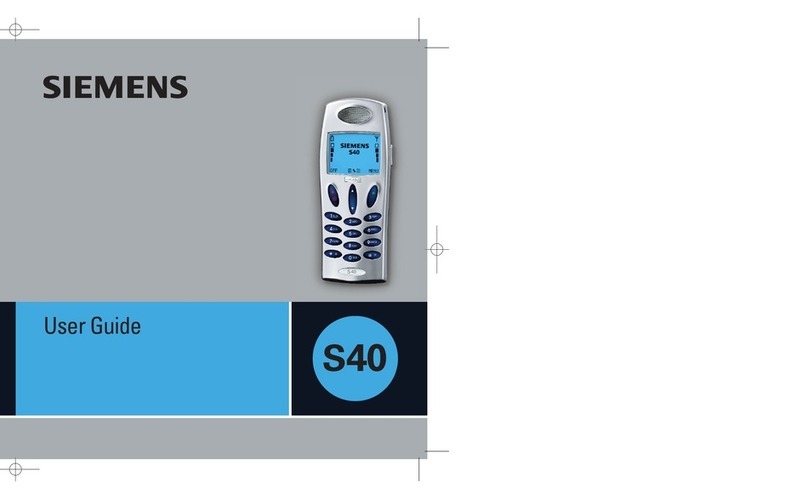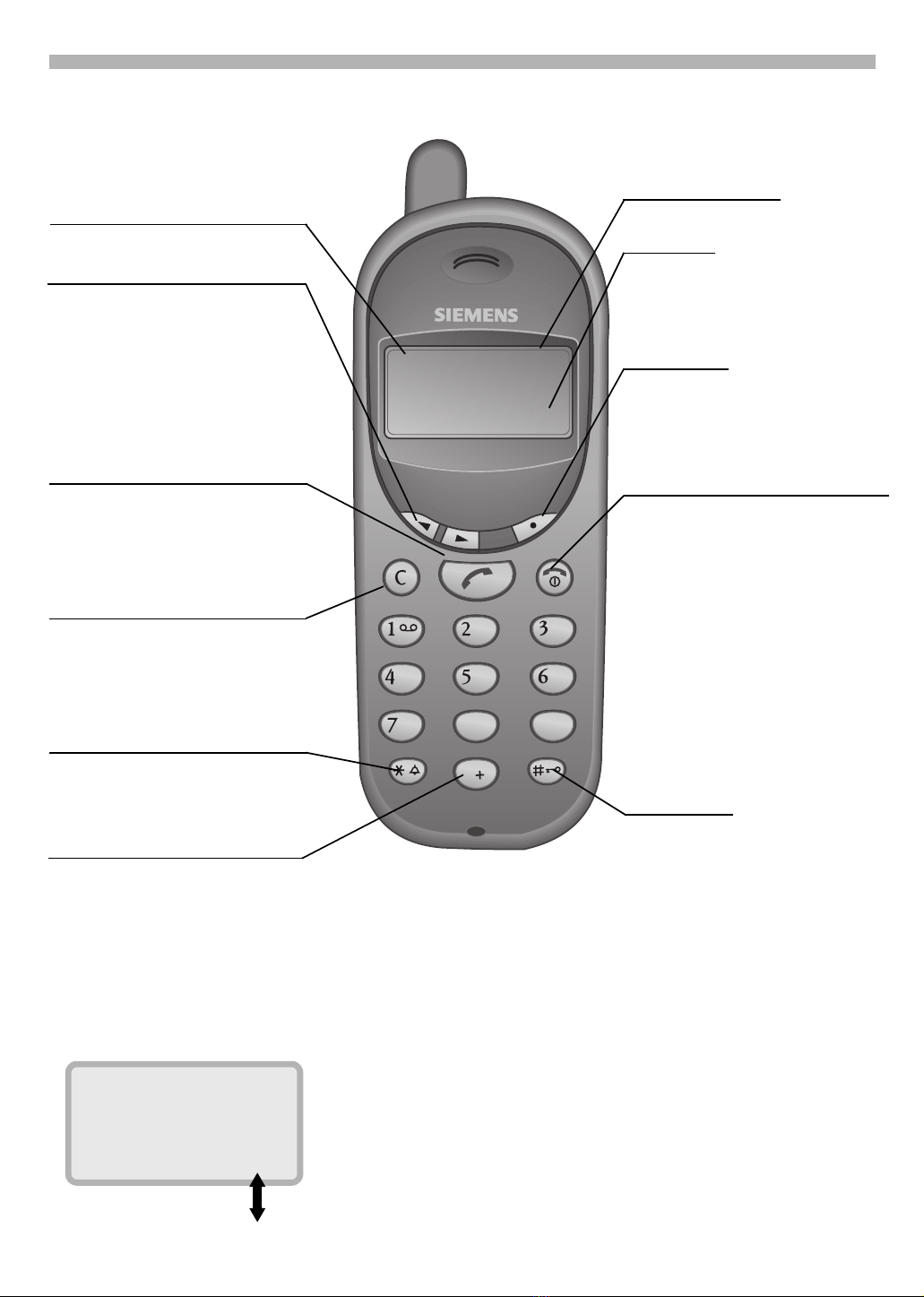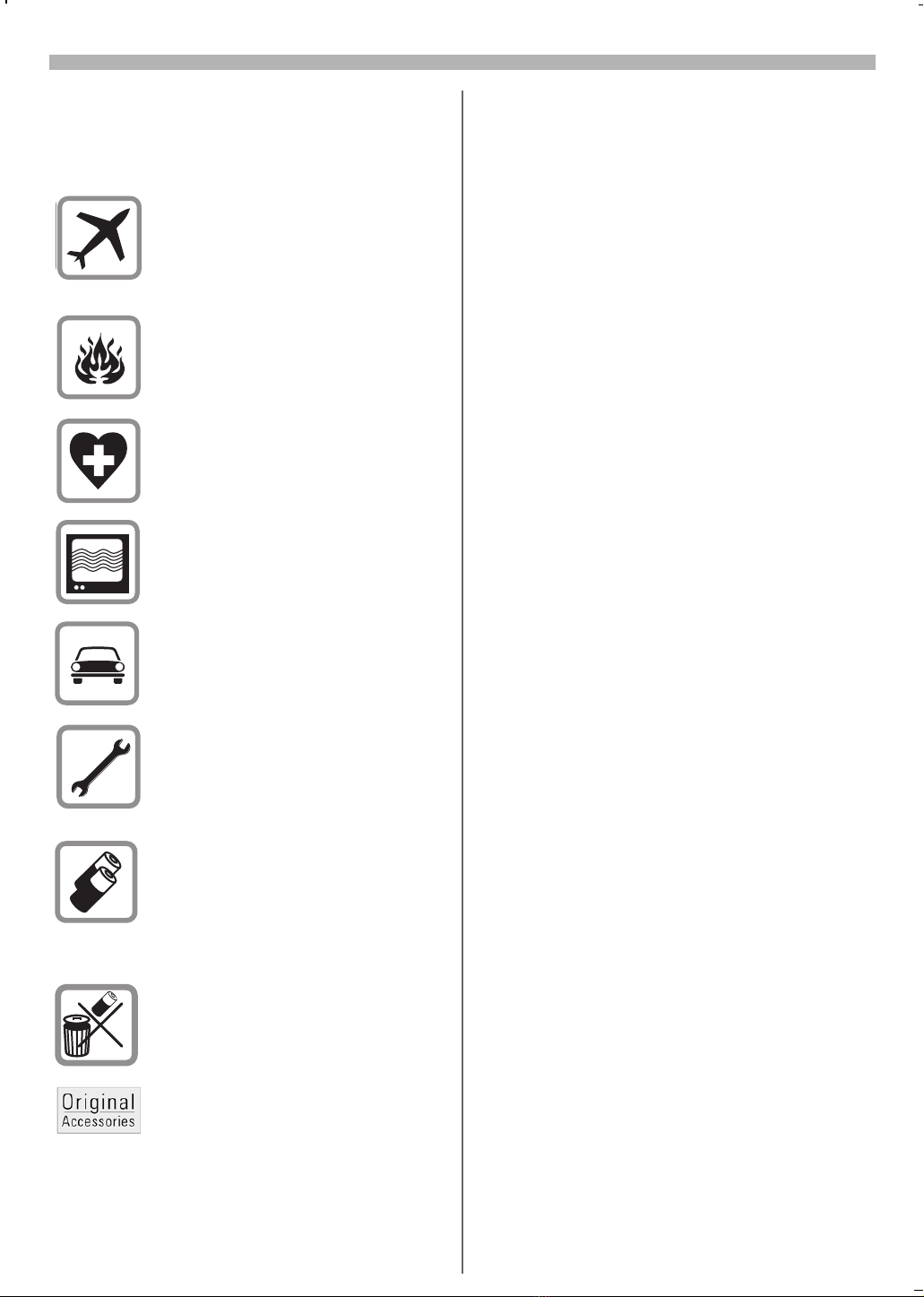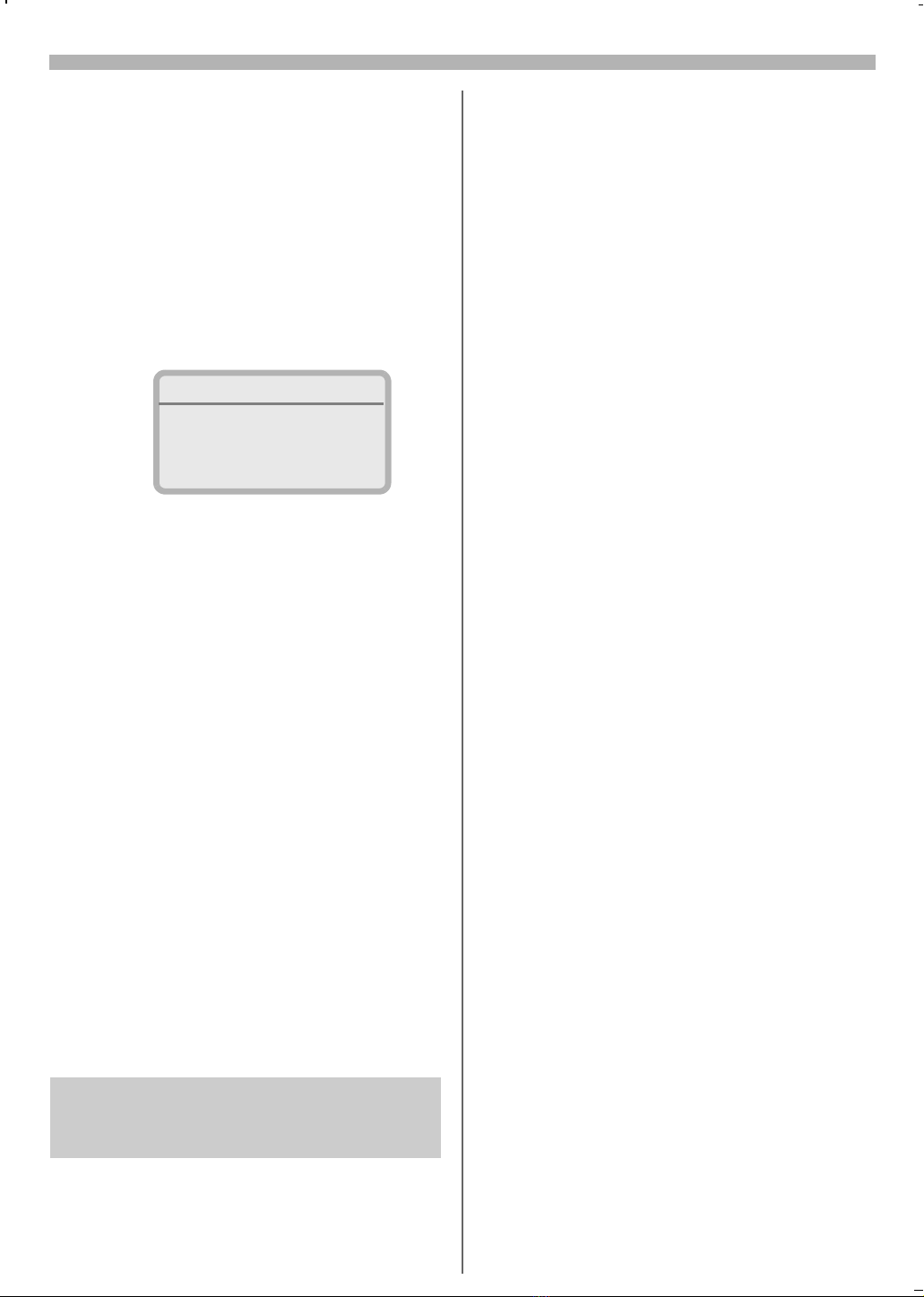1
09.10.2000 b35n_bIVZ.fm A35, englisch, A31008-H4350-A1-1-7619
Overview ............................................. 2
Menu Control ...................................... 3
Safety................................................... 4
Introduction ........................................ 5
Icons in the User Guide.................... 5
Key Lock........................................... 5
Icons on the Display......................... 5
Getting Started................................... 6
1. Insert SIM Card ........................... 6
2. Insert and Charge Battery ........... 6
3. Switch Telephone On................... 7
4. Emergency Call ............................ 7
5. Enter PIN...................................... 7
6. Standby Mode.............................. 7
7. Switch Telephone Off .................. 7
Making Calls........................................ 8
Dialling with the Keypad................... 8
Ending Calls...................................... 8
International Code ............................ 8
Redialling.......................................... 8
Answering Calls................................ 8
Ending Calls...................................... 8
Unwanted Calls ................................ 8
Active Number ................................. 8
Phonebook .......................................... 9
Saving Numbers............................... 9
Calling from PhoneBook................. 10
PhoneBook Menu........................... 10
Saving DTMF Control Code............ 11
Fast access dialling .......................... 12
During a Call...................................... 13
Volume Control............................... 13
Time/Units...................................... 13
Call Waiting .................................... 13
Alternative Line .............................. 13
Text Messages(SMS) ....................... 14
Reading Text Messages................. 14
Writing and Sending Messages ..... 15
Message Lists................................ 16
Replying to Messages.................... 17
Service Center................................ 17
Capacity.......................................... 17
CB Cell Broadcast ............................. 18
CB Setup ........................................ 18
Reading Cell Broadcast Messages. 18
Applications.................................... 18
Voice Mail ......................................... 19
Configuring Voice Mail ................... 19
Hearing Voice Mail ......................... 20
Missed Calls ...................................... 20
Ringers/Melodies.............................. 21
Ringer............................................. 21
Ringer Volume ............................... 21
Melodies ........................................ 21
Service Tones ................................ 21
CB Tones ....................................... 21
Key Sound...................................... 21
Switching All Tones On/Off............ 21
Silent (Vibrating) Alert .................... 21
Setup ................................................. 22
Language ....................................... 22
Time/Date ...................................... 22
Units .............................................. 22
Divert ............................................. 23
Setting Divert ................................. 23
Security .......................................... 24
GSM Services ................................ 25
Car Use .......................................... 26
Troubleshooting ............................... 27
Data ................................................... 29
Licensing........................................ 29
Technical Data................................ 29
Care of Phone ................................ 29
Care of Your SIM Card ................... 29
Accessories ....................................... 30
GSM Network Control Codes ......... 32
International Service
Numbers (Hotline)............................ 33
Index.................................................. 35