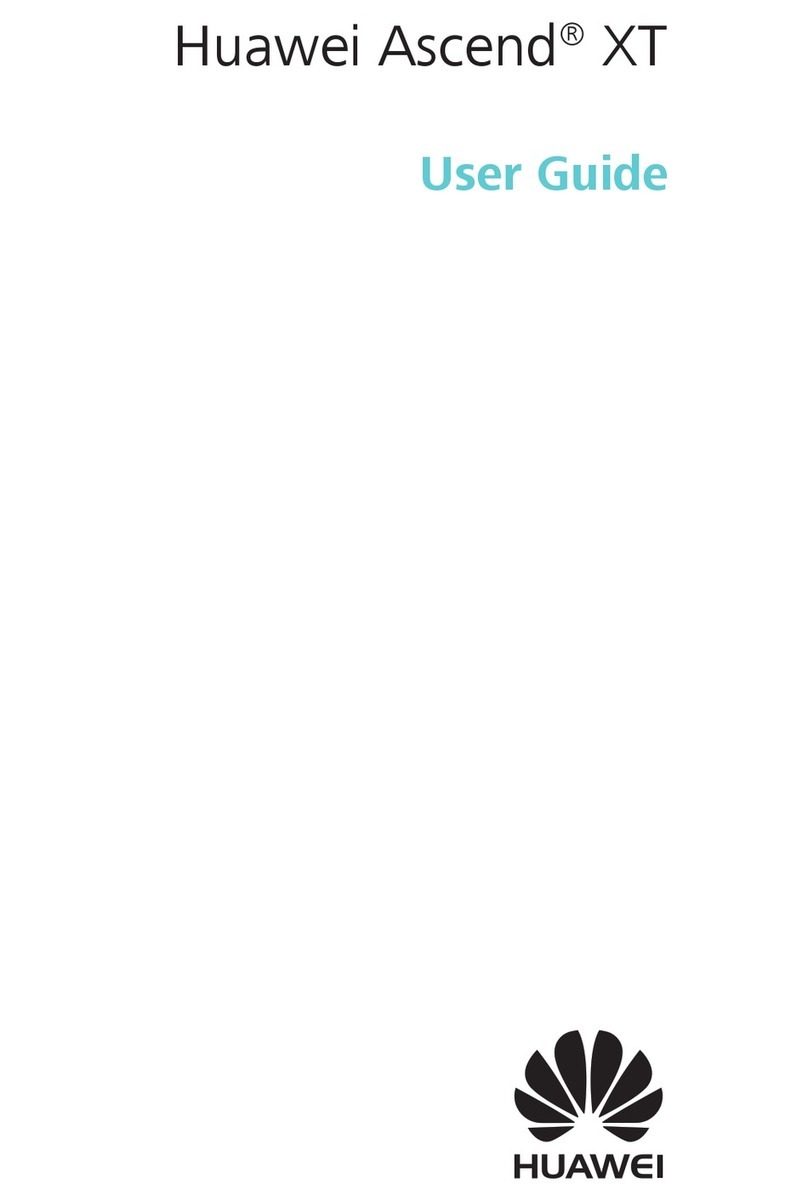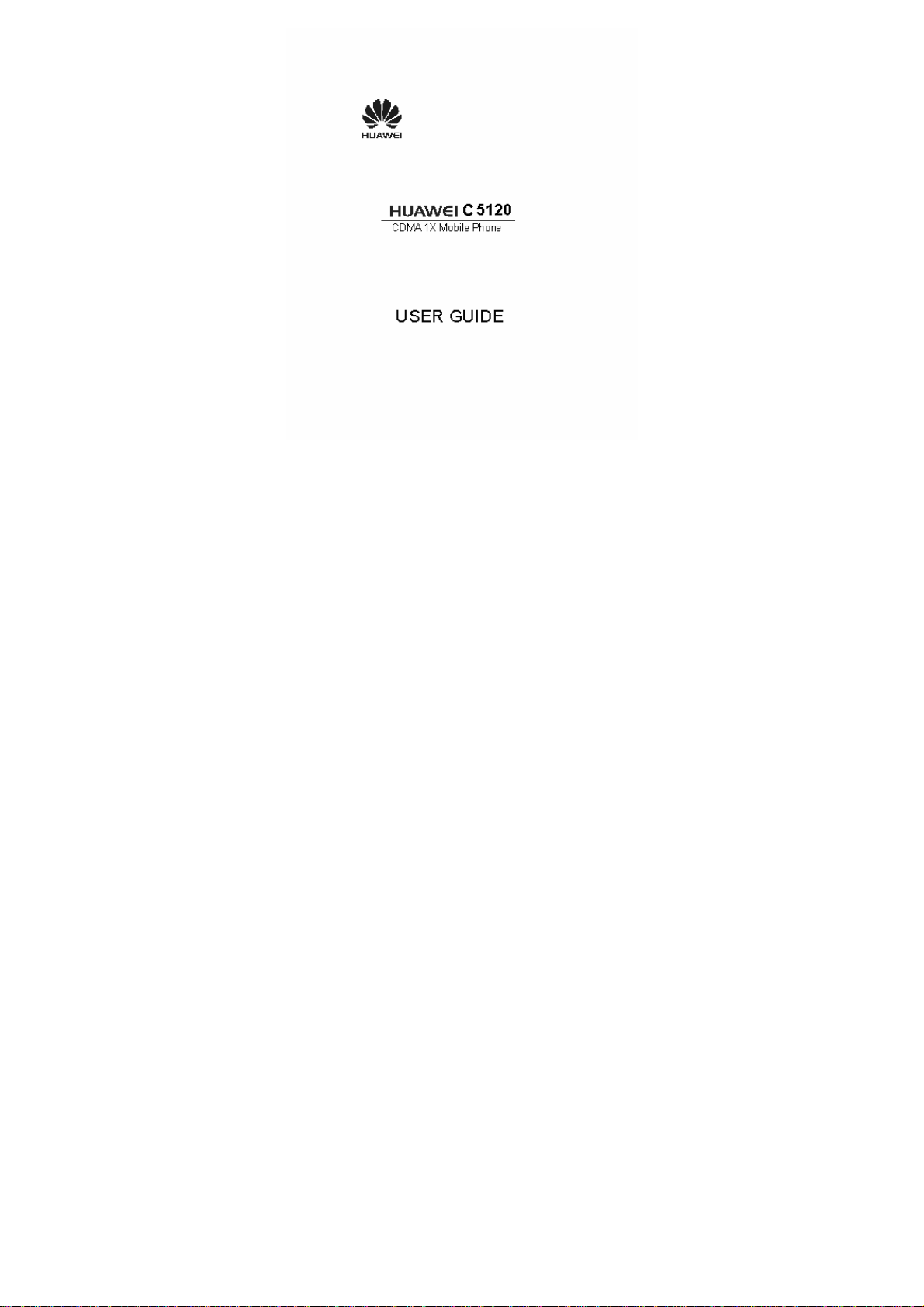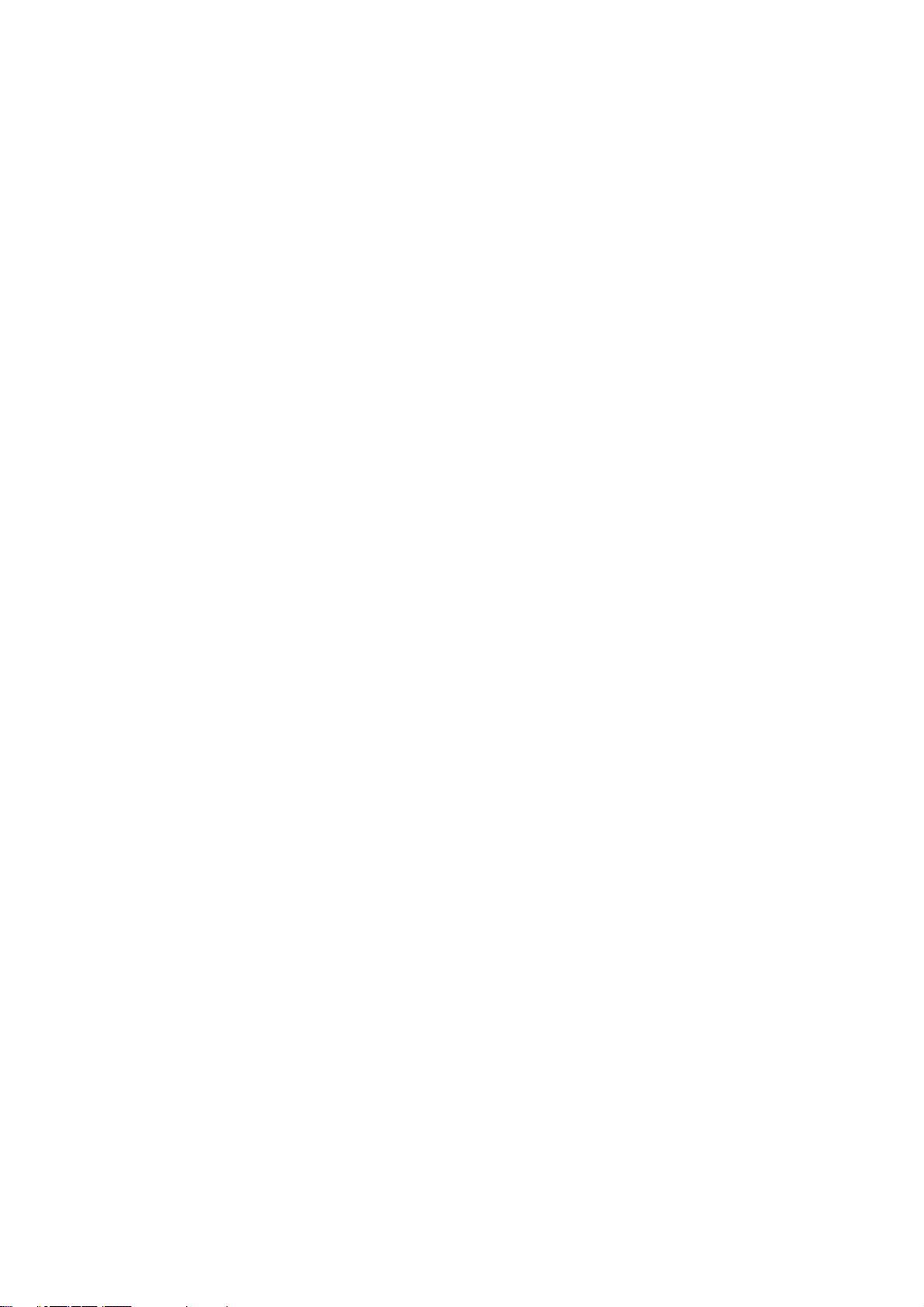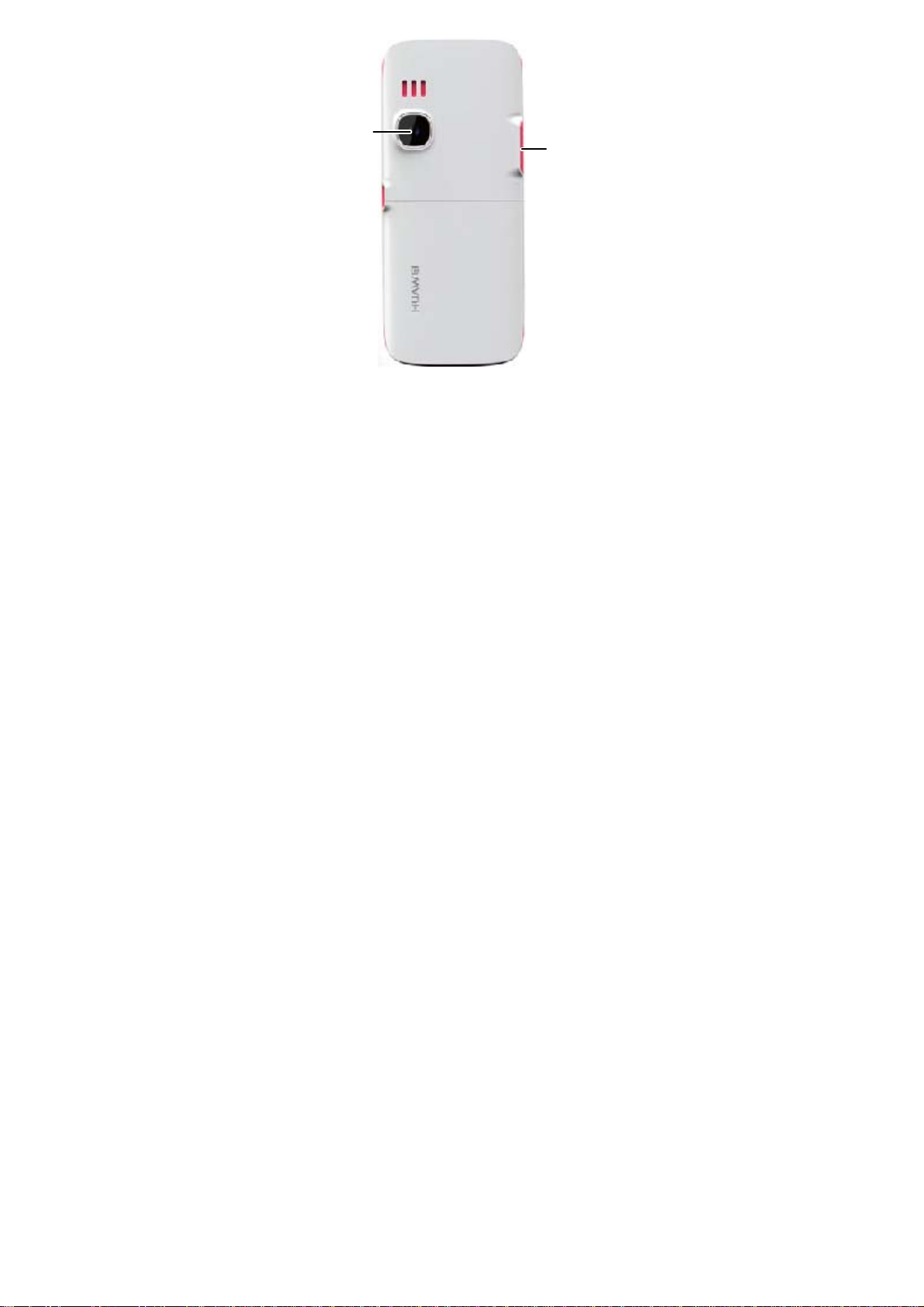Huawei C 5120 User manual
Other Huawei Cell Phone manuals

Huawei
Huawei U8520-51 User manual
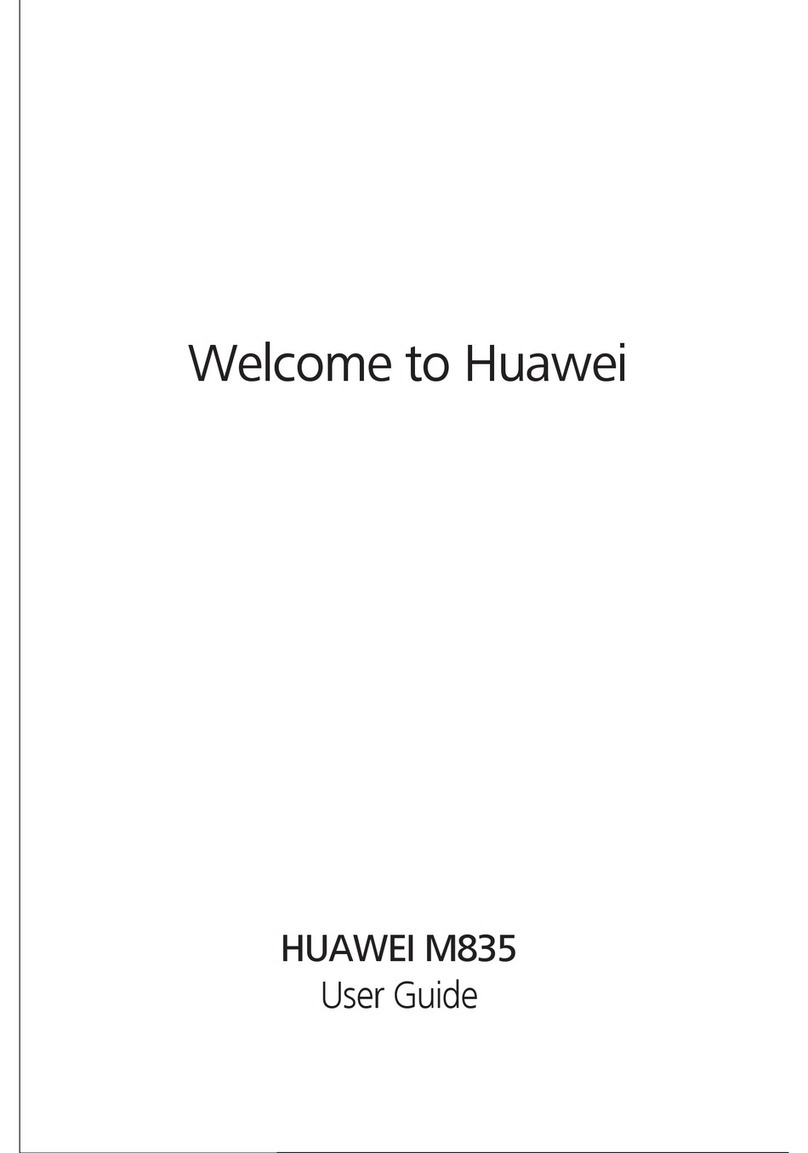
Huawei
Huawei M835 User manual
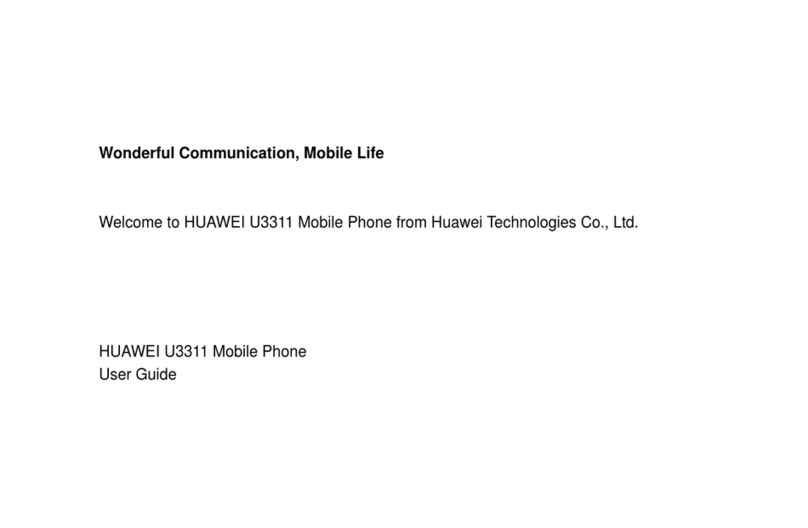
Huawei
Huawei U3311 User manual

Huawei
Huawei C209S User manual

Huawei
Huawei Ascend G700 User manual

Huawei
Huawei DISCOVERY EXPEDITION PHONE Operation and maintenance manual

Huawei
Huawei U1270 User manual

Huawei
Huawei T202 User manual
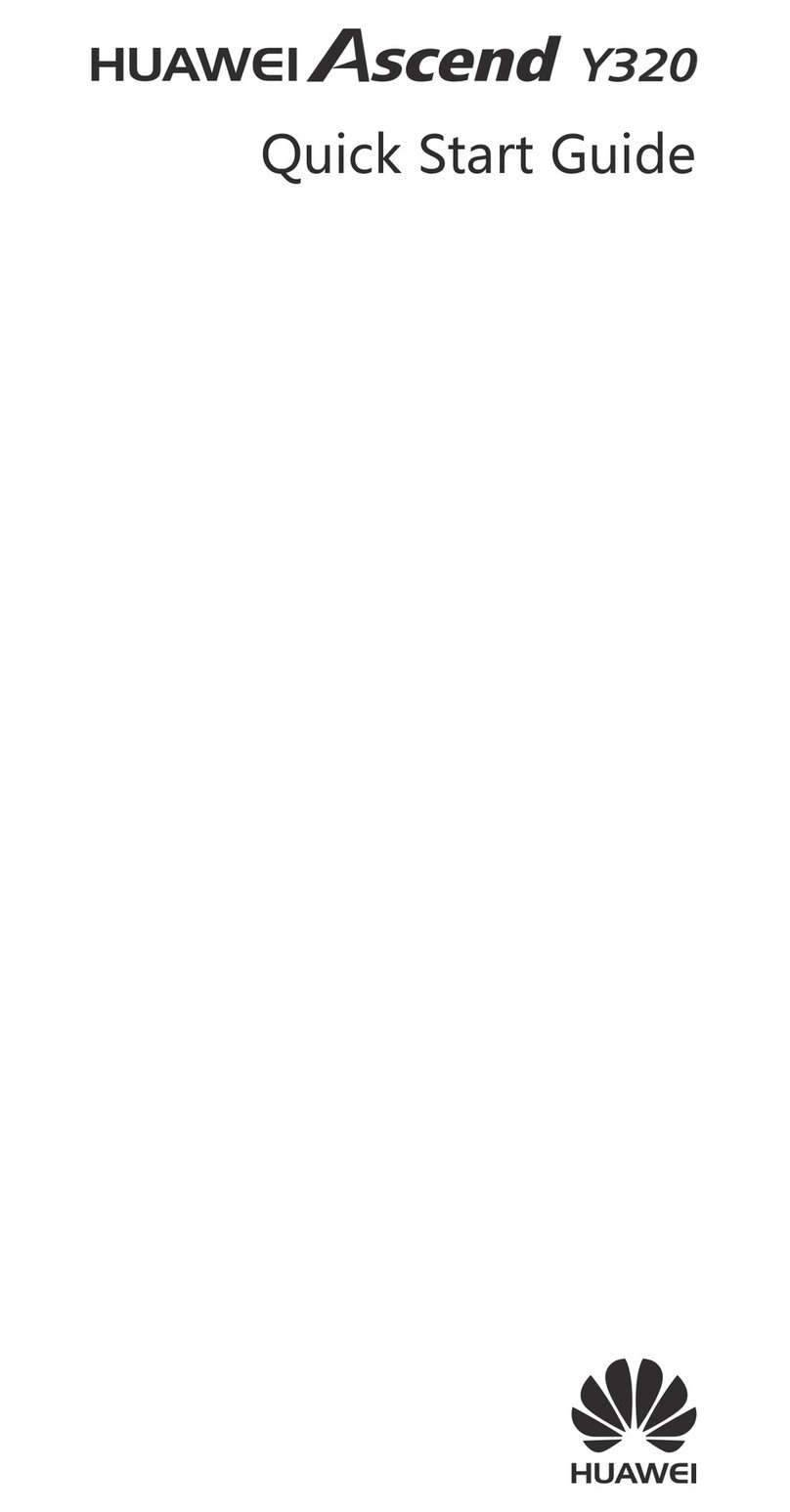
Huawei
Huawei Ascend Y320 User manual
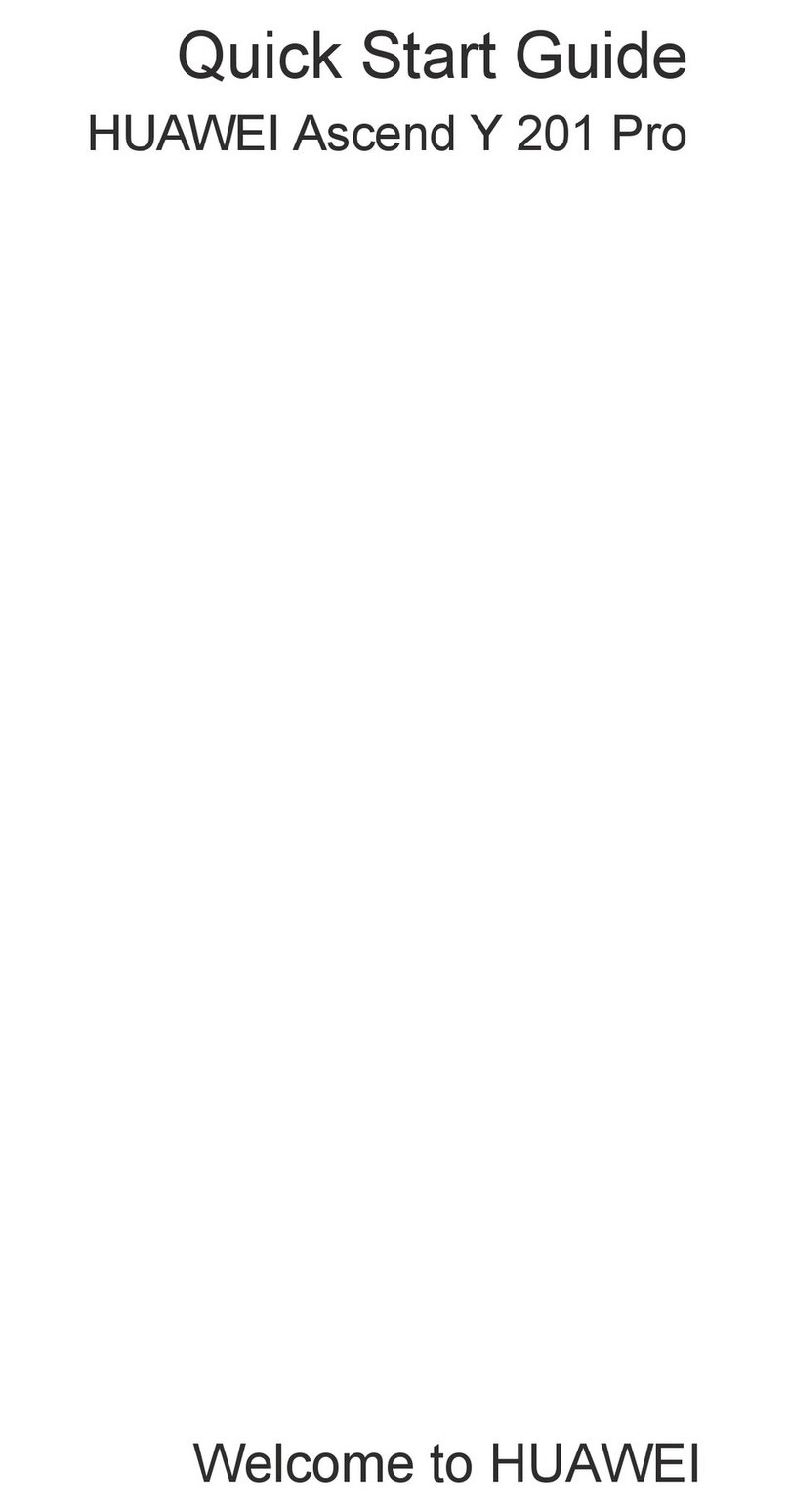
Huawei
Huawei Ascend Y 201 Pro User manual

Huawei
Huawei P40 Lite User manual
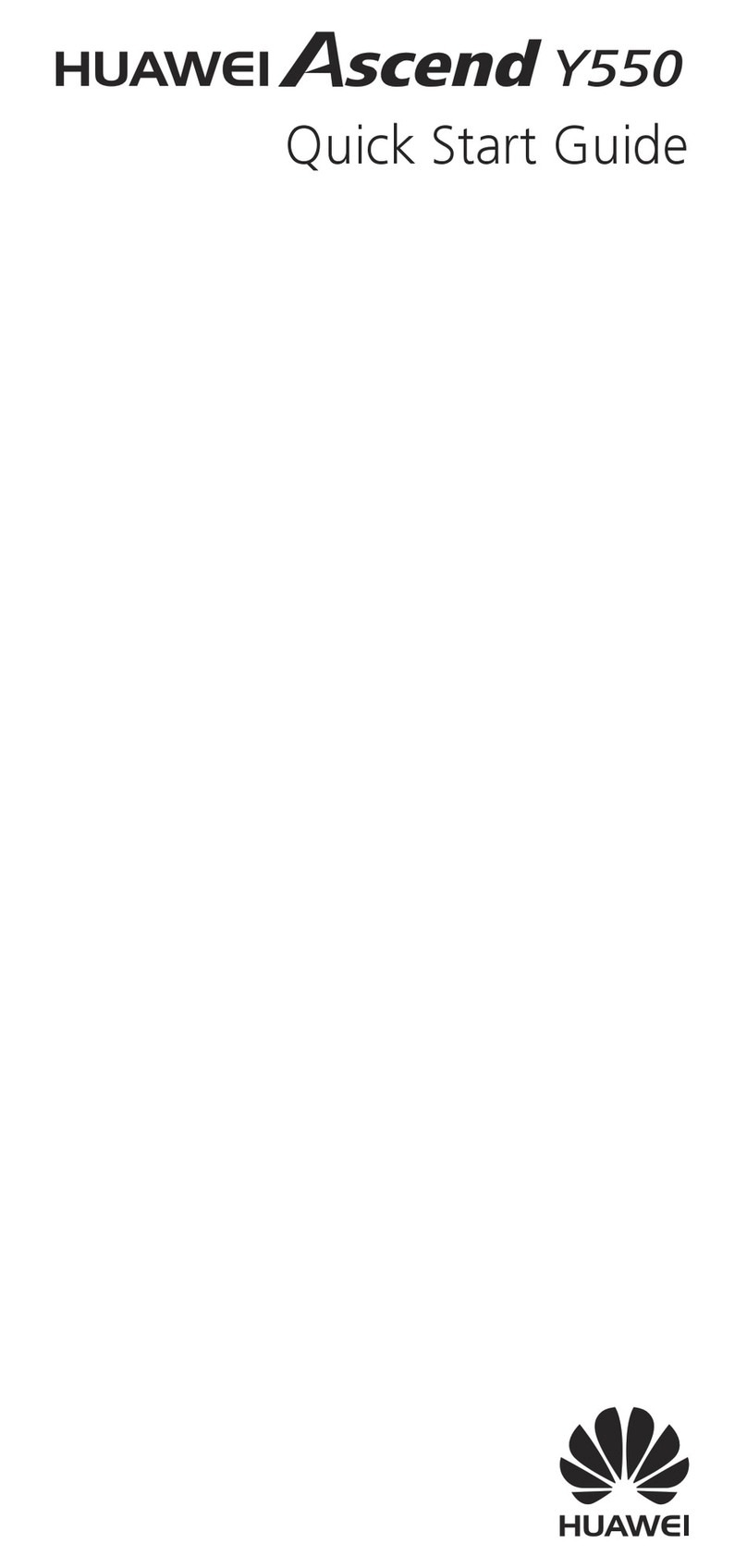
Huawei
Huawei Ascend Y550 User manual

Huawei
Huawei C2288 User manual

Huawei
Huawei HONOR JSN-L21 User manual
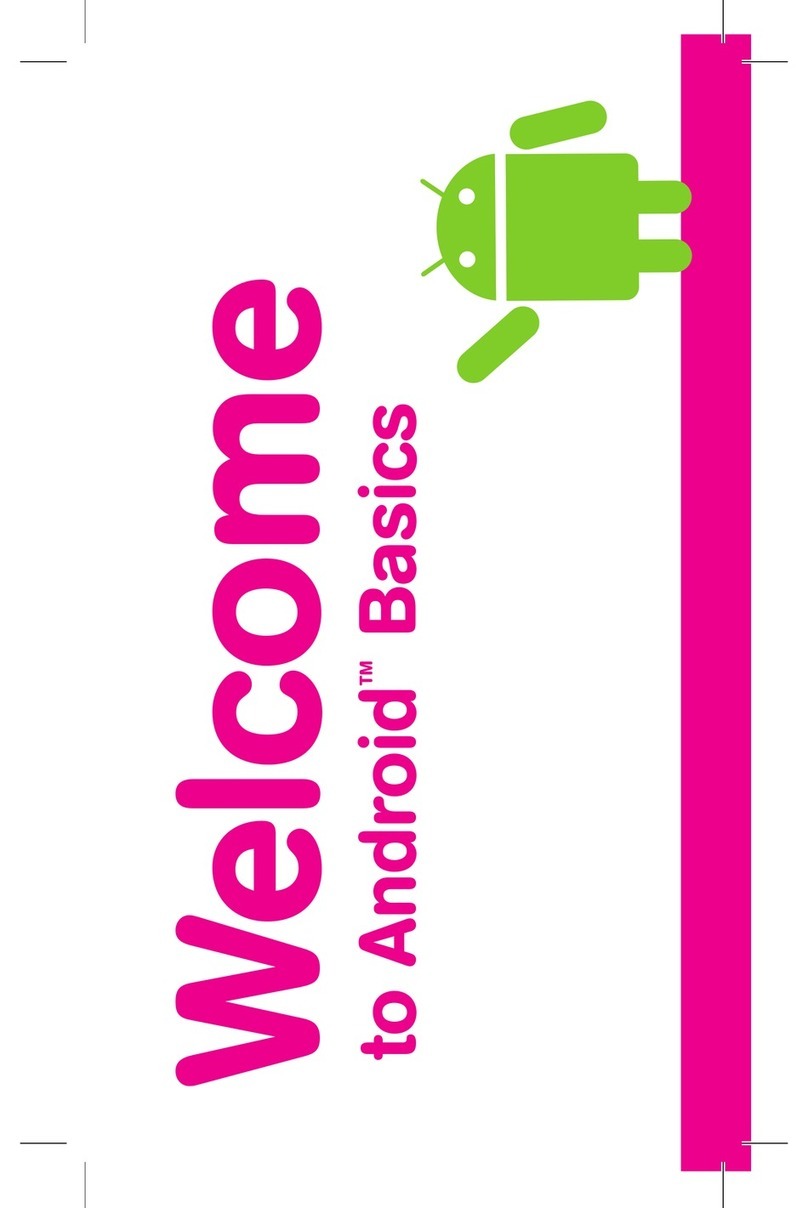
Huawei
Huawei myTouch User manual
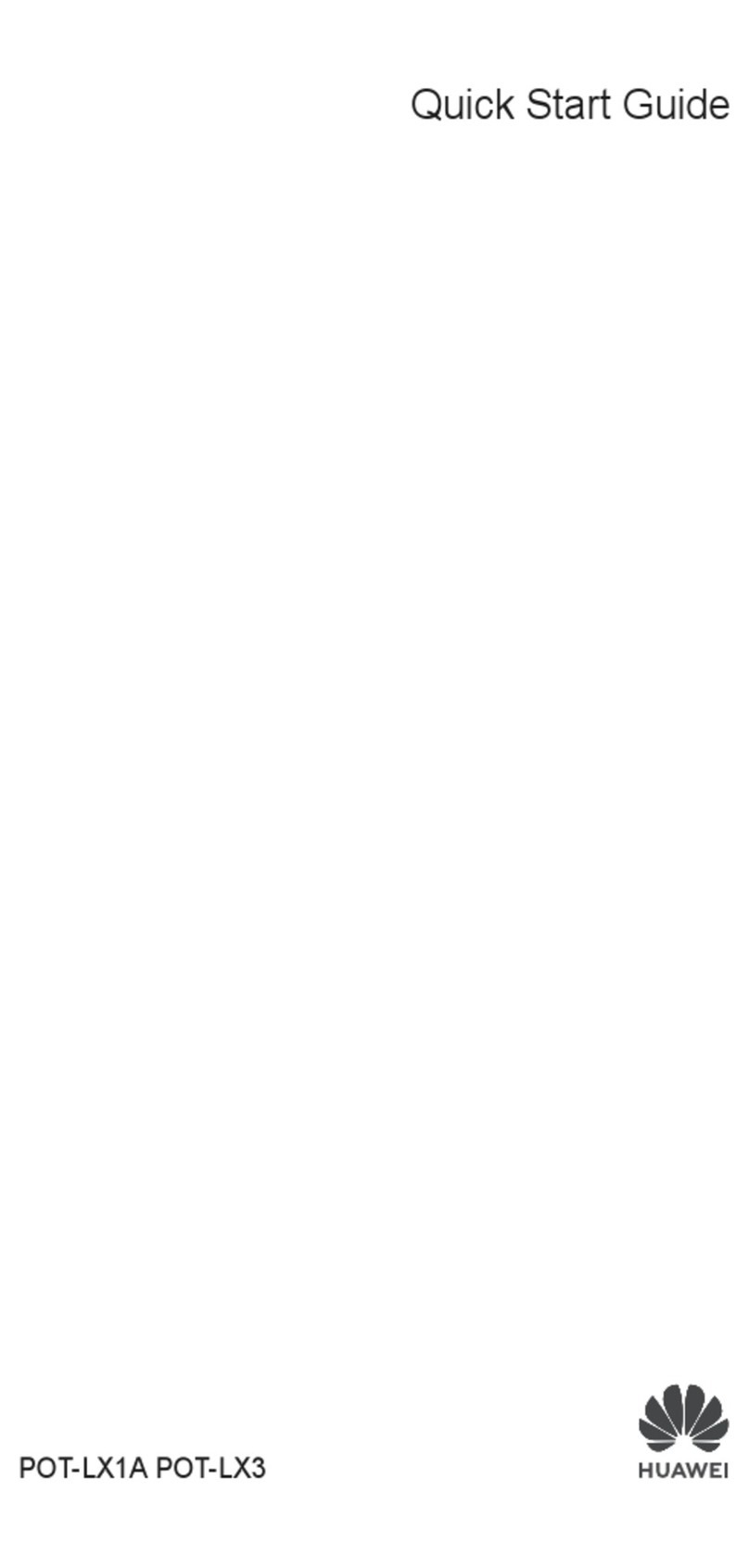
Huawei
Huawei POT-LX3 User manual

Huawei
Huawei Mate Xs User manual
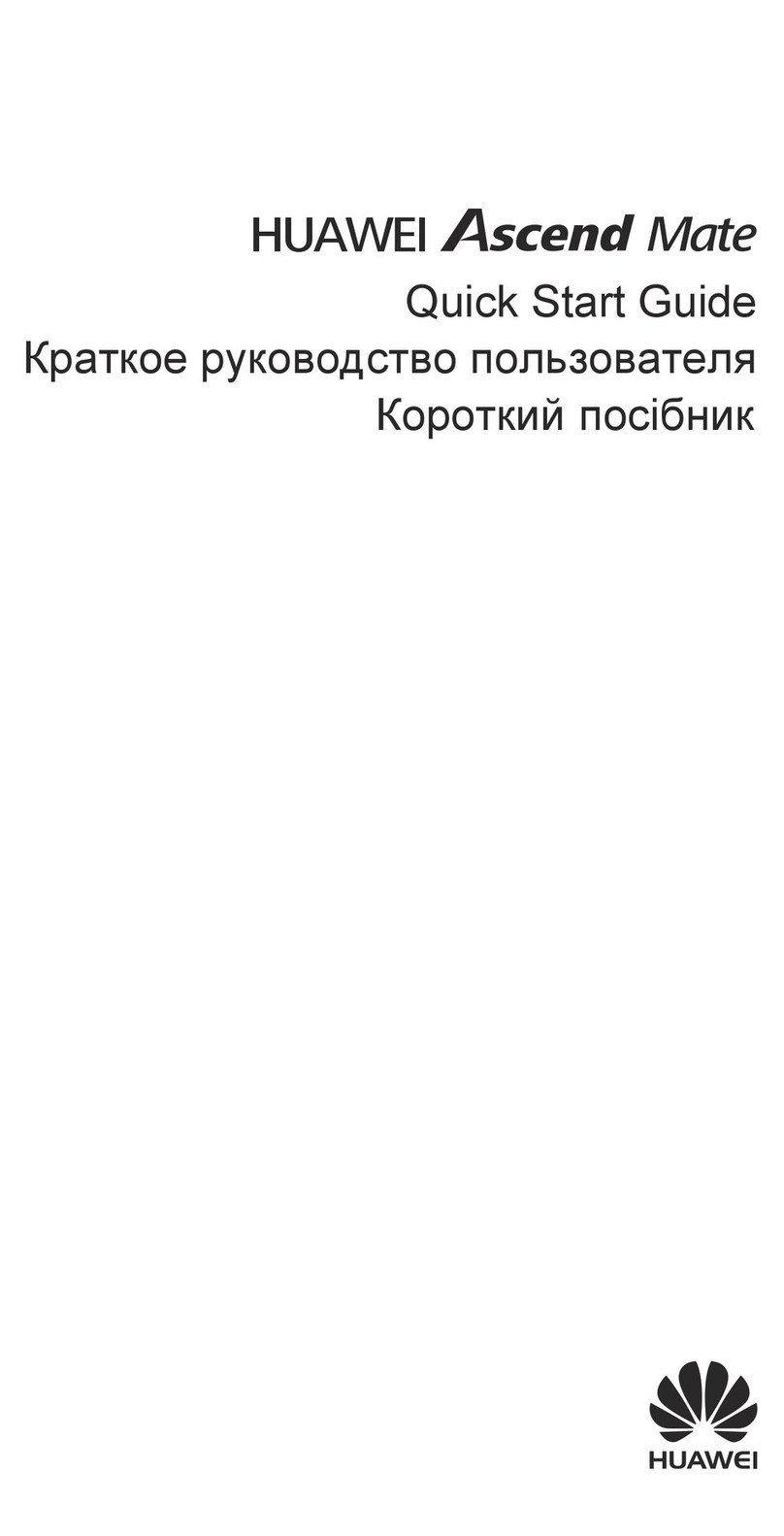
Huawei
Huawei Ascend Mate User manual
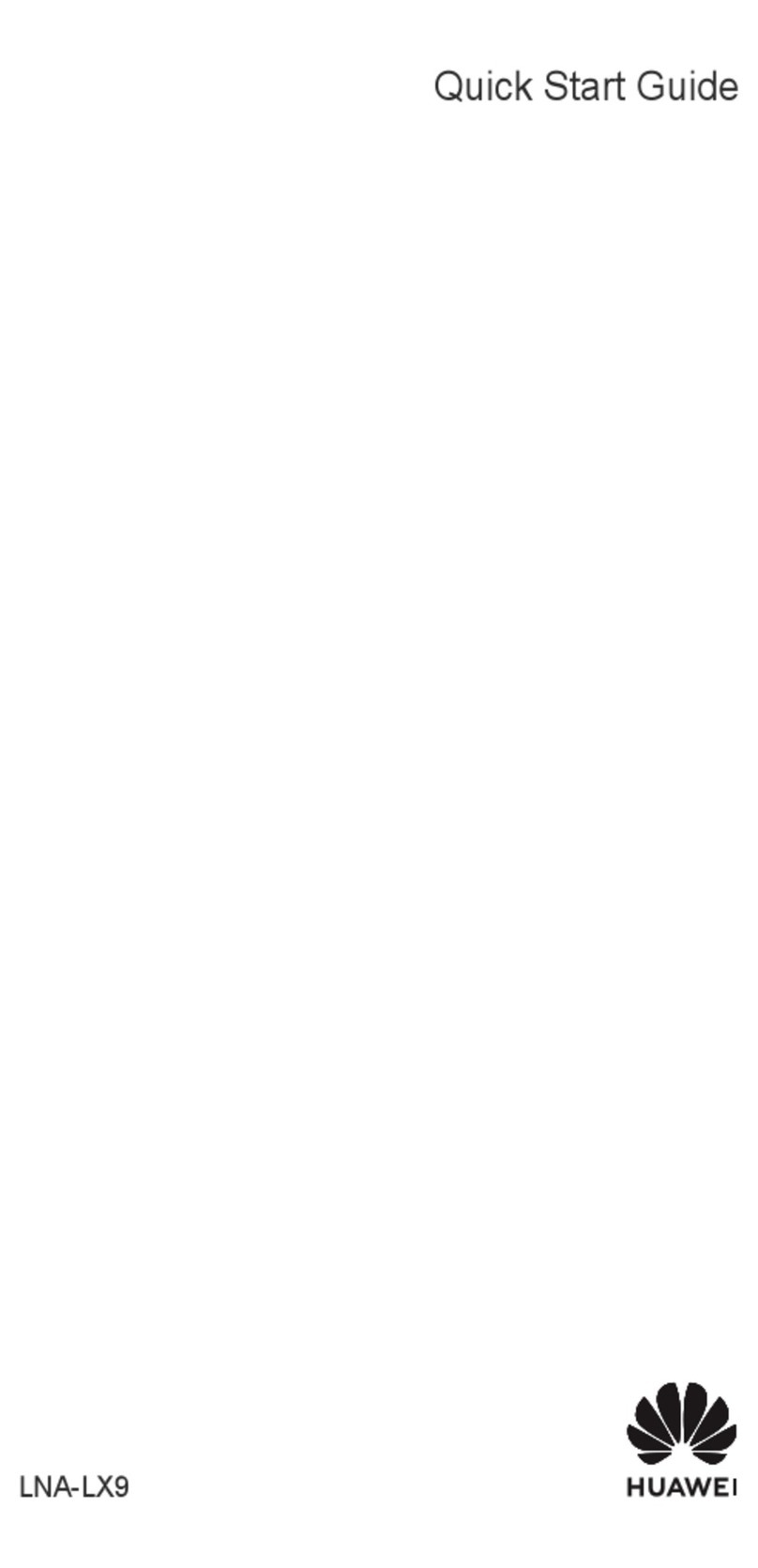
Huawei
Huawei LNA-LX9 User manual

Huawei
Huawei Mate X3 User manual