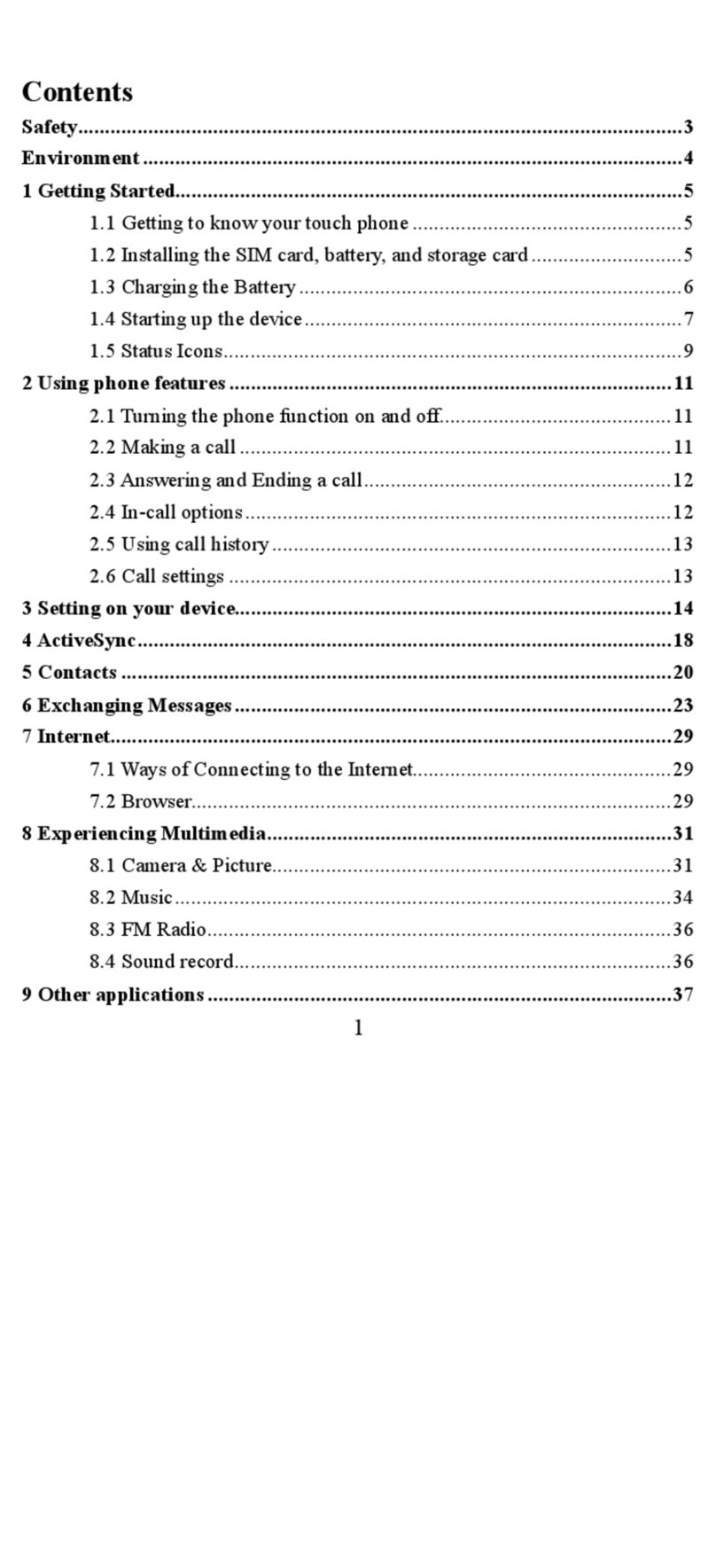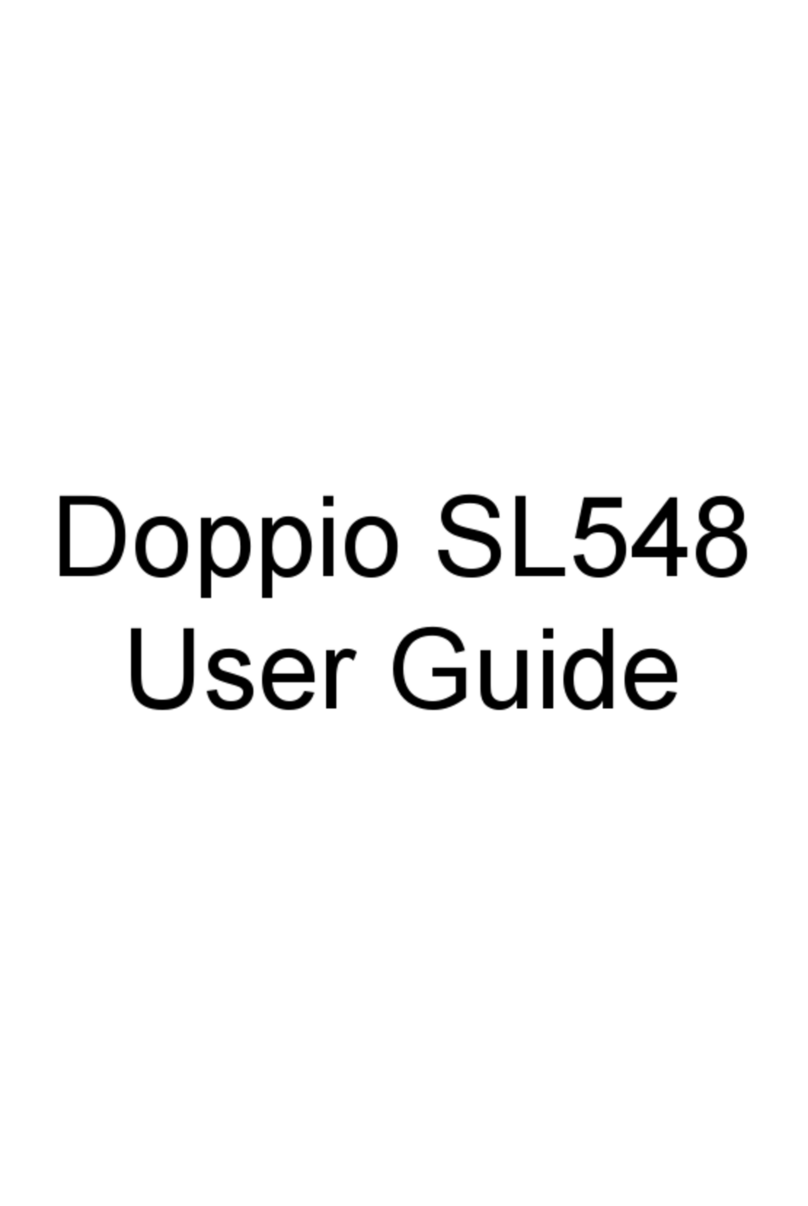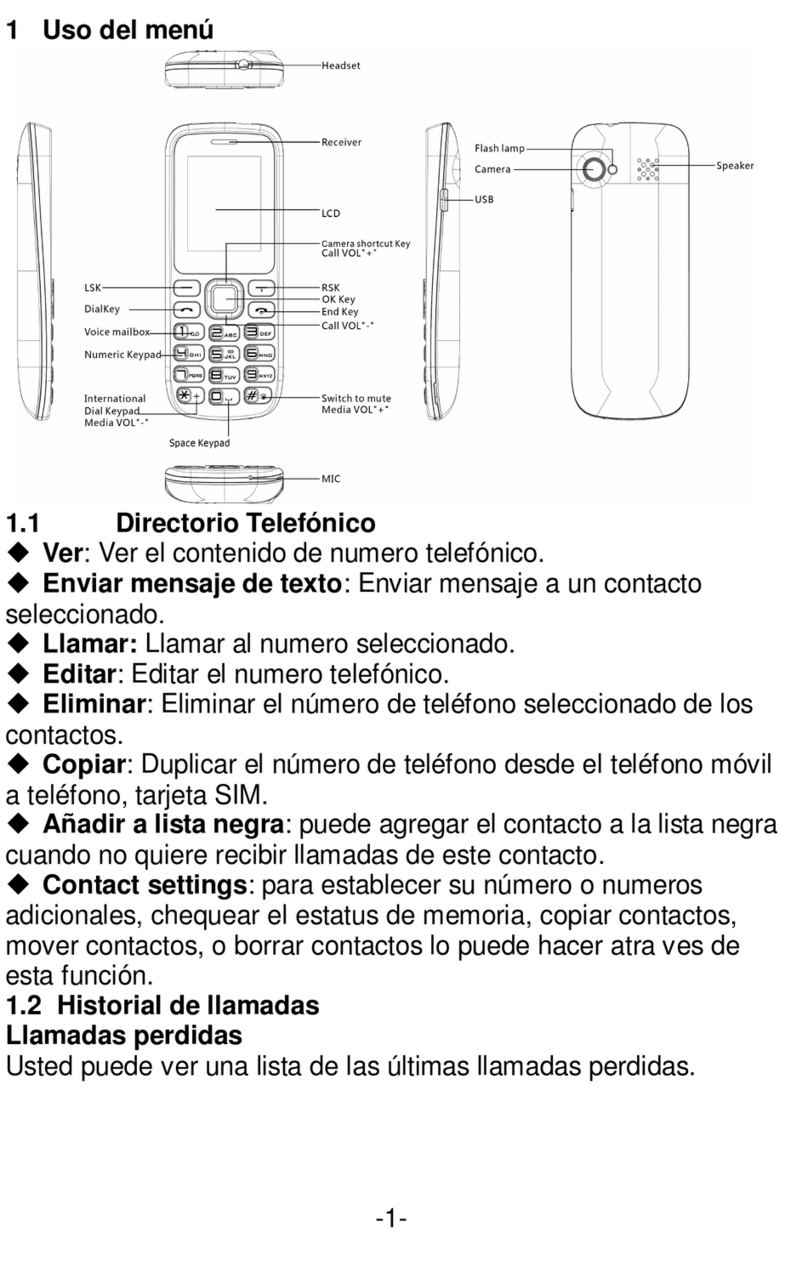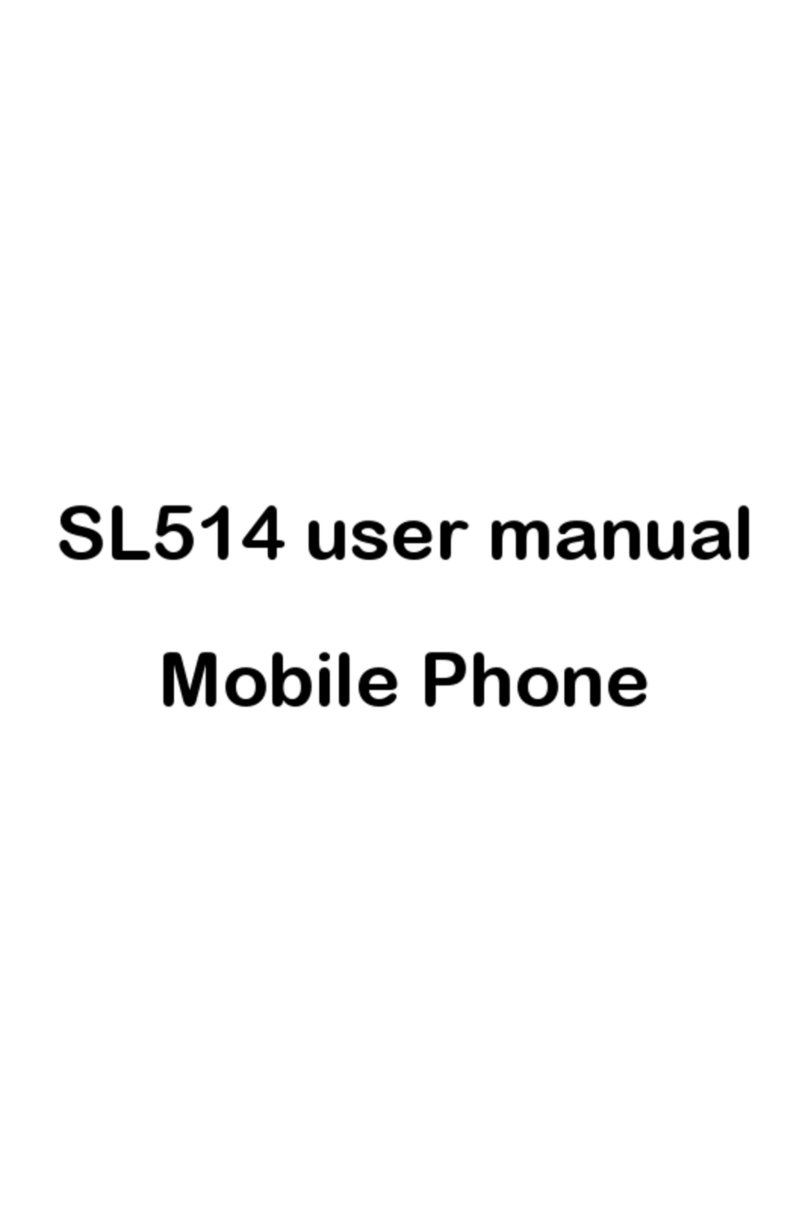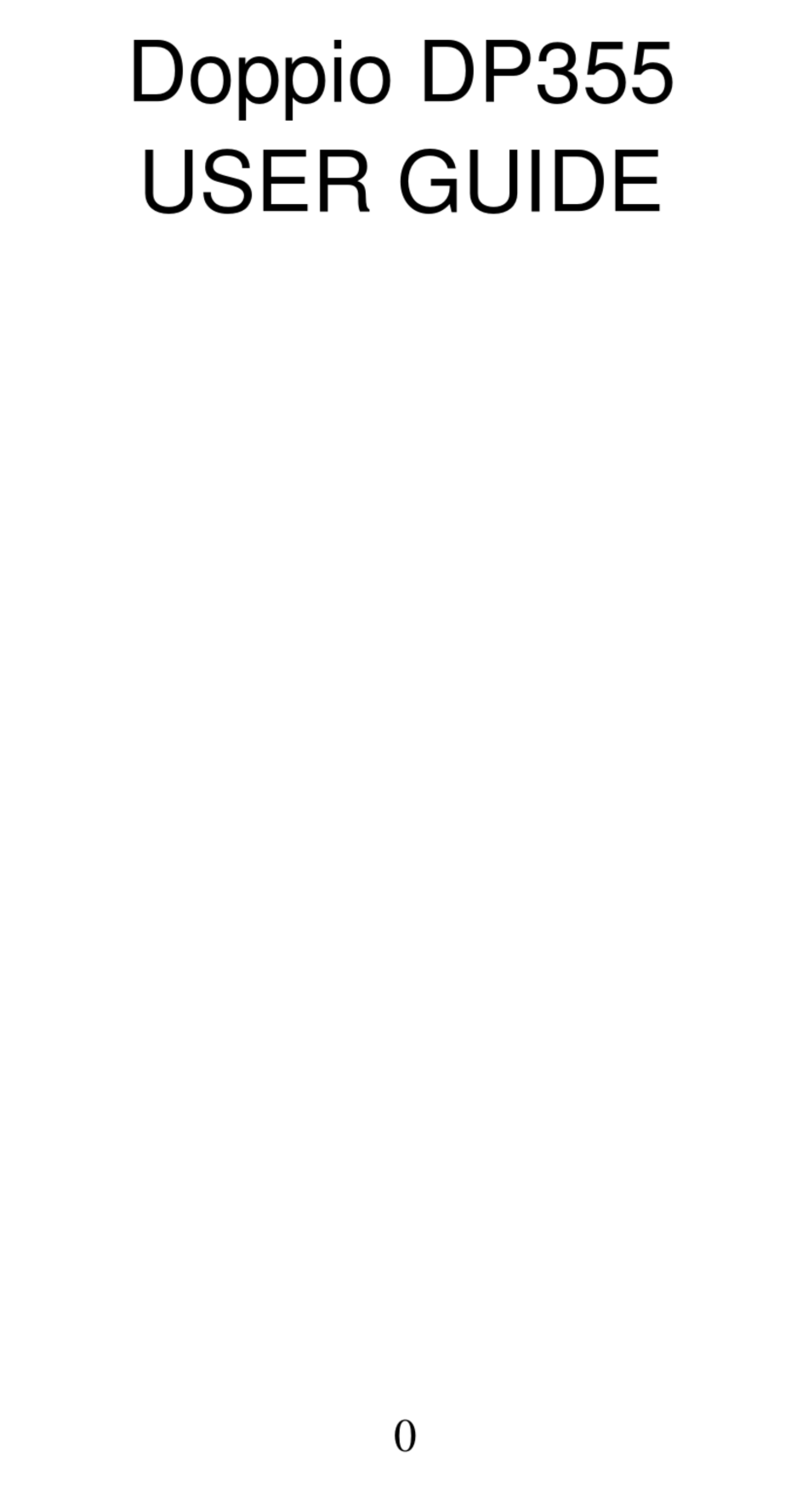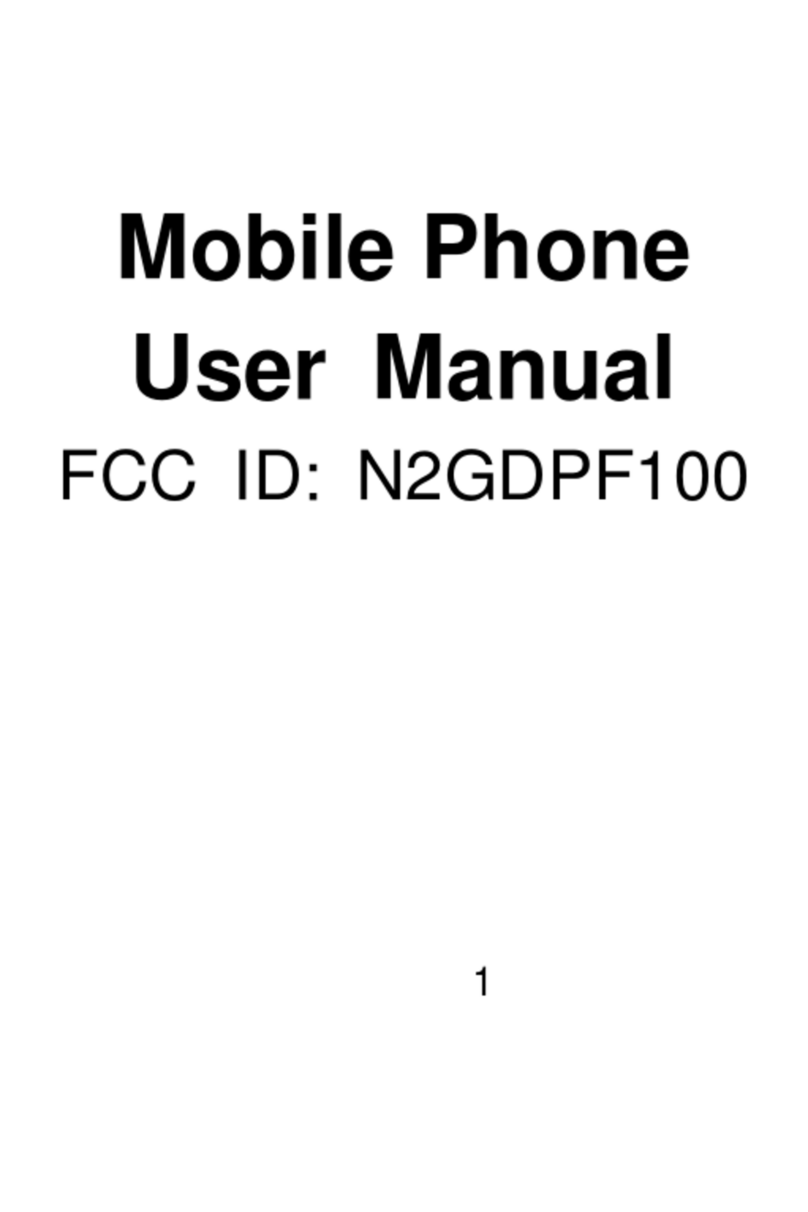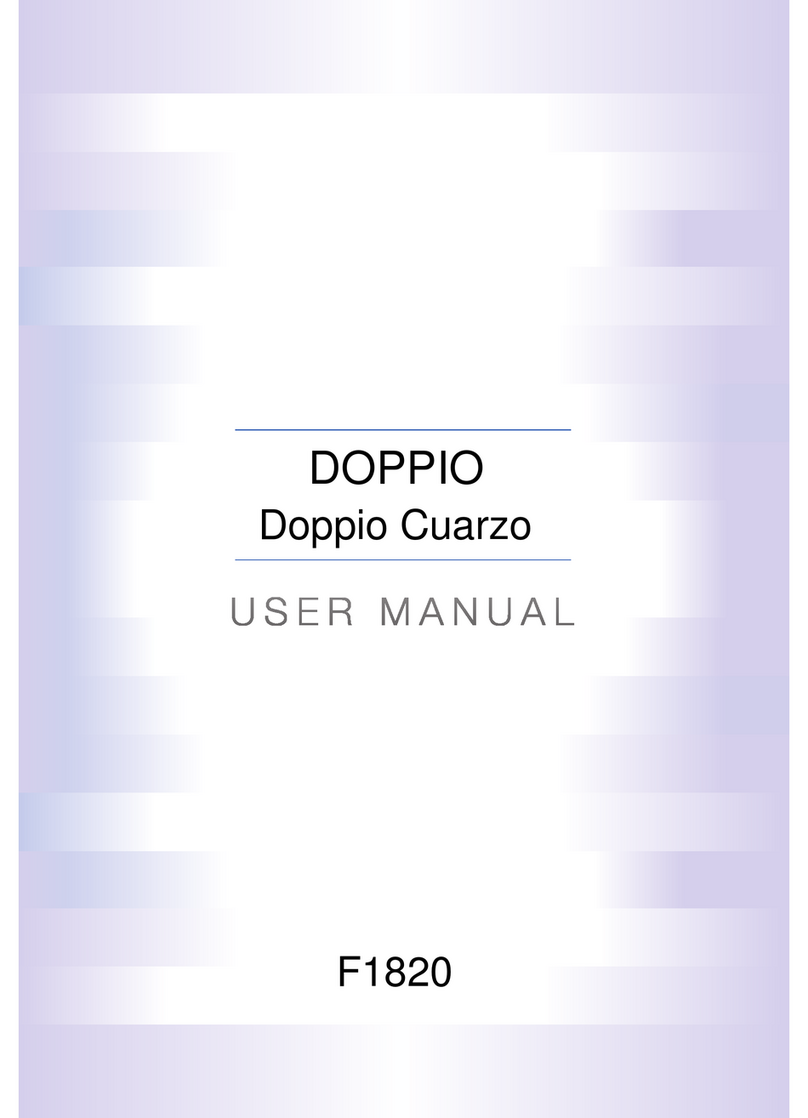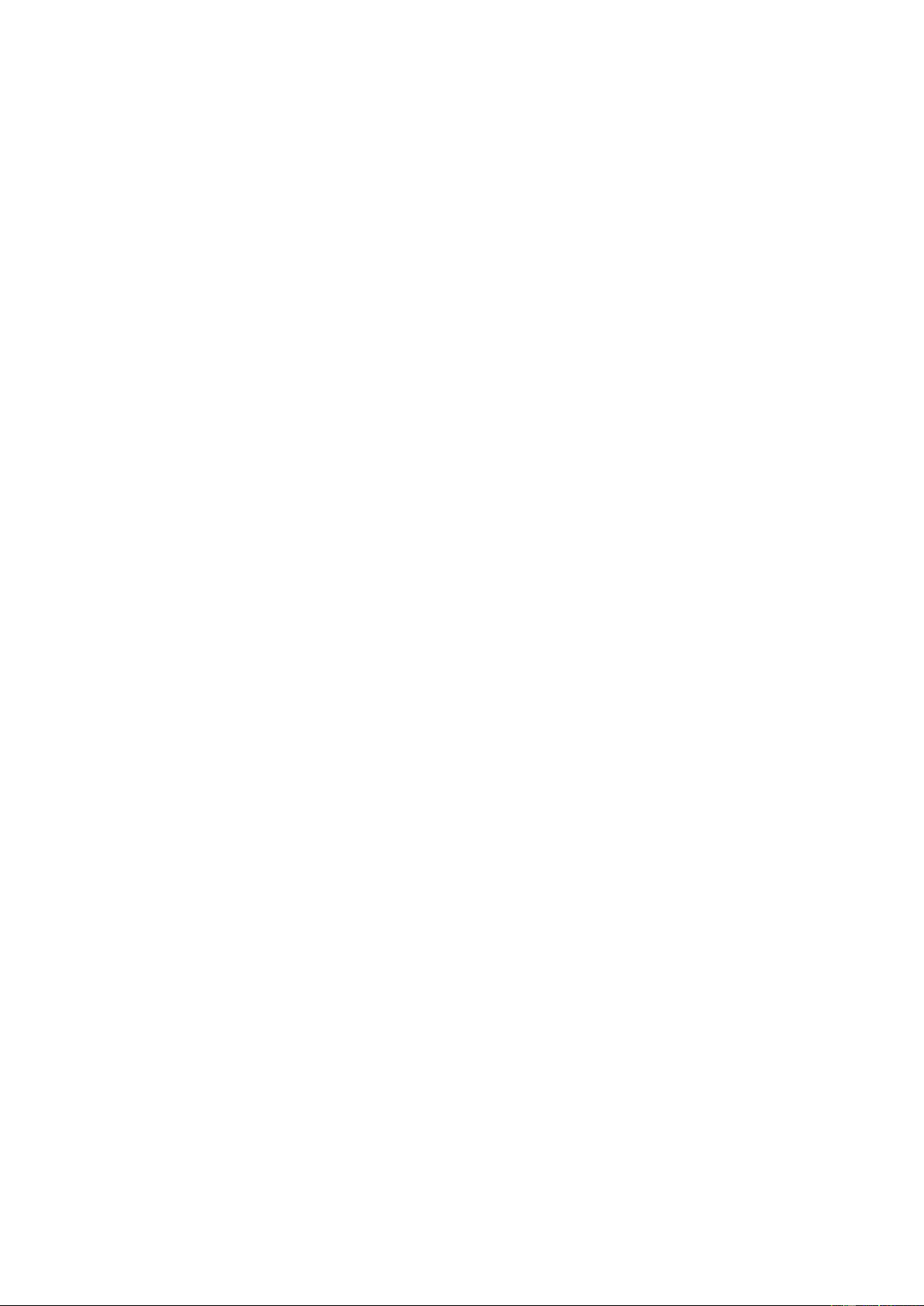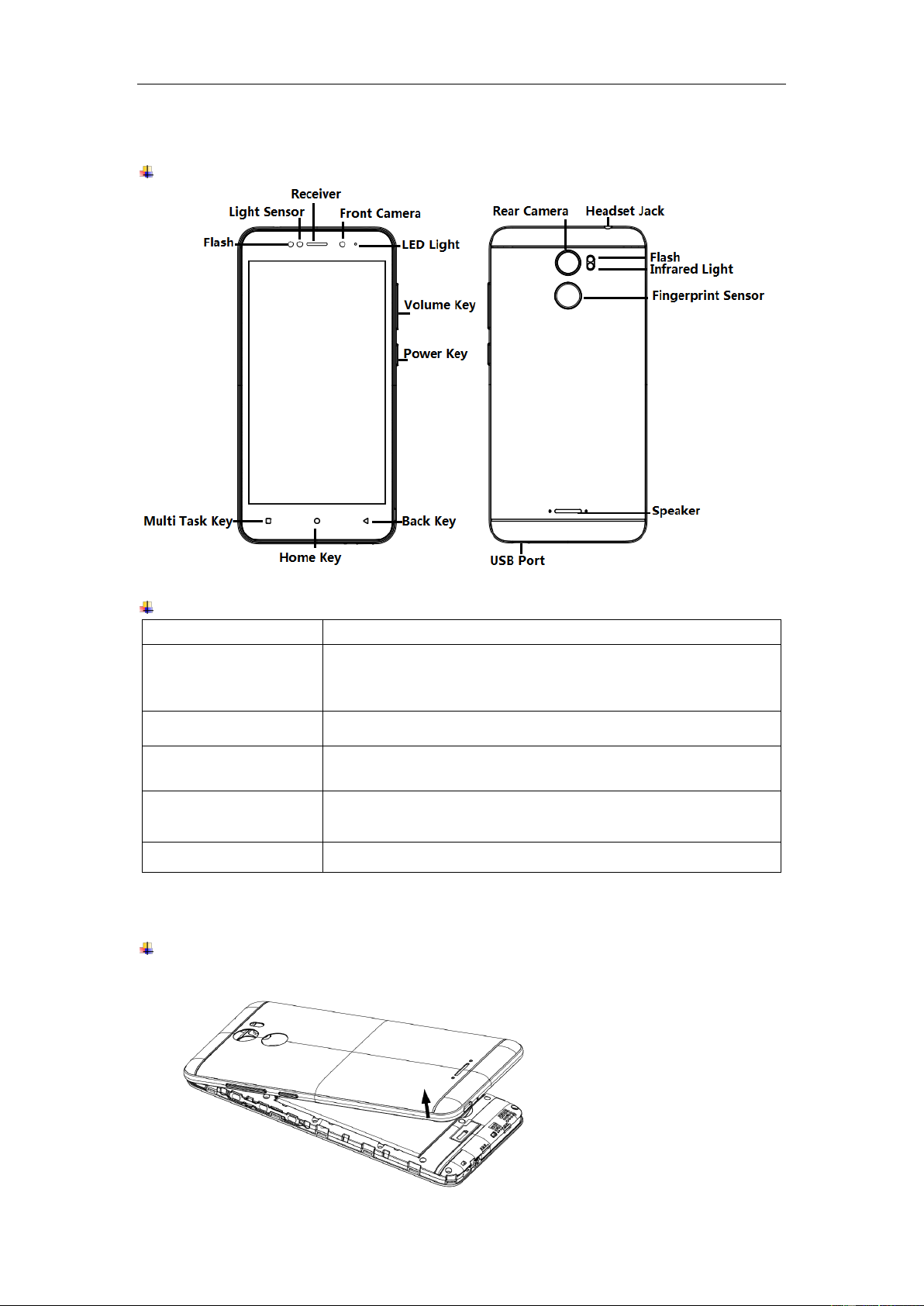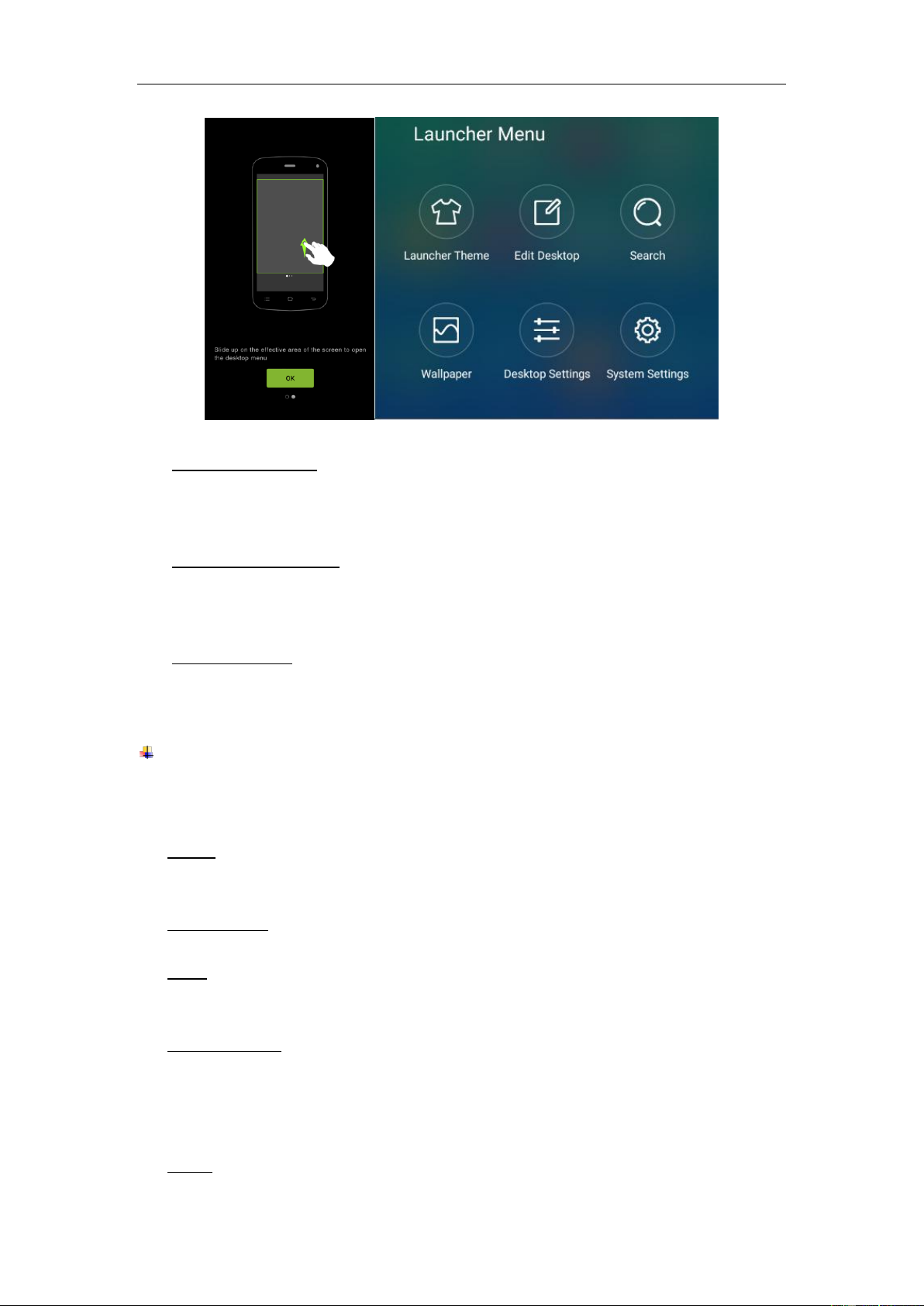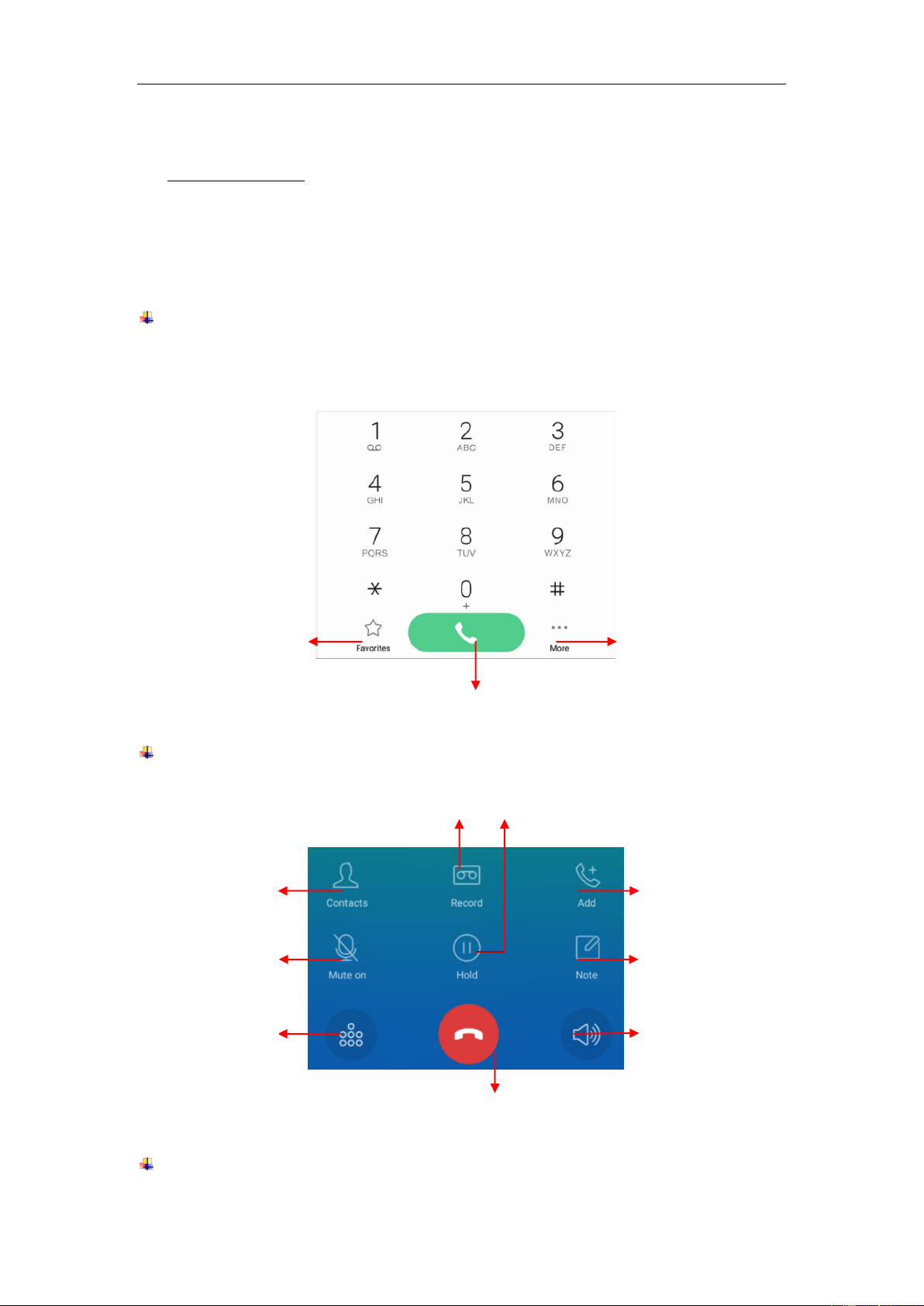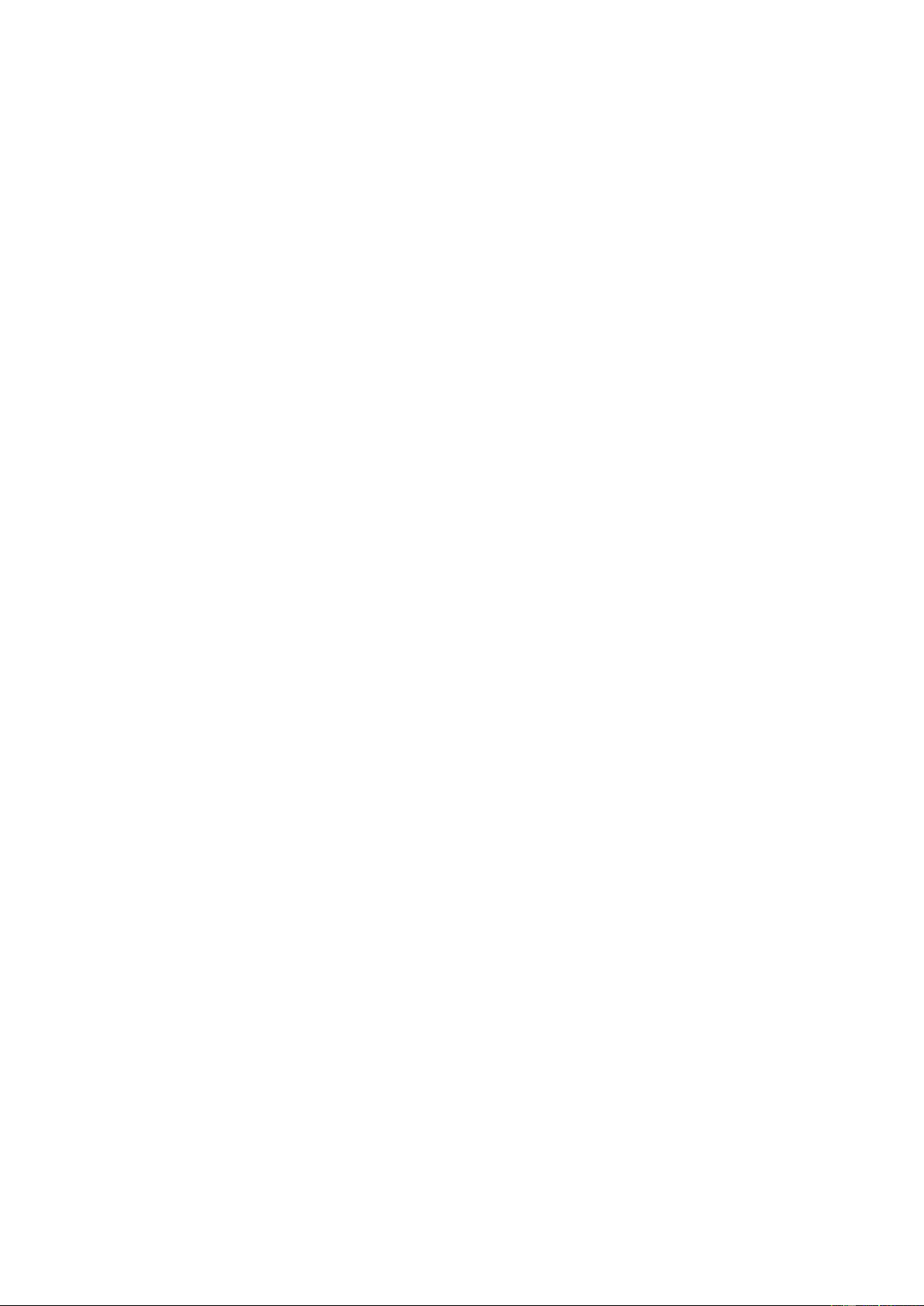
Contents
1.For your safety............................................................................................................. 1
2.Learn about the phone................................................................................................ 2
Overview ...................................................................................................................... 2
Function Keys.............................................................................................................. 2
3.Before using ................................................................................................................ 2
Insert / eject Nano SIM cards and SD card................................................................ 2
Charge the Battery ...................................................................................................... 4
4.Getting started............................................................................................................. 4
Basic Function............................................................................................................. 5
Home screen................................................................................................................ 5
Touch screen ............................................................................................................... 7
5.Communication ........................................................................................................... 8
Make a call ................................................................................................................... 8
Ongoing call................................................................................................................. 8
Incoming call................................................................................................................ 8
Send a Message........................................................................................................... 9
6.Multimedia.................................................................................................................... 9
Camera ......................................................................................................................... 9
Gallery........................................................................................................................ 11
Music.......................................................................................................................... 11
7.Connection................................................................................................................. 12
Airplane mode............................................................................................................ 12
WLAN.......................................................................................................................... 12
Bluetooth.................................................................................................................... 13
USB............................................................................................................................. 13
8.Features ..................................................................................................................... 14
Lambency Selfie........................................................................................................ 14
Beautified Video ........................................................................................................ 14
Fingerprint Security .................................................................................................. 14
Selfies Album............................................................................................................. 14
Split Screen................................................................................................................ 15
Data Clone.................................................................................................................. 15
Virus Detection.......................................................................................................... 15
Power Manager.......................................................................................................... 16
Smart Eye Protection ................................................................................................ 16
Fingerprint Shutter.................................................................................................... 16
Child Mode................................................................................................................. 16
9.Operation ................................................................................................................... 17
Smart gestures .......................................................................................................... 17
Suspend option ......................................................................................................... 19
10.Warnings and notes................................................................................................. 20
11.FAQ ..............................................................................................错误!未定义书签。