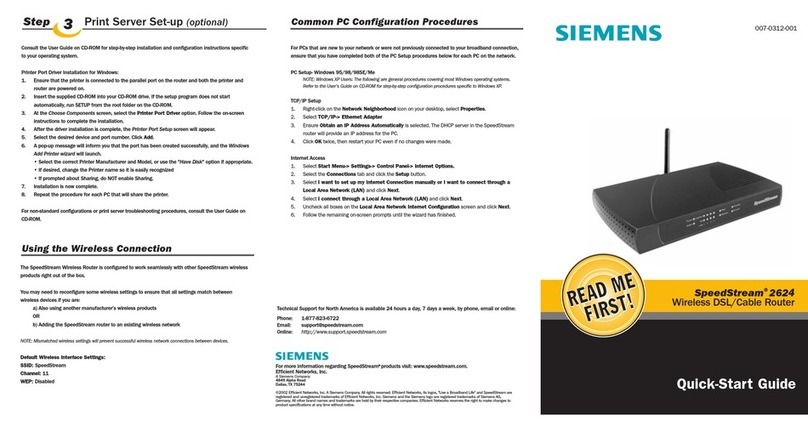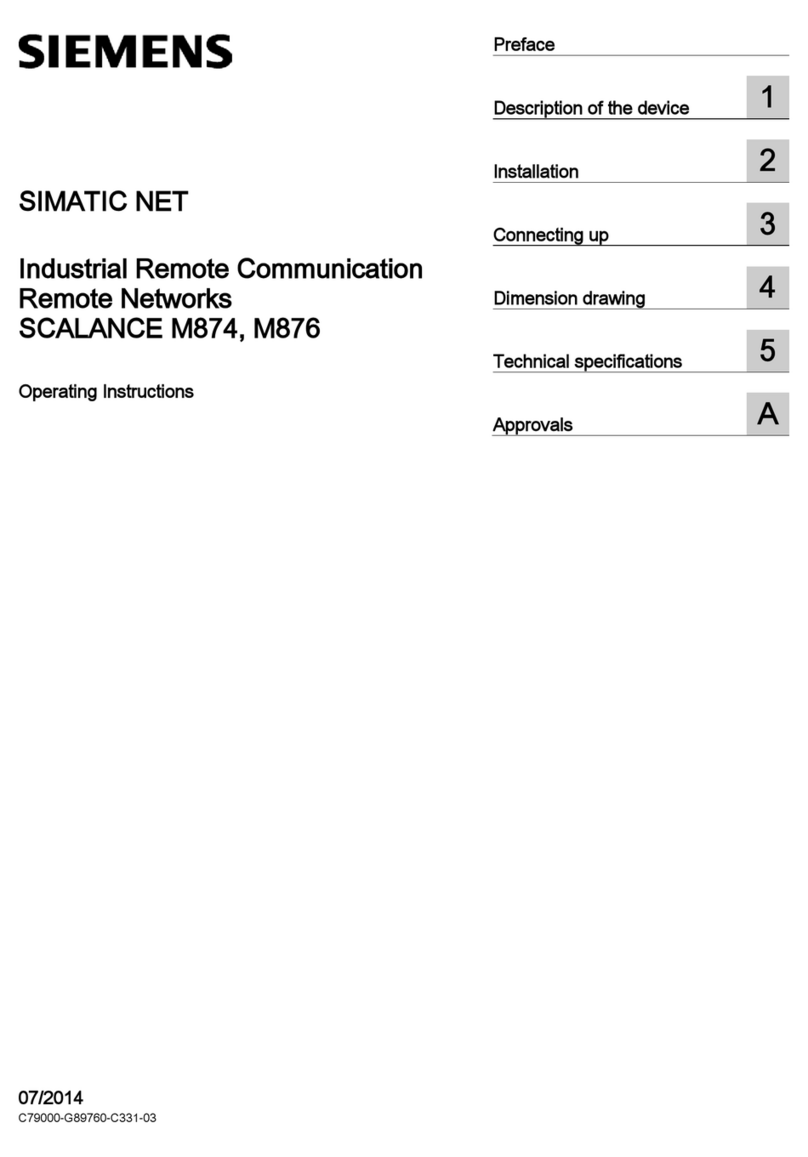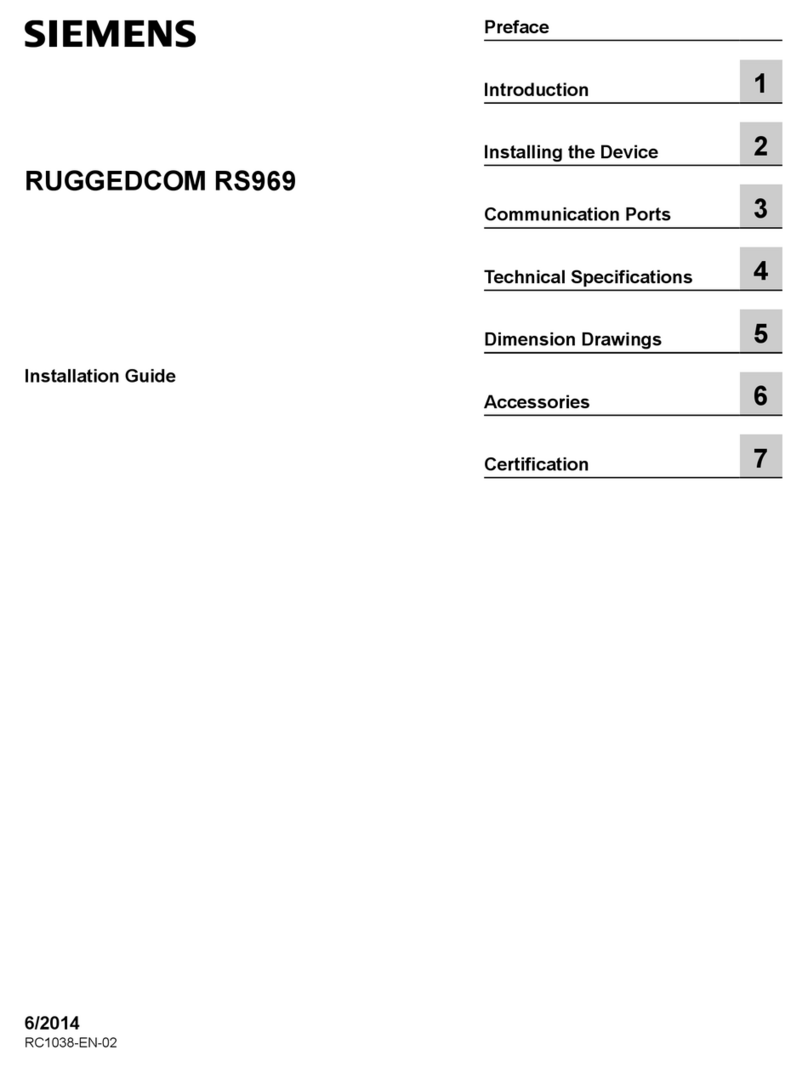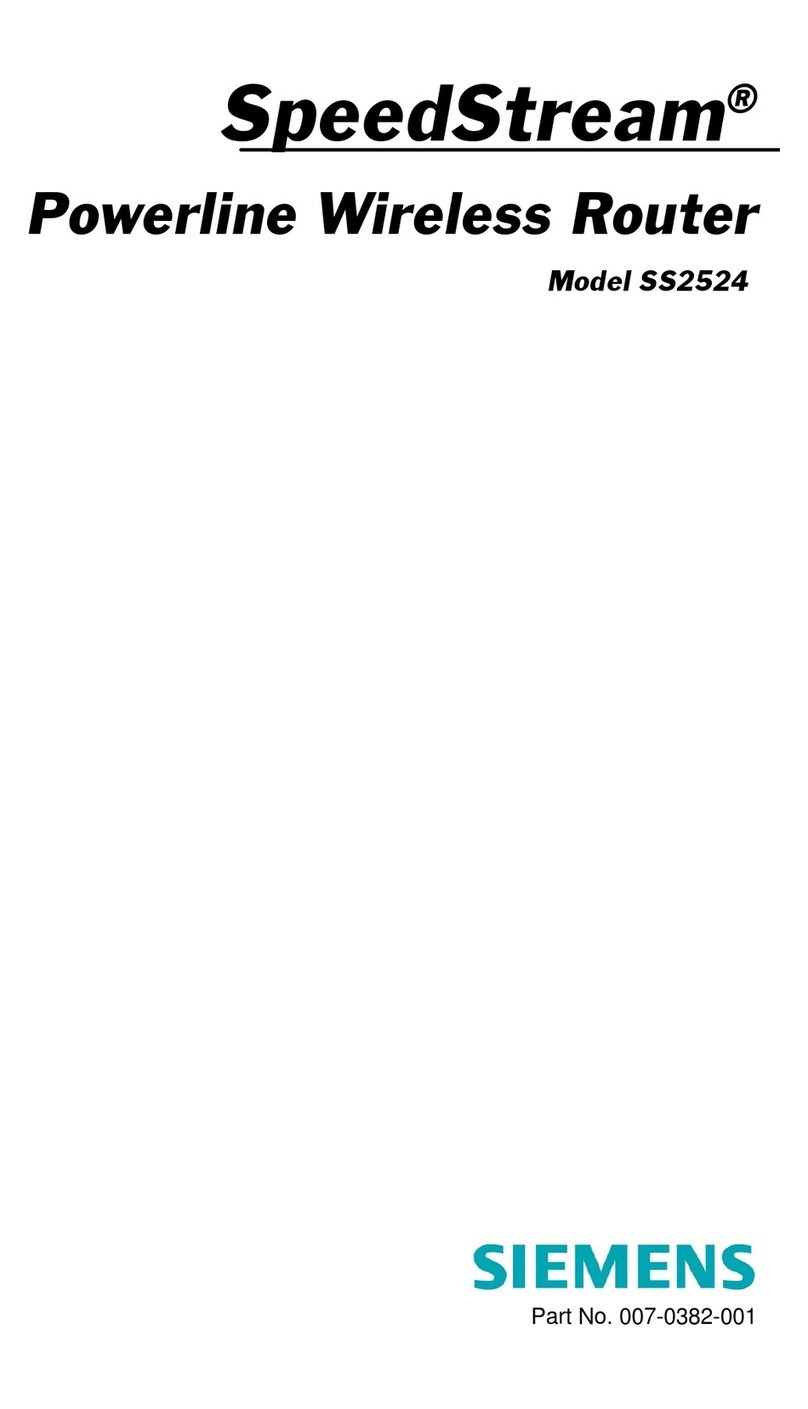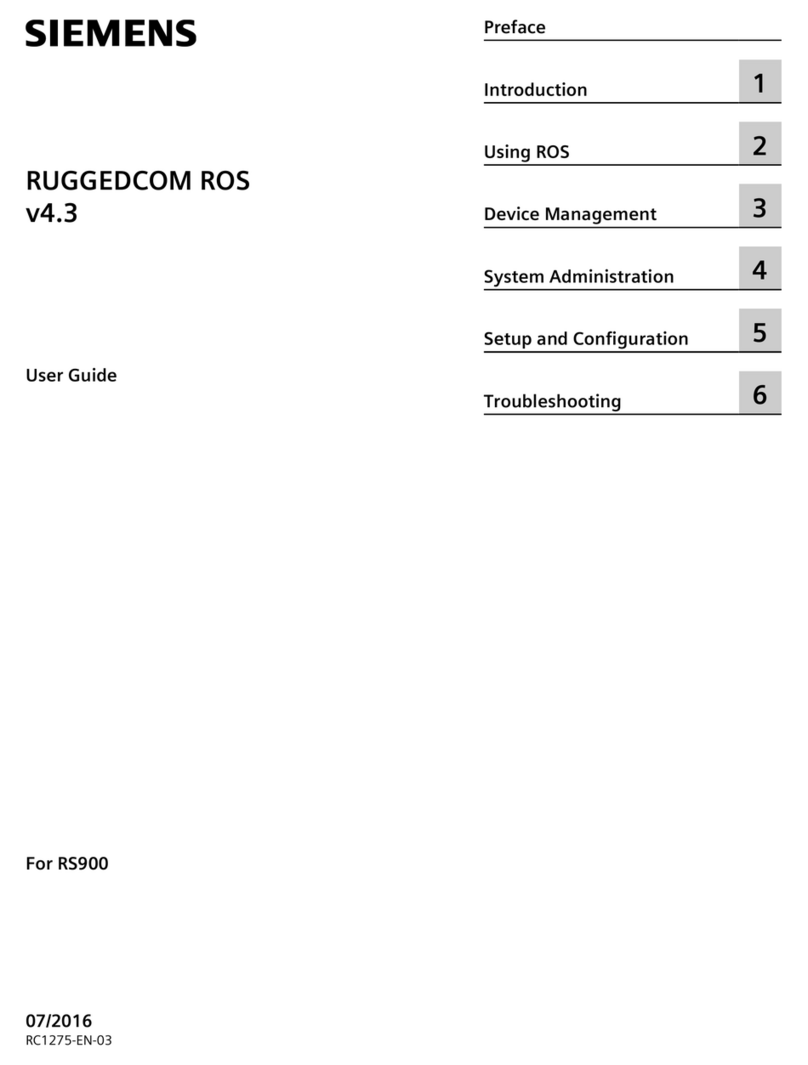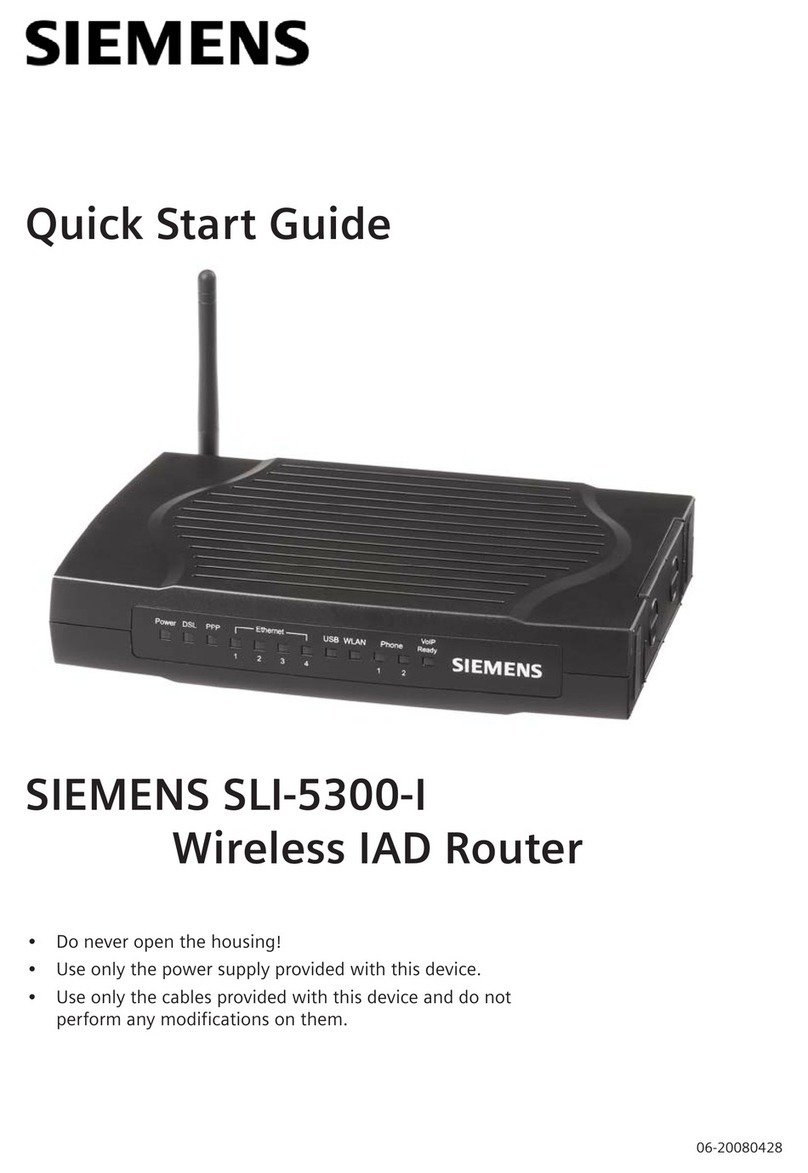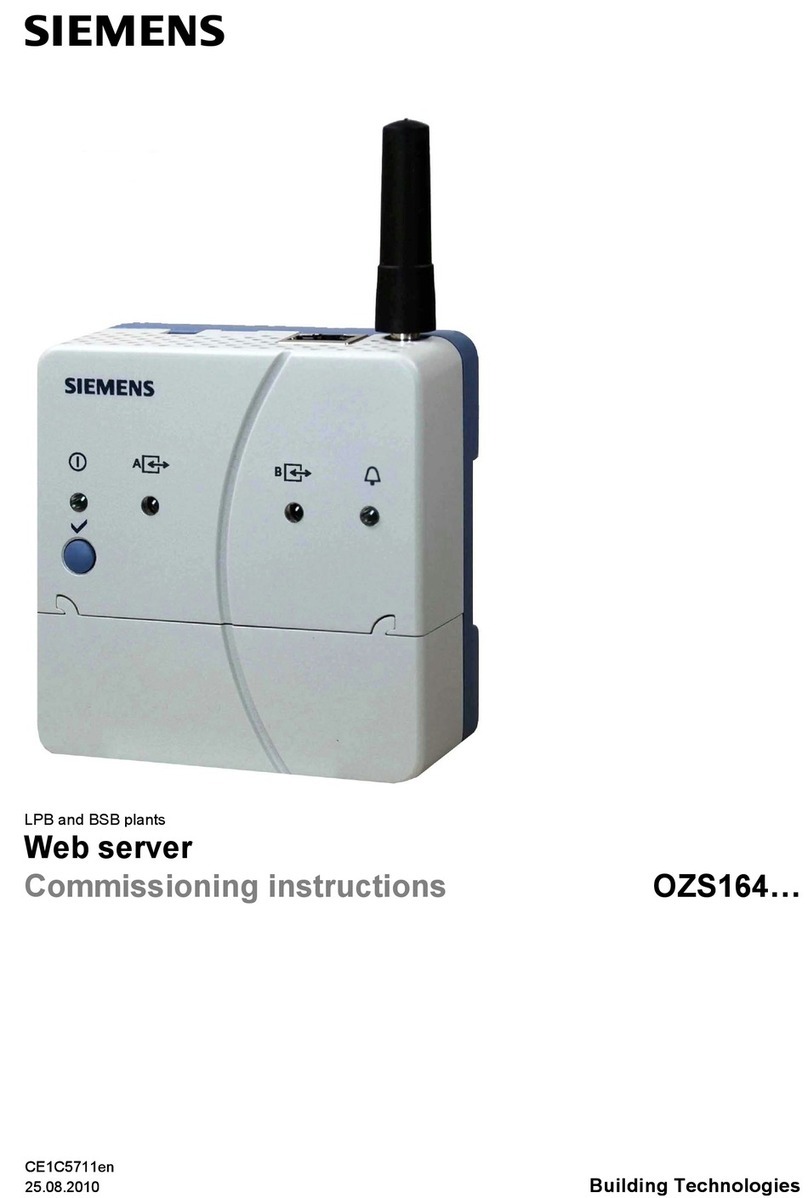RUGGEDCOM WIN
User Guide
Table of Contents
v
4.9.2Generating SSH Keys ........................................................................................................ 44
4.10Managing Alarms ...................................................................................................................... 45
4.10.1Viewing Alarms .............................................................................................................. 45
4.10.2Clearing Alarms .............................................................................................................. 46
4.11Configuring the NTP Server ....................................................................................................... 46
4.12Locking the Device .................................................................................................................... 47
4.13Configuring RADIUS User Authentication .................................................................................... 48
Chapter 5
Setup and Configuration ................................................................................. 51
5.1Quick Configuration .................................................................................................................... 51
5.2Managing Connectivity with Base Stations .................................................................................... 52
5.2.1Configuring the Scanner ................................................................................................... 52
5.2.2Deleting Scanner Configurations ....................................................................................... 54
5.2.3Connecting to the Base Station ......................................................................................... 55
5.2.4Disconnecting from the Base Station ................................................................................. 56
5.2.5Viewing Base Station Information ...................................................................................... 57
5.3Managing Connections to Specific Base Stations ........................................................................... 58
5.3.1Enabling/Disabling Allowed Base Stations ........................................................................... 58
5.3.2Adding Base Station Identifiers .......................................................................................... 59
5.3.3Deleting Base Station Identifiers ........................................................................................ 60
5.3.4Connecting to Specific Base Stations ................................................................................. 61
5.3.5Disconnecting from Specific Base Stations .......................................................................... 62
5.3.6Connecting to Allowed Operator ID ................................................................................... 63
5.4Enabling/Disabling the GPS .......................................................................................................... 64
5.5Configuring Neighbor Scanning ................................................................................................... 65
5.6Enabling/Disabling Fast Network Entry .......................................................................................... 66
5.7Configuring Scan Duration ........................................................................................................... 67
5.8Configuring Failover BS Support ................................................................................................... 67
5.9Configuring the LAN Gateway ...................................................................................................... 68
5.10Configuring the Network Interface Protocol (NIP) ........................................................................ 69
5.11Configuring a Backhaul Subscriber Station .................................................................................. 70
5.12Managing SNMP ....................................................................................................................... 71
5.12.1Enabling/Disabling SNMP ................................................................................................ 71
5.12.2Managing SNMP Traps .................................................................................................... 72
5.12.2.1Adding SNMP Traps ............................................................................................. 72
5.12.2.2Deleting SNMP Traps ........................................................................................... 73
5.12.2.3Viewing a List of Traps ........................................................................................ 74
5.12.2.4Configuring Traps ................................................................................................ 75
5.12.2.5Sending Traps ..................................................................................................... 76
5.12.3Configuring SNMPv2 ...................................................................................................... 77