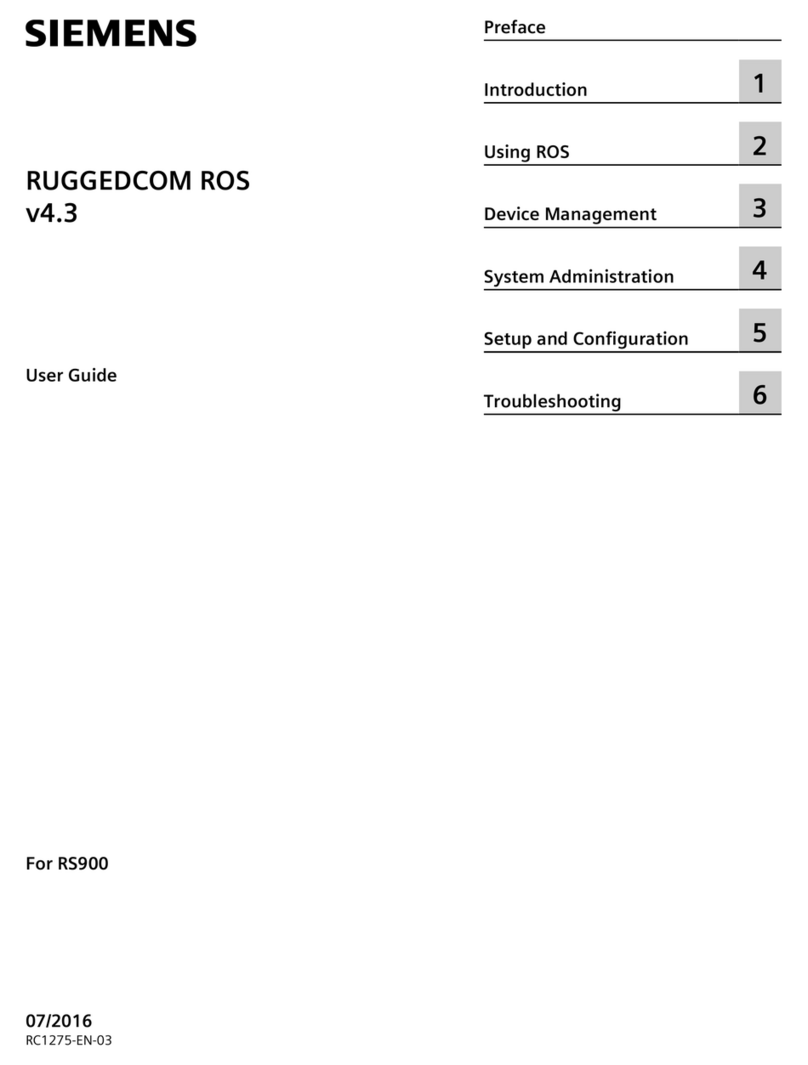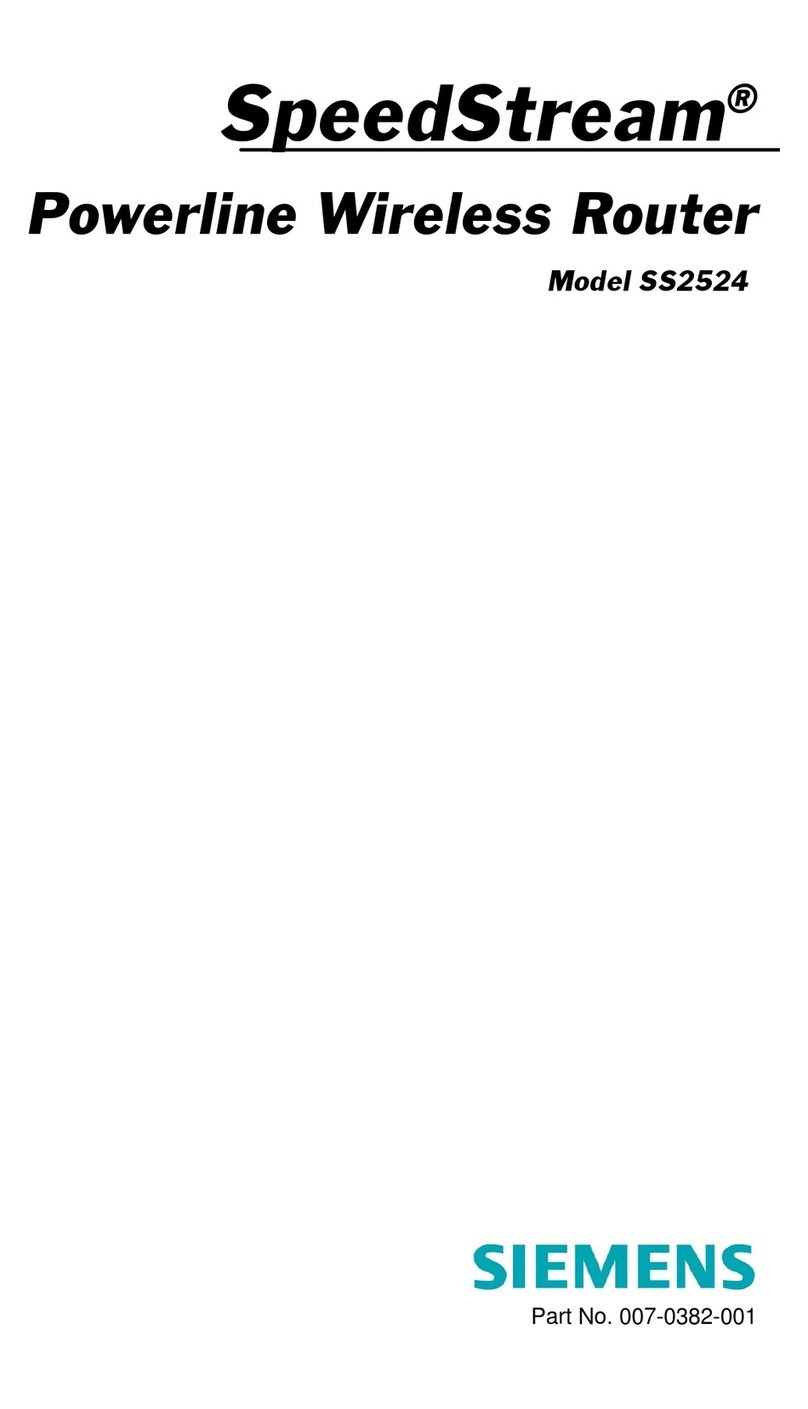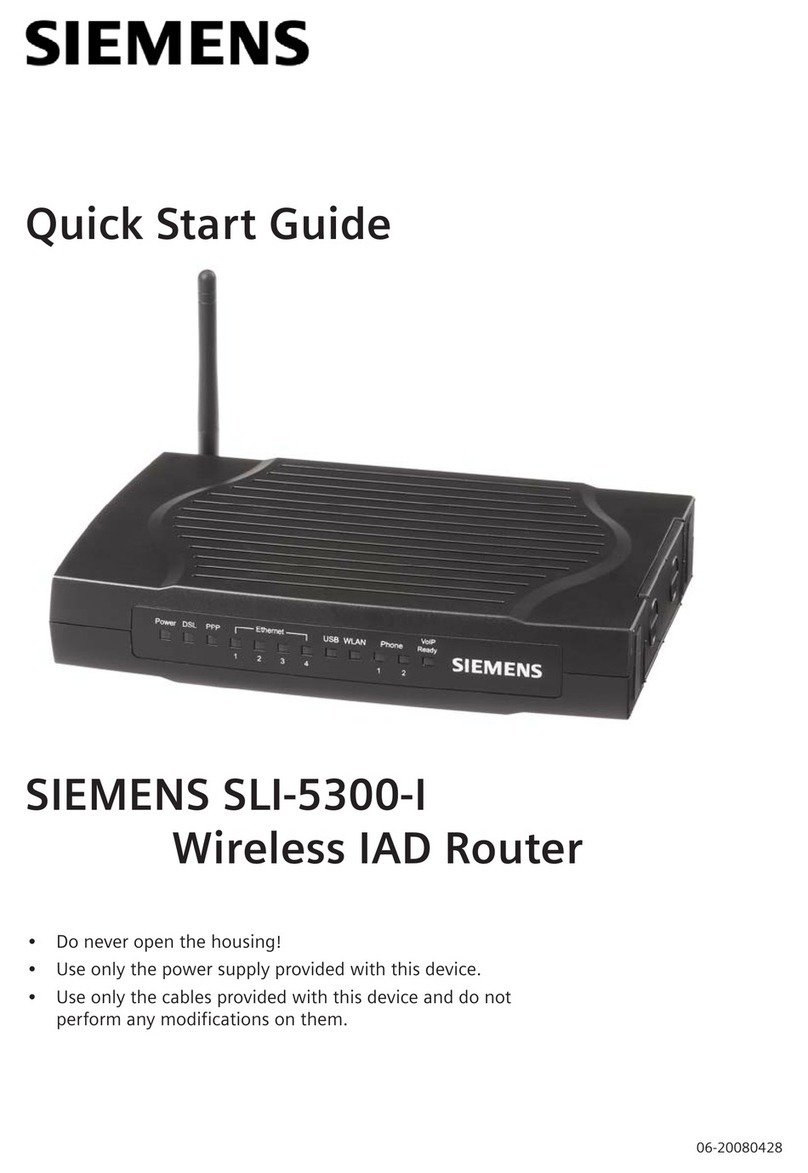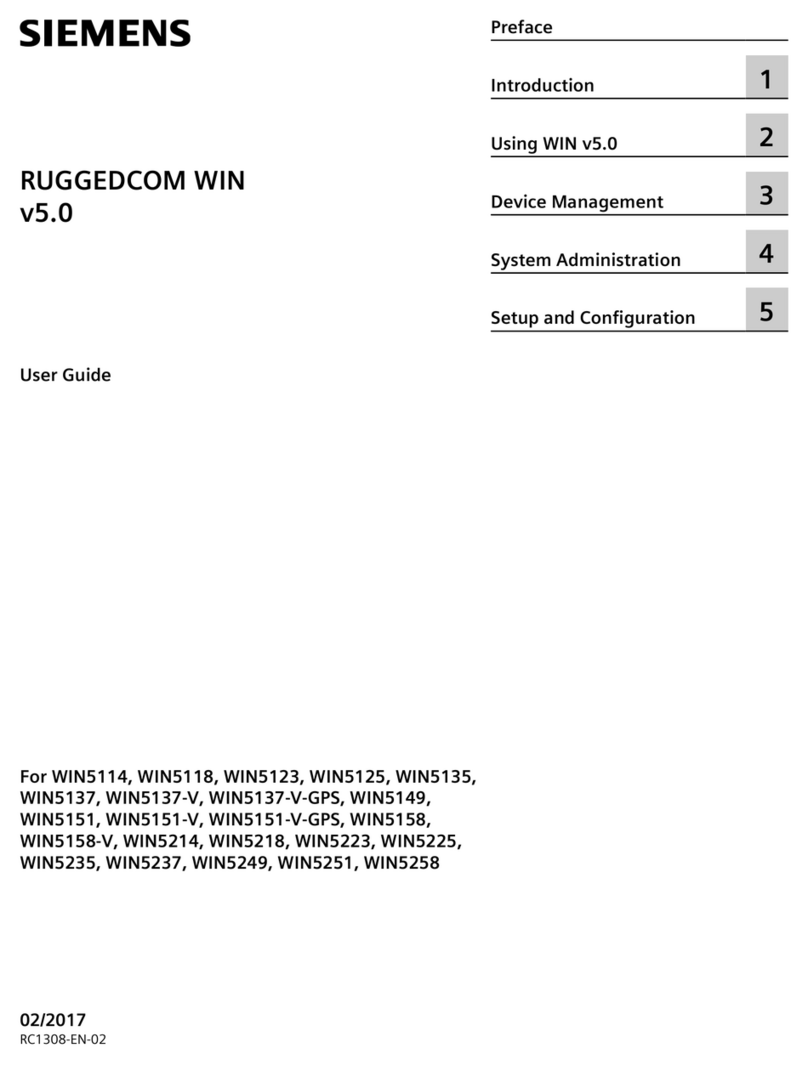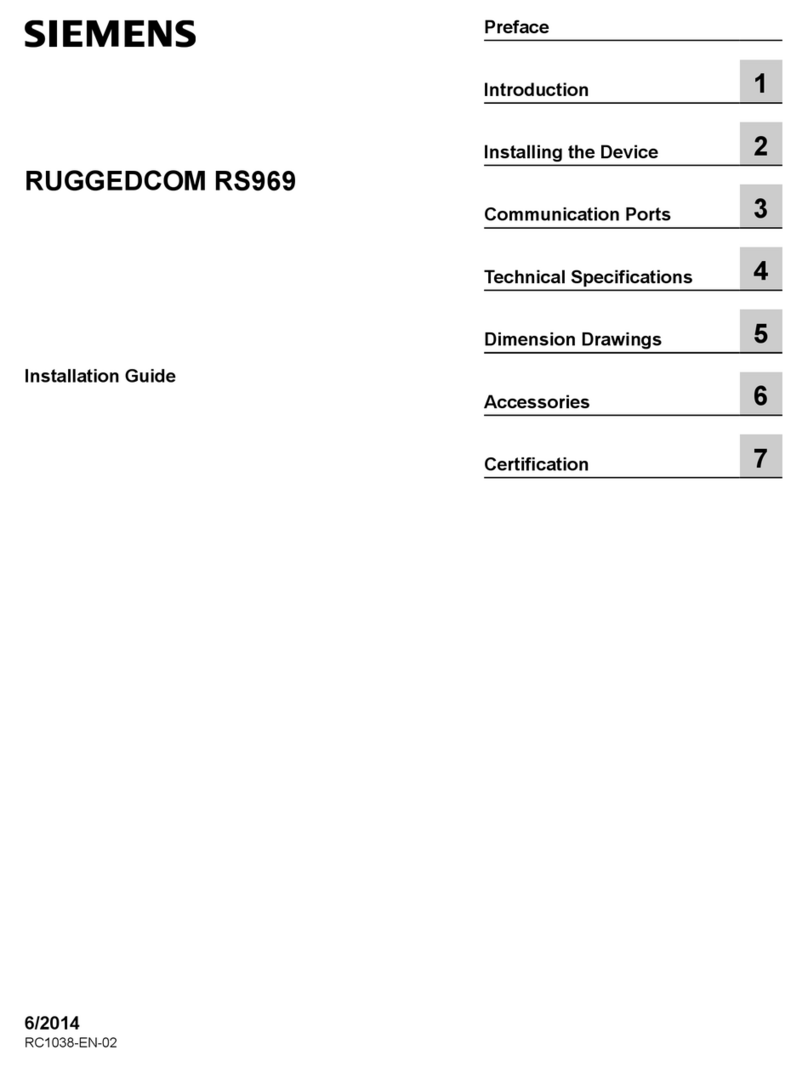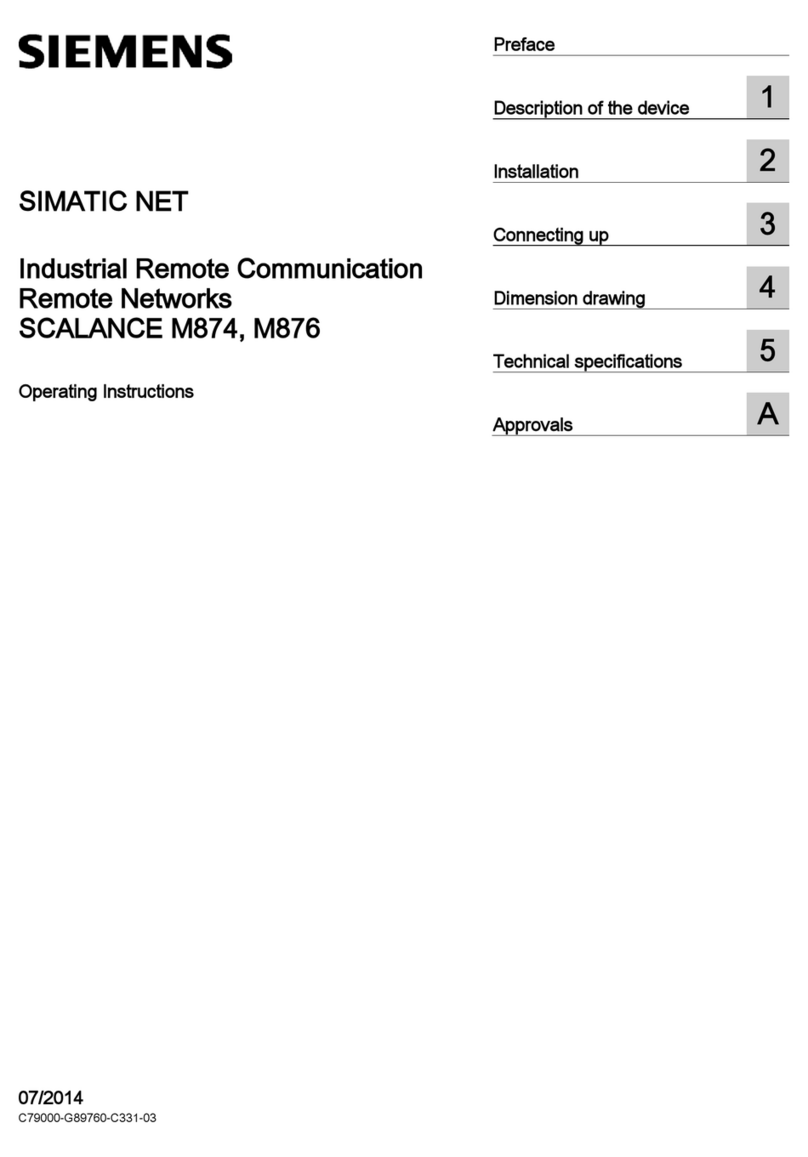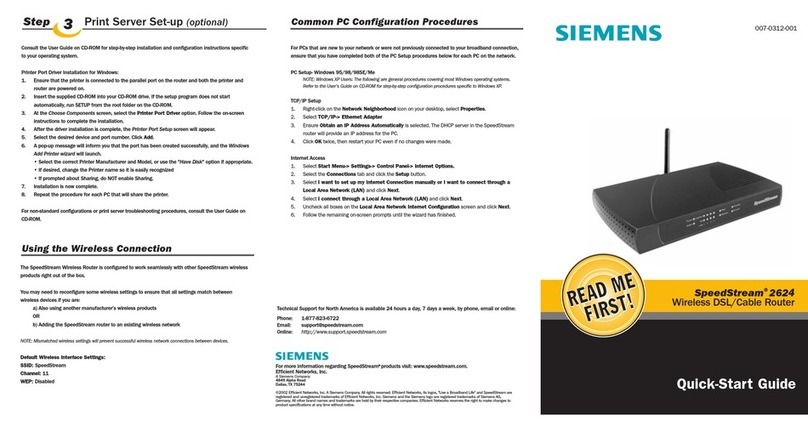Table of contents
1Overview ..................................................................................................5
1.1 Introduction ...............................................................................................5
1.2 Display and operating elements................................................................6
1.3 Web operation...........................................................................................7
1.4 Symbols, notations, abbreviations ............................................................9
1.4.1 Symbols ....................................................................................................9
1.4.2 Notations .................................................................................................10
1.4.3 Abbreviations ..........................................................................................10
2Commissioning ..................................................................................... 11
2.1 Prerequisites ........................................................................................... 11
2.2 Getting started.........................................................................................12
2.2.1 Turn on web server .................................................................................12
2.2.2 Log into web server.................................................................................13
2.3 Administer user accounts........................................................................14
2.4 Create device web pages .......................................................................16
2.5 Web server settings ................................................................................21
2.5.1 Operating page settings "Time of day/date" ...........................................21
2.5.2 Operating page settings "Settings" .........................................................22
2.5.3 Operating page settings "Message recipient".........................................37
2.6 Commission network components..........................................................40
2.6.1 Operator station on a local area network (LAN) .....................................41
2.6.2 Router .....................................................................................................42
2.7 Functional check .....................................................................................43
2.8 Additional settings...................................................................................44
2.9 Final steps...............................................................................................45
2.9.1 Check faults ............................................................................................45
2.9.2 Final steps on web server .......................................................................45
2.10 Default state............................................................................................46
2.11 Update software......................................................................................46
3Operate using a web browser..............................................................47
3.1 Overview .................................................................................................47
3.2 Plant operation........................................................................................48
3.2.1 Bus device operation ..............................................................................48
3.2.2 Web server operation..............................................................................48
3.2.3 Web server diagnostics...........................................................................52
3.3 Faults ......................................................................................................57
3.3.1 Overview .................................................................................................57
3.3.2 Web server faults ....................................................................................58
3.4 File transfer .............................................................................................59
4SMS operation.......................................................................................62
4.1 Overview .................................................................................................62
4.2 Plant operation........................................................................................64
4.2.1 Login .......................................................................................................64
4.2.2 Query data ..............................................................................................65
4.2.3 Change data............................................................................................67
4.2.4 Log off .....................................................................................................67
3 / 108
Siemens Web server CE1C5711en
Building Technologies Table of contents 25.08.2010