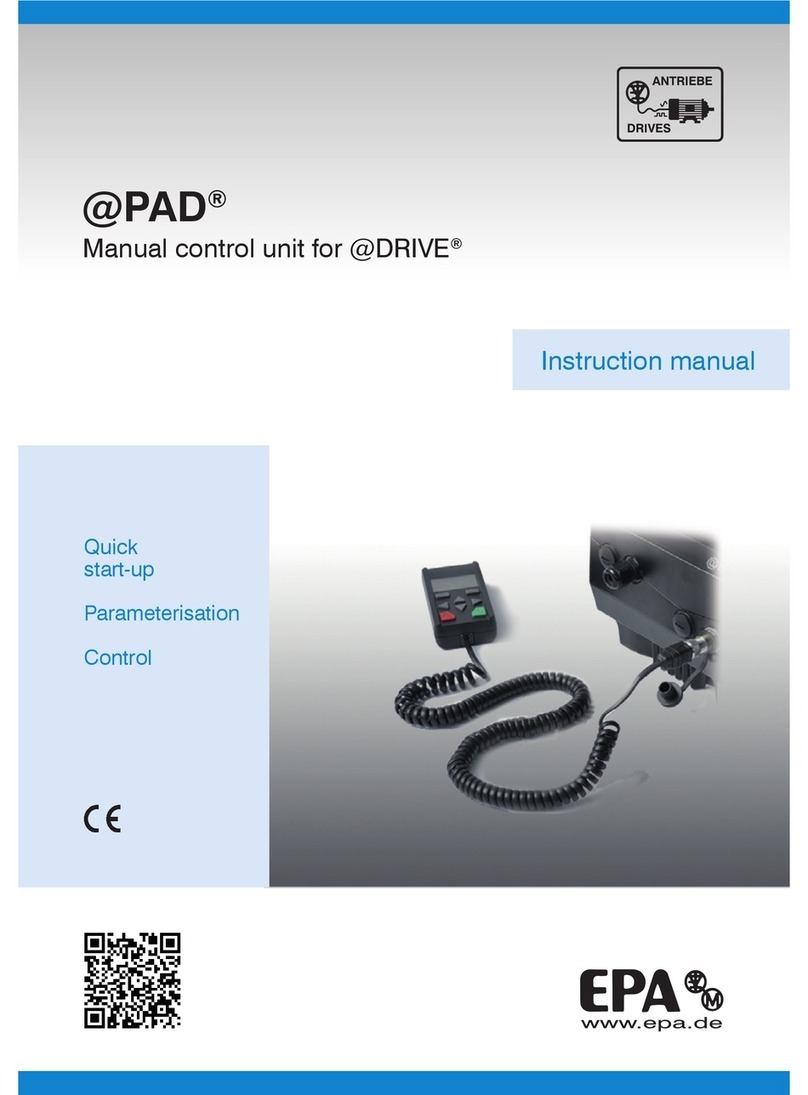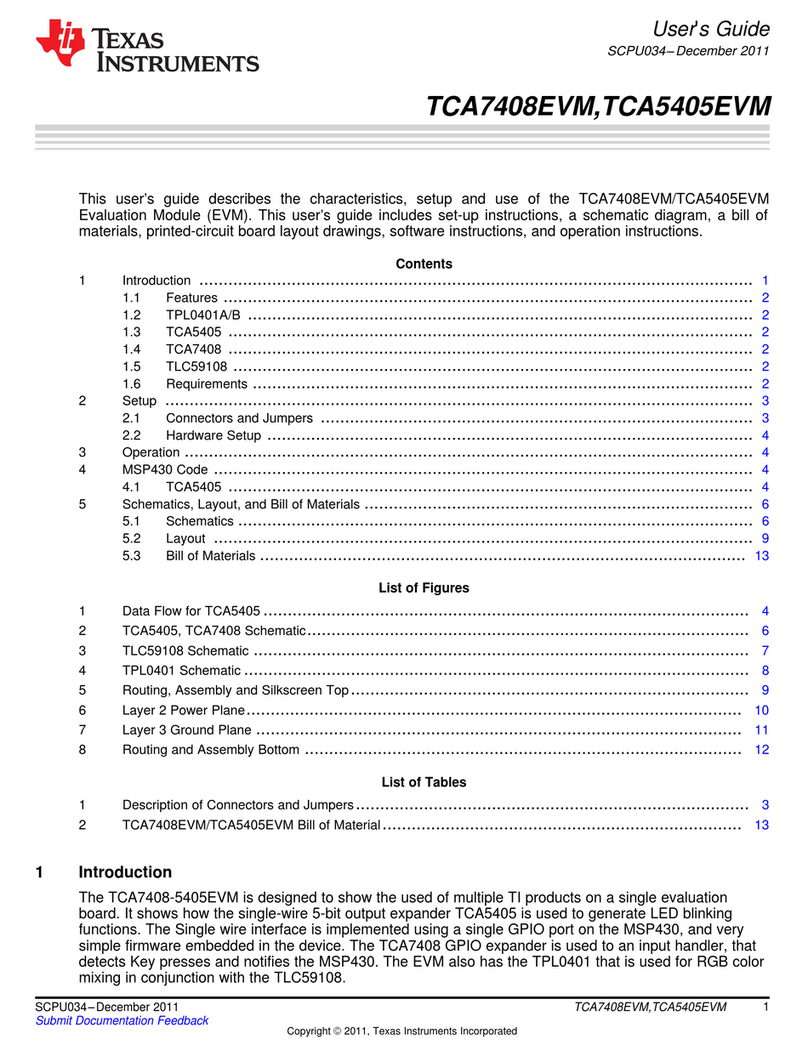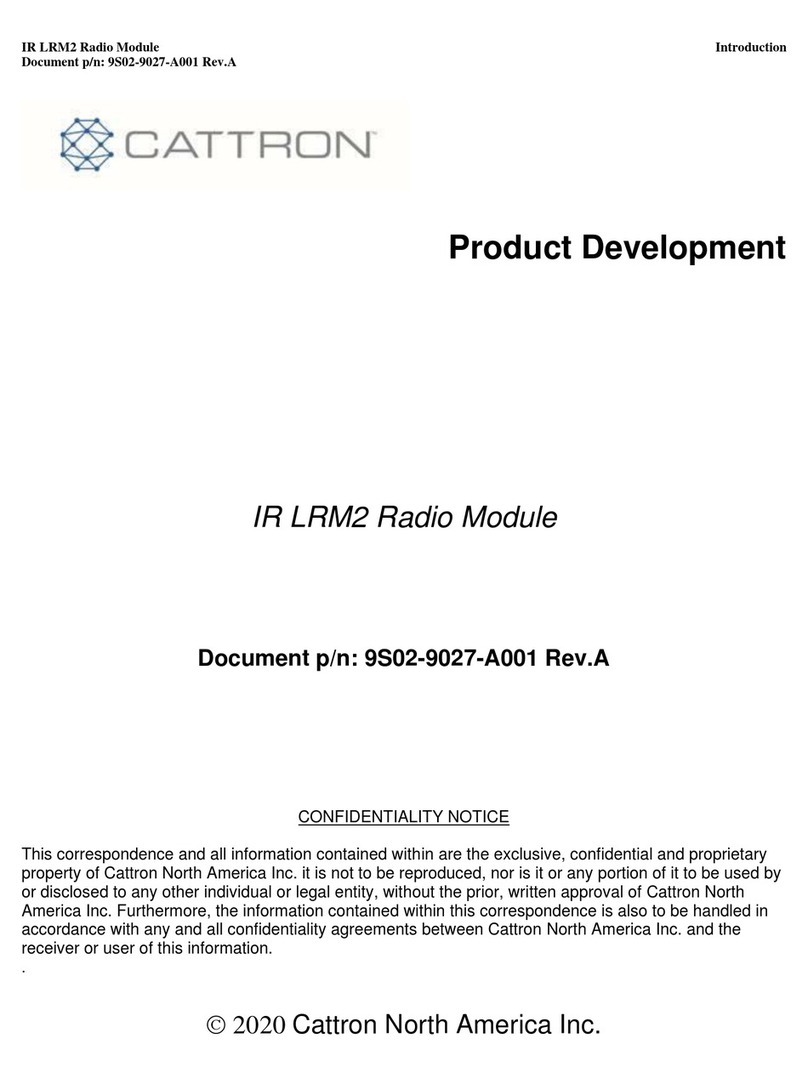Siensor UNIC User manual


User Guide v.1.0 Siensor UNIC
Table of Contents
1. Overview…………………………………………………………………………………………………………………4
2. Technical Specifications..................................................................................................................................5
3. Device Description ...........................................................................................................................................6
4. Getting Started..................................................................................................................................................8
4.1. Installing the Driver......................................................................................................................................8
5. Connecting the LLS to a PC via Siensor UNIC............................................................................................11
6. Dimensions .....................................................................................................................................................14
7. Package Contents ..........................................................................................................................................15
List of Figures
Fig. 3.1 General view of Siensor UNIC – front panel.............................................................................................6
Fig. 3.2 Interface pins assignment to connect the LLS..........................................................................................6
Fig. 3.3 Device general view – top view.................................................................................................................7
Fig. 4.1 Installing the driver....................................................................................................................................8
Fig. 4.2 The Device Driver Installation Wizard window – License Agreement ......................................................9
Fig. 4.3 The Device Driver Installation Wizard window – completing the installation............................................9
Fig. 4.4 Windows Device Manager – the Ports tab (COM and LPT)...................................................................10
Fig. 5.1 Connecting Siensor UNIC to a PC USB port..........................................................................................11
Fig. 5.2 The Siensor Monitor main window..........................................................................................................12
Fig. 5.3 The Siensor Monitor application – the Settings window.........................................................................12
Fig. 5.4 The Siensor Monitor main window – successful connection of the LLS to a PC....................................13
Fig. 6.1 Siensor UNIC – dimensions....................................................................................................................14
2

User Guide v.1.0 Siensor UNIC
List of Tables
Table 2.1 Technical Specifications ........................................................................................................................5
3

User Guide v.1.0 Siensor UNIC
1. Overview
Siensor UNIC is a versatile device designed for physical connection of a PC and configuration of fuel lev-
el sensors (hereinafter referred to as LLS).
Siensor UNIC is compatible with the following types of LLS and all types of software for their configura-
tion:
Siensor D107;
Siensor AF107;
Technoton DUT-E (if a cable adapter is available∗);
Omnicomm LLS 20160 (if a cable adapter is available*);
Omnicomm LLS 20310 (if a cable adapter is available*);
Omnicomm LLS 20230 (if a cable adapter is available*).
∗The cable adapter is supplied separately
4

User Guide v.1.0 Siensor UNIC
2. Technical Specifications
Table 2.1 Technical Specifications
Device power USB 2.0 compatible
I/O interfaces for the LLS connection RS-232/RS-485
I/O interface speed, bps 600÷256000
Output voltage to power LLS, V 12
Output current, max, mA 200
Output power, W 2.4
5

User Guide v.1.0 Siensor UNIC
3. Device Description
In most cases RS-232 and RS-485 interfaces are used to configure LLSs, on this account Siensor UNIC
supports operation both via RS-232 and RS-485 interfaces. The device is fitted with the switch on the front
panel to select an operating mode (see 2 in Fig. 3.1).
Fig. 3.1 General view of Siensor UNIC – front panel
The numbers in figure 3.1 show:
1– the USB interface for connection of the device to a PC
2 – the device mode switch (RS-232 or RS-485. The figure illustrates the device in the RS-485 operating
mode)
3 – the interface for connection of LLS
Fig. 3.2 Interface pins assignment to connect the LLS
The numbers in figure 3.2 show:
1– GND
4– output voltage of +12В
2– RS-232 TX (Out)
5– RS-232 RX (In)
6– RS-485 A
3– RS-485 B
6

User Guide v.1.0 Siensor UNIC
Fig. 3.3 Device general view – top view
The numbers in figure 3.3 show:
1– power indicator (red)
2– indicator of data communication between a PC and LLS (red)
7

User Guide v.1.0 Siensor UNIC
4. Getting Started
For proper operation of Siensor UNIC on a PC, you need to install the corresponding driver. After instal-
lation of the Siensor Monitor application, the driver installation wizard (the CDM v2.12.00 WHQL Certi-
fied.exe file) is decompressed to the application installation folder. If the driver for Siensor UNIC is not in-
stalled to a PC, it is required to install it (see paragraph 4.1 “Installing the Driver").
4.1. Installing the Driver
To install the driver, do the following steps:
1. Run the CDM v2.12.00 WHQL Certified.exe file.
2. Click the Extract button in the window that appears (see Fig. 4.1).
Fig. 4.1 Installing the driver
3. In the next Device Driver Installation Wizard window click Next.
4. In the Device Driver Installation Wizard window (License Agreement), select I accept this agreement
and click Next (Fig. 4.2).
8

User Guide v.1.0 Siensor UNIC
Fig. 4.2 The Device Driver Installation Wizard window – License Agreement
5. If done correctly, the window displaying the successful competition of the driver installation appears (Fig.
4.3). Click Done.
Fig. 4.3 The Device Driver Installation Wizard window – completing the installation
9

User Guide v.1.0 Siensor UNIC
6. Make sure that the driver is installed correctly. To do this, follow the steps below:
6.1. Connect Siensor UNIC to a free USB port using the cable supplied with the package. The red LED
must light up on the device (see 1 in Fig. 3.3).
6.2. Open the Windows Device Manager (Start – Control Panel – Device Manager).
6.3. Go to the Ports tab (COM and LPT). If the driver is installed correctly, the system recognizes
Siensor UNIC as a USB Serial Port and assigns it a sequence number – in this case "USB Serial Port
(СОМ17)" (see 1 in Fig. 4.4).
Fig. 4.4 Windows Device Manager – the Ports tab (COM and LPT)
1
10

User Guide v.1.0 Siensor UNIC
5. Connecting the LLS to a PC via Siensor UNIC
To connect the LLS to a PC using Siensor UNIC, do the following:
1. Make sure that the Siensor UNIC current operating mode corresponds to the interface used by the con-
nected LLS, i.e. the RS-232/RS-485 mode switch (see Fig. 3.1) is in the required position. For example, the
Siensor AF107 LLS uses the RS-485 interface for configuration and therefore the mode switch of Siensor
UNIC must be in the RS-485 position. The Siensor D107 LLS can use both RS-232 and RS-485 for configu-
ration and further operation, thus the mode switch position is irrelevant for configuration of this type of sen-
sors.
2. Connect Siensor UNIC to a free USB port of a PC using the cable coming with the device package (see
Fig. 5.1). The red LED must light up on the top of the Siensor UNIC housing (power indicator).
Fig. 5.1 Connecting Siensor UNIC to a PC USB port
3. Connect the LLS to Siensor UNIC using the corresponding cable adapter ∗(see Fig. 5.1).
4. Run the Siensor Monitor application on a PC (or similar software, if a sensor from other manufacturer is
connected via Siensor UNIC).
SiensorMonitorDP – software for configuration of the Siensor D107 sensors;
SiensorMonitorAP – software for configuration of the Siensor AF107 sensors.
5. Click Settings in the application toolbar (top left corner of the window) (see Fig. 5.2).
∗Cable adapters for other LLS are supplied separately
11

User Guide v.1.0 Siensor UNIC
Fig. 5.2 The Siensor Monitor main window
6. Select the port number, which is assigned to Siensor UNIC connected to a PC, in the Port menu of the
window that appears. In this case – COM17 (to see what port sequence number is assigned to the connect-
ed Siensor UNIC, refer to paragraph 4.1 "Installing the Driver").
Fig. 5.3 The Siensor Monitor application – the Settings window
12

User Guide v.1.0 Siensor UNIC
7. Click the Save button (see Fig. 5.3). If done correctly, the appearance of the Siensor Monitor window
changes (see Fig. 5.4) and the data availability indicator (see 2 in Fig. 3.3) on a USB bus blinks. If the PC
fails to establish connection and the window appearance does not change, check the following:
Make sure that the selected operating mode (RS-232/RS-485) corresponds to the sensor operation
interface.
Check for cable connection.
Make sure that the correct COM port (see Fig. 5.3) is selected in the Siensor Monitor settings (see
paragraph 4.1 "Installing the Driver").
Fig. 5.4 The Siensor Monitor main window – successful connection of the LLS to a PC
13

User Guide v.1.0 Siensor UNIC
6. Dimensions
Fig. 6.1 Siensor UNIC – dimensions
14

User Guide v.1.0 Siensor UNIC
7. Package Contents
The delivery package contains the following components:
1. Siensor UNIC – 1 pce.
2. A USB cable for the Siensor UNIC connection to a PC – 1 pce.
3. A cable∗for the Siensor LLS connection to Siensor UNIC – 1 pce.
∗Cables for connection of liquid level sensors from other manufacturers are supplied separately
15
Table of contents