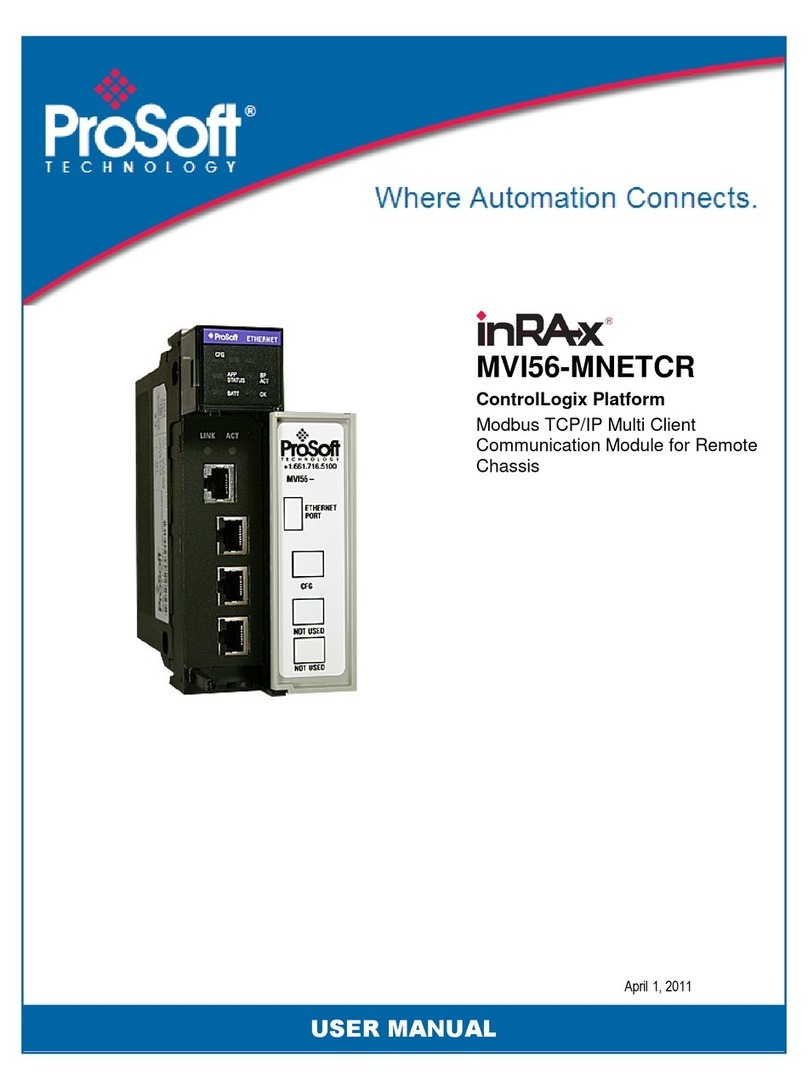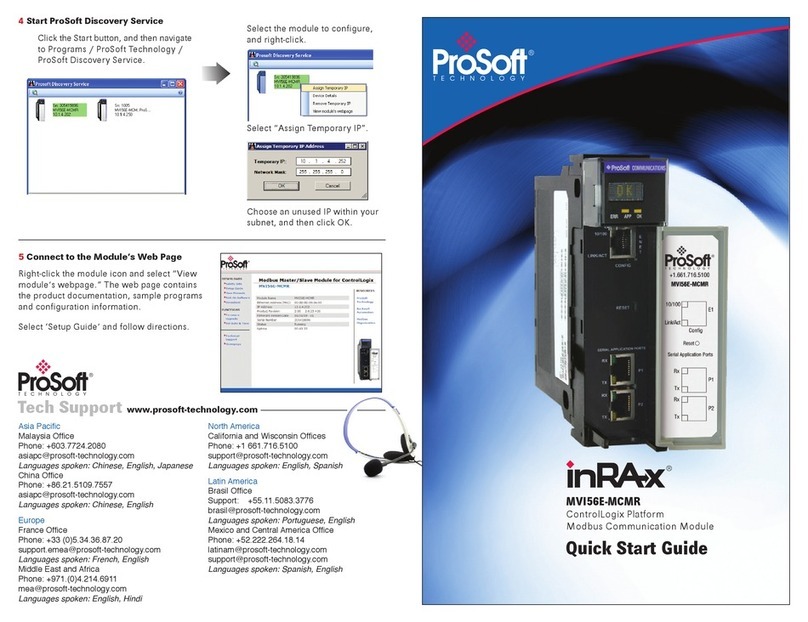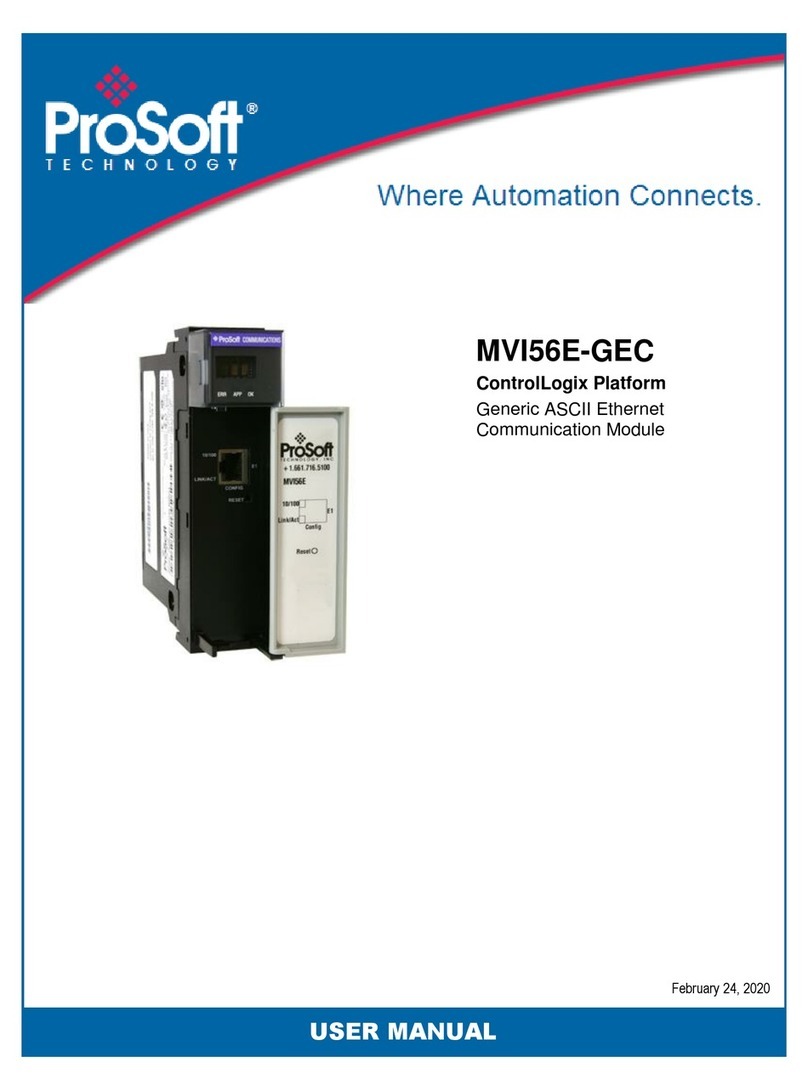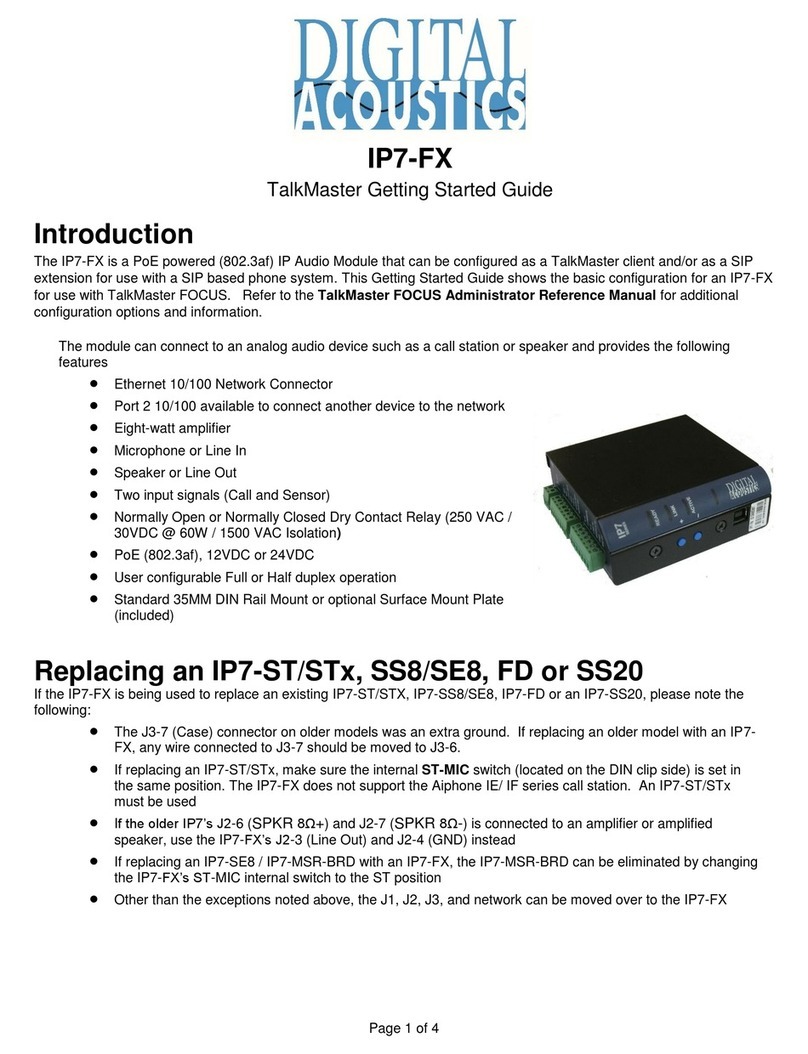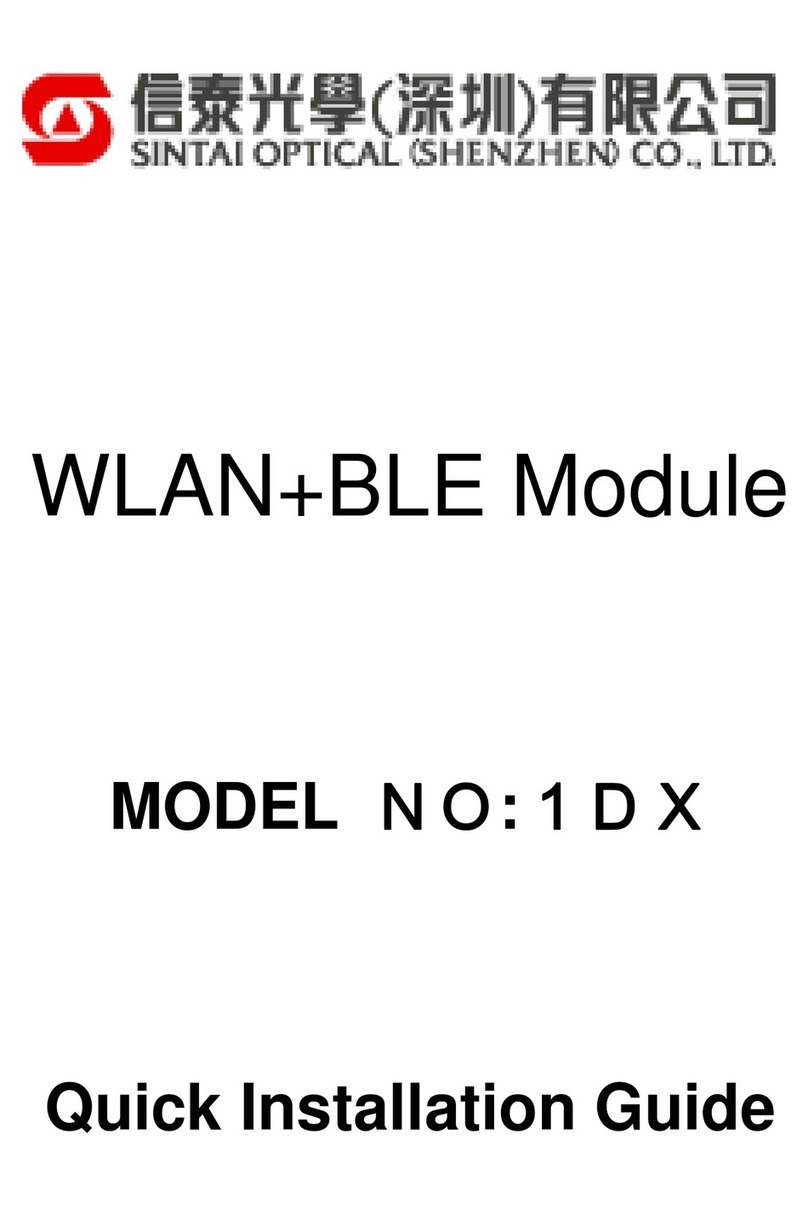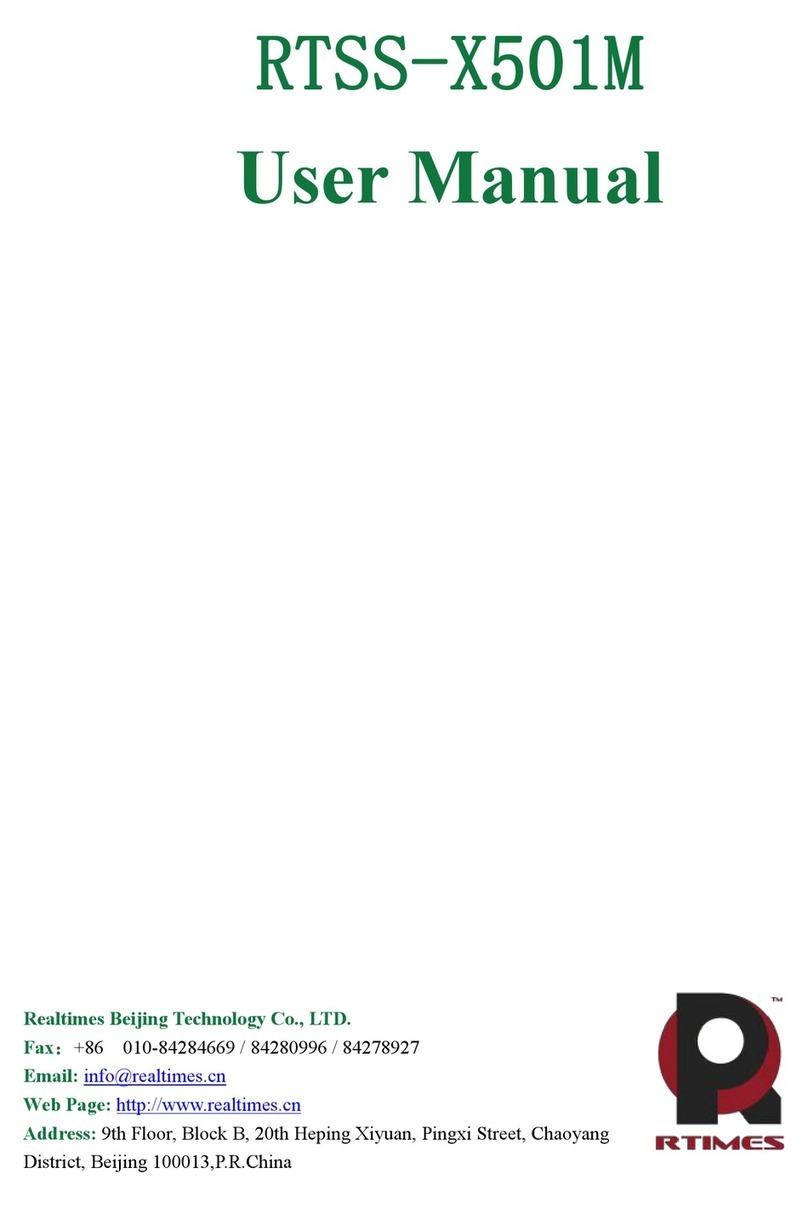ProSoft MVI69E-MBS User manual

MVI69E-MBS
CompactLogix Platform
Modbus Serial Enhanced
Communication Module
June 28, 2017
USER MANUAL

Your Feedback Please
We always want you to feel that you made the right decision to use our products. If you have suggestions, comments,
compliments or complaints about our products, documentation, or support, please write or call us.
ProSoft Technology
9201 Camino Media, Suite 200
Bakersfield, CA 93311
+1 (661) 716-5100
+1 (661) 716-5101 (Fax)
www.prosoft-technology.com
MVI69E-MBS User Manual
June 28, 2017
ProSoft Technology®, is a registered copyright of ProSoft Technology, Inc. All other brand or product names are or
may be trademarks of, and are used to identify products and services of, their respective owners.
In an effort to conserve paper, ProSoft Technology no longer includes printed manuals with our product shipments.
User Manuals, Datasheets, Sample Ladder Files, and Configuration Files are provided at:
http://www.prosoft-technology.com
Content Disclaimer
This documentation is not intended as a substitute for and is not to be used for determining suitability or reliability of
these products for specific user applications. It is the duty of any such user or integrator to perform the appropriate
and complete risk analysis, evaluation and testing of the products with respect to the relevant specific application or
use thereof. Neither ProSoft Technology nor any of its affiliates or subsidiaries shall be responsible or liable for
misuse of the information contained herein. Information in this document including illustrations, specifications and
dimensions may contain technical inaccuracies or typographical errors. ProSoft Technology makes no warranty or
representation as to its accuracy and assumes no liability for and reserves the right to correct such inaccuracies or
errors at any time without notice. If you have any suggestions for improvements or amendments or have found errors
in this publication, please notify us.
No part of this document may be reproduced in any form or by any means, electronic or mechanical, including
photocopying, without express written permission of ProSoft Technology. All pertinent state, regional, and local safety
regulations must be observed when installing and using this product. For reasons of safety and to help ensure
compliance with documented system data, only the manufacturer should perform repairs to components. When
devices are used for applications with technical safety requirements, the relevant instructions must be followed.
Failure to use ProSoft Technology software or approved software with our hardware products may result in injury,
harm, or improper operating results. Failure to observe this information can result in injury or equipment damage.
Copyright © 2017 ProSoft Technology, Inc. All Rights Reserved.
Printed documentation is available for purchase. Contact ProSoft Technology for pricing and availability.
North America: +1 (661) 716-5100
Asia Pacific: +603.7724.2080
Europe, Middle East, Africa: +33 (0) 5.3436.87.20
Latin America: +1.281.298.9109

Important Safety Information
North America Warnings
A This Equipment is Suitable For Use in Class I, Division 2, Groups A, B, C, D or Non-Hazardous Locations Only.
B Warning –Explosion Hazard –Substitution of Any Components May Impair Suitability for Class I, Division 2.
C Warning –Explosion Hazard –Do Not Disconnect Equipment Unless Power Has Been Switched Off Or The
Area is Known To Be Non-Hazardous.
D The subject devices are powered by a Switch Model Power Supply (SMPS) that has regulated output voltage of
5 VDC.
ATEX/IECEx Warnings and Conditions of Safe Usage:
Power, Input, and Output (I/O) wiring must be in accordance with the authority having jurisdiction.
A Warning - Explosion Hazard - When in hazardous locations, turn off power before replacing or wiring modules.
B Warning - Explosion Hazard - Do not disconnect equipment unless power has been switched off or the area is
known to be non-hazardous.
C These products are intended to be mounted in an ATEX/IECEx Certified, tool-secured, IP54 enclosure. The
devices shall provide external means to prevent the rated voltage being exceeded by transient disturbances of
more than 40%. This device must be used only with ATEX certified backplanes.
D Before operating the reset switch, be sure the area is known to be non-hazardous.
If the equipment is used in a manner not specified by the manufacturer, the protection provided by the equipment
may be impaired.
Agency Approvals and Certifications
Agency
ATEX; Category 3, Zone 2
CE Mark
CSA; CB Safety
Environmental
KCC
RoHS Compliant
UL/cUL; Class 1, Div. 2 Groups A, B, C, D


MVI69E-MBS ♦ CompactLogix Platform Contents
Modbus Serial Enhanced Communication Module User Manual
ProSoft Technology, Inc. Page 5 of 154
June 28, 2017
Contents
Your Feedback Please........................................................................................................................2
Content Disclaimer..............................................................................................................................2
Important Safety Information...............................................................................................................3
1Start Here 9
1.1 System Requirements.............................................................................................10
1.2 Deployment Checklist..............................................................................................11
1.3 Package Contents...................................................................................................11
1.4 Setting Jumpers ......................................................................................................12
1.5 Installing the Module in the Rack ............................................................................13
2Adding the Module to RSLogix 17
2.1 Creating the Module in an RSLogix 5000 Project...................................................17
2.1.1 Creating a Module in the Project Using an Add-On Profile.....................................18
2.1.2 Creating a Module in the Project Using a Generic 1769 Module Profile.................22
2.2 Installing ProSoft Configuration Builder ..................................................................24
2.3 Generating the AOI (.L5X File) in ProSoft Configuration Builder............................25
2.3.1 Setting Up the Project in PCB.................................................................................25
2.3.2 Creating and Exporting the .L5X File ......................................................................28
2.4 Creating a New RSLogix 5000 Project....................................................................30
2.5 Importing the Add-On Instruction ............................................................................31
2.6 Adding Multiple Modules in the Rack (Optional).....................................................35
2.6.1 Adding another module in PCB...............................................................................35
2.6.2 Adding Another Module in RSLogix 5000...............................................................37
3Configuring the MVI69E-MBS Using PCB 43
3.1 Basic PCB Functions...............................................................................................44
3.1.1 Creating a New PCB Project and Exporting an .L5X File .......................................44
3.1.2 Renaming PCB Objects ..........................................................................................44
3.1.3 Editing Configuration Parameters...........................................................................44
3.1.4 Printing a Configuration File....................................................................................46
3.2 Module Configuration Parameters ..........................................................................47
3.2.1 Module Parameters.................................................................................................47
3.2.2 Modbus Port x Parameters......................................................................................48
3.2.3 Modbus Port x Commands......................................................................................52
3.2.4 Ethernet 1................................................................................................................55
3.3 Downloading the Configuration File to the Processor.............................................56
3.4 Uploading the Configuration File from the Processor .............................................59
4MVI69E-MBS Backplane Data Exchange 63
4.1 General Concepts of the MVI69E-MBS Data Transfer...........................................63
4.2 Backplane Data Transfer.........................................................................................64
4.3 Normal Data Transfer..............................................................................................65
4.3.1 Write Block: Request from the Processor to the Module ........................................65

Contents MVI69E-MBS ♦ CompactLogix Platform
User Manual Modbus Serial Enhanced Communication Module
Page 6 of 154 ProSoft Technology, Inc.
June 28, 2017
4.3.2 Read Block: Response from the Module to the Processor..................................... 65
4.3.3 Read and Write Block Transfer Sequences ........................................................... 66
4.4 Data Flow Between the Module and Processor ..................................................... 70
4.4.1 Slave Mode............................................................................................................. 70
4.4.2 Master Mode........................................................................................................... 72
5Using Controller Tags 75
5.1 Controller Tags ....................................................................................................... 75
5.1.1 MVI69E-MBS Controller Tags ................................................................................ 76
5.2 User-Defined Data Types (UDTs)........................................................................... 77
5.2.1 MVI69E-MBS User-Defined Data Types ................................................................ 77
5.3 MBS Controller Tag Overview................................................................................ 79
5.3.1 MBS.CONFIG......................................................................................................... 80
5.3.2 MBS.DATA.............................................................................................................. 80
5.3.3 MBS.CONTROL...................................................................................................... 80
5.3.4 MBS.STATUS......................................................................................................... 85
5.3.5 MBS.UTIL ............................................................................................................... 86
6Diagnostics and Troubleshooting 87
6.1 Ethernet LED Indicators.......................................................................................... 88
6.2 LED Status Indicators............................................................................................. 88
6.2.1 Clearing a Fault Condition ...................................................................................... 89
6.2.2 Troubleshooting...................................................................................................... 89
6.3 Connecting the PC to the Module's Ethernet Port.................................................. 90
6.3.1 Setting Up a Temporary IP Address....................................................................... 90
6.4 Using the Diagnostics Menu in PCB....................................................................... 93
6.4.1 Diagnostics Menu ................................................................................................... 95
6.4.2 Monitoring Network Configuration Information....................................................... 96
6.4.3 Monitoring Backplane Information.......................................................................... 97
6.4.4 Port x Module Information....................................................................................... 98
6.4.5 Monitoring Data Values in the Module’s Database................................................. 99
6.5 Communication Error Codes ................................................................................ 100
6.5.1 Standard MODBUS Protocol Exception Code Errors........................................... 100
6.5.2 Module Communication Error Codes ................................................................... 100
6.5.3 Command List Entry Errors .................................................................................. 100
6.6 Connecting to the Module’s Web Page ................................................................ 101
7Reference 103
7.1 Product Specifications .......................................................................................... 103
7.1.1 Hardware Specifications....................................................................................... 104
7.1.2 General Specifications - Modbus Master/Slave.................................................... 104
7.2 About the Modbus Protocol .................................................................................. 105
7.2.1 Modbus Master..................................................................................................... 105
7.2.2 Modbus Slave....................................................................................................... 105
7.2.3 Function Codes Supported by the Module ........................................................... 106
7.2.4 Read Coil Status (Function Code 01)................................................................... 106
7.2.5 Read Input Status (Function Code 02)................................................................. 107
7.2.6 Read Holding Registers (Function Code 03)........................................................ 109
7.2.7 Read Input Registers (Function Code 04)............................................................ 110
7.2.8 Force Single Coil (Function Code 05) .................................................................. 111

MVI69E-MBS ♦ CompactLogix Platform Contents
Modbus Serial Enhanced Communication Module User Manual
ProSoft Technology, Inc. Page 7 of 154
June 28, 2017
7.2.9 Preset Single Register (Function Code 06)...........................................................112
7.2.10 Diagnostics (Function Code 08)............................................................................113
7.2.11 Force Multiple Coils (Function Code 15)...............................................................115
7.2.12 Preset Multiple Registers (Function Code 16) ......................................................116
7.3 Floating-Point Support...........................................................................................117
7.3.1 ENRON Floating Point Support.............................................................................118
7.3.2 Configuring the Floating Point Data Transfer........................................................118
7.4 Function Blocks.....................................................................................................124
7.4.1 Event Command Blocks (1000 to 1255, 2000 to 2255) ........................................125
7.4.2 Slave Polling Disable Blocks.................................................................................126
7.4.3 Slave Polling Enable Blocks (3001, 3101)............................................................126
7.4.4 Slave Polling Status Blocks (3002 to 3006, 3102 to 3106)...................................127
7.4.5 Command Control Blocks (5001 to 5006, 5101 to 5106).....................................128
7.4.6 Add Event with Data Blocks (8000, 8001).............................................................129
7.4.7 Get Event with Data Status Block (8100)..............................................................130
7.4.8 Get Configuration File Information Block (9000 or -9000) ....................................131
7.4.9 Get Configuration File Block (9001 or -9001)........................................................132
7.4.10 Get General Module Status Data Block (9250).....................................................133
7.4.11 Set Port and Command Active Bits Block (9500) .................................................135
7.4.12 Get Port and Command Active Bits Block (9501).................................................136
7.4.13 Pass-through Formatted Block for Functions 6 and 16 with Word Data Block
(9956) 137
7.4.14 Pass-through Formatted Block for Functions 6 and 16 with Float Data Block
(9957) 138
7.4.15 Pass-through Formatted Block for Function 5 (9958)...........................................139
7.4.16 Pass-through Formatted Block for Function 15 (9959).........................................140
7.4.17 Pass-through Formatted Block for Function 23 (9961).........................................141
7.4.18 Pass-through Block for Function 99 (9970)...........................................................142
7.4.19 Pass Module Time to Processor Block (9973)......................................................143
7.4.20 Reset Status Block (9997).....................................................................................144
7.4.21 Cold-boot Control Block (9999).............................................................................144
7.5 Ethernet Port Connection......................................................................................145
7.5.1 Ethernet Cable Specifications...............................................................................145
7.6 Modbus Application Port Connection....................................................................146
7.6.1 RS-232 Wiring.......................................................................................................146
7.6.2 RS-422 Wiring.......................................................................................................149
7.6.3 RS-485 Wiring.......................................................................................................149
7.6.4 DB9 to RJ45 Adaptor (Cable 14) ..........................................................................150
8Support, Service & Warranty 151
8.1 Contacting Technical Support...............................................................................151
8.2 Warranty Information.............................................................................................152
Index 153

MVI69E-MBS ♦ CompactLogix Platform
Modbus Serial Enhanced Communication Module User Manual
ProSoft Technology, Inc. Page 8 of 154
June 28, 2017

MVI69E-MBS ♦ CompactLogix Platform Start Here
Modbus Serial Enhanced Communication Module User Manual
ProSoft Technology, Inc. Page 9 of 154
June 28, 2017
1 Start Here
In This Chapter
System Requirements...........................................................................10
Deployment Checklist............................................................................10
Package Contents.................................................................................11
Setting Jumpers ....................................................................................12
Installing the Module in the Rack...........................................................13
To get the most benefit from this User Manual, you should have the following
skills:
Rockwell Automation®RSLogix™ software: launch the program, configure
ladder logic, and transfer the ladder logic to the processor
Microsoft Windows®:install and launch programs, execute menu
commands, navigate dialog boxes, and enter data
Hardware installation and wiring: install the module, and safely connect
Modbus and CompactLogix or MicroLogix 1500-LRP devices to a power
source and to the MVI69E-MBS module’s application port(s)

Start Here MVI69E-MBS ♦ CompactLogix Platform
User Manual Modbus Serial Enhanced Communication Module
Page 10 of 154 ProSoft Technology, Inc.
June 28, 2017
1.1 System Requirements
The MVI69E-MBS module requires the following minimum hardware and
software components:
Rockwell Automation CompactLogix or MicroLogix 1500-LRP®processor
(firmware version 10 or higher), with compatible power supply and one free
slot in the rack, for the MVI69E-MBS module.
Important: The MVI69E-MBS module has a power supply distance rating of 4 (L43 and L45
installations on first 2 slots of 1769 bus). It consumes 500 mA at 5 VDC.
Important: For 1769-L23x processors, please make note of the following limitation:
1769-L23E-QBFC1B = 450 mA at 5 VDC (No MVI69E module can be used with this processor.)
The module requires 500 mA of available 5 VDC power
Rockwell Automation RSLogix 5000 programming software version 16 or
higher
Rockwell Automation RSLinx®communication software version 2.51 or higher
ProSoft Configuration Builder (PCB) (included)
ProSoft Discovery Service (PDS) (included in PCB)
Pentium®II 450 MHz minimum. Pentium III 733 MHz (or better)
recommended
Supported operating systems:
oMicrosoft Windows®7
oMicrosoft Windows Vista
oMicrosoft Windows XP Professional with Service Pack 1 or 2
oMicrosoft Windows 2000 Professional with Service Pack 1, 2, or 3
oMicrosoft Windows Server 2003
128 Mbytes of RAM minimum, 256 Mbytes of RAM recommended
100 Mbytes of free hard disk space (or more based on application
requirements)
256-color VGA graphics adapter, 800 x 600 minimum resolution (True Color
1024 x 768 recommended)
Note: The Hardware and Operating System requirements in this list are the minimum
recommended to install and run software provided by ProSoft Technology®. Other third party
applications may have different minimum requirements. Refer to the documentation for any third
party applications for system requirements.

MVI69E-MBS ♦ CompactLogix Platform Start Here
Modbus Serial Enhanced Communication Module User Manual
ProSoft Technology, Inc. Page 11 of 154
June 28, 2017
1.2 Deployment Checklist
Before you begin to configure the module, consider the following questions. Your
answers will help you determine the scope of your project, and the configuration
requirements for a successful deployment.
Are you creating a new application or integrating the module into an existing
application?
Most applications can use the Sample Add-On Instruction or Sample Ladder
Logic without any modification.
Which slot number in the chassis does the MVI69E-MBS module occupy?
For communication to occur, you must enter the correct slot number in the
sample program.
Are the RSLogix 5000 and RSLinx software installed?
RSLogix and RSLinx are required to communicate to the CompactLogix or
MicroLogix 1500-LRP processor.
How many words of data do you need to transfer in your application (from
CompactLogix or MicroLogix 1500-LRP to Module / to CompactLogix or
MicroLogix 1500-LRP from Module)?
1.3 Package Contents
The following components are included with your MVI69E-MBS module, and are
all required for installation and configuration.
Important: Before beginning the installation, please verify that all of the following items are
present.
Qty.
Part Name
Part Number
Part Description
1
MVI69E-MBS Module
MVI69E-MBS
Modbus Serial Enhanced Communication
Module
2
Adapter Cable
Cable #14
RJ45 to DB9 Male Adapter cable. For DB9
connection to module’s serial application
ports
2
Screw Terminal
Adapter
1454-9F
DB9 female to 9-pin screw terminal. Used
for RS422 or RS485 connections to Port 1
and 2 of the module
1
Ethernet Cable
RL-CBL025
Ethernet straight-through cable
If any of these components are missing, please contact ProSoft Technology
Technical Support for replacement parts.

Start Here MVI69E-MBS ♦ CompactLogix Platform
User Manual Modbus Serial Enhanced Communication Module
Page 12 of 154 ProSoft Technology, Inc.
June 28, 2017
1.4 Setting Jumpers
When the module is manufactured, the port selection jumpers are set to RS-232.
To use RS-422 or RS-485, you must set the jumpers to the correct position. The
following diagram describes the jumper settings.
Note: Jumper pin placement on the circuit board may vary.
The Setup Jumper acts as "write protection" for the module’s firmware. In "write
protected" mode, the Setup pins are not connected, and the module’s firmware
cannot be overwritten. The module is shipped with the Setup jumper OFF. If an
update of the firmware is needed, apply the Setup jumper to both pins.

MVI69E-MBS ♦ CompactLogix Platform Start Here
Modbus Serial Enhanced Communication Module User Manual
ProSoft Technology, Inc. Page 13 of 154
June 28, 2017
The following illustration shows the MVI69E-MBS jumper configuration, with the
Setup Jumper OFF.
1.5 Installing the Module in the Rack
Make sure the processor and power supply are installed and configured before
installing the MVI69E-MBS module. Refer to the Rockwell Automation product
documentation for installation instructions.
Warning: Please follow all safety instructions when installing this or any other electronic devices.
Failure to follow safety procedures could result in damage to hardware or data, or even serious
injury or death to personnel. Refer to the documentation for each device to be connected to verify
that suitable safety procedures are in place before installing or servicing the device.
After you verify the jumper placements, insert the MVI69E-MBS into the rack.
Use the same technique recommended by Rockwell Automation to remove and
install CompactLogix or MicroLogix 1500-LRP modules.
Warning: This module is not hot-swappable! Always remove power from the rack before
inserting or removing this module, or damage may result to the module, the processor, or other
connected devices.

Start Here MVI69E-MBS ♦ CompactLogix Platform
User Manual Modbus Serial Enhanced Communication Module
Page 14 of 154 ProSoft Technology, Inc.
June 28, 2017
1 Align the module using the upper and lower tongue-and-groove slots with the
adjacent module and slide forward in the direction of the arrow.
2 Move the module back along the tongue-and-groove slots until the bus
connectors on the MVI69 module and the adjacent module line up with each
other.

MVI69E-MBS ♦ CompactLogix Platform Start Here
Modbus Serial Enhanced Communication Module User Manual
ProSoft Technology, Inc. Page 15 of 154
June 28, 2017
3 Push the module’s bus lever back slightly to clear the positioning tab and
move it firmly to the left until it clicks. Ensure that it is locked firmly in place.
4 Close all DIN-rail latches.

Start Here MVI69E-MBS ♦ CompactLogix Platform
User Manual Modbus Serial Enhanced Communication Module
Page 16 of 154 ProSoft Technology, Inc.
June 28, 2017
5 Press the DIN-rail mounting area of the controller against the DIN-rail. The
latches momentarily open and lock into place.

MVI69E-MBS ♦ CompactLogix Platform Adding the Module to RSLogix
Modbus Serial Enhanced Communication Module User Manual
ProSoft Technology, Inc. Page 17 of 154
June 28, 2017
2 Adding the Module to RSLogix
In This Chapter
Creating the Module in an RSLogix 5000 Project..................................17
Installing ProSoft Configuration Builder.................................................24
Generating the AOI (.L5X File) in ProSoft Configuration Builder...........25
Creating a New RSLogix 5000 Project..................................................30
Importing the Add-On Instruction...........................................................31
Adding Multiple Modules in the Rack (Optional)....................................35
To add the MVI69E-MBS module in RSLogix 5000, you must:
1 Create a new project in RSLogix 5000.
2 Add the module to the RSLogix 5000 project. There are two ways to do this:
oYou can use the Add-On Profile from ProSoft Technology. This is the
preferred way, but requires RSLogix version 15 or later.
oYou can manually create the module using a generic 1769 profile, and
then manually configure the module parameters. Use this method if you
have RSLogix version 14 or earlier.
3 Create an Add-On Instruction file using ProSoft Configuration Builder (PCB)
and export the Add-On Instruction to an RSLogix 5000 compatible file (.L5X
file).
4 Import the Add-On Instruction (the .L5X file) into RSLogix 5000.
The .L5X file contains the Add-On Instruction, user-defined data types, controller
tags and ladder logic required to configure the MVI69E-MBS module.
2.1 Creating the Module in an RSLogix 5000 Project
In an RSLogix 5000 project, there are two ways you can add the MVI69E-MBS
module to the project.
You can use an Add-On Profile (AOP) from ProSoft Technology. The AOP
contains all the configuration information needed to add the module to the
project. This is the preferred way, but requires RSLogix version 15 or later.
Refer to Creating a Module in the Project Using an Add-On Profile (page 18).
If using an AOP is not an option, you can manually create and configure the
module using a generic 1769 profile. Use this method if you have RSLogix
version 14 or earlier. Refer to Creating a Module in the Project Using a
Generic 1769 Module Profile (page 22).

Adding the Module to RSLogix MVI69E-MBS ♦ CompactLogix Platform
User Manual Modbus Serial Enhanced Communication Module
Page 18 of 154 ProSoft Technology, Inc.
June 28, 2017
2.1.1 Creating a Module in the Project Using an Add-On Profile
Installing an Add-On Profile
Download the AOP file (MVI69x_RevX.X_AOP.zip) from the product webpage
(www.prosoft-technology.com) onto your local hard drive and then extract the
files from the zip archive. Make sure you have shut down RSLogix 5000 and
RSLinx before you install the Add-On Profile (AOP).
1 Run the MPSetup.exe file to start the Setup Wizard. Follow the Setup Wizard
to install the AOP.
2 Continue to follow the steps in the wizard to complete the installation.

MVI69E-MBS ♦ CompactLogix Platform Adding the Module to RSLogix
Modbus Serial Enhanced Communication Module User Manual
ProSoft Technology, Inc. Page 19 of 154
June 28, 2017
3 Click FINISH when complete. The AOP is now installed in RSLogix 5000. You
do not need to reboot the PC.
Using an Add-On Profile
1 In RSLogix 5000, expand the I/O CONFIGURATION folder in the Project tree.
Right-click the appropriate communications bus and, and then click NEW
MODULE.

Adding the Module to RSLogix MVI69E-MBS ♦ CompactLogix Platform
User Manual Modbus Serial Enhanced Communication Module
Page 20 of 154 ProSoft Technology, Inc.
June 28, 2017
This opens the Select Module Type dialog box. In the Module Type Vendor
Filters area, uncheck all boxes except the PROSOFT TECHNOLOGY box. A list
of ProSoft Technology modules appears in the dialog box.
2 Select the MVI69E-MBS module in the list and click CREATE:
Table of contents
Other ProSoft Control Unit manuals
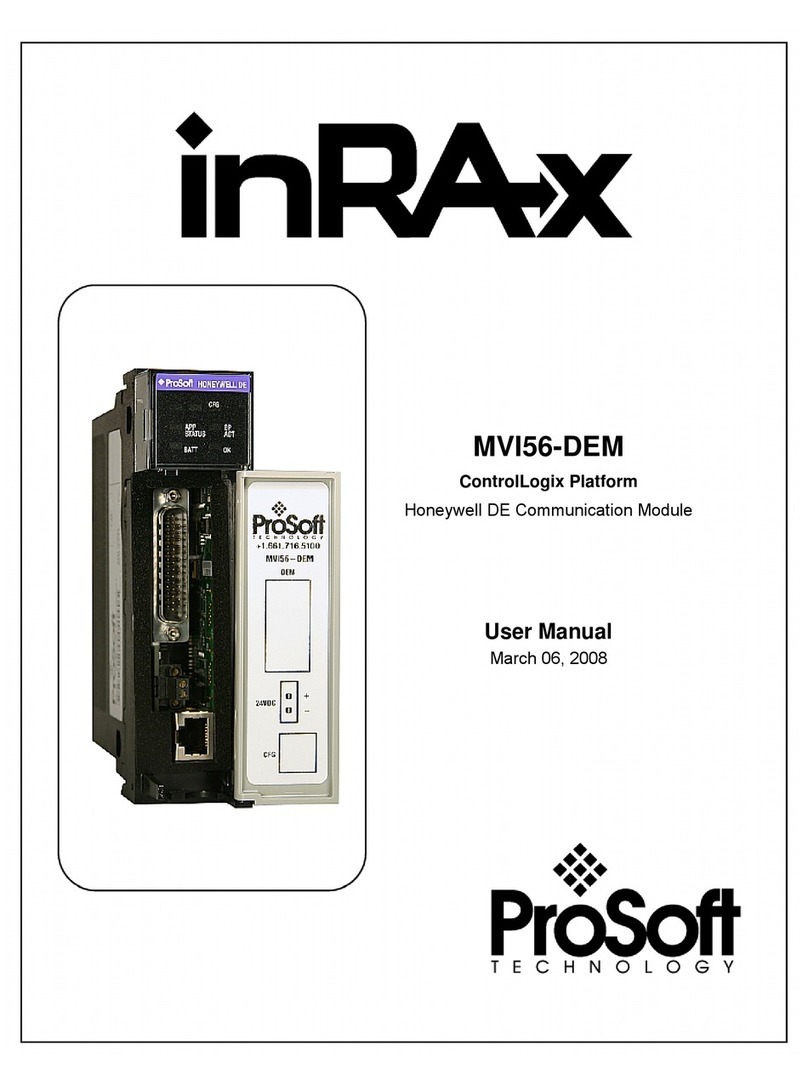
ProSoft
ProSoft inRAx MVI56-DEM User manual
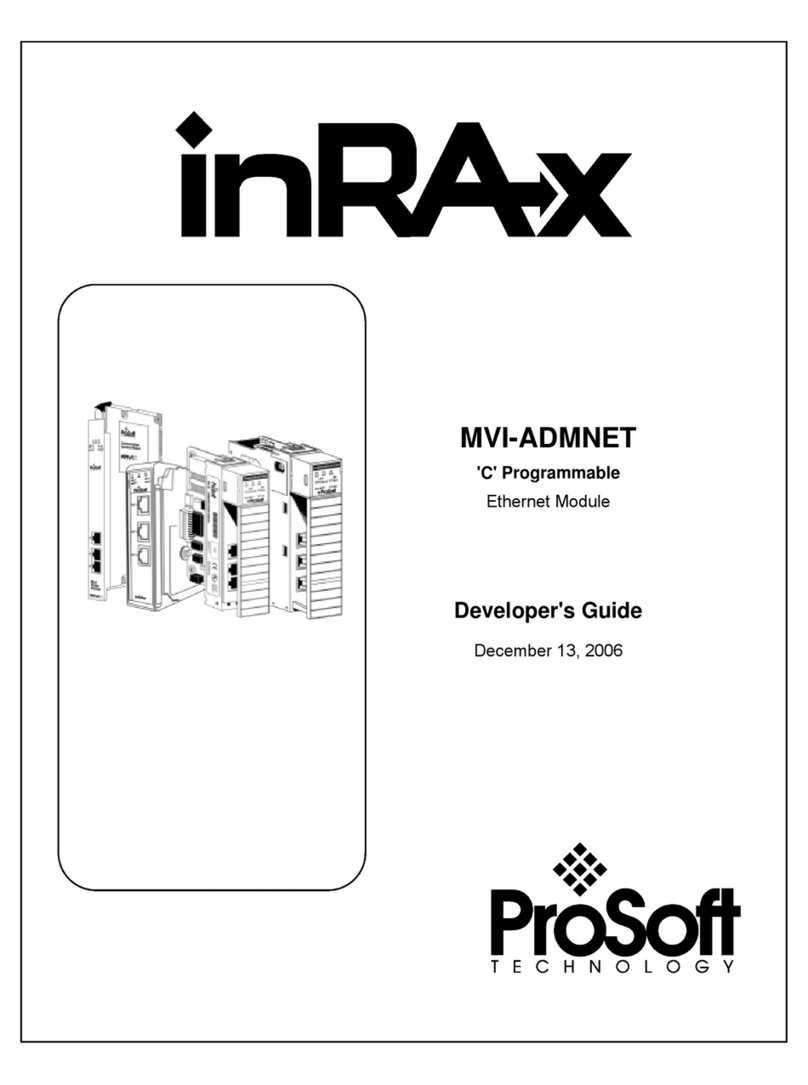
ProSoft
ProSoft MVI ADMNET Series Instruction Manual
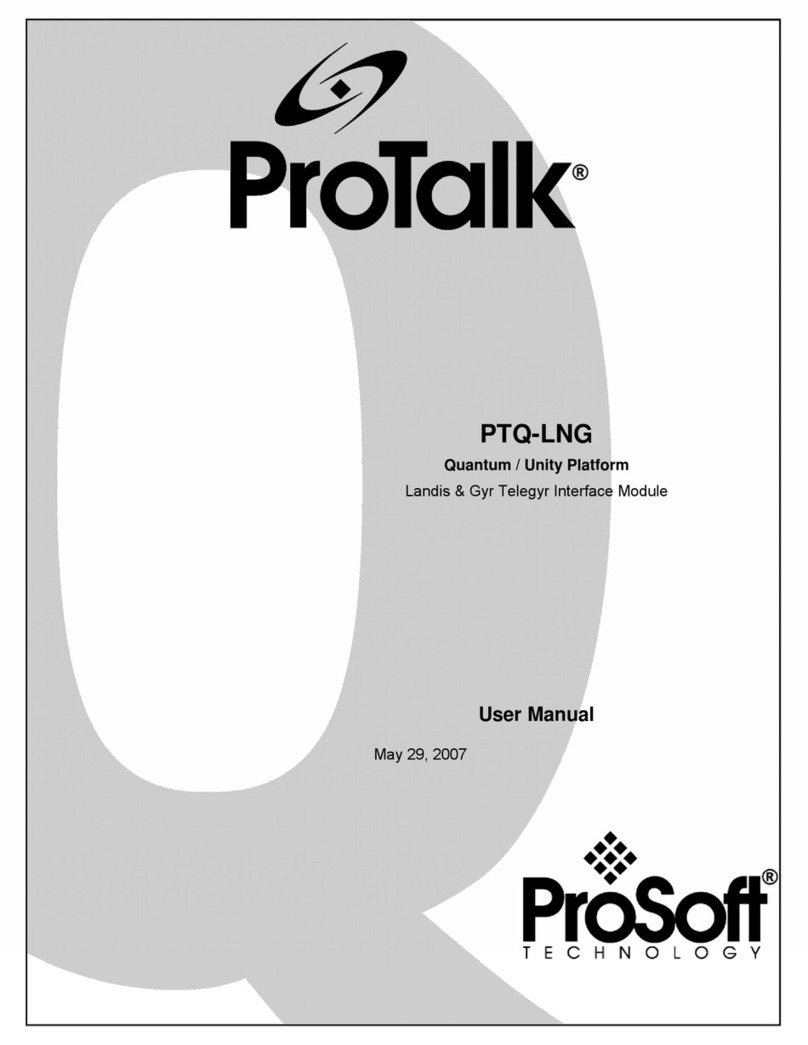
ProSoft
ProSoft PTQ-LNG User manual
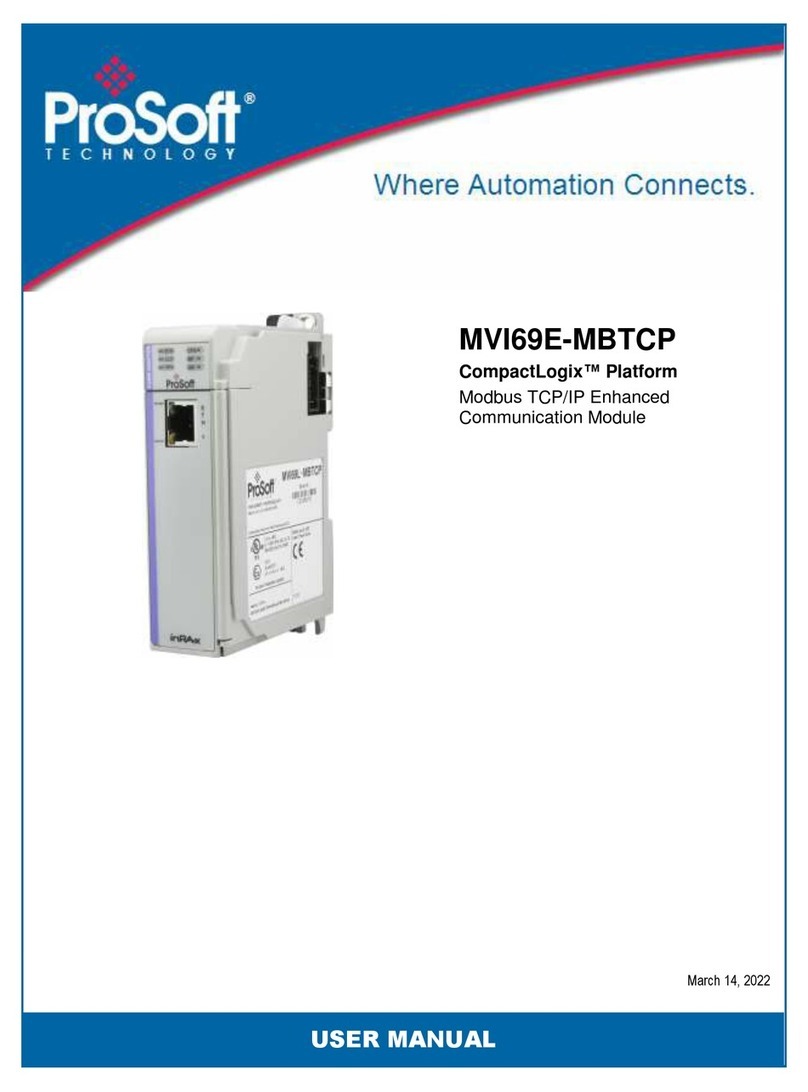
ProSoft
ProSoft MVI69E-MBTCP User manual
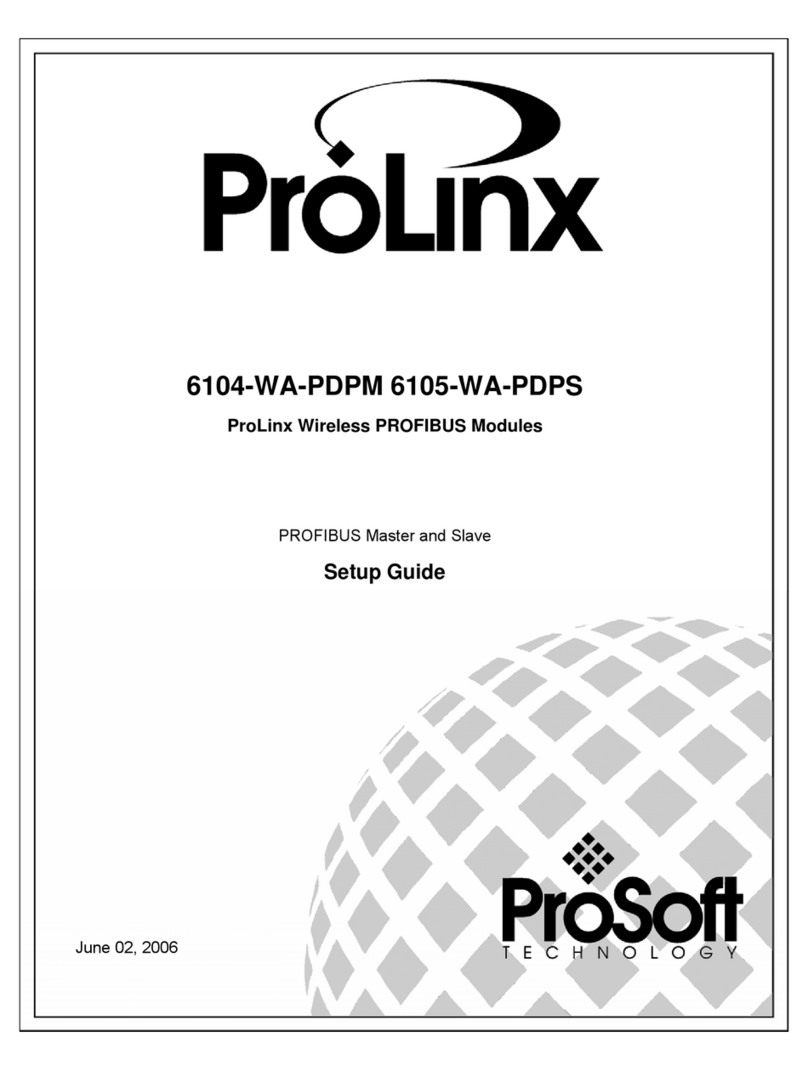
ProSoft
ProSoft ProLinx 6104-WA-PDPM User manual

ProSoft
ProSoft MVI56E-61850C User manual
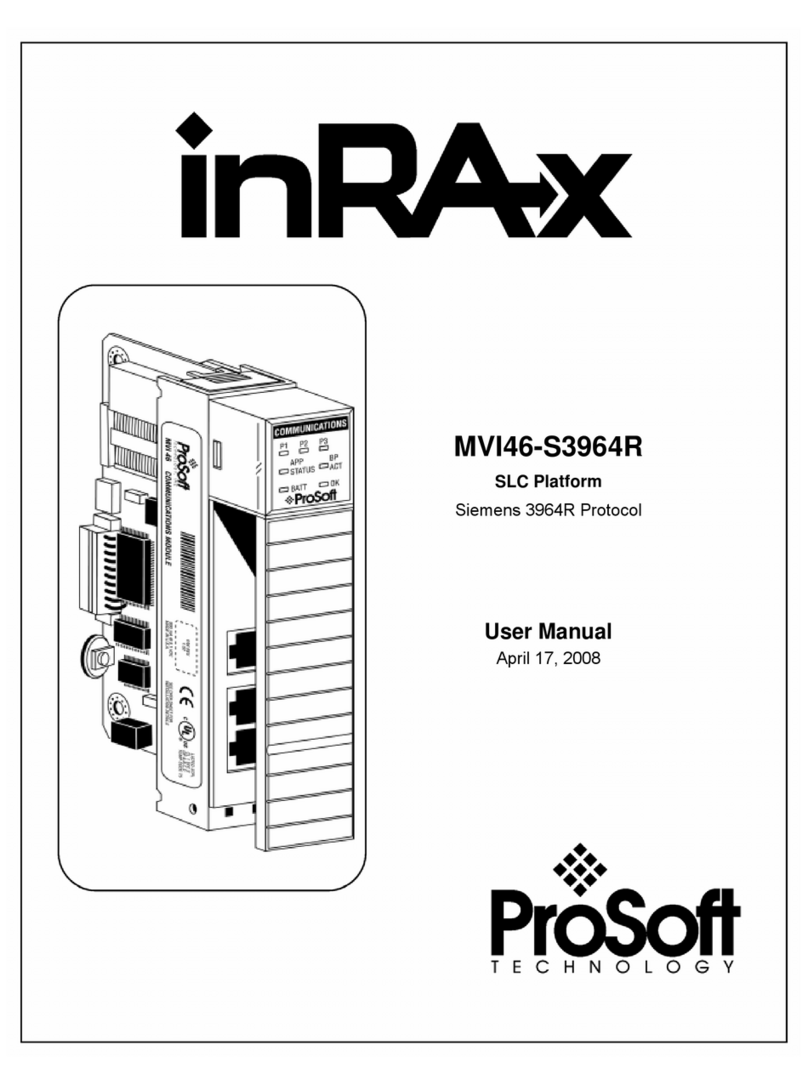
ProSoft
ProSoft MVI46-S3964R User manual
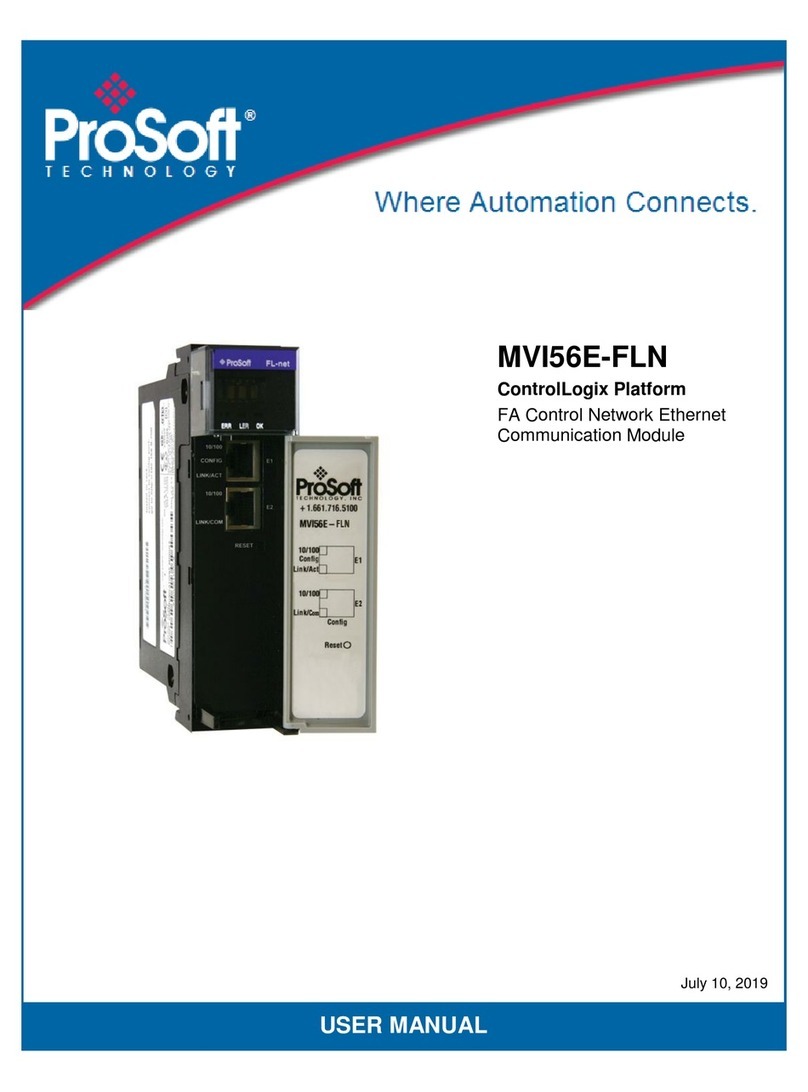
ProSoft
ProSoft MVI56E-FLN User manual

ProSoft
ProSoft PLX51-DF1-MSG User manual
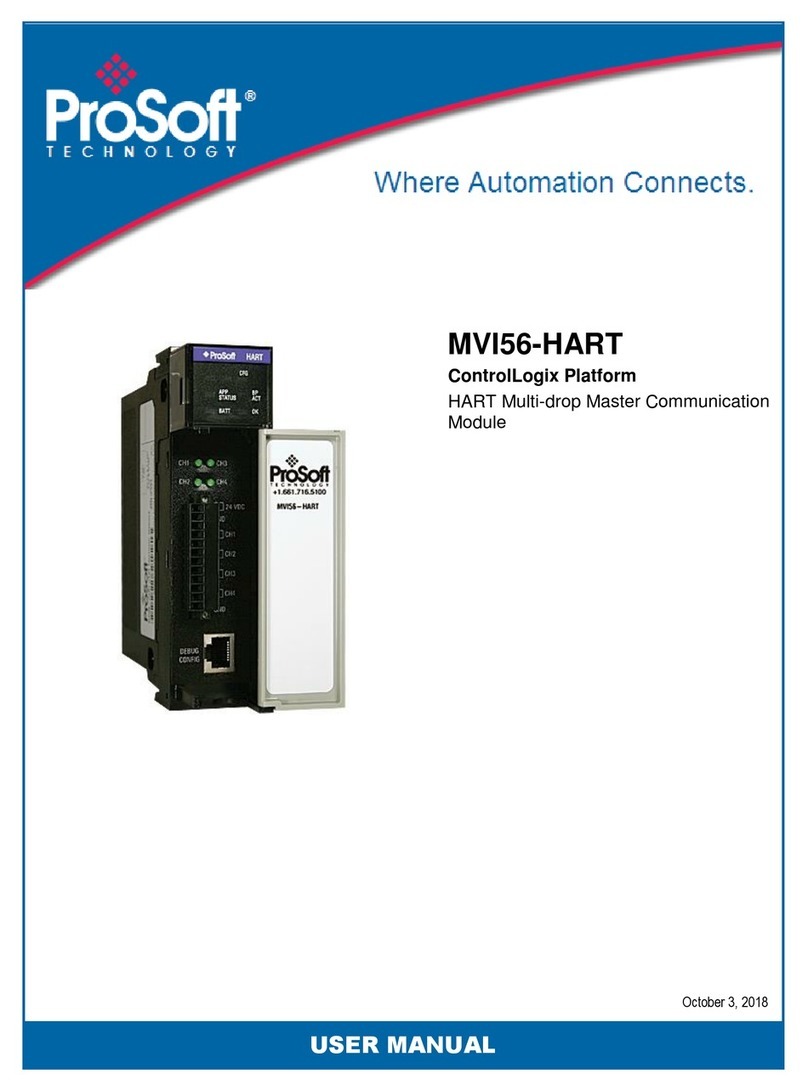
ProSoft
ProSoft MVI56-HART User manual